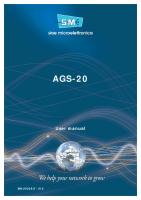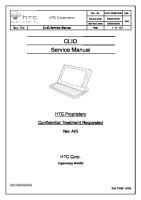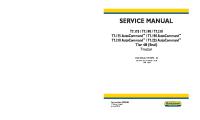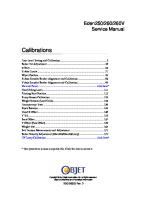UMEC Service Manual V1.0 en [PDF]
uMEC10/uMEC12 Patient Monitor Service Manual Intellectual Property Statement SHENZHEN MINDRAY BIO-MEDICAL ELECTRONIC
35 0 3MB
Papiere empfehlen
![UMEC Service Manual V1.0 en [PDF]](https://vdoc.tips/img/200x200/umec-service-manual-v10-en.jpg)
- Author / Uploaded
- Oscar Omar Molina Lopez
Datei wird geladen, bitte warten...
Zitiervorschau
uMEC10/uMEC12
Patient Monitor
Service Manual
Intellectual Property Statement SHENZHEN MINDRAY BIO-MEDICAL ELECTRONICS CO., LTD. (hereinafter called Mindray) owns the intellectual property rights to this product and this manual. This manual may refer to information protected by copyrights or patents and does not convey any license under the patent rights of Mindray, nor the rights of others. Mindray does not assume any liability arising out of any infringements of patents or other rights of third parties.
,
, and
are the registered trademarks or trademarks owned by
Mindray in China and other countries.
Revision History This manual has a revision number. This revision number changes whenever the manual is updated due to software or technical specification change. Contents of this manual are subject to change without prior notice. Version number:
1.0
Release time:
April 2016
© 2016 Shenzhen Mindray Bio-Medical Electronics Co., Ltd. All rights reserved.
I
Preface Manual Purpose This manual provides detailed information about the assembling, dissembling, testing and troubleshooting of the equipment to support effective troubleshooting and repair. It is not intended to be a comprehensive, in-depth explanation of the product architecture or technical implementation. Observance of the manual is a prerequisite for proper equipment maintenance and prevents equipment damage and personnel injury.
Intended Audience This manual is for biomedical engineers, authorized technicians or service representatives responsible for troubleshooting, repairing and maintaining the monitors
Passwords A password may be required to access different modes. The passwords are listed below: User maintenance:
888888
Manage Configuration: 315666 Factory maintenance:
332888
Demo mode:
2088
II
Content 1 Safety ......................................................................................................................................... 1-1 1.1 Safety Information .............................................................................................................. 1-1 1.1.1 DANGER ................................................................................................................. 1-1 1.1.2 WARNING ............................................................................................................... 1-2 1.1.3 CAUTION ................................................................................................................ 1-2 1.1.4 NOTE ....................................................................................................................... 1-2 1.2 Equipment Symbols ............................................................................................................ 1-3 2 Design Principle........................................................................................................................ 2-1 2.1 Overview ............................................................................................................................. 2-1 2.2 System Connection ............................................................................................................. 2-2 2.2.1 Mounting Bracket..................................................................................................... 2-2 2.2.2 External Connectors ................................................................................................. 2-3 2.3 Main Unit ............................................................................................................................ 2-3 2.3.1 Main Board .............................................................................................................. 2-5 2.3.2 Button Board ............................................................................................................ 2-7 2.3.3 Encoder Board.......................................................................................................... 2-7 2.3.4 Display ..................................................................................................................... 2-7 2.3.5 Touchscreen and Control .......................................................................................... 2-7 2.3.6 AC/DC Power Board ................................................................................................ 2-7 2.3.7 Battery ...................................................................................................................... 2-8 2.3.8 Parameter Measurement ........................................................................................... 2-8 2.3.9 CO2 Module .............................................................................................................. 2-8 2.3.10 M03B Module ........................................................................................................ 2-8 2.3.11 Recorder ................................................................................................................. 2-8 2.3.12 Speaker ................................................................................................................... 2-9 3 Unpacking and Installation ..................................................................................................... 3-1 3.1 Unpacking ........................................................................................................................... 3-1 3.2 Preparation before Installation ............................................................................................ 3-2 3.2.1 Requirement for Installation Space .......................................................................... 3-2 3.2.2 Power Requirement .................................................................................................. 3-3 3.2.3 Installing Patient Monitor ........................................................................................ 3-3 3.2.4 Power On.................................................................................................................. 3-3 4 Hardware and Software Upgrade ........................................................................................... 4-1 4.1 Overview ............................................................................................................................. 4-1 4.2 Hardware Upgrade .............................................................................................................. 4-2 4.2.1 Wi-Fi Upgrade.......................................................................................................... 4-2 4.2.2 Recorder Upgrade .................................................................................................... 4-3 4.2.3 CO2 Upgrade ............................................................................................................ 4-5 1
4.2.4 C.O./IBP Upgrade .................................................................................................... 4-7 4.3 Software Upgrade ............................................................................................................... 4-8 4.3.1 Installing Network Upgrade Tool (PN: G-110-000493-00) ..................................... 4-9 4.3.2 Software Upgrade Procedure ..................................................................................4-11 5 Testing and Maintenance ......................................................................................................... 5-1 5.1 Overview ............................................................................................................................. 5-1 5.1.1 Test Equipment......................................................................................................... 5-1 5.1.2 Preventative Maintenance Procedures ..................................................................... 5-1 5.1.3 Recommended Frequency ........................................................................................ 5-2 5.2 Visual Inspection ................................................................................................................. 5-3 5.3 Power on Test ...................................................................................................................... 5-3 5.4 Module Performance Tests .................................................................................................. 5-3 5.4.1 ECG Test and Calibration ........................................................................................ 5-3 5.4.2 Resp Performance Test ............................................................................................. 5-4 5.4.3 SpO2 Test .................................................................................................................. 5-4 5.4.4 NIBP Test ................................................................................................................. 5-5 5.4.5 Temp Test ................................................................................................................. 5-7 5.4.6 IBP Test and Calibration .......................................................................................... 5-8 5.4.7 C.O. Test................................................................................................................. 5-10 5.4.8 CO2 (M02D) Test and Calibration.......................................................................... 5-10 5.5 Nurse Call Relay Performance Test .................................................................................. 5-12 5.6 Analog Output Performance Test ...................................................................................... 5-13 5.7 Electrical Safety Test ......................................................................................................... 5-13 5.7.1 Enclosure Leakage Current Test............................................................................. 5-14 5.7.2 Earth Leakage Current Test .................................................................................... 5-15 5.7.3 Patient Leakage Current Test ................................................................................. 5-15 5.7.4 Patient Auxiliary Current Test ................................................................................ 5-15 5.8 Touchscreen Calibration.................................................................................................... 5-16 5.9 Recorder Check ................................................................................................................. 5-16 5.10 Battery check................................................................................................................... 5-16 5.11 Factory Maintenance ....................................................................................................... 5-17 5.11.1 Accessing Factory Maintenance ........................................................................... 5-17 5.11.2 Draw Wave ........................................................................................................... 5-17 5.11.3 Recorder ............................................................................................................... 5-18 5.11.4 Software Version .................................................................................................. 5-18 5.11.5 Monitor Information ............................................................................................. 5-19 5.11.6 Test Report ........................................................................................................... 5-20 6 Troubleshooting ........................................................................................................................ 6-1 6.1 Overview ............................................................................................................................. 6-1 6.2 Part Replacement ................................................................................................................ 6-1 6.3 Patient Monitor Status Check.............................................................................................. 6-1 6.4 Software Version Check ...................................................................................................... 6-2 2
6.5 Technical Alarm Check ....................................................................................................... 6-2 6.6 Troubleshooting Guide ........................................................................................................ 6-2 6.6.1 Power On/Off Failures ............................................................................................. 6-2 6.6.2 Display Failures ....................................................................................................... 6-3 6.6.3 Alarm LED Failures ................................................................................................. 6-4 6.6.4 Button and Knob Failures ........................................................................................ 6-4 6.6.5 Audio Failures .......................................................................................................... 6-4 6.6.6 Power Failures .......................................................................................................... 6-5 6.6.7 Recorder Failures ..................................................................................................... 6-6 6.6.8 Output Connector Failures ....................................................................................... 6-7 6.6.9 Wired Network Failures ........................................................................................... 6-7 6.6.10 Wi-Fi Network Failure ........................................................................................... 6-8 6.6.11 Software Upgrade Failures ..................................................................................... 6-8 6.6.12 Technical Alarm Messages ..................................................................................... 6-9 7 Parts .......................................................................................................................................... 7-1 7.1 uMEC10 .............................................................................................................................. 7-1 7.1.1 Main Unit ................................................................................................................. 7-1 7.1.2 Front Housing Assembly .......................................................................................... 7-2 7.1.3 Rear Housing Assembly ........................................................................................... 7-4 7.2 uMEC12 .............................................................................................................................. 7-5 7.2.1 Main Unit ................................................................................................................. 7-5 7.2.2 Front Housing Assembly .......................................................................................... 7-6 7.2.3 Rear Housing Assembly ........................................................................................... 7-8 7.3 Others .................................................................................................................................. 7-9 8 Disassembly and Repair .......................................................................................................... 8-1 8.1 Tools .................................................................................................................................... 8-1 8.2 Preparations for Disassembly .............................................................................................. 8-1 8.3 Main Unit Disassembly ....................................................................................................... 8-2 8.3.1 Separating the Front and Rear Half of the Monitor.................................................. 8-2 8.3.2 Removing Parameter Front Panel Assembly, Balloon Pump, Air Valve and Speaker ........................................................................................................................................... 8-4 8.3.3 Removing Main Board, Power Board and Button Board ......................................... 8-5 8.3.4 Removing Display and Touchscreen ........................................................................ 8-6 8.3.5 Removing Parameter Front Panel Assembly ............................................................ 8-7 8.3.6 Removing Recorder (Optional) ................................................................................ 8-8
3
FOR YOUR NOTES
4
1 Safety 1.1 Safety Information DANGER
Indicates an imminent hazard that, if not avoided, will result in death or serious injury.
WARNING
Indicates a potential hazard or unsafe practice that, if not avoided, could result in death or serious injury or property damage.
CAUTION
Indicates a potential hazard or unsafe practice that, if not avoided, could result in minor personal injury or product/property damage.
NOTE
Provides application tips or other useful information.
1.1.1 DANGER This Manual does not involve information on level of DANGER.
1-1
1.1.2 WARNING WARNING
All installation operations, expansions, changes, modifications and repairs of this product are conducted by Mindray authorized personnel.
There is high voltage inside the equipment. Never disassemble the equipment before it is disconnected from the AC power source.
When you disassemble/reassemble a parameter module, a patient leakage current test must be performed before it is used again for monitoring.
The equipment must be connected to a properly installed power outlet with protective earth contacts only. If the installation does not provide for a protective earth conductor, disconnect it from the power line and operate it on battery power, if possible.
When disposing of the package material, observe applicable local or hospital's waste control regulations and keep it out of children's reach.
1.1.3 CAUTION CAUTION
Make sure that no electromagnetic radiation interferes with the performance of the equipment when preparing to carry out performance tests. Mobile phone, X-ray equipment or MRI devices are a possible source of interference as they may emit higher levels of electromagnetic radiation.
Before connecting the equipment to the power line, check that the voltage and frequency ratings of the power line are the same as those indicated on the equipment's label or in this manual.
Protect the equipment from damage caused by drop, impact, strong vibration or other mechanical force during servicing.
1.1.4 NOTE NOTE
Refer to Operation Manual for detailed operation and other information.
1-2
1.2 Equipment Symbols General warning sign
Refer to instruction manual/booklet
Power ON/OFF (for a part of the equipment)
Battery indicator
Alternating current
ALARM PAUSED
Alarm reset
Graphical recorder
Freeze/unfreeze waveforms
Main menu
NIBP start/stop key
Output
Equipotentiality
VGA output
USB connector
Network connector
Gas outlet
Serial number
Inserted direction
Protection against vertically falling water drops
Manufacturer
Date of Manufacture
The product bears CE mark indicating its conformity with the provisions of the Council Directive 93/42/EEC concerning medical devices and fulfils the essential requirements of Annex I of this directive. Note: The product complies with the Council Directive 2011/65/EU. AUTHORISED REPRESENTATIVE IN THE EUROPEAN COMMUNITY
Electrostatic sensitive devices
DEFIBRILLATION-PROOF TYPE CF APPLIED PART
DEFIBRILLATION-PROOF TYPE BF APPLIED PART
1-3
The following definition of the WEEE label applies to EU member states only. This symbol indicates that this product should not be treated as household waste. By ensuring that this product is disposed of correctly, you will help prevent bringing potential negative consequences to the environment and human health. For more detailed information with regard to returning and recycling this product, please consult the distributor from whom you purchased it. * For system products, this label may be attached to the main unit only.
1-4
2 Design Principle 2.1 Overview The patient monitor is applicable to the measurement or monitoring of ECG, Resp, Temp, SpO2, PR, NIBP, IBP, and CO2 for patients. The patient monitor also:
Provides audible and visual alarm indications in case of patient or equipment problems.
Enables displaying, reviewing, storing and transferring of real-time data.
Incorporates multiple input devices such as buttons, knob, and touchscreen.
Enables program upgrade over the network.
Integrates information from other devices, including but not limited to defibrillator.
Defibrillator
sy
nc D e hr fi on br iz illa at to io r n sig na l
Auxiliary display
CMS Fi Wi-
LAN
Other bed monitor
Figure 1 Peripherals The above figure shows a system consists of the uMEC patient monitor and its peripheral devices. The uMEC patient monitor:
Can be used for monitoring the physiological parameters, giving alarms and reviewing patient data, etc.
Supports recorder.
Supports nurse call signal, synchronization defibrillation signal, and analog output signal.
2-1
Supports Wi-Fi module, wired network, remote view, and communication with the HyperVisor Central Monitoring System.
Supports a secondary display.
Supports external AC power source and an internal battery.
Supports clinical data acquisition, which has two ways: by SD card and by USB drive. The system software should support data output function, for SD card is a built-in device.
2.2 System Connection 2.2.1 Mounting Bracket The patient monitor can be mounted on a wall bracket or on a trolley bracket. The wall bracket or trolley bracket can be ordered separately. Each mounting bracket is delivered with a complete set of mounting hardware and instructions. Refer to the documentation delivered with the mounting hardware for instructions on assembling mounts.
CAUTION
Use mounting brackets Mindray supplies or approves. If another compatible mounting bracket is used, ensure it can safely bracket the patient monitor.
The mounting bracket should be installed by our qualified service personnel, or qualified personnel having a full understanding of local building codes.
If a non-validated mounting solution is used, the installation personnel and the customer should verify if this mounting device can safely handle the load of the patient monitor. Customer assumes all liability if installing mounting equipment other than that recommended by Mindray.
2-2
2.2.2 External Connectors On the back of the patient monitor you will find all connectors for peripheral devices.
5 6
3
2
1
4
Figure 2 Rear view of uMEC patient monitor 1. AC Power Connector:
used to connect an AC power source (100 to 240 VAC, 50/60Hz).
2. Equipotential Terminal:
used to connect the equipotential terminal of other equipment, eliminating potential difference between different pieces of equipment.
3. VGA connector:
Connects a secondary display.
4. Network Connector:
It is a RJ45 connector used to connect an Ethernet network or a PC.
5. Multi-function output connector:
It is a Micro-D connector used to output analog signals and defibrillator synchronization signals.
6. General USB Connector:
It is a USB connector used to connect to an external device. The system provides two USB connectors.
2.3 Main Unit The main unit of the patient monitor consists of two parts:
Front housing assembly: front housing, waterproof strip, lens (touchscreen is optional), dustproof strip, display, display sheet metal, user control buttons, on/off button, knob, rotary encoder, master board, keypad, equipotential terminal, sticker antenna, speaker, AC-DC power module, balloon pump, air valve, parameter front panel assembly, and rubber foot; 2-3
Main board Display sheet metal Sticker antenna Equipotential terminal Button board Dustproof strip Display Rotary encoder User control buttons
On/off button AC-DC power module Speaker Balloon pump
Knob
Parameter front panel assembly
Air valve
Lens Waterproof strip
Front housing
Rubber foot
Figure 3 Layout of front housing assembly
Rear housing assembly: rear housing, rear cover, battery and battery door, function connector cover, recorder, recorder fixing sheet metal, recorder cover, AC socket, power plug anti-pull hook, optional parameter connector assembly, optional parameter connector cover, M02D module, M03B module, module bracket, rubber foot, and speaker washer.
Parameter connector cover (optional)
Speaker washer Recorder cover Rear housing
Parameter connector assembly (optional)
Recorder Recorder fixing sheet metal Battery Battery door
Function connector cover
M03B module
Rubber foot
Module bracket
M02D module
Figure 4 Layout of rear housing assembly
2-4
Power plug AC anti-pull hook socket
Rear cover
2.3.1 Main Board The main board is fixed onto the center of the display sheet metal by screws. It is the core of the patient monitor. The main board of uMEC patient monitor integrates core functions such as parameter measurement (the basic five parameters), display control, data storage, network communication, and external connectors.
3/5/12-lead ECG, RESP, Mindray SPO2, NIBP, and TEMP
Display drive and backlight control
Data storage (DDR + NOR flash)
Wired/wireless network
Print processing
Connecting to touchscreen
Audio drive
EEPROM
USB
The main board connects to other boards through the following connectors:
Figure 5 Front housing cabling 1.
Air valve connector
2.
AC/DC board connector
3.
Button board connector
4.
Encoder connector
5.
Speaker connector 2-5
6.
Screen backlight connector
7.
Screen display signal connector
8.
Balloon pump connector
9.
Touchscreen connector
10. TEMP parameter connector 1 11. TEMP parameter connector 2 12. SPO2 parameter connector 13. ECG parameter connector 14. Wi-Fi connector Front housing assembly
Rear housing assembly
Figure 6 Front and rear housing cabling 1.
Recorder connector
2.
M03B connector
3.
M02D connector
4.
Battery connector
5.
Ground cable
6.
Watertrap receptacle
7.
C.O. signal cable
8.
IBP connector signal cable
9.
IBP connector signal cable
10. AC socket 2-6
2.3.2 Button Board The button board is installed on the left side of the front housing assembly. It connects with the main board through cables. The button board is used to implement the following functions:
Scanning and detecting the input of five function buttons;
Integrating the on/off button;
Integrating the alarm indicator;
Integrating the battery, AC, and on/off status indicators;
Communicating with the main board through GPIO.
2.3.3 Encoder Board The encoder board is used to fix the encoder. It connects with the main board through cables.
2.3.4 Display Three models of the uMEC series patient monitors adopt the 10.4-inch, 12.1-inch and 15-inch LCD respectively. The display is connected with the main board through the display signal cable and backlight cable. The definitions of connector cables of these three models are not identical and cannot be used interchangeably. The display signal cable has a relatively low reliability. Therefore, preferably replace it in case of a display problem.
2.3.5 Touchscreen and Control A fully-configured uMEC series patient monitor supports touchscreen. The touchscreen FPC is directly connected to the main board. Touch-based control and calibration are bracketed. A built-in touchscreen controller of the main board CPU is used to implement touchscreen functions.
2.3.6 AC/DC Power Board The AC/DC board converts AC input voltage into 15 V DC output voltage. It connects with the main board through connection cables.
2-7
2.3.7 Battery uMEC patient monitor supports two types of lithium-ion batteries: standard capacity battery (11.1V/2500mAh) and large capacity battery (11.1V/5000mAh). The battery connects with the main board through cables. The fool-proofing battery cannot be installed if the insertion direction is incorrect.
2.3.8 Parameter Measurement The basic parameter measurement circuit of uMEC patient monitor is integrated into the main board based on the latest ASIC technology.
2.3.9 CO2 Module The CO2 module is installed on the rear housing of the patient monitor through the M02D module. The CO2 module communicates with the main board over the RS232 protocol.
2.3.10 M03B Module M03B module is used to implement the IBP parameter measurement function. The M03B module communicates with the main board through UART.
2.3.11 Recorder The recorder receives data coming from the main board and then transmits it to the thermal print head for printing. The recorder has a hardkey (start/stop recordings) and a green LED on its front. The recorder communicates with the main board through UART. The following diagram shows its operating principle. Recorder button board
Mother board
Power connector
Recorder power module
Signal connector
Button & LED connector
Recorder CPU Power control
Motor control
FPC connector
Thermal print head
2-8
Motor drive circuit
2.3.12 Speaker The speaker provides sound for alarms, key strokes, heart beats and pulse, and allows PITCH TONE and multi-level tone modulation. It connects with the main board through connection cables, and is directly driven by the main board.
2-9
FOR YOUR NOTES
2-10
3 Unpacking and Installation 3.1 Unpacking Check the delivered items against the packing list after unpacking the case, and make sure that the name, quantity and specifications of all the items are consistent with those listed in the packing list. Note that:
Optional components or other accessories (if applicable) must also be checked one by one.
Contact immediately the supplier if any item in the package does not conform to that listed in the packing list.
In case of damage during shipping, keep the packaging for inspection and contact immediately the supplier.
Keep the packaging until the product acceptance is completed.
The main unit and accessories are separately packaged in the packing case, as shown in the following figure.
Accessory
Operation manual and packing list
Main unit
Unpacking the main packing case Paper Accessories Power cord ECG cable Electrode pads
Accessory packing case
3-1
3.2 Preparation before Installation 3.2.1 Requirement for Installation Space 1.
Ensure that the installation space meets the safety, environmental and power requirements.
2.
Check for available power output.
3.
Check for available network connector if the patient monitor needs to connect to a wired network.
Environmental Requirement The patient monitor cannot be used in an environment where anesthetic agents or other inflammable or explosive items are placed; otherwise, fire or explosion may occur. The patient monitor shall be placed in an environment away from vibration, dust and corrosive to prevent the normal performance of the device from being affected. Environmental parameter specifications are listed in the following table: Main Unit Item
Temperature (°C)
Relative Humidity (Non-Condensing)
Atmospheric Pressure (kPa)
Working environment
0~40
15%~95%
57.0~107.4
Storage and transport environment
-20~60
10%~95%
16.0~107.4
CO2 Parameter Item
Temperature (°C)
Relative Humidity (Non-Condensing)
Atmospheric Pressure (kPa)
Working environment
5~40
15%~95%
57.0~107.4
Storage and transport environment
-20~60
10%~95%
16.0~107.4
3-2
NOTE
Unless expressly stated, the environmental specifications of a parameter module are the same as those of the main unit.
3.2.2 Power Requirement Check the cable and power cord before use. Verify that all system cables, power plugs and power cord are intact. Ensure that the plug pin is properly fixed in the housing. Do not use the device if there is any damage. Verify that the patient cable and lead are properly insulated, and the connector is firmly fixed at both ends.
WARNING
The equipment must be connected to a properly installed power outlet with protective earth contacts only.
Voltage
100~240VAC
Current
1.5A
Frequency
50/60Hz
3.2.3 Installing Patient Monitor Refer to uMEC Patient Monitor User Manual.
3.2.4 Power On Before starting the device, check for mechanical damages and ensure that the external cables and accessories are correctly connected. Ensure that there is sufficient charge in the battery if battery is used for power supply. Press the power on/off switch to switch on the patient monitor.
3-3
FOR YOUR NOTES
3-4
4 Hardware and Software Upgrade 4.1 Overview This monitor supports upgrade of the monitoring parameter function modules, upgrade of the functional assemblies, and network upgrade of software.
NOTE
For function upgrade involving disassembly of the monitor, eliminate static electricity before the disassembly. When removing some parts with the electrostatic sensitive mark, wear protective devices such as electrostatic ring or anti-electrostatic gloves, lest the parts would be damaged.
Properly connect and route the cables and wires when reassembling the equipment to avoid pinched hoses and electrical short circuits.
Use specified screws to reassemble the equipment. If the incorrect screws are forcefully tightened, the equipment may be damaged and the screws or part may fall off during use, causing unpredictable equipment damage or human injury.
Be sure to follow the correct sequence when disassembling the monitor.
Before removing assemblies, make sure that all the connection lines have been unplugged. During removal, note to avoid breaking the connection line by pulling or damaging the connector.
Place the removed screws and other parts separately by category so that they can be used in the re-installation. Do not drop, contaminate or lose them.
4-1
4.2 Hardware Upgrade 4.2.1 Wi-Fi Upgrade 4.2.1.1 Upgrade Material Package Upgrade Type
Wi-Fi upgrade
Configuration before Upgrade
Main board
Upgrade Package Description
5G Wi-Fi module material package
Upgrade Package PN
Remarks
/
The upgrade package cannot be used if there is no Wi-Fi plug on the main board. A main board of standard configuration is not configured with the Wi-Fi plug.
4.2.1.2 Upgrade Procedure 1.
Split the front and rear housings as described in Section 8.3.1 Separating the Front and Rear Half of the Monitor.
2.
Install the Wi-Fi module into the J21 socket of the main board and fasten the Wi-Fi module with clips.
Fasten
J21 socket of the main board
4-2
Wi-Fi module
3.
Attach the sticker antenna onto the inner side of the front housing. The location is shown in the following figure:
Wi-Fi sticker antenna
The antenna cannot be positioned to extend beyond the edge of the contact on the inner side of the front housing
Reassemble the device. Connect the device to AC power. Start the device, and select [Main Menu] → [Maintenance] → enter the required password → [Network Setup] → [Network Type]. If the [WLAN] option is selectable, it indicates that the Wi-Fi upgrade is successful. To perform a test on functions of the Wi-Fi module, refer to the methods described in Network Connection in the uMEC Series Patient Monitor User Manual. Set the WLAN as required and connect the device to a nearby WLAN. Ensure that the device can be correctly connected.
4.2.2 Recorder Upgrade 4.2.2.1 Upgrade Material Package Upgrade Type
Configuration before Upgrade
Upgrade Package Description
Upgrade Package PN
Recorder
/
Recorder material package
/
4-3
4.2.2.2 Upgrade Procedure 1.
Split the front and rear housings as described in Section 8.3.1 Separating the Front and Rear Half of the Monitor.
2.
Fix the recorder fixing sheet metal onto the rear housing with two PT3X8 cross recessed pan head thread-cutting tapping screws (3~4kgf.cm), as shown in the following figure. Connect the TR6F recorder cables to the J2 and J6 sockets of the recorder. Then, place the recorder inside the rear housing and fix the recorder with two M3X6 cross recessed pan head screws (4~5kgf.cm).
TR6F recorder cables
Two PT3X8 cross recessed pan head tapping screws
Two M3X6 cross recessed pan head screws
TR6F recorder cables
4-4
4.2.3 CO2 Upgrade 4.2.3.1 Upgrade Material Package Upgrade Type
Configuration before Upgrade
CO2
/
Upgrade Package Description
Upgrade Package PN
Mindray CO2 (M02D) material package
/
4.2.3.2 Upgrade Procedure 1.
Remove the parameter front panel assembly as described in Section 8.3.2 Removing Parameter Front Panel Assembly, Balloon Pump, Air Valve and Speaker, and tear off the original overlay on the parameter front panel assembly.
2.
Fix the M02D CO2 module on the parameter bracket. Connect the gas discharge tube to the nozzle on the parameter front panel (air tube on the watertrap bracket is not connected).
Watertrap gas discharge tube Parameter front panel
AION Rhodium CO2 module
Watertrap bracket
3.
M02B parameter bracket
Use two PT3X8 cross recessed pan head tapping screws respectively to fix the parameter front panel and the bracket onto the rear housing, as shown in the following figure. Connect the M02D cable to the J1 socket of the watertrap bracket; connect the anticoagulative tube to the nozzle with the "X" flag on the watertrap bracket; and connect the negative pressure tube to the other nozzle. Use two PT2.0X6 cross recessed pan head tapping screws to fix the watertrap receptacle onto the parameter front panel.
4-5
Two PT3X8 cross recessed pan head tapping screws
Two PT3X8 cross recessed pan head tapping screws
M02D cable
Negative pressure tube
Anticoagulative tube
Two PT2.0X6 cross recessed pan head tapping screws
4.
Correctly reassemble the device.
5.
Select a proper parameter overlay based on the specific configuration and attach the overlay onto the parameter front panel component.
6.
Install the power plug anti-pull hook, as shown in the following figure. Be aware of the installation direction of the hook.
Power plug anti-pull hook
4-6
4.2.4 C.O./IBP Upgrade 4.2.4.1 Upgrade Material Package Upgrade Type
Configuration before Upgrade
Upgrade Package Description
Upgrade Package PN
C.O./IBP upgrade
/
CO/IBP module package
/
4.2.4.2 C.O. Upgrade Procedure 1.
Remove the parameter front panel assembly as described in Section 8.3.2 Removing Parameter Front Panel Assembly, Balloon Pump, Air Valve and Speaker, and tear off the original overlay on the parameter front panel assembly.
2.
Connect the CO signal cable to the P2 socket of the M02B module, and connect the cable of M02B module to the P1 socket.
3.
Connect IBP1 to the P3 socket, and IBP2 to the P4 socket. CO signal cable
IBP1
IBP2
M02B module
M02B module cable 3.
Use two PT3X8 cross recessed pan head tapping screws respectively to fix the parameter front panel and the bracket onto the rear housing. Correctly reassemble the device.
4.
Select a proper parameter overlay based on the specific configuration and attach the overlay onto the parameter front panel component.
4-7
Connect the device to an AC power. Start the device, and select [Main Menu] → [Maintenance] → [Factory Maintenance] → enter the required password → [Device Config]. In the [Device Config] menu, select the C.O. module and IBP1/IBP2 module. Then, close the [Device Config] menu, exit factory maintenance, and turn off the device. Restart the device and wait for a few minutes. Perform the test with the C.O./IBP module test method described in Section 5.4.7 C.O. Test and 5.4.6 IBP Test and Calibration.
4.3 Software Upgrade You can upgrade the software with the System Update Tool (PN: G-110-000493-00) through network. This tool can directly run on a PC. Through network or by connecting the patient monitor to a PC via a direct connection network cable, you can upgrade the following programs: Software
System software package
PN
Name and Specification
System Software
110-004560-00
System Software
Multilingual library
110-004556-00
Language library
110-004557-00
Icon library
110-004558-00
Startup logo
110-004423-00
Linux kernel (including the drive)
110-004429-00
uMEC Power management board
110-004426-00
uMEC parameter module STM32 chip-writing software
110-003420-00
M02D functional program software
M03B-30-86661
M03B chip-writing software (online download)
BMP resource file Linux platform software
Module software
The upgrading of Linux kernel (including the drive) will remove all the original software applications except module software. Therefore, after the Linux kernel (including the drive) is upgraded, the boot software and system software must also be upgraded.
4-8
4.3.1 Installing Network Upgrade Tool (PN: G-110-000493-00) 1.
Run the installation CD-ROM. Double-click the upgrade tool to start installation.
2. 3.
4.
Select the setup language. Select [Ok]. In the displayed page, click [Next], as shown in the following figure.
Enter the user name, company name and SN "26582640". Then, click [Next].
4-9
5.
Select the destination folder. Then, click [Next].
6.
Select the application folder. Then, click [Next].
7.
Click [Finish] to complete the installation.
4-10
4.3.2 Software Upgrade Procedure 1.
Use a direct connection network cable to connect the PC and the patient monitor. On the PC, set the IP address to 77.77.1.XX, and the subnet mask to 255.255.255.0.
2.
Run the System Update Tool on the PC. Select [uMEC] in the [Machine Type Selection] window and confirm.
3.
Select [Select Package] in the main screen of the Mindray Patient Monitor Software Upgrade Tool. Choose the package you want to upgrade and click [Start].
4.
Start up the patient monitor and press quickly the [Silence]+[Main Menu] hardkeys to enter upgrade mode. When the upgrade toolbar displays "System upgraded successfully", the upgrade is completed.
Software upgrade is usually performed in the following sequence: Linux kernel (including the drive) → System software package (including system software, multilingual library, BMP resource file and boot software) → Module software. After software upgrade is finished, restart the patient monitor and check whether the upgraded software version is correct. For the detailed operations of network program upgrade, refer to the help and instructions included in the System Update Tool, or consult your service personnel.
CAUTION
Disconnect the patient monitor from the patient and make sure that important data are saved before upgrade.
Do not shut down or power off the equipment when upgrading the bootstrap. Otherwise, the equipment may break down.
Program upgrade should be performed by qualified service personnel only.
NOTE
Make sure the version of the upgrade package is your desired one. If you want to obtain the latest upgrade package, contact Mindray Customer Service Department.
4-11
FOR YOUR NOTES
4-12
5 Testing and Maintenance 5.1 Overview To ensure the patient monitor always functions properly, qualified service personnel should perform regular inspection, maintenance and test. This chapter provides a checklist of the testing procedures for the patient monitor with recommended test equipment and frequency. The service personnel should perform the testing and maintenance procedures as required and use appropriate test equipment. The testing procedures provided in this chapter are intended to verify that the patient monitor meets the performance specifications. If the patient monitor or a module fails to perform as specified in any test, repairs or replacement must be done to correct the problem. If the problem persists, contact our Customer Service Department.
CAUTION
All tests should be performed by qualified service personnel only.
Care should be taken when changing the settings in [User Maintenance>>] and [Factory Maintenance>>] menus to avoid loss of data.
Service personnel should possess a working knowledge of the test tools and make sure that test equipment and cables are applicable.
5.1.1 Test Equipment See the following sections.
5.1.2 Preventative Maintenance Procedures The following sections provide a list of recommended preventative maintenance procedures. The following sections provide a list of recommended preventative maintenance procedures and their recommended frequencies. Visual Inspection NIBP test CO2 test and calibration
5-1
5.1.3 Recommended Frequency Check/Maintenance Item
Frequency
Visual Inspection
1. When first installed or reinstalled. 1. When first installed or reinstalled.
Power on test
2. Following any maintenance or the replacement of any main unit parts. Performance test
ECG Tests Calibration Resp performance test SpO2 test Pressure check NIBP test Leakage Test
2. Following any repair or replacement of relevant module.
Temp Test
IBP test
1. If the user suspects that the measurement is incorrect.
Performance test
3. At least once every two years.
Pressure Calibration
Note: For CO2 module, at least once a year.
C.O. test Leakage Test CO2 test
Performance test Calibration
Nurse call relay performance test Analog output performance test
If the user suspects that the nurse call or analog output does not work well.
Enclosure leakage current test Electrical safety test
Earth leakage test
1. Following any repair or replacement of the power module.
Patient leakage current
2. When the patient monitor is dropped. 3. At least twice a year or as required.
Patient auxiliary current Touchscreen calibration Recorder check
1. When the touchscreen appears abnormal. 2. After the touchscreen is replaced. Following any repair or replacement of the recorder.
Function Test Battery check Performance Test
1. When first installed. 2. Whenever a battery is replaced. Once every six months or when the battery run time is reduced significantly. 5-2
5.2 Visual Inspection Inspect the equipment for obvious signs of damage. The test is passed if the equipment has no obvious signs of damage. Follow these guidelines when inspecting the equipment: Carefully inspect the case, display screen, buttons and rotary encoder for obvious signs of damage. Inspect the power cord, wall-mount bracket and accessories for obvious signs of damage. Inspect all external connections for loose connectors, bent pins or frayed cables. Inspect all connectors on the equipment for loose connectors or bent pins. Make sure that safety labels and data plates on the equipment are clearly legible.
5.3 Power on Test This test is to verify that the patient monitor can power up correctly. The test is passed if the patient monitor starts up by following this procedure: Follow this procedure to perform the test: 1.
Install the battery into the patient monitor, and connect the patient monitor to an AC power. The AC mains LED and battery LED light up.
2.
Press the power on/off switch to switch on the patient monitor.
The patient monitor will automatically implement self test upon start-up. During the self test, the alarm lamps light yellow and red respectively, and the system sounds a beep, indicating that the audible and visual alarm indicator has already start operating normally.
5.4 Module Performance Tests 5.4.1 ECG Test and Calibration ECG Performance Test Tools required:
Medsim300B patient simulator
1.
Connect the patient simulator with the ECG module using an ECG cable.
2.
Set the patient simulator as follows: ECG sinus rhythm, HR = 80 bpm with the amplitude as 1 mV.
3.
Verify that the ECG waves are displayed correctly without noise and the displayed HR value is within 80±1 bpm.
4.
Disconnect each of the leads in turn and observe the corresponding lead off message displayed on the screen. 5-3
5.
Set the output of the simulator to deliver a paced signal and set [Paced] to [Yes] on the monitor. Check the pace pulse marks on the monitor screen.
ECG Calibration Tools required:
Vernier caliper
1.
Select the ECG parameter window or waveform area→ [Filter]→ [Diagnostic]
2.
Select [Main Menu] → [Maintenance >>] → [User Maintenance >>] → [Module Maintenance >>].
3.
Select [Calibrate ECG]. A square wave appears on the screen and the message [ECG Calibrating] is displayed.
4.
Compare the amplitude of the square wave with the wave scale. The difference should be within 5%.
5.
After completing the calibration, select [Stop Calibrating ECG].
If necessary, you can print out the square wave and wave scale through the recorder and then measure the difference.
5.4.2 Resp Performance Test Tools required:
Medsim300B patient simulator
1.
Connect the patient simulator to the module using a non ESU-proof cable and set lead II as the respiration lead.
2.
Configure the simulator as follows: lead II as the respiration lead, base impedance line as 1500 Ω; delta impedance as 0.5 Ω, respiration rate as 40 rpm.
3.
Verify that the Resp wave is displayed without any distortion and the displayed Resp value is within 40±2 rpm.
5.4.3 SpO2 Test Tools required:
None.
1.
Connect SpO2 sensor to the SpO2 connector of the monitor. Set [Patient Cat.] to [Adu] and [PR Source] to [SpO2] on the monitor.
5-4
2.
Apply the SpO2 sensor to the ring finger of a healthy person.
3.
Check the Pleth wave and PR reading on the screen and make sure that the displayed SpO2 is within 95% and100%.
4.
Remove the SpO2 sensor from your finger and make sure that an alarm of SpO2 Sensor Off is triggered.
Measurement accuracy verification: The SpO2 accuracy has been verified in human experiments by comparing with arterial blood sample reference measured with a CO-oximeter. Pulse oximeter measurements are statistically distributed and about two-thirds of the measurements are expected to come within the specified accuracy range compared to CO-oximeter measurements.
NOTE
A simulator cannot be used to assess the accuracy of a pulse oximeter monitor or a SpO2 sensor. Instead, it can only verify that whether the monitor is functional. The accuracy of a pulse oximeter monitor or a SpO2 sensor needs to be verified by clinical data.
5.4.4 NIBP Test Leakage Test
NOTE
Leakage test must be performed before carrying out other NIBP tests.
Tools required:
NIBP cuff for adult patient
Tubing
Cylinder
Follow this procedure to perform the test: 1.
Set [Patient Cat.] to [Adu].
2.
Connect the NIBP cuff to the NIBP connector on the patient monitor.
3.
Wrap the cuff around the rigid cylinder as shown below.
5-5
Monitor
Cylinder NIBP hose
Connector for NIBP cuff
Cuff 7
4.
Select [Main Menu] → [Maintenance] → enter the required password → [Module] → [NIBP] → [NIBP Leakage Test]. The message [NIBP Leakage Test] is displayed in the NIBP parameter area.
5.
The cuff automatically deflates after 20s, which 7means NIBP leakage test is completed.
6.
If no message is displayed in the NIBP parameter area, it indicates that the system has no leak. If the message [NIBP Pneumatic Leak] is displayed, it indicates that the system may have a leak.In this case, verify the connections and make sure that the NIBP cuff, hose, and connectors are not leaking. Then, perform the test again. 7
You can also perform a manual leakage test: 1.
Perform steps 1-4 in the NIBP Accuracy Test section.
2.
Raise the pressure in the rigid vessel to 250 mmHg with the balloon pump. Then, wait for 5 seconds until the measured values become 7stable.
3.
Record the current pressure value and meanwhile count time with a timer. Then, record the pressure value after counting to 60 seconds.
4.
Compare the two values and make sure the difference is not greater than 6 mmHg. 7
Pressure Check Tools required:
T-shape connector
Tubing
Balloon pump
Rigid vessel with volume 500±25 ml
Reference manometer (calibrated with accuracy 7equal to or greater than 0.75 mmHg)
7
Follow this procedure to perform the test: 1.
Connect the equipment as shown below. 7
5 4 5-6
4
Standard sphygmomanometer
Monitor Connector for NIBP cuff
Tubing 7
Rigid vessel
Balloon pump
2.
7 Before inflation, the reading on the manometer should be zero. If not, open the valve of the balloon pump to let the whole airway open to the atmosphere. Close the valve after the reading turns to zero.
3.
Select [Main Menu] → [Maintenance >>] → [User Maintenance >>] → [Module Maintenance >>] → [NIBP Accuracy7Test].
4.
Check the reading of the manometer and the reading of the patient monitor. Both should be 0 mmHg.
5.
Raise the pressure in the rigid vessel to 50 mmHg with the balloon pump. Then, wait for 10 seconds until the measured values become stable. 7 Compare the reading of the manometer with the reading of the patient monitor. The difference should be within ±3 mmHg.
6. 7.
Raise the pressure in the rigid vessel to 200 mmHg with the balloon pump. Then, wait for 10 seconds until the measured values become stable. Repeat step 6. 7
NOTE
You can use an NIBP simulator to replace the balloon pump and the reference manometer to perform the test. 7
You can use an appropriate cylinder and a cuff instead of the rigid vessel.
5.4.5 Temp Test
7
Tools required:
Resistance box (with accuracy above 0.1 Ω)
1.
7 Connect the two pins of any Temp connector of the patient monitor to the two ends of the resistance box using two wires.
2.
Set the resistance box to 1354.9 Ω (corresponding temperature is 37ºC). 5 5-7 4
3.
Verify that the displayed value is within 37±0.1ºC.
4.
Repeat steps 1 to 3 to verify each Temp channel of the monitor.
5.4.6 IBP Test and Calibration Performance Test Tools required:
Medsim300 patient simulator, MPS450, or other equivalent equipment
Dedicated IBP adapter cable (use P/N 00-002199-00, if the simulator is Medsim300B; use P/N 00-002198-00, if the simulator is MPS450)
1.
Connect the patient simulator to the monitor's IBP connector.
2.
Set the patient simulator output to a certain IBP channel to 0 mmHg.
3.
Make a zero calibration on the parameter module.
4.
Set static pressure to 200 mmHg on the patient simulator.
5.
The displayed value should be within 200±4 mmHg.
6.
If the value is outside of these tolerances, calibrate the IBP module. If the IBP module was calibrated with a dedicated reusable IBP sensor, check the calibration together with this IBP sensor.
7.
Make the patient simulator outputs 120/80 mmHg ART signals and 120/0 mmHg LV signals respectively to the IBP channel and check that the IBP wave is displayed correctly.
8.
Repeat the preceding steps to test every IBP channel.
Pressure Calibration Method 1: Tools required:
Medsim300B patient simulator, MPS450, or other equivalent equipment
Dedicated IBP adapter cable (use P/N 00-002199-00, if the simulator is Medsim300B; use P/N 00-002198-00, if the simulator is MPS450)
1.
Connect the patient simulator to the monitor's IBP connector.
2.
Set the patient simulator to 0 pressure for the desired IBP channel.
3.
Make a zero calibration on the parameter module.
4.
Set static pressure to 200 mmHg on the patient simulator. 5-8
5.
Select [Main Menu] → [Maintenance >>] → [User Maintenance >>] → [Module Maintenance >>] → [Cal. IBP Press. >>]. In the [Cal. IBP Press.] menu, set the calibration value to 200 mmHg.
6.
Select the [Calibrate] button next to the desired IBP channel to start a calibration.
7.
The message [Calibration Completed!] is displayed after a successful calibration. Otherwise, a corresponding message will be displayed.
Method 2: Tools required:
Standard sphygmomanometer
Balloon pump
Tubing
T-shape connector
1.
Connect the 3-way stopcock, the sphygmomanometer and the balloon pump through a T-shape connector, as shown below.
Pressure transducer 3-way stopcock
Pressure adapter cable T-shape connector IBP module Sphygmomanometer 2.
Turn on the 3-way stopcock to the air to zero the transducer, and then open the stopcock to the sphygmomanometer.
3.
Select [Main Menu] → [Maintenance >>] → [User Maintenance >>] → [Module Maintenance >>] → [Cal. IBP Press. >>]. In the [Cal. IBP Press.] menu, set the target pressure calibration value of the target channel.
4.
Inflate using the balloon pump until the reading of sphygmomanometer approximates the preset calibration value.
5.
Adjust the calibration value in the [Maintain IBP] menu until it is equal to the reading of sphygmomanometer
6.
Select the [Calibrate] button next to the desired IBP channel to start a calibration.
5-9
The message [Calibration Completed!] is displayed after a successful calibration. Otherwise, a corresponding message will be displayed.
5.4.7 C.O. Test Tools required:
Medsim300B Patient simulator, MPS450, or equivalent equipment
C.O. adapter box (for 300B, use CI-3, P/N 3010-0289; for MPS450, use P/N 5180500)
C.O. main cable (P/N: 0010-21-42716)
1.
Connect the patient simulator to the C.O. connector using the C.O. main cable through the adapter box.
2.
Set the blood temperature (BT) to 37ºC on the patient simulator and check the temperature value is 37±0.1ºC.
3.
In the [C.O. Setup] menu, set [Auto IT] to [Off], set [Manual TI(°C)] to [2°C], and set [Comp. Const] to [0.542]. Select [Enter C.O. Screen] to open the C.O. Screen.
4.
Click [Start] to start C.O. measurement.
5.
On the C.O. simulator, set the C.O. to 5 L/min. Wait for 3 to 10 seconds.
6.
Verify that the C.O. value is 5±0.25 L/min.
5.4.8 CO2 (M02D) Test and Calibration Leakage Test 1.
Connect CO2 measurement assembly.
2.
Wait for 10 minutes until the CO2 module warm-up is finished. Use your finger or other object to occlude the port. The CO2 module will behave as follows:
The alarm message [CO2 Filter Line Occluded] is displayed on the screen after 3 seconds. Block the gas inlet for another 60 seconds. Select [User Maintenance >>] → enter the required password → [Module Maintenance >>] → [Maintain CO2 >>] → [Calibrate CO2 >>]. If the flow rate is less than 10 ml/min and the alarm message continues, it indicates that the module does not leak.
Accuracy Test Tools required:
A steel gas cylinder with 6±0.05% CO2 and balance gas N2 5-10
T-shape connector
Tubing
Flowmeter
1.
Connect CO2 measurement assembly.
2.
Wait until the CO2 module warm-up is finished. Check the airway for leak and perform a leakage test as well to make sure that the airway has no leak.
3.
Select [User Maintenance >>] → enter the required password → [Module Maintenance >>] → [Maintain CO2 >>] → [Calibrate CO2 >>].
4.
Connect the test system as follows:
Flowmeter
Sampling line Reducing valve
T-shape connector
Monitor
Gas cylinder
5.
Open the relief valve, and adjust it until the flowmeter has a stable reading between 10 ml/min and 50 ml/min.
6.
Check the real-time CO2 value is within 6±0.3% in the [Calibrate CO2] menu.
Calibration Tools required:
A steel gas cylinder with 6±0.05% CO2 and balance gas N2
T-shape connector
Tubing
1.
Make sure that the CO2 module has been warmed up or started up.
2.
Check the airway for leaks and perform a leakage test as well to make sure that the airway has no leak.
5-11
3.
In the [Calibrate CO2] menu, select [Main Menu] → [Maintenance >>] → [User Maintenance >>] → enter the required password → [Module Maintenance >>] → [Maintain CO2 >>] → [Calibrate CO2 >>].
4.
In the [Calibrate CO2] menu, select [Zero].
5.
After the zero calibration is finished successfully, connect the equipment as follows:
Flowmeter
Sampling line Reducing valve
T-shape connector
Monitor
Gas cylinder
6.
Open the relief valve, and adjust it until the flowmeter has a stable reading between 10 ml/min and 50 ml/min.
7.
In the text box on the upper right corner of the [Calibrate CO2] menu, enter the vented gas concentration.
8.
In the [Calibrate CO2] menu, the measured CO2 concentration is displayed. After the measured CO2 concentration becomes stable, select [Calibrate] to calibrate the CO2 module.
9.
If the calibration is finished successfully, the message [Calibration Completed!] is displayed. If the calibration failed, the message [Calibration Failed!] is displayed. In this case, perform another calibration.
5.5 Nurse Call Relay Performance Test Tools required:
Oscilloscope
1.
Connect the nurse call cable to the multifunction output connector of the patient monitor.
2.
Enter Demo mode. Then, select [Main Menu] → [Maintenance >>] → [User Maintenance >>] → enter the required password → [Others >>].
5-12
3.
In the [Others] menu, select [Nurse Call Setup >>] and then select all options of [Alm Lev] and [Alarm Cat.] and set [Contact Type] to [Normally Open]
4.
In the [Nurse Call Setup >>] menu, set [Signal Type] to [Pulse].Cause the monitor to generate an alarm and verify the output are pulses of 1s width when there is an alarm.
5.
In the [Nurse Call Setup >>] menu, set [Signal Type] to [Continuous].Cause the monitor to generate an alarm and verify the output is continuous high level when there is an alarm.
5.6 Analog Output Performance Test Tools required:
Medsim300B Patient simulator, MPS450, or equivalent equipment
Oscilloscope
Connect the patient simulator to the monitor using an ECG or IBP cable and connect the oscilloscope to the multifunction output connector of the patient monitor. Verify that the waves displayed on the oscilloscope are identical with those displayed on the monitor.
5.7 Electrical Safety Test WARNING
Electrical safety tests are a proven means of detecting abnormalities that, if undetected, could prove dangerous to either the patient or the operator.
All tests can be performed using commercially available safety analyzer test equipment. Maintenance personnel shall ensure the adaptability, functional completeness and safety of these pieces of test equipment, and be familiar with their usage.
Electrical safety tests shall comply with the following standards: EN 60601-1 and UL60601.
In case of other stipulations in local laws and regulations, implement electrical safety tests by following relevant stipulations.
All devices driven by AC power and connected to medical instruments in patient zones must comply with the IEC 60601-1 standard. And electrical safety tests on these devices must be implemented in accordance with the test interval of the patient monitor.
5-13
Electrical safety tests are used to timely detect potential electrical safety risks that might cause damage to patients, operators or maintenance personnel. Electrical safety tests must be carried out under normal environmental conditions (that is, normal temperature, humidity and barometric pressure). The electrical safety tests described in this chapter take 601 safety analyzer as an example. The safety analyzer used in different regions may vary. Make sure that the electrical safety test scheme you adopted is applicable. Device connection is shown in the following figure.
EUT
A: AC power (programmable power supply, frequency control)
B: Isolation transformer in leakage current test tooling
C: Security tester
Tools required:
Safety analyzer (601 PROXL)
Isolation transformer
5.7.1 Enclosure Leakage Current Test 1.
Connect 601 PROXL safety analyzer to a 264 VAC 60 Hz power supply.
2.
Use power cord to connect the equipment under test (EUT) to the auxiliary power output connector of 601 PROXL safety analyzer.
3.
Connect one end of the red lead to the "Red input terminal" of the safety analyzer, and clip the other end on the metal foil attached on the surface of the outer housing of the EUT.
4.
Power on 601 PROXL safety analyzer. Press "5-Enclosure leakage" on the panel to access the test interface for enclosure leakage current test.
5.
The enclosure leakage current is not greater than 100 µA in normal condition and is not greater than 300 µA in single fault condition.
5-14
5.7.2 Earth Leakage Current Test 1.
Connect 601 PROXL safety analyzer to a 264 VAC 60 Hz power supply.
2.
Connect the application part of the EUT to the RA terminal of the safety analyzer.
3.
Use power cord to connect the EUT to the auxiliary power output connector of 601 PROXL safety analyzer.
4.
Power on 601 PROXL safety analyzer. Press "4-Earth leakage" on the panel to access the test interface for earth leakage current test.
5.
The earth leakage current is not greater than 300 µA in normal condition and is not greater than 1000 µA in single fault condition.
5.7.3 Patient Leakage Current Test 1.
Connect 601 PROXL safety analyzer to a 264 VAC 60 Hz power supply.
2.
Connect the application part of the EUT to the RA terminal of the safety analyzer.
3.
Use power cord to connect the EUT to the auxiliary power output connector of 601 PROXL safety analyzer.
4.
Power on 601 PROXL safety analyzer. Press "6-Patient leakage" on the panel.
5.
Press the "APPLIED PART" button repeatedly to select AC and DC measurement. When DC is selected, the "DC" text is displayed next to the limit.
6.
The patient leakage current is not greater than 10 µA in normal condition and is not greater than 50 µA in single fault condition.
5.7.4 Patient Auxiliary Current Test 1.
Connect 601 PROXL safety analyzer to a 264 VAC 60 Hz power supply.
2.
Use power cord to connect the EUT to the auxiliary power output connector of 601 PROXL safety analyzer.
3.
Connect the ECG cable of the EUT to the RA terminal of the safety analyzer.
4.
Power on 601 PROXL safety analyzer. Press "8-Patient Auxiliary Current Test" on the panel to access the test interface for patient auxiliary current test.
5.
Press the "APPLIED PART" button repeatedly to select AC and DC measurement. When DC is selected, the "DC" text is displayed next to the limit.
6.
The patient auxiliary current is not greater than 10 µA in normal condition and is not greater than 50 µA in single fault condition.
5-15
5.8 Touchscreen Calibration Tools required:
None.
1.
Select [Main Menu] → [Maintenance >>] → [Cal. Touchscreen].
2.
The
3.
Touch, in turn, the central point of the
4.
If the calibration is finished successfully, the message [Calibration Completed!] is displayed. Select [Ok] to confirm the completion of the calibration.
symbol will appear at different positions on the screen. symbol.
5.9 Recorder Check Tools required:
None.
1.
Print ECG waveforms. The recorder should print correctly and the printout should be clear and correct.
2.
Set the recorder to some problems such as out of paper, etc. the patient monitor should give corresponding prompt messages. After the problem is removed, the recorder should be able to work correctly.
3.
Switch automatic alarm recording for each parameter ON and then set each parameter's limit outside set alarm limits. Corresponding alarm recordings should be triggered when parameter alarms occur.
5.10 Battery check Tools required:
None.
Function Test 1.
Remove any batteries that are installed in the patient monitor.
2.
Verify that the patient monitor works properly when running on AC power.
3.
Insert batteries according to the procedures provided in the Operator's Manual.
5-16
4.
Remove the AC power cord and verify that the patient monitor still works properly.
Performance Test Perform the test procedure in the Battery section in the Operator's Manual and verify the operating time of the battery meets the product specification.
5.11 Factory Maintenance 5.11.1 Accessing Factory Maintenance To access the [Factory Maintenance] menu, select [Main Menu] → [Maintenance >>] → [Factory Maintenance >>] → enter the required password.
5.11.2 Draw Wave There are two methods to draw waves: Color and Mono. Color: selecting Color will have smoother waveforms. Mono: selecting Mono will have a wider viewing angle.
5-17
5.11.3 Recorder To enable/disable the recorder, select [Recorder] and toggle between [On] and [Off].
NOTE
The recorder is disabled if [Recorder] is switched off in the [Factory Maintenance] menu.
5.11.4 Software Version In the [Factory Maintenance] menu, select [Software Version] to show software version information. The [Software Version] menu is as follows:
5-18
In the above figures, 1.
System software version
2.
Power management software version
3.
Blood oxygen board software version (for the patient monitor with Nellcor or Masimo blood oxygen board configured, the value is 0.0)
4.
Multi-parameter module software version
5.11.5 Monitor Information In the [Factory Maintenance] menu, select [Monitor Information] to show the status of the patient monitor. Monitor information is displayed as follows:
5-19
NOTE
After the main board is changed, the ESN of the patient monitor needs to be reset based on the main unit label.
5.11.6 Test Report Upon completion of the tests, the table of preventative maintenance test reports and the table of maintenance test reports in this chapter should be kept properly. Maintenance and Test Report (See the above sections for detailed test procedures and contents) Customer name Customer address Servicing person Servicing company Equipment under test (EUT) Model of EUT SN of EUT Hardware version Software version Test equipment
Model/No.
Effective date of calibration
Test records
Test items Visual Inspection The case, display screen, buttons, rotary encoder, power cord, wall-mount bracket and accessories have no obvious signs of damage.
5-20
Test results (Pass/Fail)
The external connecting cables are not frayed and the connector pins are not loose and bent. The external connectors are not loose or their pins are not bent. The safety labels and data plate are clearly legible. Power on test The power-on test is passed. The power indicator and alarm system work correctly and the monitor start up properly. Performance test ECG performance test ECG waves are displayed correctly without noise and the HR value is within 80±1 bpm. ECG Lead Off alarm behaves correctly. Paced signals are detected and pace pulse marks are displayed when Paced is set to Yes. The difference between the amplitude of the ECG calibration square wave and that of the wave scale is not greater than 5%. Resp test The Resp wave is not distorted and the Resp value is within 40±2 rpm. SpO2 test Measure SpO2 on a healthy person's finger and a Pleth wave and PR value are displayed. The displayed SpO2 value is within 95%-100%. NIBP test The difference is within ±3 mm when 0, 50 or 200 mmHg is set for NIBP accuracy test. There is no leakage with NIBP, or the manual leakage test result does not exceed 6 mmHg/min. Temp test The value displayed for each Temp channel of the monitor is within 37±0.1ºC. IBP test The static pressure value displayed for each IBP channel is within 200±4 mmHg. The ART and LV waves for each IBP channel are displayed correctly.
5-21
C.O. test The TB value displayed on the monitor is within 37±0.2ºC. The displayed C.O. value is within 5±0.25 L/min. Sidestream CO2 test Block the gas inlet of the module or watertrap. The sidestream CO2 flow rate is slower than 10ml/min and an alarm of CO2 FilterLine Err is given. It indicates that there is no leakage. The displayed CO2 value is 6.0±0.3%. Nurse call relay performance test The relay contacts are close when an alarm occurs. Analog output performance test The waves displayed on the oscilloscope are identical with those displayed on the monitor. Electrical safety test The enclosure leakage current is not greater than 100 µA in normal condition and is not greater than 300 µA in single fault condition. The earth leakage current is not greater than 300 µA in normal condition and is not greater than 1000 µA in single fault condition. The patient leakage current is not greater than 10 µA in normal condition and is not greater than 50 µA in single fault condition. The patient auxiliary current is not greater than 10 µA in normal condition and is not greater than 50 µA in single fault condition. Touchscreen calibration The touchscreen is calibrated successfully. Recorder check The recorder can print ECG waves correctly and the printout is clear and correct. Set the recorder to some problems such as out of paper, etc. the patient monitor should give corresponding prompt messages. After the problem is removed, the recorder should be able to work correctly. Automatic alarm recording for each parameter functions correctly when parameter alarms occur. Battery check 5-22
The monitor can operates correctly from battery power when an AC power failure accidentally occurs. The operating time of the battery meets the product specification. Conclusion: Qualified or not: (Yes
No)
Signature of tester:
Date:
5-23
FOR YOUR NOTES
5-24
6 Troubleshooting 6.1 Overview In this chapter, patient monitor problems are listed along with possible causes and recommended corrective actions. Refer to the tables to check the patient monitor, identify and eliminate these problems. For more information on troubleshooting, contact Mindray After-sales Service.
6.2 Part Replacement Printed circuit boards (PCBs), major parts and components in the patient monitor are replaceable. Once you isolate a PCB you suspect defective, follow the instructions in 8 Disassembly and Repair to replace the PCB with a known good one. Verify proper operation and that the patient monitor passes all performance tests. If the fault is cleared, it indicates that the original PCB was damaged. Send the defective PCB to us for repair. If the trouble remains, exchange the replacement PCB with the original suspicious PCB and continue troubleshooting as directed in this chapter. To obtain information on replacement parts or order them, refer to 8 Disassembly and Repair .
6.3 Patient Monitor Status Check Some troubleshooting tasks may require you to identify the hardware version and status of your patient monitor. To check the status of your patient monitor, follow this procedure: 1.
Select [Main Menu] → [Maintenance >>] → [Monitor Information >>]. In the displayed menu, you can check the system start time, self test error and other status information.
2.
Select [Main Menu] → [Maintenance >>] → [Factory Maintenance >>] → enter the required password → [Monitor Information >>]. In the displayed menu, you can check the monitor's current status.
6-1
6.4 Software Version Check Some troubleshooting tasks may involve software version compatibility. For information about the configuration and software version of your patient monitor, contact Mindray After-sales Service. To check the software version, do as follows: 1.
Select [Main Menu] → [Maintenance >>] → [Software Version >>]. In the displayed menu, you can check the system software version and monitor configuration.
2.
Select [Main Menu] → [Maintenance >>] → [Factory Maintenance >>] → enter the required password → [Software Version >>]. In the displayed menu, you can check the version information of the system software and modules.
6.5 Technical Alarm Check Before troubleshooting the patient monitor, check for technical alarm message. If an alarm message is presented, eliminate the technical alarm first. For detailed information on technical alarm messages, possible causes and countermeasures, refer to the patient monitor’s Operation Manual.
6.6 Troubleshooting Guide 6.6.1 Power On/Off Failures Fault Symptom
Possible Cause
Countermeasure
Power on failure,
AC mains not connected or insufficient battery power
Verify the AC mains is properly connected or battery capacity is sufficient.
Power supply protection
Refer to 6.6.6 Power Failures.
Cable defective or improperly connected
Verify the cable connecting the main board to the button board is correctly connected.
AC LED, battery LED, or start up display LED does not light
Verify the connecting cables and connectors are not damaged. Power switch & LED defective
Replace the button board
AC/DC board defective
Replace the AC/DC board
Main board failure
Replace the main board.
6-2
6.6.2 Display Failures Fault Symptom
Possible Cause
Countermeasure
Blank screen
Cable defective or improperly connected
1. Verify the signal cable and backlight cable connecting the display to the main board are correctly connected. 2. Verify the connecting cables and connectors are not damaged.
Images overlapped or distorted
Main board defective
Replace the main board.
LCD defective
Replace the LCD.
Main board error
Replace the main board or use the downloaded upgrade software to upgrade the main board
Cable defective or improperly connected
1. Verify the signal cable and backlight cable connecting the display to the main board are correctly connected. 2. Verify the cables and connectors are not damaged.
Secondary display shows snow or flashing specks
Cable defective or improperly connected
1. Verify the cable connecting the display and the patient monitor is correctly connected. 2. Verify the cables and connectors are not damaged.
Secondary display does not function
Main board failure
Replace the main board.
Touchscreen does not respond
Cable defective or improperly connected
1. Verify the cable connecting the touchscreen to the main board is properly connected. 2. Verify the cables and connectors are properly connected
Touchscreen response is not accurate
Touchscreen defective
Replace the touchscreen.
Main board failure
Replace the main board.
Touchscreen not calibrated
Calibrate the touchscreen.
6-3
6.6.3 Alarm LED Failures Fault Symptom
Possible Cause
Countermeasure
Alarm LED off or cannot be turned off, or alarm LED displays abnormally
Cable defective or improperly connected
1. Verify the cable connecting the button board to the main board is properly connected.
Button board failure
Replace the button board
Main board failure
Replace the main board.
2. Verify the cables and connectors are not damaged.
6.6.4 Button and Knob Failures Fault Symptom
Possible Cause
Countermeasure
Buttons do not work
Cable defective or improperly connected
1. Verify the cable connecting the button board to the main board is properly connected. 2. Verify the cables and connectors are not damaged.
Knob does not work
Button board failure
Replace the button board
Cable defective or improperly connected
1. Verify the cable connecting the knob to the main board is properly connected. 2. Verify the cables and connectors are not damaged.
Knob failure
Replace the rotary encoder.
6.6.5 Audio Failures Fault Symptom
Possible Cause
Countermeasure
No sound or abnormal sound while the button or rotary encoder is normal
Key volume set to 0
Choose [Main Menu] → [Screen Setup >>] → [Key Volume >>] to adjust the key volume.
Cable defective or improperly connected
1. Verify the cable connecting the speaker to the main board is properly connected. 2. Verify the cables and connectors are not damaged.
Speaker failure
Replace the speaker.
Main board failure
Replace the main board.
6-4
Fault Symptom
Possible Cause
Countermeasure
No audible alarm sounds emitted or abnormal alarm sounds
Alarm sound set to 0
Select [Main Menu] → [Maintenance >>] → [User Maintenance >>] → enter the required password → [Alarm Setup >>], and then in the popup menu, set [Minimum Alarm Volume] to a proper value. In the Others window of the [Alarm Setup] menu, set the alarm volume to a proper value.
Cable defective or improperly connected
1. Verify the cable connecting the speaker to the main board is properly connected. 2. Verify the cables and connectors are not damaged.
Speaker failure
Replace the speaker.
Main board failure
Replace the main board.
6.6.6 Power Failures Fault Symptom
Possible Cause
Countermeasure
Battery voltage is too low
Battery damaged
Replace the battery.
Cable defective or improperly connected
1. Verify the cable connecting the Li-ion battery and main board is properly connected.
Cable defective or improperly connected
1. Verify the cable connecting the AC/DC board and main board is properly connected, and the cable connecting AC input and AC/DC board is properly connected.
Battery capacity is too low Battery cannot be recharged
2. Verify the cables and connectors are not damaged.
Battery availability test error No output or abnormal output of bus bar voltage VIN
2. Verify the cables and connectors are not damaged.
No +12 V output
No +5.0 V output
AC/DC board defective
Replace the AC/DC board
1. Power supply protected
1. Turn off the patient monitor then restart it.
2. Power board failure
2. If the problem persists, disconnect the AC mains for 5s and reconnect it, and then restart the patient monitor. 3. If the problem still remains, replace the AC/DC board. 6-5
NOTE
When the power module fails, it may cause damage to other components. In this case, troubleshoot the power module by following the procedure described in the table above.
Components of the main unit are powered by the power module. In the event that a component malfunctions, verify the operating voltage is correct.
6.6.7 Recorder Failures Fault Symptom
Possible Cause
Countermeasure
No printout
Recorder module disabled
Verify the recorder status LED is lit. If not, check whether it is disabled. Method: In the [Factory Maintenance] menu, enable the recorder function. Then, check whether the recorder function is normal. If the LED still not lit after the recorder is enabled, it indicates that other type of failure occurs.
Poor print quality or paper not feeding properly
Paper is installed upside down
Remove and reinstall the paper roll properly.
Cable defective or improperly connected
1. Verify the cable connecting the recorder and the control board is properly connected.
Recorder power supply failure
Verify the power module’s 5 VDC and 12VDC outputs are present.
Recorder failure
Replace the recorder.
Paper roll not properly installed
Stop the recorder and re-install the paper roll.
Print head dirty
1. Verify the thermal print head and the paper roller for foreign matter.
2. Verify the cables and connectors are not damaged.
2. Clean the thermal print head with an appropriate cleaning solution. Print head failure
Replace the recorder.
Recorder failure
Replace the recorder.
6-6
6.6.8 Output Connector Failures Fault Symptom
Possible Cause
Countermeasure
No analog signal output
Main board failure
Replace the main board.
Connected USB devices not working (it is assumed these devices are working properly when connected elsewhere)
Main board failure
Replace the main board.
Incorrect settings
Select [Main Menu] → [Maintenance >>] → [User Maintenance >>] → enter the required password → [Others >>]. Set [Data Transfer Method] to [USB Drive].
Data cannot be exported to USB devices Patient data cannot be transferred in or out
6.6.9 Wired Network Failures Fault Symptom
Possible Cause
Countermeasure
Failure to connect to a wired network
Improper network cable connection
Check LAN cable connection. LAN cable should not be longer than 50 m.
Incorrect IP configuration
Check for IP conflict in the network and reset the IP address.
Main board failure
Replace the main board.
Frequent dropouts or network disconnects
Improper network cable connection
Check LAN cable connection. LAN cable should not be longer than 50 m.
The patient monitor is connected to a network but cannot view other patients in the View Others mode
Improper network cable connection
Check LAN cable connection. LAN cable should not be longer than 50 m.
Too many simultaneous requests for viewing the patient monitor
One monitor could only be observed by four monitors simultaneously, and the observing requests not within the range would not be handled.
Incorrect IP configuration
Check for IP conflict in the network and reset the IP address.
6-7
6.6.10 Wi-Fi Network Failure Fault Symptom
Possible Cause
Countermeasure
Frequent dropouts or network disconnects
Unstable Wi-Fi connection in the region
Check the Wi-Fi connection of the hospital
Wi-Fi- antenna falls off or not well fixed to the module
Disassemble the monitor and fix the Wi-Fi antenna properly.
Incorrect IP configuration
Check for IP conflict in the network and reset the IP address.
Unstable Wi-Fi connection in the region
Check the Wi-Fi connection of the hospital
Wi-Fi- antenna falls off or disconnected from the Wi-Fi module
Properly fix the Wi-Fi antenna.
Main board defective
Replace the main board.
Failed to connect to Wi-Fi
6.6.11 Software Upgrade Failures Fault Symptom
Possible Cause
Countermeasure
Bootstrap upgrade fails
Power failure or unintended power-off during bootstrap upgrade
Return the main board to Mindray for repair. 1. Verify the PC is correctly connected to the network interface of the monitor through network cables.
Incorrect connection
Program upgrade fails
2. Ensure the normal operation of the network hub or switch, and verify the hub cable or crossover cable is properly connected.
Wrong upgrade package has been downloaded
Select package according to system requirement. Upgrade package should be .pkg files.
Incorrect IP address configuration for the PC
Set a fixed IP address for the monitor to be upgraded. We recommend not to upgrade a program when the patient monitor is connected to a network with multiple PCs.
6-8
Fault Symptom
Possible Cause
Countermeasure
Abnormal battery display after power management program upgrade
No power-off after power board software upgrade
Upgrade the power management software again, and then power off the entire system before restart.
6.6.12 Technical Alarm Messages Please refer to the Operator's manual.
6-9
FOR YOUR NOTES
6-10
7 Parts 7.1 uMEC10 7.1.1 Main Unit 7.1.1.1 Exploded View
7.1.1.2 Parts List No.
P/N
Description
Remarks
1.
/
uMEC10 front housing assembly (touchscreen)
/
2.
115-036696-00
uMEC10 rear housing assembly
/
7-1
7.1.2 Front Housing Assembly 7.1.2.1 Exploded View
7.1.2.2 Parts List No.
P/N
Description
Remarks
1.
049-001142-00
MECS Silicone keypad (M1K6 icon black)
/
2.
043-007142-00
Knob (black)
/
3.
6800-20-50263
Rubber foot
/
4
049-001148-00
MECS power button (M1K6)
/
6
051-002401-00
Encoder board PCBA
/
8
051-002390-00
Button board PCBA
/
11
0509-20-00098
GndLug,VS8,PM7,8,8E,9E,MEC12v
/
14
115-039016-00
M1K6 Integrated Board PCBA(standard)
/
115-039017-00
M1K6 Integrated Board PCBA(1GB NAND)
/
115-039018-00
M1K6 Integrated Board PCBA(without
/
7-2
No.
P/N
Description
Remarks
NAND) 15
047-010840-00
Power board insulating sheet (M501)
/
16
022-000125-00
Power board
/
17
082-002237-00
Air valve. Dual air valve 6VDC 300 mmHg 125 mm long line (custom)
/
18
115-039011-00
NIBP tube kit FRU
/
19
/
NIBP nozzle assembly
/
20
/
Connector. Tee, 200Barb, 3/32"ID, White Nylon
/
21
/
Multi-parameter Module ECG socket
/
22
082-001351-00
Inflator pump 6VDC 300 mmHg P2.0 terminal (custom)
/
23
043-006527-00
Parameter support of general monitor
/
24
115-039019-00
Umec-10-inch standard configuration parameter front panel (M1K6)
/
25
Spring
/
26
All-in-one parameter SPO2 socket (Mindray)
/
27
Multi-parameter Module TEMP socket (mold MR50554)
/
29
020-000027-00
Speaker 2W 4ohm 500Hz
/
30
047-005212-01
PUMP SHOCK A BSORPTION
/
32
/
All-in-one parameter insulating sheet
/
33
024-000751-00
Embedded Wireless Antenna
/
34
115-039021-00
10"LCD screen kit FRU(touch)
/
36
021-000005-00
Touch screen 10.4"
With Touch
047-016311-00
lens for 10inch
Without Touch
115-039022-00
uMEC10 Front shell kit(touch/no key)
/
39
7-3
7.1.3 Rear Housing Assembly 7.1.3.1 Exploded View
7.1.3.2 Parts List No.
P/N
Description
Remarks
1.
801-6800-00080-00
TR6F Recorder
/
4
115-036696-00
Rear cover subassembly
/
5
6800-20-50263
Rubber foot
/
6
043-006911-00
uMEC function connector cover
/
7
009-006354-00
Cable for AC input receptacle
/
8
043-006912-00
10-inch rear cover
/
10
043-006940-00
alternative battery door
With high capacity battery
043-006910-00
normal battery door
With standard battery
115-037896-00
Li-ion battery 11.1V 5000mAh LI23S005A
022-000122-00
Li-ion battery 11.1V 2500mAh LI13S001A
11
7-4
/
7.2 uMEC12 7.2.1 Main Unit 7.2.1.1 Exploded View
7.2.1.2 Parts List No.
P/N
Description
Remarks
2.
/
IBP connector signal cable
/
4
/
Parameter connector cover (optional)
/
5
/
Connector overlay (standard configuration)
/
7
115-036714-00
uMEC12 rear housing assembly
/
11
115-039007-00
uMEC12 Front shell kit(touch/no key)
/
12
/
AION Rhodium CO2 module main unit
/
13
115-036715-00
Parameter Panel (3,5ECG/TEMP/SPO2/NIBP)
/
115-036716-00
Parameter Panel(12 ECG/TEMP/SPO2/NIBP)
/
14
/
CO/IBP modified module (M03B) PCBA
/
16
801-6800-00080-00
TR6F Recorder
/
17
043-000184-00
Recorder cover
/
7-5
No.
P/N
Description
Remarks
19
/
Parameter connector overlay (IBP+CO+CO2)
/
20
/
DRYLINE II water trap for adult patient
/
23
/
Parameter connector front panel (optional)
/
24
/
Spring
/
7.2.2 Front Housing Assembly 7.2.2.1 Exploded View
7.2.2.2 Parts List No.
P/N
Description
Remarks
1.
/
Plastic connector
/
2.
/
630F flow restrictor
/
3.
009-006346-00
Button board cable
/
4
082-002237-00
Valve 6VDC 300mmHg Wire length 125mm
/
5
051-002390-00
Button board PCBA
/
9
022-000125-00
POWER SUPPLY BOARD 15V 40W
/
10
047-010840-00
Power board insulating sheet (M501)
/
12
0509-20-00098
GndLug,VS8,PM7,8,8E,9E,MEC12v
/
14
009-006355-00
Encoder cable
/ 7-6
No.
P/N
Description
Remarks
15
051-002401-00
Encoder board PCBA
/
19
DA8K-20-14420
Rubber foot
/
21
049-001148-00
MECS Power button(M1K6)
/
22
043-007142-00
Knob (black)
/
23
049-001142-00
MECS keyboard(M1K6 ICON Black)
/
24
115-039007-00
uMEC12 Front shell kit(touch/no key) /
25
020-000054-00
Speaker 4Ω 2W 5000hz with wire
/
26
047-016312-00
12-inch lens
Without Touch
021-000059-00
Touch screen 12.1"
With Touch
115-039005-00
12"LCD screen kit FRU(non-touch) /
115-039006-00
12"LCD screen kit FRU(touch)
/
30
043-006916-00
12-inch parameter fixing frame (standard configuration)
/
32
009-006349-00
Display backlight cable (12.1')
/
33
009-006348-00
Display signal cable (12.1')
/
34
115-039012-00
12"Integrated PCBA kit FRU (standard)
/
115-039013-00
12"Integrated PCBA FRU(3, 5lead、 / 1GB)
115-039014-00
12"Integrated PCBA kit FRU(3, 5lead)
/
115-039015-00
12"Integrated PCBA FRU(12lead、 1GB)
/
35
047-005212-01
PUMP SHOCK A BSORPTION
/
36
082-002338-00
Pump CJP37-C06B33
/
37
115-039011-00
Pipe. Silicone,3/32"X7/32"X100ft
/
38
Connector. Tee, 200Barb, 3/32"ID, White Nylon
/
39
All-in-one NIBP air tube
/
28
7-7
7.2.3 Rear Housing Assembly 7.2.3.1 Exploded View
7.2.3.2 Parts List No.
P/N
Description
Remarks
3
043-006940-00
alternative battery door
With high capacity battery
043-006910-00
normal battery door
With standard battery
4
009-006354-00
Cable for AC input receptacle
/
5
DA8K-20-14420
Rubber foot
/
6
043-006911-00
uMEC function connector cover
/
7
115-036714-00
Rear cover subassembly
/
10
115-037896-00
Li-ion battery 11.1V 5000mAh LI23S005A
/
022-000122-00
Li-ion battery 11.1V 2500mAh LI13S001A
/
7-8
No.
P/N
Description
Remarks
12
043-006917-00
12-inch rear cover
/
7.3 Others No.
P/N
Description
Remarks
1.
009-006348-00
Display signal cable (12.1')
/
2.
009-006349-00
Display backlight cable (12.1')
/
3.
009-006346-00
Button board cable
/
4
009-006353-00
ACDC module cable
/
5
009-006355-00
Encoder cable
/
6
009-006352-00
TR6F recorder cables
/
7
009-006346-00
Button board cable
/
8
009-006347-00
Display signal cable (10.4')
/
7-9
FOR YOUR NOTES
7-10
8 Disassembly and Repair 8.1 Tools During disassembly and repair, the following tools may be required:
Phillips screwdrivers
Allen wrench
Needle nose pliers
Cutting pliers
8.2 Preparations for Disassembly Before disassembling the monitor, Stop monitoring the patient, turn off the monitor and disconnect all the accessories and peripheral devices.
Disconnect the AC power supply and take out the battery.
WARNING
Eliminate static electricity before the disassembly. When removing some parts with the electrostatic sensitive mark, wear protective devices such as electrostatic ring or anti-electrostatic gloves, lest the parts would be damaged.
Properly connect and route the cables and wires when reassembling the equipment to avoid pinched hoses and electrical short circuits.
Use specified screws to reassemble the equipment. If the incorrect screws are forcefully tightened, the equipment may be damaged and the screws or part may fall off during use, causing unpredictable equipment damage or human injury.
Be sure to follow the correct sequence when disassembling the monitor.
Disconnect all cables before disassembling any parts. Be careful not to damage any cables or connectors.
Place the removed screws and other parts separately by category so that they can be used in the reinstallation. Do not drop, contaminate or lose them.
Place materials by module; otherwise, incorrect material may be used or corresponding material cannot be founding during reassembly. 8-1
Install assemblies before the installation of the main unit. Properly connect cables and pay attention to the positions where wires are placed.
Make sure that waterproof strips and other waterproof auxiliary materials are properly assembled.
8.3 Main Unit Disassembly WARNING
The recorder can be disassembled without disassembling other components.
Before disassembly, make sure that the point for placement is smooth and free of unrelated things; otherwise, the screen or the knob may be scratched or damaged. Prevent the two clips at the front end of the rear housing from being damaged.
All the operations must be performed by professionals. Be sure to wear insulating gloves during the repair.
When optional functions are indicated, the related operations may be involved if this function is selected for the machine; otherwise, the related operations are not involved.
8.3.1 Separating the Front and Rear Half of the Monitor 1.
As shown in the following figure, loosen and remove the one M3×6 cross recessed pan head screw with a screwdriver, and take out the battery cover.
uMEC10 model
8-2
uMEC12 model
Remove the rear cover (pull the rear cover in the direction as indicated by the blue arrow, and take out the left cover clip) 2.
Loosen the battery cable clip and take out the Li-ion battery. Loosen and remove the four 4×10 cross recessed pan head screws with a screwdriver.
3.
Separate the front and rear covers. Loosen and remove the four 4×8 cross recessed pan head screws with a screwdriver. Loosen the ground cable. Separately remove the AC input socket cable and recorder cable, and cut the cable tie.
AC input socket cable
Recorder cable\cable tie
NOTE
Before reassembly, fasten the recorder cable and valve cable onto the fixing sheet metal with cable ties.
8-3
8.3.2 Removing Parameter Front Panel Assembly, Balloon Pump, Air Valve and Speaker 1.
As shown in the following figure, remove the parameter fixing frame on the parameter front panel assembly. Unplug the SPO2 and Temp signal cables, NIBP air tube, and ECG signal cable. Take out the parameter front panel assembly upwards along the rear cover. Parameter front panel assembly NIBP air tube ECG signal cable, SpO2 and Temp signal cables
2.
As shown in the following figure, cut the cable ties on the balloon pump and air valve. Remove the balloon pump and air valve. Unplug the connector connecting the speaker and the main board, and take out the speaker. Speaker
Balloon pump
Air valve
8-4
8.3.3 Removing Main Board, Power Board and Button Board 1.
As shown in the following figure, loosen the touchscreen cable (for equipment configured with touchscreen). Unplug all cables on the main board. Then, use a screwdriver to loosen and remove the seven M3×6 cross recessed pan head screws. Take out the main board.
Main board
Loosen touchscreen cables
2. As shown in the following figure, unplug all cables on the button board and power board. Then, use a screwdriver to loosen and remove the three PT3X8 cross recessed pan head tapping screws from the button board and take out the button board; and loosen and remove the four M3×6 cross recessed pan head screws from the power board and take out the power board.
Power board
Button board
8-5
3.
As shown in the following figure, use a No.7 hex key to push out the knob from the round hole of the front cover. Then, use a screwdriver to loosen and remove the two PT3X8 cross recessed pan head tapping screws from the encoder board, and take out the encoder board.
Encoder board
8.3.4 Removing Display and Touchscreen 1.
As shown in the following figure, use a screwdriver to loosen and remove the 10 PT3X8 cross recessed pan head tapping screws (identified with the "A" character) from the display sheet metal, and take out the display sheet metal assembly. uMEC10 model
2.
uMEC12 model
As shown in the following figure, use a screwdriver to loosen and remove the four M3X6 cross recessed pan head screws, and take out the display.
8-6
3.
As shown in the following figure, take out the touchscreen or lens.
Lens
Touchscreen
8.3.5 Removing Parameter Front Panel Assembly For the equipment with non-standard configuration, take out the parameter front panel assembly and the parameter bracket assembly together from the rear housing. Then, separate the assemblies based on the configuration.
Recorder
Parameter front panel assembly
Parameter bracket assembly
If the optional IBP/C.O. function is adopted: the parameter front panel assembly and parameter module assembly can be separately removed by unplugging the IBP/C.O. signal cable. C.O. signal cable
IBP signal cable
8-7
AION Rhodium CO2 module
If the optional microstream CO2 is adopted: the parameter front panel assembly and parameter module assembly can be separately removed by unplugging the microstream CO2 signal cable.
M02D cable
Anticoagulative tube
Negative pressure tube
8.3.6 Removing Recorder (Optional) Use a screwdriver to loosen and remove the two M3×6 cross recessed pan head screws with pad. Unplug the recorder cable and take out the recorder.
TR6F recorder cables
NOTE
The recorder can be disassembled without disassembling other components.
8-8
PN: 046-009311-00(1.0)