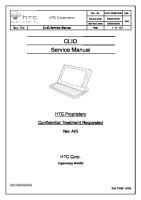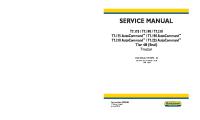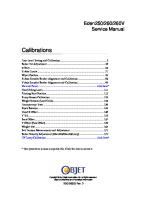BS-230 - New Service Manual - V2.0 - EN [PDF]
BS-230 Chemistry Analyzer Service Manual IVD Global Technical Support Dept Preface © 2017 Shenzhen Mindray Bio-Medi
29 0 28MB
Papiere empfehlen
![BS-230 - New Service Manual - V2.0 - EN [PDF]](https://vdoc.tips/img/200x200/bs-230-new-service-manual-v20-en.jpg)
- Author / Uploaded
- Jose Villamizar gomez
Datei wird geladen, bitte warten...
Zitiervorschau
BS-230 Chemistry Analyzer
Service Manual
IVD Global Technical Support Dept
Preface
© 2017 Shenzhen Mindray Bio-Medical Electronics Co., Ltd. All rights Reserved. For this Service Manual, the issue date is 2017-09. This manual contains the instructions necessary to operate the product safely and in accordance with its function and intended use. Please read this manual thoroughly before using the product. Observance of this manual is a prerequisite for proper performance and correct operation, and it ensures patient and operator safety. All graphics including screens and printouts in this manual are for illustration purpose only and must not be used for any other purposes. The screens and printouts on the actual product should prevail. This manual is used for models: BS-230.
Manual introduction Intellectual Property Statement SHENZHEN MINDRAY BIO-MEDICAL ELECTRONICS CO., LTD. (hereinafter called Mindray) owns the intellectual property rights to this Mindray product and this manual. This manual may refer to information protected by copyright or patents and does not convey any license under the patent rights or copyright of Mindray, or of others. , , , , , , , ,RealTF, TrackWB,TrueTCR,Q-pick,AutoOLC,iVision,DBF,DRF,RDA,DRA,DFS、SyncNavi、GQ-Ana、OnetouchIP、Holo-IS、Opt-VRA、SuperVE-Cine、NFP-DSC、iTouch、iStation、BeneView、SmarTemp are the trademarks, registered or otherwise, of Mindray in China and other countries. All other trademarks that appear in this manual are used only for informational or editorial purposes. They are the property of their respective owners.
Statement All information contained in this manual is believed to be correct. Mindray shall not be liable for errors contained herein or for incidental or consequential damages in connection with the furnishing, performance, or use of this manual. Mindray is responsible for the effects on safety, reliability and performance of this product, only if: All installation operations, expansions, changes, modifications and repairs of this product are conducted by Mindray authorized personnel. All repairs involving replacement parts and associated accessories and consumables are original (original) or approved by Mindray. The electrical installation of the relevant room complies with the applicable national and local requirements. The product is used in accordance with the instructions for use.
Warning It is important for the hospital or organization that employs this equipment to carry out a reasonable service/maintenance plan. Neglect of this may result in machine breakdown or personal injury.
Note This equipment must be operated by skilled/trained clinical professionals.
Warranty THIS WARRANTY IS EXCLUSIVE AND IS IN LIEU OF ALL OTHER WARRANTIES, EXPRESSED OR IMPLIED, INCLUDING WARRANTIES OF MERCHANTABILITY OR FITNESS FOR ANY PARTICULAR PURPOSE.
No.HSH-19023-BS-230
Version:2.0
i
IVD Global Technical Support Dept
Exemptions Mindray's obligation or liability under this warranty does not include any transportation or other charges or liability for direct, indirect or consequential damages or delay resulting from the improper use or application of the product or the use of parts or accessories not approved by Mindray or repairs by people other than Mindray authorized personnel. This warranty shall not extend to: Malfunction or damage caused by improper use or man-made failure. Malfunction or damage caused by unstable or out-of-range power input. Malfunction or damage caused by force majeure such as fire and earthquake. Malfunction or damage caused by improper operation or repair by unqualified or unauthorized service people. Malfunction of the instrument or part whose serial number is not legible enough. Others not caused by instrument or part itself.
Customer service department Manufacturer:
Shenzhen Mindray Bio-Medical Electronics Co., Ltd.
Address:
Mindray BuLLDing, Keji 12th Road South, High-tech industrial park, Nanshan, Shenzhen 518057,P.R.China
Website:
www.mindray.com
E-mail Address:
[email protected]
Tel:
+86 755 81888998
Fax:
+86 755 26582680
EC - Representative EC-Representative:
Shanghai International Holding Corp. GmbH(Europe)
Address:
Eiffestraβe 80, 20537 Hamburg, Germany
Tel:
0049-40-2513175
Fax:
0049-40-255726
Product introduction The instrument is a computer-controlled fully-automated chemistry analyzer, intended for quantitative determination of clinical chemistries in serum, plasma, urine, cerebrospinal fluid (CSF), and other human body fluids. It can fulfill auto dispensing, reaction, colorimetric measurement, process monitoring, and result calculation. It is one of the necessary tools for laboratory automation.
Safety information This chapter provides you with safety symbols used in this manual and their meanings, summarizes the safety hazards and operating precautions that should be considered seriously when the instrument is being operated, and lists the labels and silkscreens that have been applied to the instrument and their indications.
Safety symbols Safety symbols are used in this manual in order to remind you of the instructions necessary to operate the product safely and in accordance with its function and intended use. A safety symbol and text constitutes a warning as shown in the table below: Symbol
Meaning Caution Biological risks
Summary of hazards This section lists hazards of the instrument itself. The hazards of specific operation are included in the warning information of each operation task. Observe the following safety precautions when using the product. Ignoring any of them may lead to personal injury or equipment damage.
No.HSH-19023-BS-230
Version:2.0
ii
IVD Global Technical Support Dept
WARNING If the product is used in a manner not specified by our company, the protection provided by the product may be impaired.
Electric shock hazards
WARNING When the MAIN POWER is turned on, users other than the servicing personnel authorized by our company must not open the rear cover or side cover. Spillage of reagent or sample on the product may cause equipment failure and even electric shock. Do not place sample and reagent on the product. In case of spillage, Switch off the power immediately, remove the spillage and contact our Customer Service Department or your local distributor.
Moving Parts Hazards
WARNING Do not touch such moving parts as sample/reagent carousel, reaction carousel, probe, mixer, and cuvette wash station, when the system is in operation. Exercise caution while using the ISE module Prevent your hair, legs or other parts of your body from being hurt by the driving parts. Do not put your fingers or hands into any open part when the system is in operation.
Photometer lamp hazards
WARNING Eye injury could occur from light emission from the photometer lamp. Do not stare into the lamp when the system is in operation. If you want to replace the photometer lamp, first switch off the MAIN POWER and then wait at least 5 minutes for the lamp to cool down before touching it. Do not touch the lamp before it cools down, or you may get burned.
Sample, calibrator and control hazards
BIOHAZARD Inappropriately handling samples, controls and calibrators may lead to biohazardous infection. Do not touch samples, controls, calibrators, mixtures, or waste with your bare hands. Wear gloves and lab coat and, if necessary, goggles. In case your skin contacts the sample, control or calibrator, follow the standard laboratory safety procedure and consult a doctor. The serum samples remaining in the electrodes may contain a great number of viruses. Wear gloves to prevent infection while operating around the electrodes.
Reagent and wash solution hazards
WARNING Reagents, diluted wash solution and concentrated wash solution are corrosive to human skins. Exercise caution when using reagents and concentrated wash solution. In case your skin or clothes contact them, wash them off with soap and clean water. If reagents or wash solution spills into your eyes, rinse them with much water and consult an oculist.
No.HSH-19023-BS-230
Version:2.0
III
IVD Global Technical Support Dept
Waste hazards
BIOHAZARD Some substances contained in reagent, control, calibrator, concentrated wash solution, and waste are subject to regulations of contamination and disposal. Dispose of the waste in accordance with your local or national rule for biohazard waste disposal and consult the manufacturer or distributor of the reagents for details. Wear gloves and lab coat and, if necessary, goggles.
System disposal hazards
WARNING Materials of the analyzer are subject to contamination regulations. Dispose of the waste analyzer in accordance with your local or national rule for waste disposal.
Fire and explosion hazards
WARNING Ethanol is flammable substance. Please exercise caution while using ethanol around the instrument in order to prevent fire and explosion.
Removal of analyzer from use for repair or disposal
WARNING When the analyzer is not in use, for example, in repair, transportation or disposal process, please clean and sterilize the parts that may cause biohazards(probe, mixer, etc.) and remind the person who handles the device of the related hazards.
Cleaning and Decontamination
CAUTION Appropriate decontamination is carried out if hazardous material is spilled onto or into the equipment. No decontamination or cleaning agents are used which could cause a HAZARD as a result of a reaction with parts of the equipment or with material contained in it. Strong acid or alkaline solutions are forbidden to clean the equipment. If there is any doubt about the compatibility of the decontamination or cleaning agents with parts of the equipment or with material contained in it, please contact our customer service department or the local distributor.
Summary of precautions This section lists precautions to be understood during instrument operation. The precautions of specific operation are included in the warning information of each operation task. To use the product safely and efficiently, pay attention to the following operating precautions.
Intended use
WARNING The instrument is an automated chemistry analyzer for in vitro diagnostic use in clinical laboratories and designed for in vitro quantitative determination of clinical chemistries in serum, plasma, urine and cerebrospinal fluid samples. Please consult us before you use the instrument for other purposes.
No.HSH-19023-BS-230
Version:2.0
IV
IVD Global Technical Support Dept When drawing a clinical conclusion, please also refer to patients' clinical symptoms and other test results.
Installation Precautions
NOTE The safety of any system incorporating the equipment is the responsibility of the assembler of the system.
Environment precautions
CAUTION Please install and operate the system in an environment specified by this manual. Installing and operating the system in other environment may lead to unreliable results and even equipment damage. To relocate the system, please contact our Customer Service Department or your local distributor.
Electromagnetic noise precautions
CAUTION Electromagnetic noise may interfere with operations of the system. Do not install devices generating excessive electromagnetic noise around the system. Do not use such devices as radio transmitters in the room housing the system. Do not use other CRT displays around the system. Do not use other medical instruments around the system that may generate electromagnetic noise to interfere with their operations. Do not use this device in close proximity to sources of strong electromagnetic radiation (e.g. mobile phones or radio transmitters), as these may interfere with the proper operation. The electromagnetic environment should be evaluated prior to operation of the device. This device has been designed and tested to CISPR 11 Class A, and in a domestic environment may cause radio interference, in which case, you may need to take measures to mitigate the interference.
NOTE It is the manufacturer's responsibility to provide equipment electromagnetic compatibility information to the customer or user. It is the user's responsibility to ensure that a compatible electromagnetic environment for the equipment can be maintained in order that it will perform as intended.
Operating precautions
CAUTION Take the clinical symptoms or other test results of the patient into considerations when making diagnosis based on the measuring results produced by the system. Operate the system strictly as instructed by this manual. Inappropriate use of the system may lead to unreliable test results or even equipment damage or personal injury. When using the system for the first time, run calibrations and QC tests to make sure the system is in proper state. Be sure to run QC tests every time when you use the system, otherwise the result may be unreliable. Start the operating software again when the analyzing unit is powered off. Do not uncover the reagent carousel when the system is in operation. Keep the reagent carousel cover closed. The RS-232 port on the analyzing unit is used for connection with the operation unit only. Do not use it for other connections. Use the cables provided by our company or your local distributor for the connection.
No.HSH-19023-BS-230
Version:2.0
V
IVD Global Technical Support Dept The operation unit is a personal computer with the operating software installed. Installing other software or hardware on the computer may interfere with the system operation. Do not run other software when the system is working. Computer virus may destroy the operating software or test data. Do not use the computer for other purposes or connect it to the Internet. If the computer is infected by virus, please install anti-virus software to check for and clear virus. Do not touch the display, mouse or keyboard with wet hands or hands with chemicals. Do not place the MAIN POWER to ON again within 10 seconds after placing it to OFF; otherwise the system may enter the protection status. If it does so, place the MAIN POWER to OFF and place it to ON again.
Chemistry parameter configuration precautions
CAUTION To define such parameters as sample volume, reagent volume and wavelength, follow the instructions in this manual and the instructions of reagents.
ISE module precautions
CAUTION To prevent ISE electrodes from being damaged due to water scarcity, if the system, when equipped with an ISE module will be powered off for a long time, perform the electrode storage maintenance.
Sample precautions
CAUTION Use samples that are completely free of insoluble substances like fibrin or suspended matter; otherwise the probe may be clogged. Medicines, anticoagulants or preservative in the samples may lead to unreliable results. Hemolysis, icterus or lipemia in the samples may lead to unreliable test results; running a serum index test therefore, is recommended. Store the samples properly. Improper storage may change the compositions of samples and lead to unreliable results. Sample volatilization may lead to unreliable results. Do not leave the sample open for a long period. Prepare sufficient sample volume before analysis. Load samples to correct positions on the sample carousel before the analysis begins; otherwise reliable results may not be obtained.
Reagent, calibrator and control precautions
CAUTION Use proper reagents, calibrators and controls on the system. Select appropriate reagents according to the performance characteristics of the system. Consult the reagent suppliers, our company or our authorized distributor for details, if you are not sure about your reagent choice. Store and use the reagents, calibrators and controls strictly as instructed by the suppliers; otherwise, reliable results or best performance of the system may not be obtained. Improper storage of reagents, calibrators and controls may lead to unreliable results and bad performance of the system even in validity period. Perform calibration after changing the reagents, otherwise reliable results may not be obtained. Contamination caused by carryover among reagents may lead to unreliable test results. Consult the reagent suppliers for details.
No.HSH-19023-BS-230
Version:2.0
VI
IVD Global Technical Support Dept
ISE calibration precautions
BIOHAZARD The calibrators contain preservatives. In case your skin contacts calibrators, wash them off with soap and water. In case the calibrators spill into your eyes, rinse them with water and consult an oculist. If you swallow them by mistake, see a doctor.
CAUTION Use the calibrators specified by our company. Use of other reagents or calibrators may result in unreliable results, or damage the Hydropneumatic system, or even shorten the electrodes life span. Prior to using the calibrators, check if they are within the expiration date. Place them correctly; otherwise, it may cause unreliable results, or leak, or module damage.
ISE wash solution biohazards
BIOHAZARD The ISE wash solution is sodium hypochlorite. Use the ISE wash solution carefully to prevent it from contacting your skins or eyes. If your skins or eyes contact the ISE wash solution, rinse them off with fresh water and consult a doctor.
Data archiving precautions
NOTE The system automatically stores the data to the built-in hard disk. Data loss, however, is still possible due to mis-deletion or physical damage of the hard disk. You are recommended to regularly archive the data to such medium as CDs. To avoid the data loss caused by unexpected power failure, UPS (uninterrupted power supply) is recommended.
External equipment precautions
WARNING For operating instructions and precautions of the computer and printer, please refer to their operation manuals. External equipment connected to the analogue and digital interfaces must be authorized and complied with relevant safety and EMC standards (e.g., IEC 60950 Safety of Information Technology Equipment Standard and CISPR 22 EMC of Information Technology Equipment Standard (CLASS B)). Any person, who connects additional equipment to the signal input or output ports and configures an IVD system, is responsible for ensuring that the system works normally and complies with the safety and EMC requirements. If you have any questions, consult the technical services department of your local representative.
Maintenance and Servicing Precautions
CAUTION Maintain the system strictly as instructed by this manual. Inappropriate maintenance may lead to unreliable results, equipment damage or personal injury. To wipe off dust from the system surface, use a soft, clean and wet (not too wet) cloth soaked with soap water rather than organic solvents such as ethanol. After cleaning, wipe the surface dry with dry cloth. Switch off all the powers and disconnect the power plug before cleaning. Take necessary measures to prevent water ingression, otherwise equipment damage or personal injury may be caused. Replacement of such major parts as photometer lamp, probe, mixer and syringe assembly must be followed by
No.HSH-19023-BS-230
Version:2.0
VII
IVD Global Technical Support Dept a calibration. Replacement of the photometer lamp should be done when the system power has been switched off for at least 5 minutes. If the system fails and needs servicing, contact our Customer Service Department or the local distributor. The system may need to be stopped or transported during servicing, which will probably cause biohazards, electric shock hazards and moving part hazards. Exercise caution when prepare the system for servicing. Wear gloves and lab coat and, if necessary, goggles.
NOTE Check the safe state of the equipment after repair. Make sure the equipment is safe and then offer it to the customer.
Tube and liquid container precautions
WARNING When the tube or the part that contain liquid become aged or damaged, please stop its use immediately and contact our customer service department or your local distributor to check and replace it.
Labels and silkscreen The following labels and silkscreen are used on the product for system identification and operating instruction. For the label marked with , please consult the related documentations in order to find out the nature of the potential HAZARDS and any actions which have to be taken to avoid them. Check the labels regularly for cleanliness and integrity. If any of the labels becomes vague or peels off, contact our Customer Service Department or your local distributor for replacement.
Labels and silkscreen list Symbol
Meaning Serial Number Date of Manufacture Manufacturer CE marking Authorized Representative in the European Community The following definition of the WEEE label applies to EU member states only: The use of this symbol indicates that this product should not be treated as household waste. By ensuring that this product is disposed of correctly, you will help prevent bringing potential negative consequences to the environment and human health. For more detailed information with regard to returning and recycling this product, please consult the distributor from whom you purchased the product. In Vitro diagnostic medical device
No.HSH-19023-BS-230
Version:2.0
VIII
IVD Global Technical Support Dept Symbol
Meaning Biological risks
Caution
Caution: hot surface
“ON” (Power) “OFF” (Power) “ON” for a part of equipment “OFF” for a part of equipment Serial interface Protective conductor terminal Fuse(for models powered by 220V-230V~ or 220V/230V~ supply voltage) Fuse(for models powered by 110V/115V~ supply voltage)
Instrument Labels and Silkscreen The positions on the sample /reagent carousel This symbol indicates the positions on the sample/reagent carousel. Middle ring: 1~40. Inner ring: 41~80
Interfaces for fluid connection This symbol located on the fluid connection interfaces indicates the connection of fluid tubing.
No.HSH-19023-BS-230
Version:2.0
IX
IVD Global Technical Support Dept
ISE tube installation location This symbol indicates the specific tubes of ISE module.
Humidity range This symbol indicates the humidity requirement under normal working condition.
Atmospheric pressure This symbol indicates the atmospheric pressure requirement under normal working condition.
Temperature limit This symbol indicates the temperature requirement under normal working condition.
Warning labels Biohazard warning This label indicating the risk of biohazardous infection is located in the following positions: Probe Waste outlet Waste tank
Moving parts warning This symbol and text indicating the hazardous moving parts is located in the following positions: Probe Mixer
No.HSH-19023-BS-230
Version:2.0
X
IVD Global Technical Support Dept
Wash station
Photometer lamp warning This symbol and text located on the lamp housing reminds you of not touching the lamp before it gets cool.
Probe collision warning This symbol and text located near the sample/reagent carousel and reaction carousel reminds you of not opening the cover to prevent from damaging the probe.
ISE module This symbol and text located on the left side panel of the analyzer. Please turn off the main power before opening the small door.
Liquid level floater This symbol and text is located near the liquid level floater of the DI water tank and the wash solution tank, Please do not take out the liquid level floater during test.
Cuvette replacement window This symbol and text is located on the cuvette replacement window.
Risk of injury when replacing the lamp This label is located close to the door of the lamp. Do not touch the moving parts when replacing the lamp.
Chemical hazard This label is applied on the diluted wash solution tank. Please take protective measures to prevent chemical hazard.
No.HSH-19023-BS-230
Version:2.0
XI
IVD Global Technical Support Dept
Cabinet This label is applied at the middle of the cabinet back. If you want to relocate your analyzer, contact our Customer Service Department or your local distributor. When relocating it, do not carry it with the cabinet. Only when the cabinet is supported by the anchors, can the analyzer be placed on the cabinet.
User Permissions Engineer username: serviceuser Password: #BS8A#SEU Note: After logging into the analyzer using the engineer on a client, remember to switch back to the account of engineer.
Revision history Chapter Preface Chapter 1 Chapter 2
Chapter 3
Chapter 4
Chapter 5
Chapter 6
Chapter 7
Chapter 8 Chapter 9 Chapter 10
No.HSH-19023-BS-230
History
1.Added revision history 2. Added description about user permission
1. Rearranged 1.Rearranged 2. Changed FRU 1. Rearranged 2. Changed FRU
3. Changed wrong description 4. Added ISE 1. 2. 3.
Rearranged Changed FRU Changed PCB picture
4. Added 4.5.4 1. Rearranged 1. 2. 3. 4. 5. 6. 1. 2. 3. 1. 2. 3. 1. 1. 2. 3.
Rearranged Added 6.2 Added 6.3 Added 6.6.2 Added 6.7 Added6.8 Rearranged Changed picture. Added7.9 Rearranged Added 8.1 Added 8.6-8.8 Rearranged Rearranged Added 10.1~10.3 Changed 10.4
Version:2.0
Version V1.0 V1.0 V1.0
V1.0
V1.0
V1.0
V1.0
V1.0
V1.0 V1.0 V1.0
XII
IVD Global Technical Support Dept Chapter 11 Chapter 12 Chapter 13 Chapter 14
1. 1. 1. 1.
Added chapter Added chapter Added chapter Added chapter
V1.0 V1.0 V1.0 V1.0
1. 2.
Installation Acceptance Report Moving Parts Position Confirmation Guide (No Alignment Tooling) Tool list Error Information Feedback Form Series Recovery Checklist
V1.0
Added :
Appendices
3. 4. 5.
6. Maintenance log sheet
No.HSH-19023-BS-230
Version:2.0
XIII
IVD Global Technical Support Dept
Table of Contents
Preface ............................................................................................................................................................ i Manual introduction................................................................................................................................... i Intellectual Property Statement .......................................................................................................... i Statement .......................................................................................................................................... i Warranty ............................................................................................................................................ i Exemptions ....................................................................................................................................... ii Customer service department ........................................................................................................... ii EC - Representative.......................................................................................................................... ii Product introduction ......................................................................................................................... II Safety information ............................................................................................................................ II Summary of hazards ........................................................................................................................ II Summary of precautions ................................................................................................................. IV Labels and silkscreen ................................................................................................................... VIII Instrument Labels and Silkscreen.................................................................................................... IX User Permissions .................................................................................................................................. XII Revision history .................................................................................................................................... XII Table of Contents ........................................................................................................................................ XIV 1 System Description.............................................................................................................................. 1-1 1.1 Overview ................................................................................................................... 1-1 1.2 Components of Analyzing Unit ................................................................................... 1-1 1.3 Functions of Analyzing Unit ........................................................................................ 1-2 2 System Performance and Workflow ..................................................................................................... 2-1 2.1 Major Specifications ................................................................................................... 2-1 2.1.1 General Specifications ......................................................................................................... 2-1 2.2 Sample Specifications ................................................................................................ 2-1 2.2.1 Reagent Specifications ......................................................................................................... 2-2 2.2.2 Specifications of Reaction System ........................................................................................ 2-3 2.2.3 Specifications of Operation Unit............................................................................................ 2-4 2.2.4 Typical Test Procedure ......................................................................................................... 2-4 2.2.5 Startup Procedure ................................................................................................................ 2-4 2.2.6 Shutdown Procedure ............................................................................................................ 2-5 2.2.7 Workflow Descriptions .......................................................................................................... 2-5 2.2.8 Measuring Points ................................................................................................................. 2-6 3 Moudules and Units ............................................................................................................................. 3-1 3.1 Shell Assembly .......................................................................................................... 3-1 3.1.1 Module Functions ................................................................................................................. 3-1 3.1.2 Component Locations and FRU Details ................................................................................ 3-1 3.1.3 Removing and Reinstalling Shielding Cover ......................................................................... 3-2 3.1.4 Removing and Reinstalling Left and Right Panels ................................................................. 3-2 3.1.5 Removing and Reinstalling Front Panel ................................................................................ 3-2 3.1.6 Removing and Reinstalling Panels ....................................................................................... 3-3 3.1.7 Replacing Air Spring ............................................................................................................. 3-3 3.1.8 Remove the dust from the fans ............................................................................................. 3-4 3.2 Frame Assembly ........................................................................................................ 3-4 3.2.1 Module Functions ................................................................................................................. 3-4 3.2.2 Component Locations and FRU Details ................................................................................ 3-5 3.2.3 Replacing Front and Rear Dust Screens............................................................................... 3-5 3.3 Reaction Carousel Assembly...................................................................................... 3-6 3.3.1 Main functions ...................................................................................................................... 3-6
No.HSH-19023-BS-230
Version:2.0
XIV
IVD Global Technical Support Dept
4
3.3.2 Locations and FRU details ................................................................................................... 3-6 3.3.3 Replacing the cables of the reaction carousel cover ............................................................. 3-7 3.3.4 Replacing the cable of the heat insulation chamber .............................................................. 3-8 3.3.5 Replacing Home Position Sensor and Coder Sensor .......................................................... 3-10 3.3.6 Replacing motor assembly and synchronous belt ............................................................... 3-12 3.3.7 Replacing Reaction Cuvette ............................................................................................... 3-13 3.4 Sample/Reagent carousel cover assembly ............................................................... 3-13 3.4.1 Module Functions ............................................................................................................... 3-13 3.4.2 Locations and FRU details ................................................................................................. 3-13 3.4.3 Replacing Sample/Reagent Carousel Body Assembly ........................................................ 3-15 3.4.4 Replacing Reagent Temperature Sensor ............................................................................ 3-16 3.4.5 Replacing cooler(Peltier) and sealing ring........................................................................... 3-18 3.4.6 Replacing Home Position Sensor and Coder Sensor .......................................................... 3-19 3.4.7 Replacing Sample/Reagent Carousel Motor Assembly ....................................................... 3-20 3.4.8 Replacing the synchronous belt .......................................................................................... 3-21 3.4.9 Replacing cooling fan of reagent refrigeration ..................................................................... 3-23 3.4.10 Replacing Bar Code Reader ............................................................................................. 3-24 3.4.11 Replacing Reagent Anti-fogging Heating Assembly ........................................................... 3-25 3.5 Probe assembly ....................................................................................................... 3-26 3.5.1 Module Functions ............................................................................................................... 3-26 3.5.2 Locations and FRU details ................................................................................................. 3-27 3.5.3 Replacing the optical coupler of horizontal and vertical movement ...................................... 3-28 3.5.4 Replacing probe assembly,Anti-collision spring and powder screws ................................. 3-29 3.5.5 Replacing Reagent Preheating Assembly ........................................................................... 3-30 3.5.6 Replacing Liquid Level Detection Board (LLD Board).......................................................... 3-31 3.5.7 Replacing horizontal rotational synchronous belt ................................................................ 3-32 3.5.8 Replacement of Horizontal Motor Assembly........................................................................ 3-33 3.5.9 Replacement of Vertical Motor Assembly ............................................................................ 3-34 3.5.10 Replacing Probe Drive Assembly ...................................................................................... 3-35 3.6 Mixer Assembly........................................................................................................ 3-37 3.6.1 Module Functions ............................................................................................................... 3-37 3.6.2 Component Locations and FRU Details .............................................................................. 3-37 3.6.3 Replacing the optical coupler of horizontal and vertical movement ...................................... 3-38 3.6.4 Replacing horizontal rotational synchronous belt ................................................................ 3-39 3.6.5 Replacement of Horizontal Motor Assembly........................................................................ 3-40 3.6.6 Replacing DC motor, mixer and powder screws .................................................................. 3-41 3.6.7 Replacement of Vertical Motor Assembly ............................................................................ 3-42 3.6.8 Replacement of Mixer Drive Assembly................................................................................ 3-43 3.7 Photometer Unit ....................................................................................................... 3-45 3.7.1 Functions and Parameters ................................................................................................. 3-45 3.7.2 Composition and Structure of Optical Assembly.................................................................. 3-45 3.7.3 Replacing Lamp ................................................................................................................. 3-46 3.7.4 Disassembling/Assembling Optical Assembly ..................................................................... 3-47 3.7.5 Replacing Filter .................................................................................................................. 3-49 3.7.6 Replacing Preamplifier Board ............................................................................................. 3-50 3.7.7 Replacing lamp fan ............................................................................................................ 3-50 3.7.8 Replacing Reaction Cuvette ............................................................................................... 3-51 3.7.9 Replacing AD collection board ............................................................................................ 3-52 3.8 ISE Unit (Optional) ................................................................................................... 3-53 3.8.1 Module Functions ............................................................................................................... 3-53 3.8.2 Structure and FRU List ....................................................................................................... 3-57 3.8.3 Unclogging Waste Tubes .................................................................................................... 3-58 3.8.4 Replacing Pump Tube ........................................................................................................ 3-59 3.8.5 Replacing Calibrator Tube .................................................................................................. 3-59 3.8.6 Replacing ISE electrode ..................................................................................................... 3-60 3.8.7 Removing reagent pack(ISE).............................................................................................. 3-61 3.8.8 Storing electrodes(ISE) ...................................................................................................... 3-61 3.8.9 Inventory Calculation of Reagent Pack ............................................................................... 3-62 Hardware Circuits ................................................................................................................................ 4-1 4.1 Overview ................................................................................................................... 4-1
No.HSH-19023-BS-230
Version:2.0
XV
IVD Global Technical Support Dept 4.2 4.3 4.4
5
6
Harzards .................................................................................................................... 4-1 Summary of PCBAs ................................................................................................... 4-1 Functions of PCBA..................................................................................................... 4-2 4.4.1 Control Structure .................................................................................................................. 4-2 4.4.2 Main Board .......................................................................................................................... 4-3 4.4.3 Power driver board ............................................................................................................... 4-7 4.4.4 AD collection board ............................................................................................................. 4-11 4.4.5 Pre-amplification Board ...................................................................................................... 4-13 4.4.6 Liquid Level Detection Board(LLD Board) ...................................................................... 4-14 4.4.7 Reagent Refrigeration Board .............................................................................................. 4-16 4.5 Power Supply System .............................................................................................. 4-21 4.5.1 Power Supply System of Whole Unit .................................................................................. 4-21 4.5.2 Performance Indices .......................................................................................................... 4-21 4.5.3 Power supply board............................................................................................................ 4-22 4.5.4 Replacing Power switch ..................................................................................................... 4-26 4.6 Wiring Diagram of Analyzer ...................................................................................... 4-29 Fluidic system ..................................................................................................................................... 5-1 5.1 Overview ................................................................................................................... 5-1 5.2 Fluidic Diagram .......................................................................................................... 5-1 5.3 Principles of Hydropneumatic System ........................................................................ 5-1 5.3.1 Probe wash module.............................................................................................................. 5-1 5.3.2 Water Supply/Drainage Module ............................................................................................ 5-2 5.3.3 Interfaces for fluid connection ............................................................................................... 5-3 5.4 Introduction of Fluidic Actions ..................................................................................... 5-4 5.4.1 Fluidic Initialization ............................................................................................................... 5-4 5.5 Removing and Reinstalling Hydropneumatic Components .......................................... 5-4 5.5.1 Overview.............................................................................................................................. 5-4 5.5.2 Probe and mixer wash module ............................................................................................. 5-5 5.5.3 External Modules ............................................................................................................... 5-10 Software .............................................................................................................................................. 6-1 6.1 Software Installation................................................................................................... 6-1 6.1.1 Introduction of Installation Package ...................................................................................... 6-1 6.1.2 Analyzer Software Version Information ................................................................................. 6-1 6.1.3 Folder Structure ................................................................................................................... 6-2 6.1.4 Log Files .............................................................................................................................. 6-3 6.2 Computer Settings ..................................................................................................... 6-4 6.2.1 Computer Requirements (for International Customers) ......................................................... 6-4 6.2.2 Hard disk defragment ........................................................................................................... 6-5 6.2.3 Application Software ............................................................................................................. 6-5 6.2.4 Remove Screen Saver and System Standby ........................................................................ 6-5 6.2.5 Disable Automatic Synchronization with Internet Time Server ............................................... 6-6 6.2.6 Turn off Automatic Updates .................................................................................................. 6-7 6.2.7 Resolution Setting ................................................................................................................ 6-7 6.2.8 Confirmation of Administrator Permission and UAC .............................................................. 6-8 6.2.9 SQL Version Check ............................................................................................................ 6-10 6.2.10 Check the installation. ...................................................................................................... 6-10 6.2.11 Firewall Whitelist Setting .................................................................................................... 6-11 6.3 Installation of Operating Software.............................................................................. 6-11 6.3.1 Preparation before Installation ............................................................................................. 6-11 6.3.2 Software Installation ............................................................................................................ 6-11 6.3.3 Confirm the configuration file .............................................................................................. 6-14 6.4 Software Upgrading ................................................................................................. 6-15 6.4.1 Preparation before Upgrading ............................................................................................ 6-15 6.4.2 Upgrading of Operating Software ....................................................................................... 6-17 6.4.3 Upgrading Control System ................................................................................................. 6-18 6.4.4 Confirmation after Upgrading.............................................................................................. 6-20 6.5 Software startup process and autostart settings ....................................................... 6-20 6.5.1 Normal Startup Procedure .................................................................................................. 6-20 6.5.2 Software antostart settings ................................................................................................. 6-20 6.6 Software and SQL Database Uninstallation .............................................................. 6-22
No.HSH-19023-BS-230
Version:2.0
XVI
IVD Global Technical Support Dept
7
8
6.6.1 Remove the software ......................................................................................................... 6-22 6.6.2 SQL Database Uninstalling................................................................................................. 6-22 6.7 Data backup and recovery ....................................................................................... 6-23 6.7.1 Data backup....................................................................................................................... 6-23 6.7.2 Database Recovery............................................................................................................ 6-23 6.7.3 Unit parameter Backup....................................................................................................... 6-23 6.7.4 Parameter Configuration .................................................................................................... 6-24 6.8 Demo Software Setup .............................................................................................. 6-25 Alignment ............................................................................................................................................ 7-1 7.1 Basic Operation ......................................................................................................... 7-1 7.1.1 Utility - Maintenance ............................................................................................................. 7-1 7.1.2 Alignment fixtures ................................................................................................................. 7-1 7.1.3 Mechanical Reset................................................................................................................. 7-3 7.2 Alignment Procedure.................................................................................................. 7-4 7.3 Photometric Unit ........................................................................................................ 7-5 7.3.1 Signal Collecting Position Adjustment ................................................................................... 7-5 7.3.2 Photoelectric Gain Adjustment .............................................................................................. 7-6 7.4 Sample/Reagent carousel unit ................................................................................... 7-8 7.4.1 Reaction Carousel Circumferential Position Adjustment ........................................................ 7-8 7.4.2 Sample/Reagent Carousel Outer Ring Circumferential Position ........................................... 7-11 7.4.3 Sample/Reagent Carousel Middle Ring Circumferential Position......................................... 7-13 7.4.4 Sample/Reagent Carousel Inner Ring Circumferential Position ........................................... 7-13 7.5 Probe unit ................................................................................................................ 7-14 7.5.1 Probe to Horizontal Position on Reaction Carousel ............................................................. 7-14 7.5.2 Probe to Horizontal Positions on Wash Well ....................................................................... 7-16 7.5.3 Probe to Sample/Reagent Carousel Outer Ring.................................................................. 7-16 7.5.4 Probe to Sample/Reagent Carousel Middle Ring ................................................................ 7-17 7.5.5 Probe to Sample/Reagent Carousel Inner Ring .................................................................. 7-17 7.5.6 Probe to Vertical Limit Position on Reaction Carousel ......................................................... 7-17 7.5.7 Probe to Vertical Limit Position in Reagent Bottle................................................................ 7-18 7.5.8 Probe to Horizontal Postion on ISE Part (Optional) ............................................................. 7-18 7.5.9 Probe to Vertical Postion on ISE Part (Optional) ................................................................. 7-19 7.6 Mixer Unit ................................................................................................................ 7-20 7.6.1 Mixer to Horizontal Position on Reaction Carousel .............................................................. 7-21 7.6.2 Mixer to Horizontal Wash Position ...................................................................................... 7-22 7.6.3 Mixer to Vertical Position on Reaction Carousel .................................................................. 7-23 7.7 Bar Code Unit (Optional) .......................................................................................... 7-24 7.7.1 Bar Code Sticking Requirements ........................................................................................ 7-24 7.7.2 Bar code Unit ..................................................................................................................... 7-25 7.7.3 Bar Code reader model Adjustment .................................................................................... 7-26 7.7.4 Bar Code Reader Position Adjustment ................................................................................ 7-27 7.7.5 Bar Code Stability Test ....................................................................................................... 7-28 7.8 Hydro Unit................................................................................................................ 7-29 7.8.1 Preparations before Alignment ........................................................................................... 7-30 7.8.2 Checking Floater and Valve Status ..................................................................................... 7-31 7.8.3 Probe syringe Return Volume Alignment............................................................................. 7-32 7.8.4 Fluidic Prime ...................................................................................................................... 7-32 7.9 Pyrology Unit ........................................................................................................... 7-33 7.9.1 Configuration of Sensor Parameters ................................................................................... 7-33 7.9.2 Observe Temperature Curve .............................................................................................. 7-34 7.10 ISE Unit ................................................................................................................... 7-35 7.10.1 Module Intialization........................................................................................................... 7-35 7.10.2 ISE Error Codes ............................................................................................................... 7-36 Installation ........................................................................................................................................... 8-1 8.1 Installation Procedure ................................................................................................ 8-1 8.1.1 Installation Procedure........................................................................................................... 8-1 8.1.2 Installation Time Consumption.............................................................................................. 8-1 8.2 Check before Installation ............................................................................................ 8-2 8.2.1 Installation Environment ....................................................................................................... 8-2 8.2.2 Configuration Check ............................................................................................................. 8-2
No.HSH-19023-BS-230
Version:2.0
XVII
IVD Global Technical Support Dept 8.3
Installation Requirements ........................................................................................... 8-2 8.3.1 Space and Accessibility Requirements for Installation ........................................................... 8-2 8.3.2 Power Supply and Noise ...................................................................................................... 8-3 8.3.3 Water Supply and Drainage.................................................................................................. 8-3 8.3.4 Computer Requirements ...................................................................................................... 8-4 8.4 Installing the Analyzer ................................................................................................ 8-4 8.4.1 Unpacking ............................................................................................................................ 8-4 8.4.2 Removing Packaging ........................................................................................................... 8-6 8.4.3 Installing Accessories ........................................................................................................... 8-6 8.4.4 Connect the pipeline........................................................................................................... 8-10 8.4.5 Connecting the Overall System .......................................................................................... 8-12 8.4.6 Setting the PC .................................................................................................................... 8-13 8.4.7 Software Installation ........................................................................................................... 8-13 8.4.8 Starting up the System ....................................................................................................... 8-13 8.4.9 Aligning the Analyzer .......................................................................................................... 8-14 8.4.10 Aligning the ISE (Optional)................................................................................................ 8-15 8.4.11 Prime the fluidic system .................................................................................................... 8-15 8.4.12 Initial Maintenance Record ............................................................................................... 8-15 8.4.13 Startup Initialization .......................................................................................................... 8-15 8.4.14 Importing and Configuring Chemistry Parameters of Mindray Reagents ............................ 8-16 8.4.15 Running Water Test .......................................................................................................... 8-18 8.5 Verifying Basic Performance .................................................................................... 8-22 8.5.1 Checking System Status .................................................................................................... 8-22 8.5.2 Testing Movement Positioning Performance ....................................................................... 8-22 8.5.3 Testing Optical Performance............................................................................................... 8-23 8.5.4 Testing Bar Code Performance ........................................................................................... 8-23 8.5.5 Testing Clinical Performance .............................................................................................. 8-23 8.6 LIS Connection ........................................................................................................ 8-24 8.7 Backing Up Data ...................................................................................................... 8-24 8.8 Handling Exceptions in Installation ........................................................................... 8-24 8.9 List of accessories and functions .............................................................................. 8-24 9 Preventive maintenance ...................................................................................................................... 9-1 9.1 Overview ................................................................................................................... 9-1 9.1.1 Preventive maintenance ....................................................................................................... 9-1 9.1.2 Biochemistry maintenance commands.................................................................................. 9-1 9.1.3 ISE maintenance commands ................................................................................................ 9-2 9.2 Maintenance Tools ..................................................................................................... 9-4 9.3 Maintenance Procedure ............................................................................................. 9-5 9.3.1 Procedure ............................................................................................................................ 9-5 9.3.2 Steps ................................................................................................................................... 9-5 9.4 Post-maintenance Check ......................................................................................... 9-10 10 Troubleshooting ......................................................................................................................... 10-1 10.1 Overview ................................................................................................................. 10-1 10.1.1 Classification of logs......................................................................................................... 10-1 10.1.2 Viewing and handling logs ................................................................................................ 10-2 10.1.3 Error Troubleshooting ....................................................................................................... 10-3 10.2 Common Troubleshooting ........................................................................................ 10-4 10.2.1 Database initializing failed ................................................................................................ 10-4 10.2.2 Database backup failed .................................................................................................... 10-5 10.2.3 Database Version Is Higher Than the Current Software Version ........................................ 10-5 10.2.4 Unmatched Operating Software VersionA22039 ............................................................... 10-7 10.2.5 Troubleshooting after replacing the new cuvettes.............................................................. 10-7 10.2.6 Bar Code Scanning Faults ................................................................................................ 10-9 10.2.7 Light Intensity Is Too Weak C07003 ................................................................................ 10-10 10.2.8 Lamp Is Not Turned On C07005 ..................................................................................... 10-10 10.2.9 Light Intensity Is Too Strong C07006 ............................................................................... 10-11 10.2.10 Analyzer cannot be connected ....................................................................................... 10-11 10.2.11 Sample Probe Fails to Detect the Level of the Wash Well A01028 ................................. 10-13 10.2.12 Sample Probe Fails to Detect the Level on the Reaction Carousel when Dispensing A01033 ................................................................................................................................................. 10-14
No.HSH-19023-BS-230
Version:2.0
XVIII
IVD Global Technical Support Dept 10.2.13 The Probe is spinning or leaking ................................................................................... 10-15 10.2.14 Dark current is too high C07007 ................................................................................... 10-16 10.2.15 Clinical Result Problems ............................................................................................... 10-17 10.3 Data alarms ........................................................................................................... 10-20 10.4 Error messages and corrective actions ................................................................... 10-29 11 Parts List ............................................................................................................................................ 11-1 12 LIS Connection Setting and Troubleshooting .............................................................................. 12-1 12.1 Overview of LIS ....................................................................................................... 12-1 12.2 LIS Networking ........................................................................................................ 12-1 12.2.1 Querying State of RS232 Serial Port Card and Network Card ........................................... 12-1 12.2.2 Checking Network Status ................................................................................................. 12-2 12.3 LIS Parameter Setup................................................................................................ 12-4 12.3.1 Introduction to Protocols ................................................................................................... 12-4 12.3.2 Parameter Setup on a Workstation Computer ................................................................... 12-5 12.3.3 Basic Concept of Unidirectional/Bidirectional LIS Communication ..................................... 12-5 12.3.4 Channel ID Setup ............................................................................................................. 12-6 12.4 Operation Guidance of Test Tool .............................................................................. 12-8 12.4.1 Operation Procedure of Test Tool...................................................................................... 12-8 12.5 Common Problems and Corrective Measures ......................................................... 12-11 12.5.1 LIS cannot be connected ................................................................................................. 12-11 12.5.2 LIS communication interrupted suddenly ........................................................................ 12-12 12.5.3 Issues with firewall ......................................................................................................... 12-13 12.5.4 Invalid LIS response ....................................................................................................... 12-13 12.5.5 ISE response time out .................................................................................................... 12-14 12.5.6 LIS communication result slowly transmitted ................................................................... 12-15 12.5.7 Part of item results missed during LIS communication .................................................... 12-15 12.6 Bidirectional LIS communication interaction log ...................................................... 12-15 13 Instrument Relocation and Emptying .......................................................................................... 13-1 13.1 Overview ................................................................................................................. 13-1 13.1.1 Short-Term Suspension .................................................................................................... 13-1 13.1.2 Long-Term Suspension..................................................................................................... 13-1 13.1.3 Analyzer Relocation.......................................................................................................... 13-1 13.2 Emptying Fluidic Tubes ............................................................................................ 13-2 13.2.1 Empty ISE Tube (optional) ................................................................................................ 13-2 13.2.2 Empty exterior Tube ......................................................................................................... 13-4 13.2.3 Empty Interior Tube .......................................................................................................... 13-6 13.2.4 Emptying Waste Tubes ..................................................................................................... 13-7 13.2.5 Use Count of Emptying Pump and Syringe ....................................................................... 13-7 13.2.6 Confirmation after emptying.............................................................................................. 13-8 13.3 Clearing Data........................................................................................................... 13-8 13.4 Packing.................................................................................................................... 13-9 13.4.1 Removing the Tubes ........................................................................................................ 13-9 13.4.2 Removing the Accessories ............................................................................................... 13-9 13.4.3 Securing the Assemblies by Tape and Foam ..................................................................... 13-9 13.4.4 Securing and Packing the Main Unit ................................................................................. 13-9 13.4.5 Packing the Accessories ................................................................................................. 13-10 13.4.6 Packing the Main Unit and Display of the PC .................................................................. 13-10 14 Optional Modules ....................................................................................................................... 14-1 14.1 Overview ................................................................................................................. 14-1 14.2 ISE Module .............................................................................................................. 14-1 14.2.1 Overview of ISE Module ................................................................................................... 14-1 14.2.2 Installing the ISE Module .................................................................................................. 14-1 14.2.3 Alignment of the ISE module ............................................................................................ 14-7 14.2.4 Precautions for ISE .......................................................................................................... 14-9 14.3 Bar Code Scanning Module ................................................................................... 14-10 14.3.1 Overview of Bar Code Scanning Module......................................................................... 14-10 14.3.2 Installing the Barcode Scanner ....................................................................................... 14-10 Appendices............................................................................................................................................. 14-14 A.1 BS-230 Installation Acceptance Report ...................................................................................... 14-14 A.2 BS-230 Moving Parts Position Confirmation Guide (No Alignment Tooling) ................................. 14-14
No.HSH-19023-BS-230
Version:2.0
XIX
IVD Global Technical Support Dept A.3 Tool list ...................................................................................................................................... 14-14 A.4 BS-230_Error Information Feedback Form_V1.0_EN ................................................................. 14-14 A.5 BS-230 Series Recovery Checklist ............................................................................................. 14-14 A.6 Maintenance log sheet ............................................................................................................... 14-14 A.7 Fluidic Diagram .......................................................................................................................... 14-15
No.HSH-19023-BS-230
Version:2.0
XX
IVD Global Technical Support Dept
1
System Description
1.1 Overview The BS-230 is a fully automated and computer-controlled chemistry analyzer designed for the in vitro determination of clinical chemistries in serum, plasma, urine, and cerebrospinal fluid (CSF) samples. This product consists of Analyzing Unit and Operation Unit.
Figure 1-1 Chemistry analyzer The throughput of the analyzer is at most 200 tests/hour. Throughput of the ISE module: 300 tests/hour for serum and plasma (Na+, K+ and Cl-) 198 tests/hour for urine (Na+, K+, Cl-) Maximum throughput of biochemistry and ISE: 400 tests/hour.
1.2 Components of Analyzing Unit The Chemistry Analyzer consists of the analyzing unit (analyzer), operation unit (computer), and output unit (printer). The analyzing unit performs all operations of sample analysis, which include dispensing sample and reagent, mixing, reaction and measurement , ISE analysis, etc. The operation unit is a computer installed with the operating software, which controls operation of the analyzer and processes the test data. The printer is used to print test results. The operation unit and the analyzing unit are independent structurally and communicate with each other through the serial port. The operation unit sends data and instructions to the analyzing unit and acquires the data and status information from the analyzing unit.
Analyzing unit
PC(Operating software)
Main unit
Printer
Figure 1-2 System structure
No.HSH-19023-BS-230
Version:2.0
1-1
IVD Global Technical Support Dept
The instrument is composed of the following components: one reaction carousel, one sample/reagent carousel, one probe, one mixer, one photometric detection system, one ISE module (optional). The optical measurement system performs photometric measurement to the reaction cuvettes that hold "sample+reagent" mixture.
Figure 1-3 Layout of the analyzer’s operation panel (1) Probe (3)Mixer
(2) Sample/reagent carousel (4) Reaction carousel
1.3 Functions of Analyzing Unit The working procedure of the system is described as follows. 1) The system resets to initialize all mechanical units and wash the exterior and interior of the probe and mixer. 2) The reagent carousel rotates to the R1 position, from which the probe aspirates reagent. 3) The reaction cuvettes are carried to the reagent dispense position. Then rotate the probe with R1 added to the reaction carousel and dispense R1 into the reaction cuvette; 4) R1 is incubated in the cuvette. 5) The sample carousel rotates to the specified aspirating position, and the probe lowers down to aspirate specified amount of sample. 6) The reaction cuvette with R1 added is carried to the sample dispense position, to which the probe rotates to dispense sample after aspirating from the sample/reagent carousel. 7) The reaction cuvettes with sample added are carried to the sample mixing position for stirring. 8) For double-reagent tests, the reagent carousel rotates to the R2 position after a fixed period, and the probe lowers down to aspirate R2. 9) The reaction cuvette is carried to the R2 dispense position. Then rotate the probe with R2 added to the reaction carousel and dispense R2 into the reaction cuvette; 10) With R2 added, the reaction cuvette rotates to the mixing position for stirring. 11) During each period, the reaction cuvette experiences photometric measurement (absorbance data collecting) when passing by the photometric unit. Table 1-1 Functions of system units Unit Name Probe unit
Functions
Sample/Reagent carousel unit
No.HSH-19023-BS-230
Performs aspiration and dispensing for all biochemistries and ISE tests. Performs aspiration and dispensing of reagents for all biochemistry tests. The outer ring can hold 40 sample containers. The middle ring supports 40ml and 20ml reagent bottles and can hold 40 sample containers with adapter. The inner ring supports 20ml reagent bottles. The sample/reagent carousel provides a refrigerating environment which is constant within 2°C-12°C for 24 hours a day. The outer and middle rings support barcode scanning.
Version:2.0
1-2
IVD Global Technical Support Dept Reaction Carousel Unit Mixer Unit Photometric unit ISE Unit (Optional)
No.HSH-19023-BS-230
40 positions are available for plastic cuvettes. Mixes the reaction liquid. Reversed optics with gratings, supporting 8 wavelength: 340nm, 405nm, 450nm, 510nm, 546nm, 578nm, 630nm, 670nm Provides the function of ISE measurement
Version:2.0
1-3
IVD Global Technical Support Dept
2
System Performance and Workflow
2.1 Major Specifications 2.1.1 General Specifications Table 2-1 General Specifications System
Random selection, multi-channel, multi-chemistry, capable to pause test and adding new tests Analyzing unit + computer + printer Serum, urine, plasma, CSF (cerebrospinal fluid) etc. 39 double-reagent tests/78 single-reagent tests
System structure Sample type Maximum number of tests run simultaneously Throughput
At most 200 tests/hour (single/double-reagent), and at most 400 tests/hour (with ISE module) Endpoint, Kinetic and Fixed-time; supporting single-/double-reagent tests, and single-/double-wavelength tests The longest reaction time is 20 minutes for single-reagent test, and 10 minutes for double-reagent test
Reaction type Reaction time Reaction temperature
37±0.3℃
Test type Predilution Operation mode
Clinical chemistries, immunoturbidimetry, Therapeutic Drug Monitoring (TDM) Dilution is conducted in reaction cuvette at the ratio of 3~125 Chemistries are defined one by one via the operating software; panels and calculation tests are supported Single-point linear, two-point linear, multi-point linear, Logit-Log 4P, Logit-Log 5P , Spline, Exponential, Polynomial, and Parabola. Westgard multi rules, cumulative sum check, and twin-plot Capable of storing and outputting various types of data and charts, and calculating among different chemistries. Analyzing unit: 690mm (length) *580mm (depth) *595mm (height) Analyzing unit: 47 kg Emergent samples can be analyzed at any time with highest priority Capable to connect with a LIS (Laboratory Information Management System)
Calibration math model QC Data processing Dimensions Weight STAT sample Networking
2.2 Sample Specifications Sample loading Samples are loaded via sample carousel. Sample cuvette type Table 2-2 Sample tube volume and dead volume Sample Container Sample tube Sample tube Sample tube
No.HSH-19023-BS-230
Version:2.0
Specification Φ14×25mm,0.5ml ( Beckman, ISE test not supported) Φ14×25mm,2ml ( Beckman, ISE test not supported) Φ12×37mm,2ml ( Hitachi, ISE test not supported)
Dead Volume 120μl 150μl 120μl
2-1
IVD Global Technical Support Dept Sample Container Primary tube/Plastic tube
Specification Φ12×68.5 mm
Primary tube or plastic tube
Φ12×99 mm
Primary tube or plastic tube
Φ12.7×75 mm
Primary tube or plastic tube
Φ12.7×100 mm
Primary tube or plastic tube
Φ13 X 75 mm
Primary tube or plastic tube
Φ13 X 95 mm
Primary tube or plastic tube
Φ13 X 100 mm
Dead Volume 8mm more over the unacceptable sample level height 8mm more over the unacceptable sample level height 8mm more over the unacceptable sample level height 8mm more over the unacceptable sample level height 8mm more over the unacceptable sample level height 8mm more over the unacceptable sample level height 8mm more over the unacceptable sample level height
Sample carousel One carousel is shared for holding sample and reagent and the outer and middle ring supports bar code scanning. Sample positions on sample carousel The outer ring can hold 40 samples and the middle ring can hold 40 sample with sample position adapter. In total, up to 80 samples can be placed on the outer and inner ring. STAT sample Emergent samples can be analyzed at any time with highest priority. Sample volume 2μl ~ 45μl, with an increment of 0.1μl ISE: 70μl for serum and 140μl for urine Sample probe One probe is shared for adding sample and reagent with liquid level sense, featuring level detection (vertical collision detection) and level tracking. Sample probe cleaning The exterior and interior of the sample probe is washed with carryover rate no more than 0.05%. Sample input mode (bar code) Table 2-3 Sample bar code Name Symbology Minimum bar code density Data bits Format and content Maximum width Minimum height Maximum inclination angle Print quality Width and narrowness
Value Codabar, ITF, code128, code39, UPC/EAN, Code93 Outer ring 0.19mm~0.5mm Middle ring 0.25mm~0.5mm 3-27 Defined by user 55mm 10mm ±5° No less than Class C according to the ANSI MH10.8M Print Quality Specification. 2.5-3.0:1
2.2.1 Reagent Specifications Reagent loading Reagents are loaded through reagent carousel.
No.HSH-19023-BS-230
Version:2.0
2-2
IVD Global Technical Support Dept Reagent refrigeration Reagent refrigeration temperature: 2~12℃. Reagent addition approach Reagent is aspirated and dispensed precisely by syringe, which is capable of detecting fluid level and checking reagent volume. Supported reagent types R1, R2. Reagent volume R1:100μl~250μl,with an increment of 0.5μl and R2:10μl~250μl,with an increment of 0.5μl. Reagent Carousel One carousel is shared for holding sample and reagent. The reagents can be placed on the middle ring and inner ring. All positions on the middle ring support scanning by a built-in reagent bar code reader. Number and volume of reagent bottle The reagent positions support Mindray reagent bottles, which include: middle ring 40ml and middle ring 20ml; inner ring 20 ml. Reagent carousel positions Middle ring supports 40 40ml or 20ml reagent bottles and inner ring supports 40 20ml reagent bottles. When middle ring is used to hold 40ml reagent bottles, 20ml reagent bottles cannot be placed on the inner ring. Reagent bar code Table 2-4 Reagent bar code Name
Value
Symbology
Codabar, ITF, code128, code39, UPC/EAN, Code93 0.25mm~0.5mm 13-30 Defined by user 55mm 10mm ±5° Class A (ANSI MH10.8M) 2.5:1
Minimum bar code density Data bits Format and content Maximum width Minimum height Maximum inclination angle Print quality Width and narrowness
Reagent probe One probe is shared for adding sample and reagent with liquid level sense, featuring level detection (vertical collision detection) and level tracking. Reagent probe cleaning Both interior and exterior of the probe are washed. Prevention of reagent cross contamination Users are allowed to perform carryover settings, e.g. washing interior and exterior of probe and inserting special wash between tests.
2.2.2 Specifications of Reaction System Table 2-5 Specifications of Reaction System Optical pathlength of reaction cuvette Material of reaction cuvette Number of reaction cuvettes Mixing method Reaction liquid volume Optical measurement method Wavelength
No.HSH-19023-BS-230
Version:2.0
5mm 5mm*5mm*29.5mm. Plastic cuvette: Cuvette segments with 5 cuvettes each segment. 40 Mixing after sample and R2 are added. 100μl~360μl; Forward splitting filter system, detecting each wavelength through a photodiode 8 wavelengths: 340nm, 405nm, 450nm, 510nm, 546nm, 578nm, 630nm, 670nm
2-3
IVD Global Technical Support Dept Light source Wavelength accuracy Photometric measurement method Number of wavelengths simultaneously measured for each test Absorbance range
12v/20W tungsten-halogen lamp ±2nm Measuring through a photodiode Supporting one or two wavelengths
0-4.0A, optical path: 10mm
Resolution of photometer
0.0001OD
2.2.3 Specifications of Operation Unit Table 2-6 Specifications of Operation Unit Display Monitor Operating system Communication interface Printer Data input Data output Data storage
Screen resolution of 1280×1024 Supporting Window 8 (64 bit)/Window 10 (64 bit) RS232, compatible with TCP/IP Supporting three types of printer: inkjet printer, laser (black and white) printer and stylus printer. Keyboard, mouse and barcode reader, LIS: HL7, ASTM1394 (TCP/IP or serial interface) Display monitor, printer, LIS system Hard disk and USB interface
Available chemistries are finished
Next test
Figure 2-1 Test flowchart
2.2.5 Startup Procedure 1) 2) 3) 4) 5) 6)
The analyzer is powered on. The operating software is run and starts checking the running environment. The software checks the status of the middle-/low- layer units. The software checks the parameters and status of the analyzer, and inquires the key parameters and status of all the units. The system communicates with the bar code reader, if it is configured. Fluidic Initialization is performed: a) the pumps and valves are powered off for resetting;
No.HSH-19023-BS-230
Version:2.0
2-4
Shutdown procedure
Manually replace cuvettes
Complete absorbency measurement
Single Reagent Chemistries
Mixer performs mixing
Add R2 to probe
Add sample to probe
Mixer performs mixing
Double Reagent Chemistries
Add R1 to probe
Wait for steadiness of lamp and balance of reaction carousel temperature
Manually replace cuvettes
Startup initialization procedure
2.2.4 Typical Test Procedure
IVD Global Technical Support Dept
7) 8) 9)
10) 11) 12) 13) 14) 15)
b) the floaters of the water tank, diluted wash solution tank, and high-concentration waste tank are checked. The system resets all mechanical units. The reaction carousel temperature control is turned on. The lamp is turned off and the dark current and maximum luminance value of the reaction carousel lamp are inquired. The lamp is turned on (it takes 5 minutes for the lamp to become steady. When 5 minutes are not reached and the system finishes its home procedure, the system enters incubation status. The whole unit is reset. The preheating of reagent is turned on. The reagent carousel is scanned (when the built-in reagent bar code reader is configured.) The ISE module is initialized, if configured. The lamp background test is performed after the lamp is turned on for 2 minutes. If the conditions of entering Standby status are met, the system enters into Standby status.
2.2.6 Shutdown Procedure 1) 2) 3) 4) 5) 6)
When the system is in Standby status, it can be shut down. The power of lamp, reaction carousel temperature control and the preheating of reagent are turned off. Pumps and valves are powered off for resetting. 10 cycles of ISE MANT are performed to discharge the ISE waste into the ISE reagent pack, if ISE module is configured. The database is shut down. If the operation fails, the system gives a warning, and continues the shutdown after confirmation. The system exits.
2.2.7 Workflow Descriptions Sequential actions of the probe in each period (adding sample for biochemistry test) Wash> raise to “home” position vertically ->rotate to sample carousel->lower into the sample tube-> aspirate sample -> raise to “home” position vertically -> rotate to reaction carousel -> lower into the reaction carousel -> dispense sample -> raise to the vertical home position -> rotate to wash well -> lower into the wash well-> wash -> go to next period
Sequential actions of the probe in period (dispensing R1 and R2) Wash > raise to “home” position vertically ->rotate to reagent carousel->lower into the reagent bottle-> aspirate reagent -> raise to “home” position vertically -> rotate to reaction carousel -> lower into the reaction carousel -> dispense reagent -> raise to the vertical home position -> rotate to wash well -> lower into the wash well -> wash -> go to next period.
Sequential actions of the probe in each period (dispensing ISE sample) Wash > raise to “home” position vertically ->rotate to sample carousel->lower into the sample tube-> aspirate sample -> raise to “home” position vertically -> Rotate to above the ISE sample injection port -> lower into the ISE sample injection port -> dispense sample -> raise to the vertical home position -> rotate to wash well -> lower into the wash well -> wash -> go to next period
Sequential actions of mixer in each period Sequential actions: Lower to wash well ->wash-> raise to the wash well(vertical home position) -> rotate to reaction carousel->lower to reaction carousel->mixing->raise to above the reaction carousel->go to next period.
No.HSH-19023-BS-230
Version:2.0
2-5
IVD Global Technical Support Dept
Sequential actions of reaction carousel 18 seconds per period. Depending on the need of the dispense action of the sample probe, stop 3 times after rotating 3 times, or stop 2 times after rotating 2 times.
2.2.8 Measuring Points R1
R1 incubates for 180 seconds
Set the S MixS incubation time R2 MixR2 of R2 arbitrarily
Maximum reaction time of double reagent is over 10 min
Reaction end
T11
T1
Maximum reaction time of single reagent is over 20 min
Figure 2-2 Measuring points for BS-230 single-/double-reagent test
No.HSH-19023-BS-230
Version:2.0
2-6
IVD Global Technical Support Dept
3
Moudules and Units
3.1 Shell Assembly 3.1.1 Module Functions The shells assembly indicates the apparent structures of the whole analyzer and is designed for protecting the internal assemblies. It provides interfaces for each module, and is also a representation of industrial design.
3.1.2 Component Locations and FRU Details The shells assembly consists of the shielding cover, top panel, desk panel, left and right panels, front panel, doors, middle panel and rear panel.
Shielding cover hinge assembly Syringe cover assembly
Shielding cover assembly
Air spring holder
Middle baffle (BA24)
Reaction carousel panel assembly (BA24)
Air spring ISE port plug for panel
Lamp panel Screw plug for panel Front cover assembly (BA24)
Sample/reagent panel Sample/reagent carousel cover assembly Left panel assembly
Top cover
Rear panel
Right panel assembly
Figure 3-1 Shells assembly Table 3-1 List of materials
No.HSH-19023-BS-230
Version:2.0
3-1
IVD Global Technical Support Dept No 1 2 3 4 5 6
Part No. 115-036569-00 042-016862-00 M6T-010005--BA40-20-72908 043-006892-00 115-036339-00
7 8 9 10 11 12 13 14 15 16
115-036338-00 115-036334-00 BA40-20-72907 043-006894-00 115-036335-00 042-018183-00 BA10-30-78156 BA10-20-77801 115-036570-00 042-016863-00
Part Name Shielding cover assembly Middle baffle Air spring ISE port plug for panel Sample/reagent panel Sample/reagent carousel cover assembly Left panel assembly Front cover assembly Screw plug for panel (Mould MR72907) Lamp panel Reaction carousel panel assembly Air spring holder Syringe skylight cover assembly Top cover Right panel assembly Rear panel
Remarks
3.1.3 Removing and Reinstalling Shielding Cover When to do Replace the shielding cover when it is damaged. Tools Name Part No. Quantity Cross screwdriver / 1 Flathead screwdriver(small) / 1 How to do 1) Switch off the main power of the analyzer to ensure all moving assemblies are not in working status. 2) Open the shielding cover, and use a flathead screwdriver to insert into the gap of circlip and the bulb on the air spring to push outwards the circlip to the degree that it will not be dropped. 3) Hold the shielding cover and pull out the air spring from the bulb and restore the air spring to its original position. 4) Use a cross screwdriver to remove the four M4*12 powder screws on the hinge of the shielding cover, and then remove the shielding cover assembly. 5) To restore the shielding cover assembly, follow the steps mentioned above in the reversed order. Alignment and confirmation After restoring the shielding cover assembly, check the gap with the panels, and if the gap is uneven or the shielding cover interferes with the panels, adjust the hinges.
3.1.4 Removing and Reinstalling Left and Right Panels When to do When the left and right panels need to be removed to repair the internal assemblies Tools Name Part No. Quantity Cross screwdriver / 1 How to do 1) Unscrew the three screws at the rear of the left (right) panel. 2) Push the left or right panel backward until the panel falls out of the two positioning pins at the front of the panel. Remove the left or right panel. 3) Install back the left and right panel according to the reversed order above. Alignment and confirmation When installing back the left and right panel, make sure the hook on the panel inserted into the square holes on the frame in order to maintain the gap between the left (right) panel and the frame.
3.1.5 Removing and Reinstalling Front Panel When to do This operation is performed when an inner component of the instrument needs repair and the front panel need to be removed. Tools
No.HSH-19023-BS-230
Version:2.0
3-2
IVD Global Technical Support Dept Part No.
Name Cross screwdriver
/
Quantity 1
How to do 1) Remove the left and right panel first. 2) Loosen the 2 screws (without removing) in the front of the sample/reagent panel, and then remove the lamp panel. 3) Loosen (without removing) a retaining screw of the front panel and the front beam of the frame to the maximum extent 4) Remove the retaining screws located on both sides of the front panels and used for fastening to the frame. 5) Pull out the panel assembly towards the front of the instrument. 6) To restore the front panel assembly, follow the steps mentioned above in the reversed order. Alignment and confirmation When restoring, if the gap between the front panel and the sample/reagent panel and the lamp panel is not proper, you can remove the lamp panel, and adjust the gap by adjusting the retaining screw that fastens the front panel and the frame beam.
3.1.6 Removing and Reinstalling Panels When to do This operation is performed when an inner component of the instrument needs repair and the front panel need to be removed. Tools Name
Part No.
Quantity
Cross screwdriver / 1 How to do Removing and Reinstalling BS-230 Reaction Carousel Panel 1) Remove the panel screws on the wash station panel, the reaction carousel panel, the lamp panel first, unscrew the retaining screws on the 2 parts, and remove the lamp panel. 2) Remove the probe arm cover and the mixer arm cover. 3) Remove the reaction carousel panel assembly. Note that the panel needs to tilt at a specific angle so that it can be taken out. Handle carefully to protect the sampe probe and the mixer. 4) To restore the reaction carousel panel assembly, follow the steps mentioned above in the reversed order. Removing/Reinstalling Sample/Reagent disk panel 1) Remove the panel screws on the reaction carousel panel and the lamp panel, and unscrew the retaining screw. 2) Remove the sample/reagent carousel cover assembly from the sample/reagent carousel panel. 3) Remove the sample/reagent panel. 4) To restore the reaction carousel panel assembly, follow the steps mentioned above in the reversed order. Alignment and confirmation To restore the reaction carousel panel, adjust the gap evenly before tightening the screw.
3.1.7 Replacing Air Spring When to do Replace the air spring if it loses elasticity or fails. Tools Part No.
Name Flathead screwdriver(small)
/
Quantity 1
How to do 1) Open the shielding cover, and use a flathead screwdriver to insert into the gap of circlip and the bulb on the air spring to push outwards the cir clip to the degree that it will not be dropped. 2) Hold the air spring and pull it out. If the bulb of the air spring is not damaged, keep using it. 3) Install the new air spring (Only air spring cylinder needs to be replaced.) Alignment and confirmation The cylinder of the air spring should be at the side of the shielding cover.Open and close the shielding cover several times to make the air spring cylinder lubricated.
No.HSH-19023-BS-230
Version:2.0
3-3
IVD Global Technical Support Dept
3.1.8 Remove the dust from the fans When to do When much dust is accumulated on the fans, or it has been 1 year since the last maintenance Maintenance Tools Name Cross screwdriver
Part No. /
Quantity 1
Suction cleaner/ hair brush / 1 Maintenance Procedure 1) Place the analyzing unit power to the OFF position. 2) If the reagent refrigeration fan and PCB fan need cleaning, remove the left panel. 3) If the cooling fans for the whole unit and the power supply need cleaning, remove the rear panel. 4) If the lamp fan needs cleaning, remove the right panel. 5) Manually rotate the fan and remove the dust on it. 6) Install the removed panels. 7) Switch on the analyzing unit power. Alignment and confirmation Check if the fans work normally.
3.2 Frame Assembly 3.2.1 Module Functions The frame assembly is a basic unit for installing and supporting the components of the analyzer. Sample probe movement assembly
Mixer movement assembly
Shielding cover Sample/reagent carousel cover Sample/reagent panel Reaction carousel panel
Reagent bar code assembly Rear panel
Lamp panel
Frame assembly
Reaction carousel assembly
Left panel assembly
Sample/reagent carousel assembly Front cover assembly
Reagent refrigeration board and the bracket
Figure 3-2 Locations of components on the instrument
No.HSH-19023-BS-230
Version:2.0
3-4
IVD Global Technical Support Dept
3.2.2 Component Locations and FRU Details
BA24 rear dust screen Dust screen BA24 front dust screen retaining screw
Dust screen retaining screw
Figure 3-3 Frame assembly Table 3-2 List of materials No. 1 2
Part No.
Part Name BA24 front dust screen BA24 rear dust screen
048-006111-00 048-006112-00
Remarks
3.2.3 Replacing Front and Rear Dust Screens When to do The front and rear dust screens need to be replaced when they need cleaning or are damaged. Tools Name Cross screwdriver Exploded view for installation See the figure of Frame assembly
No.HSH-19023-BS-230
Version:2.0
Code /
Quantity 1
3-5
IVD Global Technical Support Dept How to do 1) Switch off the power supply of the whole unit. 2) Remove the right panel assembly. 3) Use a cross head screwdriver to loosen the dust screen retaining screw M3×10 and cross recessed pan head screw. 4) Remove the dust screens. 5) Replace or clean the dust screens. 6) Restore the assembly in the reversed order. Alignment and confirmation Make sure that the dust screen completely covers the air inlet.
3.3 Reaction Carousel Assembly 3.3.1 Main functions Reaction carousel assembly is situated at the right front side of the analyzer, including the body of the reaction carousel, reaction carousel drive assembly, reaction carousel chamber, reaction carousel sensor, and the reaction carousel motor assembly. It is used to complete various actions, such as carrying and rotating the reaction cuvette to the specified position, adding sample/reagent to the cuvette and mixing, together with the probe, the mixer. It, as well as, provides a constant temperature for the reaction cuvette for analysis. Temprature Sensor Wire of Reaction Disk is Honeywell's high-precision temperature sensor.It is a positive temperature coefficient, the resistance increases with increasing temperature. temperature Resistance 0°C 1058 Ω 37°C 1140 Ω 100°C 1375 Ω
3.3.2 Locations and FRU details The reaction carousel assembly is located in the right front side of the instrument.
Upper cover assembly
Optical assembly Reaction carousel motor assembly
Sensor assembly
Reaction carousel heat chamber assembly
Figure 3-4 Reaction carousel assembly
No.HSH-19023-BS-230
Version:2.0
3-6
IVD Global Technical Support Dept
Temperature protection switch wire (for reaction carousel)
Heater cable above reaction carousel
Cuvettes
Cover Reaction Carousel Body Assembly M2.5×8 cross countersunk head screw
M3× cross pan head combination screw Temperature control fan cable
M5×20 hexagon screw
M3×14 cross recessed pan head screw
Reaction carousel temperature sensor cable Reaction chamber
Stand bar of fan
Heater cable under reaction carousel
Thermal Guard 60C 2Lead15.6mm
M3×6 cross recessed pan head screw Heater baffle plate M4×8 cross pan head screw Reaction carousel motor assembly
Reaction carousel support
Reaction Carousel Sensor Assembly
Figure 3-5 Reaction carousel explosion diagram Table 3-3 List of materials No
Part No.
Part Name
Remark
1
009-006306-00
2 3
115-006048-00 BA10-20-78144
Reaction carousel temperature sensor cable Motor assembly Temperature control fan cable
4 5 6
BA10-21-78143 BA10-21-78142
7 8
009-002204-00 M6C-020007---
Heater cable under reaction carousel Heater cable above reaction carousel Temperature protection switch wire (for reaction carousel) Correlative photocoupler (S) Synchronous cog belt, TBN180XL037
BA10-21-78147
3.3.3 Replacing the cables of the reaction carousel cover When to do When the temperature of the reaction chamber is abnormal due to the connection problem of the heater cable or temperature protection switch cable. Tools Name Cross screwdriver Exploded view for installation
No.HSH-19023-BS-230
Version:2.0
Code /
Quantity 1
3-7
IVD Global Technical Support Dept M4×12 cross pan head screw M4×8 cross countersunk head screw Reaction carousel anchor plate
Temperature protection switch wire (for reaction carousel)
Heater cable above reaction carousel
Cover
Figure 3-6 Replacing reaction carousel cover cables How to do 1) Switch off the power of the analyzer. 2) Open the shielding cover.Remote the probe to the reagent aspirating port position, remote the mixer to the wash well position, unscrew the M4×8 cross recessed pan head padded screw, remove the reaction carousel panel, lamp panel, unscrew the 3 M4×8 cross recessed pan head screws for fastening the right panel assembly, and remove the right panel assembly. 3) Use a cross head screwdriver to unscrew the 4 M4×12 cross recessed combination screws that fasten the upper cover assembly, unplug the heater connection cable on the reaction carousel and the temperature protection switch cable of the reaction carousel, and remove the upper cover assembly. 4) Unscrew the 4 M4×8 cross pan head combination screws that fasten the anchor plate of the reaction carousel, and remove the anchor plate of the reaction carousel. 5) Remove the faulty heater cable on the reaction carousel or the faulty temperature protection switch cable of the reaction carousel. 6) To replace the heater cable on the reaction carousel, apply thermal paste evenly on the heater cable of the reaction carousel, and apply a small amount of hot melt adhesive at the outlet of the heater cable on the reaction carousel to fasten the lead-out cable. 7) To replace the temperature protection switch cable of the reaction carousel, apply thermal paste evenly in the installation slot on the panel, and apply a small amount of hot melt adhesive at the outlet of the temperature protection switch cable of the reaction carousel to fasten the lead-out cable. 8) Restore the components in the reversed order. Alignment and confirmation After replacing the cable of reaction carousel upper heater or the cable of temperature protection switch, perform the heat insulation performance test.For reaction carousel temperature test, see 7.9.2 .
3.3.4 Replacing the cable of the heat insulation chamber When to do When the temperature of the heat insulation chamber is abnormal due to the cable of lower heater, Thermal Guard 60C 2Lead15.6mm, the cable of temperature sensor or the cable of the fan of heat insulation chamber is damaged or disconnected. Tools Part No.
Name
Quantity
Cross screwdriver
/
1
Hexagon wrench
/
1
Exploded view for installation
No.HSH-19023-BS-230
Version:2.0
3-8
IVD Global Technical Support Dept
Reaction carousel cover
M3*14 cross pan head screw Reaction carousel temperature control 60 fan cable M3*6 cross pan head combination screws Fan bracket
M2.5*8 cross countersunk head screw Reaction carousel temperature sensor cable Bracket of temperature sensor M5*20 hexagon socket cap head screws with spring and flat washer
Reaction chamber
Silicone heating film
Press plate of lower heater
Thermal Guard 60C 2Lead15.6mm
M3*6 hexagon socket cap head screw
M4*8 cross pan head combination screws Supporting rod
Figure 3-7 Replacing the cable of the heat insulation chamber of reaction carousel How to do 1) Switch off the power of the analyzer. 2) Open the shielding cover. Remote the probe to the reagent aspirating port position, remote the mixer to the wash well position, unscrew the M4×8 cross recessed pan head padded screw, remove the reaction carousel panel, lamp panel, unscrew the 3 M4×8 cross recessed pan head screws for fastening the right panel assembly, and remove the right panel assembly. 3) Use a cross head screwdriver to unscrew the 4 M3×14 cross recessed combination screws that fasten the upper cover assembly, unplug the heater connection cable on the reaction carousel and the temperature protection switch cable of the reaction carousel, and remove the upper cover assembly and place it properly 4) Disassemble the reaction carousel assembly: Loose the anchor plate of the reaction cuvette, remove the reaction cuvette segment, and place them properly. Loosen the 3 M3×12 hexagon screws that fasten the reaction carousel assembly, and remove the reaction carousel assembly, as shown in the following diagram:
No.HSH-19023-BS-230
Version:2.0
3-9
IVD Global Technical Support Dept
Reaction cuvette Reaction cuvette segment anchor plate
M3×12 hexagon screw
Fan and bracket
Reaction carousel temperature sensor cable
Reaction Carousel Body Assembly
Figure 3-8 Removing Reagent carousel body assembly 5)
To replace the temperature sensor cable of the reaction carousel, use a cross head screwdriver to loosen the M3×8 cross countersunk head screw, unplug the temperature sensor cable of the reaction carousel, remove the temperature sensor cable of the reaction carousel directly, and replace it with a new temperature sensor cable of the reaction carousel and plug it properly. 6) To replace the heat chamber fan cable, unplug the heat chamber fan cable, use a cross head screwdriver to unscrew 2 M3×6 cross recessed pan head combination screws, remove the stand bar of the fan together with the fan, and install a new fan onto the stand bar and plug it properly. (Note: When installing the fan, please make sure that the label faces the stand bar, and the cable of the fan is led out from the lower right side) 7) To change the heater cable under the reaction carousel or the Thermal Guard 60C 2Lead15.6mm, remove 1 M4×12 screw and two M4×16 hexagon screws that fasten the optical assembly, unplug the cable that connects the motor and the sensor, loosen the 3 M5X20 hexagon screws that fasten the reaction chamber, unplug the related cables, and remove the reaction chamber. 8) To replace the Thermal Guard 60C 2Lead15.6mm, put the reaction chamber upside down, and loosen the 2 M3×6 cross recessed pan head screws directly to perform replacement. 9) To replace the heater cable under the reaction carousel, loosen 10 M4×8 cross recessed pan head combination screws that fasten the baffle plate of the heater, remove the baffle plate of the heater, and replace the heater cable under the reaction carousel. Apply thermal paste evenly on the heater cable under the heater of the reaction carousel, and apply a small amount of hot melt adhesive at the outlet of the heater cable under the reaction carousel to fasten the lead-out cable. 10) Restore the assembly in reserved order. Try to align the heat chamber with the rotor of the reaction carousel when installing the heat chamber. Alignment and confirmation After replacing silicone heating film, Thermal Guard 60C 2Lead15.6mm and the reaction carousel temperature sensor cable, reconfigure the related sensor parameters on the software and perform the heat insulation performance test. For sensor parameter configuration, see7.9.1 Configuration of Sensor Parameters; for reaction carousel temperature test and reaction carousel temperature curve, see7.9.2 Observe Temperature Curve. If replacing the Optical measure assembly, refer to 7.3.1 Signal Collecting Position Adjustment to adjust photoelectric signal collecting position; Refer to 7.3.2 Photoelectric Gain Adjustment to adjust photoelectric gain.
3.3.5 Replacing Home Position Sensor and Coder Sensor When to do When the Home Position Sensor and Coder Sensor failed Tools Name
No.HSH-19023-BS-230
Version:2.0
Part No.
Quantity
3-10
IVD Global Technical Support Dept Cross screwdriver Hexagon wrench Exploded view for installation
/
1
/
1
Cross pan head screw with washerM3*6
Coded disk sensor
Home sensor
Mounting plate
Sensor bracket
Hexagon socket cap head screws M3*8
The sensor installed on the left of the bracket.
Cross pan head screw M3*6
Figure 3-9 Replacing Home Position Sensor and Coder Sensor
Note: Install the sensors according to the identifications on the cable connectors and the instrument connectors: "RCD--PHO-C" for coder sensor and "RCD--PHO-O" for home position sensor. Do not tighten the sensor screws with excessive torque force, in order to avoid damaging the sensors. Make sure to install the home position sensor in the correct position. How to do Replacing coder sensor assembly 1) Switch off the main power of the whole unit. 2) Unscrew 3 M4×8 cross recessed pan head screws that fasten the right panel assembly, remove the right panel assembly, and then unscrew 2 M4×8 cross recessed pan head combination screws that fasten the AD bracket assembly, and put the AD bracket assembly aside (without removing the cable of the AD box). 3) Unplug the connector of the reaction carousel coder sensor. 4) Unscrew the two M3*6 cross pan head combination screws on the sensor’s mounting plate and remove the coder sensor cable with the sensor. 5) Loosen the two cross pan head screws on the coder sensor, and remove the coder sensor from the mounting plate. 6) Fix the new coder sensor on the mounting plate using two M3×6 cross pan head screws. 7) Use two M3*6 cross pan head combination screws to fix the sensor mounting plate to the bracket of the sensor. Adjust the height of the mounting plate of the sensor to keep the coder in the middle of the coder sensor, and then tighten the retaining screws of the mounting plate. 8) Connect the connector of the reaction carousel coder sensor. 9) After aligning the sensor assembly, restore the components in the reversed order. Replacing home position sensor assembly 1) Switch off the main power of the whole unit. 2) Unscrew 3 M4×8 cross recessed pan head screws that fasten the right panel assembly, remove the right panel assembly, and then unscrew 2 M4×8 cross recessed pan head combination screws that fasten the AD bracket assembly, and put the AD bracket assembly aside (without removing the cable of the AD box). 3) Unplug the connectors of the reaction carousel home position sensor and coder sensor. 4) Loosen the three M3*8 hexagon socket cap head screws with spring and flat washers on the sensor assembly, and then remove the sensor assembly. Pay attention not to drop the screws into the instrument. 5) Unscrew the two M3*6 cross pan head screws on the cables of carousel home position sensor to remove it from the bracket of the sensor. 6) Fix the new cables of carousel home position sensor onto the sensor bracket using two M3*6 cross
No.HSH-19023-BS-230
Version:2.0
3-11
IVD Global Technical Support Dept pan head screws. Fix the sensor assembly of the reaction carousel onto the big bottom plate with three M3*8 hexagon socket cap head screws with spring and flat washers. Manually rotate the reaction carousel and check that the zero position stopper of the coded disk does not interfere with the zero position sensor. 8) Connect the home position sensor and the coded disk sensor. 9) After aligning the sensor assembly, restore the components in the reversed order. Alignment and confirmation 1) Refer to 7.3.1 Signal Collecting Position Adjustment to adjust photoelectric signal collecting position. 2) Refer to 7.4 Sample/Reagent carousel unit to adjust reaction carousel circumferential position, sample/reagent carousel circumferential position, 3) Refer to 7.5.1 Probe to Horizontal Position on Reaction Carousel and 7.6.1 Mixer to Horizontal Position on Reaction Carousel to adjust the probe and mixer to horizontal position on reaction carouse. 7)
3.3.6 Replacing motor assembly and synchronous belt When to do Replace the reaction carousel motor or synchronous belt when they are damaged. Tools Part No.
Name Cross screwdriver Hexagon wrench Exploded view for installation
Quantity
/
1
/
1 M4×10 hexagon socket head cap screw + spring washer Motor
Motor shock pad
M5×12 hexagon socket head cap screw + spring/flat washer
Figure 3-10 Reaction carousel motor assembly
WARNING During removing and installation, avoid dropping screws and washers into the analyzer. How to do Replacing the motor 1) Switch off the power of the analyzer. 2) Unscrew 3 M4×8 cross recessed pan head screws that fasten the left panel assembly and those that fasten the right panel assembly, remove the left and right panel assemblies, unscrew M4×8 cross countersun head screws that fasten the front housing, and remove it. 3) Disconnect the motor cable, unscrew the 4 M5×12 hexagon socket head screws with spring washer on the reaction carousel motor assembly, remove the motor assembly and avoid dropping screws into the analyzer. 4) Fix a new motor assembly to the large bottom plate using 4 M5×12 hexagon socket head cap screws with spring washer. Tighten the belt and screws and connect the cable of the motor. 5) Restore the components in the reversed order. Replacing the synchronous belt
No.HSH-19023-BS-230
Version:2.0
3-12
IVD Global Technical Support Dept 1) 2)
Switch off the power of the analyzer. Open the shielding cover. Remote the probe to the reagent aspirating port position, remote the mixer to the wash well position, unscrew the M4×8 cross recessed pan head padded screw, remove the reaction carousel panel, lamp panel,unscrew the 3 M4×8 cross recessed pan head screws for fastening the left panel assembly and those for fastening the right panel assembly, and remove the left and right panel assemblies. Unscrew the M4×8 cross countersunk head screw that fastens the front housing and remove it 3) Use a cross head screwdriver to unscrew the 4 M4×12 cross recessed combination screws that fasten the upper cover assembly, unplug the heater connection cable on the reaction carousel and the temperature protection switch cable of the reaction carousel, and remove the upper cover assembly and place it properly 4) Remove the reaction cuvettes, and place them properly. Loosen the 3 M3×12 hexagon screws that fasten the reaction carousel assembly, and remove the reaction carousel assembly. 5) Remove 1 M4×12 screw and two M4×16 hexagon screws that fasten the optical assembly, unplug the cable that connects the motor and the sensor, loosen the 3 M5X20 hexagon screws that fasten the reaction chamber, unplug the related cables, and remove the reaction chamber. 6) Disconnect the motor cable, unscrew the 4 M5×12 hexagon socket head screws with spring washer on the reaction carousel motor assembly, remove the motor assembly and avoid dropping screws into the analyzer. 7) Install a new synchronous belt. 8) Fix a reaction carousel motor assembly to the large bottom plate using 4 M5×12 hexagon socket head cap screws with spring washer. Tighten the belt and screws and connect the cable of the motor. 9) Restore the assembly in reserved order. Try to align the heat chamber with the rotor of the reaction carousel when installing the heat chamber. Alignment and confirmation The belt tension needs to be adjusted to ensure that the tension is the same as before the replacement.
3.3.7 Replacing Reaction Cuvette Refer to 3.7.8 Replacing Reaction Cuvette.
3.4 Sample/Reagent carousel cover assembly 3.4.1 Module Functions Sample/Reagent carousel assembly is located at the left front of the analyzer, including the carousel body, refrigeration assembly, drive assembly, motor assembly, coded disk optical coupler and the reagent bar code reader (Optional). It is used to complete various actions, such as carrying and rotating the reagent bottle or sample tube to the specified position with sampling assembly. It provides a refrigerating environment, and the reagents stored in such environment can be kept stable with little volatilization. For details, please refer to the following contents. Load sample/reagent. Place some reagent bottles with reagent and sample tubes with sample on the carousel. Let the probe aspirate sample and reagent and dispense them into the cuvettes. Refrigerating reagent: Provide 24-hour refrigeration and constant temperature environment (2-12°C) to keep the reagent stable with little volatilization. Sequential feeding: The drive assembly drives the carousel to carry certain reagent and sample in the given order to the aspirate position for aspiration. Input reagent and sample data automatically: Bar code reader (optional). Reagent Temperature Sensor: It is a Negative temperature coefficient, the resistance decreases with increasing temperature. temperature Resistance 2°C About 11KΩ 25°C About 5KΩ
3.4.2 Locations and FRU details Sample/Reagent carousel assembly is located at the left front of the analyzer
No.HSH-19023-BS-230
Version:2.0
3-13
IVD Global Technical Support Dept Sample probe movement assembly
Mixer movement assembly
Shielding cover
Sample/reagent carousel cover Sample/reagent panel
Reaction carousel panel
Reagent bar code assembly Rear panel
Lamp panel
Frame assembly
Reaction carousel assembly
Left panel assembly
Sample/reagent carousel assembly Front cover assembly
Reagent refrigeration board and the bracket
Figure 3-11 Locations of sample/reagent carousel on the instrument
No.HSH-19023-BS-230
Version:2.0
3-14
IVD Global Technical Support Dept
1 11 10
2
9
3 4 5 6
8
7
Figure 3-12 Sample/Reagent carousel assembly Table 3-4 List of materials No 1 2
Part No. 115-036341-00 024-000110-00
3
082-000855-00
4 5 6 7 8 9
082-000856-00 BA40-21-61655 009-002204-00 115-036317-00 M6C-020007--BA10-20-78146
10
115-036320-00
11
023-000738-00
12 13 14 15 16
BA20-20-75214 115-036342-00 BA30-20-15100 BA30-20-15210 041-022590-00
Part Name Sample/reagent carousel body assembly Sensor temperature 5Kohm B3470K with threads O-shaped 48.7X2.65 silicon rubber black A70 O-shaped 65X2 silicon rubber black A70 Semi-conductive Peltier cable Correlative photocoupler (S) Sample/reagent carousel motor assembly Synchronous cog belt, TBN180XL037 Cables of reagent refrigeration and radiating fan Reagent carousel anti-fogging heater assembly Built-in bar code reader MS-3 High density laser D-Sub Cuvette holder base 1 Handle assembly Rubber pad 1 Transparent shield rubber pad Sample tube adapter
Remarks
3.4.3 Replacing Sample/Reagent Carousel Body Assembly When to do When the sample/reagent carousel body is damaged. Tools Name Cross screwdriver
No.HSH-19023-BS-230
Version:2.0
Code /
Quantity 1
3-15
IVD Global Technical Support Dept Medical rubber gloves Exploded view for installation
/
1 pair
Sample/reagent carousel body assembly
Figure 3-13 Sample/Reagent carousel body assembly How to do 1) Switch off the power of the analyzer. 2) Open the shielding cover, rotate the probe to the reaction carousel side, and remove the sample/reagent carousel cover assembly. 3) Lift the handlebar to remove the sample/reagent carousel body assembly. 4) Align the locating holes on the new sample carousel body with the stop bolt, and pinch the handlebar flat. 5) Restore the sample/reagent carousel cover, and close the shielding cover. Alignment and confirmation N/A
3.4.4 Replacing Reagent Temperature Sensor When to do When the temperature sensor fails. Tools Part No.
Name
Quantity
Cross screwdriver
/
1
Flathead screwdriver
/
1
Hexagon wrench
/
1
Glue gun
/
1
/
1 pair
Medical rubber gloves Exploded view for installation
No.HSH-19023-BS-230
Version:2.0
3-16
IVD Global Technical Support Dept Sample/reagent carousel body assembly
Refrigeration sleeve
M3×10 cross countersunk head screw M4×10 hexagon socket cap head screw
Rubber pad 1 Abrasion-resistant pad
Reagent refrigeration chamber
Rubber cushion
Temperature sensor
Figure 3-14 Reagent temperature sensor assembly How to do 1) Switch off the power of the analyzer. 2) Open the shielding cover, remove the sample/reagent carosuel cover, and remove the left panel assembly, front cover assembly, lamp panel, reaction carosuel panel and sample/reagent panel. Protect the probe from colliding during the deatching. 3) Lift the handlebar to remove the sample/reagent carousel body assembly. 4) Remove the reagent refrigeration board and bracket, disconnect the drain tube of the reagent refrigeration compartment from the reagent refrigeration compartment, remove the temperature sensor connector, and remove the reagent bar code assembly if the bar code is configured. 5) Use a cross head screwdriver to remove 6 M3×10 cross countersunk head screws that fasten the refrigeration sleeve, and remove the refrigeration sleeve and the rubber pad 1. 6) Use the hexagon wrench to remove the 8 M4×10 hexagon socket head cap screws that fasten the reagent refrigeration compartment, remove the abrasion-resistant pad, and remove the reagent refrigeration compartment. 7) Clear the sealing glue in the installation position of the temperature sensor, and remove the temperature sensor and the rubber pad. 8) Sheathe the rubber pad into a new temperature sensor, load them into the reagent refrigeration compartment, and seal the installation hole with the sealing glue. 9) Apply thermal paste on the installation surface of the reagent refrigeration compartment and the refrigeration aluminum block, apply the sealing glue on the abrasion-resistant pad, and use 8 M4×10 hexagon socket head cap screws to install the reagent refrigeration compartment onto the refrigeration aluminum block. Try to align the reagent refrigeration compartment with the rotor. 10) Sheathe the rubber pad 1 into the refrigeration sleeve, apply the sealing glue to the fitting surface of the reagent refrigeration compartment, and use 6 M3×6 cross countersunk head screws to fix the refrigeration sleeve. 11) Install the disassembled parts in reversed order of steps 2~4.
No.HSH-19023-BS-230
Version:2.0
3-17
IVD Global Technical Support Dept
Note When filling the installation hole of the temperature sensor with the sealing glue, completely fill the cable hole with glue. Wipe off overflowing glue when filling the abrasion-resistant pad. Alignment and confirmation 1) Re-align Probe to outer ring, middle ring and inner ring positions,see 7.5.1 ~7.5.5 . 2) Re-align barcode scanning position,see 7.7.4 Bar Code Reader Position Adjustment.
3.4.5 Replacing cooler(Peltier) and sealing ring When to do When the cooler(Peltier) failed Tools Part No.
Name
Quantity
Cross screwdriver
/
1
Hexagon wrench
/
1
Glue gun
/
1
/
1 pair
Medical rubber gloves Exploded view for installation
M3×10 cross countersunk head screw
Sample/reagent carousel body assembly
Refrigeration sleeve
M4×10 hexagon socket cap head screw
Rubber pad 1
Abrasion-resistant pad Reagent refrigeration chamber
Refrigeration aluminum block M4×8 cross countersunk head screw
M4×8 cross countersunk head screw O-shaped 48.7×2.65 sealing ring
Refrigeration aluminum block
M5×20 hexagon socket head cap screws and spring/flat washer Refrigeration fixing base O-shaped 65×2 sealing ring
O-shaped 48.7×2.65 sealing ring
Refrigeration fixing base O-shaped 65×2 sealing ring
Peltier
Peltier
Figure 3-15 Removing cooler and sealing ring How to do 1) Switch off the power of the analyzer. 2) Open the shielding cover, remove the sample/reagent carosuel cover, and remove the left panel assembly, front cover assembly, lamp panel, reaction carosuel panel, and sample/reagent panel. Protect the probe from colliding during the deatching.
No.HSH-19023-BS-230
Version:2.0
3-18
IVD Global Technical Support Dept 3) 4)
5) 6)
7)
8) 9) 10)
11)
12)
13)
Lift the handlebar to remove the sample/reagent carousel body assembly. Remove the reagent refrigeration board and bracket, disconnect the drain tube of the reagent refrigeration compartment from the reagent refrigeration compartment, detach the temperature sensor connector, and detach the reagent bar code assembly if the bar code is configured. Use a cross screwdriver to remove 6 M3×10 cross countersunk head screws that fasten the refrigeration sleeve, and remove the refrigeration sleeve and the rubber pad 1. Use the hexagon wrench to remove the 8 M4×10 hexagon socket head cap screws that fasten the reagent refrigeration compartment, remove the abrasion-resistant pad, and remove the reagent refrigeration compartment. Remove the 2 M5×20 hexagon socket head cap screws, the elastomer and the flat washer that are used to fasten the refrigeration base on the Peltier to be replaced, and remove the refrigeration base that carry a refrigeration aluminum block, so that the Peltier and the O-shaped 65×2 sealing ring can be replaced. To replace the O-shaped 48.7×2.65 sealing ring, remove the 4 M4×8 cross countersunk head screws that fasten the refrigeration aluminum block, and replace the O-shaped 48.7×2.65 sealing ring. Apply thermal pate on both sides of the substitute Peltier, install the Peltier according to the direction before disassembling, and plug the cable. Install the substitute sealing ring. Use 4 M4×8 cross countersunk head screws to fix the refrigeration aluminum block onto the refrigeration base, and then use 2 M5×20 hexagon socket head cap screws, the elastomer and the flat washer to fix the refrigeration base onto the Peltier. The direction needs to be consistent with the direction before disassembling. Apply thermal paste on the installation surface of the reagent refrigeration compartment and the refrigeration aluminum block, apply the sealing glue on the abrasion-resistant pad, and use 8 M4×10 hexagon socket head cap screws to install the reagent refrigeration compartment onto the refrigeration aluminum block. Try to align the reagent refrigeration compartment with the rotor. Sheathe the rubber pad 1 into the refrigeration sleeve, apply the sealing glue to the fitting surface of the reagent refrigeration compartment, and use 6 M3×6 cross countersunk head screws to fix the refrigeration sleeve. Install the disassembled parts in reversed order of steps 2~4.
Note When filling the installation hole of the temperature sensor with the sealing glue, completely fill the cable hole with glue. Wipe off overflowing glue when filling the abrasion-resistant pad. Alignment and confirmation 1) Re-align Probe to outer ring, middle ring and inner ring positions,see 7.5.1 ~7.5.5 .. 2) Re-align barcode scanning position,see 7.7.4 Bar Code Reader Position Adjustment.
3.4.6 Replacing Home Position Sensor and Coder Sensor When to do When the Home position sensor and coded disk sensor of the reagent carousel failed. Tools Name
Code
Quantity
Cross screwdriver
/
1
Hexagon wrench
/
1
/
1 pair
Medical rubber gloves Exploded view for installation
No.HSH-19023-BS-230
Version:2.0
3-19
IVD Global Technical Support Dept
M3*6 cross pan head screw with washer
M3*6cross pan head screw Coded disk optical coupler
Sensor mounting plate M3*6 Hexagon socket cap screw with washer
M3*6cross pan head screw M3*6 hexagon socket cap head screw with spring and flat washers
Bracket of the optical coupler
Home position sensor
Figure 3-16 Removing Correlative optical coupler wire (S) How to do 1) Switch off the power of the analyzer. 2) Remove the left panel assembly and the front panel assembly. 3) Remove the reagent refrigeration board and bracket, and unplug home position photocoupler of the reagent carousel and the coder photocoupler. 4) Unscrew the 3 M3×6 hexagon socket head cap screws and the spring/flat washer that are used to fasten the coder photocoupler assembly, and remove the coder photocoupler assembly. 5) Loosen the 2 M3×6 cross pan head combination screws on the photocoupler mounting plate, and then remove the photocoupler mounting plate together with the coder photocoupler. 6) Loosen the 2 M3×6 cross pan head screws that fasten the coder photocoupler, and remove the coder photocoupler from the sensor mounting plate. 7) Use 2 M3×6 cross pan head screws to fix the new coder photocoupler onto the sensor mounting plate. 8) Use 2 M3×6 cross recessed pan head combination screws to fix the sensor with the coder photocoupler onto the photocoupler bracket, without tightening them. 9) Unscrew the 2 M3×6 cross recessed pan head screws of the photocoupler in the home position of the reagent carousel, and remove the photocoupler from photocoupler bracket. 10) Use 2 M3×6 cross recessed pan head screws to fix a new photocoupler cable in the home position of the reagent carousel onto the photocoupler bracket 11) Use 3 M3×6 hexagon socket head cap screws to fix the coder photocoupler assembly onto a large bottom plate, push the photocoupler bracket to a stop position of the two hexagon screws, fit the bracket closely, and tighten the retaining screws. Adjust the sensor mounting plate to make the coder lie in the middle of the coder photocupler, and then tighten the screws on the mounting plate. 12) Plug the connectors of the photocoupler in the home position of the reagent carousel and the coder photocoupler. 13) After aligning the position of the coder photocoupler assembly, restore the assembly in the reversed order.
Note
To replace only the coder photocoupler, omit steps 9 and 10.
To replace only the photocoupler in the home position of the reagent coupler, omit steps 5 to 8.
Alignment and confirmation After the sample/reagent carousel home sensor and coded disk sensor, refer to 7.4.2 ~ 7.4.4 to align sample/reagent carousel circumferential position. Refer to 7.5.3 ~7.5.5 to align probe to horizontal position on the sample/reagent carouse. Refer to 7.7.4 Bar Code Reader Position Adjustment.
3.4.7 Replacing Sample/Reagent Carousel Motor Assembly When to do When motor failed. Tools Name
No.HSH-19023-BS-230
Version:2.0
Part No.
Quantity
3-20
IVD Global Technical Support Dept Hexagon wrench
/
1
Cross screwdriver
/
1
M3*20 hexagon socket cap head screws with spring and flat washers
/
1
/
1 pair
Medical rubber gloves Exploded view for installation
Synchronous belt M4×10 hexagon socket head cap screws and spring/flat washer
M3×20 hexagon socket cap head screw hole Sample/reagent carousel motor assembly
Figure 3-17 Removing Sample/Reagent Carousel Motor Assembly How to do 1) Switch off the power of the analyzer. 2) Remove the left panel assembly and the front panel assembly. 3) Unplug the motor cable, use a hand to check the tension of the synchronous belt and keep a record. 4) Use the hexagon wrench to remove the 4 M4×10 hexagon socket head cap screws and spring/flat washer that are used to fasten the sample/reagent carousel motor assembly, and remove the assembly from the synchronous belt. 5) Replace the assembly with a new sample/reagent carousel motor assembly, sheathe the pulley of the assembly into the synchronous belt, and then tighten the M4×10 hexagon socket head cap screws and spring/flat washer. Pay attention to the motor direction. 6) Pass 1 M3×20 hexagon socket head cap screw with a washer (either spring or flat washer, depending on requirements) through a tension hole, fasten the screw into the motor mounting plate, strain the belt to the original status, and tighten the motor assembly screw. Remove the M3×20 hexagon socket screw, and plug the motor cable. 7) Assemble and reset the front panel assembly and the left panel assembly.
Note Note: Do not mistaken the direction of the motor. Alignment and confirmation 1) Align the position before fixing the air vent. 2) Re-align Probe to outer ring, middle ring and inner ring positions,see 7.5.3 ~7.5.5 . 3) Re-align barcode scanning position,see7.7.4 Bar Code Reader Position Adjustment.
3.4.8 Replacing the synchronous belt When to do
No.HSH-19023-BS-230
Version:2.0
3-21
IVD Global Technical Support Dept When it is damaged. Tools Part No.
Name Cross screwdriver Hexagon wrench Glue gun Medical rubber gloves M3*20 hexagon socket cap head screws with spring and flat washers Exploded view for installation
/ / / / /
Quantity 1 1 1 1 pair 1
Sample/reage nt carousel body assembly M3×10 cross countersunk head screw
Refrigeration sleeve Rubber pad 1
Rotor Gap
Reagent refrigeration chamber Synchronou s belt M3×20 hexagon screw hole Sample/reagent carousel motor assembly M4×10 hexagon socket cap head screw
Synchronous belt replacing space
Figure 3-18 Removing synchronous belt How to do 1) Switch off the power of the analyzer. 2) Open the shielding cover, remove the sample/reagent carosuel cover, and remove the left panel assembly, front cover assembly, lamp panel, reaction carosuel panel, and sample/reagent panel. Protect the probe from colliding during the deatching. 3) Lift the handlebar to remove the sample/reagent carousel body assembly. 4) Remove the reagent refrigeration board and the bracket. 5) Use a cross screwdriver to remove 6 M3×10 cross countersunk head screws that fasten the refrigeration sleeve, and remove the refrigeration sleeve and the rubber pad 1. 6) Draw an aligned mark line on the motor mounting plate and the large bottom plate (in the tension direction of the motor assembly to facilitate use after the synchronous belt is replaced), loosen the 4 M4×10 hexagon socket head cap screws that fasten the motor assembly of the sample/reagent carousel until the motor assembly can move, without taking out the screws. 7) Remove the synchronous belt. If the belt is broken or can be cut off, remove the belt. If the belt is not broken and needs to keep the current status, remove the belt from the gap between the reagent refrigeration compartment and the rotor. 8) Sheathe a new synchronous belt into the rotor, and feed the belt slowly into the gap between the reagent refrigeration compartment and the rotor. At the belt replacing operation space and at the motor
No.HSH-19023-BS-230
Version:2.0
3-22
IVD Global Technical Support Dept end, sheathe the belt into the motor pulley and rotor pulley. Pass 1 M3×20 hexagon socket head cap screw with a washer (either spring or flat washer, depending on requirements) through a tension hole, fasten the screw into the motor mounting plate, strain the belt until it is aligned with the mark line drawn before the motor mounting plate is loosened, and tighten the motor assembly screw. Remove the M3×20 hexagon screw. 10) Sheathe the rubber pad 1 into the refrigeration sleeve, apply the sealing glue to the fitting surface of the reagent refrigeration compartment, and use 6 M3×6 cross countersunk head screws to fix the refrigeration sleeve. 11) Install the disassembled parts in reversed order of steps 2~4. 9)
NOTE
Pass the synchronous belt through the gap between the reagent refrigeration compartment and the rotor slowly, and avoid applying a large force.
Alignment and confirmation The belt tension needs to be adjusted to ensure that the tension is the same as before the replacement.
3.4.9 Replacing cooling fan of reagent refrigeration When to do When cooling fan failed. Tools Part No.
Name Hexagon wrench Medical rubber gloves Cross screwdriver Exploded view for installation
/ / /
Quantity 1 1 pair 1
M4×45 cross recessed pan head screw and flat washer φ92 fan screen cover Reagent refrigeration/radiating fan
Figure 3-19 Replacing cooling fan of the reagent refrigeration assembly How to do 1) Switch off the power of the analyzer. 2) Remove the left panel assembly and the front panel assembly. 3) Remove the connector of the fan that needs to be replaced. 4) Remove the 4 M4×45 cross recessed pan head screws and the flat washer of the fan that needs to
No.HSH-19023-BS-230
Version:2.0
3-23
IVD Global Technical Support Dept be replaced, and remove the fan screen and the fan. Install a new fan. The installation direction of the fan needs to be consistent with the original direction, and tidy the cable and the connector. 6) Install the front panel assembly and the left panel assembly. Alignment and confirmation After powering on the instrument, check that the cooling fan is blowing wind outwards, 5)
3.4.10 Replacing Bar Code Reader When to do When the bar code reader failed. Tools Part No.
Name
Quantity
Hexagon wrench
/
1
Medical rubber gloves
/
1 pair
/
1
Cross screwdriver Exploded view for installation
M3×10 hexagon socket head cap screws and spring washer and big flat washer
Small bracket for bar code reader
Bar code reader
Figure 3-20 Removing bar code reader How to do 1) Switch off the power of the analyzer. 2) Open the shielding cover, remove the sample/reagent carosuel cover, and remove the left panel assembly, front cover assembly, lamp panel, reaction carosuel panel, and sample/reagent panel. Protect the probe from colliding during the deatching. 3) Remove the connector of the bar code reader. 4) Remove the 2 M3×10 hexagon socket head cap screws, the spring washer, and the big flat washer, and remove the bar code reader. 5) Install a new bar code reader into a small bracket mounting position of the bar code reader. Pre-tighten the screw, and plug the cable of the bar code reader. No.HSH-19023-BS-230
Version:2.0
3-24
IVD Global Technical Support Dept 6)
Power on the bar code reader, re-align the bar code scan position, and use an adjustment tool of the bar code scan light of the BA24-J03 BA24 to perform alignment according to steps described on the software. After the light of the bar code reader is adjusted, tighten the retaining screw. 7) Assemble and reset the panel removed in step 2. Alignment and confirmation Re-align barcode scanning position,see7.7.4 Bar Code Reader Position Adjustment.
3.4.11 Replacing Reagent Anti-fogging Heating Assembly When to do Replace the anti-fogging heater assembly when the glass is damaged or the assembly does not work. Tools Part No.
Name
Quantity
Cross screwdriver
/
1
Hexagon wrench
/
1
Medical rubber gloves
/
1 pair
M3×10 hexagon socket head cap screws and spring washer and big flat washer
Small bracket for bar code reader
Reagent carousel anti-fogging heater assembly
Anti-fogging mounting plate M2×8 cross recessed pan head screw Dust shield and sponge
M3×8 cross recessed pan head screw Heat conductive plate
Antifogging heater Temperature switch
Bar code reader
Switch anchor plate M3×6 cross recessed pan head screw
M3×12 hexagon socket cap head screw
Glass window
Figure 3-21 Replace the anti-fogging heater assembly How to do 1) Switch off the power of the analyzer. 2) Open the shielding cover, remove the sample/reagent carosuel cover, and remove the left panel assembly, front cover assembly, lamp panel, reaction carosuel panel, and sample/reagent panel. Protect the probe from colliding during the deatching. 3) Remove the 2 M3×10 hexagon socket head cap screws, the spring washer, and the big flat washer, and remove the bar code reader. 4) Remove the 4 M3×6 cross recessed pan head screws, and remove the dust shield with sponge. 5) Remove the connectors of the temperature switch and the antifogging heater, unscrew the 4 M3×8 cross pan head screws, and remove the antifogging heating assembly of the reagent carousel. 6) Remove 1 M3×12 hexagon socket head cap screws, and remove the anchor plate of the switch, the temperature protection switch, and the antifogging heater. 7) Remove 4 M2×8 cross recessed pan head screws, remove the thermal conductive aluminum plate and the damaged glass pane, and clear the broken glass in the slot of the mounting plate. Replace the rubber pad when necessary. 8) Place a new glass pane onto the silicone pad in the slot of the mounting plate of the antifogging apparatus. Ensure that the glass is not cracked or dirty. 9) Use 4 M2×8 cross recessed pan head screws to fasten the thermal conductive aluminum plate into
No.HSH-19023-BS-230
Version:2.0
3-25
Rubber cushion
IVD Global Technical Support Dept the mounting position. 10) Apply thermal paste onto the fitting surface between the antifogging heater (if the heater is damaged, use a new antifogging heater) and the thermal conductive aluminum plate, and place the heater in the mounting position. 11) Apply thermal paste onto the fitting surface between the temperature switch (if the temperature switch is damaged, use a new temperature switch) and the antifogging heater, and place switch in a middle position. Place the anchor plate of the switch in the mounting position, and fasten it with 1 M3×12 hexagon socket head cap screw. 12) Use 4 M3×8 cross recessed pan head screws to install the reagent carousel antifogging assembly into the mounting position of the reagent refrigeration compartment. 13) Plug the cable of the temperature switch and the antifogging heater, use 4 M3×6 cross pan head screws to fasten the dust shield with sponge onto the mounting plate of the antifogging apparatus. 14) Install the bar code reader into a small bracket of the bar code reader, and pre-tighten the screw (plug the cable of the bar code reader). 15) Power on the bar code reader, re-align the bar code scan position, and use an adjustment tool of the bar code scan light of the BA24-J03 BA24 to perform alignment according to steps described on the software. After the light of the bar code reader is adjusted, tighten the retaining screw. 16) Assemble and reset the panel removed in step 2. Alignment and confirmation Re-align barcode scanning position,see7.7.4 Bar Code Reader Position Adjustment.
3.5 Probe assembly 3.5.1 Module Functions The probe assembly consists of probe drive assembly, arm assembly and the probe. The probe assembly can move in horizontal and vertical direction, featuring fluid level detection, vertical obstruction detection. The probe assembly has other functions, such as limiting of mechanical position, self-lock during power interruption, etc. Horizontal direction: Probe moving to wash well→aspirating sample position→reaction carousel/ISE aspirating position→wash well→aspirating reagent position→dispensing reagent position on the reaction carousel→wash well. Vertical direction: The probe moves in vertical direction among the positions of reagent bottle, sample tube, cuvette, wash well and ISE sample injection port. Reagent Preheating temperature sensor: It is a Negative temperature coefficient, the resistance decreases with increasing temperature. Resistance at 25℃ of temp sensor: 2252Ω±20. Heater 24V/24W, Resistance = 24.6 ~ 28.5 Ω
No.HSH-19023-BS-230
Version:2.0
3-26
IVD Global Technical Support Dept
3.5.2 Locations and FRU details Sample probe movement assembly
Mixer movement assembly
Shielding cover
Sample/reagent carousel cover Sample/reagent panel
Reaction carousel panel
Reagent bar code assembly Rear panel
Lamp panel
Frame assembly
Reaction carousel assembly
Sample/reagent carousel assembly
Left panel assembly
Front cover assembly
Reagent refrigeration board and the bracket
Figure 3-22 Locations of probe assembly on the instrument
No.HSH-19023-BS-230
Version:2.0
3-27
IVD Global Technical Support Dept
10 4 5 3
11
6
7 2
8 1 9
12
Figure 3-23 Probe movement assembly Table 3-5 List of FRU materials No 1 2 3 4 5 6 7 8 9 10 11 12
Part No. 009-002204-00 115-037085-00 115-016462-00 115-037552-00 051-002479-00 041-009179-00 BA30-10-06619 115-038796-00 115-036662-00 044-000263-00 043-002344-00 115-038797-00
Part Name Correlative photocoupler (S) BA24 HbA1c sample probe assembly Guide rod and anti-collision spring Reagent preheating assembly LLD board PCBA Hardened power screw (M3×6) Synchronous belt B123MXL6.4 probe drive horizontal motor assembly Probe drive assembly 130mm arm base 130mm arm cover probe drive vertical motor assembly
Remarks
3.5.3 Replacing the optical coupler of horizontal and vertical movement When to do When the optical coupler of horizontal and vertical movement failed. Tools Name Cross screwdriver Medical rubber gloves Exploded view for installation
No.HSH-19023-BS-230
Version:2.0
Code
Quantity
/
1
/
1 pair
3-28
IVD Global Technical Support Dept
M3×6 cross recessed pan head screw M3×6 cross recessed pan head screw
Horizontal movement photocoupler
Horizontal sensor bracket
Vertical movement photocoupler
M3×6 cross recessed pan head screw
Figure 3-24 Replacing the optical coupler of horizontal and vertical movement How to do 1) Switch off the main power of the whole unit. 2) Open the shielding cover and remove the lamp panel, the reaction carousel panel. Protect the probe from colliding during the disassembling. 3) When replacing the vertical movement optical coupler, disconnect the cable and remove the M3*6 cross pan head screw to remove the optical coupler. Replace it with new optical coupler, fix it and connect the cable. 4) When replacing the horizontal movement optical coupler, disconnect the cable, remove one M3*6 cross pan head screw to remove the bracket and then remove one M3*6 screw to remove the horizontal movement optical coupler. Replace it with new optical coupler and fix the optical coupler and its bracket with M3*6 screws. Connect the cable. 5) Install back the panels. Alignment and confirmation After replacing the horizontal movement optical coupler, align the horizontal positions: probe to reaction carousel, wash well, sample/reagent carousel and ISE sample injection port. After replacing the vertical movement optical coupler, align the vertical positions: probe to reaction carousel, wash well, sample/reagent carousel and ISE sample injection port. Refer to 7.5 Probe unit.
3.5.4 Replacing probe assembly,Anti-collision spring and powder screws When to do When probe assembly is damaged or anti-collision spring failed or cosmetic defect of the powder screw occurs. Tools Name
No.HSH-19023-BS-230
Version:2.0
Part No.
Quantity
3-29
IVD Global Technical Support Dept Cross screwdriver
/
1
Flathead screwdriver
/
1
Medical rubber gloves Exploded view for installation
/
1 pair
probe arm cover
Spring guide post Anticollision spring
Hardened powder screw(M3*6)
Probe
Figure 3-25 Replacing probe assembly-collision spring and powder screws How to do 1) Switch off the main power of the whole unit. 2) Open the shielding cover. 3) Remove the two hardened powder screws (M3*6) and the probe arm cover. At this time, you can replace the hardened powder screw. 4) Use Flathead screwdriver to remove the spring guide post and anti-collision spring. At this time, you can replace the anti-collision spring. 5) Disconnect the cable of the anti-collision sensor and the wash tubes. 6) Remove the probe assembly and replace it with new one. Connect the cable and tubes. 7) Restore the instrument in the reversed order of step 2~4. Alignment and confirmation N/A
3.5.5 Replacing Reagent Preheating Assembly Reagent Preheating temperature sensor: It is a Negative temperature coefficient, the resistance decreases with increasing temperature. Resistance at 25℃ of temp sensor: 2252Ω±20. Heater 24V/24W, Resistance = 24.6 ~ 28.5 Ω When to do When Reagent Preheating Assembly failed. Tools Part No.
Name
Quantity
Cross screwdriver
/
1
Medical rubber gloves
/
1 pair
No.HSH-19023-BS-230
Version:2.0
3-30
IVD Global Technical Support Dept Exploded view for installation
probe arm cover
Reagent Preheating Assembly Heat insulation pad
M3*6 cross pan head screw
M3*8 cross pan head screw Hardened powder screw(M3*6)
Figure 3-26 Replacing Reagent preheating assembly How to do 1) Switch off the main power of the whole unit. 2) Open the shielding cover. 3) Remove the two hardened powder screws (M3*6) and the probe arm cover. 4) Remove the cable of reagent preheating assembly. Remove the connector of the wash tubes from the probe. 5) Remove one M3*8 cross pan head screw and one M3*6 cross pan head screw. Remove the two heating insulation pad. Lay down the reagent preheating assembly. Remove the cover of the reagent preheating assembly and then remove the wash tube. 6) Install new reagent preheating assembly and route the wash tube. 7) Install the two heating insulation pads and fix the reagent preheating assembly with one M3*8 and one M3*6 cross pan head screw. 8) Connect the cable and the wash tube. 9) Use the sealing glue to seal the inlet and outlet of the wash tube and the cable. 10) Restore the instrument in the reversed order of step 2~3. Alignment and confirmation N/A
3.5.6 Replacing Liquid Level Detection Board (LLD Board) When to do When LLD board failed. Tools Part No.
Name Cross screwdriver Medical rubber gloves Exploded view for installation
No.HSH-19023-BS-230
Version:2.0
Quantity
/
1
/
1 pair
3-31
IVD Global Technical Support Dept
probe arm cover
LLD board
M3*6 cross pan head screw
Hardened power screws(M3X6)
Figure 3-27 Removing LLD board How to do 1) Switch off the main power of the whole unit. 2) Open the shielding cover. 3) Remove the two hardened powder screws (M3*6) and the probe arm cover. 4) Disconnect the connector of the LLD board. 5) Remove the two M3*6 cross pan head screws to remove the LLD board. 6) Replace it with new one and restore the instrument. Alignment and confirmation N/A
3.5.7 Replacing horizontal rotational synchronous belt When to do When horizontal rotational synchronous belt failed. Tools Part No.
Name
Quantity
Cross screwdriver
/
1
Hexagon wrench
/
1
/
1 pair
Medical rubber gloves Exploded view for installation
No.HSH-19023-BS-230
Version:2.0
3-32
IVD Global Technical Support Dept
Horizontal rotational synchronous belt
M3*8 hexagon socket cap screw
Figure 3-28 Replacing horizontal rotational synchronous belt How to do 1) Switch off the power of the analyzer. 2) Open the shielding cover and remove the lamp panel, the reaction carousel panel. Protect the probe from colliding during the disassembling. 3) Draw an arc along the flat washers under the two M3×8 hexagon socket head cap screws that fasten the outside of the motor. 4) Loosen 4 M3×8 hexagon socket head cap screws that fasten the motor, and remove the synchronous belt. 5) Sheathe a new synchronous belt slowly from the tip into two pulleys. 6) Move the motor. When the flat washers under the two outside screws basically overlap the arc drawn in step 3, tighten the 4 screws to fasten the motor. 7) Reset the panel disassembled in step 2. Alignment and confirmation The belt tension needs to be adjusted to ensure that the tension is the same as before the replacement.
3.5.8 Replacement of Horizontal Motor Assembly When to do When Horizontal Motor Assembly failed. Tools Part No.
Name
Quantity
Cross screwdriver
/
1
Hexagon wrench
/
1
/
1 pair
Medical rubber gloves Exploded view for installation
No.HSH-19023-BS-230
Version:2.0
3-33
IVD Global Technical Support Dept
Horizontal rotational synchronous belt
M3*8 hexagon socket cap screw Horizontal motor Figure 3-29 Replacing Horizontal motor assembly How to do 1) Switch off the power of the analyzer. 2) Open the shielding cover and remove the lamp panel, the reaction carousel panel. Protect the probe from colliding during the disassembling. 3) Draw an arc along the flat washers under the two M3×8 hexagon socket head cap screws that fasten the outside of the motor. 4) Remove the motor cable connector, remove 4 M3×8 hexagon socket head cap screws and the spring/flat washers that are used to fasten the motor, and remove the horizontal motor assembly. 5) Use 4 M3×8 hexagon socket head cap screws and spring/flat washers to pre-tighten a new horizontal motor, and move the motor until the flat washers under the two outside screws basically overlap the arc drawn in step 3. Tighten the 4 screws to fasten the motor, and plug the motor cable connector. 6) Reset the panel disassembled in step 2. Alignment and confirmation N/A
3.5.9 Replacement of Vertical Motor Assembly When to do When vertical Motor Assembly failed Tools Part No.
Name
Quantity
Cross screwdriver
/
1
Hexagon wrench
/
1
/
1
Diagonal pliers Exploded view for installation
No.HSH-19023-BS-230
Version:2.0
3-34
IVD Global Technical Support Dept
Probe movement assembly
Synchronous belt Fixing plate B
Fixing plate A
Vertical motor
M4*16 hexagon socket cap head screw Figure 3-30 Replacing vertical motor assembly How to do 1) Switch off the main power of the whole unit. 2) Open the shielding cover .Unscrew all the M4*8 cross pan head screw with washer on the desk panels. Remove the cover of the sample/reagent carousel, sample/reagent desk panel, reaction carousel desk panel and auto wash desk panel. Protect the probe from being collided during the dismantling. 3) Disconnect the connectors of the vertical and horizontal motor. Disconnect the connector of the optical coupler. 4) Remove 3 M6×16 hexagon socket head cap screws(see Figure 3-31 Replacing probe drive assembly ) and spring/flat washers, and take out the probe drive assembly from the instrument. 5) Mark a line at the place where the upper surfaces of fixing plate A and B contact the bracket. Remove the three M4*16 hexagon socket cap head screws with spring washers to remove the fixing plate A and B.Remove the synchronous belt from the pulley and finally remove the motor. 6) Install new motor and sleeve the synchronous belt onto the pulley. Connect the motor with its fixing plate A and B with three M4*16 hexagon socket cap head screws with spring washers and move the motor till the fixing plates align with the line. Tighten the screws to fix the motor. 7) Restore the instrument in the reversed order of step 2~4. Alignment and confirmation Refer to 7.5.1 ~7.5.9 to align the positions: probe to reaction carousel, wash well, sample/reagent carousel and ISE sample injection port.
3.5.10 Replacing Probe Drive Assembly When to do When Probe Drive Assembly failed Tools
No.HSH-19023-BS-230
Version:2.0
3-35
IVD Global Technical Support Dept Part No.
Name
Quantity
Cross screwdriver
/
1
Hexagon wrench
/
1
/
1
Diagonal pliers Exploded view for installation
Probe arm cover
Sample probe arm assembly
M3×10 hexagon socket head cap screws and spring washer
Hardened power screw (M3×6)
Probe drive assembly
M6×16 hexagon socket head cap screws and spring/flat washer
Figure 3-31 Replacing probe drive assembly How to do 1) Switch off the power of the analyzer. 2) Open the shielding cover, remove the sample/reagent carousel cover, and remove the left panel assembly, front cover assembly, rear panel, lamp panel, reaction carosuel panel, and sample/reagent panel. Protect the probe from colliding during the disassembling. 3) Remove the cable and wash tube that pass through the precision shaft, remove all the cables and tube terminals, and take out the braided hose. 4) Remove vertical and horizontal motor connectors, and remove 2 photocoupling connectors. 5) Remove 2 hardened power screws (M3×6) to take out the arm cover. 6) Remove 2 M3×10 hexagon socket head cap screws and spring washers to take out the probe arm assembly, and move the cable out of the precision shaft. Prevent probe collision. 7) Remove 3 M6×16 hexagon socket head cap screws and spring/flat washers, and take out the probe drive assembly from the instrument. 8) Place a new probe drive assembly into the mounting position, and use 3 M6×16 hexagon socket head cap screws and spring/flat washers to fasten the assembly.
No.HSH-19023-BS-230
Version:2.0
3-36
IVD Global Technical Support Dept 9)
Thread the cable and tube on the probe arm assembly from the top of the precision shaft, and use 2 M3×10 hexagon socket head cap screws and spring washers to pre-tighten the arm assembly onto the precision shaft. 10) Sheathe the braided hose into the cable and the tube, reinstall connectors of the cable, and insert the cable into the corresponding slot. Screw the tube mounting terminals and the quick connector into the corresponding port. 11) Connect the motor cable and the photocoupler cable. 12) Refer to 7.5.1 ~7.5.9 to align the positions: probe to reaction carousel, wash well, sample/reagent carousel and ISE sample injection port. Tighten two M4*16 hexagon socket cap screws to fix the arm assembly. Use two hardened powder screws (M3*6) to install the arm cover. 13) Install back the panels. Alignment and confirmation Refer to 7.5.1 ~7.5.9 to align the positions: probe to reaction carousel, wash well, sample/reagent carousel and ISE sample injection port.
3.6 Mixer Assembly 3.6.1 Module Functions Mixer assembly consists of drive assembly and arm assembly. The mixer can move in horizontal and vertical direction and mix the reaction liquid after sample is dispensed and after the reagent is dispensed. Horizontal direction: mixer can move to wash well and reaction carousel. Vertical direction: The mixer moves in vertical direction among the positions of cuvette and wash well.
3.6.2 Component Locations and FRU Details Mixer is located at the front of the instrument. Sample probe movement assembly
Mixer movement assembly
Shielding cover Sample/reagent carousel cover
Sample/reagent panel Reaction carousel panel
Reagent bar code assembly Rear panel
Lamp panel
Frame assembly
Reaction carousel assembly
Sample/reagent carousel assembly
Left panel assembly
Front cover assembly
Reagent refrigeration board and the bracket
Figure 3-32 Locations of mixer assembly on the instrument
No.HSH-19023-BS-230
Version:2.0
3-37
IVD Global Technical Support Dept
7
6 8 5
4 3
9
2 1
10
Figure 3-33 Mixer movement assembly Table 3-6 List of materials No 1 2 3 4+5 6 7 8 9 10
Part No. 009-002204-00 BA30-10-06619 115-038796-00 801-BX50-00012-00 801-BA10-00023-00 043-003064-00 044-000333-00 115-036665-00 115-038797-00
Part Name Correlative photocoupler (S) Synchronous belt. B123MXL6.4 Horizontal motor assembly Mixer assembly DC motor WRF-130CH Mixer arm cover mixer arm base Mixer drive assembly Vertical motor assembly
Remarks
3.6.3 Replacing the optical coupler of horizontal and vertical movement When to do When the optical coupler of horizontal and vertical movement failed Tools Name
Part No.
Quantity
Cross screwdriver (long and short)
/
each respectively
Adjustable wrench
/
1
Diagonal pliers
/
1
Medical rubber gloves
/
1 pair
No.HSH-19023-BS-230
Version:2.0
3-38
IVD Global Technical Support Dept Exploded view for installation Wash well support shaft
Mixer Movement Assembly
M3×6 cross recessed pan head screw Horizontal movement photocoupler
Horizontal sensor bracket M3×6 cross recessed pan head screw
Vertical movement photocoupler M3×6 cross recessed pan head screw
Figure 3-34 Replacing the optical coupler of horizontal and vertical movement Replacement steps: 1) Switch off the power of the analyzer. 2) Open the shielding cover and remove the lamp panel, the reaction carousel panel. Protect the mixer from colliding during the disassembling. 3) When replacing the vertical movement photocoupler, remove the wash well support shaft, remove the photocoupler cable, use a short crosshead screwdriver to take out 1 M3×6 cross recessed pan head screw and take out the vertical movement photcoupler, use 1 M3×6 cross recessed pan head screw to fasten a new photocoupler, and plug the cable. Install the wash well support shaft. 4) When replacing the horizontal movement photocoupler, remove the photocoupler cable, remove 1 M3×6 cross recessed pan head screw to take out the horizontal sensor bracket with the photocoupler, remove 1 M3×6 cross recessed pan head screw to take out the horizontal movement photcoupler, use 1 M3×6 cross recessed pan head screw to fasten a new photocoupler onto the horizontal sensor bracket, use 1 M3×6 cross recessed pan head screw to fasten the horizontal sensor bracket in the mounting position, and plug the photocoupler cable. 5) Install the panel that is disassembled in step 2. Alignment and confirmation Refer to 7.6.2 Mixer to Horizontal Wash Position to align mixer rotary to wash well.
3.6.4 Replacing horizontal rotational synchronous belt When to do When horizontal rotational synchronous belt failed Tools Part No.
Name
Quantity
Cross screwdriver
/
1
Hexagon wrench
/
1
/
1 pair
Medical rubber gloves Exploded view for installation
No.HSH-19023-BS-230
Version:2.0
3-39
IVD Global Technical Support Dept
M3*8 hexagon socket cap head screws with spring and flat washer Horizontal motor assembly
Horizontal rotational synchronous belt Figure 3-35 Replacing horizontal rotational synchronous belt Replacement steps: 1) Switch off the power of the analyzer. 2) Open the shielding cover, remove the sample/reagent carosuel cover, and remove lamp panel, reaction carosuel panel, and sample/reagent panel. Protect the mixer from colliding during the disassembling. 3) Draw an arc along the flat washers under the two M3×8 hexagon socket head cap screws that fasten the outside of the motor. 4) Loosen 4 M3×8 hexagon socket head cap screws that fasten the motor, and remove the synchronous belt. 5) Sheathe a new synchronous belt slowly from the tip into two pulleys. 6) Move the motor. When the flat washers under the two outside screws basically overlap the arc drawn in step 3, tighten the 4 screws to fasten the motor. 7) Reset the panel disassembled in step 2. Alignment and confirmation Refer to 7.6.1 and 7.6.2 to align Reagent Mixer Rotary to Cuvette and mixer rotary to wash well.
3.6.5 Replacement of Horizontal Motor Assembly When to do When Horizontal Motor Assembly failed. Tools Part No.
Name
Quantity
Cross screwdriver
/
1
Hexagon wrench
/
1
/
1 pair
Medical rubber gloves Exploded view for installation
No.HSH-19023-BS-230
Version:2.0
3-40
IVD Global Technical Support Dept
M3*8 hexagon socket cap head screws with spring and flat washer Horizontal motor
Horizontal rotational synchronous belt Figure 3-36 Replacing horizontal motor assembly Replacement steps: 1) Switch off the power of the analyzer. 2) Open the shielding cover, remove the sample/reagent carousel cover, and remove lamp panel, reaction carousel panel, and sample/reagent panel. Protect the mixer from colliding during the disassembling. 3) Draw an arc along the flat washers under the two M3×8 hexagon socket head cap screws that fasten the outside of the motor. 4) Remove the motor cable connector, remove 4 M3×8 hexagon socket head cap screws and the spring/flat washers that are used to fasten the motor, and remove the horizontal motor assembly. 5) Use 4 M3×8 hexagon socket head cap screws and spring/flat washers to pre-tighten a new horizontal motor, and move the motor until the flat washers under the two outside screws basically overlap the arc drawn in step 3. Tighten the 4 screws to fasten the motor, and plug the motor cable connector. 6) Reset the panel disassembled in step 2. Alignment and confirmation Refer to 7.6.1 and 7.6.2 to align Reagent Mixer Rotary to Cuvette and mixer rotary to wash well.
3.6.6 Replacing DC motor, mixer and powder screws When to do When DC motor failed, mixer is damaged or twisted or cosmetic defect of the powder screw occurs. Tools Part No.
Name Cross screwdriver (big and small) Medical rubber gloves Exploded view for installation
No.HSH-19023-BS-230
Version:2.0
Quantity
/
each respectively
/
1 pair
3-41
IVD Global Technical Support Dept Mixer arm cover
DC motor M2*4 cross pan head screw with the flat washer
Retaining nut
Mixer
Hexagon socket cap screws(M3*6)
Figure 3-37 Replacing DC motor, mixer and powder screws Replacement steps: 1) Switch off the power of the analyzer. 2) Open the shielding cover,remove 2 hardened power screws (M3×6) to take out the mixer arm cover. The powder screw may be replaced directly. 3) Loosen the retaining nut and remove the mixer. When repairing the mixer, replace the mixer with a new mixer, and insert the mixer into the motor shaft and tighten the retaining nut. 4) Remove the motor cable, remove 2 M2×4 cross countersunk head screw and flat washers, take out the DC motor, replace the motor with a new DC motor, and use 2 M2×4 cross countersunk head screws and flat washers to pre-tighten the motor. Plug the motor cable. 5) Install the mixer, tighten the retaining nut and install the mixer arm cover. Alignment and confirmation Refer to 7.6.1 and 7.6.2 to align Reagent Mixer Rotary to Cuvette and mixer rotary to wash well.
3.6.7 Replacement of Vertical Motor Assembly When to do When vertical Motor Assembly failed. Tools Part No.
Name
Quantity
Cross screwdriver
/
1
Hexagon wrench
/
1
/
1
Diagonal pliers Exploded view for installation
No.HSH-19023-BS-230
Version:2.0
3-42
IVD Global Technical Support Dept
Vertical motor
Probe movement assembly
Synchronous belt Motor fixing plate B
Motor fixing plate A
M4*16hexagon socket cap head screws with spring and flat washer
Figure 3-38 Replacing vertical motor assembly How to do 1) Switch off the main power of the whole unit. 2) Open the shielding cover. Unscrew all the M4*8 cross pan head screw with washer on the desk panels. Remove the cover of the sample/reagent carousel, sample/reagent desk panel, reaction carousel desk panel, auto wash desk panel, left panel, right panel and front panel. Remove the bracket of the wash well together with the wash well. Protect the mixer from being collided during the dismantling. 3) Disconnect the connectors of the vertical and horizontal motor. Disconnect the connector of the optical coupler. 4) Remove 3 M6×16 hexagon socket head cap screws(see Figure 3-39 Exploded view of mixer drive assembly) and spring/flat washers, and take out the mixer drive assembly from the instrument. 5) Mark a line at the place where the upper surfaces of fixing plate A and B contact the bracket. Remove the three M4*16 hexagon socket cap head screws with spring washers to remove the fixing plate A and B.Remove the synchronous belt from the pulley and finally remove the motor. 6) Install new motor and sleeve the synchronous belt onto the pulley. Connect the motor with its fixing plate A and B with three M4*16 hexagon socket cap head screws with spring washers and move the motor till the fixing plates align with the line. Tighten the screws to fix the motor. 7) Restore the instrument in the reversed order of step 2~4. Alignment and confirmation Refer to 7.6.1 ~ 7.6.2 to align positions: Mixer Rotary to Cuvette and mixer rotary to wash well.
3.6.8 Replacement of Mixer Drive Assembly When to do When mixer Drive Assembly failed Tools Part No.
Name
Quantity
Cross screwdriver
/
1
Hexagon wrench
/
1
Diagonal pliers
/
1
No.HSH-19023-BS-230
Version:2.0
3-43
IVD Global Technical Support Dept Medical rubber gloves Exploded view for installation
/
1 pair
Mixer arm cover
Mixer arm assembly
M3×10 hexagon socket head cap screws and spring washer
Hardened power screw (M3×6)
Mixer drive assembly
M6×16 hexagon socket head cap screws and spring/flat washer Figure 3-39 Exploded view of mixer drive assembly Replacement steps: 1) Switch off the power of the analyzer. 2) Open the shielding cover, remove the sample/reagent carousel cover, and remove the left panel assembly, front cover assembly, rear panel, lamp panel, reaction carosuel panel, and sample/reagent panel. Protect the mixer from colliding during the disassembling. 3) Remove the cable that passes through the precision shaft, remove all the cables and terminals, and take out the braided hose. 4) Remove vertical and horizontal motor connectors, and remove 2 photocoupling connectors. 5) Remove 2 hardened power screws (M3×6) to take out the arm cover. 6) Remove 2 M3×10 hexagon socket head cap screws and spring washers to take out the mixer arm assembly, and move the cable out of the precision shaft. Prevent mixer collision. 7) Remove 3 M6×16 hexagon socket head cap screws and spring/flat washers, and take out the mixer drive assembly from the instrument. 8) Place a new mixer drive assembly into the mounting position, and use 3 M6×16 hexagon socket head cap screws and spring/flat washers to fasten the assembly. 9) Thread the cable on the mixer arm assembly from the top of the precision shaft, and use 2 M3×10 hexagon socket head cap screws and spring washers to pre-tighten the arm assembly onto the precision shaft. 10) Sheathe the braided hose into the cable, reinstall connectors of the cable, and insert the cable into the corresponding slot. 11) Connect the motor cable and the photocoupler cable.
No.HSH-19023-BS-230
Version:2.0
3-44
IVD Global Technical Support Dept 12) Refer to 7.6.1 ~ 7.6.2 to align the positions: mixer to reaction carousel and wash well. Tighten two M3*10 hexagon socket cap screws to fix the arm assembly. Use two hardened powder screws (M3*6) to install the arm cover. 13) Install back the panels. Alignment and confirmation Refer to 7.6.1 ~ 7.6.2 to align positions: Mixer Rotary to Cuvette and mixer rotary to wash well.
3.7 Photometer Unit 3.7.1 Functions and Parameters The BS-230 has inherited the mature filter light-splitting technology of Mindray's BS series. The photoelectric detection unit uses a light source to illuminate directly. After passing through the interference filter, composite light becomes monochromatic light of a specific bandwidth.After being absorbed by a solution, the monochromatic beam is received by a photodetector. The photodetector converts the optical signal with light intensity into an electric signal. A microprocessing unit calculates the concentration of the solution by calculating the change of the light intensity. Multiple monochromatic wavelengths required in a photometric system are implemented by using a filter wheel apparatus. During measurement, filters are sequentially shifted into the optical path to implement colorimetric measurement of each wavelength. Table 3-7 Technical Parameters Optical system
filter wheel forward-splitting system optical-to-electric conversion of silicon photodiode. 8 wavelengths: 340nm, 405nm, 450nm, 510nm, 546nm, 578nm, 630nm, and 670nm ±2nm
Wavelength Wavelength accuracy Light source Minimum reaction volume Absorbance range Cuvette Cuvette material
12V/20W, tungsten-halogen lamp, transmitting light through fiber bundle 100μL 0-4A, 10mm light pathlength Light pathlength of cuvette:5mm Number of cuvettes: 40 cuvettes, 5mm*5mm*29.5mm plastic Table 3-8 Terms of Optics
AD value Lamp background Light intensity is too weak Light intensity is too strong
the value converted from photoelectric signal (voltage) through AD converter. the AD value tested without the cuvette Light background AD value of a random wavelength < 12000, the "Light intensity is too weak" alarm is triggered. Light background AD value of a random wavelength > 63000, the "Light intensity is too strong" alarm is triggered.
3.7.2 Composition and Structure of Optical Assembly The BS-230 optical assembly uses a filter wheel plus a PD for photometric measurement. See the figure below. The light source illuminates directly, and the beam is converged by the lens 1 and then split by the filter. A monochromatic beam is shaped by the lens 2 and then passes through the cuvette. After being absorbed by the solution, the beam is converged by the lens 3. Finally, the optical signal is received by the photodiode and converted into an electric signal for outputting. The whole optical path is from the reaction carousel inwards.
No.HSH-19023-BS-230
Version:2.0
3-45
IVD Global Technical Support Dept Light source Lens 1
Filter
Cuvettes
Lens 3 Photodiode
Lens 2
Optical base
Figure 3-40 Optical path Optical assembly
Figure 3-41 Locations of light source assembly and optical measurement assembly The optical assembly consists of a light source assembly and a measurement assembly. Table 3-9 List of materials No 1 2 3
Part No. 115-038466-00 041-001143-00 BA10-20-78211
4
801-BA10-00099-00
5 6 7 8 9 10 11 12 13
801-BA10-00041-00 801-BA10-00042-00 801-BA10-00043-00 801-BA10-00044-00 801-BA10-00045-00 801-BA10-00046-00 801-BA10-00047-00 801-BA10-00048-00 801-BA10-00004-00
Part Name 20W lamp assembly (FRU) Lamp base retaining screw Patch cord for lamp housing fan Preamplifier board PCBA(FRU/C) Filter 340 (C) Filter 405 (C) Filter 450 (C) Filter 510 (C) Filter 546 (C) Filter 578 (C) Filter 630 (C) Filter 670 (C) AD collection board (C)
Remarks
3.7.3 Replacing Lamp When to do Replace the lamp when an alarm is triggered indicating that the lamp has insufficient intensity, or not turned on, or has been used for over 6months/2000 hours. Tools Cross screwdriver Exploded view for installation
No.HSH-19023-BS-230
Version:2.0
3-46
IVD Global Technical Support Dept
Figure 3-42 Exploded view of lamp and fiber bundle for installation
Note:
Replace the lamp according to the instructions on the screen.
Please wait for at least 5 minutes (if the lamp fan works properly) after turning off the lamp to avoid injury.
Do not touch the bulb when installing the new lamp. In case of touching, please clean the bulb with fibre cloth or ethanol-moistened gauze.
How to do 1) Select Utility -> Maintenance -> Maintenance -> Biochemistry Maintenance, and select Replace Lamp. 2) Follow the instructions prompted by the software and wait for 5 minutes until the lamp cools down. 3) Use a cross screwdriver to loosen the screws of the lamp panel, and remove the panel. 4) Unscrew the cable connectors and the lamp base retaining screws with hands, to remove the lamp. 5) Install the lamp and panel in a reversed order. Before installing the panel, ensure that the lamp has been installed properly in the right place and there is no gap between the lamp and the lamp base. 6) Select "Continue" and wait for 5 minutes for the new lamp to get steady. Then, exit the "Replace Lamp" window. 7) Select "Maintenance" → "Biochemistry Maintenance" → "Lamp Background Test" to check the lamp background. AD value of lamp background of all channels should be between 30000 and 55000; if not, adjust the gain parameter to make the lamp background be between 48000 and 55000. Note: If lamp background test is not performed, the lamp background will not be updated after lamp replacement, and cuvette status may be misjudged when replacing the cuvette. Alignment and confirmation Refer to 7.3.2 Photoelectric Gain Adjustment to adjust the Photoelectric Gain.
3.7.4 Disassembling/Assembling Optical Assembly When to do Remove the optical assembly before replacing the filter, preamplifier board, and lamp radiating fan. Tools Cross screwdriver and hexagon wrench Exploded view for installation
No.HSH-19023-BS-230
Version:2.0
3-47
IVD Global Technical Support Dept
Figure 3-43 Exploded view of optical assembly
NOTE:
Do not touch the optical surface of the filter with a hand during disassembling/assembling.
During disassembling, please wait for at least 5 minutes (if the lamp fan works properly) after turning off the lamp, so as to avoid burn.
Do not lose the adjustment washer under the assembly during disassembling.
How to do 1) Switch off the power supply of the instrument. 2) Use a cross screwdriver to loosen the screws of the lamp panel, and remove the panel and the panel on the top of the reaction carousel. 3) Refer to the Section about the reaction carousel unit maintenance to remove the upper cover of the reaction chamber and remove the reaction carousel. See 3.3 Reaction Carousel Assembly. 4) Remove the right cover. 5) Unplug the power cord of the lamp radiating fan. 6) Unplug the cable between the preamplifier board and the AD collection board. 7) Use a hand to unscrew off the nuts on the cable terminals, and then remove the lamp power cord terminal from the terminals. 8) Use a cross screwdriver to loosen the 2 screws that fasten the wiring terminal bracket, and remove the wiring terminal bracket together with the wiring terminal from the optical assembly. 9) Unscrew the screws that fasten the fiber baffle plate, and remove the fiber baffle plate. 10) Use a hexagon wrench to remove the 3 M4 hexagon screws that fasten the optical assembly. 11) Extract the optical assembly upwards. Adjustment washes may exist under the assembly, which should not be lost and shall be restored after installation. The positions of the washers are shown in the following figure, and the semicircle of the washer clasps the positioning pin. 12) Install the optical assembly in reserved order of the foregoing steps.
Figure 3-44 Exploded view of optical assembly
No.HSH-19023-BS-230
Version:2.0
3-48
IVD Global Technical Support Dept Alignment and confirmation Refer to 7.3 Photometric Unit to adjust signal collecting position and the photoelectric gain.
3.7.5 Replacing Filter When to do Replace the filter when an alarm indicates that the light intensity is low and when energy of a wavelength channel is confirmed weak. Tools Hexagon wrench, cross screwdriver How to do 1) Remove the optical assembly according to the method described in the previous section. 2) According to the following figure and the following table, find the holes of the filter of the corresponding wavelength. Use a cross screwdriver to loosen the retaining screws and washers on both ends of the filter that needs to be replaced, and remove the filter. The outer cylinder surface of the filter has filter center wavelength silkscreen, which may be used to check again whether the filter is expected to be replaced. Filter retaining screw Filter retaining washer
Filter retaining washer Filter hole No.
Filter wavelength (nm)
Filter direction
Filter hole No. Figure 3-45 Exploded view for replacing filter Hole No. 3) 4) 5)
1
2
3
4
5
6
7
8
Filter wavelength (nm) 340 405 546 670 450 510 578 630 Install a new filter in reversed order of the foregoing steps. Install the optical assembly in reserved order of the foregoing steps. Select "Maintenance"->"Alignment" -> " Signal Collecting Position Adjustment " and "Photoelectric Gain Adjustment".Refer to 7.3 Photometric Unit.
No.HSH-19023-BS-230
Version:2.0
3-49
IVD Global Technical Support Dept
NOTE:
Do not touch the optical surface of the filter with a hand during disassembling/assembling.
3.7.6 Replacing Preamplifier Board When to do The preamplifier board may need to be replaced when no photoelectric signal is output or a dark current is abnormal. Tools Cross screwdriver and hexagon wrench How to do 1) Remove the optical assembly according to the method. 2) See the following figure. Use a screwdriver to remove the retaining screws of the shielding cover, and remove the shielding cover. 3) Use a cross screwdriver to remove the retaining screws of the preamplifier board, and gently take out the preamplifier board. 4) Install the preamplifier board in reversed order. Use water as sample or reagent to request test, the reaction curve must be flat and straight. Optical base
Retaining screws on the shielding cover
Leaf spring
Lens base
Lens
Washer
Preamplifier board Preamplifier board retaining screw
Shielding cover
Figure 3-46 Exploded view for installing related parts on preamplifier board side on optical base
NOTE:
The parts such as the lens and the lens base in the holes on the preamplifier board in the optical base are fixed by using only the preamplifier board, and are not fixed by other means. Therefore, the preamplifier board should be taken out upwards. When placing the optical assembly after the preamplifier board is taken out, the mounting holes should face upwards to prevent dropping of the parts in the holes.
Alignment and confirmation Select "Maintenance"->"Alignment" -> " Signal Collecting Position Adjustment " and "Photoelectric Gain Adjustment".Refer to 7.3 Photometric Unit.
3.7.7 Replacing lamp fan When to do Replace the lamp radiating fan when it fails. Tools Flathead screwdriver, hexagon wrench How to do
No.HSH-19023-BS-230
Version:2.0
3-50
IVD Global Technical Support Dept 1) 2) 3)
Remove the optical assembly according to the method. See the following figure. Use a screwdriver to remove 4 screws that fasten the fan, and remove the fan. Install a new fan, and fasten it with screws.
NOTE:
The fan radiates heat towards the lamp base. During installation, the fan surface that bears characters faces the optical base, and the surface without characters faces outwards. Lamp base
Light source radiating fan
Fan retaining screws
Figure 3-47 Exploded view of lamp radiating fan Alignment and confirmation Select "Maintenance"->"Alignment" -> " Signal Collecting Position Adjustment " and "Photoelectric Gain Adjustment".Refer to 7.3 Photometric Unit.
3.7.8 Replacing Reaction Cuvette The cuvettes used on the BS-230 are disposable consumables and should be replaced manually after each test.
CAUTION
Do not use reaction cuvettes other than the specified ones; otherwise, system performance will not be achieved as promised.
Do not use reaction cuvettes other than the specified ones; otherwise, system performance will not be achieved as promised.
The reaction cuvettes are for single use only. If they are reused, the system performance may be degraded.
When installing new reaction cuvettes, do not touch the light entrance of the cuvettes; otherwise accurate measurement may not be achieved or the cuvettes will be considered unqualified.
When installing new reaction cuvettes, place them steadily on the reaction carousel.
Ensure the small window on the reaction carousel is always closed during measurement; otherwise, reliable test results may not be achieved.
Manually replacing cuvettes 1) Make sure the system status is standby or cuvette load. 2) 3) 4)
Select the button. Select the cuvette segments you want to replace and select Start. Push forward the handle on the small window to open it, and then take out the old cuvette segments.
No.HSH-19023-BS-230
Version:2.0
3-51
IVD Global Technical Support Dept
Figure 3-48 Manually replace cuvette window 5) 6) 7)
Align the holes on the new cuvette segment to the pins on the reaction carousel and install the cuvette segment on the carousel. Select Replace to replace other cuvettes. Click scan cuvettes to finish replacing the cuvettes. After installing, close the small window. The system will test the newly installed cuvettes and prompt replacing cuvettes is successful.
3.7.9 Replacing AD collection board When to do The AD collection board may need to be replaced when no photoelectric signal is output or a dark current is abnormal. Tools Cross screwdriver and antistatic gloves How to do 1) Power off the analyzing unit or the instrument. 2) Use a cross screwdriver to remove the right cover of the instrument. 3) See the following figure. Use a cross screwdriver to remove the screws that fasten the upper cover of the AD box, and remove the upper cover of the AD box. 4) Unplug the signal cable between the AD collection board and the Main board. 5) Use a cross screwdriver to remove the screws that fasten the AD collection board, and remove the AD collection board. 6) Install a new AD collection board in reversed order of the foregoing steps.
No.HSH-19023-BS-230
Version:2.0
3-52
IVD Global Technical Support Dept
Signal cable interface AD collection board
AD box upper cover
Figure 3-49 Exploded view of AD collection board
NOTE: Wear ESD gloves when replacing the AD collection board.
Alignment and confirmation Select "Maintenance"->"Alignment" -> "Photoelectric Gain Adjustment".Refer to 7.3 Photometric Unit.
3.8 ISE Unit (Optional) 3.8.1 Module Functions The ISE module is an optional module for the fully-automated chemistry analyzer and designed to measure the concentration of K+, Na+ and Cl- in serum, plasma and diluted urine. The sample volume for measurement is: 70µl for serum and plasma, 140µl for urine diluted at the ratio of 1:9 (1 for urine and 9 for diluent).
Work principle The ISE Module measures sodium, potassium, lithium and chloride in biological fluids, using ion selective electrode technology. The flow-through of each electrode uses selective membrane tubing, specially formulated to be sensitive to corresponding ions. The potential of each electrode is Measured relative to a fixed, stable voltage established by the double-junction silver/silver chloride Reference electrode. an ion selective electrode develops a voltage that varies with the concentration of the ion to which it responds. The relationship between the voltage and the concentration can be expressed by Nernst equation ENa ERef
ENa ERe f S log Na Na
Ref
Two-points Calibration →factor S
No.HSH-19023-BS-230
Version:2.0
3-53
IVD Global Technical Support Dept
Figure 3-50 ISE Work principle
Calibrator B
Calibrator A Pump B
Waste tank
Pump A
Pump W
ISE
Figure 3-51 Fluidic system of ISE Unit Two-points calibration 1) Adding Calibrant A 2) Locating 3) Draining 4) Adding Calibrant B 5) Locating 6) Draining One-point Calibration(serum sample test) 1) Adding serum sample 2) Locating 3) Draining 4) Adding Calibrant A 5) Locating 6) Draining
Parameters Table 3-10 ISE Parameters Item
Features
Sample
Serum,Plasma,Urine
Sample volume
Serum, plasma 70uL, diluted urine 140uL (10-fold dilution)
Method
Direct method
Time
35s/cycle(Serum)
Speed
300Test/hour(Serum)/198 Test/hour(Urine)
Power
24VDC ,1A
Communication
RS232C
Maximum ambient temperature
32℃
composition ISE module
No.HSH-19023-BS-230
Version:2.0
3-54
IVD Global Technical Support Dept There are five kinds of electrodes with Na+, K+, Cl-, reference and spacer electrodes. The sample is added by the addition port of the ISE module, and the sample is analyzed and measured.
Spacer
Figure 3-52 ISE module Peristaltic pump –Pump W:Draining the wasted liquid, and locating the liquid in the tubing –Pump A:Controlling adding calibrator A. –Pump B:Controlling adding calibrator B. Reagent module The reagent module integrates calibrator A, calibrator B, waste container, and a chip used for monitoring reagent inventory. It provides reagent for sample analysis and stores the liquid waste herein. –Calibrant A: Two point and single-point calibration,Pump calibration,Bubble calibration, Washing after each test. –Calibrant B:Two point and single-point calibration for urine sample. –waste container,:storage waste.
No.HSH-19023-BS-230
Version:2.0
3-55
IVD Global Technical Support Dept
Figure 3-53 Peristaltic pump and Reagent module Auxiliary reagent –Cleaning solution:It is used once every 50 samples to prevent protein buildup,100uL of cleaning solution will be used. –Urine Diluent: It is used for urine samples. Urine samples must be diluted to perform urine measurement: 1 part urine specimen to 9 parts Urine Diluent Urine diluent
Cleaning solution
Figure 3-54 Cleaning solution and Urine diluent
No.HSH-19023-BS-230
Version:2.0
3-56
IVD Global Technical Support Dept
3.8.2 Structure and FRU List SP3.5*8 screw
ISE shielding box
ISE module
ISE shield
M4*8 screw
Figure 3-55 Exploded view for installation of ISE module
Pump bracket Pump M2.5*6 screw
M2.5*6 screw
Figure 3-56 Exploded view for installation of pump module
No.HSH-19023-BS-230
Version:2.0
3-57
IVD Global Technical Support Dept
Figure 3-57 Exploded view for installation of reagent module Table 3-11 List of materials No 1
Part No. 115-004626-00
Part Name K electrode
2
115-004627-00
Na electrode
3
115-004630-00
Cl electrode
4
115-004625-00
Reference electrode
5
115-004628-00
Spacer
6
BA34-10-63657
Main board of the ISE module
7
BA34-10-63659
8
BA34-10-63658
Pre-amplification board of the ISE module Compression plate
9
801-BA34-00104-00
ISE module bubble detector
10
801-BA34-00103-00
Sample tube of ISE module
11
BA34-10-63663
O ring of ISE module(3)
12
BA34-10-63668
O ring of ISE electrode
13
082-000684-00
Peristaltic Pump
14
801-BA34-00105-00
The peristaltic pump tube(3 pcs)
15
BA34-10-63666
ISE waste tube connector
16
BA34-10-63667
Tube connector of ISE (4)
17
801-BA34-00106-00
18
BA34-10-63812
ISE module plastic tube for A ,B and W liquid ISE module wand
Remarks
3.8.3 Unclogging Waste Tubes When to do If the sample contains insoluble substances like fibrin or other substances, they can be accumulated in the waste tube after long time use, causing clogging of the waste tube. Maintenance Tools Name Unclogging tool for ISE
Part No. 115-023372-00
Quantity 1
WARNING Do not spill liquid on the analyzer. Liquid ingression may cause equipment damage.
No.HSH-19023-BS-230
Version:2.0
3-58
IVD Global Technical Support Dept
Biohazards Wear gloves and lab coat, and if necessary, goggles during the maintenance process.
Note Excessive bleach and DI water flushed into the ISE reagent pack waste bag may cause waste bag over expansion and clog the Cal A & Cal B reagent flow. To prevent this problem, connect to an old used-up reagent pack or use the connector of the used-up reagent. How to do 1)
Ensure the analyzer is in idle (standby) status. Open the ISE window on the right side panel of the analyzer. 2) Connect the waste tube fitting to a syringe and unclogging tool with 5mL of undiluted household bleach. 3) Press the wand release button to remove the wand from the current in use ISE reagent pack and keep it in a save place. Engage the wand to an old used-up reagent pack. 4) Inject bleach into the ISE waste tube and soak the tube for 5 minutes. Discharge the waste into the reagent pack. Note: When the bleach cannot be injected into the ISE pack, remove the wand and push down to open the waste valve manually with a sharp object, and then inject again. If bleach can go through this time, the waste bag was clogged and cannot be used. If bleach still cannot be injected, replacing the ISE wand is recommended. 5) Repeat this step with 5mL of DI water without the 5 minutes of soaking time. 6) Remove the wand from the old use-up pack and re-install it back to the current in use ISE pack. Re-install the waste tube fitting back to the ISE electrode housing right angle adapter and waste peri-pump tube back to the pump bracket. Re-install the housing cover. Alignment and confirmation Perform ISE pump calibration and if it succeeds, the tube has been successfully unclogged.
3.8.4 Replacing Pump Tube When to do Replace the pump tube when it is aged or leaking or has not been maintained for a half year. Maintenance Tools Cross screwdriver, pump tube. Precautions:
Biohazards Wear gloves and lab coat, and if necessary, goggles during the maintenance process. How to do 1)
Ensure the analyzer is on idle (standby) condition. Open the ISE cover on the right side analyzer panel. 2) Select Utility-Maintenance-Maintenance-ISE-Remove Reagent Pack. 3) Select Utility -> Maintenance -> Maintenance -> ISE -> Replace Pump Tube and Calibrator Tube. 4) Select Pump Tube. 5) Replace it with new one. Make sure the connectors and tubes are correctly connected; otherwise ISE module failure may occur. 6) Load the reagent pack and the procedure is completed. 7) Install back the right side panel. 8) Record the maintenance log. Alignment and confirmation Perform ISE pump calibration and if it succeeds, the tube has been successfully replaced.
3.8.5 Replacing Calibrator Tube When to do Replace the calibrator tube when it is aged or leaking or has not been maintained for over one year. Maintenance Tools Cross screwdriver, calibrator tube Precautions:
No.HSH-19023-BS-230
Version:2.0
3-59
IVD Global Technical Support Dept
Biohazards Wear gloves and lab coat, and if necessary, goggles during the maintenance process. How to do 1)
Ensure the analyzer is on idle (standby) condition. Open the ISE cover on the right side analyzer panel. 2) Select Utility-Maintenance-Maintenance-ISE-Remove Reagent Pack. 3) Select Utility -> Maintenance -> Maintenance -> ISE -> Replace Pump Tube and Calibrator Tube. 4) Select Calibrator Tube. 5) Replace it with new one. Make sure the connectors and tubes are correctly connected; otherwise ISE module failure may occur. 6) Load the reagent pack and the procedure is completed. 7) Install back the right side panel. 8) Record the maintenance log. Alignment and confirmation Perform ISE pump calibration and if it succeeds, the tube has been successfully replaced.
3.8.6 Replacing ISE electrode ISE electrodes are consumables and have a limited life span. When used for a long period or after measuring a large number of samples, the ISE electrodes may have their performance degraded and should be replaced immediately. Purpose To replace the ISE electrodes to ensure the optimal measurement performance. When to do Reference electrode: Every 6 months Other electrodes: When 10,000 ISE tests are performed. When the ISE electrodes are used for 6 months since installation. When calibration fails or quality control is abnormal as the result of degraded electrode performance. Materials required Reference electrode, ISE electrode System status Make sure that the status of the ISE module is Standby or Stopped Precautions
BIOHAZARD
Wear gloves and lab coat, and if necessary, goggles.
NOTE
After performing this procedure, recalibrate the ISE electrodes prior to starting analysis.
How to do 1) To remove the electrodes a) Select Utility > Maintenance > Maintenance > ISE Maintenance. b) Choose Replace Electrode. c) Select desired electrodes, and enter the lot number and expiration date. d) Select Add and then select OK. e) Select Continue. f) Open the ISE side door and remove the cover of the shielding box. g) Open the electrode case, take out the electrode, remove the tapes around its inside, and then use clean tissue to wipe it.
NOTE
Take out the insert from the reference electrode, and ensure no crystallized salt exists in and around it. If needed, clean the electrode with warm water.
No.HSH-19023-BS-230
Version:2.0
3-60
IVD Global Technical Support Dept
Make sure the red ball of the reference electrode floats on the internal fluid. Make sure the O rings of all electrodes remain intact.
h) Remove all electrodes from the ISE module. To install the new electrodes a) To install a new reference electrode: Place the reference electrode at the bottom of the ISE module and make the rear part of the electrode contact closely with the internal wall of the ISE module. Loosen the compressor and ensure the electrodes are fixed tightly. b) Install other electrodes in the order of Cl, K, Na, and spacer from bottom to top. c) If the O ring is lost, install a new one. There are two more O rings in each electrode case. d) Check if the electrode positions are correct: The Na, K and Cl electrodes are of the same size and shape. Ensure that the electrodes are inserted in the correct order. If one of the electrodes cannot be easily pushed into the housing, check the electrode first and then repeat the installation process. Check if the 5 electrodes are relatively on the same straight line; otherwise, liquid cannot flow through the electrode tubes smoothly. e) Select Continue. The system primes the tubes with calibrators A and B. f) Select Done. g) Restore the cover of the shielding box and close the side door of the ISE module. h) Run ISE calibration. i) If the calibration fails, perform the following operations: Run ISE calibration for multiple times so that the electrodes can get steady quickly. Or, drip little serum sample in the electrode channel, and leave it for 10-30 minutes, and then run calibration again. 2)
NOTE
The new electrode can be calibrated successfully only after certain time period.
3.8.7 Removing reagent pack(ISE) When powering off the analyzer for a long time, or storing the electrodes, or replacing the electrode tubes, remove the reagent pack first. When to do Perform this maintenance procedure when powering off the analyzer for a long time (over 3 days), or storing the electrodes, or replacing the electrode tubes System status Make sure that the status of the ISE module is Standby or Stopped How to do 1) Select Utility > Maintenance > ISE Maintenance, and choose Remove Reagent Pack. 2) Remove the tube of pump A and then reinstall the tube by switching the connectors of the tube. 3) Handle pump B in the same way. 4) Select Continue. The system executes purge A and B each for 30 times. 5) Restore the reversed pump tubes. 6) Install the three red caps on the tube connectors of the reagent pack, and keep the reagent pack at room temperature away from sunshine. 7) Select Done.
3.8.8 Storing electrodes(ISE) Before the analyzer is powered off for a long time or after the reagent pack is removed, the ISE electrodes cannot be moistened by regular prime, and may be damaged due to lack of water. It is necessary to store the electrodes properly before powering off the analyzer for a long period. Purpose To store the electrodes separately to prevent them from being damaged due to lack of water while the analyzer is powered off. Materials required Electrode cases and tapes
No.HSH-19023-BS-230
Version:2.0
3-61
IVD Global Technical Support Dept When to do Perform this procedure when the analyzer is going to be powered off for over 3 days. If it will be powered off for no more than 3 days, prime the ISE electrodes to protect them from being damaged. System status Make sure that the status of the ISE module is Standby or Stopped Precautions
BIOHAZARD Wear gloves and lab coat, and if necessary, goggles during the maintenance process
note Make sure that the storage temperature is below 40℃. How to do 1) 2) 3) 4)
5)
6)
Remove the reagent pack,see 3.8.7 Removing reagent pack(ISE). Open the ISE side door and remove the cover of the shielding box. Remove all electrodes from the ISE module. To save the reference electrode: a) Put back the insert to the cell of the reference electrode and prevent the crystallized salt from clogging the cell. b) Store the electrode in an electrode case at the room temperature in a sun-shielding place. To save the Na, K and Cl electrodes: a) Take out a little calibrator A from the reagent pack, inject it into the cell of the electrode and seal it with tape. Make sure proper amount of calibrator is injected into the cell of the electrode. b) Store the capped electrodes in an electrode case at the room temperature in a sun-shielding place. Restore the cover of the shielding box and close the side door of the ISE module.
3.8.9 Inventory Calculation of Reagent Pack Reagent pack as one part of the ISE module should be installed as instructed by this manual. You should install reagent pack while the analyzer is powered off, and then check the reagent inventory and prime the ISE module with Calibrator A and B. If the reagent pack is not properly installed, error may be produced in inventory calculation, and the actual volume may differ from that displayed on the screen.
The following operations may result in the actual inventory of the ISE reagent pack less than the displayed one. 1)
When the analyzer is turned on and the ISE module is in failure status, the reagent pack is changed, without recovering the module failure or checking the inventory immediately. Operation explanation: When the ISE module is in Stopped status, the software will stop writing volume information into the reagent pack chip. However, the analyzer will automatically execute the sip action of the ISE module during startup to consume certain amount of reagent. Therefore, when the reagent pack is replaced, but the ISE module is not restored or the screen display refreshed, the software will not calculate the reagent consumption volume until reading the new reagent pack. At this moment, the actual reagent volume = displayed volume - consumption of Sip after replacing the reagent pack, which means that the actual reagent volume is less than the displayed volume on the screen. 2) When the analyzer is powered on but the software is closed or the computer is shut down, the reagent pack is changed. Operation explanation: During shutdown, the analyzer will automatically execute the sip action of the ISE module to consume certain amount of reagent. When the analyzer is started up, the software will detect a new reagent pack and zero the consumption that is not written into the reagent pack chip, and then display the volume read from the reagent pack chip. At this moment, the actual reagent volume = displayed volume consumption of Sip after replacing the reagent pack, which means that the actual reagent volume is less than the displayed volume on the screen. 3) When the analyzer is powered on but the software is closed or the computer is shut down, the reagent pack is switched to another analyzer and then installed back after use. Operation explanation: During shutdown process, the analyzer cannot detect if the reagent pack is normal.
No.HSH-19023-BS-230
Version:2.0
3-62
IVD Global Technical Support Dept If the reagent pack is installed on the current instrument after being used on another one, the analyzer, when started up, will detect that the recorded reagent volume on the chip is less than the original one, and the software will zero the reagent consumption of Sip during shutdown and display the read volume on the screen. At this moment, the actual reagent volume = displayed volume - consumption of Sip during shutdown (with reagent pack installed), which means that the actual reagent volume is less than the displayed volume on the screen. 1) The ISE module is de-configured, but the reagent pack is still on the instrument. Operation explanation: Though the ISE module is de-configured, the original reagent pack information is not cleared from the database. When the ISE module is configured again with the same reagent pack, the Sip period without ISE module will be included in calculation of the reagent consumption. Note: In condition 1, restore the ISE module and check the reagent inventory immediately to minimize or eliminate the calculation error. In condition 2 and 3, before running the operating software to start up the analyzer, remove the reagent pack and then run the operating software. After the startup procedure is complete, re-install the reagent pack and inquire the reagent volume immediately to minimize or eliminate the calculation error. In condition 4, remove the reagent pack and then de-configure the ISE module.
The following operations may result in the actual inventory of the ISE reagent pack more than the displayed one. 1)
When the analyzer is turned on and the ISE reagent pack is changed, without checking the inventory immediately. Operation explanation: The analyzer will automatically refresh the ISE reagent consumption, by subtracting the consumption of calibrator A or B from the known volume (of the original reagent pack) and writing it into the reagent pack chip, when calibrator A or B is consumed for 1%. The written volume is based on the original reagent pack before replacement, and the volume of a used reagent pack is often less than that of a new one. So the volume recorded on the chip of the new reagent pack is less than the actual volume, and the actual volume is greater than the displayed volume on the screen. 2) When the analyzer is powered on but the software is closed or the computer is shut down, the reagent pack is removed for storage, and re-installed before the operating software is run. Operation explanation: During shutdown process, the analyzer cannot detect if the reagent pack is normal. If the reagent pack is loaded before the analyzer is started up, the analyzer, when started up, will detect that the reagent volume recorded on the chip is same as that recorded by the software, but the software will confirm by mistake the reagent consumption of sip during shutdown. (Actually, no reagent is consumed.) Therefore, after calculating the reagent consumption, the software will write the new volume information onto the chip and display it on the screen. At this moment, the actual reagent volume = displayed volume + consumption of Sip during shutdown (with reagent pack installed), which means that the actual reagent volume is greater than the displayed volume on the screen. 3) The analyzer is powered off after the operating software is closed, and it is powered on again before the operating software is run. Operation explanation: When closed normally, the operating software cannot detect if the ISE module is working. When powered on before the software is run, the analyzer, when started up, will detect that the reagent volume recorded on the chip is same as that recorded by the software, but the software will confirm by mistake the reagent consumption of sip during shutdown. (Actually, no reagent is consumed because the ISE module is not working while the analyzer is powered off.) Therefore, after calculating the reagent consumption, the software will write the new volume information onto the chip and display it on the screen. At this moment, the actual reagent volume = displayed volume + consumption of Sip during shutdown (with reagent pack installed), which means that the actual reagent volume is greater than the displayed volume on the screen. Note: In condition 1, inquire the ISE reagent volume immediately to minimize or eliminate the calculation error. In condition 2 and 3, before running the operating software to start up the analyzer, remove the reagent pack and then run the operating software. After the startup procedure is complete, re-install the reagent pack and inquire the reagent volume immediately to minimize or eliminate the calculation error.
No.HSH-19023-BS-230
Version:2.0
3-63
IVD Global Technical Support Dept
4
Hardware Circuits
4.1 Overview This chapter describes the functions of the printed circuit board assemblies (PCBAs) used on the BS-230.
4.2 Harzards Note:
While the instrument is working, do not touch the hardware circuit boards with your hands or other objects.
Before removing a circuit board, disconnect the instrument from the (AC) power supply. Please wear a pair of anti-static gloves or take other measures to prevent static electricity prior to removing a circuit board.
4.3 Summary of PCBAs The table bellows provides a summary of the PCBAs used on the BS-230 Chemistry Analyzer and briefly describes their functions. Table 4-1 Summary of PCBAs PCBA(PCB)
Functions
ID
Main board 051-002414-00
The main board is the control center of the instrument. It is mainly used to fulfill the following tasks: 1) communicating with a computer through the RS232 serial port to transmit data and instructions; 2) communicating with the smart modules, including the ISE module, through the extended serial ports to transmit data and instructions; and 3) controlling digital potentiometer adjustment and photoelectric data collection of the AD collection board and receiving the photoelectric data. The power drive board drives and controls the probe, mixer, sample/reagent carousel, reaction carousel, wash station and wash syringe and other related components. The reagent refrigeration board is used to drive the reagent refrigeration circuit (including heatsinks), fans, and demisting circuit of the reagent bar code reader. The board detects the level of samples and reagents, and detect/convert the signals of the vertical obstruct detection sensor. The AD collection board adjusts the photoelectric signals output by the preamplification board and controls it for AD conversion. It provides an SPI interface for connecting with the Main board. The pre-amplification board converts the signals of the discrete photodiode array from analog to digital. It used for power the whole unit, outputting the A12V, A5V digital, D12V/E12V analog, C12V power, B24V power, and the B12V power for partial Peltiers It is used for powering the ISE module.
#1
Power driver board 051-002413-00
Reagent refrigeration board BA20-30-75227
Liquid Level Detection Board(LLD Board) 051-002479-00 AD collection board BA10-30-77759
Pre-amplifying board BA10-30-77760 Power supply board 051-002304-00 ISE power PCBA
No.HSH-19023-BS-230
Version:2.0
#2
#3
#4
#5
#6
#7
#8
4-1
IVD Global Technical Support Dept The locations of the PCBA on the instrument.
Figure 4-1 Locations of the PCBA on the instrument 1
Figure 4-2 Locations of the PCBA on the instrument 2
4.4 Functions of PCBA 4.4.1 Control Structure The BS-230 Chemistry Analyzer consists of the analyzing unit (analyzer), operation unit (computer), and output unit (printer).
No.HSH-19023-BS-230
Version:2.0
4-2
IVD Global Technical Support Dept The analyzing unit (analyzer) is composed of the temperature control system, reaction system (including ISE module), photometric system, sample/reagent handling system, mixer system, and cuvette wash station. The control diagram is as follows: Optical System Photoelectric signal Control signal Temperature control signal
PC
Hardware System
RS232
Temperature control system
Control signal Control signal Position signal
Drive and execute system
Figure 4-3 General functions The hardware system has the following functions: Communicating with a computer through the serial port, and receiving/sending commands, responses, and data. Controlling data collection of the photometric system. Controlling movement and status signal collection of execution units. Controlling working and temperature control signal collection of the temperature control system.
4.4.2 Main Board Functions and Principles Communicating with computer through the serial port to transmit data and instructions and update its application program. Communicating with the smart modules, including the ISE module, through the extended serial ports to transmit data and instructions. Controlling digital potentiometer adjustment and photoelectric data collection of the AD collection board and receiving the photoelectric data. Detecting position signal and horizontal obstruct signal. Detecting level sense signal and vertical obstruct signal through the interface for the LLD board. The figure below shows the relation between the main board and other PCBAs. Power supply board
Reagent refrigeration board
Main Board
Power drive board
AD collection board
Preamplifier board
Figure 4-4 Relation between main board and other PCBAs The functional diagram of the control board is as shown below.
No.HSH-19023-BS-230
Version:2.0
4-3
IVD Global Technical Support Dept
Injection unit
Drive clock/direction sign al
Probe wash pump valve signal
Location sensor
Level floater
Mixer Unit
Drive clock/direction sign al Wash p ump valve signal
Reaction Unit
PC FPGA
Drive clock/direction sign al
Drive clock/direction signal
Wash p ump valve signal
Temperature Control Unit
Reaction carou sel heater control signal
Main Control Unit
Main Board Figure 4-5 Functional diagram of main board Description PCB The PCB layout of the main board is as shown below.
No.HSH-19023-BS-230
Version:2.0
4-4
IVD Global Technical Support Dept
Figure 4-6 Main board PCB Connectors The main board includes the following connectors. Power supply: Power supply input (J2): 6-pin, providing +12V analog and +5V digital for PCBAs. Pin No. Signal Reference Value 1 +5V 4.75~5.25V 2 GND / 3 / / 4 / / 5 12V 11.4~-12.6V 6 GND / Connectors for sending/receiving communication signals: Serial port (J7) for PC: 10-pin, RS232, used for communication with a computer. Drive signal interface (J1):40 PIN, TTL used to transmit control signal to power drive board. Connector (J39) for AD collection board: DB25, used for communication with the AD collection board and providing power supply for it. Connector (J6) for ISE module: 8-pin, RS232, used for communication with the ISE module. Connector (J5) for bar code reader: 8-pin, RS232, used for communication with the bar code reader.
No.HSH-19023-BS-230
Version:2.0
4-5
IVD Global Technical Support Dept
Connector for optical coupler (J12):36 PIN, used for the input of the sensors of moving parts. Connector for optical coupler (J13):36 PIN, used for the input of the sensors of moving parts. Connector for optical coupler (J14):10 PIN, used for the input of the liquid floater sensor. Connector of temperature sensor (J18):4PIN, used for the input of temperature sensor of the reaction carousel. Connector of temperature sensor (J23):4PIN, used for the input of temperature sensor of reagent preheating. Connector of the liquid level detection board (J11):4PIN, for power supply and signal output of LLD board: 4-pin, used to input a level signal and an anti-collision signal into and provide a power supply for the LLD board. Connectors for debugging: JTAG connector (J8): 10-pin, used for debugging the FPGA. Indicators The main board contains the following indicators. +12V power supply indicator (D8): green. It is lit when the analyzer power switch is turned on, indicating that the +12V power supply has been connected. +5V power supply indicator (D7): green. It is lit when the analyzer power switch is turned on, indicating that the +5V power supply has been connected. +3.3V power supply indicator (D9): green. It is lit when the analyzer power switch is turned on, indicating that the +3.3V power supply has been connected. Analog +12V power supply indicator (D20): green. It is lit when the analyzer power switch is turned on, indicating that the analog +12V power supply has been connected. Analog -12V power supply indicator (D21): green. It is lit when the analyzer power switch is turned on, indicating that the analog -12V power supply has been connected. D19: orange FPGA configuration indicator. On indicates FPGA is successfully configured. D14: Green FPGA working status indicator. LED is flashing every second, indicating FPGA works normally. D23: Green. When communication with the lower layer unit is interrupted, the indicator is lit. Test points In the following positions of the main board can signal tests be performed. 12V: +12V power supply input. Normal range: 11.4 - 12.6V. P12V: analog +12V power supply input. Normal range: 11.4 - 12.6V. N12V: analog -12V power supply input. Normal range: -11.4 - -12.6V. 5V: +5V power supply input. Normal range: 4.75 - 5.25V. VDD: +3.3V power supply. It is secondary power supply used to power the major digital circuits of the PCBA. Normal range: 2.97 - 3.63V. 2.5V: +2.5V power supply. It is secondary power supply used for FPGA downloading. Normal range: 2.25 - 2.75V. 1.2V: +1.2V power supply. It is secondary power supply used to power the FPGA core. Normal range: 1.14 - 1.26V.
Installation Methods and Precautions Steps: 1) 2) 3) 4) 5) 6) 7)
Before replacing, you need to confirm the closed channel configuration of the current main board of the instrument. Before replacing the main board, you need to back up the unit parameters in advance. Refer to 6.7.3 Unit parameter Backup. Power off,and remove the back cover. Disconnect all the connectors on the main board (it is recommended to take pictures before disconnecting to avoid subsequent wiring errors) Replace the new main board and connect all the connectors. Need to brush the control system software after replacement, refer to 6.4.3 Upgrading Control System. After brushing the control system software, you need to confirm the parameters. If there is any change, you need to configure the parameters according to Section 6.7.4 Parameter Configuration.
Note
Prior to removing the PCBA, disconnect the instrument from the power supply and wear a pair of anti-static gloves or wrist straps.
No.HSH-19023-BS-230
Version:2.0
4-6
IVD Global Technical Support Dept
Make sure that the connectors are inserted properly into the PCBA.
Check the connectors with locks and ensure they have been locked properly.
Check other connectors and ensure that they are inserted into the end of the slots.
It requires great force to plug/unplug the J1,J12~J13 connectors. Hold the PCBA by its edge while plugging/unplugging the connectors to prevent it from being deformed or damaged.
After connecting J39 connector (DB25), tighten the retaining screws on two sides of it.
Save the parameters before removing the PCBA in order to load the parameters after the PCBA is removed.
4.4.3 Power driver board Functions and Principles It is used to control the step motor, DC motor and Valve. It receives the signal from the Main Board through the connector for the control board. It control and drive the syringe, sample/reagent carousel, sample/reagent probe, mixer, reaction carousel valve. The functional diagram of the power drive board is as shown below. The PCB layout of the power drive board is as shown below.
No.HSH-19023-BS-230
Version:2.0
4-7
IVD Global Technical Support Dept
Power drive board Inject ion u nit
Drive clock/direction sign al Probe vertical motor
Probe wash pump valve signal Location sensor
Probe horizontal motor Probe syringe motor
Level floater
Mixer un it
Wash p ump valve signal
Reaction unit PC
Motor drive
Drive clock/direction sign al
CPLD
A3985/ A3979
Drive clock/direction sign al
FPGA
Pump/valve drive
Reaction carou sel heater control signal Temperature control unit
Pump/valve drive 220V heater drive
Power supply board
Main control unit
Main l board
Figure 4-7 Power drive board No.HSH-19023-BS-230
Version:2.0
Pump/valve
4-8
Reaction carou sel heater
IVD Global Technical Support Dept
Figure 4-8 Power drive board PCB
No.HSH-19023-BS-230
Version:2.0
4-9
IVD Global Technical Support Dept Connectors: The power drive board contains the following connectors. Power supply: Power supply input (J17): 8-pin, providing 24V, 12V analog and +5V digital for PCBAs. Pin No. Signal Reference Value 1 +24V 23.5~26V 2 +24V 23.5~26V 3 +5V 4.75~5.25V 4 +12V 11.4~12.6V 5 GND / 6 GND / 7 GND / 8 GND / Connectors for sending/receiving communication signals: Connector (J20) for transmitting control signal of main control board: 40-pin, TTL, used for transmitting a control signal. Connectors for debugging: JTAG connector (J2): 10-pin, used for debugging the FPGA. Connectors for drive and control: Valve driving connector (J6): 8-pin, used for driving interior pump and interior wash valve of the probe. Sample/reagent carousel motor driving connector (J15): 4-pin, used for driving the sample/reagent carousel motor. Reaction carousel motor driving connector (J16): 4-pin, used to drive reaction carousel motor. Sample/reagent horizontal motor driving connector (J5): 4-pin, used for driving the sample/reagent horizontal motor. Sample/reagent vertical motor driving connector (J13): 4-pin, used for driving the sample/reagent vertical motor. Sample/reagent syringe motor driving connector (J8): 4-pin, used for driving the sample/reagent syringe motor. Sample/reagent mixer horizontal motor driving connector (J10): 4-pin, used for driving the sample/reagent mixer horizontal motor. Sample/reagent mixer vertical motor driving connector (J14): 4-pin, used for driving the sample/reagent mixer vertical motor. Mixer motor driving connector (J22): 2-pin, used to drive the mixer motor. Reagent preheating driving connector (J24): 2-pin, used for driving the reagent preheater. Indicators The power drive board contains the following indicators. Power supply: +12V power supply indicator (D3): green. It is lit when the analyzer power switch is turned on, indicating that the +12V power supply has been connected. +5V power supply indicator (D2): green. It is lit when the analyzer power switch is turned on, indicating that the +5V power supply has been connected. +24V power supply indicator (D1): green. It is lit when the analyzer power switch is turned on, indicating that the +24V power supply has been connected. Test points In the following positions of the power drive board can signal tests be performed. 12V: +12V power supply input. Normal range: 11.4 - 12.6V. 24V: 24V power supply input. Normal range: 23.5 - 26V. 5V: +5V power supply input. Normal range: 4.75 - 5.25V.
Installation Methods and Precautions Note
Prior to removing the PCBA, disconnect the instrument from the power supply and wear a pair of anti-static gloves or wrist straps.
Make sure that the connectors are inserted properly into the PCBA.
No.HSH-19023-BS-230
Version:2.0
4-10
IVD Global Technical Support Dept
Check the connectors with locks and ensure they have been locked properly.
Check other connectors and ensure that they are inserted into the end of the slots.
It requires great force to plug/unplug the J20 and J17 connectors. Hold the PCBA by its edge while plugging/unplugging the connectors to prevent it from being deformed or damaged.
4.4.4 AD collection board Functions and Principles Adjusting gains of 8 photoelectric signals via a digital potentiometer. Controlling the channel selection switch to switch among 8 channel signals at different time. Converting photoelectric analog signals into digital signals via an AD converter and then outputting the signals. The figure below shows the relation between the AD collection board and other PCBAs. Preamplifier board
AD collection board
Main Board
The functional diagram of the AD collection board is as shown below. Preamplifier board
Single analog signal gain adjustment Main Board AD
Description PCB The PCB layout of the AD collection board is as shown below.
No.HSH-19023-BS-230
Version:2.0
4-11
IVD Global Technical Support Dept
Figure 4-9 Preamplifying AD PCB Connectors The AD collection board includes the following connectors. Power supply: Power supply output connector (J1): 6-pin, used to provide +12V and -12V power supplies for the preamplifier board and receive optical and electric signals from the preamplifier board. Pin No. Signal Reference Value 1 Signal 0.25V-2.5V (water blank condition) 2 +12V 11.4~12.6V 3 GND / 4 GND / 5 GND / 6 -12V -11.4~-12.6V Main board connector (P1): 25-pin, used for communication with the main control board. Indicators The AD collection board contains the following indicators. Power supply: +12V power supply indicator (D5): green. When it is lit, it indicates that the +12V power supply has been connected. -12V power supply indicator (D4): green. When it is lit, it indicates that the -12V power supply has been connected. +5V power supply indicator (D3): green. When it is lit, it indicates that the +5V power supply has been connected. Test points In the following positions of the AD collection board can signal tests be performed. VIN: Optical/electric signal output Normal range: varies with the signal strength and lies between 0-5V. VPP: +12V power supply input. Normal range: 12V±5%, that is, 11.4 - 12.6V.
No.HSH-19023-BS-230
Version:2.0
4-12
IVD Global Technical Support Dept
VSS: -12V power supply input. Normal range: -12V±5%, that is, -11.4 - -12.6V. VCC: +5V power supply input. Normal range: 5V±5%, that is, 4.75 - 5.25V. AVCC: analog +5V power supply. Normal range: 5V±5%, that is, 4.75 - 5.25V. DVCC: digital +5V power supply. Normal range: 5V±5%, that is, 4.75 - 5.25V.
Installation Methods and Precautions Refer to 3.7.9 Replacing AD collection board.
Note
Prior to removing the PCBA, disconnect the instrument from the power supply and wear a pair of anti-static gloves or wrist straps.
Make sure that the connectors are inserted properly into the PCBA.
Check the connectors with locks and ensure they have been locked properly.
Check other connectors and ensure that they are inserted into the end of the slots.
It requires relatively great force to plug/unplug connectors J1. Hold the PCBA by its edge while plugging/unplugging these connectors to prevent it from being deformed or damaged.
After connecting P1 connector (DB25), tighten the retaining screws on two sides of it..
4.4.5 Pre-amplification Board Functions and Principles Converting optical signals into electric signals via a photodiode array. With the help of the back circuit, filtering signals and transmitting them to the AD collection board after amplification. The figure below shows the relation between the pre-amplification board and other PCBAs.
Optical signal Preamplifier board
AD collection board
Figure 4-10 Relation between pre-amplification board and other PCBAs The functional diagram of the pre-amplification board is shown below. Optical signal
PDA
Signal filtering and amplification
AD collection board
Figure 4-11 Functional diagram of preamplifier board Description PCB layout The preamplifier board layout of the main board is shown below.
No.HSH-19023-BS-230
Version:2.0
4-13
IVD Global Technical Support Dept
Figure 4-12 PCB layout of preamplifier board
Connectors The pre-amplification board includes the following connectors. Power supply: Power supply input connector (2): 1-pin, used to provide +12V power supplies for the preamplifier board. Power supply input connector (6): 1-pin, used to provide -12V power supplies for the preamplifier board. Power supply input connector (3): 1-pin, used to ground the preamplifier board. Connectors for sending/receiving communication signals: Preamplifier board signal output connector (1): 1-pin, used to transmit 1 optical/electric analog signal. Installation Methods and Precautions Refer to 3.7.6 Replacing Preamplifier Board.
4.4.6 Liquid Level Detection Board(LLD Board) Functions and Principles The BS-230 LLD board is used to sense the sample/reagent fluid level, and primarily implements the following functions: Sensing the reagent/sample levels; detecting the fluid level steadily and reliably, especially allowing the sample/reagent probe to correctly detecting the fluid level inside reaction cuvettes. Outputting level sense signals to the main control board when the probe contacts the fluid level. Detecting vertical collision, and outputting the detection signal to the main control board. The functional diagram of the LLD board is shown below.
No.HSH-19023-BS-230
Version:2.0
4-14
IVD Global Technical Support Dept
Vertical collision circuit
probe
Capacity detection chip
CPU
Connect or circuit
Main Board
Figure 4-13 Functional diagram of LLD board Description PCB layout The top layer of the LLD board is shown below.
图 1.1 Figure 4-14 LLD board PCB Connectors The LLD board contains the following connectors. Probe connector (J1): 2-pin, used for connecting the sample/reagent probe with related circuit. Pin No. 1
Signal GND
2 Probe capacitor signal input Power supply and signal output connector (J2): 4-pin, used to provide power supply for the LLD board and output the level sense signal and vertical obstruction signal. Pin No.
Signal
Reference Value
1
GND
/
2
Vertical obstruction signal output
High level (about 4V) is output when no vertical obstruction occurs, and low level (about 0V) is output when vertical obstruction happens.
3
Level sense signal output
Low level (about 0V) is output when the probe fails to detect the fluid level, and high level (about 4V) is output when the probe detects the fluid level.
4 +12V 11.4~12.6V Reserved port:serial port communication cable connector (J3): 3-pin, used for communication between the LLD board and the control drive board. Pin No.
No.HSH-19023-BS-230
Signal
Version:2.0
4-15
IVD Global Technical Support Dept 1
RXD
2
RST
3 TXD Indicators The LLD board contains the following indicators. Level sense indicator (D5): green.It is extinguished when the probe fails to detect the fluid level, and vice versa. Vertical obstruction indicator (D1): red.It is extinguished when no vertical obstruction occurs, and vice versa. Level detection system working indicator (D2): yellow.When level detection system works normally, it is flashing. If strong obstruction signal is detected, the indicator is constantly lit. Test points In the following positions of the LLD board can signal tests be performed. LEVEL: level sense signal output.Normal condition: Low level (about 0V) is output when the probe fails to detect the fluid level, and high level (about 4V) is output when the probe detects the fluid level. GND: grounding terminal of the LLD board. 5V:5V power for the level detection board. Normal range: 4.75~5.25V. 3.3V:3.3V power for the level detection board. Normal range: 2.97~3.63V. RAM: vertical obstruction signal output.Normal condition: High level (about 4V) is output when no vertical obstruction occurs, and low level (about 0V) is output when vertical obstruction happens.
Installation Methods and Precautions Note
Prior to removing the PCBA, disconnect the instrument from the power supply and wear a pair of anti-static gloves or wrist straps.
Make sure that the connectors are inserted properly into the end of the slots on the PCBA.
It requires great force to plug/unplug the connectors. Hold the PCBA by its edge while plugging/unplugging the connectors to prevent it from being deformed or damaged.
4.4.7 Reagent Refrigeration Board Functions and Principles The reagent refrigeration board is relatively independent in the entire hardware system and has the following major functions: Refrigeration control and drive: controlling the switch of the heatsinks and refrigerating the reagent compartment to keep the temperature within certain range. Control of cooling fans and demisting. The functional diagram of the reagent refrigeration board is shown below.
No.HSH-19023-BS-230
Version:2.0
4-16
IVD Global Technical Support Dept
Temperature sen sor
Reagent refrigeration board
Temperature indication circuit
Refrigeration control circuit
2 Pelt iers
2 Pelt ier radiat ing fan s
Voltage conversion circuit
12V
6 reserved system radiating fan s
1 lamp radiating fan
12VFAN 1 power drive board rad iatin g fan
Antifogging circuit
Main Board
Photoelectric coupling
1 reserved radiating fan
Reaction carousel fan feedback signal processing circuit
4 reaction carousel temp erature c on trol fans
Figure 4-15 Functional diagram of reagent refrigeration board Description PCB layout The PCB layout of the reagent refrigeration board is shown below.
No.HSH-19023-BS-230
Version:2.0
4-17
IVD Global Technical Support Dept
Figure 4-16 Reagent refrigeration board PCB Connectors The reagent refrigeration board includes the following connectors. Power supply: Power supply input connectors (J86): providing refrigeration F12V and refrigeration B12V for the PCBAs. Pin No.
Signal
Reference Value
1
F12V
11.4~12.6V
4
GND
0
2, 3
B12V
11.4~12.6V
5, 6
FGND
/
Description 12V power supply input for cooling fans. Refrigeration power supply input: used for loading the corresponding Peltiers J89_1 and J89_2.
Peltier connectors (J4-J7): providing power supply for the Peltiers.
No.HSH-19023-BS-230
Version:2.0
4-18
IVD Global Technical Support Dept Connector
Pin No.
J89_1
1
Signal
Reference Value
1 Peltier
0V for ON and 12V for OFF.
2 Connector J89_2
12V Pin No.
1
Signal
Reference Value
2 Peltier
0V for ON and 12V for OFF.
2
12V
Demisting circuit connector (J15): providing power supply for the demisting heater. Connector J9
Pin No. 1
Signal
Reference Value
1 demisting heaters
2
11.4~12.6V /
3
/
4
0
Reagent refrigeration fan connectors (J84, J85): providing a power supply for the reagent refrigeration 12V fan. Connector
Pin No.
J84 J85
Signal
Reference Value
1
GND
/
2
FAN
11.4~12.6V
1
GND
/
2 FAN 11.4~12.6V Temperature sensor connector (J88): checking temperature of the refrigeration compartment and refrigeration board. Connector
Pin No.
J88
1
Signal
Reference Value
GND
0V
2
Temperature sensor signal of the / refrigeration compartment PCBA radiating fan connector (J75): providing a 12V power supply for the PCBA radiating fan. Connector J75
Pin No.
Signal
Reference Value
1
GND
/
2
FAN
11.4~12.6V
Whole unit radiating fan connector (J81): providing a 12V power supply for the whole unit radiating fan. Connector J81
Pin No.
Signal
Reference Value
1
GND
/
2
FAN
11.4~12.6V
Lamp radiating fan connector (J73): providing a 12V power supply for the lamp radiating fan. Connector J73
Pin No.
Signal
Reference Value
1
GND
/
2
FAN
11.4~12.6V
Reaction carousel constant-temperature fan connectors (J76, J77): providing a 12V power supply for the fan that keeps temperature of the reaction carousel.
No.HSH-19023-BS-230
Version:2.0
4-19
IVD Global Technical Support Dept Connector J76 J77
Pin No.
Signal
Reference Value
1
GND
/
2
FAN
11.4~12.6V
1
GND
/
2
FAN
11.4~12.6V
Indicators The reagent refrigeration board includes the following indicators. Power supply: No.
Description
Color
Introduction
D45
C24V
Green
When it is lit, it indicates that the power supply works normally.
D48
VCC
Green
When it is lit, it indicates that the power supply works normally.
D47
B12V
Green
When it is lit, it indicates that the power supply works normally.
D49
VDD
Green
When it is lit, it indicates that the power supply works normally.
D46 F12V Green When it is lit, it indicates that the power supply works normally. Indicators to indicate PCBA functions: No.
Description
Color
Introduction
D15
Fan power supply indicator
Green
When it is lit, it indicates that the refrigeration board is working.
D3
Refrigeration indicator
Green
When it is lit, it indicates that the refrigeration board is working.
D4
Indicating the reagent compartment temperature
Red
When the reagent compartment temperature exceeds the high limit
D6
Indicating the reagent compartment temperature
Green
When the reagent compartment temperature is within the target range
D5
Indicating the reagent compartment temperature
Yellow
When the reagent compartment temperature is lower than the low limit
D7
Indicating status of the peltier
Green
When it is lit, it indicates that the peltier is working.
power
supply
Installation Methods and Precautions NOTE:
Prior to removing the PCBA, disconnect the instrument from the power supply and wear a pair of anti-static gloves or wrist straps.
Make sure that the connectors are inserted properly into the end of the slots on the PCBA.
It requires great force to plug/unplug the connectors. Hold the PCBA by its edge while plugging/unplugging the connectors to prevent it from being deformed or damaged.
No.HSH-19023-BS-230
Version:2.0
4-20
IVD Global Technical Support Dept
4.5 Power Supply System 4.5.1 Power Supply System of Whole Unit E yellow green L brown Power jack
Connected to housing
Analyzer Switch
Main Power Switch L brown
N light blue
L
N light blue
N
Power supply board
Figure 4-17 Power supply system of the whole unit
Power Supply System The power supply board, as the major part of the entire power supply system, provides power supply for the lamp, DC power supply for major control boards, and power supply for refrigeration modules. For details, see the figure below: A12V/2A
Lamp
Power supply board
5V 5V/4A
Main Board
Analog +/-12V Analog Power Supply C onversion Board
Analog +/-12V
AD collection board
Preamplifier board
12V/5A Power drive board 24V/6A ISE Pow er Board 12V/11A
ISE module
Reagent refrigeration board
Figure 4-18 Power Supply System
4.5.2 Performance Indices Power supply input AC voltage input: 220-230V, 220/230V, and 110/115V. AC voltage frequency: 50/60±1Hz AC input power: 1KVA Power supply output No
Name
Rated Output
Usage
Control Description
1
5V
5V/4A
5V digital
Controlled by analyzer power switch
2
12V
12V/2A
Lamp
Controlled by operating software
3
12V
12V/11A
Reagent refrigeration
Controlled by main power switch
4
12V
12V/5A
12V drive
Controlled by analyzer power switch
5 24V 24V/6A 24V drive and heater Controlled by analyzer power switch NOTE: Control by operating software means that the lamp voltage is controlled by the operating software while the main power switch and analyzer power switch are turned on. Control by analyzer power switch means that the power supply is controlled by the analyzer power switch
No.HSH-19023-BS-230
Version:2.0
4-21
IVD Global Technical Support Dept
with the prerequisite that the main power switch is turned on. Control by main power switch means that the power supply works normally when the analyzer power switch is turned on, and vice versa.
4.5.3 Power supply board Functions and principles are described below. The PCB layout of the power supply board is shown below.
Figure 4-19 Layout of power supply board Indication of voltage outputs: LED
Indication Status
Controlled By
L12V
When L12V is lit, it indicates that the lamp outputs a 12V power.
Controlled by operating software
D5V
When D5V is lit, it indicates that the PCBA outputs a 5V power.
Controlled by analyzer power switch
No.HSH-19023-BS-230
Version:2.0
4-22
IVD Global Technical Support Dept B12V
When B12V is lit, it indicates that the reagent refrigerator outputs a 12V power.
Controlled by power switch
main
P12V
When P12V is lit, it indicates that the lamp outputs a 12V power.
Controlled by analyzer power switch
P24V
When P24V is lit, it indicates that the PCBA outputs a 24V power.
Controlled by analyzer power switch
NOTE: Control by operating software means that the lamp is controlled by the operating software while the main power switch and analyzer power switch are turned on. Control by analyzer power switch means that the power supply is controlled by the analyzer power switch with the prerequisite that the main power switch is turned on. Control by main power switch means that the power supply works normally when the analyzer power switch is turned on, and vice versa Output connectors: No. J1 J2
J3
Pins
Output Description
1
AC input L
3
AC input N
1
12VOUT
2
Analyzer Switch
3
Ground (Analyzer Switch)
1 12 2 5 3
Upper heater of reaction carousel (220V)
10 7
Lower heater of reaction carousel (220V)
9
J4
No.HSH-19023-BS-230
4
/
6
/
8
/
11
/
1
Lamp ground
2
Ground
3
Ground
4
Ground
5
Ground
6
Ground
7
Ground
8
Ground
9
Ground
10
Ground
Version:2.0
4-23
IVD Global Technical Support Dept No.
J5
Pins
Output Description
11
12V output of lamp
12
12V output of reagent refrigeration
13
12V output of reagent refrigeration
14
24V output of driving
15
24V output of driving
16
12V output of driving
17
12V output of driving
18
12V output of driving
19
5V output
20
5V output
1
Control input of deionized water heater
2
Control input of wash solution heater
3
Control input of reaction carousel heater
4
Ground
5
Control input of inlet valve
6
Ground
7
Control input of dispense valve
8
Ground
9
Reserved
10
Ground
11
Lamp control input
12
Ground
4
Installation Methods and Precautions 1) 2)
Turn off main switch and remove the back cover. Remove 4 screws of disassemble Power Box,then Pull out top cover.
No.HSH-19023-BS-230
Version:2.0
4-24
IVD Global Technical Support Dept
4 screws
Top cover
Figure 4-20 Replacing power board 1 3) 4)
Draw out 10cm and disconnect AC 110/220 cable. Rotate power box 90 degrees clockwise. Disconnect all cables left.
AC 110/220 cable
cables
Figure 4-21 Replacing power board 2
No.HSH-19023-BS-230
Version:2.0
4-25
IVD Global Technical Support Dept
NOTE:
Prior to removing the PCBA, disconnect the instrument from the power supply and wear a pair of anti-static gloves or wrist straps.
Make sure that the connectors are inserted properly into the end of the slots on the PCBA.
It requires great force to plug/unplug the connectors. Hold the PCBA by its edge while plugging/unplugging the connectors to prevent it from being deformed or damaged.
4.5.4 Replacing Power switch Replacing Main Power Switch 1) 2)
Turn off the power, remove the cable, and remove the back cover of the instrument Disassemble the two screws on the fixing bracket shown in the figure below.
Figure 4-22 Main Power Switch position 3) 4) 5)
6) 7)
Disconnect the power cord from the main power switch. Note that the line and switch are marked. To avoid errors, it is recommended to take a picture. Replace the main power switch. Connect the wire, pay attention to the corresponding, the cables can not be connected wrong, the joint should be tightly inserted, can not be loose. If the metal piece is loose, refer to the middle picture in the figure below and squeeze the metal piece slightly. Connect the power cord and turn on the main power switch. After the power-on test is normal (the main switch will light), restore and replace the bracket and the rear case.
No.HSH-19023-BS-230
Version:2.0
4-26
IVD Global Technical Support Dept
Figure 4-23 Replace the main power switch
Replacing rocker switch 1) 2)
Turn off the power. Remove the left side panel.
Figure 4-24 rocker switch Position 3)
Remove the two screws that secure the switch support plate . Take the picture for the switch wiring.
No.HSH-19023-BS-230
Version:2.0
4-27
IVD Global Technical Support Dept
Figure 4-25 The rocker switch wiring 4) 5) 6) 7) 8)
Remove the rocker switch wiring. Remove the switch from the bracket and replace it with a new one. Wiring in order, note: there are corresponding signs on the wire and switch (1a, 1b, etc.), please connect accordingly, and compare according to the picture, not connected. Replace the bracket. After the power-on test is normal (the switch will light),replacing the shell.
No.HSH-19023-BS-230
Version:2.0
4-28
IVD Global Technical Support Dept
4.6 Wiring Diagram of Analyzer 3
5
6
Heater temperature protection switch under reaction carousel
Cables from power jack to pow er switch E yell ow green
Main Power Switch M07-00061S---
Power jack
3 PV3CTRL
9 yellow
6
5
7 bl ack
4
3
2
1
2 PV2CTRL
4 GND 6 220VCTRL2
2 bl ack
7 GND
6 yellow
8
7
1 bl ue
33
34
8 220VCTRL3
15 GND
8 yellow
20 GND
10 red
C
5
2
6
3
8 bl ue 10 bl ack
12V 3
18 yellow
5V 1
20 red
19 red
GND 7
9 bl ack
12V 4
17 yellow
12GND 8 5
3
8
7
Refrigeration board 12V power patch cord
7 bl ue
24V 2
14 orange
GND 6
5 white
GND 5
4 white
6
B12V 3
12 yellow
5
B12V 2
4
GND 6
13 yellow 3 bl ue
3 2 1
7
9
3
10
2
5
1
2
7
3
8
4
2
9
10
3
11
12
J14 J1 L
1 brown
1
AC power supply cables from power switch to PFC board and 24V board 3 light blue N
J4
11
1
12
2
Power supply board C 1
13
3
14
4
15
5
16
6
17
7
18
8
19
9
20
10
1
12Vout
3
bl ue
NO
2 3
C
+
2
bl ack
Analyzer Switch
GND
Refrigeration board 12V power cord
J86
B
1
15 orange
24V 1
4
6
J2
5V 3 6
5
6
Drive board power cord BA10-20-78108
J17
1
4
5
12 bl ack Main control board 12V&5V power cord
GND 4
Power drive board 2
3
11 yellow
9 LAMPCTRL
12GND 6
2
3 red
12 GND J2
1
4 red
5 220VCTRL1
D
L brown
J5
5 bl ue
12
Main control board control signal cable
1 PV1CTRL
1
Housing ground
N light blue
J16
4
8
7
Main control board J3
D
Heater temperature protection switch on reaction carousel
Heater on reaction carousel
4
Heater under reaction carousel
2
1
GND 5
B
2 bl ue
GND 4
6 white
C12V 1
16 orange
ISE power supply PCBA
ISE module
3 yellow 12V 1 24V
3
1
2
2 GND
2
1 bl ue GND
1 J2
J1
M32: lamp 12VGND LAMP12V
A
1 bl ack
2 bl ack
MINDRAY
11 red
1 red
File:
Bytes:
Date:
Time:
Software & Rev: Microsoft office Visio 2003 1
No.HSH-19023-BS-230
2
Version:2.0
3
4
5
4-29
6
A
Power Supply System Cabling Diagram
TITLE:
1.1
DWG NO.
REV
SHEET 2 OF 9
SIZE A4
7
IVD Global Technical Support Dept 5
2 red
11 red
6 red
11 red
8 yellow 33 5V
34 5V
33
34 5V
34
7
8 yellow
7 yellow
8
5
8 220VCTRL3
6
3
7 GND
4
1
4 GND
2
33 5V
4 red
9 bl ue 5 220VCTRL1
6 220VCTRL2
2 bl ack
5 yellow
3 bl ue J16
1
2
J11
3 PV3CTRL
6 12GND 4
6
4
3
3
1 PV1CTRL
4 GND 5
Main control board 12V&5V power cord 1
22
2
2 PV2CTRL
Main control board control signal cable
1 bl ue
4 red
2 bl ack
3 yellow
1 VCC
3 12V
4
44
3
3
22
1 48 47
1
50 49
46 45
42 41
44 43
38 37
40 39
31
36 35
34 33
32
28 27
30 29
26 25
24 23
22 21
20 19
11 12
18 17
9 4
16 15
7 8
14 13
5 6
2
3
48 47
50 49
46 45
42 41
44 43
38 37
40 39
31
36 35
34 33
32
28 27
30 29
22 21
26 25
18 17
20 19
16 15
9
7
11
5
14 13
4
12
8
6
1
3 4
2 2 NC
2
J65
3 NC 4 NC 5 NC 6 NC 7 NC 3
1
4
Cables from m ain control board to power drive board
2
J5
J4
(Sample probe) level sense board PCBA
2 NC 3 NC 4 NC 5 NC 6 NC 7 NC 8 PUMP_FILL_IN 9 VAVLE_FILL_IN 10 PUMP_FILL_OUT 11 VALVE_WASH_INJECT1 12 VALVE_WASH_INJECT2 13 PREHEAT_REAG 14 STIR_DC 15 LAMP_CTRL 16 PWR_PV_WASH1 17 PWR_PV_WASH2 18 RELAY_T 19 GND 20 REAC-CLK 21 REAC-DIR 22 CLK_STIR_R 23 DIR_ STIR_R 24 DIR_WASH_UP 25 CLK_ WASH_UP 26 CLK_RESERVED_MOTOR1 27 DIR_RESERVED_MOTOR1 28 CLK_FILL_T 29 DIR_FIIL_T 30 CLK_RESERVED_MOTOR2 31 DIR_ RESERVED_MOTOR2 32 CLK_STIR_UP 33 DIR_STIR_UP 34 GND 35 CLK_SYR_MOTOR1 36 DIR_ SYR_MOTOR1 37 CLK_SYR_MOTOR2 38 DIR_ SYR_MOTOR2 39 CLK_RESERVED_MOTOR3 40 DIR_ RESERVED_MOTOR3 41 CLK_FILL_R 42 DIR_FILL_R 43 CLK_FILL_UP 44 DIR_ FILL _UP 45 CLK_FILL_SYR 46 DIR_FILL_SYR 47 GND 48 VCC 49 VCC 50 VCC
1 GND
3
1
4
J1
5
2
6
J20
Dionized water blank sensor 4 red LEVEL2
7
C
D
Power supply board
1
J66
1
3 bl ue GND
8
NC
9
NC
NC
NC
10
NC
NC
J14
24 23
Power drive board
BNC
8
7
2 red
D
6
PROBE
4
44
3
C31: Sample probe Sam ple probe level detection cable BA30-20-06546 1 bl ack 1 bl ack GND
2
1
C
J2
Main board
J39
8
5
7
2 1
1 VCC
Red 1
2 RXD 3 TXD
Green 3 Blue 2
5 GND
Black 4
6 RTS
Yel low 6
8 TRIG
Orange 9
4 NC
5
6 NC
White 10
7 CTS 9 NC
ISE module
NC 5 NC 7 NC 8
NC 11
NC 4 NC 6 RTS 7
7
CTS 8
9 NC
9
8
7
6
5
4
3
2
1
J23
J18
9
22
21
20
18
19
16
17
14
15
PC communications patch cord PC COM
Cable between m ain control board and AD board
1 NC 2 RXD232
GND 5
8
7
23
3 TXD232 4 NC 5 GND 6 NC
7 ISP_RESET 8
NC
15
14
P1
16
17
18
20
19
21
22
23
25
24
9 NC
1
2
3
4
5
6
7
8
9
10
10
11
12
J21
J22
Reagent preheating sensor patch cord
4 NC
10
24
25
Red 2
RXD 2 TXD 3
2
5
11
10
Black1
3
3
8
3 red
NC 1
1
12
13
6
2 bl ack
1 NC
4
Reaction carousel temperature sensor cable
Patch cord from main control board to ISE module
7
2
Red
1 red VCC 1 4 white PHO_FILL_T 2 2 bl ack GND 3 3 green GND 4 1 red VCC 5 4 white PHO_FILL_TC 6 2 bl ack GND 7 3 green GND 8 1 red VCC 9 PHO_WASH_UP 10 4 white 11 2 bl ack GND 12 3 green GND 1 red VCC 13 4 white PHO_WASH_SUCKSYR 14 2 bl ack GND 15 3 green GND 16 1 red VCC 17 18 4 white PHO_WASH_EJECT 2 bl ack GND 20 3 green GND 1 red VCC 21 4 white PHO_RESERVED1 22 2 bl ack 23 GND 3 green 24 GND VCC 25 4 white PHO_RESERVED2 26 27 2 bl ack GND 28 3 green GND 1 red VCC 29 4 white PHO_RESERVED3 30 2 bl ack 31 GND 3 green 32 GND 33 NC 34 NC
5
8
Black
+ C E + C15:sample/reagent C carousel coder sensor E + C Standby E + C Standby E + Cuvette wash station C anti-collision E + Wash Station Hom e Position C E + C E + Wash Solution Syringe C Home Position E
C16:sample/reagent carousel home position sensor
3
6
2 PRTD_REF
Cable 2 from main control board to position sensor
4
3
6
3
2
4
1
1
2
33
3
34
31
2
32
29
1
30
B
M29: Reagent Preheating Sensor
28
25 27
13 GND
26
23
24 CH_A0
24
21
25 GND
22
19
12 GND
20
17
10 DCP_CLK
18
15
23 CH_A1 11 DCP_DIN
16
13
9 DCP_EN
14
11
22 CH_A2
12
9
21 CH_A3
10
7
8 GND
8
5
19 AD_CLK
6
3
20 AD_RC
4
1
3 PRTD_T1
B
2
Dioni zed water syring e home positi on
Cable 1 from main control board to position sensor 1 red VCC 1 + 4 white PHO_REAC_T 2 C13: reaction carousel C 2 bl ack GND 3 home position sensor 3 green GND 4 E 1 red VCC 5 + 4 white PHO_REAC_TC 6 C Reaction Carousel Coder 2 bl ack GND 7 Sensor 3 green GND 8 E 9 1 red VCC + PHO_FILTER_MOTOR 10 4 white C C40: filter wheel 11 2 bl ack GND home position sensor 12 GND E 3 green 1 red VCC 13 + C18: sample vertical 4 white PHO_FILL_UP 14 C movement motor GND 15 - 2 bl ack home position sensor GND 16 E 3 green 1 red VCC 17 C17: sample probe rotation + 4 white PHO_FILL_R 18 C motor 19 GND - 2 bl ack home position sensor 20 GND E 3 green 1 red VCC 21 + 22 PHO_FILL_SYR C19: sample syringe m otor C 4 white 2 bl ack 23 GND home position sensor 3 green 24 GND E VCC 25 + 26 4 white PHO_STIR_UP C28: mixer vertical C 27 GND - 2 bl ack movement motor 28 3 green GND E home position sensor 1 red VCC 29 + 4 white 30 PHO_STIR_R C27: mixer rotation motor C 2 bl ack 31 GND home position sensor 32 GND E 3 green 33 NC 34 NC
J13
6 AD_DIN
33
7 GND
34
31
18 AD_BUSY
32
29
5 GND
30
4 15GND
28
25 27
16 VCC
26
23
17 15GND
24
21
3 VCC
22
19
15 -15V
20
17
1 +15V
18
15
14 +15V
16
13
2 -15V
14
11
Reagent bar code reader
12
9
C29: reaction carousel temperature sensor
10
7
3
8
5
2
6
3
1
4
1
2
2
3
J12
J7
J6
1
J5
13
NC
NC 12
SHIELD
NC 13
AD collection board BA10-30-77759
NC 14
NC 15
MINDRAY A
A
TITLE: File:
Bytes:
Date:
Time:
Main board cabling diagram
BA10
DWG NO.
SHEET 3 OF 9
Software & Rev: Microsoft office Visio 2003 1
No.HSH-19023-BS-230
2
Version:2.0
3
4
5
4-30
6
7
REV
SIZE A2
1.1
IVD Global Technical Support Dept
2 blue
1 red
1 red
6
5 yellow
3 yellow
3
1
6
4
2
3 yellow
4 red
12V 4
VCC 3
12GND 8
1 bl ue
2 bl ack GND 7
Power drive board pow er cord
2 white
1 white GND 6
GND 5
J17
1
2
3
4
5
6
7
8
3 1
B
3 blue 1 red
3 yellow 2 blue
DGND 12V
GND 5V
J8 J13
1
Power drive board J20
3 4
33 34
35 36 37 38 39 40 41 42
Bytes:
Date:
Time:
J16
No.HSH-19023-BS-230
4
5
6
7
8
9
4
11
12
C
13 14 15 16
17 18 19 20 21 22
J40
23 24 25 26 27 28 29 30 31
32
33 34
35 36 37 38
39 40
B
41 42
43 44 45 46 47 48 49 50
1 red
MINDRAY
1 red
2 blue 3
3 blue
4 yellow
1
TITLE:
SHEET 4 OF 10 3
4
5
4-31
6
A
Power drive board connection diagram
DWG NO.
2
Version:2.0
2
1
3 yellow
3
4
4 white 6 white 6
1 red
4
Mixer vertical movement motor cable
1 red
2 blue
1
3 yellow 4
3 blue
4 white
3
1
4 yellow
2
6 white
3
Software & Rev: Microsoft office Visio 2003 1
2
3
J14
4
6
1
Reaction carousel motor cable
1 red
1
1 red
2 blue
2
3 blue
4 yellow
3 yellow
3
4
6 white
Mixer rotation motor cable 4 white
4
6
2 blue
1
1 red
1 red 3 blue
3 yellow 4 yellow
J10 2
1
6
3
4
2 blue
4
4
1
Cuvette wash station motor 6 white 4 white
4 white 6 white
2
4 yellow
3
3 yellow
J4
4
6
Reagent carousel motor cable
1 red 1
1 red
3 blue
2 blue
1
3
J15
2
3
4
4 yellow
3 yellow
4 white 6
6 white
Wash solution syringe motor patch cord
3
3
J12
File:
1GND 2 NC 3 NC 4 NC 5 NC 6 NC 7 NC 8 9 10 11 12 13 14 15 37 38 18 19 20 21 22 23 24 25 26 27 28 29 30 31 32 33 34 35 36 16 17 39 40 41 42 43 44 45 46 47 48 49
1
49 50
4
A
1 GND 2 NC 3 NC 4 NC 5 NC 6 NC 7 NC 8 PUMP_FILL_IN 9 VAVLE_FILL_IN 10 PUMP_FILL_OUT 11 VALVE_WASH_INJECT1 12 VALVE_WASH_INJECT2 13 PREHEAT_REAG 14 STIR_DC 15 LAMP_CTRL 16 CLK_WASH_SYR 17 DIR_WASH_SYR 18 RELAY_T 19 GND 20 REAC-CLK 21 REAC-DIR 22 CLK_STIR_R 23 DIR_ STIR_R 24 CLK_RESERVED_MOTOR1 25 DIR_RESERVED_MOTOR1 26 CLK_WASH_UP 27 DIR_WASH_UP 28 CLK_FILL_T 29 DIR_FIIL_T 30 CLK_RESERVED_MOTOR2 31 DIR_ RESERVED_MOTOR2 32 CLK_STIR_UP 33 DIR_STIR_UP 34 GND 35 CLK_SYR_MOTOR1 36 DIR_ SYR_MOTOR1 37 CLK_RESERVED_MOTO4 38 DIR_RESERVED_MOTO4 39 CLK_RESERVED_MOTOR3 40 DIR_ RESERVED_MOTOR3 41 CLK_FILL_R 42 DIR_FILL_R 43 CLK_FILL_UP 44 DIR_ FILL _UP 45 CLK_FILL_SYR 46 DIR_FILL_SYR 47 GND 48 VCC 49 VCC 50 VCC
47 48
1 red
1 red
45 46
1 red
1 red
43 44
3 blue
1
32
31
1
2 blue
23 24
29 30
3
3 blue
12
27 28
J11
3
11
1
3 yellow
4
2
4 yellow
9
25 26
3
4
8
21 22
4
4 white
7
19 20
Exterior Wash Syringe
6 white
6
17 18
1 red
6
5
1
4 yellow
4
2
4
1 red
Reagent probe rotation motor cable 6 white 4 white
3
15 16
J5
6
1 red
2 blue
2
3
1
2 blue
1
13 14
4
3
Cables from main control board to power board
J6 GND 24V
2
J9
4 orange 1 black
2 red
3 yellow
4 red
6 red
2 red
5 blue
2
1 1 blue
2 red
Patch cord from drive board to preheater
5
8
GND 24V
1
7
2
J7
4
Filter wheel motor patch cord 00 4 white 6 white
1
Main control board
3 blue
1
3
4
3 orange
M29: Reagent preheating block
M19: Mixer DC motor 2
1 Patch cord from drive board to mixer motor
1 blue
3
2
3 yellow
J24
5 6
D
3
4 yellow
J4
4
4
J22
7 8
1
6
Power supply board
2
C
Reagent probe vertical movement motor cable 6 white 4 white
R 2 e d 3 4
1 red
Bla ck
1 red
1
1
P01: interior pump
2 blue
2
3 blue
2
1
2
8
7
1
3
P02
3 yellow
1
4 white
4 yellow
SV01
6 white
4
6
+
1
6
2
2
-
Syringe motor cabl e
5 1
D
4
24V 1
3
24V 2
2
1
7
BA23
REV SIZE A4
1
IVD Global Technical Support Dept 2
1
3
4
5
6
8
7
D
-15V
AGND_SHILED
5
6
AGND
AGND
4
3
+15V
2
Cables from AD collection board to preamplifier board
1
340nm
Preamplifier board BA10-30-77760
D
C
C
2
4
6
1
3
5
J1
AD collection board
15
14
16
17
18
20
19
21
22
23
25
24
P1 2
3
1
B
4
5
6
7
8
9
10
11
12
13
B
1 +15V 14 +15V 2 -15V 15 -15V 3 VCC 16 VCC 4 15GND 17 15GND 5 GND 18 AD_BUSY 6 AD_DIN 19 AD_CLK 7 GND 20 AD_RC 8 GND 21 CH_A3 9 DCP_EN 22 CH_A2 10 DCP_CLK 23 CH_A1 11 DCP_DIN 24 CH_A0 12 GND 25 GND 13 GND
Cable between main board and AD board
15
14
J39 1
2
16 3
17 4
18 5
20
19 6
7
21 8
22 9
23 10
25
24 11
12
13
MINDRAY
Main Board
A
TITLE: File:
Bytes:
Date:
Time:
1
No.HSH-19023-BS-230
AD collection board cabling diagram
DWG NO. SHEET 5 OF 9
Software & Rev: Microsoft office Visio 2003 2
Version:2.0
3
4
5
4-32
6
A
7
BA10
REV
1.1
SIZE A4
IVD Global Technical Support Dept 2
1
3
4
5
6
8
7
M42-M43: refrigeration 92 fan C35: reagent refrigeration temperature sensor
J81
1
J79
1
2
J80
1
2
J78
1
2
J82
1
2
J83
1
2
Demisting temperatur e protection sw itch
Demisting heater
D
J84
1
2
J15
1
3
2
4 +5V
2
2
1
J85
1 GND
2 12V
Demisting heater cable reserved
12V
GND
12V
GND
Reagent refrig eration/radiating fan cable
2
1 GND
GND Rear panel fan patch cord
12V
12V 2
2 12V
1
1 GND
J88
2 12V
Reagent refrig eration temperature sensor patch cord 1 GND GND
D
3
4 Power supply board
J89 J86
PELTIER cable 1 C
1
12V
1
4
5
12V GND
2
5
4
12V GND
3
6
M30-M31:PELTIER
12VFANGNDFAN 2
GND
2
COOLER
Reagent refrigeration board
PELTIER cable 2 1
12V
1 bl ue 2 bl ue 3 whit e 4 yello w 5
6
12V
1
3
12V 1
2
yello w 6
2
GND
COOLER
2
1
oran ge
Refrigeration board 12V power patch cord
J75
1
Cable between reagent refrigeration board and PCB fan GND
12V
12VFAN
FAN3 FAN
GNDFAN GND
Lamp box radiating fan patch cord
B
2
Power drive board radiating fan
J76
1
2
J77
1
2
J87
1
2
5
6
1
2
3
Refrigeration board 12V power cord
3
B
12V
3
GND
2
C
4
2 12V
1
12V
J71
1 GND
3
GND
2
12V
1
12V
J72
GND
3
1 GND
2
2 12V
1
GND
J73
Temperature control chamber fan patch cord
3
2 12V
2
12V
1
1 GND
J74
J4
Temperature control chamber fan cable
MINDRAY
A
File:
Bytes:
Date:
Time:
DWG NO.
1
No.HSH-19023-BS-230
A-BA20-30-75232
SHEET 6 OF
Software & Rev: Microsoft office Visio 2003 2
Version:2.0
3
4
5
4-33
6
A
Reagent refrigeration board cabling diagram
TITLE:
7
7
REV SIZE A4
1.1
IVD Global Technical Support Dept
5
Fluidic system
5.1 Overview The major function of the fluidic system is: To provide deionized water for washing interior/exterior of probes and mixers via the water supply unit. To provide the whole unit with deionized water via the deionized water tank and to discharge waste liquid via the drainage module. This chapter describes the working principles and repairing methods of the BS-230's hydropneumatic system.
5.2 Fluidic Diagram See A.7 Fluidic Diagram.
5.3 Principles of Hydropneumatic System The hydropneumatic system is composed of the probe wash module and water supply/drainage module. See the figures below: Hydropneumatic System
Waste drainage
Inlet/outlet module
Inlet
Mixer cleaning
Probe Wash
Probe and Mixer Wash Module
Figure 5-1 Principles of Hydropneumatic System
5.3.1 Probe wash module The probe/mixer wash module consists of: 1 probe, 1 mixer, 1 syringe, and 2 diaphragm pump. The sample syringe SY01 is 500μl. The probe and mixer exterior are washed by the diaphragm pump P02. The probe interior is washed by the diaphragm pump P01. This module is used for fixed-quantity sampling and probe/mixer cleaning. Fixed-quantity sampling is realized through cooperation of the syringe SY01, and the sample probe NS with the aim of delivering fixed-quantity reagent and sample. The sample probe interior is washed by a diaphragm pump P01,with SV01. The probe and the mixer exterior are washed by a diaphragm pump P02. The T piece connector for wash tube sample is divided into two parts and the flow is controlled by thin tubes. A check valve is used at the diaphragm pump inlet to restrict the flow. The schematic diagram of the probe wash module is shown below.
No.HSH-19023-BS-230
Version:2.0
5-1
IVD Global Technical Support Dept
SV01 T102
D05
T105
T104
D06 T106
T103
SY01
NS
MIX
D19
D18 T204
D04
D17 T203
D16
T202 D15
P01
P02 D14 D03
CV1
D13
Panel D02
T101
T201 D12
Figure 5-2 Schematic diagram of probe wash module
5.3.2 Water Supply/Drainage Module The water supply/drainage module includes the water supply part and waste drainage part. Inlet deionized water is provided from the outside of the instrument, and is conveyed by the interior wash pump and the exterior wash pump to other modules. as detailed below: detecting deficient fluid level of dionized water, and alarming. filtering deionized water, and performing filtering before the inlet deionized water outside the whole unit is distributed to each unit. The liquid waste is discharged to the external waste tank under the action of gravity. Waste comes from the following sources: Cleaning interior/exterior of sample probe and reagent probes Cleaning exterior of sample mixer and reagent mixer Condensate water of the reagent carousels Overflowed fluid of the reaction carousel The first two are the major sources and account for over 99% of low-concentration waste. The fluidic diagram of the module is shown below.
No.HSH-19023-BS-230
Version:2.0
5-2
IVD Global Technical Support Dept T106
MIX
NS
Reagent carousel
W23
W12
T303
W11 W22
T302
W21
W02
Panel D02
T101
T201
D01
W01
T301
D12
FL01 D11
FL02 FS01
V02
V01
Figure 5-3 Schematic diagram of cuvette wash unit
5.3.3 Interfaces for fluid connection The Hydropneumatic system of BS-230 contains 4 external interfaces, as shown in the figure below: 1) Fluidic outlets: used for discharging waste. 2) Fluidic inlets: used for supplying deionized water used for interior wash and the cleaning of the exterior of probe and mixer. 3) Control cable connector: used for connecting the DI water level sensor.
No.HSH-19023-BS-230
Version:2.0
5-3
IVD Global Technical Support Dept
Interfaces for fluid connection
Name Dionized water sensor Deionized water 1 Deionized water 2 Low-concentration waste
3
4
1
2
Waste
Legend
No 1 2 3 4
Water
Sensor
Figure 5-4 External fluidic interfaces of the instrument
5.4 Introduction of Fluidic Actions 5.4.1 Fluidic Initialization The specific procedure is described below: Power off all the pump and valve and they return to the home position. The floater status of the deionized water tank is checked. If related alarm is removed, the system moves to the next step. If not, the system gives out the alarm and the fluidic initialization fails. Cleaning Probe/Mixer Exterior is performed. NOTE: The fluidic initialization is one part of the startup , system recovery and system wakeup procedure.
5.5 Removing and Reinstalling Hydropneumatic Components This section describes removing and installation methods of the Hydropneumatic components, and provides schematic diagrams and pictures of components for service engineers to refer.
5.5.1 Overview When an alarm is displayed on the operating software of BS-230, service engineers can analyze the instrument status and finally locate the failure source, and if necessary, replace the failed part or component. Generally, service engineers are not recommended to remove the electric devices, such as pumps, solenoid valves, syringes, etc. Only when both hardware and software are confirmed normal but the Hydropneumatic alarm still remains are service engineers suggested to remove the relevant device and then analyze or replace it. Prior to removing Hydropneumatic components, make sure that all pumps and solenoid valves of the Hydropneumatic system have been turned off, and both the analyzer power switch and main power switch have been placed to the OFF position. Table 5-1 Necessary tools for removing/installing Hydropneumatic components Name
Quantity
Cross screwdriver
1
Hexagon screwdriver
1
Flathead screwdriver
1
Cable tie
Several
No.HSH-19023-BS-230
Version:2.0
5-4
IVD Global Technical Support Dept Diagonal pliers
1
Tube cutter
1
5.5.2 Probe and mixer wash module Sample probe
500μl syringe
Mixer
Probe wash well
Mixer wash well
Figure 5-5 Assembly drawing of whole unit -- Probe and mixer wash module-front view
No.HSH-19023-BS-230
Version:2.0
5-5
IVD Global Technical Support Dept Probes/Mixers exterior wash Probe interior cleaning valve Probes Interior wash pump
Figure 5-6
Assembly drawing of whole unit -- Probe wash module-rear view Table 5-2 List of materials
No. 1
Part Name Syringe 500ul(ZDV)
Remarks FRU
2
Part No. 801-BA2300025-00 082-002435-00
Two-position two-way valve
3
BA30-21-15311
KNF diaphragm pump assembly
4
2000-21-06116
Rotational diaphragm pump assembly
5
M6Y-020003---
6
M6G-020049---
7 8
0040-10-32301 082-002374-00
9 10
082-002375-00 801-BA4000221-00
Liquid valve. duckbill check valve 1/8"X1/8" Plastic tube.PTFEID1.5mmXOD2.5mmX100M Rubber hose .PTFE,0.040"IDX0.066"OD Rubber hose 0.30.2*6.4mm TPU polyether Rubber hose .1.6*3.2mm TPU polyether Wash well (mould MR61463)
FRU/probe interior wash valve FRU/probe interior wash pump FRU/probe exterior wash pump FRU /check valve FRU FRU FRU FRU FRU
Removing/Installing Probe Syringe Assembly When to do Analyze or replace the wash syringe when it has abnormal sound, worse precision, leaking, or other failures. How to do 1) Switch off the power supply of the whole unit.
No.HSH-19023-BS-230
Version:2.0
5-6
IVD Global Technical Support Dept 2) Open the rear panel. 3) Remove the 4 M4×8 cross pan head screws used to fix the syringe shield and remove the shield. 4) Disconnect the syringe motor cable and sensor cable. 5) Remove the tube from the barbed connector of the syringe. 6) Remove the four M3×12 hexagon socket head cap screws with spring washer and remove the syringe. Installation Procedure 1) Install the 4 M3×12 hexagon socket head cap screws with spring washer and do not miss the shock pad . 2) Cut off a little from the tube's end and insert the tube to the barbed connector of the syringe. If a strap has been applied, restore it. 3) Connect the syringe motor cable and sensor cable. 4) Use 4 M4×8 cross pan head screws to fix the syringe shield on the right side plate. 5) Power on the analyzer, log on the software with service user account, and then select Utility -> Maintenance -> Maintenance -> Engineer -> Clear. If the interior wash syringe is replaced, select the "Replace Interior Wash Syringe" item. If the cuvette wash syringe is replaced, select the "Replace Cuvette Wash Syringe" item. Click OK to zero the use count of the relevant syringe. Right baffle weld (BA49)
Wash Syringe Assembly 115-013114-00
Syringe dust shield M4×8 cross pan head screw M3×12 hexagon socket cap head screw, with spring/flat washer
Figure 5-7 Replacing Probe syringe Assembly
Removing/Installing Solenoid Valves When to do When a solenoid valve cannot be turned on or has leaks, it needs to be removed and then analyzed or replaced. Removing Steps 1) Switch off the power supply of the whole unit. 2) Open the rear panel. 3) Disconnect the solenoid valve’s power cord connector. 4) Mark the installation direction of the valve and the connection mode of the inlet and outlet tubes to prevent them from being confused. 5) Remove the tubes and apply strap on their openings to prevent liquid spraying. 6) Loosen the screws on the solenoid valve and then remove the solenoid valve. Installation Procedure 1) Check the installation direction according to the marks, connect the inlet and outlet tubes, and then tighten the tube clamps or straps. 2) Tighten the retaining screws to fix the solenoid valve. 3) Make sure that the power cord is connected to the correct positive and negative ends. Verification steps Refer to 7.8 Hydro Unit.
No.HSH-19023-BS-230
Version:2.0
5-7
IVD Global Technical Support Dept Interior cleaning valve
Figure 5-8 Details of wash solenoid valve assembly
Note
The tubes must be connected in correct order otherwise the analyzer may not work normally. Do not confuse the inlet tube with the outlet tube.
Take caution not to spill the liquid onto other parts.
The positive and negative of the cable of the solenoid valve must be correctly connected.
After replacement or reparation, conduct fluidic prime in case the air bubbles in the tube affect the performance of the analyzer.
Replacing interior/Exterior wash pump When to do The pump does not work, that is, there is no flow or pressure. The pump flow and pressure is low. The pump has leaks. Noise is produced when the pump is working. Removing Steps 1) Switch off the power supply of the whole unit. 2) Open the rear panel. 3) Disconnect the pump’s power cord connector. 4) Mark the connection mode of the inlet and outlet tubes and prevent them from being confused. 5) Remove the tubes and apply straps on their openings or use a tank to hold water, so as to prevent liquid from entering the instrument. 6) Loosen the screws fixing the pump and then remove the pump. Installation Procedure 1) Connect the inlet and outlet tubes according to the marks and then tighten the tube clamps. 2) Tighten the retaining screws to fix the pump. 3) Make sure that the power cord is connected correctly. Verification steps Refer to 7.8 Hydro Unit.
Note
The tubes must be connected in correct order otherwise the analyzer may not work normally. Take caution
No.HSH-19023-BS-230
Version:2.0
5-8
IVD Global Technical Support Dept not to spill the liquid onto other parts.
Make sure that the power cord of the pump is connected to the correct positive and negative ends. After replacement or reparation, conduct fluidic prime in case the air bubbles in the tube affect the performance of the analyzer. Interior Wash Pump
Probe Exterior Wash
Figure 5-9 Structure of pump
Removing/Reinstalling Filter When to do The filter used for more than 1 year or it has damaged. Removing Steps 1) There are two filter respectively on the cleaning fluid . The filters are installed on the tubes between the fluidic interfaces and the DI water tank. 2) Disconnect the tubes at the two ends of the filter and remove the filter. Installation Procedure 1) Install the new filter and fix it with clamp or cable tie. For the severely twisted tube, cut about 5mm off its end. Make sure the tubes are tightly connected to the deep of the connector. 2) After the filter is replaced, prime it first otherwise the instrument may not work normally. Verification steps Refer to 7.8 Hydro Unit.
Figure 5-10 Assembly drawing of whole unit -- Acetabular filter
No.HSH-19023-BS-230
Version:2.0
5-9
IVD Global Technical Support Dept
Removing and Reinstalling Restrictive Tube When to do When the probe and mixer exterior wash flow decreases, the restrictive tube may be clogged. Remove the restrictive tube for analysis or replacement. Disassembling Steps 1) Check the connecting position of the restrictive tube, and mark its inlet and outlet to avoid confusion. 2) Remove one end of the restrictive tube and collect the residual water with a container. 3) Unplug the other end of the restrictive tube and remove the tube mark on it. Installation Procedure 1) Cut off a section of restrictive tube (082-002375-00) for the same length as the old one. 2) Sleeve the tube mark and install the restrictive tube in the original position. D19
D18 T204 D17 T203
D16
T202 D15
P02 Verification steps Refer to 7.8 Hydro Unit.
Note
When removing or installing the restrictive tube, prevent misconnection and do not pull or bend it too much.
5.5.3 External Modules Cap assembly of DI water tank The cap assembly of external DI water tank contains one FRU. Table 5-3 Cap assembly of DI water tank FRU No 1
Part No. 115-037347-00
Part Name
Remarks
washing barrel cap module
15L water tank The waste tank and DI water tank contains one FRU. Table 5-4 15L water tank FRU No
Part No.
Part Name
Remarks
1
043-000491-00
15L water tank
15L
No.HSH-19023-BS-230
Version:2.0
5-10
IVD Global Technical Support Dept
6
Software
6.1 Software Installation 6.1.1 Introduction of Installation Package The installation package of the operating software contains three folders: Setup, SetupGuide, and Thirdparty.
Figure 6-1 Folders in operating software installation package Setup folder: includes the operating software installation file setup.exe and the KillBsLog tool that can end the Bslog service.
Figure 6-2
Setup folder
Bslog: a service run automatically when the operating software is started, and used to record the logs of the software. When started, the software checks if the service is started, and if it is not started, the software gives an alarm indicating startup failure. When logging on the software, you are allowed to end this process, and this action will not be recorded in the logs. SetupGuide folder: includes the software installation and upgrading guide. Thirdparty folder: includes dotnetfx and SQLExp installation packages. The former contains the installation program of Microsoft .net Framework and is the running environment assembly of SQL; while the latter is database software.
6.1.2 Analyzer Software Version Information The software version can be viewed from the software package. Open the Setup folder in the software package, right-click the ModVersion.dll file to select Properties, and view the software version in Version of the Details tab page.
No.HSH-19023-BS-230
Version:2.0
6-1
IVD Global Technical Support Dept
Figure 6-3 View Software Version
6.1.3 Folder Structure The default installation path of the operating software is: D:\Mindray\BS230 After installation, the folder structure is like the following:
Figure 6-4 BS-230 folder The OperationSoft folder is relatively important and expanded as follows:
No.HSH-19023-BS-230
Version:2.0
6-2
IVD Global Technical Support Dept
Figure 6-5 OperationSoft folder Important folders include: AbsData AlarmFile Database
ExceptionLog
Help Instrument_1 PrintTemplate Item Language
stores reaction curve files. stores alarm log messages. database file, which contains all parameters, test results, calibration and QC data, etc. BA80_DATA.MDF:database storage file BA80_LOG.LDF: database boot file The Backup folder contains BA80.bak, a database backup,see Figure 6-37 Database location records address segment for error analysis when the software collapses abnormally. (Note: There are two ExceptLog files, and the other one is in Instrument_1 folder.) online help in .chm format. log file. Print template Mindray's chemistry parameter file. Software Language
6.1.4 Log Files The BsLog process records in real-time mode the communication and action information of the software and analyzer, which includes but not limited to the following: Keyboard input Error log, operation log and maintenance log of the software Communication instructions between the PC and analyzer Action instructions of the analyzer Floater and photocoupler statuses of the analyzer (real-time) Pump and valve powering statuses of the analyzer (real-time)
No.HSH-19023-BS-230
Version:2.0
6-3
IVD Global Technical Support Dept Photoelectric data (real-time) …… Separate log files are produced every day and stored in the following addresses: 1) In the WorkstationLOG folder of D:\Mindray\ BS230\OperationSoft. 2) In the InstrumentLOG folder of D:\Mindray\ BS230\OperationSoft\Instrument_1 The folder structure is shown below:
Figure 6-6 InstrumentLOG folder Important folders include: Perio Lislog RPC ISEAdapterSrv Workdata
the water blank data. LIS communication data. (short form of Remote Procedure Call) basic control command data. ISE command and test data. Instrument work instruction record
6.2 Computer Settings 6.2.1 Computer Requirements (for International Customers) CPU Memory Network Adapter Serial Port USB Other Operating System
No.HSH-19023-BS-230
At least Intel Dual Core, 2.6GHz At least 2GB for each RAM If you are going to connect the computer with the LIS or Internet, you should prepare another network adapter (Intel gigabit network adapter) The computer should provide an RS232 serial port, which is used to connect with the analyzer. USB2.0 and above, no less than 2 built-in speakers (instrument alarm sound prompt) Microsoft Window 8/10 (64 bit)
Version:2.0
6-4
IVD Global Technical Support Dept
6.2.2 Hard disk defragment Install the operating system in the C drive and the operating software of the instrument in the D drive. Make sure that the C drive is over 30G and D drive over 100G, and the disk file system is of NTFS format. Deselect the two options at the bottom of the disk properties window: “Compress drive to save disk space” and “Allow Indexing Service to index this disk for fast file searching”.
Figure 6-7 Hard disk defragment
6.2.3 Application Software Except for the operating system, other application software must not be installed or reserved on the computer. If anti-virus application has been installed, remove the automatic scheduled scanning and add Workstation (BS230) and BSLOG to the trust list.
6.2.4 Remove Screen Saver and System Standby To remove the screen saver and system standby, select None in the Screen saver pull-down list box of the Screen Saver Settings window, and then select Change power settings -> Change plan settings to go to the Edit plan settings window. Perform the settings as shown in the figures below.
No.HSH-19023-BS-230
Version:2.0
6-5
IVD Global Technical Support Dept Figure 6-8 Remove screen saver Select None in the Turn off the display and Put the computer to sleep pull-down list boxes.
Figure 6-9 Standby settings
6.2.5 Disable Automatic Synchronization with Internet Time Server Double click the time icon on the lower-right corner of the task bar. The Date and Time Properties window is displayed.
Figure 6-10 Disable automatic synchronization with Internet time server-1 Select the Internet Time tab, and then deselect the checkbox in front of Synchronize with an Internet time server.
No.HSH-19023-BS-230
Version:2.0
6-6
IVD Global Technical Support Dept
Figure 6-11 Disable automatic synchronization with Internet time server-2
6.2.6 Turn off Automatic Updates Turn off the automatic updates on the Windows Update window.
Figure 6-12 Turn off the automatic updates
6.2.7 Resolution Setting Determine whether the screen resolution is 1280*1024. Procedure: On the PC desktop, right-click and select Display > Advanced display setting, set the resolution to 1280*1024, and click OK, as shown in the following figure:
No.HSH-19023-BS-230
Version:2.0
6-7
IVD Global Technical Support Dept
Figure 6-13 Set Resolution
6.2.8 Confirmation of Administrator Permission and UAC 1. Confirming that the current account is the Administrator 1) Open the command prompt. Enter windows+X, and click Command Prompt (Administrator) (A), shown as the following figure.
No.HSH-19023-BS-230
Version:2.0
6-8
IVD Global Technical Support Dept
Figure 6-14 Open Command Prompt 2)
Enter the net user administrator /active:yes command to activate the administrator account (pay attention to the space in the command), and press Enter. The "Command(s) completed successfully" is displayed, as shown in the following figure:
Figure6-15 Enter command to Activate the Administrator Account 2. Logging in using the administrator account Press Ctrl+Alt+Delete, click Log Off to enter the login screen, and click Administrator to enter the OS using the Administrator account. 3. Modifying UAC setting 1) Enter regedit to run the registry, as shown in the following figure:
No.HSH-19023-BS-230
Version:2.0
6-9
IVD Global Technical Support Dept
Figure 6-16 Run Registry 2)
3)
Find the EnableLUA item (0 indicates to disable UAC) in the following path of the registry.[HKEY_LOCAL_MACHINE\SOFTWARE\Microsoft\Windows\CurrentVersion\Policies\System ] Check the EnableLUA item. If the value is 1, change it to 0 (0 indicates to disable UAC).
6.2.9 SQL Version Check Check the database version in the installation software directory and confirm that the database software is not installed in the computer. If there is, refer to 6.6.2 SQL Database Uninstalling.
6.2.10 Check the installation. On the Customize Format window, ensure that the decimal point "." has been chosen in the Decimal symbol pull-down list box. Note: Customize Format is configured according to the actual conditions of the countries which purchase the analyzer. For example, the decimal point in Spain is "," so "," should be set as the decimal point (".") in this country.
Figure 6-17 Special character setting
No.HSH-19023-BS-230
Version:2.0
6-10
IVD Global Technical Support Dept
6.2.11 Firewall Whitelist Setting Add the program of the operating software into the whitelist to ensure that the instrument and PC communicate normally and avoid instrument disconnection. Set relevant program to Allow programs to communicate through Windows Firewall. Specific operation is as follows: 1) Choose Control Panel > Windows Firewall, and click Allow programs to communicate through Windows Firewall. 2) In the program list, select the program with operating software, and tick it.
6.3 Installation of Operating Software 6.3.1 Preparation before Installation 1) 2)
Download the corresponding version of the software on the TDP. Complete the computer settings, refer to 6.2 Computer Settings.
6.3.2 Software Installation Please refer to the “UpgradeGuide_EN” in the “SetupGuide” folder of the installation package,see Figure 6-1 Folders in operating software installation package ,which will be updated with the software update. The following are the detailed installation steps: 1) Run setup.exe in the Setup folder. Note:If it is the first time the software has been installed, the system will prompt you to reboot the computer. The SQL Server will be installed automatically after the computer is rebooted. If the software has been installed and is uninstalled, the PC will not restart. 2) Click Next to enter the installation screen.
Figure 6-18 Installation Wizard Screen 3)
The following screen is displayed. Wait for the third-party program to install. Then, the PC will automatically restart.
No.HSH-19023-BS-230
Version:2.0
6-11
IVD Global Technical Support Dept
Figure 6-19 Installing SQL Software Note: During database installation, the DOS dialog box is displayed. Do not close this dialog box. It will automatically disappear after the database is installed. It takes about 20 minutes to install the database. As shown in the following figure:
Figure 6-20 DOS Dialog Box During SQL Installation Note: If the DOS dialog box is closed by mistake, the installation fails. Follow the steps below to handle the problem: Uninstall the SQL database, and reinstall the software. (For details about database uninstalling, see section 6.6.2 SQL Database Uninstalling ) If the installation fails again, restore the system, and reinstall the software. 3) Select the path for installing the software. Select the path for installing the software, and click Next, as shown in the following figure:
No.HSH-19023-BS-230
Version:2.0
6-12
IVD Global Technical Support Dept
Figure 6-21 Select a Path to Install the Software 4)
Wait till the language selection window pops up.
Figure 6-22 Software installing 5)
Choose a language that is used to display the software screens and printed reports, and then select Next.
No.HSH-19023-BS-230
Version:2.0
6-13
IVD Global Technical Support Dept
Figure 6-23 Select Language for the Operating Software 6)
Select Finish. The installation is complete.
Figure 6-24 Installation Finished Screen 7)
Confirm the configuration file,refer to 6.3.3 Confirm the configuration file.
6.3.3 Confirm the configuration file Note: 1) 2)
After the installation is complete, the default serial port connecting the analyzer is COM1. If the software can not be run due to the serial port configuration, please refer to 3). The configuration file is located in the installation directory by default. If the path has been changed
No.HSH-19023-BS-230
Version:2.0
6-14
IVD Global Technical Support Dept during software installation, find the configuration file in the new directory. 3) The serial port in the configuration file should be set as the one used by the instrument. Step 1: Open the configuration file COMMUNICATION_USE.INI in the default directory: D:\Mindray\ BS230\OperationSoft\COMMUNICATION_USE.INI Step 2: Check if the configurations in the COMMUNICATION_USE.INI file are the same with the following examples. If they are different, change them according to relevant instructions. [INSTRUMENTS] HasTestInstrumentsNum=1 ; Note: Number of Instrument HasSDM=0 ; Note: Is SDM configured IsUseInstrument1=1 IsUseInstrument2=1 IsUseInstrument3=1 IsUseInstrument4=1 NameOfInstrument1 = 240 NameOfInstrument2 = 240 NameOfInstrument3 = 240 NameOfInstrument4 =240 [SAMPRACK_COMM_USE] SAMPRACK_COMM_TYPE=SERIALPORT SAMPRACK_COMM_NAME=SIM ; Note: Serial port of SDM [BAUDRATE_SEC] Baudrate=38400 ; Note: Baud rate of SDM [Demo] ComPort=COM1 Step 3: Open the configuration file InstrServerConfig.ini in the default directory: D:\Mindray\ BS230 \OperationSoft\Instrument_1\ InstrServerConfig.ini Step 4: Check if the configurations in the InstrServerConfig.ini file are the same with the following examples. If they are different, change them according to relevant instructions. [INSTR] INSTRNO=1 SERVER_IP=127.0.0.1 SERVER_PORT=7001 CLIENT_IP=127.0.0.1 CLIENT_PORT=8001 [SERIALPORT] COMPORT=COM1 ; Note: Serial port BAUDRATE=38400 ; Note: Baud rate
6.4 Software Upgrading The software upgrade is divided into two parts, operating software upgrades and control system upgrades. Please refer to the “UpgradeGuide_EN” in the “SetupGuide” folder of the installation package,see Figure 6-1 Folders in operating software installation package ,which will be updated with the software update. Note:After the upgrade is complete, be sure to turn off the analyzer's power and restart to configure the instrument parameters
6.4.1 Preparation before Upgrading When it comes to upgrading V25.00.06 software, be sure to check the 6.9 upgraded to V25.00.06 instructions first.
Check the software version Enter the current operating software system on the operating computer to confirm the current software version information, as follows: Steps: Enter the main screen of the operating software, select Utility > System Setup > Instrument Setup > Software
No.HSH-19023-BS-230
Version:2.0
6-15
IVD Global Technical Support Dept Version, and confirm the current software version information.
Figure 6-25 Operating Software Version
LIS Setting backup If the customer uses the LIS, the LIS setup information needs to be backed up. Steps: 1) Select Utility > System Setup > LIS Setup.
No.HSH-19023-BS-230
Version:2.0
6-16
IVD Global Technical Support Dept Figure 6-26 Host Communication Parameters window Note: Take pictures of this LIS setting interface, Channel number content also needs to take full. Make sure no Settings related are lost. 2) If the customer uses TCP/IP for LIS connection, you need to take a screenshot of the operating computer network settings. In the lower right corner of the desktop taskbar, right click, pop up "Network Settings", select the network settings used by the LIS, screenshot IP settings information
Figure 6-27 IP setting information
Data Backup Upgrading the software may result in database loss, so please make a backup before upgrading. Please refer to 6.7.1 Data backup.
Backup system parameters During the process of upgrading the control system, the unit parameters may change, so you need to back up in advance,refer to 6.7.3 Unit parameter .
6.4.2 Upgrading of Operating Software 1) 2)
Use the engineer username and password to quit the operating software to the desktop. Access the Windows Task Manager window.Workstation.exe 、 BsLog.exe 、 BsLog1.exe 、 Instrument.exe Check if relevant processes of the Workstation and Upgrade have been ended. If not, select the process and click End Process. The processes include: Workstation.exe, BsLog.exe,BsLog1.exe,Instrument.exe .
No.HSH-19023-BS-230
Version:2.0
6-17
IVD Global Technical Support Dept
Figure 6-28 Task Manager Window 3)
Select programs on the menu on the lower right corner;Then select programs and features and double click the BS230 program to remove it. 4) Reboot the computer. 5) Install the new operating software.Refer to 6.3.2 Software Installation. 6) After finishing the installation, do not reboot the computer or run the BS-230 operating software. Please executive upgrade control system upgrade.
6.4.3 Upgrading Control System 1) 2) 3)
Confirm again that the instrument unit parameters have been backed up, refer to 6.7.3 Unit parameter Backup. Re-confirm that the new version of the software has been installed, the instrument's main power switch and analysis unit power switch are turned on. Run the upgrading tool UpgradeEntry: D:\Mindray\BS230\UpgradeTool\UpgradeEntry.exe
Figure 6-29 Screen of UpgradeEntry 4)
Select a serial port used for the analyzer from "Uart name". The default setting is COM1. Note: If the service engineer changes the serial port during instrument installation, the acutal one used for PC communication should prevail. Select the target units to write the program. "All Units"
No.HSH-19023-BS-230
Version:2.0
6-18
IVD Global Technical Support Dept should be selected when the first time to upgrade.
Figure 6-30 UpgradeEntry 1 5)
The burning file is under the installation directory and the default installation directory :D:\Mindray\BS230\AnalyzeSoft. Any burning file can be selected when the "All Unit" selected.
Figure 6-31 UpgradeEntry 2 6)
The control units will be download from the "Main Unit" After "Start" button clicked.
Figure 6-32 UpgradeEntry 3 7)
Click the "Exit" button when the upgrade completed.
No.HSH-19023-BS-230
Version:2.0
6-19
IVD Global Technical Support Dept
Figure 6-33 Upgrade completed 8) Power off, and power it on again after 10 seconds. 9) 10 seconds later, Reboot the computer to run the operating software. 10) Check according to 6.4.4 Confirmation after Upgrading.
6.4.4 Confirmation after Upgrading 1) 2) 3) 4) 5) 6)
Refer to 6.3.3 Confirm the configuration file, Confirm that the configuration file has no errors, otherwise modify it. Check the software version information after entering the software to check whether the upgrade is successful,refer to Figure 6-25 Operating Software Version. Check whether the database information is lost. If it is lost, refer to Section 6.7.2 Database Recovery. Check if the LIS connection is normal. If it is abnormal, refer to LIS Setting backup content for restoration Check whether the unit parameters are consistent with the backup. If not, please refer to 6.7.4 Parameter Configuration for parameter configuration restoration. If an alarm message appears: unmatched operating software version,refer to 10.2.4 Unmatched Operating Software VersionA22039.
6.5 Software startup process and autostart settings 6.5.1 Normal Startup Procedure The normal startup procedure of the operating software is as follows: 1) The system checks if the Bslog process has been started automatically. If not, the Bslog.exe program is run. 2) Sql server is started, and it will exit if an error indicating database initialization failure occurs. 3) The software process is started. 4) Enter the username and password. 5) The software shakes hands with the middle-/lower-layer units. (If handshake fails, an alarm is given prompting the unit is abnormal.)
6.5.2 Software antostart settings Normally, with the startup of Windows, the software will start automatically. If there are special circumstances that must prohibit the program from running automatically, you can modify the computer startup items: How to do: 1) Switch to the desktop using the service user account, Right click the task bar and select Task Manager.
No.HSH-19023-BS-230
Version:2.0
6-20
IVD Global Technical Support Dept
Figure 6-34 Change Startup Item Configuration 2)
3)
Select Startup and the CL-1000i(Here is the CL-1000i as an example. The actual display is workstation) icon. The screen is shown as follows:
Figure6-35 Task manager window Deselect the checkbox to the left of "CL1000i" to disable auto startup of the operating software. Note: To restore auto startup, repeat steps 1 to 3 and select the "CL1000i" checkbox.
No.HSH-19023-BS-230
Version:2.0
6-21
IVD Global Technical Support Dept
6.6 Software and SQL Database Uninstallation 6.6.1 Remove the software 1) 2)
End the BSlog process by using the KillBslog tool in the installation package. Find the Workstation program on the Control Panel window and uninstall it.
6.6.2 SQL Database Uninstalling 1) 2)
3)
Select Start menu > Control Panel > Programs > Programs and Functions on the computer desktop, and uninstall SQL Server. Then delete the "Microsoft SQL Server" folder generated during installation, run the registry, enter regedit in Start > Run, enter the registry editor, and delete the following contents in the registry: HKEY_CURRENT_USER\Software\Microsoft\MicrosoftSQLServeHKEY_LOCAL_MACHINE\SOFT WARE\Microsoft\Microsoft SQL Server (note that you must delete the entire Microsoft SQL Server folder). Enter regedit in the bottom left corner of the computer Start > Run, enter the registry editor, and then search HKEY_LOCAL_MACHINE\SYSTEM\CurrentControlSet\Control\Session Manager, Find the PendingFileRenameOperations value and delete all the data in it.
Figure 6-36 Delete the Database 4)
After the SQL database is uninstalled, the operating software can be executed again. The software automatically installs the SQL data during the installation process.
No.HSH-19023-BS-230
Version:2.0
6-22
IVD Global Technical Support Dept
6.7 Data backup and recovery 6.7.1 Data backup To back up the data 1) First exit the operating software. 2) enter it again to refresh the database. The database is in the Database folder under the installation directory. You can choose to back it up in the following two ways: 1) Use the engineer account to exit the operating software, enter the installation directory, find and copy the entire Database folder to the computer E drive. File default path: D:\Mindray\BS230\OperationSoft\DataBase\ 2) Use the engineer account to exit the operating software, enter the installation directory, copy the BA80.bak file in the Backup folder under Database to the computer E disk. File default path: D:\Mindray\BS230\OperationSoft\DataBase\Backup 240Pro
Figure 6-37 Database location
6.7.2 Database Recovery To recover the database, first find the storage location of the local disk where the database to be restored is located. It is recommended to back up the current data. 1) If you copy the entire Database folder, copy and paste directly to D:\Mindray\BS230\OperationSoft\ 2) If you are copying the BA80.bak file, you need to copy and paste the file into this directory. D:\Mindray\BS230\OperationSoft\DataBase\Backup, please delete the two files BA80_DATA, BA80_LOG, and then restart the software.
6.7.3 Unit parameter Backup 1)
Run the operating software. Select Utility -> Maintenance -> Parameter Configuration, select a unit from the drop down list of "Unit Parameter" to inquire parameters, and then click Save. Repeat this step for other units.
No.HSH-19023-BS-230
Version:2.0
6-23
IVD Global Technical Support Dept
Figure 6-38 Parameter Configuration window 2)
Click Save ,the Save as dialog box is displayed. Select a partition, and create a new folder named in the format of "Instrument SN + Unit Parameter Backup", and name the unit to be stored.
6.7.4 Parameter Configuration Parameter configuration requires the use of R&D user name and password, user name superstar, password, please consult TS 1) Select Utility -> Maintenance -> Parameter Configuration, select the unit of the required configuration parameters in the “Unit Parameter” drop-down list, click Search, the following interface appears: (to the reaction l unit For example)
No.HSH-19023-BS-230
Version:2.0
6-24
IVD Global Technical Support Dept Figure 6-39 Parameter Configuration 1 2)
If only one parameter needs to be configured, for example, modify the position 3 parameter shown in the figure above, double-click the parameter value, change it to “100”, click “Configure”, and then search the unit again to see if the modification is successful. If this is not successful, repeat this step.
Figure 6-40 Parameter Configuration If the instrument has an alarm message
Then the setting parameters are out of range and new setting parameters need to be replaced. 3) If you need to recover by backup parameters, take the following steps: (taking the reaction unit as an example)Select reaction unit in the unit parameter. 1→Click Search 2→Click Load 3→Select the backup parameter path in the pop-up box→Select the reaction unit parameter →Click to open . At this time, the parameters have been imported to the current interface,click
4)
,complete parameter configuration. Select the corresponding unit to search and check whether the parameters are configured successfully. If not, repeat the above operation
6.8 Demo Software Setup If you want to enter the software in Demo mode, first exit the operating software and add a command in the start program of WorkStation.exe. To do so, create a shortcut for WorkStation.exe on the desktop, right-click on the icon and select Properties; then modify the Target field in the pop-up window by adding three spaceseparated running parameters (“-Demo”, “MCUDemo”, and “-ISEDemo”) after “WorkStation.exe”, as indicated in the figure below. When this is done, you can launch the operating software in Demo mode. Note: If there is no serial port on the computer, you need to install the virtual serial port software. You can run the demo software after adding the COM1 port. Otherwise, the software will report an error and cannot enter.
No.HSH-19023-BS-230
Version:2.0
6-25
IVD Global Technical Support Dept
Figure 6-41 Demo Setup
6.9 upgraded to V25.00.06 instructions The main board, together with operation software, upgraded the encryption algorithm of close reagent system. The operation software is upgraded to V25.00.06, The main changes are as follows: 1) Closed system database encryption algorithm upgrade. The new version of the software adds the function of self-checking whether the database is cracked or not. Please refer to “Must Read_Upgrading to V25.00.06 and above_upgrade help tool guidance” for details. 2) Added function: when the blocking reagent reaches the biochemical expiration date, the user will be alerted in advance. Upgrade main control board to V2.0, the main changes are as follows: 1) Order number unchanged after upgrade, but the main board is one-way compatibility and the operating software V25.00.06 or above must be used after the upgrade. Main board encryption mode optimization, improve the ability to crack. Upgrade tools and guides are packaged with the new operating software.
The new software is uploaded to TDP. View Files:/Bio-chemistry/Auto-Biochemistry /BS-240Pro&240E/Software
No.HSH-19023-BS-230
Version:2.0
6-26
IVD Global Technical Support Dept
7
Alignment
7.1 Basic Operation 7.1.1 Utility - Maintenance Table 7-1 Utility - Maintenance No
Description
1
Maintenance and Diagnostics: used to maintain and diagnose the system at user end.
2
Alignment: used to align all mechanical positions, and the hydropneumatic, pyrology and ISE units.
3
Parameters: used to inquire and configure parameters, and to export parameters of each unit.
Figure 7-1 Maintenance screen
7.1.2 Alignment fixtures Fixture package code: 115-048339-00 Note: This code contains all the alignment fixtures in the table below. Table 7-2 Alignment fixtures No 1
Code BA24-J04
No.HSH-19023-BS-230
Name BA24 cuvette alignment fixture
Version:2.0
Image/Precision
Quantity 2
7-1
IVD Global Technical Support Dept No
Code
Name
Image/Precision
Quantity
2
BA10-J16
Reagent bottle center alignment fixture
3
3
BA48-J10
Sample position alignment tool
3
4
BA60-J07
Pseudo probe
1
5
BA80-J20-001
Feeler gauge
1
6
BA48-J16
Mixer alignment lever
1
7
BA24-J05
BA24 mixer horizontal position alignment cuvette
1
8
BA40-J76
Mixer wash alignment fixture
well
1
9
BA24-J01
Pseudo cuvette for auto wash station alignment (Only for BS-240)
1
10
BA48-J12
probe wash alignment tool (Only for BS-240)
well
1
11
BA24-J03
Reagent carousel bar code reader alignment tool
1
12
/
Clearance gauge
No.HSH-19023-BS-230
Version:2.0
0.5mm~0.8mm
1
7-2
IVD Global Technical Support Dept
7.1.3 Mechanical Reset Alignment methods and procedure:
1
Install the pseudo probe (BA60-J07), and block the collision sensor with folded thick paper.
2
Access the Alignment window and select Mech Reset to reset the mechanical parts of the system.
No.HSH-19023-BS-230
Version:2.0
7-3
IVD Global Technical Support Dept
7.2 Alignment Procedure Start
Preparation
Powering On
Photoelectric unit adjustment
Signal Collecting Position Adjustment
Bar Code Unit (Optional)
Bar code label printing and affixing
Sample/reagent carousel unit parameter adjustment
Reaction Carousel Circumferential Position Adjustment
Setting Parameters of Probe Unit
Adjusting Horizontal Position from Mixer to Reaction Carousel
Fluidics Alignment
Preparations before Alignment
Setting Reaction Carousel Sensor Parameter
Testing reagent bar code scanning stability
Adjusting Bar Code Reader Position
Sample/Reagent Carousel Outer Ring Radial Position
Sample/Reagent Carousel Middle Ring Radial Position
Adjust Horizontal Position from Probe to Sample/ Reagent Carousel Outer Ring
Sample Probe Rotary to ISE (Optional)
Setting Mixer Unit Parameter
Download program of upper layer/lower layer unit
Photoelectric gain adjustment
Probe to Horizontal Position on Reaction Carousel
Sample Probe Rotary to SIC Height (Optional)
Setting Pyrology Unit Parameter
Installation of Operating Software
Adjust Horizontal Position from Probe to Sample/ Reagent Carousel Middle Ring
Vertical Extreme Position from Probe to Reagent Bottle
Probe to Horizontal Position on Wash Well
Adjusting Mixing Position from Mixer to Reaction Carousel
Checking Floater/ Valve Status
Reaction carousel heating detection
Sample Carousel Inner Ring Radial Position
Adjust Horizontal Position from Probe to Sample/ Reagent Carousel Inner Ring
Sample Probe Cuvette Height
Adjusting Horizontal Position from Mixer to Wash Well
Syringe Check
Fluidic Prime
Reagent refrigeration adjustment
Completing parameter configuration table and test record table
End
Figure 7-2 Alignment Procedure
No.HSH-19023-BS-230
Version:2.0
7-4
IVD Global Technical Support Dept
7.3 Photometric Unit Select Utility—>Maintenance—>Alignment—>Photometer Unit. The window is as shown below.
Figure 7-3 The window of Photometric unit [1 Turn On Lamp] and [2 Turn Off Lamp] are the switch light source light command. [3 Index Setup] is set for the optical gain indicator, please do not change it at will.
7.3.1 Signal Collecting Position Adjustment Alignment index: The best photoelectric collecting position is in the middle of the two border lines. Alignment methods and procedure: 1) Select Signal Collecting Position Adjustment to display the alignment window. 2) Make sure the lamp has been turned on for over 1 minute. If not, wait for 1 minute, and then select Start to proceed to the next step. 3) A window pops up to prompt you to add 200 µl DI water with pipettor in the designated cuvette. Select Next.
4)
Observe the waveform in the upper part of the window and check if the photoelectric signal meets the alignment requirement. See the figure below. If not, adjust the photocoupler.
No.HSH-19023-BS-230
Version:2.0
7-5
IVD Global Technical Support Dept
The green box must be within the two red lines.
Figure 7-4
Signal Collecting Position Adjustment
If you want to adjust the position of optical coupler. The position sensor of the reaction carousel is located on the right of the analyzer. Remove the right panel before alignment. Loosen the three M3 hexagon screws on the optical coupler bracket. Use a wrench to knock the sensor gently to adjust clockwise the position of the sensor and the green box moves right. If you adjust the position counter clockwise, the green box moves left. After position adjustment, tighten slightly the screws and click re-align. The software restarts testing. If the photocoupler is in a proper position, select Done without any adjustment.
Reaction carousel position sensor
Figure 7-5 Reaction carousel position sensor
7.3.2 Photoelectric Gain Adjustment Alignment index: 1) The water blank AD value of each channel is set to 52000-54000. 2) 255 ≧ The optical gain coefficient of all channels ≧ 40. 3) The dark current of all channels is 1~200.
No.HSH-19023-BS-230
Version:2.0
7-6
IVD Global Technical Support Dept
Figure 7-6 Access the "Index Setup" screen
Figure 7-7 Alignment procedure Alignment methods and steps: 1) Select Photoelectric Gain Adjustment. 2) Make sure the lamp has been turned on for over 3 minutes, and then select "Done". If you do not click "Done", you need to wait for 3 minutes. 3) According to the screen prompt, check whether 1# cuvette segment is taken out. If there is, continue with the next step. 4) The photoelectric gain is adjusted automatically. When adjustment is complete, select Done. 5) Select "Continue" to test the dark current and the water blank AD of each channel. 6) Select "Continue" to finish the alignment and exit the procedure.
Note If you had adjust the position of optical coupler, ensure that the screws on the reaction carousel position sensor bracket have been tightened. Alignment parameters can be saved only after each procedure is complete. Another alignment is required if a procedure is terminated. If the parameter is not successfully configured or out of range, the parameter range will be displayed by the alarm message and re-perform the alignment.
No.HSH-19023-BS-230
Version:2.0
7-7
IVD Global Technical Support Dept
7.4 Sample/Reagent carousel unit Select Utility -> Maintenance -> Alignment -> Sample/Reagent Carousel.The window is as shown below.
Figure 7-8 The window of Sample/Reagent Carousel Unit
7.4.1 Reaction Carousel Circumferential Position Adjustment Alignment index: The probe (pseudo probe BA60-J07) can pass through the through-hole on the cuvette alignment fixture (BA24J04). Operation methods and steps:
No.HSH-19023-BS-230
Version:2.0
7-8
IVD Global Technical Support Dept
Figure 7-9 Alignment procedure 1) 2) 3) 4)
Select Reaction Carousel Circumferential Position Adjustment and then operate according to the screen prompts. Select Continue to reset all mechanical parts of the whole unit. Place Cuvette alignment fixture BA24-J04 on the 19# and 14# cuvettes. Adjust the position of probe to the reaction carousel.
a)
Click the button on the software window to move the probe above the dispensing position and the diluting position on the reaction carousel. Check if the probe can pass through the center hole of the fixture on the two cuvettes, otherwise adjust the probe's radial position and reaction carousel's circumferential position parameters. The left and right arrow on the window can adjust the circumferential position of the reaction carousel.
No.HSH-19023-BS-230
Version:2.0
7-9
IVD Global Technical Support Dept
BA60-J07
BA24-J04
Reaction carousel's orbit
The crossover point of Reaction carousel's orbit and probe's orbit Probe's orbit
Figure 7-10 Reaction Carousel Circumferential Position Adjustment
b)
If the software cannot be debugged successfully, there may be a deviation in the mechanical position, so you need to adjust it as shown in the figure below.
No.HSH-19023-BS-230
Version:2.0
7-10
IVD Global Technical Support Dept
probe's circumferential position adjustment: Loosen the 2 screws to move the probe rocker arm.
probe's radial position adjustment : Loosen the 3 screws to move the base.
Figure 7-11 How to adjust mechanical position
c) 5) 6)
Select Continue to proceed to the next step.
Click Continue. Check the position of the probe in dispensing position and diluting position. Select Continue. The alignment is complete. Select Exit to close the window.
Note
The alignment tools will be used in following alignment. Do not remove them. The left arrow button is equivalent to rotating clockwise and the right arrow button rotating counterclockwise. When selecting Large Step, you can set up the concrete steps according to the reference range. Once the probe arm length is determined, it must not be adjusted during alignment of probes and carousels. If the probe arm length is changed, the probe and carousel units should be aligned again. Alignment parameters can be saved only after each procedure is complete. Another alignment is required if a procedure is terminated. If the parameter is not successfully configured or out of range, the parameter range will be displayed by the alarm message and re-perform the alignment.
If you loosen the two fixing hex socket screws of the probe rocker arm, you need to adjust the horizontal position of the probe to the reaction carousel, the wash well and the reagent carousel. If the debugging is out of range, it is possible to rotate when the rocker arm is fixed. Over the rocker arm, you need to re-adjust and fix the rocker arm.
7.4.2 Sample/Reagent Carousel Outer Ring Circumferential Position Alignment index: The probe (fixture: BA60-J07 pseudo probe) can pass through the center hole of the sample position alignment fixture (BA48-J10) in sample positions 1#, 14#, and 27# of the outer ring of the sample/reagent carousel. Alignment methods and procedure:
No.HSH-19023-BS-230
Version:2.0
7-11
IVD Global Technical Support Dept
Figure 7-12 Alignment procedure 1) 2)
Select "Sample/Reagent Carousel Outer Ring Circumferential Position", and then operate according to the screen prompts. Place a sample position alignment fixture BA48-J10 in sample positions 1#, 14#, and 27# of the outer ring of the sample/reagent carousel.
The probe tip can pass through the central hole of the alignment tool.
BA48-J10
Figure 7-13 sample position alignment tool 3)
Click to move the probe to 1# position of the sample/reagent carousel outer ring, and click the up and down arrow buttons to stop the probe at the visually nearest position above the fixture. Check if the probe tip is aligned with the middle of the through-hole. If it is not, click the left and right arrow buttons to adjust the probe's circumferential position on the outer ring, so that the probe tip can pass through the central hole of the fixture in 1# position.
No.HSH-19023-BS-230
Version:2.0
7-12
IVD Global Technical Support Dept
The 4 arrows are used to control the probe.
The 2 arrows are used to control the carousel.
Figure 7-14 Sample/Reagent Carousel Outer Ring Circumferential Position Adjustment 4) 5) 6)
Adjust the reagent probe in 14# and 27# positions of the sample/reagent carousel outer ring according to step 3. Select Continue. The alignment is complete. Select Exit to close the window.
7.4.3 Sample/Reagent Carousel Middle Ring Circumferential Position Alignment index: The probe (fixture: BA60-J07 pseudo probe) can pass through the center hole of the reagent center alignment fixture (BA10-J16) in reagent positions 1#, 14#, and 27# of the middle ring of the sample/reagent carousel. Alignment methods and procedure: 1) Select Sample/Reagent Carousel Middle Ring Circumferential Position. 2) Place a reagent position alignment fixture BA10-J16 in positions #1, #14 and #27 of the sample/reagent carousel, and then select "Continue". 3) Adjust the positions #1, #14 and #27 of the middle ring of the sample/reagent carousel according to step 4 of "Sample/Reagent Carousel Outer Ring Circumferential Position". 4) Select "Continue". The alignment is complete. 5) Select Exit to close the window.
7.4.4 Sample/Reagent Carousel Inner Ring Circumferential Position Alignment index: The probe (fixture: BA60-J07 pseudo probe) can pass through the center hole of the reagent center alignment fixture (BA10-J16) in reagent positions 41#, 54#, and 67# of the inner ring of the sample/reagent carousel. Alignment methods and procedure: 1) Select "Sample/Reagent Carousel Inner Ring Radial Position". 2) Place a sample position alignment fixture BA10-J16 in positions 41#, 54#, and 67# of the sample carousel, and then select "Continue". 3) Adjust the positions 41#, 54#, and 67# of the inner ring of the sample/reagent carousel according to step 4 of "Sample/Reagent Carousel Outer Ring Circumferential Position". 4) Select "Continue". The alignment is complete.
No.HSH-19023-BS-230
Version:2.0
7-13
IVD Global Technical Support Dept 5)
Select Exit to close the window.
Note
Alignment parameters can be saved only after each procedure is complete. Another alignment is required if a procedure is terminated. If the parameter is not successfully configured or out of range, the parameter range will be displayed by the alarm message and re-perform the alignment.
7.5 Probe unit Select Utility—>Maintenance—>Alignment—>Probe Unit. The window is as shown below.
Figure 7-15 The window of probe unit
7.5.1 Probe to Horizontal Position on Reaction Carousel Alignment index: The probe (pseudo probe BA60-J07) can pass through the through-hole on the cuvette alignment fixture (BA24J04). Alignment methods and procedure:
No.HSH-19023-BS-230
Version:2.0
7-14
IVD Global Technical Support Dept
Figure 7-16 Alignment procedure 1) 2) 3) 4)
Select Probe to Horizontal Position on Reaction Carousel. Place the cuvette alignment fixture (BA24-J04) in positions 19# and 14# of the reaction carousel, and then select "Continue". Select the down arrow button to lower the probe to the top of the alignment fixture in position 19# so that it can align with the center hole.. Adjust the circumferential position of the probe arm and ensure that the probe can enter the central hole on the fixture. Press the probe arm and tighten the screws on it. If error exists, click the left and right arrow buttons to adjust the probe till it meets the requirement.
BA24-J04
Figure 7-17 The cuvette alignment fixture 5) 6)
Select Continue and verify the alignment with the up and down arrow buttons. If the index is not satisfied, return to the previous step and try again. Click "Continue". Move the probe to the top of the position 14#. Click the up and down arrows to drop the probe to the top of the fixture. Check whether the probe tip can enter the center hole of the fixture. If it cannot, click the left and right arrows to adjust parameters until index requirements are met.
No.HSH-19023-BS-230
Version:2.0
7-15
IVD Global Technical Support Dept 7) 8)
Select Continue and verify the alignment with the up and down arrow buttons. If the index is not satisfied, return to the previous step and try again. Select Continue to save parameters and exit the window.
7.5.2 Probe to Horizontal Positions on Wash Well Alignment index: The sample probe tip can enter the center on the wash well and does not interfere with the wall of the wash well. Alignment methods and procedure:
Figure 7-18 Alignment procedure 1) 2) 3)
Select Probe to Horizontal Positions on Wash Well. Then, adjust it with the left and right arrow buttons until it is in the center of the wash well. Confirm the alignment result. If the requirements are not met, return to the previous step..
The probe tip enters the center on the wash well and does not interfere with the wall of the wash well.
Figure 7-19 Probe to Horizontal and Vertical Positions on Wash Well 4)
Select Continue to save parameters and exit the window.
7.5.3 Probe to Sample/Reagent Carousel Outer Ring Alignment index: The probe tip can enter the center hole of the alignment fixture (BA48-J10) in positions 1#, 14#, and 27# of the outer ring of the sample/reagent carousel.
No.HSH-19023-BS-230
Version:2.0
7-16
IVD Global Technical Support Dept Alignment methods and procedure:
Figure 7-20 Alignment procedure 1) 2) 3) 4)
Select Probe to Sample/Reagent Carousel Outer Ring. Place a sample position alignment tool (BA48-J10) in position 1#, 14#, and 27# on the outer ring of the sample/reagent carousel, and then select Continue. Select the up/down and left/right arrow buttons to move the probe so that it can enter into the central hole on the alignment tool. Select Continue to save parameters and exit the window.
7.5.4 Probe to Sample/Reagent Carousel Middle Ring Alignment index: The probe tip can enter the central hole of the alignment fixture (BA48-J10) in 1#, 14# and 27# positions of the sample/reagent carousel middle ring. Alignment methods and procedure: 1) Select Probe Rotary to Sample/Reagent Carousel Middle Ring. 2) Place a sample position alignment tool (BA10-J16) in position 1#, 14#, and 27# on the middle ring of the sample/reagent carousel, and then select Continue. 3) Select the up/down and left/right arrow buttons to move the probe so that it can enter into the central hole on the alignment tool. 4) Select Continue to save parameters and exit the window.
7.5.5 Probe to Sample/Reagent Carousel Inner Ring Alignment index: The probe tip can enter the central hole of the alignment fixture (BA48-J16) in 41#, 54#, and 67# positions of the sample/reagent carousel inner ring. Alignment methods and procedure: 1) Select Probe Rotary to Sample/Reagent Carousel Inner Ring. 2) Place a reagent position alignment tool (BA10-J16) in position 41#, 54#, and 67# on the inner ring of the sample/reagent carousel, and then select Continue. 3) Select the up/down and left/right arrow buttons to move the probe so that it can enter into the central hole on the alignment tool. 4) Select Continue to save parameters and exit the window.
7.5.6 Probe to Vertical Limit Position on Reaction Carousel Alignment index: When reaching the cuvette bottom, the probe is lifted for 0.15mm, which means that the clearance gauge can pass with 0.15mm through the gap between the sensor plate and the arm base and it cannot pass with 0.20mm. Alignment methods and procedure:
No.HSH-19023-BS-230
Version:2.0
7-17
IVD Global Technical Support Dept
Figure 7-21 Alignment procedure 1) 2) 3) 4)
Select Probe to vertical limit position on reantion carousel. Check that cuvettes are loaded in 1#, 14#, and 27# positions of the reaction carousel. Adjust the probe over the 3 cuvette positions, and ensure that the lifting height meets the requirement. Select Continue to save parameters and exit the window.
7.5.7 Probe to Vertical Limit Position in Reagent Bottle Alignment index: When reaching the bottom of the reagent bottle, the probe is lifted for 0.15mm, which means that the clearance gauge can pass with 0.15mm through the gap between the sensor plate and the arm base and it cannot pass with 0.20mm. Alignment methods and procedure: 1) Select Probe to Vertical Limit Position in Reagent Bottle. 2) Load the reagent bottle in 1#, 14#, and 27# position on the middle ring of the sample/reagent carousel. 3) Adjust the probe over the 3 reagent positions, and ensure that the lifting height meets the requirement. 4) Select Continue to save parameters and exit the window.
7.5.8 Probe to Horizontal Postion on ISE Part (Optional) Alignment index: The probe has its tip above the ISE sample injection port but deviates slightly from the central hole. The probe tip should not contact with the inwall of the sample inject port. Alignment methods and procedure:
No.HSH-19023-BS-230
Version:2.0
7-18
IVD Global Technical Support Dept
Figure 7-22 Alignment procedure 1) 2) 3)
Ensure the ISE has been installed. Select Probe to Horizontal Postion on ISE Part. According to Step 3, select the down arrow button to lower the probe to above the ISE sample injection port. Select the left/right arrow buttons to adjust the probe radially till it is 1mm away from the center of the sample injection port or deviating slightly from the central hole. The probe tip should not contact with the inwall of sample inject port.
Figure 7-23 Probe to Horizontal Postion on ISE Part 4) 5) 6) 7)
If the probe fails by adjusting parameters, loose the screws fixing the ISE module on the chassis, and then move it till requests are met. If the problem still remains, use a cross head screwdriver to loosen the screws on the ISE module and move it till requests are met. The operation in Step 3 is verified in Step 4. If requirements are not met, return to Step 3. Select Continue to save parameters and exit the window.
7.5.9 Probe to Vertical Postion on ISE Part (Optional) Alignment index: The probe has its tip level with the third transition line in the sample injection cup. Alignment methods and procedure:
No.HSH-19023-BS-230
Version:2.0
7-19
IVD Global Technical Support Dept
Figure 7-24 Alignment procedure 1) 2) 3)
4) 5)
Check if the Probe Rotary to ISE alignment has been completed. Select Probe to Vertical Postion on ISE Part. According to Step 3 on the screen, select the up/down arrow buttons to make the probe tip level with the third transition line inside the sample injection cup. (You can see three transition lines, and the probe tip shall be level with the one at the bottom, as shown in the figure below.) The operation in Step 3 is verified in Step 4. If requirements are not met, return to Step 3. Select Continue to save parameters and exit the window. Probe tip levels with this line
Figure 7-25 Probe to Vertical Postion on ISE Part
Note
Alignment of each position is verified the next step.
Alignment parameters can be saved only after each procedure is complete. Another alignment is required if a procedure is terminated.
If the parameter is not successfully configured or out of range, the parameter range will be displayed by the alarm message and re-perform the alignment.
7.6 Mixer Unit Select Utility—>Maintenance—>Alignment—>Mixer Unit. The window is as shown below.
No.HSH-19023-BS-230
Version:2.0
7-20
IVD Global Technical Support Dept
Figure 7-26 The window of Mixer Unit
7.6.1 Mixer to Horizontal Position on Reaction Carousel Alignment index: The mixer (mixer alignment lever BA48-J16) can pass the through hole of the mixer horizontal position alignment cuvette (BA24-J05) in position 31# of the reaction carousel. Alignment methods and procedure:
Figure 7-27 Alignment procedure 1)
Install the mixer alignment fixture BA48-J16, and then select Mixer to Horizontal Position on Reaction Carousel.
No.HSH-19023-BS-230
Version:2.0
7-21
IVD Global Technical Support Dept
BA48-J16: Alignment lever (inserted to the end)
Figure 7-28 mixer alignment fixture 2) 3)
Place the mixer horizontal position alignment fixture (BA24-J05) in position 31# of the reaction carousel. According to Step 3 on the screen, adjust the mixer position to align with 31# cuvette.
a) Click the Up and down arrow to move the mixer to above the fixture. b) When the mixer aligns with the center of the fixture, use M3 Hexagon wrench to pretighten the screw to the extent that the arm cannot swing freely but the arm can rotate when you push it with your hand. c) Rotate the arm downward and pretighten the screw and then rotate it upward and then tighten the radial screw.
Because the radial screw is located at the lower side, you need to rotate the mixer to leave enough space to tighten the radial screw.
BA48-J16
BA24-J05
Figure 7-29 Mixer to Horizontal Position on Reaction Carousel
4) 5) 6)
d) Move the mixer to above the reaction carousel fixture and tighten the circumferential screw. If the lever is not correct horizontally, select the left/right arrow buttons in Step 4 to adjust so that it can align with the alignment tool. The operation in Step 4 is verified in Step 5. If requirements are not met, return to Step 4. Select Continue, remove the fixture and store it properly.
7.6.2 Mixer to Horizontal Wash Position Alignment index: The mixer (mixer alignment lever BA48-J16) can enter the through hole of the wash well alignment fixture (BA40-J76) and the gap between the probe’s wash well and the fixture shell is even. Alignment methods and procedure:
No.HSH-19023-BS-230
Version:2.0
7-22
IVD Global Technical Support Dept
Figure 7-30 Alignment procedure 1) 2) 3)
Select Mixer to Horizontal Wash Position. Select Continue. Place fixture BA40-J76 in the mixer wash well. Click the up and down arrow to move the mixer alignment tool to above the wash well fixture. Click left and right arrow to make the mixer alignment tool align with the center hole of the wash well fixture. If deviation exists, loosen the screw of the wash well to adjust the position of the wash well till the requirements are met.
BA40-J76
Figure 7-31 Mixer to Horizontal Wash Position 4) 5)
The operation in Step 2 is verified in Step 3. If requirements are not met, return to Step 2. Remove the fixture. Select Continue to save parameters and exit the window. Install the real mixer.
7.6.3 Mixer to Vertical Position on Reaction Carousel Alignment index: The lever lowers into the cuvette, the gap between which the go gauge of the mixer alignment tool (BA80-J20001) can pass and the no-go gauge cannot. Alignment methods and procedure:
No.HSH-19023-BS-230
Version:2.0
7-23
IVD Global Technical Support Dept
Figure 7-32 Alignment procedure 1) 2) 3)
Select Mixer to Vertical Position on Reaction Carousel. Make sure the mixing position is holding a cuvette instead of alignment tool. Select Continue. After the system resets mechanically, the sample mixer moves into the cuvette. Select the up/down arrow buttons, and insert the alignment tool (BA80-J20-001) between the mixer's straight-knurled column and cuvette edge. Gently push the alignment tool to observe if the Go Gauge can easily pass while the No-go Gauge cannot.
The Go Gauge (thinner side) can easily pass while the No-go Gauge (thicker side) cannot.
Figure 7-33 Mixer to Vertical Position on Reaction Carousel 4) 5)
The operation in Step 2 is verified in Step 3. If requirements are not met, return to Step 2. Select Continue to save parameters and exit the window.
7.7 Bar Code Unit (Optional) 7.7.1 Bar Code Sticking Requirements 1) 2)
The bar code label should be clear, and not vague, dirty or scratched. The sample bar code label should be stuck upright and plane and 9mm away from the tube bottom.
No.HSH-19023-BS-230
Version:2.0
7-24
IVD Global Technical Support Dept
Sample tube
Bar code area
9mm
Figure 7-34 The sample bar code Sticking Requirements 3)
The reagent bar code label should be stuck in the front side below the bottle opening, and in the middle of the vertical and horizontal directions.
Do not stick to the corner
Do not stick to the corner
Figure 7-35 The reagent bar code Sticking Requirements
7.7.2 Bar code Unit Select Utility -> Maintenance -> Alignment -> Bar code unit. The window is as shown below.
No.HSH-19023-BS-230
Version:2.0
7-25
IVD Global Technical Support Dept
Figure 7-36 The window of Bar Code Unit
7.7.3 Bar Code reader model Adjustment Select Utility -> Maintenance -> Alignment -> Bar code unit->Bar code reader model configuration Note: The barcode scanner model configured for the instrument is MS-3.
Figure 7-37 Bar code reader model configuration
No.HSH-19023-BS-230
Version:2.0
7-26
IVD Global Technical Support Dept
7.7.4 Bar Code Reader Position Adjustment Alignment index: 1) The light beam transmitted from the bar code reader can pass through the sample bar code slot and the reagent bar code slot on the bar code reader alignment tool (BA24-J03). 2) The bar code in 1~5# on the outer ring and 1~5# positions on the middle ring of the sample/reagent carousel can be identified correctly and completely and displayed on the screen. Alignment methods and procedure: 1) Select Bar Code Reader Adjustment.
Figure 7-38 Alignment procedure 2)
Use cross screw driver to remove the tube holder in 26# and 27# position on the outer ring and place the bar code alignment tool BA24-J03(The slot facing the outside of the carousel. )Click Continue.
Insert the positioning pin at the lower side of the BA24-J03 into the two holes after the tube holder is removed.
Reagent bar code scanning slot
Sample bar scanning slot
code
Figure 7-39 Bar Code Reader Position Adjustment 1 3)
Loosen the four screws of the bar code reader and its bracket. Adjust the angle of the light beam to make it pass through the sample bar code slot. Use the left and right arrow on the software screen to
No.HSH-19023-BS-230
Version:2.0
7-27
IVD Global Technical Support Dept adjust the position until the parameters of the sample/reagent carousel meet the requirement. Place a white paper in front of the alignment tool. When all the scanning light passes through the slot, a complete straight line will fall on the paper.
Adjust the screw here (two more at the lower side) to adjust the bar code reader position.
Figure 7-40 Bar Code Reader Position Adjustment 2 4) 5)
Check again if the light goes through the slot on the fixture. If not, return to previous step to make adjustment till requests are met. Remove the alignment tool. Place the bar coded sample tube and reagent bottle respectively in 1~5# position on the outer ring and middle ring. When the bar code is scanned, the bar code reader indicator turns yellow-green and the software screen prompts the identification rate is ≥80%. Scan the bar codes and check if the bar codes are correctly identified.
When bar code is identified, the indicator here turns yellow-green. When no bar code is scanned, it is red.
Figure 7-41 Bar Code Reader Position Adjustment 3 6) 7)
If all bar code cannot be read, check if the light direction meets the requirement and the bar code reader works normally. Select Continue to save parameters and exit the window.
Note
If Bar Code Reader Adjustment has been performed, the bar code system will be initialized and only Code 128 will be recognized. If the client uses other code systems, you need to click UtilitySystem SetupBar code, re-check the bar code option.
7.7.5 Bar Code Stability Test Alignment index: 1) When the sample/reagent carousel rotates for several circles, the bar code identified in the same position should be the same. 2) The bar code in all positions of the sample/reagent carousel can be identified correctly and completely and displayed on the screen. Randomly choose 3 bar code on the outer ring and inner ring, and check that the bar code displayed on the screen is same as that on the bar code label. Note: Before doing the bar code stability test, please confirm the information of the bar code system used. If it is not Code 128, you need to click UtilitySystem SetupBar code,and then select the corresponding bar code. Alignment methods and procedure: 1) Place bar-coded sample tubes in position 1-40# on the outer ring and bar coded reagent bottles in position 1#-40# on the middle ring of the sample/reagent carousel.
No.HSH-19023-BS-230
Version:2.0
7-28
IVD Global Technical Support Dept 2) 3) 4)
Select Bar Code Stability Test, set the scan circle as 10, and select Start. After scanning, check if the identified bar code meets the requirement. If different bar code is read in the same position, the position will be indicated in red. If the stability test fails, find the reasons and take actions according to the following probabilities: a) Check if the failed bar code meets the printing standard, the bar code label is not tilting, dirty or damaged and has been applied in correct position. b) Check if the glass scanning window is clean without contamination. c) The scanning window is not blocked by the sponge cushion. d) If none of the above happens, replace the bar code reader, adjust it properly and do the test again. e) Generally, the three methods above are enough to troubleshoot the problem.
Figure 7-42 Sample Bar Code Stability Test
Note
Check that the sponge cushion seals the bar code reader completely without blocking the scanning light. Otherwise, adjust the bar code reader again
After alignment, check if the screws on the bar code reader and conversion board have been tightened
7.8 Hydro Unit Select Utility—>Maintenance—>Alignment—>Hydro Unit. The window is as shown below.
No.HSH-19023-BS-230
Version:2.0
7-29
IVD Global Technical Support Dept
Figure 7-43 The window of Hydro Unit
7.8.1 Preparations before Alignment 1) Check if all tubes have been connected correctly. 2) Check if the solenoid valves have been connected to the correct cables. 3) Fill the water tank with sufficient water. 4) Connect the water supply tube to the analyzer, and connect the waste tanks. 5) Check if the inlet filter assembly has been installed. 6) Remove the pseudo probe from the probe arm, and install the real probe instead. Installation requirements: 1) Gap between the probe plate and the arm surface is not allowed. Otherwise, check the retaining bolt and tube, because the tube's elasticity will also affect the probe's bouncing; 2) A washer has been applied on the retaining bolt, and the nut has been tightened; 3) After fixing the probe with bolt and spring, manually lift the probe and release it, and check that the probe can bounce back freely through the spring; 4) Adjust the LLD board and the relative positions of the probe plate and photocoupler so that the probe plate is in the middle of the photocoupler.
No.HSH-19023-BS-230
Version:2.0
7-30
IVD Global Technical Support Dept
7.8.2 Checking Floater and Valve Status
Figure 7-44 The window of Valve/Floater/Pump Alignment Manually switch the floater status one by one according to the table below, and then select Query to refresh the floater status. Check if the actual fluid level of each container is the same as the status displayed on the screen. Tank Name
Floater Status triggered
Screen Display
Water tank, Diluted Wash Solution Tank
Floater level)
(high
Water tank, Diluted Wash Solution Tank
Floater not triggered (low level)
Not empty Empty
When the valve voltage is normal 1) Select Utility—>Maintenance—>Alignment—>Hydro Unit—> Valve/Floater/Pump Alignment,see Figure 7-44 The window of Valve/Floater/Pump Alignment,select the corresponding valve to Turn on/Turn off, and you can hear the crisp sound. 2) The valve is powered by DC 12V, the multimeter is adjusted to DC, the black probe is grounded, and the red probe measures the red and black wires respectively. Valve
Red wire voltage
Black wire voltage
Turn on
12V
0V
Turn off
12V
12V
When the Pump voltage is normal 1) Select Utility—>Maintenance—>Alignment—>Hydro Unit—> Valve/Floater/Pump Alignment,see Figure 7-44 The window of Valve/Floater/Pump Alignment,select the corresponding Pump to Turn on, and you can feel the vibration of the pump by hand. 2) The Pump is powered by DC 12V, the multimeter is adjusted to DC, the black probe is grounded, and the red probe measures the red and black wires respectively. Pump
Red wire voltage
Black wire voltage
Turn on
12V
0V
Turn off
12V
12V
No.HSH-19023-BS-230
Version:2.0
7-31
IVD Global Technical Support Dept
7.8.3 Probe syringe Return Volume Alignment 1) 2)
Select probe syringe Return Volume Alignment. Make sure the probe alignment and the fluidic prime are finished.
Figure 7-45 Tip screen 3)
Click start, the instrument automatically calculates.
Figure 7-46 Probe syringe Return Volume Alignment
7.8.4 Fluidic Prime 1) 2) 3)
4)
Select Utility—>Maintenance—>Alignment—>Hydro Unit Select Valve/Floater/Pump Alignment,see Figure 7-44 The window of Valve/Floater/Pump Alignment. Exterior wash tubing prime: select "P02 Exterior Wash". Click "Turn On" and observe the probe and mixer wash wells. When water is sprayed out from the wash tube without air bubbles, select "P02 Exterior Wash" again and click "Turn Off". The exterior wash tubing prime ends.. Interior wash tubing prime: select "SV01 Interior Wash". Click "Turn On". Then, select "P01 Interior Wash" and click "Turn On". Meanwhile, remove the sample syringe of the probe, push and pull the
No.HSH-19023-BS-230
Version:2.0
7-32
IVD Global Technical Support Dept
5) 6)
syringe plunger repeatedly until air bubbles are removed completely from syringes and T pieces. After all air is discharged, turn off the pump first and then turn off the valve by selecting the turned off pump/valve and clicking "Turn Off" to end the prime. Reinstall the syringe in such a way that the syringe scale 7.5 is aligned with the V notch. Exit the window.
7.9 Pyrology Unit Select Utility -> Maintenance -> Alignment -> Pyrology Unit. The window is as shown below.
Figure 7-47 The window of Pyrology Unit
7.9.1 Configuration of Sensor Parameters Alignment index: Configure the parameters correctly according to the rated values of the reaction carousel sensors, and configure the △AD value of temperature sensors. Alignment methods and procedure: 1) Select Sensor Configuration. 2) According to the sequence number on the temperature sensor, contact the headquarters to find the resistance of rated temperature points (0, 37 and 100), select sensor 1 and input the resistance for each temperature point, and then select Calculate. 3) When a dialog box pops up indicating qualified sensor, select Configure to configure the parameters to the relevant sensor. 4) Observe the △AD value of PCB, and input it in the edit boxes at lower-right corner of the window for sensor 1. Select Configure, and then select Search to verify them. 5) When configuration is complete, select Exit.
No.HSH-19023-BS-230
Version:2.0
7-33
IVD Global Technical Support Dept
Figure 7-48 The window of Sensor Parameters
7.9.2 Observe Temperature Curve Alignment index: The reaction carousel temperature is within 36.7~37.3 ℃ and reagent preheating temperature is within 43~47 ℃. Alignment methods and procedure: 1) Select Reaction Carousel Temperature Curve. 2) Select Turn on heater. 3) Select Sensor temperature curve 1(reaction carousel heating curve).Select Start in the temperature curve area. Check the reaction carousel temperature curve for 1 minute when the curve is steady and the temperature reaches 37℃. The curve of sensor is straight and stable with value within 36.7~37.3℃. 4) Check the reagent preheating curve in the same way. Sensor temperature curve 2 is the reagent preheating curve. 5) Select Stop. Select Exit to close the window.
No.HSH-19023-BS-230
Version:2.0
7-34
IVD Global Technical Support Dept
Figure 7-49 Reaction Carousel Temperature Curve
7.10 ISE Unit Select Utility -> Maintenance -> Alignment -> ISE Unit. The window is as shown below.
Figure 7-50 ISE unit Alignment
7.10.1 Module Intialization Handshake: When the ISE module shakes hand with the system, click "Start". When data returns "", the data is displayed on the display bar and the next line displays "Handshake successful" indicating that the module is normally communicated with the system, as shown in the figure below. No.HSH-19023-BS-230
Version:2.0
7-35
IVD Global Technical Support Dept Purger A: a) On the Purge A interface, define the parameters as below, interval time: 5S, cycle count: 30 times. b) Click "Start" and wait until "" returns on the current data display area, indicating that a calibrator A purging cycle is completed. During this, pump A and waste liquid pump rotate clockwise and pump liquid out. Repeat the operation above for several times and you can see that calibrator A tube is gradually filled with liquid and drained to the dispensing port. c) In this case, click "Stop". The software will stop purging after the current calibrator A purging cycle is completed. d) If no liquid flow is detected or liquid flow is slow after several executions, check whether the hose connector is properly and reliably connected and whether the peristaltic pump works normally. Purge B: The operator for "Purge B" is the same as that for "Purge A". Air Bubble Detector Calibration: a) Click "Start" under Part Check - Pump Check. b) After calibration, wait until the current data display area returns calibrated data (data format: ). The next line displays "Air bubble detector calibrated", indicating the debugging is successful. c) If the current data display area displays calibrated data as , the next line displays "specific error" (marked with red text) according to the returned error code. For error codes, Table 7-3 ISE Error Codes.. Pump Check: a) Place a test tube filled with deionized water in the W position of the sample carousel; b) Click "Start" under Part Check - Pump Check. c) Operate as instructed on the screen. After calibration is complete, wait until the current data display area returns data as (each value shall fall in between 1500 and 3000), and the next line displays "Pump Check Correctly", indicating that the debugging is successful. d) If the current data display area returns calibrated data as . For x, see Appendix. The next line displays "specific error" (marked with red text). For error codes, see Table 7-3 ISE Error Codes. Wash: Prepara sufficient wash solution in the sample carousel (usage in each wash operation is 100 ul), and then input the level of the wash solution in the cuvette in "Set liquid level in cuvette", and click "Clean". Wait until the data area returns (wait for about 160 s). The next line displays "Clean completed", including the wash is complete. Two-point calibration: a) Click "Start" in the "Two-point calibration" area to display the confirmation dialog for fluidic tube wash. If it is possible to check that the last wash operation has been waited for more than 15 min, directly click OK; otherwise, wait until the countdown time ends. b) After the countdown time ends, automatically execute the two-point calibration testing. After the testing is complete, the current data display area returns the calibration result "< Na xx.xx K xx.xx Cl xx.xx xxxxxxxx>". ; c) If an error code displays during calibration, repeat several times of two-point calibration. If the problem persists, replace the corresponding electrode reporting error as instructed by error message. For error codes, see Table 7-3 ISE Error Codes.
7.10.2 ISE Error Codes Note: Error codes will be affixed to result strings. An error code is in format of 7 ASCII characters, such as . Each digit represents a specific meaning, as shown below: Table 7-3 ISE Error Codes
Error Type Air bubble included in the sample Air bubble included in the calibrator A Air bubble included in the calibrator B
No.HSH-19023-BS-230
Digit #1
Digit #2
Digit #3
Digit #4
Digit #5
Digit #6
Digit #7
(1)
(2)
(3)
(4)
(5)
(6)
(7)
S
0
0
0
0
0
0
A
0
0
0
0
0
0
B
0
0
0
0
0
0
Version:2.0
7-36
IVD Global Technical Support Dept Air bubble included in the wash solution Air in Segment Pump calibration error No fluid in electrode pipes Air bubble monitoring error Chip reading error
C
0
0
0
0
0
0
M
0
0
0
0
0
0
P
0
0
0
0
0
0
F
0
0
0
0
0
0
D
0
0
0
0
0
0
R
0
0
0
0
0
0
Chip writting error Saving calibration result error Command error
W
0
0
0
0
0
0
Q
0
0
0
0
0
0
T
0
0
0
0
0
0
No error
0
0
0
0
0
0
0
Na+
0
1
1
1
1
1
1
K+
0
2
2
2
2
2
2
Na+,K+
0
3
3
3
3
3
3
Cl-
0
8
8
8
8
8
8
Cl-,Na+
0
9
9
9
9
9
9
Cl-,K+
0
A
A
A
A
A
A
0 C C C C C C Cl-,K+,Na+ The error types in the table above are described as below: 1) - Air bubble/hardware; 2) - Electrode voltage overflowed during calibrator B calibration or blood measurement; 3) - Electrode voltage overflowed during two-point calibration or calibrator A calibration in blood measurement mode, or calibrator B calibration in urine measurement mode; 4) - Electrode voltage noise during calibrator B calibration or blood measurement; 5) - Electrode voltage noise during two-point calibration or calibrator A calibration in blood measurement mode, or calibrator B calibration in urine measurement mode; 6) - Voltage drift during calibrator A calibration in blood measurement mode, or slope drift during two-point calibration; 7) - Exceeds the slope or module measurement range;
No.HSH-19023-BS-230
Version:2.0
7-37
IVD Global Technical Support Dept
8
Installation
8.1 Installation Procedure 8.1.1 Installation Procedure The approximate installation procedure of the analyzer is as follows: for your reference: Table 8-1 Analyzer installation procedure Classification
Main Content
Remarks
Before installation
Check if the analyzer and reagents are arrived, check whether the water unit, UPS, LIS, etc. are prepared in advance, confirm the trainees, and confirm that the arrived reagents have been refrigerated. Prepare tools and alignment fixtures Download relevant information on TDP: latest software (if new software is released, and the version is higher than the factory analyzer); download the maintenance manual for backup Once again, confirm that the above is correct. Check the quantity of the goods and confirm whether the installed reagents are refrigerated. Check Packing List Unpacking Transfer the analyzer to the department installation location Remove the analyzer fixed parts and foam tape Install accessories Connect the pipeline Install the PC Software Installation Start the analyzer Adjust the positions Prime the fluidic system Set the analyzer, and initialize maintenance records Apply for testing for performance verification Record data, and fill in the installation report Assist the LIS in connection (if any) Train the customer for operations and simple troubleshooting Print template settings (refer to the corresponding chapter of the instruction manual) Confirm that the analyzer works normally, and the pipeline and wire are neat and beautiful. Regularly visit the customer after installation, and take the initiative to care
The LIS and water unit are not required
During installation
After installation
Please search for the specific file path on the TDP
In case of any missing, timely give feedback
The customers whose analyzers are newly installed have more operational problems
8.1.2 Installation Time Consumption The estimated time spent in the installation procedure is as follows: Table 8-2 Estimated time spent in the installation procedure No.
Work Content
Step1
Confirm the installation environment, water and electricity are qualified, check the quantity of goods, and installed reagents, and check the packing list
No.HSH-19023-BS-230
Version:2.0
Time Consumption About 1 H
8-1
IVD Global Technical Support Dept Step2 Step3 Step4 Step5 Step6 Step7 Step8 Setp9 Step10 Step11 Step12 Step13
Disassemble the analyzer and accessory box Connect the accessories and fluidics system Install the PC Install the software (if the control software should be upgraded, about +1H will be required) Startup Confirm and adjust the positions Prime the fluidic system System Setup Verify performance and test the analyzer with running water Train the customer for operations and simple troubleshooting Reconfirm and check the analyzer and software, and perform 5S on site Other (such as LIS connection, signature and acceptance) Total
About 1 H About 0.5 H About 0.5 H About 0.5 H About 0.5 H About 0.5 H About 0.5 H About 1 H About 2 H About 4 H About 1 H About 1 H About 14 H
8.2 Check before Installation 8.2.1 Installation Environment
Altitude:-400~2,000m The system is for indoor use only. The bearing platform (or ground) should be level (with gradient less than 1/200). The bearing platform (or ground)should be able to support at least 100Kg weight. The installation site should be well ventilated. The installation site should be free of dust. The installation side should not be in direct sun. The installation site should be kept away from a heat or draft source. The installation site should be free of corrosive gas and flammable gas. The bearing platform (or ground) should be free of vibration. The installation site should be kept away from large noise and power supply interference. Keep the system away from brush-type motors and electrical contact device that is frequently switched on and off. Do not use such devices as mobile phones and radio transmitter near the system. Operating temperature: 15°C-30°C with fluctuation System Setup -> Factory F2. Select 1 Optional Modules, enable/disable ISE module, sample bar code and reagent bar code, and then select OK. See the figure below: Note that for closed models, make sure that " Enable/disable Reagent Bar Code " is checked
Figure 8-21 optional Modules window
8.4.9 Aligning the Analyzer Confirm the position of the analyzer during installation of the new analyzer to avoid deviations in the position of the analyzer during transportation or other conditions. 1) First, back up the parameters of the analyzer unit. For details, please refer to 6.7.3 Unit parameter Backup. 2) Enter the Utility-Alignment screen. 3) Please follow the table below for alignment. For details, please refer to the index in the reference. Contents to be Checked and Reference Aligned 7.4 Sample/Reagent carousel unit Alignment of rotation positions of reagent carousel and reaction carousel
No.HSH-19023-BS-230
Version:2.0
8-14
IVD Global Technical Support Dept Positions of the probe to wash well, reagent carousel, and reaction carousel, which is in the center of sample/cuvette Positions of mixer to wash well and reaction carousel, which is in the center of wash well and cuvette Syringe Check
Position of barcode scanner and stability test (optional)
7.5 Probe unit
7.6 Mixer Unit
Requirements: The syringe has no abnormal noise and no leakage, the fixing screws are not loosened, and there is no alarm during the test 7.7 Bar Code Unit (Optional)
If there are no fixtures on site, refer to Appendix A.2 BS-230 Moving Parts Position Confirmation Guide (No Alignment Tooling) for alignment.
8.4.10 Aligning the ISE (Optional) If the analyzer is equipped with an ISE module, please align the ISE by referring to 14.2.3 Alignment of the ISE module.
8.4.11 Prime the fluidic system Prime the fluidic system for the newly installed analyzer by referring to 7.8.4 Fluidic Prime.
8.4.12 Initial Maintenance Record Select Utility -> Maintenance -> Maintenance to display the maintenance window. Confirm all scheduled maintenance procedures and set up start time for them. The maintenance frequencies include Daily, Weekly, Two-Week, Monthly, Three-Month, Six-Month, and Other. Select the Select All button on each maintenance frequency tab page, and then select OK. The current date and time appears in the Date Performed column of each maintenance procedure as shown in the figure below.
Figure 8-22 Scheduled Maintenance screen
8.4.13 Startup Initialization When the fluidic prime is finished, exit the operating software and reboot the computer. The operating software is automatically run and starts initializing. When the login window is displayed, enter the user name “Admin” and password “#Admin”.
No.HSH-19023-BS-230
Version:2.0
8-15
IVD Global Technical Support Dept
Figure 8-23 Login screen After entering the operating software, wait for the instrument to incubate for a period of time and then enter the standby, perform the next step. If the ISE module is selected,load ISE reagent on the Reagent/Calibration screen.
8.4.14 Importing and Configuring Chemistry Parameters of Mindray Reagents 1)
Select Utility -> Chemistries -> Config, and select Options to display the Option window.
Figure 8-24 Select Import to display the Import window 2)
Select Load Default to display all Mindray reagent chemistries in the left column. Select Add All to add
No.HSH-19023-BS-230
Version:2.0
8-16
IVD Global Technical Support Dept all chemistries to the right column. Select Import to import the parameters and then select Exit.
Figure 8-25 Import window 3)
All Mindray reagent chemistries are displayed in the Available Chemistries column. You can delete chemistries that will not be used in your laboratory.
Figure 8-26 Chemistry Configuration screen 4)
Select OK to complete the chemistry configuration.
No.HSH-19023-BS-230
Version:2.0
8-17
IVD Global Technical Support Dept
8.4.15 Running Water Test Note: At present, the fully-sealed model (Close System 0 User-defined) is temporarily unable to perform the running water test. This step cannot be performed and skipped. 1) Select Utility Chemistry Setup, Set a single-reagent chemistry "Water", with parameters including: endpoint, positive reaction, primary wavelength 340nm, secondary wavelength 405nm, result unit U/L, decimal places of result 0.01, blank time (-9)-(-7), incubation time 0, reaction time (13)-(22), sample volume 10, reagent volume R1:100.
Figure 8-27 Parameters of running water test 2)
Load Wash D and Saline W. Select Reagent Reagent/Calibration On No. 39 position of the reagent carousel, put CD80 Conc Wash. On No. 40 position of the reagent carousel, put physiological saline. Load Wash D and Saline W on the reagent screen, as shown in the figure below.
No.HSH-19023-BS-230
Version:2.0
8-18
IVD Global Technical Support Dept
Figure 8-28 Load Wash D and Saline W 3)
Load the Water reagent. In the sequence shown below, enter the Reagent/Calibration screen, select the reagent position 1#, click Load, select the chemistry Water in the pop-up screen, and click Load. Then click Exit, and click Load Complete. At the same time, fill the water reagent pack with deionized water (not less than 10 ml) and place it in the 1# position of the reagent carousel. (This manual takes 1# position as an example, and other positions can be selected in practice)
No.HSH-19023-BS-230
Version:2.0
8-19
IVD Global Technical Support Dept
Figure 8-29 Load the water reagent 4)
Select Reagen Cal Setup Calibration Setup On the window, select the chemistry "Water", specify the K factor math model with K factor 10000, select Save and exit the window
No.HSH-19023-BS-230
Version:2.0
8-20
IVD Global Technical Support Dept
Figure 8-30 Water Calibration Setup 5)
Sample preparation and application: In the sequence of the following figures, in the Application screen, click the Water chemistry, then click Options, enter the number of repetitions 40 in the pop-up Options dialog box, click OK to exit the current screen, and click the OK button at the bottom right corner of the Application screen. Confirm that the sample is placed at sample position 1 (not less than 1ml of deionized water), and then click the Start Test button.
No.HSH-19023-BS-230
Version:2.0
8-21
IVD Global Technical Support Dept
Figure 8-31 Apply for the running water test 6)
Confirm the following item during the test: The mechanical movement of each assembly is normal, without abnormal alarms (including optical, temperature control, mechanical, communication, etc.) The probe, mixer, and cuvette wash station are washed normally, without liquid hanging. The cuvette wash station will be jacked up after dropped to the bottom of the cuvetter each time. The reaction curves of all the samples do not show periodic fluctuations or sharp convex jump points, and the absolute value of the test result does not exceed 10.
8.5 Verifying Basic Performance 8.5.1 Checking System Status 1) 2)
Record the temperature and humidity of the working environment of the analyzer, the grid voltage, the zero ground voltage, and the ambient atmospheric pressure in the BS-230 _Installation Acceptance Report. In the operation software, select Utility Status, and record the temperature, hydro and power status in BS-230 _Installation Acceptance Report.
8.5.2 Testing Movement Positioning Performance 1)
2) 3)
Remove the reaction carousel cover, and the reagent carousel cover, and select UtilityMaintenance Biochemistry MaintenanceHome, observe the movement of the probe, the mixer and the two carousels. There should be no alarm prompt during the whole procedure. The probe and the mixer should be centered in the wash well (the probe positioned in the wash well should be aligned with the wash well outlet). The vertical movement of the probe syringe is normal, without abnormal sound; If any of the units is positioned abnormally, select UtilityMaintenanceAlignment, and select the corresponding unit module to align the position parameters. The alignment result
No.HSH-19023-BS-230
Version:2.0
8-22
IVD Global Technical Support Dept is recorded in the BS-230_Installation Acceptance Report.
8.5.3 Testing Optical Performance 1)
Select UtilityMaintenanceBiochemistry Maintenance Lamp background test. The lamp background is within 48000-55000. If not, please check whether the installation of the light source lamp is in place.
8.5.4 Testing Bar Code Performance Select UtilityMaintenanceAlignmentSample/Reagent Bar CodeBar Code Scanning Stability Test. Put a valid barcode (the installation reagent is carried with a barcode, which can be placed in the sample/reagent carousel for scanning). The analyzer can accurately read the barcode. Please refer to 7.7.5 Bar Code Stability Test.
8.5.5 Testing Clinical Performance 1) 2)
Select UtilityChemistry SetupConfigurationOptions, and import the default chemistries. Put the installed reagent, select Reagent Load to load the reagent at the corresponding position. After the reagent loading is completed, be sure to click End Load, otherwise other operations cannot be performed;
Select End Load after reagent loading is completed.
Figure 8-32 Reload the reagent
No.HSH-19023-BS-230
Version:2.0
8-23
IVD Global Technical Support Dept 3)
4)
5)
Select Calibration Setup to add the calibration solution and set the calibration rules, select the reagent item to perform Calibration Request, and click Run to perform the calibration test. After the test is finished, Succeeded is displayed in Calibration Status. If Failed is displayed, please check the reagent placement or calibrator preparation and re-perform Calibration Request. After the calibration test is completed, prepare 2 mL of fresh serum for the chemistry request test, and the number of repetitions is 10. If the ISE module is selected, the repeatability tests of K, Na, and Cl are also required. The test results are recorded in BS-230_Installation Acceptance Report. After the whole installation and alignment procedures are completed, train the operators.
8.6 LIS Connection If the client should be connected to the LIS, please refer to 12 LIS Connection Setting and Troubleshooting. The LIS Protocol Manual (PDF version) is available in this way: Downloaded under the LIS directory on the TDP
8.7 Backing Up Data After the analyzer is installed, you are recommended to back up the following data: 1) Back up the tested database file BA80.bak to the computer E drive. Refer to 6.7.1 Data backup. 2) Back up the aligned analyzer parameters to the computer E drive. Refer to 6.7.3 Unit parameter Backup. 3) Keep the paper factory parameter list safely and take a photo of it to the computer E drive. 4) If the LIS is connected, save the screenshot of the LIS setup screen in the software to the computer E drive. Refer to LIS Setting backup.
8.8 Handling Exceptions in Installation
Logistics problems include missing accessory, package damage, and instrument damage. Generally, this type of problems should be borne by the logistics company. Instrument allocation problems include mismatch of order with deliverables and nonconforming accessory (for example, connection cable or shield cover) package. Generally, this type of problems is solved by applying for new materials. Loose cable, great offset, and rack deformation problems. Generally, this type of problems is solved by experienced engineers. If the instrument reproduces any error that is difficult to rectify or unacceptable to the customers, see available strategies to handle the problem.
8.9 List of accessories and functions Due to different instrument configurations, the list of accessories will vary. Please refer to the actual paper list. Part Number 0000-10-10916 0040-10-32307 043-000644-00 043-002208-00 043-006855-00 BA30-20-15117 BA31-20-41536 BA31-20-41640
Description Cleaning Tool Washer for Probe 20ml Reagent bottle (Brown) 40ml Reagent bottle (Brown) 20 ml reagent bottle Reagent bottle labeling Reagent bottle cap (white) Reagent bottle cap (red)
Qty 2 1 20 20 10 50 25 25
047-014851-00
standard bar code
1
046-008696-00
Parameter List Crosshead Screwdriver Φ4.7*100 European power cord
1
3001-10-07207 DA8K-10-14454
No.HSH-19023-BS-230
Version:2.0
1 1
Remarks / / / / / / / / The standard code system supported by the instrument is used for the sample/reagent barcode scanner scanning function test. See Figure 8-33 Standard Bar Code. Factory default parameter configuration list Tools, remove the cover, replace the light source, etc. /
8-24
IVD Global Technical Support Dept BA34-20-63652 043-006816-00 043-000491-00 115-037614-00 043-000422-00 082-000384-00
serial communication cable Reaction cuvette(BA25) 15L Plastic Tank water bung module filter tube.Φ9.525XΦ15.875nature PVC 55~ 60°
1 2 2 1 2 2
049-000398-00
Plastic Plug
3
A90-000009---
3×100mm cable tie
20
082-002374-00
Tube3.2*6.4mm TPU
2
046-008979-00 046-008981-00
BS-230 Operator's Manual (EN) BS-230 Operation Card (EN) BS-230 Maintenance Card
1 1
046-008983-00
(EN)
No.HSH-19023-BS-230
Version:2.0
1
/ Reaction cups, 5 cups eacht DI water tank and waste tank The cap assembly of DI water tank Inlet filter for DI water filtration waste tube Plug the sample hole on the reagent plate cover to reduce condensation water, Need to inform the customer to take out before the test.See Figure 8-34 Plastic Plug. bundling of various wires and tubes Deionized water/ diluted wash solution inlet tube, high-concentration waste tube / / /
8-25
IVD Global Technical Support Dept
Figure 8-33 Standard Bar Code
Figure 8-34 Plastic Plug
No.HSH-19023-BS-230
Version:2.0
8-1
IVD Global Technical Support Dept
9
Preventive maintenance
9.1 Overview 9.1.1 Preventive maintenance Preventive maintenance is a preventive measure taken by service personnel of Mindray or authorized by Mindray with the aim of eliminating hidden troubles to ensure system reliability and achieve best performance during operation. The Preventive maintenance cycle for the chemistry analyzer is one year and for ISE module, half a year. The maintenance includes changing, cleaning or checking the parts as shown in the table below. Table 9-1 Maintenance items to be performed by service personnel Category Replacement Item
Clean Item
Check Item
Procedure Replacing Lamp Replace Water Inlet Filter Replace Diluted Wash Solution Filter Replace Syringe Replace Calibrator Tube(ISE configured) Replace Pump Tube(ISE configured) Replace the ISE electrode(ISE configured) Replace Probe Washer Clean Dust Screens Clean the dust of the heatsink fan Clean Wash Well Clean ISE Injection Port (ISE Configured) Clean DI Water Tank Clean Sample/Reagent Compartment Clean Analyzer Panels Clean Probe Exterior Clean Mixers Pump Calibration (ISE Configured) Air Bubble Detector Calibration(ISE configured) Lamp Background Test
When to do 2000 hours,or more than 6 months More than 1 year More than 1 year over 100,000 times More than 1 year More than half year More than 6 months or over 10,000 tests More than 1 year When needed When needed When needed When needed When needed When needed When needed When needed When needed When needed When needed When needed
9.1.2 Biochemistry maintenance commands Table 9-2 Biochemistry maintenance commands Biochemistry maintenance command
Usage
Home
Reset the probe, mixer and wash station, and clean the probe and mixer.
Execution time
Check probe/mixer/wash well,Clean probe interior,Replace probe,Replace mixer,Clean wash wells,Special wash probe Clean Reset the probe and mixer mechanically to return Check probe/mixer/wash well probes/mixers/wash them to the wash position. wells Clean probes Remove air bubbles possibly existing in the After maintenance of probe and wash
No.HSH-19023-BS-230
Version:2.0
9-1
IVD Global Technical Support Dept Biochemistry maintenance command
Usage
Execution time
interior tubes, and clean the probe and wash well. wells Special wash Use concentrated wash solution to clean the Special wash probe probes probe in order to eliminate cross contamination. Clean Remove air bubbles possibly existing in the After maintenance of probe and wash probes/mixers tubes, and clean the probe and wash well. wells exterior Replace lamp Replace the lamp. Replace lamp Lamp Background Check the light intensity of the lamp. Lamp error or if needed test Lamp Background Inquire current background AD value and dark If needed and Dark Current current AD value. Query
Figure 9-1 Biochemistry maintenance commands
9.1.3 ISE maintenance commands Table 9-3 ISE maintenance commands ISE maintenance command
Usage
Execution time
Two-point calibration
Calibrate the ISE module with calibrators A and B. Clean the electrode tubes with ISE wash solution to remove the materials on the electrode surface. Calibrate the peristaltic pump to ensure accurate test result.
When needed
Clean electrode tubes
Pump calibration
No.HSH-19023-BS-230
Version:2.0
Clean electrode tubes
Pump calibration
9-2
IVD Global Technical Support Dept ISE maintenance command
Usage
Execution time
Maintenance
Discharge the calibrator from the electrode inside before electrode replacement.
Air bubble detector calibration
Calibrate the air bubble detector to ensure good sensitivity. Dispense 100 μL calibrator A to the inside of the electrodes through the sample injection port.
When needed Or automatically executed during "Clean sample injection port" and "Replace electrode" Air bubble detector calibration
Purge A
When needed Or automatically executed during " Clean sample injection port", "Replace electrode" and "Unload reagent pack" Purge B Dispense 100 μL calibrator B to the When needed Or automatically inside of the electrodes through the executed during " Clean sample sample injection port. injection port", "Replace electrode" and "Unload reagent pack" Replace electrode Replace the ISE electrodes. Replace electrode Replace tubes of pump and Replace the aging tubes of the peristaltic Used by service engineers to calibrator pump and calibrator. replace the tubes of pump and calibrator Unload reagent pack Remove the reagent pack and empty the Remove reagent pack tubes. Program check View the software version of the ISE When needed module. Air bubble detector calibration View the result of air bubble detector After performance of "Air bubble result calibration. detector calibration" Pump calibration result View the result of pump calibration. After performance of "Pump calibration" Write dallas chip Write information on the Dallas chip. When needed Read dallas chip Read the information on the Dallas chip. When needed Store Electrodes Remove the electrodes and store them When needed Clean Sample Injection Port Clean the sample injection port When needed
No.HSH-19023-BS-230
Version:2.0
9-3
IVD Global Technical Support Dept
Figure 9-2 ISE maintenance commands
9.2 Maintenance Tools Table 9-4 Maintenance Tools Name Philips-head screwdriver φ3.3×100 Philips-head screwdriver φ4.7×100 Slot-head screwdriver φ4.7×100 Round-head cleaning tool, 0.25+/0.01mm*125mm round tip Hair brush Gauze Cotton swabs Suction cleaner Tweezers Pipette
No.HSH-19023-BS-230
Version:2.0
Applicable Maintenance Removing the system enclosure and the cooling fans Installing and removing the probes and lamp Removing probe and pipe hoop Unclogging the probes Cleaning filter core and dust screens clean probe/mixer exterior and sample/reagent compartment Clean Wash Well Cleaning fans and dust screens Removing/Installing probes and syringe washers clean ISE sample injection port
9-4
IVD Global Technical Support Dept Ethanol CD 80
Cleaning probes, mixers Clean Wash Well
9.3 Maintenance Procedure 9.3.1 Procedure Among the Preventive maintenance items, some of them are performed with the main power switched off, while the other are performed through the maintenance window on the operating software, where maintenance logs are recorded. To improve the efficiency and shorten the field maintenance time, you are recommended to follow the procedure below: Table 9-5 Execution order of maintenance items No
Procedure
Maintenance Tools
Operations
1 2 3
Clean Analyzer Panels Clean Dust Screens Clean the dust of the heatsink fan Replace Water Inlet Filter
Ethanol and gauze Hair brush, suction cleaner Hair brush, suction cleaner
Wipe Remove dust Remove dust
4 5 6 7 8 9
Clean DI Water Tank Replace Syringe Replace Probe Washer Replace Pump Tube(ISE configured) Replace Calibrator Tube(ISE configured)
Filter 043-000422-00 / Syringe801-BA23-00025-00 Washer 0040-10-32307 Pump Tube801-BA34-00105-00
Replace Washing Replace Replace Replace
Calibrator Tube 801-BA34-00106-00
Replace
10
Clean Probe Exterior
Ethanol and gauze
Wipe
11
Clean Mixers
Ethanol and gauze
Wipe
12
Clean Wash Well
Wipe
13
Clean Sample/Reagent Compartment Clean ISE Injection Port (ISE Configured) Pump Calibration (ISE Configured) Air Bubble Detector Calibration(ISE configured) Lamp Background Test
CD80 and cotton swabs Ethanol, gauze, cotton swab
14 15 16 17
Disassemble and wipe
Ethanol and cotton swab
Wipe
/
Execute
/
Execute Execute
9.3.2 Steps Clean Analyzer Panels 1) 2) 3) 4) 5)
Open the upper protective shield of the analyzer,see Figure 3-1 Shells assembly . Use clean gauze moistened with ethanol to clean the analyzer panels and carousel covers. Use wash solution to clean the monitor screen and keyboard. Restore the upper protective shield. After maintenance, open the logs and record related information.
No.HSH-19023-BS-230
Version:2.0
9-5
IVD Global Technical Support Dept
Figure 9-3 maintenance list and logs
Clean Dust Screens 1) 2) 3) 4) 5) 6)
Switch off the analyzer power. Pull the handle of the dust screen to remove it.See Figure 3-3 Frame assembly. Tidy and clean the dust screens,refer to 3.2.3 Replacing Front and Rear Dust Screens. Dry the dust screens in air. Restore the dust screens in place. After maintenance, open the logs and record related information.
Clean the dust of the heatsink fan 1)
Refer to 3.1.8 Remove the dust from the fans for cleaning dust of the fans.
No.HSH-19023-BS-230
Version:2.0
9-6
IVD Global Technical Support Dept 2)
After maintenance, open the logs and record related information.
Replace Water Inlet Filter(2) 1) 2) 3)
Check the maintenance log and when the inlet filter maintenance interval is more than 1 year, change it. Refer to Removing/Reinstalling Filter for the removing and installing steps. After maintenance, open the logs and record related information.
Clean DI Water Tank 1) 2)
Remove the tank connector, clean the tank with deionized water, and connect the water outlet of the tank. After maintenance, open the logs and record related information.
Replace Syringe 1) 2) 3) 4) 5) 6) 7) 8) 9)
10) 11) 12) 13) 14) 15) 16) 17) 18)
Check the using count of the syringe on the status screen. When the syringe has been used for 100,000times, change it. Prepare a new syringe plunger assembly and washer, put the plunger head in the deionized water beaker to remove air from the syringe, and then moisten the washer in the deionized water. Place the analyzing unit power to the OFF position. Loosen the screw on the shield of the syringe. Loosen counterclockwise the retaining screw at the bottom of the syringe and then remove it. Loosen counterclockwise the four retaining screws on top of the syringe, and then remove the screws and the fixing blocks Hold the T piece with one hand and the syringe connector with the other hand. Loosen the syringe counterclockwise. And then remove the washer. Soak the new syringe connector in the deionized water beak, pull gently the plunger head to aspirate half syringe of deionized water, and then push the plunger head to remove the air. If no washer is found in the T piece, put the new washer in the T piece. Hold the T piece with one hand and the syringe connector with the other hand, and then screw the T piece clockwise. Install the syringe on the bracket. Install the fixing blocks and 4 retaining screws while having the retaining screws not tightened. Pinch the plunger guide cap to adjust the syringe height. Make the syringe head over the upper fixing block for 7.5 scales. Tighten the four retaining screws on the fixing blocks. Align the plunger head to the retaining screw at the bottom of the syringe, and then tighten clockwise the retaining screw. After finishing replacement, switch on the analyzer power. Perform the Home maintenance procedure. Check the new syringe for leak and bubbles. If leak occurs, check the syringe and the connector. Tighten the syringe shield. The procedure is completed. Write the maintenance log and input the maintenance information and clear the using count of the syringe.
Cleaning probe interior When to do Perform this procedure when you find that the probe is clogged and cannot aspirate or dispense sample and reagent, or when the probe is detected with abnormal liquid flow during the "Checking probe/mixer/wash well" maintenance. Materials required Unclogging device (or probe), small slot-head screwdriver, small Philips-head screwdriver, beaker, tweezers, deionized water, and thread syringe How to do
No.HSH-19023-BS-230
Version:2.0
9-7
IVD Global Technical Support Dept 1) 2)
To remove the probe,refer to 3.5.4 Replacing probe assembly,Anti-collision spring and powder screws. To clean the probe a) Connect the unclogging device to the probe. b) Fill the syringe with deionized water and then connect it to the unclogging device. c) Put the probe inside the beaker while keeping the probe tip not contacting the beaker. d) Push the syringe to rinse the interior of the probe. Repeat this step for 10 times. e) If the syringe plunger leaks and the probe cannot be unclogged due to serious blockage, replace the probe. f) Check if continuous water flow comes out of the probe in the same direction with the probe. If it does, it indicates the cleaning procedure is finished successfully. g) If water flow is still abnormal after unclogging, replace the probe with a new one. h) Remove the unclogging device.
3) 4)
To install the probe,refer to3.5.4 Replacing probe assembly,Anti-collision spring and powder screws. To check the probe,refer to3.5.4 Replacing probe assembly,Anti-collision spring and powder screws.
Replace Probe Washer 1) 2) 3) 4) 5)
Check the maintenance log. When the probe washer has been used for 1 year and change it. Remove the probe and its washer. Install the washer and install back the probe. Run the operating software, and select Utility-Maintenance-Maintenance- Biochemistry Maintenance and then select Probe interior clean and prime. After maintenance, open the logs and record related information.
Replace Pump Tube (ISE configured) 1) 2) 3)
Check the maintenance log. When Pump Tube has been used for half year, change it. Refer to 3.8.4 Replacing Pump Tube for replacing Pump Tube. After maintenance, open the logs and record related information.
Replace Calibrator Tube (ISE configured) 1) 2) 3)
View the maintenance log. When the Calibrator Tube has been used for more than 1 year, change it. Refer to3.8.5 Replacing Calibrator Tube for Replace Calibrator Tube. After maintenance, open the logs and record related information.
Replace ISE electrode(ISE configured) 1) 2) 3)
View the maintenance log. When the Ref electrode has been used for more than 6 moths, and K,Na,Cl electordes are used for 6 months or 10,000 tests,change it. Refer to 3.8.6 Replacing ISE electrode for repalcing ISE electrode. After maintenance, open the logs and record related information.
Clean Probe Exterior 1) 2) 3)
4) 5)
Place the analyzing unit power to the OFF position. Lift gently the probe to the utmost height and move it to the position convenient for maintenance. Use gauze soaked with ethanol to gently wipe the probe exterior. Clean the probe tip until it becomes clear without stain. Use gauze moistened with deionized water to clear the ethanol on the probe. Do not pull the probe vertically to prevent probe damage. After the procedure, restore the upper protective shield of the analyzer. Power on the analyzing unit and select Home. After maintenance, open the logs and record related information.
No.HSH-19023-BS-230
Version:2.0
9-8
IVD Global Technical Support Dept
Clean Mixers 1) 2) 3)
4) 5)
Place the analyzing unit power to the OFF position. Lift gently the mixer to the utmost height and move it to the position convenient for maintenance. Use gauze soaked with ethanol to gently wipe the mixer exterior. Clean it until it becomes clear without stain. Use gauze moistened with deionized water to clear the ethanol on the mixer. Do not pull the mixer vertically to prevent probe damage. After the procedure, restore the upper protective shield of the analyzer. Power on the analyzing unit and select Home. After maintenance, open the logs and record related information.
Clean Wash Well 1) 2) 3) 4) 5) 6)
Place the analyzing unit power to the OFF position. Move the probe and mixer away from the wash well for the convenience of maintenance. Use clean cotton swabs moistened with CD80 to clean the wash wells. After the procedure, switch on the analyzer power. Execute Home command or Check Probes/Mixers/Wash Wells maintenance command. Check if the wash wells have a normal water flow. After maintenance, open the logs and record related information.
Clean Sample/Reagent Compartment 1) 2) 3) 4) 5) 6)
The analyzing unit should be powered off, or in failure mode or in standby or incubation status. Remove the carousel cover and carousel, and then store them properly. Use clean gauze soaked with deionized water or ethanol to clean the interior of the compartment. If necessary, you can use gauze moistened with neutral wash solution. Use clean gauze soaked with deionized water or ethanol to clean the carousel body and bar code scanning window, and then use cotton swabs dipped with ethanol to clean the sample or reagent positions. Install the carousel and the carousel cover. After maintenance, open the logs and record related information.
Clean ISE Injection Port (ISE Configured) 1) 2) 3) 4) 5)
6) 7) 8)
Make sure that the system status is Incubation or Standby. Enter ISE maintenance screen and select Clean ISE injection port. Open the upper protective shield of the analyzer. Open the cover of the ISE module on the analyzer’s front panel. Use clean cotton swab soaked with ethanol to wipe the sample injection port (interior of the sample injection cup of the ISE module ) until it is clean; then use a clean cotton swab soaked with DI water to wipe the interior and periphery of the sample injection port. Enter the ISE Maintenance window and execute purge A and purge B each for three times. Restore the cover of the ISE module on the analyzer’s front panel. Restore the upper protective shield of the analyzer. After maintenance, open the logs and record related information.
Pump Calibration (ISE Configured) 1) 2) 3) 4) 5) 6)
Make sure that the system status is Incubation or Standby. Enter ISE maintenance screen and click Pump Calibration. Fill a sample cup with at least 500μL DI water, and place it in No.40 position of the sample carousel. Continue the procedure until it is completed. After the procedure is completed, the calibration results are displayed. If calibration is successful, the procedure is completed. If not, ISE enters error status. After maintenance, open the logs and record related information.
No.HSH-19023-BS-230
Version:2.0
9-9
IVD Global Technical Support Dept
Air Bubble Detector Calibration (ISE configured) 1) 2) 3) 4)
Ensure ISE is standby. Enter ISE maintenance screen, and select Air Bubble Detector Calibration. The procedure is performed automatically. After the procedure is completed, the calibration results are displayed. If calibration is successful, the procedure is completed. If not, ISE enters error status. After maintenance, open the logs and record related information.
Lamp Background Test 1) 2) 3)
Select Utility-Maintenance-Maintenance- Biochemistry Maintenance and then select "Lamp Background Test". Failed test result indicates weak light intensity and the lamp needs to be replaced. After maintenance, open the logs and record related information.
Check Probes/Mixers Exterior Wash Flow 1) 2) 3) 4)
Open the upper cover of the analyzer and home the system. Select Utility -> Maintenance -> Maintenance, then select Biochemistry Maintenance. Select Probes/Mixers Exterior, and then select Continue. Liquid flows out of the probe and mixer wash well automatically. Observe the liquid flow of the wash wells. The liquid in the mixer wash well should flow out of the its center and form a convex with a height of 1-2mm.
Figure 9-4 Check Probes/Mixers Exterior Wash Flow 5) 6) 7)
Repeat the above steps for at least three times to check if the probe/mixer flow is normal. If not, check if the exterior wash tubing is abnormal (Check first if the restrictor ring at the exterior wash valve outlet is clogged). Check the flow again. Select Done. Close the maintenance window.
9.4 Post-maintenance Check Check after maintenance according to the contents of the A.5 BS-230 Series Recovery Checklist.
No.HSH-19023-BS-230
Version:2.0
9-10
IVD Global Technical Support Dept
10
Troubleshooting
This chapter describes how to locate failure and determine relevant corrective actions.
10.1 Overview 10.1.1 Classification of logs The fault log records all types of faults that occur with various parts of the instrument. All faults are classified by part as shown in the following table. Table 10-1 faul classification No.
Item.
No.
1 2
Operating system Instrument connection
11 12
3 4 5 6 7 8
Database Result calculation Sample bar code Reagent bar code Host communication Instrument instruction
13 14 15 16 17 18
9 10
Sample probe unit Mixer unit
19
Item. Reaction carousel unit Sample/reagent carousel unit Wash station Temperature unit Probe Interior Wash Unit ISE unit Light source Other error of operation unit Home Process
Error logs Each error has a unit code used for identification and locating probable causes and solutions. An error code consists of 6 letters and numbers, such as "C01001", in which "C" indicates that the error occurs on the operation unit, "01" is the error description of instrument connection, and "001" is the serial number of the error. Therefore, "C01001" is described as "the first error of instrument connection on the operation unit". The following tables provide a summary of error codes for the operation unit and analyzing unit. Table 10-2 Error code of the operation unit Error Code C 00~99
000~999
Description Indicates that the error occurs on the operation unit. Indicates the specific component on which the error occurs. 00-Operating system 01- System communication 02-Database 03-Result calculation 04-Sample bar code 05-Reagent bar code 06-LIS host communication 07-Other Serial number of the error. Table 10-3 Error code of the analyzing unit
Error Code A 00~99
No.HSH-19023-BS-230
Description Indicates that the error occurs on the analyzing unit. Indicates the specific component on which the error occurs. 00-Command execution 01/02-Probe unit 05-Mixer 06-Reaction carousel unit
Version:2.0
10-1
IVD Global Technical Support Dept
000~999
07-Sample /reagent carousel unit 11-Wash unit 12-Temperature unit 21-Probe interior wash unit 22-Home process or ISE unit Serial number of the error
10.1.2 Viewing and handling logs Description of Error Log screen Select Alarm in the function buttons area of the main screen. The Error Log screen is displayed by default and shows all errors occurring on the current day.
Figure 10-1 Error Log screen Every error log contains the event ID, date/time, error description (by processing method), event class (by subsystem) and symptom. Choose the following buttons as needed: Search F1: to search for error logs by date, event ID, symptom, or event class. Refresh F2: to refresh the error logs based on the current search conditions. Delete F3: to remove specified error logs on the screen. Print F7: to print all error logs currently displayed on the screen.
Recalling logs Error logs can be recalled by all users in any system status. Error logs can be recalled by date, event ID, symptom and event class. Perform the following steps to recall desired event logs: 1) Select Alarm > Error Log . 2) Select Search F1. 3) Enter one or more of the following conditions: Date Event ID (available for error logs only)
No.HSH-19023-BS-230
Version:2.0
10-2
IVD Global Technical Support Dept 4) 5)
Symptom (available for error logs only) Event class (available for error logs only) Select OK. The event logs satisfying the conditions are displayed on the screen. Choose the following buttons as needed: Refresh F2: to refresh the logs based on the current search conditions. Delete F3: to remove specified logs on the screen. Print F7: to print all logs currently displayed on the screen.
10.1.3 Error Troubleshooting When an error occurs, it will be indicated in many ways. The following pages describe how to troubleshoot errors and help you determine solutions to such errors. Generally, troubleshooting is divided into the following steps: An error occurs and is indicated in various ways. Check the error logs and component status. Identify the error and determine relevant solutions. Implement the solutions. Check and evaluate the implementation of the solutions.
Error indications Errors may occur on hardware, software and the entire system. When an error occurs, it will be indicated in many ways to help identify it and determine the possible causes and solutions. Errors can be indicated by alarm tone, alarm message, color, alarm message box, result flag and error log, through which you will obtain detailed information about errors and find the relevant solutions. Alarm tone When an error occurs, the buzzer gives alarm tone reminding you to notice the error and take corrective actions. Alarm tone can be adjusted manually or silenced. Perform the following steps to adjust the alarm tone: 1) Select Utility > System Setup. 2) Adjust the alarm tone in the Alarm Volume field. 3) Test the alarm tone until it is satisfied. 4) To silence the alarm tone, drag the slider to the leftmost position of the scale. 5) Select Save F8 to save the adjustment. Alarm message When an error occurs, the system gives an alarm and displays the alarm message in the second line of the prompt message area. Color highlight An error will be indicated by highlighting relevant buttons and screen texts with different colors. Yellow indicates a warning, and red indicates a serious warning or error. Reagent button Utility button Alarm button Select a button to access relevant function page, check for abnormities and take corrective actions. When the problem is solved, the alarm indication disappears. Alarm message box An error can also be shown in an alarm message box, which contains the date/time, event ID, time(s) and help icon. Errors that are indicated through an alarm message box are divided into the following types: Common error: including those that are indicated by warning the user, and by invalidating tests, reagents and samples. When such error occurs, the alarm message box shows with the title bar highlighted in yellow. Serious error: including those except for the common error. When such error occurs, the alarm message box shows with the title bar highlighted in red, and you are only allowed to reboot or exit the system. When an alarm message box appears, select the Alarm button to view the new error logs, analyze the possible causes and determine relevant corrective actions. Flag Flag is also called data alarm. When calibration error or failure, or sample result error occurs due to the sample, reagent or system failure, a flag will appear near the corresponding calibration result or sample results.
No.HSH-19023-BS-230
Version:2.0
10-3
IVD Global Technical Support Dept Error log All alarms are recorded in the error logs. By recalling the error logs you are enabled to master the current status of the system and troubleshoot errors.
Identifying errors To identify errors, understand the error indication thoroughly, check the error logs and system status, and then determine relevant solutions. The table below shows the error types that may occur on the system. Find relevant corrective actions according to the description. Table 10-4 Error types Error Type
Description
Instrument failure and error
Data alarm
Instrument failure and error may be detected on all subsystems and processed in different ways. Such errors are shown in the Error messages and corrective actions table, and can be identified through the event ID. Data alarm is a flag indicating biochemistry or ISE chemistry result error. The flags are included in the Result flags table, and can be identified through the flag symbol.
10.2 Common Troubleshooting 10.2.1 Database initializing failed Symptom: Analyzer alarm database initializing failed Fault Mechanism: this alarm is generated if the database cannot be initialized when the analyzer is turned on. Fault Scenario: this alarm is generated when the software is turned on.
Figure 10-2 Database initializing failed alarm Procedure: 1) Confirm that the current account of the system is the administrator account by referring to 6.2.8 Confirmation of Administrator Permission and UAC. 2) Select the software startup program, right-click Properties→Compatibility, and confirm that
No.HSH-19023-BS-230
Version:2.0
10-4
IVD Global Technical Support Dept
3) 4) 5) 6) 7) 8) 9)
Open in Compatibility View is not ticked. Back up the database file Database. Please refer to 6.7.1 Data backup. Enter the Database folder in the software installation directory.The default path: D:\Mindray\BS230\OperationSoft\DataBase. Only keep the Backup folder. After the rest of the files are deleted, start the software. If the operating software can be entered normally, the current database file is wrong, if not, proceed to the next step. Uninstall the SQL Database. Please refer to 6.6.2 SQL Database Uninstalling . Reinstall the software. The software will automatically install the database during the installation procedure. Refer to 6.3 Installation of Operating Software. Reinstall the operating system. For domestic customers, please use the backup GHOST file in the E drive for recovery. Repeat step 6.
10.2.2 Database backup failed Symptom: Analyzer alarm database backup failed Fault Mechanism: It is generated if the database cannot be backed up when the analyzer is turned on. Fault Scenario: this alarm is generated when the software is turned on.
Figure 10-3 Database backup failed alarm Procedure: 1) Exit to the desktop with the engineer username and password 2) Go to the software installation directory, enter the Databasebase folder, enter the Backup folder and find the BA80.bak file. The default path is D:\Mindray\BS230\OperationSoft\DataBase\Backup. 3) Delete the BA80.bak file. See Figure 6-36 Delete the Database. 4) Restart the software.
10.2.3 Database Version Is Higher Than the Current Software Version Symptom: Database version is higher than the software version when the analyzer software is turned on.
No.HSH-19023-BS-230
Version:2.0
10-5
IVD Global Technical Support Dept
Figure 10-4 Database version is higher than the software version Fault Mechanism: this alarm is caused by a mismatch between the SQL database software version and the database file version of the operating software. Fault Scenario: this fault may occur when the software is repeatedly installed or upgraded. Procedure: 1) In the software installation directory, find the Databaseconfig file, open it with Notepad, and find the last character.210 Note: Due to different software versions, the 210 number here may be 215 or 213, etc. 2) Modify the "210" number, which is higher than the current version value. If you add 100 to this, modify it to 310. If there are still problems, please continue to add this number. 3) Restart the software.
No.HSH-19023-BS-230
Version:2.0
10-6
IVD Global Technical Support Dept
Figure 10-5 Database version is higher than the software version
10.2.4 Unmatched Operating Software VersionA22039 Error Code: A22039 Fault Information: unmatched operating software version. Fault Scenario: this is generated when the software is turned on. Fault Mechanism: this alarm is caused by a mismatch between the operating software version and the control software version. Procedure: 1) Upgrade the software. Refer to 6.4.2 Upgrading of Operating Software. 2) Upgrade the control system. Refer to 6.4.3 Upgrading Control System. 3) Confirm the version after upgrading. Refer to 6.4.4 Confirmation after Upgrading.
10.2.5 Troubleshooting after replacing the new cuvettes Fault Information: After replacing the new cuvette, the status display is incorrect, no cuvette or dirty.
No.HSH-19023-BS-230
Version:2.0
10-7
IVD Global Technical Support Dept
Figure 10-6 Manually Replace Cuvettes window Procedure: 1) Confirm whether the operation is carried out according to the procedure of Manually Replace Cuvettes, and refer to 3.7.8 Replacing Reaction Cuvette for re-operation. 2) [Lamp background test] is not performed after replacing the lamp, and the reaction state will be judged incorrectly when replacing the cuvette. Select "Maintenance" → "Biochemistry Maintenance" → "Lamp Background Test" to check the lamp background. 3) Check whether the reaction cuvettes are the Mindray cuvettes, if not, please replace it. (Mindray reaction cuvettes will be marked.As shown below:
Mindray Logo
No.HSH-19023-BS-230
Version:2.0
10-8
IVD Global Technical Support Dept
Figure 10-7 Mindray Cuvettes For BS-230 4) 5) 6)
7)
Check whether the cuvette is damaged or dirty. If so, replace it with a new one. If the lamp has exceeded its life (6 months or 2000 hours), or it is damaged or unstable, please replace it,refer to 3.7.3 Replacing Lamp. Enter the Utility->Maintenance->Parameter Search and Configuration screen of the operating software, select Reaction Carousel Unit, and view the photoelectric gain value of each wavelength, which is normally 40 to 255. The larger the value, the smaller the measured AD value and the higher the absorbance.There are two ways to adjust the value. Method a) is recommended. a) Refer to 7.3.2 Photoelectric Gain Adjustment for auto adjustment of photoelectric gain. The value will change automatically after adjustment. b) Re-configure the gain value by referring to 6.7.4 Parameter Configuration. If it still cannot be solved,replace the optical assembly,refer to 3.7.4 Disassembling/Assembling Optical Assembly.
10.2.6 Bar Code Scanning Faults The barcode scanning problems are generally divided into two types: 1) Software alarm, with specific alarm information. For example: A09011, the reagent barcode device is not working properly; C04001, the sample barcode is repeated. Sample ID/bar code: %s Repeated position 1: %s Repeated position 2: %s. For such alarms, please refer to Table 10-6 Error messages and corrective actions for the cause description and procedure to process them. 2) There is no alarm in the software, but the reagent or sample barcode placed in the sample/reagent carousel is not recognized. The procedure below is for the second case. Procedure: Scanning reagent bar code failed. 1) Confirm the client environment and usage habits: If the client environment is under high humidity condition, with too much condensed water, it will affect the scanning of the reagent barcode. The fault is that some reagent barcodes cannot be scanned occasionally. Customers are advised to install air conditioners to ensure air humidity. The client usually puts the reagent carousel in the refrigerator and then shuts down the analyzer. This operation may cause the reagent barcode to be unscanned. There are two ways to improve it: Method 1: the customer is recommended not to take the reagent carousel out. Leave it in the analyzer, keep the power of the analyzer on at night, and plug the reagent carousel cover. Method 2: Remove the reagent carousel at night and put it in the refrigerator. The analyzer can be powered off. The next morning, power on the analyzer first to start the Reagent Refrigeration Unit, and after the Reagent Refrigeration Unit is stable (about 5°under normal temperature conditions), take the reagent carousel out from the refrigerator, and place it in the reagent compartment as quickly as possible to reduce the contact time with
No.HSH-19023-BS-230
Version:2.0
10-9
IVD Global Technical Support Dept the outside air. 2) Check if there is too much condensed water in the sample/reagent carousel, if the barcode window is dirty or if there is condensed water, please clean it. 3) View the reagent scanning situations, which are divided into the following types: a) All reagents cannot be scanned: Check whether the barcode scanner has red light. If not, check whether the J5 connection line form the reagent barcode scanner to the Main board is normal, re-plug and check if the connection line is damaged or is tied too tightly by the cable tie. To replace the barcode scanner, please refer to 3.4.10 Replacing Bar Code Reader. If the replacement of the Main board is invalid, replace the barcode scanner (this is rare). Note: If all reagents cannot be scanned, the Item parameter may not be imported, or the Item parameter are wrong. b) The reagent cannot be scanned. Try to manually load the reagent position. Operation method: enter the software, Reagent Reagent Calibration, select the position where the reagent is placed, click Reagent Load, input the barcode on the reagent pack at the barcode field in the pop-up screen. Note: Please keep in mind that the barcord is case sensitive. If the reagent can be loaded successfully, the barcode may have water mist or scratches or poor adhesion. If the reagent cannot be loaded successfully, it may be due to a item parameter problem. Reimport the Item parameter. c) The barcode occasionally cannot be scanned; the position is not fixed. Enter the software, align the barcode scanning position by referring to 7.7 Bar Code Unit (Optional). If it still cannot be solved after alignment, please replace the barcode scanner.
10.2.7 Light Intensity Is Too Weak C07003 Error Code: C07003 Fault Information: light intensity is too weak Fault Mechanism: Light background AD value of a random wavelength < 12000, the "Light intensity is too weak" alarm is triggered. Procedure: 1) Check whether there are foreign objects in the reaction carousel (such as fragments of the cuvettes), and clean up if there is any. 2) If the lamp is used for more than 2000 hours or 6 months, replace it. Refer to3.7.3 Replacing Lamp. 3) If it still cannot be solved, you need to consider the problem of optical. First confirm that the signal collecting position is correct, refer to 7.3.1 Signal Collecting Position Adjustment, and then adjust the photoelectric gain by referring to 7.3.2 Photoelectric Gain Adjustment. If the background of a certain wavelength is less than 12000, consider replacing the corresponding wavelength filter; if the background of all wavelength light sources is lower than 12000, consider the preamplifier board. For the specific replacement method, please refer to 3.7.5 Replacing Filter and 3.7.6 Replacing Preamplifier Board. 4) Replace the optical assembly,refer to 3.7.4 Disassembling/Assembling Optical Assembly.
10.2.8 Lamp Is Not Turned On C07005 Error Code: C07005 Fault Information: lamp is not turned on Fault Mechanism: after the lamp is tuned on, the detected light intensity is less than the lower alarm limit. Fault Scenario: the error is reported when the analyzer is running, or is turned on. Procedure: 1) Open the upper panel of the lamp and check if the lamp is turned on. If it is not, confirm that the post nut is tightened. Then rerun the operating software. Refer to 3.7.3 Replacing Lamp. 2) Replace the lamp. Refer to 3.7.3 Replacing Lamp. 3) Re-plug the J4 connector of the power board and check the wire of the J4 connector to the lamp for damage.Refer to 4.5.3 Power supply board. 4) Enter the Utility screen —> Maintenance—>Alignment —>Photometric Unit. Click Turn On Lamp, turn the multimeter to the DC gear, and measure the J4 connector on the power board. If it is not in the range of 11.4 -12.6 V, replace the board,refer to Installation Methods and Precautions. 5) Replace the optical assembly,refer to 3.7.4 Disassembling/Assembling Optical Assembly. 6) If it still cannot be solved, consider the optical signal transmission problem, check the optical signal wiring, replace the AD collection board, refer to 3.7.9 Replacing AD collection board. If it is still not
No.HSH-19023-BS-230
Version:2.0
10-10
IVD Global Technical Support Dept resolved, you need to consider the main board and replace it, refer to Installation Methods and Precautions.
10.2.9 Light Intensity Is Too Strong C07006 Error Code: C07006 Fault Information: light intensity is too strong Fault Mechanism: Light background AD value of a random wavelength > 63000, the "Light intensity is too strong" alarm is triggered. Fault Scenario: The error is reported when the analyzer is running or is turned on Procedure: 1) 2)
3)
4) 5)
For lamp problems, if the lamp is used for more than 2000 hours or 6 months or a non-original lamp is used, replace it. Refer to 3.7.3 Replacing Lamp. Enter the Utility->Maintenance->Parameter Search and Configuration screen of the operating software, select Reaction Carousel Unit, and view the photoelectric gain value of each wavelength, which is normally 40 to 255. The larger the value, the smaller the measured AD value and the higher the absorbance. There are two ways to adjust the value. Method a) is recommended. a) Refer to 7.3.2 Photoelectric Gain Adjustment for auto adjustment of photoelectric gain. The value will change automatically after adjustment. b) Re-configure the gain value by referring to 6.7.4 Parameter Configuration. Enter the Utility screen —> Maintenance—>Alignment —>Photometric Unit. Click Turn On Lamp, turn the multimeter to the DC gear, and measure the J4 connector on the power board. If it is not in the range of 11.4 -12.6 V, replace the board,refer to Installation Methods and Precautions. If it still cannot be solved,replace the optical assembly, refer to 3.7.4 Disassembling/Assembling Optical Assembly. If it still cannot be solved, consider the optical signal transmission problem, check the optical signal wiring, replace the AD collection board, refer to 3.7.9 Replacing AD collection board. If it is still not resolved, you need to consider the main board and replace it,refer to Installation Methods and Precautions.
10.2.10 Analyzer cannot be connected There are several types of faults when the analyzer cannot be connected: Software alarm: Fault code: C01001 Fault Information: the analyzer cannot be connected An error occurred while you enter the software. The prompt: Inquiring instrument configuration failed. The following information is displayed on the screen:
No.HSH-19023-BS-230
Version:2.0
10-11
IVD Global Technical Support Dept
Figure 10-8 Inquiring instrument configuration failed
An error occurred while you enter the software. The following information is displayed on the screen: Note:It is generally not found in the COM port information.
Figure 10-9 Operating software starting up failed Note: When upgrading V25.00.06 software, configuration may not be performed using auxiliary tools, which
No.HSH-19023-BS-230
Version:2.0
10-12
IVD Global Technical Support Dept may cause the instrument to query the configuration failure. Please refer to the upgrade instructions in 6.9 upgraded to V25.00.06 instructions. Procedure: 1) Check that the main switch of the analyzer and the switch of the analyzing unit are turned on. Normally, the power switch indicator should be always on. If the switch is not on, please check and reconnect the power cord of the analyzer. If it is confirmed that there is no problem with the power supply, replace the switch.Refer to 4.5.4 Replacing Power switch. 2) Check that the analyzer is connected to the computer, re-plug the serial cable, and check whether the serial cable is normal. Serial cable inspection mode: The serial cable is the RS232 direct connection, connect to 2, 3, 4, 5, and 7 directly. Use the multimeter to adjust to the buzzer gear and measure whether the 2, 3, 4, 5, and 7 at both ends of the serial cable are connected. If not, replace the serial cable. 3) View the serial port status of the computer, exit to the desktop of the computer, right click on the computer, select the device manager, and view the port. Confirm that there is a COM port on the computer, and the status is not ! or ?. If it is abnormal, please reinstall the serial port driver or replace the serial port card. 4) Check the configuration file information and view if the COM port is set the same as the actual COM port. If it is different, please change it. Please refer to 6.3.3 Confirm the configuration file. 5) Download the latest version of the software and upgrade it. Refer to 6.4 Software Upgrading. 6) If the above cannot be solved, please check the wiring of the serial port of the analyzer to the main board, and apply for the main board to replace it. Refer to of the main board Installation Methods and Precautions.
10.2.11 Sample Probe Fails to Detect the Level of the Wash Well A01028 Error Code: A01028 Fault Information: the probe fails to detect the level of the wash well Fault Mechanism: When the probe is cleaned in the wash well, the upper computer does not receive the level detection signal or the level detection signal does not last for a long time. Procedure: Note:Confirm the current software version. If the version is lower than V25.00.04 (See Figure 6-25 Operating Software Version for software version), please upgrade the software to the latest version first,refer to 6.4 Software Upgrading. 1)First confirm that whether there is water in the wash well, and whether the water quantity meets the requirements when the analyzer generates the alarm. Please follow the Check Probes/Mixers Exterior Wash Flow method for inspection. 2)If the wash well is dry, check the hydropneumatic system. First check the water in the mixer wash well. a) If there is water in the mixer wash well, focus on the exterior cleaning tube of the probe, check whether the tubes and connectors of D19 are blocked. b) If the mixer wash well is also waterless, check the shared tube and check it in the following order: If the tank does not have enough DI water, add the DI water. If the inlet filter is blocked or damaged, try to replace it. Please refer to Removing/Reinstalling Filter. Check the CV1 check valve for damage, CV1 is unidirectional, and the direction of water flow is DI water tank → pump. Check P02 pump, You can try to replace with P01 to determine whether the pump works abnormally. If so, please replace it. If the P02 supply voltage is abnormal, check whether the pump wiring and the connector to the power drive board are loose,refer to 7.8.2 Checking Floater and Valve Status to check P02 supply voltage,and refer to 4.6 Wiring Diagram of Analyzer to check the wiring and the connector. If P02 is abnormally powered, there is no problem with the corresponding wiring and connectors. The power drive board may be faulty,refer to Installation Methods and Precautions to repace it. 3)If there is little water in the wash well, focus on the exterior cleaning tube of the probe, especially whether the restrictive capillary is blocked,refer to Removing and Reinstalling Restrictive Tube. 4)If there is water in the wash well and the flow rate is normal, check if the probe is bent. Check the verticality of the probe, visually measure it, or use a vertical reference for comparison. If the probe is not straight, please replace the probe. Refer to A.2 BS-230 Moving Parts Position Confirmation Guide
No.HSH-19023-BS-230
Version:2.0
10-13
IVD Global Technical Support Dept (No Alignment Tooling)Judging and Calibrating Verticality of Probe. 5)If the wash well is not well drained, causing the DI water retained, check whether the waste tube of the wash well is blocked. If so, dredge the tube and check it according to the fluidic diagram. 6)Check if the horizontal position of the probe to the wash well are correct. Refer to 7.5.2 Probe to Horizontal Positions on Wash Well for alignment. 7)Check if the analyzer is falsely alarmed due to interference: a) Confirm that the analyzer has a grounding wire and the zero ground voltage is Parameter Search and Configuration screen of the operating software, select Reaction Carousel Unit, and view the photoelectric gain value of each wavelength, which is normally 40 to 255. The larger the value, the smaller the measured AD value and the higher the absorbance. There are two ways to adjust the value. Method a) is recommended. a) Refer to 7.3.2 Photoelectric Gain Adjustment for auto adjustment of photoelectric gain. The value will
5) 6) 7) 8)
change automatically after adjustment. b) Re-configure the gain value by referring to 6.7.4 Parameter Configuration. Check the wiring of the AD collection board, and connect to the main control board to re-plug. Refer to 4.6 Wiring Diagram of Analyzer. Check the optical signal wiring, replace the AD collection board, refer to 3.7.9 Replacing AD collection board. Replace the optical assembly,refer to 3.7.4 Disassembling/Assembling Optical Assembly. If it is still not resolved, you need to consider the main board and replace it,refer to Installation Methods and Precautions.
10.2.15 Clinical Result Problems Troubleshoot as follows:
No.HSH-19023-BS-230
Version:2.0
10-17
IVD Global Technical Support Dept
Result inaccurate Result of individual chemistry inaccurate
Poor repeatability
Reage nt invalid
Check the start position of the photoelectric acquisition and replace the optical assembly if necessary
Results of multiple chemistries inaccurate Good repeatability
Check the use time of the reagent, and replace the reagent for recalibratio n.
Confirm that the parameters are set correctly, and perform crosscontaminat ion check.
Different wavelengths
Same wavelength Normal reaction curve
Check the probe, syringe, cuvette, and optics
Fluctuated reaction curve Check the start position of photoelectric acquisition, cuvette, lamp, and mechanical position
Figure 10-11 Troubleshooting clinical result problem Client FAQ: 1) Common errors in parameters The parameter is set incorrectly, or the increment and decrement are set to the parameter. The 2nd generation reagents are used, but the parameters input are the 1st generation ones. 2) Calibration setup error The concentration value of the calibrator is set incorrectly, or a wrong calibrator is taken. The calibration rule is set incorrectly, and the wrong calibration rule is selected. The number of calibration repetitions is set incorrectly or may be set to only once, which usually should be 2 to 4 times by default. The calibrator displayed by the software expired and was not modified in time, and could not be calibrated. In the calibration rule, the calibrator is incorrectly selected, and there may be multiple calibrators for one chemistry. 3) QC setup error The control target value and SD value are set incorrectly, or the wrong control is taken. The QC rule is set incorrectly, and the correct control is not selected. The control displayed by the software expired and was not modified in time, and the QC could not be applied. 4) Redissolution error Dry powder calibrator and QC solution should be redissolved before use. An error occurs when redissolution with water, for example, only 3 ml of water is required, but 5 ml is added. The redissolved water is used incorrectly, for example, use the distilled water placed for a long time, or directly use the mineral water for redissolution. For redissolution, the distilled water for injection is recommended. Pipettes are recommended for redissolution when syringe or an uncalibrated sample gun is used. After redissolution, the storage is incorrect. After normal redissolution, the solution should be split charged and stored frozen, and the freezing and thawing cannot be repeated. The storage is recommended not to exceed 1 month. 5) Reagent problem Reagent is expired Reagent is not placed in the refrigerator Air bubbles in the reagent pack.
No.HSH-19023-BS-230
Version:2.0
10-18
IVD Global Technical Support Dept
6)
7)
8)
9)
Rgt load error Reagent tilt Calibrator and control problem Matching calibrator and control are not used Calibrator and control used is not assigned Analyzer problem Micro-blocking of the probe may result in an assignment or a low result The sample syringe leaks, which may result in poor repeatability The Teflon tubing from the probe to the sample syringe is folded or damaged, which may lead to poor repeatability of the results. If the lamp life exceeds 2000 hours or 6 months, the stability of the results may be poor, and the reaction curve may fluctuate. In particular, the enzymatic chemistry will frequently send an alarm of linearity limit out of range. If the photoelectric acquisition position is wrong, all the results will be unstable. If the cuvette is contaminated, the result will be unstable. If the mixer is dirty, the result will be unstable. Position shift will affect loading and mixing, resulting in unstable results. Water quality problem Poor water quality will affect the results of chemistries such as ions. The TBA chemistry is affected by the pH value of water The water quality will affect the cleaning effect. There will be cleaning residue, affecting the results Sample problem Sample centrifugation problem. The sample containing fibrinogen may block the probe. Sample trait problems, hemolysis, jaundice, chyle blood, etc. Blood collection tube problems. Separation of glue, etc. may be easy to result in probe blockage. Some patients have taken certain drugs and caused abnormal detection in some chemistries.
No.HSH-19023-BS-230
Version:2.0
10-19
IVD Global Technical Support Dept
10.3 Data alarms Data alarm is a result flag indicating that an error or abnormity occurs to a result. By identifying results flags can evaluate if the results are reliable and acceptable. Data alarm is not necessarily an error but will definitely influence the result and should be considered carefully. The system provides monitoring of biochemistry results and ISE chemistry results. When calibration error or failure, or sample result error occurs due to the sample, reagent or system failure, a flag will appear near the corresponding calibration result or sample results. The following pages summary the result flags of the system. Table 10-5 Data alarms and corrective actions Flag < < > > ▲ ▼ ^ ^! v v! 10-x 1-2s
1-3s
Alarm Type
Description
Probable Causes
Corrective Actions
Result related
Exceeds linearity range The result exceeds the low limit of the linearity Take no actions, or rerun the test for confirmation. low range. ISE result related Exceeds measurement Sample or control result exceeds the low limit of the Take no actions, or rerun the test for confirmation. range low measurement range. Result related Exceeds linearity range The result exceeds the high limit of the linearity Rerun the test with sample diluted or decreased. high range. ISE result related Exceeds measurement Sample or control result exceeds the high limit of the Rerun the test with sample diluted or decreased. range high measurement range. Result related Sample volume is Sample volume is Increased one No actions are required. Increased one Result related Sample volume is Sample volume is decreased one No actions are required. decreased one Result related Exceeds reference range The result exceeds the high limit of the reference No actions are required. high range. Result related Exceeds critical range The result exceeds the high limit of the critical No actions are required. high range. Result related Exceeds reference range The result exceeds the low limit of the reference No actions are required. low range. Result related Exceeds critical range The result exceeds the low limit of the critical range. No actions are required. low Result related 10-x Results of five runs (10 results), or 10 continuous Check if the reagent is qualified, control sample is results of a control are on the same side. normal, and the instrument is working correctly. Result related 1-2s The current QC result is between ±2 and ±3 No actions are required. standard deviations from the assigned mean concentration. Result related 1-3s The current QC result is greater than ±3 standard Check if the reagent is qualified, control sample is deviations from the assigned mean concentration. normal, and the instrument is working correctly.
No.HSH-19023-BS-230
Version:2.0
10-20
IVD Global Technical Support Dept Flag 2-2s
4-1s
2.7s
3.0s
5.1s
ABS
BLK
BOE CalcE
CALE CALF CALF
Alarm Type Result related
Description
Probable Causes
Corrective Actions
Results of two controls in the same run or two Check if the reagent is qualified, control sample is continuous results of a control are on the same side normal, and the instrument is working correctly. and greater than ±2 standard deviations from the assigned mean concentration. Result related 4-1s Results of two runs (4 results), or 4 continuous Check if the reagent is qualified, control sample is results of a control are on the same side and greater normal, and the instrument is working correctly. than ±1 standard deviation from the assigned mean concentration. Result related 2.7s Multiple QC data and threshold values or cumulative Check if the reagent is qualified and control is normal. If sum exceed ±2.7SD. the error remains, contact our customer service department or your local distributor. Result related 3.0s Multiple QC data and threshold values or cumulative Check if the reagent is qualified and control is normal. If sum exceed ±3.0SD. the error remains, contact our customer service department or your local distributor. Result related 5.1s Multiple QC data and threshold values or cumulative Check if the reagent is qualified and control is normal. If sum exceed ±5.1SD. the error remains, contact our customer service department or your local distributor. Result related Absorbance out of range The absorbance of primary or secondary Check the sample for foreign matters or interferents; wavelength used for calculating results is greater check if the reagent is qualified and placed in the than 3.4A. correct position; check the cuvette is clean; check if the photometric system is working normally. Calibration related Blank response out of The reagent goes wrong; insufficient reagent is Check if the cuvette is not overflowed, the reagent is range dispensed; the cuvette contains air bubbles; the light sufficient without air bubbles, the light does not drift and drifts; or the cuvette is overflowed. the chemistry parameters are reasonable. If yes, replace the reagent and then rerun the test. Result related Substrate depletion The sample concentration is too high, and substrate Check the reaction curve and the substrate depletion depletion occurs during fixed-time measurements. limit. Rerun the test with diluted sample. Result related The results of constituent The test results of constituent chemistries of the No actions are required. chemistries of a calculation are out of linearity range. calculation out of range Result related Edited calibration factor The calibration factors are edited. No actions are required. Result related Calibration failed.(for The calibration fails. Recalibrate. biochemistries) Result related No fluid in tubing 1. Waste pump tube is aging, blocked, or broken; 1. Replace the reagent pack with a new one 2. Sample injection port and fluidic path are blocked 2. Perform purge B to remove bubbles 3. /4. Replace the pump tube or leaking.
No.HSH-19023-BS-230
2-2s
Version:2.0
10-21
IVD Global Technical Support Dept Flag
Alarm Type
Description
Probable Causes
Corrective Actions
3. Air bubble detector failed.
CALF
CALJ CALM
CALM
CALR COV
Calibration related No fluid in tubing
Calibration related Rejected calibration factor Result related Air in segment
5. Clean the sample injection port and reinstall electrodes. 6. Replace the bubble detector.
1. Place sufficient ISE wash solution. 2. Replace the pump tube 3. Clean the sample injection port and reinstall electrodes. 4. Replace the bubble detector. 1. Waste pump tube is aging, blocked, or broken; 1. Replace the reagent pack with a new one 2. Sample injection port and fluidic path are blocked 2. Perform purge B to remove bubbles 3. /4. Replace the pump tube or leaking. 5. Clean the sample injection port and reinstall 3. Air bubble detector failed. electrodes. 6. Replace the bubble detector. 1. Place sufficient ISE wash solution. 2. Replace the pump tube 3. Clean the sample injection port and reinstall electrodes. 4. Replace the bubble detector. No actions are required.
The calibration factors are rejected.
1. Waste pump tube is aging, blocked, or broken; 1. Replace the pump tube 2. Sample injection port and fluidic path are blocked 2. Clean the sample injection port and reinstall electrodes. or leaking. 3. Replace the bubble detector. 3. Air bubble detector failed. Calibration related Air in segment 1. Waste pump tube is aging, blocked, or broken; 1. Replace the pump tube 2. Sample injection port and fluidic path are blocked 2. Clean the sample injection port and reinstall electrodes. or leaking. 3. Replace the bubble detector. 3. Air bubble detector failed. Result related Recalculated calibration The calibration factors are recalculated. No actions are required. factor Calibration related Calibration curve not For nonlinear calibration, a satisfying base cannot Check that the reagent and calibrator are normal, and convergent be calculated and no calibration curve is drawn. then recalibrate. If the error remains, contact our customer service department.
No.HSH-19023-BS-230
Version:2.0
10-22
IVD Global Technical Support Dept Flag CSD
DEL DET DEP
DTGL DUP
EDT EDT ENC
EXP
EXT FAC
ICA
L!
Alarm Type
Description
Probable Causes
Corrective Actions
Calibration related Calibration curve The calculated standard deviation of the calibration standard deviation out of curve exceeds the specified limit. range Calibration related Deleted QC result The QC result has been deleted. Calibration related Calibration determination The calculated determination coefficient of the coefficient out of range calibration curve exceeds the specified limit. Calibration related Saving calibration result 1. ISE communication cable failure. error 2. Communication interface or pins failure 3. Main board of the ISE module goes wrong. 4. Software error. Result related Insufficient probe wash The probe wash solution is insufficient during solution measurement. Calibration related Calibration repeatability The difference between the maximum and minimum error response of the calibrator exceeds the specified limit. Result related Edited result The result has been edited. Calibration related Edited calibration factor The calibration factors have been edited. Result related No calculation interval The sample concentration is too high, and substrate depletion occurs within the lag time of rate check measurements. Result related Enzyme linearity range The high-concentration sample leads to substrate extension depletion during the reaction time, and the result is calculated by using measuring points within the lag time. Result related Extended calibration The result is obtained by extending the calibration factor time. Calibration related Calibration slope The slope difference is applicable to linear difference out of range calibration only and refers to the K factor (slope) difference between two adjacent calibrations. It exceeds the specified limit. Result related The response is normal, The chemistry has not been calibrated. but results cannot be calculated. Result related Water blank fluctuation is 1. The cuvette is overflowing. out of range. 2. The lamp has been replaced incorrectly.
No.HSH-19023-BS-230
Version:2.0
10-23
Check if the acceptance limit is reasonable and the reagent and calibrator are normal, and then recalibrate. No actions are required. Check if the acceptance limit is reasonable and the reagent and calibrator are normal, and then recalibrate. 1. Replace the ISE communication cable. 2. Replace the interface or pins. 3. Replace the Main board of the ISE module. 4. Upgrade the operating software or reinstall it. Fill more probe wash solution. Check if the acceptance limit is reasonable, troubleshoot the error, and then recalibrate. No actions are required. No actions are required. Check the reaction curve and the substrate depletion limit. Rerun the test with diluted sample. Rerun the test with diluted sample.
Take no actions, or recalibrate. Check if the acceptance limit is reasonable and the reagent and calibrator are normal, and then recalibrate.
Rerun it after calibration.
1. Check if the cuvette is overflowing. 2. Check if the Replace Lamp command is executed
IVD Global Technical Support Dept Flag
Alarm Type
Description
LIN
Result related
Non-linear
LOW
Result related
Response less than that of the minimumconcentration calibrator
MBK
Calibration related Mixed blank absorbance out of range
MON NLN
Calibration related Calibration curve not monotonic Result related No linear interval
NOIS
Result related
NOIS
Calibration related Electrode voltage noise
No.HSH-19023-BS-230
Electrode voltage noise
Version:2.0
Probable Causes
Corrective Actions
3. Cuvette check is not performed after maintenance. during lamp replacement. 4. The cable connectors are not tightened. 3. Check if the cable connectors and retaining screw of 5. The retaining screw is not tightened. the lamp have been tightened. 6. Cleaning liquid inside the cuvette is little. 4. Check if the cleaning liquid inside the cuvette is no 7. The lamp is aged. less than half of the cuvette. 8. The photometer goes wrong. 5. Check if the reaction curve fluctuates irregularly. If yes, replace the lamp. 6. If the error remains, contact our customer service department. The measuring points for result calculation are Check the reaction curve and the substrate depletion nonlinear, because the sample concentration is too limit. Rerun the test with diluted sample. If the alarm high, or the substrate depletion limit is not specified occurs for more than one chemistry, and the reaction or unreasonable. The lamp is aged. curve fluctuates irregularly, replace the lamp. The sample concentration is lower than the For ascending calibration curve, rerun the test with sensitivity indicated on the reagent pack, making standard or increased sample volume; for descending response less than that of the lowest-concentration calibration curve, rerun the test with diluted sample. calibrator. The reagent goes wrong; the cuvette is not clear; Check if the cuvette is clear and not overflowed, the the reaction cuvette is overflowed; or insufficient reagent is sufficient without air bubbles, and the reagent is dispensed. chemistry parameters are reasonable. If yes, replace the reagent and then rerun the test. The calibration data and calibration curve are not Check if the calibrator is defined and placed correctly, monotonic. and then recalibrate. The high-concentration sample leads to less than 3 Rerun the test with diluted sample. valid measuring points within the reaction time of rate check measurements. 1. Electrode failure. 1. Replace the electrode. 2. Environment interference. 2. Relocate the instrument. 3. ISE Main board failure. 3. Replace the Main board of the ISE module. 4. Salt buLLDup around electrodes or tubes due to 4. Clean the tubes and electrodes. fluidic leaks. 1. Electrode failure. 1. Replace the electrode. 2. Environment interference. 2. Relocate the instrument. 3. ISE Main board failure. 3. Replace the Main board of the ISE module. 4. Salt buLLDup around electrodes or tubes due to 4. Clean the tubes and electrodes. fluidic leaks. 10-24
IVD Global Technical Support Dept Flag
Alarm Type
Description
OVE
Result related
PUGA
Result related
PUGA
Calibration related Air in calibrator A
PUGB
Result related
PUGB
Calibration related Air in calibrator B
PRO
Result related
Prozone check error
R R4S
Result related Result related
Rerun result R4S
No.HSH-19023-BS-230
Overridden calibration factor Air in calibrator A
Air in calibrator B
Version:2.0
Probable Causes
Corrective Actions
The result is obtained by overriding a failed Take no actions, or recalibrate. calibration. 1. Calibrator A is exhausted. 1. Replace the reagent pack with a new one 2. Bubbles exist in calibrator tube A 2. Perform purge B to remove bubbles 3. Pump tube A is aging, blocked, or broken. 3. /4. Replace the pump tube 4. Waste pump tube is aging, blocked, or broken; 5. Clean the sample injection port and reinstall 5. Sample injection port and fluidic path are blocked electrodes. 6. Replace the bubble detector. or leaking. 6. Air bubble detector failed. 1. Calibrator A is exhausted. 1. Replace the reagent pack with a new one 2. Bubbles exist in calibrator tube A 2. Perform purge B to remove bubbles 3. Pump tube A is aging, blocked, or broken. 3. /4. Replace the pump tube 4. Waste pump tube is aging, blocked, or broken; 5. Clean the sample injection port and reinstall 5. Sample injection port and fluidic path are blocked electrodes. 6. Replace the bubble detector. or leaking. 6. Air bubble detector failed. 1. Calibrator B is exhausted. 1. Replace the reagent pack with a new one 2. Bubbles exist in calibrator tube B 2. Perform purge B to remove bubbles 3. Pump tube A is aging, blocked, or broken. 3. /4. Replace the pump tube 4. Waste pump tube is aging, blocked, or broken; 5. Clean the sample injection port and reinstall 5. Sample injection port and fluidic path are blocked electrodes. 6. Replace the bubble detector. or leaking. 6. Air bubble detector failed. 1. Calibrator B is exhausted. 1. Replace the reagent pack with a new one 2. Bubbles exist in calibrator tube B 2. Perform purge B to remove bubbles 3. Pump tube A is aging, blocked, or broken. 3. /4. Replace the pump tube 4. Waste pump tube is aging, blocked, or broken; 5. Clean the sample injection port and reinstall 5. Sample injection port and fluidic path are blocked electrodes. 6. Replace the bubble detector. or leaking. 6. Air bubble detector failed. Antibody excess occurs due to too high sample Check the reaction curve and the prozone check concentration. parameters. Rerun the test with diluted sample. The result is obtained by rerunning the test. No actions are required. One result of a run is greater than +2 standard Check if the reagent is qualified, control sample is deviations from the assigned mean and the other normal, and the instrument is working correctly. greater than -2SDs. 10-25
IVD Global Technical Support Dept Flag
Alarm Type
RBK
Result related
RCE
Result related
REC
Result related
RESP
Result related
RESP
Calibration related
RGTE RGTL RGTL
Result related Result related Calibration related
RRN
Result related
SEN
Calibration related
SJAM
Result related
SLDR
Calibration related
No.HSH-19023-BS-230
Description
Probable Causes
Corrective Actions
R1 blank absorbance out The reagent goes wrong; the cuvette is not clear; of range the reaction cuvette is overflowed; or insufficient reagent is dispensed.
Check if the cuvette is clear and not overflowed, the reagent is sufficient without air bubbles, and the chemistry parameters are reasonable. If yes, replace the reagent and then rerun the test. Response calculation Absorbance data for calculation is incomplete, or the Rerun the test. If the error remains, contact our error dividend is 0. customer service department. Recalculated result The sample result is recalculated manually with the / latest calibration factors. ISE response check code 1. ISE communication cable failure. 1. Replace the ISE communication cable error 2. Communication interface or pins failure 2. Replace the interface or pins. Command format or 3. Main board of the ISE module goes wrong. 3. Replace the Main board of the ISE module. execution error 4. Software error. 4. Upgrade the operating software or reinstall it. ISE response check code 1. ISE communication cable failure. 1. Replace the ISE communication cable. error 2. Communication interface or pins failure 2. Replace the interface or pins. Command format or 3. Main board of the ISE module goes wrong. 3. Replace the Main board of the ISE module. execution error 4. Software error. 4. Upgrade the operating software or reinstall it Expired reagent The result is based on an expired reagent. Replace the reagent. Insufficient reagent The result is based on insufficient reagent. Replace the reagent. Insufficient reagent The calibration result is based on insufficient Replace the reagent. reagent. Response greater than The sample concentration exceeds the high limit of Rerun the test with diluted sample. that of the maximumthe calibrator concentration. concentration calibrator Calibration sensitivity The difference of final response of the maximum Check if the acceptance limit is reasonable and the error and minimum concentration calibrators exceeds the reagent and calibrator are normal, and then recalibrate. specified limit. probe is clogged Probe clogging is detected during sampling or the Sample treatment. probe is clogged during sampling. Electrode slope drift 1. Electrode or reagent pack fails. 1. Replace the problematic electrode and reagent pack. 2. Electrode is unsteady. 2. New electrode will become steady after 15 minutes 3. New reagent pack is unsteady. since installed. 4. Reference electrode has been used for over 66 3. Run a couple of calibrations after installing new months. reagent pack. 5. ISE Main board failure. 4. Replace the reference electrode. 6. Ambient temperature fluctuates drastically 5. Replace the ISE Main board. 6. Control the ambient temperature to make the Version:2.0
10-26
IVD Global Technical Support Dept Flag
SLEX
SLP SLP
SMPA
SMPE SMPL SMPL VDRF
Alarm Type
Description
Probable Causes
Corrective Actions
fluctuation within +/-4℃. Calibration related Slope out of range 1. Electrode is not installed correctly. 1. Reinstall the electrode 2. Calibrator expired. 2. Replace the calibrator. 3. Electrode degenerated 3. Replace the problematic electrode and rerun. 4. Bubbles in reference electrode 4. Remove the electrode and clap on it to eliminate 5. Reference electrode has been used for a long time bubbles. Reinstall the electrode and run calibration. 6. Electrodes interfered. 5. Replace reference electrode and rerun. 6. Troubleshoot the electrodes by replacing them in 7. Module or tubing temperature above 32℃. different groups. 7. Monitor temperature, if too high, relocate equipment. Result related Corrected result The result is adjusted with calculation factors. No actions are required. Result related The results are produced Calibration factors instead of the default ones are No actions are required. when the calibration configured for the second time calibration. factors instead of the default ones are configured for the second time calibration. Result related Air in sample 1. Sample is insufficient or contains many bubbles 1. Increase the sample volume. At least 90μl sample after dispensing. should be prepared. 2. No or insufficient sample has been dispensed into 2. Electrode is not installed correctly. Reinstall it. the sample injection port. 3. Check the waste tube, and if necessary, replace it. 3. The electrodes are not properly installed, causing leakage. 4. The waste pump tube is aging or broken. Result related Expired sample The sample is expired. Replace the sample. Result related Insufficient sample The sample is insufficient during analysis. Refill the sample. Calibration related Insufficient sample The sample is insufficient during analysis. Refill the sample. Result related Electrode voltage drift 1. Electrode or reagent pack fails. 1. Replace the problematic electrode and reagent pack. 2. Electrode is unsteady. 2. New electrode will become steady after 15 minutes 3. New reagent pack is unsteady. since installed. 4. Reference electrode has been used for over 66 3. Run a couple of calibrations after installing new months. reagent pack. 5. ISE Main board failure. 4. Replace the reference electrode. 6. Ambient temperature fluctuates drastically. 5. Replace the ISE Main board. 6. Control the ambient temperature to make the
No.HSH-19023-BS-230
Version:2.0
10-27
IVD Global Technical Support Dept Flag
VOUT
VOUT
T1
TD
Alarm Type
Description
Probable Causes
Corrective Actions
fluctuation within +/-4℃ Result related Electrode Voltage 1. Electrode or reagent pack fails. 1. Replace the problematic electrode and reagent pack. Overflow 2. Electrode is unsteady. 2. New electrode will become steady after 15 minutes 3. New reagent pack is unsteady. since installed. 4. Reference electrode has been used for over 66 3. Run a couple of calibrations after installing new months. reagent pack. 5. ISE Main board failure. 4. Replace the reference electrode. 5. Replace the ISE Main board. Calibration related Electrode Voltage 1. Electrode or reagent pack fails. 1. Replace the problematic electrode and reagent pack. Overflow 2. Electrode is unsteady. 2. New electrode will become steady after 15 minutes 3. New reagent pack is unsteady. since installed. 4. Reference electrode has been used for over 66 3. Run a couple of calibrations after installing new months. reagent pack. 5. ISE Main board failure. 4. Replace the reference electrode. 5. Replace the ISE Main board. Result related Reaction disk 1. The ambient temperature is out of range. 1. Check if the error is accidental. temperature error 2. The temperature sensor goes wrong. (component 2. If not, contact our customer service department. error and cable error) 3. The temperature protection switch goes wrong. (component error and cable error) 4. The heater goes wrong. (component error and cable error) 5. PCB error 6. Parameters are lost. 7. Electromagnetic interference exists. Result related Photoelectric 1. Software error 1. Rerun the operating software. measurement period is 2. Reboot the operation unit. out of rangePhotoelectric 3. If the error remains, contact our customer service measurement period is department or your local distributor. out of range
No.HSH-19023-BS-230
Version:2.0
10-28
IVD Global Technical Support Dept
10.4 Error messages and corrective actions Table 10-6 Error messages and corrective actions Event ID
Component
Event class
Error Message and Event Log
Flag
A00006
Middle layer unit
Error
Equipment configuration cannot be read or saved Error:
/
E2PROM read/write error.
A00007
Middle layer unit
Error
Instruction execution error
/
Instrument instructions cannot be executed.
A01006
Sample probe unit
Error
Sample probe vertical movement error Position: Error:
/
Probe vertical movement error 1. Sensor status error. 2.Motor belt or belt pulley is loose. 3. Failed to find the zero position: 1) The assembly is jammed; 2) Driving circuit error; 3) Vertical motor error; 4) Vertical sensor error; 5) Belt pulley is loose; 4. Collision occurs during operation other than aspirating: 1) Collision sensor or circuit or cable failure; 2) Collision sensor is not blocked when assembling the probe; 3) Incorrect probe positioning; 4) Incorrect sample/reagent carousel positioning; 5. Collision error remains:
Or Sample probe horizontal movement error Position: Error: Or Sample syringe movement error. Position: Error:
No.HSH-19023-BS-230
Version:2.0
Probable Causes
10-29
Corrective Actions 1. Switch off the analyzing unit power and switch it on again. Recover the failure by performing the Home maintenance procedure. 2. Refer to 6.7.4 for processing 1. Switch off the analyzing unit power and switch it on again. Recover the failure by performing the Home maintenance procedure. 2. If this message appears for 3 times, contact our R&D department. Probe vertical movement error 1. Sensor status error: Check if belt or belt wheel is loose, tighten them if so. 2. Failed to find the zero position: 1) Remove obstacle or replace with a new assembly. 2) Replace PCB. 3) Replace motor. 4) Replace sensor. 5) Tighten properly. 3. Collision occurs during operation other than aspirating: 1) Replace sensor or PCB or cable. 2) Reassemble. 3) Rotate positioning sensor to remove dust or adjust probe to be vertical; if problem remains, adjust positioning parameters. 4) Adjust reagent carousel positioning
IVD Global Technical Support Dept Event ID
Component
Event class
Error Message and Event Log
Flag
Probable Causes
Corrective Actions
1) Collision sensor or circuit or cable failure; 2) Collision sensor is not blocked when assembling the probe; 3) Collision sensor is not blocked due to deformation of blocking plate’s driving spring; 6. Vertical movement is not allowed in current horizontal position: Software error.
parameters. 4. Collision error remains: 1) Replace sensor or PCB or cable. 2) Reassemble. 3) Mount the spring of blocking plate again. 5. Vertical movement is not allowed in current horizontal position: Home instrument or probe unit. Reagent probe horizontal movement error 1. Sensor status error: Check if belt or belt wheel is loose, tighten them if so. 2. Failed to find the zero position: 1) Replace PCB. 2) Replace motor. 3) Replace sensor. 4) Tighten properly. 3. Collision occurs during horizontal movement: 1) Replace PCB. 2) Replace motor. 3) Replace sensor. 4) Tighten properly. 4. Horizontal movement is not allowed in current vertical position: Home instrument or reagent probe unit. Probe horizontal movement error 1. Sensor status error: Check if belt or belt wheel is loose, tighten them if so. 2. Failed to find the zero position: 1) Remove obstacle or replace with a new
Probe horizontal movement error 1. Sensor status error. 2.Motor belt or belt pulley is loose. 3. Failed to find the zero position: 1) Driving circuit error; 2) Motor error; 3) Home position sensor error; 4) Belt pulley is loose; 4. Collision occurs during horizontal movement: 1) Driving circuit error; 2) Motor error; 3) Home position sensor error; 4) Belt pulley is loose; 5. Horizontal movement is not allowed in current vertical position: Software error Probe syringe movement error 1. Sensor status error. 2.Motor belt or belt pulley is loose. No.HSH-19023-BS-230
Version:2.0
10-30
IVD Global Technical Support Dept Event ID
Component
Event class
Error Message and Event Log
Flag
Probable Causes 3. Failed to find the zero position: 1) The assembly is jammed; 2) Driving circuit error; 3) Motor error; 4) Sensor error; 5) Belt pulley is loose.
A01007
Sample probe unit
No.HSH-19023-BS-230
Warning
Sample probe collides with an obstacle when aspirating Sample position: Sample ID/bar code: Specific position:
Version:2.0
/
1) Collision sensor or circuit or cable failure; 2) Collision sensor is not blocked when assembling the probe; 3) Incorrect probe positioning; 4) Incorrect Sample/reagent carousel positioning.
10-31
Corrective Actions assembly. 2) Replace PCB. 3) Replace motor. 4) Replace sensor. 5) Tighten properly. 3. Horizontal Collision occurs during operation: 1) Replace PCB. 2) Replace motor or sensor. 3) Tighten. 4. Horizontal movement is not allowed in current vertical position: Home instrument or probe unit. Probe syringe movement error 1. Sensor status error: Check if belt or belt wheel is loose, tighten them if so. 2. Failed to find the zero position: 1) Remove obstacle or replace with a new assembly. 2) Replace PCB. 3) Replace motor. 4) Replace sensor. 5) Tighten properly. 1) Replace sensor or PCB or cable. 2) Reassemble. 3) Rotate the positioning sensor to remove dust or adjust the probe to be vertical; if problem remains, adjust the positioning parameters. 4) Adjust sample/reagent carousel positioning parameters.
IVD Global Technical Support Dept Event ID
Component
Event class Warning
Error Message and Event Log
Flag
A01024
Sample probe unit
A01028
Insufficient sample or Sample probe level detection failed.
Sample probe unit
Error
A01033
Sample probe unit
Warning
A01039
Probe unit
Error
A02007
Probe unit
Warning
No.HSH-19023-BS-230
Probable Causes
Corrective Actions
/
1. No sample is loaded on the designated position. 2. Insufficient sample. 3. Probe level detection error.
Sample probe fails to detect liquid level during cleaning Sample probe fails to detect liquid level on reaction carousel when dispensing. Cuvette No.: Sample ID/bar code: Chemistry: or Sample probe level detection failed. Cuvette No.: Sample ID/bar code: Chemistry: Instruction execution error
/
1. No DI water or hydro error; 2. Probe level detection error.
1. Check if there is sufficient sample, and run the test again. 2. If there are level detection error, check the probe, level detection board and connecting cable; replace if any abnormality is identified. Refer to 10.2.11 .
/
1. There is no reagent or insufficient reagent in the reaction cuvette. 2. Probe level detection error. 3. The vertical reagent dispense position from the probe to the reaction carousel is error.
Refer to 10.2.11 .
/
Instrument instructions cannot be executed.
Probe R2 collides with an obstacle when aspirating Reagent position: Specific position:
/
1) Collision sensor or circuit or cable failure; 2) Collision sensor is not blocked when assembling the probe; 3) Incorrect probe positioning; 4) Incorrect Sample/reagent carousel positioning.
1. Switch off analyzing unit power and switch on again; Home the system. 2. If this message appears for 3 times, contact our customer service department or your local distributor. 1) Replace sensor or PCB or cable. 2) Reassemble. 3) Rotate positioning sensor to remove dust or adjust probe to be vertical; if problem remains, adjust positioning parameters. 4) Adjust sample/reagent carousel positioning parameters.
Version:2.0
10-32
IVD Global Technical Support Dept Event ID
Component
Error Message and Event Log
Flag
Probe unit
Event class Warning
A02023
Probable Causes
Corrective Actions
Insufficient reagent Or Probe R2 level detection failed.
/
1.There is no reagent or insufficient reagent on the designated position; 2. Probe level detection error.
Probe dispenses insufficient reagent
/
1. Sample probe aspirates nothing; Syringe assembly error.
Warning
Reagent is insufficient or contains air bubbles Chemistry: Position:
/
1. The reagent probe aspirates nothing. 2. The probe syringe assembly goes wrong. 3. There is an error with the vertical extreme position of the sample probe above the reagent carousel.
Error
Mixer vertical movement error Mixer horizontal movement error
/
Mixer vertical movement error 1. Sensor status error Belt or belt pulley is loose. 2. Failed to find the zero position. 1) Assembly is jammed; 2) Driving circuit error; 3) Vertical motor error; 4) Vertical sensor error; 5) Belt pulley is loose; 3. Vertical movement is not allowed in current horizontal position. Software error
1. Check if there is sufficient sample, and run the test again. 2. If there are level detection error, check the probe, level detection board and connecting cable; replace if any abnormality is identified. 1. Check if the reagent meets the requirement and is sufficient in volume, and then try again. 2. Check if there is any abnormity of syringe assembly. 1. Check if the reagent meets the requirements, and is sufficient in volume and free of air bubbles. Then try again. 2. Check if the probe syringe assembly works properly. 3. Check if the vertical extreme position of the sample probe above the reagent carousel is correct. Mixer vertical movement error 1. Sensor status error: Check if belt or belt wheel is loose, tighten them if so. 2. Failed to find the zero position: 1) Remove obstacle or replace with a new assembly. 2) Replace PCB; 3) Replace motor. 4) Replace sensor. 5) Tighten properly. 3. Vertical movement is not allowed in current horizontal position: Home instrument or unit.
A02025
Probe unit
Warning
A02032
Probe unit
A05006
Mixer unit
Mixer horizontal movement error
No.HSH-19023-BS-230
Version:2.0
10-33
Mixer horizontal movement error 1. Sensor status error: Check if belt or belt wheel is loose, tighten them if so. 2. Failed to find the zero position: 1) Replace PCB. 2) Replace motor. 3) Replace sensor. 4)
IVD Global Technical Support Dept Event ID
Component
Event class
Error Message and Event Log
Flag
A05007
Mixer unit
Error
Instruction execution error
/
A06006
Reaction carousel unit
Error
Reaction carousel movement error Error:
/
A06007
Reaction Carousel Unit
Error
Filter wheel movement error
/
No.HSH-19023-BS-230
Version:2.0
Probable Causes 1. Sensor status error Belt or belt pulley is loose. 2. Failed to find the zero position. 1) Driving circuit error; 2) Motor error; 3) Home position sensor error; 4) Belt pulley is loose; 3. Horizontal movement is not allowed in current vertical position. Software error Instrument instructions cannot be executed.
Reaction carousel movement error 1. Failed to find the zero position. Home position sensor error 2. The coded disk missed steps 1) Assembly is jammed; 2) Driving circuit error; 3) Motor error; 4) Sensor error; 5) Belt pulley is loose; 3. The reagent carousel inner ring missed steps when moving to the home position. Home position sensor error 1. Software instruction execute error 2. The filter wheel motor goes wrong. 3. The home position sensor of the filter wheel goes wrong. 10-34
Corrective Actions Tighten properly. 3. Horizontal movement is not allowed in current vertical position: Home instrument or unit.
1. Switch off the analyzer power and switch on it again. Recover failure by performing the Home maintenance procedure. 2. If this message appears for 3 times, contact our R&D department. 1. Failed to find the home position. Replace sensor or cable 2. The coded disk missed steps 1) Remove obstacle or replace with a new assembly; 2) Replace PCB; 3) Replace motor; 4) Replace sensor or cable; 5) Replace belt pulley and motor assembly; 3. The reagent carousel inner ring missed steps when moving to the home position. Replace sensor or cable 1. Switch off the analyzer power and switch on it again. Recover failure by performing the Home maintenance procedure. 2. Check if the cable of the filter wheel motor and
IVD Global Technical Support Dept Event ID
Component
Event class
Error Message and Event Log
Flag
Probable Causes
A06008
Reaction carousel unit
Error
Instruction execution error
/
Instrument instructions cannot be executed.
A07006
Sample/reag ent carousel unit
Error
Sample carousel movement error Error:
/
A07009
Sample/reag ent carousel unit
Error
Sample bar code reader error
/
A07010
Sample/reag ent carousel unit
Warning
Sample bar error Position:
/
Sample/Reagent carousel movement error. 1. Failed to find the zero position. Home position sensor error 2. The coded disk missed steps 1) Assembly is jammed; 2) Driving circuit error; 3) Motor error; 4) Sensor error; 5) Belt pulley is loose; 3. The reagent carousel inner ring missed steps when moving to the home position. Home position sensor error Due to the system error, the sample bar code reader cannot work normally. If the error repeats and cannot be removed, then the bar code reader has not performed the initialization normally or the communication cables are disconnected. If bar code reader is not available, please try again. Sample bar code reader does not work normally due to communication error.
No.HSH-19023-BS-230
Version:2.0
code
10-35
Corrective Actions the sensor are normal. 3. Check if the filter wheel motor and the sensor are faulty. 1. Switch off analyzing unit power and switch on again; Home the system. 2. If this message appears for 3 times, contact our customer service department or your local distributor. Sample/reagent carousel outer ring movement error 1. Failed to find the zero position Replace sensor or cable. 2. The coder missed steps: 1) Remove obstacle or replace with a new assembly. 2) Replace PCB. 3) Replace motor. 4) Replace sensor or cable. 5) Replace belt pulley and motor assembly. 3. The reaction carousel missed steps when moving to the home position Replace sensor or cable
Recover the failure. If the error remains, initialize the sample bar code reader. If initialization cannot be performed, check if bar code reader is connected properly. If the error remains, then replace the bar code reader or the control drive board.
Scan the bar code again. If the problem still remains, check the cable of the bar code reader or replace the bar code reader or the control drive
IVD Global Technical Support Dept Event ID
Component
Event class
Error Message and Event Log
Flag
Probable Causes
Corrective Actions board.
A07011
Sample/reag ent carousel unit Sample/reag ent carouse unit
Error
Sample bar code sending buffer is full
/
Sample bar code sending buffer is full due to communication error.
Recover the failure or reboot the analyzing unit.
Error
Reagent bar code reader does not work normally
/
Recover the failure. If the error remains, initialize the sample bar code reader. If initialization cannot be performed, check if bar code reader is connected properly. If the error remains, then replace the bar code reader or the control drive board.
A09012
Sample/reag ent carousel unit
Warning
Reagent bar error Position:
code
/
Reagent bar code reader connection error due to system failure. If the error repeats and cannot be removed, then the bar code reader has not performed the initialization normally or the communication cables are disconnected. If bar code reader is not available, please try again. Communication error. Reagent bar code instruction buffer is full.
A09014
Error
Reagent bar code sending buffer is full Position: Water tank is empty
/
Reagent bar code reader does not work normally due to communication error.
A11013
Sample/reag ent carousel unit Wash station
/
1. Water tank is empty. 2. The low-level floater of the water tank goes wrong.
A11038
Wash station
Error
Instruction execution error
/
Instrument instructions cannot be executed.
A09011
No.HSH-19023-BS-230
Error
Version:2.0
10-36
Scan the bar code again. If the problem still remains, check the cable of the bar code reader or replace the bar code reader or the control drive board. Recover the failure or reboot the analyzing unit.
1. Check if the water level of the water tank is at a low level and add it; 2. Check if the low float of the water tank is normal. Refer to 7.8.2 for the float check. If the float is faulty, replace it. 3. Check if the wiring of the float sensor to the main board is broken or the contact is poor. 4. Replace the main board. 1. Switch off analyzing unit power and switch on again; Home the system. 2. If this message appears for 3 times, contact our customer service department or your local distributor.
IVD Global Technical Support Dept Event ID
Component
A12010
Temperature unit
A22001
ISE unit
No.HSH-19023-BS-230
Event class Warning
Error Message and Event Log
Flag
Reagent preheating temperature is out of range.
Error
Slope out of range, electrode:
Version:2.0
Probable Causes
Corrective Actions
/
1. The ambient temperature is out of range. 2. The temperature sensor goes wrong. (component error, cable error) 3. The temperature protection switch goes wrong. (component error, cable error) 4. The heater goes wrong. (component error, cable error) 5. PCB error 6. Parameters are lost. 7. Electromagnetic interference exists.
SLEX
1. Electrode is not installed correctly. 2. Calibrator expired. 3. Electrode degenerated 4. Bubbles in reference electrode 5. Reference electrode has been used for a long time. 6. Electrodes interfere with each other. 7. Module or fluidic temperature exceeds 32℃.
1. Reproduce failure. 2. Measure ambient temperature to check if temperature is out of range. 3. Temperature sensor error: check for any signs of short circuit or broken circuit; check if connections are secure. 4. Temperature protection switch error: check if protection switch is shut and connections are secure. 5. Heater error: check if resistance under normal temperature is correct, and connections are secure. 6. PCB failure. 7. Parameters are lost. Check if the temperature control parameters are correct. 8. Electromagnetic interference exists. 1. Remove and reinstall the electrode. 2. Replace the calibrator. 3. Replace the failed electrode and run tests again. 4. Remove the electrode and clap on it to eliminate bubbles. Reinstall the electrode and run calibration. 5. Replace the reference electrode and run tests again. 6. Replace electrode by different combinations to troubleshoot the failed one. 7. Monitor temperature, if too high, relocate equipment. 8. Contact our customer service department or your local distributor.
10-37
IVD Global Technical Support Dept Event ID
Component
Error Message and Event Log
Flag
ISE unit
Event class Error
A22002
Air in sample. Position:
SMPA
A22004
ISE unit
Error
ISE unit cannot be connected.
/
A22005
ISE unit
Error
ISE unit response error
/
A22006
ISE unit
Error
Purge A and B failed.
/
No.HSH-19023-BS-230
Version:2.0
Probable Causes 1. Sample is insufficient, or contains bubbles after being dispensed. 2. No or insufficient sample has been dispensed into the sample injection port. 3. The electrodes are not properly installed, causing leakage. 4. The waste pump tube is aging or broken. 1. Power supply of ISE module goes wrong. 2. Communication cable between ISE module and middle-layer unit goes wrong. 3. Communication interface or pins failure 4. Main board of the ISE module goes wrong. 1.Communication cable between ISE module and middle-layer unit goes wrong. 2. Communication interface or pins failure 3. Main board of the ISE module goes wrong. 4. Software error 1. Leaks exist due to improper installation of electrode or O ring's missing. 2. Sample injection port of electrode inside is blocked. 3. Calibrator in the reagent pack is exhausted. 4. Purge cycle is not enough. 5. Peristaltic pump tube is aging, blocked or broken. 6. Calibrator cannot be output due to the blocked wand tube.
10-38
Corrective Actions 1. Increase the sample volume. At least 90μl sample should be prepared. 2. Electrode is not installed correctly. Reinstall it. 3. Check the waste tube, and if necessary, replace it.
1. Replace the 24V power supply board. 2. Replace the ISE communication cable. 3. Replace the interface or pins. 4. Replace the ISE Main board.
1. Replace the ISE communication cable. 2. Replace the interface or pins. 3. Replace the ISE Main board. 4. Upgrade the operating software or reinstall it.
1. Reinstall the electrode and check for the O ring. 2. Use warm water to rinse the sample injection port, and unclog the electrode tube. Check the inside of the reference electrode for salt buLLDup. 3. Replace the reagent pack. 4. Increase the prime cycle. 5. Replace the pump tube. 6. Use warm water to unclog the wand tube.
IVD Global Technical Support Dept Event ID
Component
Error Message and Event Log
Flag
ISE unit
Event class Warning
A22007
ISE reagent is going to be exhausted.
/
Calibrator is exhausted.
Replace the reagent pack with a new one.
A22008
ISE unit
Error
Voltage overflow, electrode:
VOUT
1. Electrode or reagent pack is invalid. 2. Electrode is unsteady. 3. New reagent pack is unstable. 4. Reference electrode has been used for over 6 months. 5. ISE Main board failure.
A22009
ISE unit
Error
Electrode slope drift. (during calibration) Or Electrode voltage drift. (during sample analysis) Electrode:
VDRF/ SLDR
1. Electrode or reagent pack is invalid. 2. Electrode is unsteady. 3. New reagent pack is unstable. 4. Reference electrode has been used for over 6 months. 5. ISE Main board failure. 6. The ambient temperature is fluctuating greatly.
A22010
ISE unit
Error
Voltage noise, electrode:
NOIS
A22011
ISE unit
Error
Air in calibrator B
PUGB
1. Electrode is invalid. 2. Environment interference. 3. ISE Main board failure. 4. Salt buLLDup around electrodes or tubes due to fluidic leaks. 1. Calibrator B is exhausted. 2. Bubbles exist in calibrator tube B 3. Peristaltic pump B tube is aging, clogged and broken. 4. Waste pump tube is aging, blocked, or broken: 5. Sample injection port and fluidic path
1. Replace the problematic electrode and reagent pack. 2. New electrode will become steady after 15 minutes since installed. 3. Run a couple of calibrations after installing new reagent pack. 4. Replace the reference electrode. 5. Replace the ISE Main board. 1. Replace the failed electrode or reagent pack. 2. New electrode will become steady after 15 minutes since installed. 3. Run a couple of calibrations after installing new reagent pack. 4. Replace the reference electrode. 5. Replace the ISE Main board. 6. Control the ambient temperature to make the fluctuation within +/-4℃. 1. Replace the electrode. 2. Relocate the instrument. 3. Replace the ISE Main board. 4. Clean the tubes and electrodes.
No.HSH-19023-BS-230
Version:2.0
Probable Causes
10-39
Corrective Actions
1. Replace the reagent pack with a new one. 2. Perform purge B to remove bubbles. 3. &4. Replace the pump tube. 5. Clean the sample injection port and reinstall electrodes. 6. Replace the air bubble detector.
IVD Global Technical Support Dept Event ID
Component
Event class
Error Message and Event Log
Flag
Probable Causes
Corrective Actions
are blocked or leaking. 6. Air bubble detector failed 1. Calibrator A is exhausted. 2. Calibrator A tube contains many air bubbles. 3. Peristaltic pump A tube is aging, clogged and broken. 4. Waste pump tube is aging, blocked, or broken: 5. Sample injection port and fluidic path are blocked or leaking. 6. Air bubble detector failed 1. Peristaltic pump tube is aging. 2. Aspiration and dispensing of sample probe goes wrong. 1. Air bubble detector board is eroded due to the leaks at the joint of sample injection port and bubble detector. 2. Air bubble detector failed 1. Reagent pack is not installed. 2. Reagent pack wand is failed.
1. Replace the reagent pack with a new one 2. Perform purge A to remove air bubbles. 3. and 4. Replace the peristaltic pump tube. 5. Clean the sample injection port and reinstall electrodes. 6. Replace the bubble detector.
/
1. Reagent pack is not installed. 2. Reagent pack wand is failed.
1. Install reagent pack. 2. Replace the wand.
/
1. ISE wash solution is insufficient. 2. Waste pump tube is aging, blocked, or broken: 3. Sample injection port and fluidic path are blocked or leaking.
1, Place sufficient ISE wash solution. 2. Replace the pump tube 3. Clean the sample injection port and reinstall electrodes. 4. Replace the bubble detector.
A22012
ISE unit
Error
Air in calibrator A
PUGA
A22013
ISE unit
Error
ISE pump calibrating failed!
/
A22014
ISE unit
Error
Air bubble detector failure
/
A22015
ISE unit
Error
Reading reagent pack chip error
/
A22016
ISE unit
Error
A22017
ISE unit
Error
Reagent pack chip writing error. Unload the reagent pack and load it again. Air in ISE wash solution
No.HSH-19023-BS-230
Version:2.0
10-40
1. Replace the pump tube. 2. Replace the sample probe. Replace the air bubble detector.
1. Install reagent pack. 2. Replace the wand.
IVD Global Technical Support Dept Event ID
Component
Event class
Error Message and Event Log
Flag
Probable Causes
Corrective Actions
4. Air bubble detector failed
A22018
ISE unit
Error
No fluid in tubing
CALF
A22019
ISE unit
Error
Saving calibration result error
DEP
A22021
ISE unit
Error
Command format or execution error
RESP
A22022
ISE unit
Error
No fluid in tubing
/
A22023
ISE unit
Error
No reagent module has been loaded.
/
A22024
ISE unit
Error
ISE response check code error
RESP
No.HSH-19023-BS-230
Version:2.0
1. ISE wash solution is insufficient. 2. Waste pump tube is aging, blocked, or broken: 3. Sample injection port and fluidic path are blocked or leaking. 4. Air bubble detector failed 1. Communication cable is disconnected. 2. The interface or pin goes wrong. 3. ISE Main board failure. 4. Wrong Software Version. 1. Communication cable is disconnected. 2. The interface or pin goes wrong. 3. ISE Main board failure. 4. Wrong Software Version. 1. ISE wash solution is insufficient. 2. Waste pump tube is aging, blocked, or broken: 3. Sample injection port and fluidic path are blocked or leaking. 4. Air bubble detector failed 1. Reagent pack is not installed. 2. Wand error.
1, Place sufficient ISE wash solution. 2. Replace the pump tube. 3. Clean the sample injection port and reinstall electrodes. 4. Replace the air bubble detector.
1. Communication cable is disconnected. 2. The interface or pin goes wrong. 3. ISE Main board failure. 4. Wrong Software Version.
1. Replace the communication cable. 2. Replace the interface or pins. 3. Replace the Main board of the ISE module. 4. Upgrade the operating software or reinstall it.
10-41
1. Replace the ISE communication cable. 2. Replace the interface or pins. 3. Replace the ISE Main board. 4. Upgrade the operating software or reinstall it. 1. Replace the ISE communication cable. 2. Replace the interface or pins. 3. Replace the ISE Main board. 4. Upgrade the operating software or reinstall it. 1, Place sufficient ISE wash solution. 2. Replace the pump tube. 3. Clean the sample injection port and reinstall electrodes. 4. Replace the air bubble detector. 1. Install the reagent pack. 2. Install the reagent pack wand.
IVD Global Technical Support Dept Event ID
Component
Error Message and Event Log
Flag
/
Event class Error
A22036
Initializing sample bar code reader failed.
/
A22038
/
Error
Scanning reagent bar code failed.
/
A22039
/
Error
Unmatched software version.
/
C00007
Operating system
Error
CPU performance low
/
C00011
Operating system
Error
/
The operating software is abnormal or the analyzer is powered off accidentally.
C00012
Operating system
Warning
The last abnormal exit may cause carryover not handled. Execute the Special Wash maintenance command before starting analysis to ensure accurate results. Sound card failure
/
No sound card is installed; Sound card failure; Incorrect sound card driver
No.HSH-19023-BS-230
Version:2.0
Probable Causes
Corrective Actions
Due to the system error, the sample bar code reader cannot work normally. If the error repeats and cannot be removed, then the bar code reader has not performed the initialization normally or the communication cables are disconnected. Scanning reagent bar code failed.
Refer to 10.2.6 .
1. Executing version query instruction failed. 2. Returned control software version and that stored in the operating software does not match. The CPU is too busy.
Refer to 10.2.4 .
10-42
Refer to 10.2.6 .
1. Restart PC and operating software 2. Confirm that the software shortcut-PropertiesCompatibility is unchecked to run this program for compatibility. 3. Enter the task manager, view the software occupied by the CPU, and uninstall it. After rebooting the software, perform the special wash procedure.
Reinstall sound card or sound card driver
IVD Global Technical Support Dept Event ID
Component
Event class
Error Message and Event Log
Flag
Probable Causes
Corrective Actions
C00013
Operating system
Error
C01001
Instrument connection
Error
The last abnormal exit may cause absence of update of the reaction cuvette status. Check the reaction cuvette manually and replace it with a new cuvette to ensure accurate results. Equipment cannot be connected
/
The operating software did not exit normally for reasons such power failure. (Only BS-230)
Remove and check the idle reaction cuvette segment on the reaction carousel. If the cuvette segment has been used, replace it; or, if it is not sure whether the cuvette segment has been used, still replace it.
/
Database software is not installed; database is not established; database system or database file is damaged or lost; database is opened exclusively Database upgrade failed
Refer to 10.2.10 for processing.
C02001
Database
Error
Database initialing failed
/
C02002
Database
Error
Database upgrade failed
/
Database record is under use; database is locked
Refer to 10.2.1 for processing.
C02004
Database
Warning
Database backup failed
/
Cannot read or write necessary information from or into database
Refer to10.2.2 for processing.
C02005
Database
Warning
Reading/Writing database failed
/
Refer to 10.2.1 for processing.
Result calculation
Warning
RCE
Result calculation
Warning
Result cannot be calculated Sample ID/bar code: Position: Chemistry: Absorbance out of range Sample ID/bar code:
Database software is not installed; database is not established; database system or database file is damaged or lost; database is opened exclusively Absorbance data for calculation is incomplete, or the dividend is 0.
C03001
C03002
The absorbance measured at the primary and secondary wavelength is greater than 3.3A.
Check the reaction curve. If the absorbance of R1 is too high, check if reagent has air bubbles or
No.HSH-19023-BS-230
Version:2.0
ABS
10-43
Refer to 10.2.1 for processing.
Investigate the cause of photoelectric data loss; contact our R&D department
IVD Global Technical Support Dept Event ID
Component
Event class
Error Message and Event Log
Flag
Probable Causes
Position: Chemistry:
Corrective Actions syringe leak. 2. Check if the reagent is placed in the correct position. 3. Rerun the test after dilution. 4. Contact our R&D department. Check if cuvette is clean; check if reagent is sufficient, without air bubbles; check if chemistry parameters are reasonable; if previous problems do not exist, replace reagent and rerun the test.
C03003
Result calculation
Warning
R1 blank absorbance out of range
RBK
The reagent goes wrong; the cuvette is not clear; or insufficient reagent is dispensed.
C03004
Result calculation
Warning
BOE
The sample concentration is too high, and substrate depletion occurs during fixedtime measurements.
Check the reaction curve and the substrate depletion limit. Rerun the test with diluted sample.
C03005
Result calculation
Warning
ENC
The sample concentration is too high, and substrate depletion occurs within the lag time of rate check measurements.
Check the reaction curve and the substrate depletion limit. Rerun the test with diluted sample.
C03006
Result calculation
Warning
LIN
Result calculation
Warning
The measuring points for result calculation are nonlinear, because the sample concentration is too high, or the substrate depletion limit is not specified or unreasonable. Antigen excess occurs due to too high sample concentration.
Check the reaction curve and the substrate depletion limit. Rerun the test with diluted sample.
C03007
C03008
Result calculation
Warning
Substrate depletion Sample ID/bar code: Position: Chemistry: Result cannot be calculated Sample ID/bar code: Position: Chemistry: Linearity limit out of range Sample ID/bar code: Position: Chemistry: Prozone check error Sample ID/bar code: Position: Chemistry: Sample concentration is higher than that of the highest-level calibrator Sample ID/bar code: Position:
The sample concentration exceeds the high limit of the calibrator concentration.
Dilute and Rerun
No.HSH-19023-BS-230
Version:2.0
PRO
RRN
10-44
Check the reaction curve and the prozone check parameters. Rerun the test with diluted sample.
IVD Global Technical Support Dept Event ID
Component
Event class
Error Message and Event Log
Flag
Probable Causes
Corrective Actions
Chemistry:
C03009
Result calculation
Warning
Mixed blank absorbance out of range Chemistry: Blank response out of range Chemistry:
MBK
The reagent goes wrong; the cuvette is not clear; or insufficient reagent is dispensed.
C03010
Result calculation
Warning
BLK
The reagent goes wrong; insufficient reagent is dispensed; the cuvette contains air bubbles; the light drifts; or the cuvette is overflowed.
C03011
Result calculation
Warning
Calibration repeatability exceeds limit. Chem: Calibration sensitivity exceeds limit. Chem:
DUP
Warning
Calibration curve SD exceeds limit, Chem:
CSD
Result calculation
Warning
DET
C03015
Result calculation
Warning
Calibration determination coefficient exceeds limit, Chem: Calibration slope difference out of range. Chem:
The difference between the maximum and minimum response of the calibrator exceeds the specified limit. The difference of final response of the maximum and minimum concentration calibrators exceeds the specified limit. The calculated standard deviation of the calibration curve exceeds the specified limit. The calculated fit of the calibration curve exceeds the specified limit.
C03012
Result calculation
Warning
C03013
Result calculation
C03014
C03016
Result calculation
Warning
Calibration curve is not monotonic, Chem:
MON
No.HSH-19023-BS-230
Version:2.0
SEN
FAC
The slope difference is applicable to linear calibration only and refers to the K factor (slope) difference between two adjacent calibrations. It exceeds the specified limit. The calibration data and calibration curve are not monotonic.
10-45
Check if the cuvette is clear, the reagent is sufficient without air bubbles, and the chemistry parameters are reasonable. If yes, replace the reagent and then rerun the test. Check if the cuvette is not overflowed, the reagent is sufficient without air bubbles, the light does not drift and the chemistry parameters are reasonable. If yes, replace the reagent and then rerun the test. Check if the acceptance limit is reasonable, troubleshoot the error, and then recalibrate. Check if the acceptance limit is reasonable and the reagent and calibrator are normal, and then recalibrate. Check if the acceptance limit is reasonable and the reagent and calibrator are normal, and then recalibrate. Check if the acceptance limit is reasonable and the reagent and calibrator are normal, and then recalibrate. Check if the acceptance limit is reasonable and the reagent and calibrator are normal, and then recalibrate.
Check if the calibrator is defined and placed correctly, and then recalibrate.
IVD Global Technical Support Dept Event ID
Component
Error Message and Event Log
Flag
Probable Causes
Corrective Actions
C03017
Result calculation
Calibration curve is not convergent, Chem: Chemistry: Control: 1-2s warning
COV
For nonlinear calibration, a satisfying base cannot be calculated and no calibration curve is drawn. The QC result is between ±2 and ±3 standard deviations from the assigned mean concentration.
Check that the reagent and calibrator are normal, and then recalibrate. If troubleshooting fails, choose other calibration rules and recalibrate. No actions are required.
C03018
Result calculation
Warning
C03019
Result calculation
Warning
Chemistry: Control: 1-3s out of control
1-3s
The current QC result is greater than ±3 standard deviations from the assigned mean concentration.
Check if the reagent is qualified, control sample is normal, and the instrument is working correctly.
C03020
Result calculation
Warning
Chemistry: Control: 2-2s out of control
2-2s
Check if the reagent is qualified, control sample is normal, and the instrument is working correctly.
C03021
Result calculation
Warning
R-4s
C03022
Result calculation
Warning
Chemistry: Control: R-4s out of control Chemistry: Control: 4-1s out of control
C03023
Result calculation
Warning
Chemistry: Control: 10-x out of control
10-x
Results of two controls or two results of one control within a run are simultaneously greater than +2 or -2 standard deviations from the assigned mean. One result of a run is greater than +2 standard deviations from the assigned mean and the other greater than -2SDs. Results of two runs (4 results), or 4 continuous results of a control are on the same side and greater than ±1 standard deviation from the assigned mean concentration. Results of five runs (10 results), or 10 continuous results of a control are on the same side.
No.HSH-19023-BS-230
Event class Warning
Version:2.0
1-2s
4-1s
10-46
Check if the reagent is qualified, control sample is normal, and the instrument is working correctly. Check if the reagent is qualified, control sample is normal, and the instrument is working correctly.
Check if the reagent is qualified, control sample is normal, and the instrument is working correctly.
IVD Global Technical Support Dept Event ID
Component
Event class Error
Error Message and Event Log
Flag
C03024
Result calculation
C03026
Biochemistry test period time out. Cannot continue
/
Software error Operating system error
Rerun the test, or reboot the operating software and analyzing unit. If the error remains, contact our customer service department or your local distributor.
Result calculation
Warning
Photoelectric data is lost
/
Communication error.
If the error persists, contact our R&D department.
C03027
Result calculation
Warning
Chemistry: Control: 1.0-2.7 out of control
2.7s
Multiple QC data and threshold values or cumulative sum exceed ±2.7SD.
Check if the reagent is qualified and control is normal.Refer to 10.2.15 for processing.
C03028
Result calculation
Warning
Chemistry: Control: 1.0-3.0 out of control
3.0s
Multiple QC data and threshold values or cumulative sum exceed ±3.0SD.
Check if the reagent is qualified and control is normal.Refer to 10.2.15 for processing.
C03029
Result calculation
Warning
Chemistry: Control: 0.5-5.1 out of control
5.1s
Multiple QC data and threshold values or cumulative sum exceed ±5.1SD.
Check if the reagent is qualified and control is normal.Refer to 10.2.15 for processing.
C03030
Result calculation
Error
Photoelectric measurement period is out of range Sample ID/bar code: Position: Chemistry:
TD
Software error
C03031
Result calculation
Error
Multiple consecutive photoelectric measurements are time out Sample ID/bar code:
/
Software error
1. Rerun the operating software. 2. Reboot the operation unit. 3. Check if the ground voltage is normal 4. Check for interference, poor contact between the splitter assembly and the Main board, or damage to the cable. 5. Check the serial port connection, computer serial port 6. Replace the main board 1. Rerun the operating software. 2. Reboot the operation unit. 3. Check if the ground voltage is normal 4. Check for interference, poor contact between the splitter assembly and the Main board, or
No.HSH-19023-BS-230
Version:2.0
Probable Causes
10-47
Corrective Actions
IVD Global Technical Support Dept Event ID
Component
Event class
Error Message and Event Log
Flag
Probable Causes
Position: Chemistry:
C04001
Sample bar code
Warning
C04002
Sample bar code
Warning
C04006
Sample bar code
Warning
C04008
Sample bar code
C04009
Corrective Actions damage to the cable. 5. Check the serial port connection, computer serial port 6. Replace the main board Replace the duplicate sample bar code label.
Duplicate sample bar code. Sample ID/bar code: Position 1: Position 2: Bar code has no corresponding programming. Sample ID/bar code: Position: Sample is expired Sample ID/bar code: Position:
/
Duplicate bar code is used.
/
The sample of the bar code has not been programmed.
Program the sample of the bar code.
/
The sample is loaded after its shelf life is exceeded.
Warning
Sample bar code too long. Position:
/
The bar code length is greater than the maximum value of 27 digits.
The sample is expired. Replace the sample and program it again. Reject the expired sample. If the sample shelf life is too short, change it to a reasonable one. Redefine the bar code with no more than 27 digits.
Sample bar code
Warning
Sample bar code is less than 3 digits. position:
/
The bar code length is less than the minimum value of 3 digits.
Redefine the bar code with no less than 3 digits.
C04012
Sample bar code
Warning
/
Bar code data does not accord with the defined format.
Reset the bar code format, or reprint and scan the bar code.
C05001
Reagent bar code
Warning
Sample bar code analysis error Sample bar code: Position: Duplicate reagent bar code Reagent: Position 1: Position 2:
/
Incorrect reagent or reagent bar code is being used, or an invalid reagent bar code is being used in a closed-reagent system. Closed-reagent bar code is aligned with closed reagents, and cannot be used again for new reagent when a reagent is exhausted.
Reprint the reagent bar code, or replace the reagent bottle with an invalid bar code.
No.HSH-19023-BS-230
Version:2.0
10-48
IVD Global Technical Support Dept Event ID
Component
Event class Warning
Error Message and Event Log
Flag
C05002
Reagent bar code
Reagent bar data error. Position:
code
/
C05003
Reagent bar code
Warning
Reagent bar analysis error Position:
code
/
C05006
Reagent bar code
Error
/
C05008
Reagent bar code
Error
C05010
Reagent bar code
Error
C05011
Reagent bar code
Error
C06001
Host communicati on
Error
Wash solution position on reagent carousel is occupied by another reagent Position: Physiological saline position on reagent carousel is occupied by another reagent Position: The pretreatment reagent position is occupied by other reagent. Position: The ISE wash solution position is occupied by another reagent. LIS initialization error
No.HSH-19023-BS-230
Version:2.0
Probable Causes
Corrective Actions
Incorrect reagent bar code is being used, or reagent bar code is not configured reasonably. The reagent bar code contains incomplete or incorrect reagent information, such as expiration date, reagent volume, etc. Incorrect reagent bar code is being used, or reagent bar code settings are incorrect. Non-closed reagent bar code is being used in a closed-reagent system. The system fails to extract reagent information from the bar code. Reagent rather than wash solution is placed in the fixed wash solution position on reagent carousel.
Print the new reagent bar code with correct settings and check the bar code against the settings. In the case of a closed-reagent system, replace the reagent bottle, or contact the reagent supplier.
/
Reagent rather than physiological saline is placed in the fixed physiological saline position on reagent carousel.
Reposition the reagent, or remove it from the sample diluent position.
/
The pretreatment reagent position is occupied by other reagent.
Place the pretreatment reagent in correct position.
/
The ISE wash solution position is occupied by another reagent.
Place the pretreatment reagent in correct position.
/
Host file is damaged or does not exist.
Reboot operating software; initialize LIS module
10-49
Check the reagent bar code settings, or reprint the reagent bar code against the settings. In the case of a closed-reagent system, contact the reagent supplier.
Reposition the reagent, or remove it from the sample diluent position.
IVD Global Technical Support Dept Event ID
Component
Event class Error
Error Message and Event Log
Flag
C06002
Host communicati on
C06003
LIS communication parameter error
/
Host parameters error
Check system configuration parameters; reconnect LIS
Host communicati on
Error
LIS communication error
/
Communication failure
If the error occurs accidentally, send or receive the instruction again. If the error occurs for several times, contact LIS vendor. If problem remain, contact our R&D department.
C06004
Host communicati on
Error
LIS host cannot be connected
/
Abnormal network connection, or the LIS host is not started.
Check if LIS host and LIS station is started normally.
C06005
Host communicati on
Warning
/
Communication failure
C06006
Host communicati on
Warning
/
Communication failure
C06007
Host communicati on
Warning
/
LIS host failure.
C06008
Host communicati on
Warning
/
Incorrect channel settings; or insufficient or redundant chemistries on the LIS host.
If the error occurs accidentally, send or receive the instruction again. If the error occurs for several times, contact LIS vendor. If problem remain, contact our R&D department. If the error occurs accidentally, send or receive the instruction again. If the error occurs for several times, contact LIS vendor. If problem remain, contact our R&D department. If the error occurs accidentally, neglect it. Neglect the error. If the error occurs for several times, contact LIS vendor. If the problem remains, contact our R&D department. Check and re-set the chemistry correspondence between the operating software and the LIS host.
C07003
Light source
Error
Sending sample results failed. Sample ID/bar code: Position: Sending sample information failed. Sample ID/bar code: Position: Inquiring sample information failed. Sample ID/bar code: Position: Downloading sample failed. Sample ID/bar code: Position: Light intensity is too weak
/
1. The lamp is not installed correctly. 2. The lamp is aging.
No.HSH-19023-BS-230
Version:2.0
Probable Causes
10-50
Corrective Actions
Refer to 10.2.7 for processing.
IVD Global Technical Support Dept Event ID
Component
Error Message and Event Log
Flag
Light source
Event class Error
C07005
Lamp is not turned on
/
C07006
Light source
Error
Light intensity is too strong
/
C07007
Light source
Error
Dark current is too high Channel: AD:
/
C07012
Other error of operation unit
Warning
Storage device error. Cannot import data
/
No.HSH-19023-BS-230
Version:2.0
Probable Causes
Corrective Actions
1. The lamp is damaged. 2. The lamp cable is not connected properly. 3. The power board of the lamp is not connected properly. 4. The power supply of the analyzing unit is disconnected. 5. The AD collection board goes wrong. 1. The lamp is aging. 2. The circuit gain is too high and beyond the measurement range.
Refer to 10.2.8 for processing.
1. The circuit gain is too high and beyond the measurement range. 2. The power board of the lamp is not connected properly. 3. The AD collection board goes wrong. No floppy disk or U disk is inserted. No file is found in the floppy disk or U disk, or file error, or file is damaged. The floppy disk or U disk is locked or damaged.
Refer to 10.2.14 for processing.
10-51
Refer to 10.2.9 for processing.
Check if U disk or floppy disk is inserted or full; Check if storage device is damaged
IVD Global Technical Support Dept Event ID
Component
Event class Warning
Error Message and Event Log
Flag
C07013
Other error of operation unit
C07014
Storage device error. Cannot export data
/
No floppy disk or U disk is inserted. Insufficient disk space. The floppy disk or U disk is locked or damaged.
Check if U disk or floppy disk is inserted or full; Check if storage device is damaged
Other error of operation unit
Warning
Reagent exhausted Chemistry: Position:
/
All reagents in this kind of bottles do not reach minimum limit; All reagents of this kind cannot be detected
Refill or replace the reagent.
C07016
Other error of operation unit
Warning
Insufficient solution Position:
wash
/
Insufficient wash solution on the sample/reagent carousel.
Refill the wash solution on the sample/reagent carousel.
C07017
Other error of operation unit Other error of operation unit Other error of operation unit Other error of operation unit
Warning
Wash solution is exhausted Position: Less than X tests are left in biochemistry reagent. Chemistry: Chemistry: %s, 30 minutes left for next calibration. Calibrator %s has been expired
/
Wash solution is exhausted on the sample/reagent carousel.
Refill the wash solution on the sample/reagent carousel.
/
All reagents in this kind of bottles do not reach minimum limit; All reagents of this kind cannot be detected The calibration factors are about to be expired.
Refill or replace the reagent.
/
The calibrator is expired.
Replace the calibrator.
Other error of operation
Warning
Chemistry: %s, lot No.: %s,
/
Expired
Replace the reagent.
C07022
C07023
C07027
C07028
No.HSH-19023-BS-230
Warning
Warning
Warning
Version:2.0
/
Probable Causes
10-52
Corrective Actions
Recalibrate the chemistry.
IVD Global Technical Support Dept Event ID
Component
Event class
unit C07029
Other error of operation unit
Warning
C07034
Other error of operation unit Other error of operation unit
Warning
C07036
Other
Warning
C07037
Other
Warning
C07038
Other
Warning
C07039
Other
Warning
C07035
No.HSH-19023-BS-230
Warning
Error Message and Event Log position: %s, has been expired Chemistry: %s, lot No.: %s, position: %s, has exceeded the onboard stability time Insufficient physiological saline Position: Physiological saline is exhausted Position: Chemistry: %s. Calibration factors are expired Reagent bottle number of %s chemistry is changed. Please recalibrate Reagent lot number of %s chemistry is changed. Please recalibrate Calibration factors of %s chemistry are expired. Recalibrate
Version:2.0
Flag
Probable Causes
Corrective Actions
/
The uncapping time of the reagent pack is too long.
Replace the reagent.
/
Insufficient physiological saline on sample/reagent carousel
Refill the physiological saline on the sample/reagent carousel.
/
Physiological saline is exhausted on sample/reagent carousel.
Refill the physiological saline on the sample/reagent carousel.
/
The calibration factors have been expired.
Recalibrate the chemistry.
/
Serial number of the reagent is changed.
Reagent serial number of the chemistry is changed. Please recalibrate
/
Lot number of the reagent is changed.
Reagent lot number of the chemistry is changed. Please recalibrate
/
The calibration factors are expired.
The calibration factors are expired.
10-53
IVD Global Technical Support Dept Event ID
Component
Error Message and Event Log
Flag
Other
Event class Warning
C07040
Reagent exhausted Chemistry:
/
Reagent exhausted Reagent probe does not detect liquid level
Refill or replace the reagent.
C07041
Other
Error
ISE reagent is less than %s
/
Inventory of the ISE reagent is lower than the alarm limit.
Check the inventory, and refill ISE reagent if necessary.
C07042
Other
Warning
/
One or more special reagents have expired.
Replace the reagent.
C07045
Other
Warning
%s, lot number: %s, position: %s, has been expired ISE wash solution is exhausted.
/
ISE Wash solution is exhausted.
Add the ISE wash solution.
C07046
Other
Warning
ISE wash solution is insufficient.
/
ISE wash solution is insufficient.
Add the ISE wash solution.
No.HSH-19023-BS-230
Version:2.0
Probable Causes
10-54
Corrective Actions
IVD Global Technical Support Dept
11
Parts List
Table 11-1 Parts list Order Number
801 Number
Part Number
Part Description
Part Name in PI&PO
Location &
Applicable Range
Reference
051-002413-00
N/A
051-002413-00
BS-230 Drive Board
BA24 Power Driver Board
N/A
Above main board
115-039563-00
N/A
115-039563-00
Main Board (Open system)
Main board(opend system)
N/A
N/A
115-039564-00
N/A
115-039564-00
Main Board (Close system 3 User-defined)
Main board(Close System 3 User-defined)
N/A
N/A
115-039565-00
N/A
115-039565-00
Main Board (Close system 5 User-defined)
Main board(Close System 5 User-defined)
N/A
N/A
115-039566-00
N/A
115-039566-00
Main Board (Close system 0 User-defined)
Main board(Close System 0 User-defined)
N/A
N/A
Reagent Refrigeration Board
Reagent Refrigeration Board
N/A
N/A
A/D Convertion Board
A/D Convertion Board
N/A
N/A
801-BA10-0002000 801-BA10-0000400
BA20-30-
N/A
75227 BA10-30-
N/A
77759
051-002532-00
N/A
051-002532-00
Power Board
BA24 Power Board PCBA
N/A
In Power Box
051-002479-00
N/A
051-002479-00
LLD Board
Integration Liquid Detecting Board PCBA
N/A
N/A
BA10-30-77760
N/A
Pre-amplifier Board
Preamplification Board
N/A
N/A
801-BA80-00076-
BA10-3077760
N/A
115-005512-00
Motor for Syringe
subassembly
N/A
N/A
115-038798-00
N/A
115-038798-00
Motor for Reaction Disk
reaction plate motor assembly
N/A
N/A
115-036317-00
N/A
115-036317-00
Motor for Sample/Reagent Disk
Reagent/sample Disk Motor Assembly
N/A
N/A
801-BA20-00122-
801-BA20-00122-
00
00
115-005246-00
Step Motor (42mm C) with Belt Wheel
Step Motor (42mm C) with Belt Wheel
Motor for sample probe horizontal movement
N/A
115-038797-00
N/A
115-038797-00
Vertical Motor
vertical motor assembly(BA24)
Motor for sample probe or mixer vertical movement
N/A
801-BA10-00023-
801-BA10-00023-
BA30-10-
00
00
15052
DC Motor for mixer
DC Motor(6V)
DC Motor for mixer
N/A
801-BA20-00057-
801-BA20-00057-
00
00
024-000149-00
Step Motor(42mm C)
Step Motor(42mm C)
N/A
N/A
115-038630-00
N/A
115-038630-00
motor module of syringe
motor module of syringe
115-038595-00
N/A
115-038595-00
Drive Assembly of syringe
drive of syringe
N/A
N/A
801-BA23-00025-
801-BA23-00025-
00
00
082-000430-00
S/R Syringe
Reagent Syringe.500ul(ZDV)(FRU)
N/A
N/A
115-038796-00
N/A
115-038796-00
Horizontal Motor
horizontal motor assembly(BA24)
Motor for sample probe or mixer rotation
N/A
0040-10-32301
N/A
0040-10-32301
Tube PTFE 0.040"IDX0.066"OD,250FT
Tube PTFE 0.040"IDX0.066"OD,250FT
D06
N/A
801-BA10-00131-
801-BA10-00131-
BA10-21-
00
00
78143
Reaction Disk Bottom Heater
Reactor lower Heator connector
009-006306-00
N/A
009-006306-00
Reaction Disk Temperature Sensor
Temprature Sensor Wire of Reaction Disk
N/A
N/A
801-BA10-00091-
801-BA10-00091-
BA10-21-
00
00
78142
Reaction Disk Top Heater
Reaction Top Heater
N/A
N/A
801-BA10-00104-
801-BA10-00104-
BA10-21-
00
00
78147
Reaction Disk Thermal Protector
Thermal Protector (70°C)
N/A
N/A
801-BA10-00037-
801-BA10-00037-
BA40-21-
Peltier
Peltier Cooler
N/A
N/A
00
No.HSH-19023-BS-230
Version:2.0
11-1
N/A
N/A
IVD Global Technical Support Dept 00
00
61655
801-BA30-00088-
801-BA30-00088-
00
00
115-037552-00
024-000110-00
Reagent Refrigeration Temperature Sensor
Reagent Temp Sensor
N/A
N/A
N/A
115-037552-00
Reagent Preheater Assembly
reagent preheat asm
N/A
N/A
023-000738-00
N/A
023-000738-00
Barcode Scanner
MS-3 Laser scanner
N/A
N/A
115-038793-00
N/A
115-038793-00
Barcode Upgrade Package
Barcode module kit
N/A
N/A
801-BA10-00029-
801-BA10-00029-
BA31-30-
00
00
41501
Home sensor of syringe
Initial Position Sensor of Syringe
N/A
N/A
BA10-20-78212
N/A
Cable from main board to serial cable port
Computer communication patch cord
N/A
N/A
801-BA40-00254-
801-BA40-00254-
00
00
M07-00061S---
Main Power Switch
Main Power Switch
N/A
N/A
009-002204-00
N/A
009-002204-00
Home Sensor
wire of Optical Switch(s)
Home sensor for reaction disk or sampleN/Areagent disk
N/A
No.HSH-19023-BS-230
BA10-2078212
Version:2.0
11-2
IVD Global Technical Support Dept
12
LIS Connection Setting and Troubleshooting
12.1 Overview of LIS The LIS system is abbreviated from Laboratory Information System (Laboratory) and an important part of the hospital information management. The LIS system has the main features including but not limited to specimen check and acceptance, report processing, report review and specimen transfer. The stability of the LIS system will significantly affect the normal operation of the laboratory department and even the diagnosis of clinicians. The LIS system is also an important part for 15189 review process of the laboratory department. Medical organizations pay more and more attention to medical information technology, including establishment of the LIS system. The LIS system is also closely related to other systems in a hospital, including HIS system and electronic medical records system. When an operator reviews a report in the LIS system, the self-service report printer, out-patient medical workstation, in-patient medical workstation, including WeChat official account and Alipay can receive the test result from the LIS system in real time. The LIS system has more and more data interactions with other HIS subsystems. For a equipment manufacturer, the equipment is normally connected to the LIS system which will print the lab report. This is one of the most important sign indicating whether the equipment is enabled. To allow an engineer to effectively coordinate the debugging operation of the LIS interface, the following sections focus on basic knowledges and common problems concerning LIS connection.
12.2 LIS Networking The communication between a computer (hereinafter referred to as workstation) and the LIS system is based on TCP/IP protocol and data is transmitted via serial port or Ethernet port (cable transmission). The stability of the network is very critical to the communication of the LIS system. The workstation configured for the equipment shall have 2 or more network cards, and the workstation resides in the same network as that of the equipment and LIS computer.
Figure 12-1 LIS connection diagram
12.2.1 Querying State of RS232 Serial Port Card and Network Card Identifying the installation state of RS232 serial port and network card driver is an important part for detecting the network state. If the driver is not installed, or any exception occurs to the installed driver, even if the hardware including serial cable or network cable works normally, the network communication may be faulty. Select [Computer] - [Property] - [Device Manager] - [Port] to check the installation of serial port card driver to
No.HSH-19023-BS-230
Version:2.0
12-1
IVD Global Technical Support Dept.
check the state of the serial port. Select [Computer] - [Property] - [Device Manager] - [Network Adapter] to check the installation of network card driver to check the state of the network card. Open Network and Sharing Center -> Control Panel\Network & Internet\Network Connection to check network connection.
12.2.2 Checking Network Status One of the network cards configured to the workstation is used to communicate with the LIS computer. Use a network cable to connect the workstation to the LIS computer and use the "ping" command to check the connectivity of the network. ping is also a communication protocol as a part of TCP/IP protocol. The "ping" command can be used to check the connectivity of the network and helpful in analyzing and identifying network failure. It is applied in the following format: ping (a space) IP address. Use the following steps to set the IP address of one of network works in the workstation computer to the same network segment as that of the LIS system: 1) Click the "Network Connections" icon on the computer, open "Network and Sharing Center" and then click "Local Connection". 2) Click "Details" to check IP address, subnet mask, default gateway and DNS server. 3) Open Network and Sharing Center -> check Active Network -> click and select Network Connections - Connection - Properties (select Internet protocol version 4). Set IP address and other information on this interface. The network between workstation computer and LIS system is set according to the network architecture of a hospital.
Figure 12-2 Input IP address IP setting of workstation computer in a hospital
No.HSH-19023-BS-230
Version:2.0
12-2
IVD Global Technical Support Dept.
Figure 12-3 IP setting of workstation computer in a hospital The IP address of the workstation computer shall be in the same network segment as that of LIS computer. 4) On the workstation, use the Win + R combination key and input CMD into the Run input box to enter the command console:
Figure 12-4 Run screen 5)
Input ping + IP of the LIS computer. If you are actually returned with bytes, the network is connected.
No.HSH-19023-BS-230
Version:2.0
12-3
IVD Global Technical Support Dept.
Figure 12-5 Network connected Request timeout, data lost.
Figure 12-6 Network disconnected 6)
Perform step 5 on the LIS computer to check if the network is connected
12.3 LIS Parameter Setup 12.3.1 Introduction to Protocols Mindray devices strictly follow HL7 protocol and ASTM protocol. LIS manufacturers, at their discretion, decide to use what protocol to implement LIS interface connection, i.e. via Ethernet port or serial port. There are detailed descriptions about field and domain for message headers and separator domains defined in HL7 protocol and ASTM protocol. LIS interface engineers shall strictly follow the examples given in the No.HSH-19023-BS-230
Version:2.0
12-4
IVD Global Technical Support Dept.
communication protocol to develop LIS interfaces. This User Manual further explains the communication protocol so that LIS engineers can be directed more effectively to develop interfaces. The ASTM protocol is not specific to serial port. It is also applicable to Ethernet port. ASTM and HL7 protocols define the message transfer format while serial port and Ethernet port are means for transferring data. Note: Serial port or Ethernet port is only a means for transferring data. The cross serial port cable used in data transfer shall meet RS232C specifications.
12.3.2 Parameter Setup on a Workstation Computer [Apply] - [System Setup] - [LIS Setup] If Auto Connect to LIS is checked, the machine will be automatically connected to the LIS interface. A port is set by the LIS system. The port on the workstation shall be set the same as that of the LIS system. Do not set the port number to 80/8080. After Retry after Disconnect is checked, the machine will automatically connect to the LIS system if LIS disconnection is detected.
Figure 12-7 Transport setup BS-230 allows interaction with the LIS system via serial port or Ethernet port. ASTM and HL7 standards are only protocols and not related to transport medium. Both HL7 protocol and ASTM protocol allow transfer of test data via serial port or Ethernet port.
12.3.3 Basic Concept of Unidirectional/Bidirectional LIS Communication Unidirectional LIS communication: The machine only sends the test result to the LIS system and receives no any instruction from the LIS system. The machine, after test, will automatically send related data to the LIS system which will then analyze the received test result. Bidirectional LIS communication: The machine not only sends the test data to the LIS system but also receives an instruction from the LIS system. After recognizing the barcode containing sample information, the machine will send the "Inquiring sample information" instruction to the LIS system which will then retrieve the matching information about test items therefrom according to received sample information. If the information about test items are retrieved, the LIS system shall return messages in a fixed format to the machine within the specified period of time. The uniqueness of a sample is identified by a bar code. Once a barcode for a sample is generated, it is unique and cannot be changed. Note: Regardless of bidirectional LIS communication or unidirectional LIS communication, the LIS shall always make response to the information sent from the machine. No.HSH-19023-BS-230
Version:2.0
12-5
IVD Global Technical Support Dept.
The unidirectional and bidirectional LIS communications have the basically same settings on LIS Setup -> Transport Setup, with the only difference in Bidirectional LIS setup: 1) From [Apply] - [System Setup] - [LIS Setup], select Bidirectional for the communication mode. 2) From [Apply] - [System Setup] - [Barcode Setup], select [Auto Number Scanned Samples].
Figure 12-8 Sample Bar Code
12.3.4 Channel ID Setup Purpose of channel ID (item code): A channel ID plays an important role in LIS communication. In unidirectional LIS communication, if there is a test item without setting a channel ID (item code), the result will not be sent to the LIS system. Missing of test results is often resulted from failure to set a channel ID. When a sample shall be diluted before testing, a channel ID is divided into a general channel ID and a dilution channel ID which have the same setting method. However, a general channel ID shall not be the same as a dilution channel ID, and do not carry out the original content test and dilution test for the same specimen at the same time. The LIS system can process the general testing and dilution testing separately, but only one channel ID is active when the machine is communicating with the LIS system. The role of a channel ID is more important in bidirectional LIS communication. Without setting a channel ID, or when the channel ID (item code) of the machine does not match that of the LIS system, when the machine identifies the sample barcode and then sends the "Inquiring sample information" instruction to the LIS system, the LIS system will not match correct information about sample items from the background according to the barcode. To correctly transfer information about sample items, use the channel ID set in the LIS system. If the LIS system sends a channel ID not set in the machine or a wrong channel ID, the machine will receive the information with an alarm and reject to process it. Steps to set a channel ID: 1) Disconnect the LIS system before maintaining a channel ID 2) Double click the blank area after an item and input the pre-defined channel ID (it is determined by the LIS engineer).
No.HSH-19023-BS-230
Version:2.0
12-6
IVD Global Technical Support Dept.
No.HSH-19023-BS-230
Version:2.0
12-7
IVD Global Technical Support Dept.
Figure 12-9 Channel ID setup Note: In general, only the LIS system administrator has permission to set a channel ID in the LIS system. Any other persons are not authorized to edit a channel ID. The channel ID maintained on the workstation computer shall be the same as that on the LIS system. For example, the channel ID setup interface of the LIS system.
12.4 Operation Guidance of Test Tool Please download the LIS test tool from the TDP platform TDP/Bio-chemistry/LIS/LIS tool Role of test tool: The tool is mainly intended for testing the LIS communication function of the machine (the capability of sending the test result after specimen testing) The LIS communication function is one of the most basic functions of the software. Methods to process raw data may be different, depending on LIS manufacturers. When a test result is missed or part of results goes wrong during transfer, you can use a data reception tool to check the cause. If it is checked that data sent from the machine is completely consistent with that displayed in the workstation log, you can simply locate the LIS interface to address the problem with raw data. Therefore, you can simply use the test tool to find out the reason for an LIS problem. This tool mainly helps an engineer to check raw data sent from the machine. The machine and LIS system cannot be used as the client or server side at the same time. Instead, there can be the case where one is the client and the other is the server side. Note that port numbers are consistent. If the 2 conditions above are met, the basic communication conditions are established. As a client, the machine has the function to automatically connect to the LIS system.
12.4.1 Operation Procedure of Test Tool 1) Double click the "Mindray.exe" app Note: The bi-direction test checkbox is checked by default. The server side mode is used by default. Copy the Mindray.exe test tool to the workstation computer. Open Mindray.exe and exit the LIS system. Set the port number and IP address in LIS setup on the workstation computer the same as that on the test tool, and use the test tool as the client.
No.HSH-19023-BS-230
Version:2.0
12-8
IVD Global Technical Support Dept.
Figure 12-10 LIS tool
2) Setting port number and IP address Setting port number and IP address is the most important link for implementing simulation of bidirectional LIS communication. Note: Click the "Log" button to generate a log which can be accessed from the path :LisDebug\Lislog.txt. Click the "Clear" button to clear raw data.
Figure 12-11 LIS tool Setting port number: The port numebr shall be identical to that set in the test tool. IP is set to point to LIS IP. If the LIS system is installed on the computer connected to the machine, IP can be set to Local IP (127.0.0.1). If the LIS system is not installed on the computer connected to the machine, IP is set to Distance IP.
No.HSH-19023-BS-230
Version:2.0
12-9
IVD Global Technical Support Dept.
Figure 12-12 LIS tool
3) Simulating bidirectional LIS communication When simulating bidirectional LIS communication, this tool can visualize the communication between the test tool and the machine and generate a communication log which can be used to describe how to implement bidirectional LIS communication to be used for simulation by an engineer. This can be an important guidance for LIS engineers to develop bidirectional LIS interfaces. The communication protocol and principle used by this test tool is identical to LIS system. However, it has only part of LIS features and cannot completely be used as an alternative for LIS. This test tool completely gives the data flow of bidirectional LIS communication and reduces the difficulty in understanding bidirectional LIS communication and interface development on the engineer side.
Figure 12-13 LIS tool The configuration file is mainly intended for maintaining item information and patient information sent to the machine during bidirectional LIS communication testing.
No.HSH-19023-BS-230
Version:2.0
12-10
IVD Global Technical Support Dept.
Figure 12-14 LIS channel ID Note: By default, the Mindray.exe tool assigns default values to basic patient information during programming. A channel ID shall be manually entered in MRsettings.ini. LIS Engineer's Need-to-Know Start character: char(11) Ox0B Carriage return character: char(13) Ox0B Stop character: char(13)+char(28) Ox0D+Ox1C ASCII (American Standard Code for Information Interchange) is a computer encoding system based on Latin alphabet and mainly used for displaying Modern English and other Western-European languages. It is now the most common single-byte coding system https://baike.baidu.com/item/编码 /80092. In interactions of LIS communication information, part of codes in the ASCII chart are used as control characters. Therefore, LIS engineers shall identify the start character and stop character when developing LIS interfaces. If all conditions are met, data is valid, with the start character being single-byte char(11) Ox0B and stop character being multi-byte char(13)+char(28) Ox0D+Ox1C. 08,00:46:09:140,LinkLayer Log: =>MSH|^~\&|||||20180708004609||QRY^Q02|2487|P|2.3.1||||||ASCII||| QRD|20180708004609|R|D|1169|||RD|120000116538|OTH|||T| QRF||||||RCT|COR|ALL||
,
Messages in LIS communication use fixed format. Each sample message contains control characters which are invisible to the naked eye but they have to exist. The machine will convert the start character to and stop character to in order to completely express received messages. Regardless of receiving the sample application information or response message from the LIS system, the machine will always detect both the start and stop characters in the message frame. An LIS engineer shall not treat the start character and stop character as a character in the LIS interface, nor add or delete control characters.
12.5 Common Problems and Corrective Measures 12.5.1 LIS cannot be connected First, check whether the port number set on the workstation computer matches that of the LIS interface. Do not use port number 80/8080. Next, check whether the IP address of the workstation matches that of the LIS host and check that the workstation is properly connected to the LIS host. The machine is used as the client and the LIS is used as the server side by default. The machine can be automatically connected to the LIS.
No.HSH-19023-BS-230
Version:2.0
12-11
IVD Global Technical Support Dept.
12.5.2 LIS communication interrupted suddenly
LIS sudden interruption: The "Transmission (TX)" button of the LIS is grayed out. The button is black in normal state. The HOST status bar flashes always. It is blue in normal state. (In the condition that the LIS interface is active) The machine software displays that the LIS is connected, but the "TX" button is grayed out (in the condition that the LIS interface is active) The machine software displays that the LIS is not connected, and the "TX" button is grayed out (in the condition that the LIS interface is active) The Connect icon is on and then grayed out (In the condition that the LIS interface is active) For Mindray machines, the administrator permission is required for LIS communication to normally transmit test results and implement information interaction. Change administrator permissions as below:
Figure 12-15 Run regedit
Figure 12-16 Registry The EnableUA value is normally 0: from the Registry, change the EnableUA value to 0 HKEY_LOCAL_MACHINE\SOFTWARE\Microsoft\Windows\CurrentVersion\Policies\System
No.HSH-19023-BS-230
Version:2.0
12-12
IVD Global Technical Support Dept.
Figure 12-17 LIS state
12.5.3 Issues with firewall Firewall settings will also affect the LIS communication. Check the firewall settings in both the machine and LIS system sides. Firewall policy: For the sake of security, some labs will customize some policies to allow only the port number specified by the LIS system for communication. This is wrong. Although the port number used for LIS communication is fixed, data communication inside the machine is randomly assigned with a port number. Therefore, a port number shall not be fixed or limited to a certain range. Windows system is a copy: Some computer systems are not an authorized edition, especially for nonauthorized edition with the desktop displayed as black ground that will affect the LIS communication. In this case, please install an authorized edition and then deploy the LIS environment again.
12.5.4 Invalid LIS response During LIS communication, especially when transmitting test results, the workstation can continue communication only when a correct response message is received from the LIS system; otherwise, the communication is blocked. Error C06005 Sending sample results failed Main cause: After sending the sample results, the machine does not receive the valid ACK message from the LIS system. The machine will identify this as sending failure. Error C06007 Inquiring sample information failed Main cause: The machine issues the "Inquiring sample information" instruction to the LIS system. That is, the machine scans the barcode and then sends the barcode information to the LIS system. However the LIS system fails to return the information about what is test item on the barcode in the specified period of time or correct format, and an alarm is generated. For an example of this, see below. 22,10:28:59:523,LinkLayer Log: =>MSH|^~\&|||||20190222102859||QRY^Q02|10|P|2.3.1||||||ASCII||| QRD|20190222102859|R|D|9|||RD|1902224828|OTH|||T| QRF||||||RCT|COR|ALL||
22,10:28:59:668,LinkLayer Log: MSH|^~\&|||||20180727113307||ORU^R01|3583|P|2.3.1||||0||ASCII||| 27,11:33:37:194,AppLayer Log: Application Layer Timeout !!!, : : : 27,11:33:37:198, sending sample results failed. Sample ID/bar code: 3032, position: N0016-2,
No.HSH-19023-BS-230
Version:2.0
12-14
IVD Global Technical Support Dept.
Figure 12-20 LIS sample result When the "Sending sample results failed" error occurs, check whether a response message is developed for the LIS interface. The response time can be set to 10 s, 20 s or 30 s in LIS setup. When the workstation sends sample results, the LIS system shall make response. If the response is given for more than 10 s, the machine will alert response timeout. An alarm will be also generated when the response format is wrong. An LIS engineer shall pay special attention to start character, stop character and message ID when processing response messages. Message ID is a variable. Not all message IDs sent each time are 1. MSH|^~\&|LIS-Server|NanShan Hospital|Mindray|BS-400|20090216201111||ACK^R01|64|P|2.3.1||||0||ASCII||| MSA|AA|64|Message accepted|||0| , Problems with bidirectional LIS communication due to problems with channel ID
12.5.6 LIS communication result slowly transmitted The machine has a mechanism to check response. That is, the machine will continue communication only when it receives a valid response from the LIS system after a sample result is sent out. Otherwise, it will wait for a valid response. Sending the test result from the machine to the LIS system may take a very short time. If an engineer finds that transmitting a test result takes several minutes or longer, there is a high probability that the LIS system has no response or gives wrong response. In this case, an LIS engineer is recommended to check the response format of the LIS interface. Note: Message ID in a response message is a variable but not a constant. Message ID uses that given in the sample result. Response message: MSH|^~\&|LIS-Server|NanShan Hospital|Mindray|BS-400|20090216201111||ACK^R01|64|P|2.3.1||||0||ASCII||| MSA|AA|64|Message accepted|||0| ,
12.5.7 Part of item results missed during LIS communication If part of item results are missed when transmission to the LIS system, check the channel ID, especially checking whether this is a calculation item.
12.6 Bidirectional LIS communication interaction log
11,09:57:56:467,LinkLayer Log:=> MSH|^~\&|||||20180811095756||QRY^Q02|1|P|2.3.1||||||ASCII||| QRD|20180811095756|R|D|1|||RD|002100418080230050|OTH|||T| QRF||||||RCT|COR|ALL||
No.HSH-19023-BS-230
Version:2.0
12-15
IVD Global Technical Support Dept.
11,09:57:56:558,LinkLayerLog: MSH|^~\&|||||20180811095756||ACK^Q03|1|P|2.3.1||||||ASCII||| MSA|AA|1|Message accepted|||0| ERR|0|
Role of Analysis Tool A data analysis tool allows copy and paste of raw data of the machine for analysis.
08,23:03:18:947,LinkLayer Log: =>MSH|^~\&|||||20180708230318||ORU^R01|2800|P|2.3.1||||0||ASCII||| PID|1472|||||||O||||||||||||||||||||||| OBR|1472||9015|^|N|20180708224731|20180708224703|20180708224703||1^1||||20180708224703|serum||| |||||||5||||||||||||||||||||||| OBX|1|NM|4|calcium|2.252133|mmol/L|-|N|||F||2.252133|20180708225609|||0| OBX|2|NM|5|magnesium|0.569389|mmol/L|-|N|||F||0.569389|20180708225829|||0| OBX|3|NM|6|inorganic phosphorus|1.578690|mmol/L|-|N|||F||1.578690|20180708230304|||0| OBX|4|NM|10|total bilirubin (vanadate oxidation method)|8.779144|μmol/L||N|||F||8.779144|20180708230315|||0| OBX|5|NM|11|direct bilirubin (vanadate oxidation method)|3.441980|μmol/L||N|||F||3.441980|20180708230318|||0| OBX|6|NM|16|adenosine deaminase|7.739112|U/L|-|N|||F||7.739112|20180708230311|||0| OBX|7|NM|17|prealbumin|230.296762|mg/L|-|N|||F||230.296762|20180708230300|||0| OBX|8|NM|18|total bile acid|1.787443|μmol/L|-|N|||F||1.787443|20180708230130|||0| OBX|9|NM|19|alanine aminotransferase|19.820950|U/L|-|N|||F||19.820950|20180708230134|||0| OBX|10|NM|20|aspartate amino transferase |39.088345|U/L|-|N|||F||39.088345|20180708230137|||0| OBX|11|NM|21|alkaline phosphatase|130.115058|U/L|-|N|||F||130.115058|20180708230130|||0| OBX|12|NM|22|γ-glutamyltransferase|67.893341|U/L|-|N|||F||67.893341|20180708230134|||0| OBX|13|NM|23|lipoprotein (a)|71.263917|mg/L|-|N|||F||71.263917|20180708230217|||0| OBX|14|NM|24|total protein|48.843538|g/L|-|N|||F||48.843538|20180708230224|||0| OBX|15|NM|25|cholinesterase|4114.479156|U/L|-|N|||F||4114.479156|20180708225949|||0| OBX|16|NM|26|albumin|29.379028|g/L|-|N|||F||29.379028|20180708225721|||0| OBX|17|NM|27|lipase|10.279494|U/L|-|N|||F||10.279494|20180708230130|||0| OBX|18|NM|28|α-amylase|63.568402|U/L|-|N|||F||63.568402|20180708230039|||0| No.HSH-19023-BS-230
Version:2.0
12-17
IVD Global Technical Support Dept.
OBX|19|NM|29|apolipoprotein A1|1.740667|g/L|-|N|||F||1.740667|20180708230217|||0| OBX|20|NM|30|apolipoprotein B|1.241503|g/L|-|N|||F||1.241503|20180708230231|||0| OBX|21|NM|31|triglyceride|5.302102|mmol/L|-|N|||F||5.302102|20180708230235|||0| OBX|22|NM|33|low density lipoprotein cholesterin|2.838998|mmol/L||N|||F||2.838998|20180708230231|||0| OBX|23|NM|34|high density lipoprotein cholesterin|1.156541|mmol/L||N|||F||1.156541|20180708230235|||0| OBX|24|NM|35|total cholesterol|5.675223|mmol/L|-|N|||F||5.675223|20180708225732|||0| OBX|25|NM|36|creatinine (sarcosine oxidase method)|61.837352|μmol/L||N|||F||61.837352|20180708230239|||0| OBX|26|NM|38|uric acid|436.774956|μmol/L|-|N|||F||436.774956|20180708230242|||0| OBX|27|NM|40|cystatin C|1.232627|mg/L|-|N|||F||1.232627|20180708230246|||0| OBX|28|NM|41|urea|3.750785|mmol/L|-|N|||F||3.750785|20180708230116|||0| BX|29|NM|43|creatine kinase MB isoenzyme|32.245208|U/L|-|N|||F||32.245208|20180708230242|||0| OBX|30|NM|44|creatine kinase|62.994467|U/L|-|N|||F||62.994467|20180708230249|||0| OBX|31|NM|45|lactic dehydrogenase |324.101538|U/L|-|N|||F||324.101538|20180708230217|||0| OBX|32|NM|46|α-hydroxybutyrate dehydrogenase|243.997631|U/L||N|||F||243.997631|20180708230213|||0| OBX|33|NM|58|C reactive protein|36.545503|mg/L|-|N|||F||36.545503|20180708230257|||0| OBX|34|NM|61|β2-microglobulin|2.708314|mg/L|-|N|||F||2.708314|20180708230300|||0| OBX|35|NM|62|α-L-fucosidase |53.824504|U/L|-|N|||F||53.824504|20180708230123|||0| OBX|36|NM|63|Fe|10.033768|μmol/L|-|N|||F||10.033768|20180708230257|||0| OBX|37|NM|65|homocysteine (enzymatic cycling methods)|13.780098|μmol/L||N|||F||13.780098|20180708230304|||0| OBX|38|NM|1|Na|136.355000|mmol/L|-|N|||F||136.355000|20180708225006|||0| OBX|39|NM|2|K|4.220000|mmol/L|-|N|||F||4.220000|20180708225006|||0| OBX|40|NM|3|Cl|101.729000|mmol/L|-|N|||F||101.729000|20180708225006|||0| OBX|41|NM|135|Glo|19.400000|g/L|-|N|||F||19.400000||||| OBX|42|NM|136|A/G|1.515464||-|N|||F||1.515464||||| OBX|43|NM|137|AST/ALT|1.972250||-|N|||F||1.972250||||| OBX|44|NM|138|IBIL-V|5.340000|μmol/L|-|N|||F||5.340000|||||
This tool can display how the LIS interface process raw data from the machine and how the raw data from the machine is analyzed and extracted, and generates a log in a specified format
No.HSH-19023-BS-230
Version:2.0
12-18
IVD Global Technical Support Dept.
Sample ID 9015 Channel ID -------------4--------|| item name --------calcium:--------:result 2.252133 Channel ID -------------5--------|| item name --------magnesium:--------:result 0.569389 Channel ID -------------6--------|| item name --------inorganic phosphorus:--------:result 1.578690 Channel ID-------------10--------||item name--------total bilirubin (vanadate oxidation method):--------:result 8.779144 Channel ID-------------11--------||item name--------direct bilirubin (vanadate oxidation method):--------:result 3.441980 Channel ID -------------16--------|| item name --------adenosine deaminase:--------:result 7.739112 Channel ID -------------17--------|| item name --------prealbumin:--------:result 230.296762 Channel ID -------------18--------|| item name --------total bile acid:--------:result 1.787443 Channel ID -------------19--------|| item name --------alanine aminotransferase:--------:result 19.820950 Channel ID -------------20--------|| item name --------aspartate amino transferase:--------:result 39.088345 Channel ID -------------21--------|| item name --------alkaline phosphatase:--------:result 130.115058 Channel ID -------------22--------|| item name --------γ-glutamyltransferase:--------:result 67.893341 Channel ID -------------23--------|| item name --------lipoprotein (a):--------:result 71.263917 Channel ID -------------24--------|| item name --------total protein:--------:result 48.843538 Channel ID -------------25--------|| item name --------cholinesterase:--------:result 4114.479156 Channel ID -------------26--------|| item name --------albumin:--------:result 29.379028 Channel ID -------------27--------|| item name --------lipase:--------:result 10.279494 Channel ID -------------28--------|| item name --------α-amylase:--------:result 63.568402 Channel ID -------------29--------|| item name --------apolipoprotein A1:--------:result 1.740667 Channel ID -------------30--------|| item name --------apolipoprotein B:--------:result 1.241503 Channel ID -------------31--------|| item name --------triglyceride:--------:result 5.302102 Channel ID -------------33--------|| item name --------low density lipoprotein cholesterin:--------:result 2.838998 Channel ID -------------34--------|| item name --------high density lipoprotein cholesterin:--------:result 1.156541 Channel ID -------------35--------|| item name --------total cholesterol:--------:result 5.675223 Channel ID -------------36--------|| item name --------creatinine (sarcosine oxidase method):--------:result No.HSH-19023-BS-230
Version:2.0
12-19
IVD Global Technical Support Dept.
61.837352 Channel ID -------------38--------|| item name --------uric acid:--------:result 436.774956 Channel ID -------------40--------|| item name --------cystatin C:--------:result 1.232627 Channel ID -------------41--------|| item name --------urea:--------:result 3.750785 Channel ID -------------43--------|| item name --------creatine kinase MB isoenzyme:--------:result 32.245208 Channel ID -------------44--------|| item name --------creatine kinase:--------:result 62.994467 Channel ID -------------45--------|| item name --------lactic dehydrogenase:--------:result 324.101538 Channel ID -------------46--------|| item name --------α-hydroxybutyrate dehydrogenase:--------:result 243.997631 Channel ID -------------58--------|| item name --------C-reactive protein:--------:result 36.545503 Channel ID -------------61--------|| item name --------β2-microglobulin:--------:result 2.708314 Channel ID -------------62--------|| item name --------α-L-fucosidase:--------:result 53.824504 Channel ID -------------63--------|| item name --------Fe:--------:result 10.033768 Channel ID------------65--------||item name--------homocysteine (enzymatic cycling methods):--------:result 13.780098 Channel ID -------------1--------|| item name --------Na:--------:result 136.355000 Channel ID -------------2--------|| item name --------K:--------:result 4.220000 Channel ID -------------3--------|| item name --------Cl:--------:result 101.729000 Channel ID -------------135--------|| item name --------Glo:--------:result 19.400000 Channel ID -------------136--------|| item name --------A/G:--------:result 1.515464 Channel ID -------------137--------|| item name --------AST/ALT:--------:result 1.972250 Channel ID -------------138--------|| item name --------IBIL-V:--------:result 5.340000
No.HSH-19023-BS-230
Version:2.0
12-20
IVD Global Technical Support Dept.
13
Instrument Relocation and Emptying
13.1 Overview When the analyzer is deactivated or should be moved to another working environment, process as follows.
13.1.1 Short-Term Suspension If the analyzer is deactivated for a short term (within 3 days), the following operations are required on the analyzer: 1)
Enter the software, select Empty Fluidic Tubes. Refer to13.2 .
2)
Remove all reagents and cleansers from the analyzer.
3)
Exit the operating software, shut down the computer, and close the analyzing unit.
4)
If the analyzer should be removed for storage, disconnect the main unit of the biochemical analyzer from the computer, printer, display, and data cable, and follow the reverse steps of 8.4.4 Connect the pipeline to disconnect the tubing from the back end of the analyzing unit.
13.1.2 Long-Term Suspension If the analyzer is deactivated for a long term (more than 3 days or several years), the following operations are required on the analyzer: 1)
Enter the software, select Empty Fluidic Tubes. Refer to13.2 .
2)
Remove all reagents and cleansers from the analyzer.
3)
Exit the operating software, shut down the computer, and close the analyzing unit.
4)
Pack the analyzer according to section 13.4 Packing.
13.1.3 Analyzer Relocation In the daily business of the laboratory, you may encounter the following situations that require the analyzer to be relocated: Out-Hospital Relocation The laboratory will be relocated with the hospital or the analyzer will be transferred to another branch for use. The analyzer was donated to a lower-level hospital. In-Hospital Relocation The laboratory is refurbished and the analyzer must first be moved to a temporary department. The laboratory is moved to a new room or a new buLLDing. Relocation target: The movement of the analyzer may affect its normal use and have a certain impact on its performance. The goal of the relocation is to ensure that its performance meets the business requirements through subsequent alignment and verification as it moves. Relocation steps: 1)
Enter the software, select Empty Fluidic Tubes. Refer to13.2 .
2)
Remove all reagents and cleansers from the analyzer.
3)
Exit the operating software, shut down the computer, and close the analyzing unit.
4)
Pack the analyzer according to section 13.4 Packing.
5)
Transport to the target location
6)
Install the analyzer according to 8 Installation..
No.HSH-19023-BS-230
Version:2.0
13-1
IVD Global Technical Support Dept.
13.2 Emptying Fluidic Tubes Click Utility →Maintenance→Alignment →Empty Fluidic Tubes to enter the screen.
Figure 13-1 Utility →Maintenance→Alignment →Empty Fluidic Tubes screen
13.2.1 Empty ISE Tube (optional) Empty Index 1)
After the ISE tube is emptied, no water flows out from the tube connecting the ISE reagent pack.
2)
All electrodes have been removed and the peristaltic pump tubing has been removed.
Empty method and steps: 1)
Prepare the pipette, as shown below, and enter the Empty ISE Tube screen.
2)
Use the pipette to aspirate 200 μl calibrator A from the sample loading port.
3)
Place enough ISE wash solution at the required location on the sample\reagent carousel. Execute the cleaning command and wait for the cleaning completed before proceeding to the next step;
No.HSH-19023-BS-230
Version:2.0
13-2
IVD Global Technical Support Dept.
Figure 13-2 Empty ISE Tube screen 4)
Remove all electrodes except the reference electrode. Dispense the aspirated calibrator A into electrodes K+, Cl- and Na+, and use adhesive tape to seal both ends of the electrodes.
5)
Install 4 spacers, use an emptying device to connect the A/B ports on the wand to deionized water, and then execute Purge A/B periodically for 40 times.
6)
Disconnect deionized water from A/B ports and continue with the purging.
Remarks: The number of purging operations can be set according to the emptying condition until the residual deionized water in the A and B tubes is completely drained, and no liquid flows out from the waste outlet.
No.HSH-19023-BS-230
Version:2.0
13-3
IVD Global Technical Support Dept.
Figure 13-3 Empty ISE Tube -Set purging times 7)
Remove all electrodes and the emptying device, place the wand in the reagent pack, remove the peristaltic pump tube, install the shielding box door, and tighten the screws on the shielding box.
Figure 13-4 Remove the pump tube from the peristaltic pump
13.2.2 Empty exterior Tube Empty Index 1)
No water is sprayed out from the outlet of the exterior wash well of the mixer.
2)
Check the waste outlet and there should be no colored waste liquid flowing out.
Empty method and steps: 1)
Select Utility—>Maintenance—>Alignment—>Hydro Unit—> Valve/Floater/Pump Alignment
2)
Click "Mech Reset" to move the probe and mix rod above the wash well.
No.HSH-19023-BS-230
Version:2.0
13-4
IVD Global Technical Support Dept.
Figure 13-5 Hydro Unit
Figure 13-6 Valve/Floater/Pump Alignment 3)
Make sure that the waste tube of the machine is connected.
4)
Check whether there is any colored waste liquid in the waste tube. If so, after confirming that the DI water tank has water, select "P02 Exterior Wash" and click "Turn On". Make sure the pump is turned on and let the wall wash water flush the wall waste tube until no colored liquid flows out of the waste
No.HSH-19023-BS-230
Version:2.0
13-5
IVD Global Technical Support Dept.
liquid outlet. Then click " Turn Off " to turn off P02. 5)
Empty the DI water tank, wash it and put it back in place.
6)
Select "P02 Exterior Wash", click "Turn on ", confirm that the pump is on, observe the probe and the water outlet of the wash well. When there is no more water, click " Turn Off "To turn off P02.
13.2.3 Empty Interior Tube Empty Index No water drops are sprayed out from the tip of the probe. Empty method and steps: 1)
Disconnect the water inlet tube.
2)
Select Utility-Maintenance-Maintenance- Biochemistry Maintenance, then click Clean probes Interior.
Figure 13-7 Empty Wash Tubes screen 3)
Set the number 20 times and click "Continue".
4)
Observe the water at the tip of the probe. When no water droplets are ejected from the probe tip, click “Exit” to exit this interface. If there is still water ejected after 20 executions, restart the operation.
No.HSH-19023-BS-230
Version:2.0
13-6
IVD Global Technical Support Dept.
Figure 13-8 Empty Wash Tubes screen
13.2.4 Emptying Waste Tubes Empty Index 1)
No water flows out from waste connector of the fluidics outlet assembly.
2)
Wipe the water in the reagent\sample carousel.
Empty method and steps: 1)
Wipe the water on the fluidics inlet and outlet assemblies with a clean cloth and seal the inlet of the DI water and waste with high temperature adhesive tape.
2)
Remove the sample/reagent carousel, wipe the liquid in the chamber and in the carousel with a clean cloth, and then reinstall it.
13.2.5 Use Count of Emptying Pump and Syringe This interface can clear the pump usage times, please operate according to the actual situation.
No.HSH-19023-BS-230
Version:2.0
13-7
IVD Global Technical Support Dept.
13.2.6 Confirmation after emptying 1)
Refer to the table below to confirm that the emptying has been completed. Table 13-1 Confirmation list after emptying fluidic tubes No.
Chemistry
Inspection Standard/Requirement No water flows out from the tube connecting the ISE
1
Empty ISE Tube (optional)
reagent pack. All electrodes have been removed and the peristaltic pump tubing has been removed. No water is sprayed out from the outlet of the exterior
2
Empty exterior Tube
wash wells of the probe and the mixer. There should be no colored waste liquid flowing out the waste outlet.
3
Empty Interior Tube
No water drops are sprayed out from the tip of the probe. No water flows out from the waste connector of the fluidics
4
Emptying Waste Tubes
outlet assembly. Wipe the water drops in the sample reagent chamber.
13.3 Clearing Data Note: This step is only performed when needed. By default, this step is skipped. This will erase all data on the computer and cannot be recovered. Please be cautious! If you need to delete historical data, please operate as follows: 1)Exit the BS-230 system software, return to the WINDOWS operation screen, open the control panel from the Start menu, and uninstall the BS-230 system software. 2)Delete all system-independent files under the operating software installation path. 3)Delete all desktop shortcuts and files related to the BS-230 system, then perform Empty Recycle Bin.
No.HSH-19023-BS-230
Version:2.0
13-8
IVD Global Technical Support Dept.
13.4 Packing If the analyzer should be packed, please confirm whether the contents in the table below are completed and whether the relevant materials have been prepared.
No. 1 2 3
Check Item The sample/reagent carousel has been emptied and cleaned The reagents, cleansers, etc. in the analyzer have been taken out The fluidic tubes have been emptied. Refer to 13.2 .
4
The materials list is as below:
Tape. TESA4298 tape ivory white, 18 mmX50 (material ID: 095-000039-00)
Stretch film width 450 mmX thickness 0.02 mm (material ID: A90-000095---)
Roll foam. 53 M*1 M*8 mm (Material ID: 0000-10-10765)
Bubble film Width 1 m Double flat Bubble Diameter 10 mm (material ID: A90-000077---)
Heat shrinkable sleeve. Φ2.0 mm 105 Celsius degrees 600 V transparent (material ID: A20000018---), 1 for protecting the probe
Cable tie (common tools, self-provided)
Transparent sealed bag (self-provided)
Sealing transparent tape (self-provided)
Computer box (package left when installed)
Accessory box (package left when installed)
Main box and fixing screws (retained items when installed)
After confirming that the above items are correct, follow the installation guide in reverse. The specific steps are as follows:
13.4.1 Removing the Tubes Remove all tubes and tanks in reverse order of section8.4.4 Connect the pipeline, clean all tubes and tanks and put them into the accessory box.
13.4.2 Removing the Accessories 1)
According to the reverse order of 8.4.3 , respectively remove the probe and the mixer. Wrap the probe tip with a heat shrinkable sleeve, place it into a sealed bag, and place it into the accessory box. Note: Be careful not to lose the washer of the probe.
2)
Remove the computer and the display, the serial cable and the power cable of the main unit.
13.4.3 Securing the Assemblies by Tape and Foam Place the foam under the probe arm, the mixer arm, and then fix them with tape. Fix each loading hole, sample/reagent carousel cover, and reaction carousel cover with tape.
13.4.4 Securing and Packing the Main Unit 1)
Separate the main unit from the cabinet and wrap them with stretch film separately, first from the lower side to the upper side, and then wrap the protective cover diagonally (the whole machine is wrapped around tightly with 3-4 layers), and expose the carrying handle.
2)
Pack the main unit and the cabinet according to the reverse order of section 8.4.1 Unpacking.
No.HSH-19023-BS-230
Version:2.0
13-9
IVD Global Technical Support Dept.
Among them, the four fixed brackets are shown as shown, and should not be misplaced. “F” is the front of the instrument.
Figure 13-9 Pack the main unit
13.4.5 Packing the Accessories Check that the accessories are complete (probe, mixer, tubing, tanks, instructions, operating cards, etc.) and then wrap them in clear tape.
13.4.6 Packing the Main Unit and Display of the PC 1)
Attach warning labels to the hand holes on both sides of the box of the computer main unit, and seal the hand holes.
2)
After attaching the serial number label on the box, bind the box with four straps as shown.
3)
Bind the display box with two straps.
Figure 13-10 Pack the Main Unit and Display of the PC
No.HSH-19023-BS-230
Version:2.0
13-10
IVD Global Technical Support Dept.
14
Optional Modules
14.1 Overview The optional modules include the ISE module, clog detection module and barcode scanning module. When the client wants to add the above functions, you should perform the upgrade installation and alignment work as follows to ensure that the modules function properly.
14.2 ISE Module 14.2.1 Overview of ISE Module Please refer to 3.8 ISE Unit (Optional). The ISE module upgrade requires ISE upgrade package (BS-230) 115-038791-00 and ISE accessory box (with packaging) 115-003320-00.
14.2.2 Installing the ISE Module 1)
Power off the whole machine, and remove the sample/reagent face plate, left side plate and back plate of the analyzer. Refer to Figure 3-1 Shells assembly .
2)
Remove the ISE module packaging and the accessories in the list.
3)
Install the electrolyte module on the shielding box with four US screws #6-32X5/16 UNC-2A.
Shielding box Four screws for fixing
Figure 14-1 Install the electrolyte module on the shielding box 4)
Insert the connector of the waste tube into the ISE module, which should be tightly fit. Pay
attention to the installation direction, and the red seal should not fall off.
No.HSH-19023-BS-230
Version:2.0
14-1
IVD Global Technical Support Dept.
Check the connector of the ISE waste tube.
Figure 14-2 ISE waste tube connection 5)Install the adapter cable of the ISE module onto the ISE module, and install the ISE module on the mainframe bottom plate with four M4X8 pan head combination screws. The screws are not tightened at the moment, and then tighten them after confirming the position of the ISE module. Be careful not to press on the wire.
Figure 14-3 Adapter cable of the ISE module
No.HSH-19023-BS-230
Version:2.0
14-2
IVD Global Technical Support Dept.
Figure 14-4 Secure the ISE module to the mainframe 6)
Remove the six M3X6 screws from the three peristaltic pumps, add one M3 spring washer to each screen, and then re-tighten the screws. Use twelve M2.5X6 Phillips pan head screws with flat washers and spring washers to fix the three peristaltic pumps onto the lower bracket hole of the syringe. Note that the wiring directions are upwards as shown in the figure.
Figure 14-5 7)
Secure the peristaltic pumps of the ISE module
Use four M3X6 pan head screws with washers to mount the ISE power board onto the board bracket:The position of the ISE power board is shown as below:
No.HSH-19023-BS-230
Version:2.0
14-3
IVD Global Technical Support Dept.
Figure 14-6 8)
The postion of ISE Power board
Connect the power cord of the ISE module to the corresponding ISE power board.
ISE power board
Figure 14-7 9)
ISE module power cord
Connect the cable of the ISE power board
Connect the cables between the ISE module and the three peristaltic pumps.
Note: Bundle the cables at the peristaltic pumps during the assembly procedure, and prevent the cables from coming into contact with the shafts of the three peristaltic pumps. 10) Connect the ISE tubes as shown in the following figure. Use the small cable ties on the ISE module interface to attach the A and B tubes to the shielding box. Install a retaining ring SB-1316 in the outlet hole of the shielding box of the ISE waste tube.
No.HSH-19023-BS-230
Version:2.0
14-4
IVD Global Technical Support Dept.
Figure 14-8 Connection diagram of ISE tubes
Figure 14-9
No.HSH-19023-BS-230
Physical map of ISE peristaltic pumps
Version:2.0
14-5
IVD Global Technical Support Dept.
Wire
harness
retainer (small)
Figure 14-10
Cable tie of ISE module
11) After the installation is complete, follow the above steps to check again. 12) Open the operating software with the engineer user name and password and click UtilitySystem SetupFactory Setup.
Figure 14-11
Utility-System Setup-Factory Setup
13) Click Optional Modules.
No.HSH-19023-BS-230
Version:2.0
14-6
IVD Global Technical Support Dept.
Figure 14-12
Factory Setup-Optional Modules
14) Tick the Enable/Disable ISE checkbox, and click OK.
Figure 14-13
Optional Modules-Enable/Disable ISE
15) Align the ISE module
14.2.3 Alignment of the ISE module 1)
Select Utility—>Maintenance—>Alignment—>ISE Unit.See Figure 7-50 ISE unit Alignment.
2) Install the reference, Cl-, K+, Na+ and the spacer into the ISE module from the bottom to the top. Caution: Please be careful not to lose the O-ring seals; It is recommended to install the electrodes from the bottom to the top. You need to press down the
No.HSH-19023-BS-230
Version:2.0
14-7
IVD Global Technical Support Dept.
base when you install the last electrode, to make sure the electrode is fixed well.
Double check if the electrodes are fixed well.
Figure 14-14 Installation of ISE module electrodes 3)
Connect the reagent pack to the reagent pack wand: as shown in the figure below, install the reagent pack wand in place until you hear a "click" sound. Therefore, the "ISE communication error" appears.
Figure 14-15 Install the reagent pack wand 4)
Align the probe postion. (Refer to7.5.8 Probe to Horizontal Postion on ISE Part (Optional) and 7.5.9 Probe to Vertical Postion on ISE Part (Optional))
5)
Module Intialization,refer to 7.10.1 Module Intialization.
6)
Put away the panels including the ISE shielding shell.
7)
Note: After the ISE module is installed, do not cut off the mains power (the power switch for the analyzing unit can be cut off). If the mains power must be cut off and the downtime is more than 2 hours, empty the ISE and remove the electrodes. For details, refer to 13.2.1 Empty ISE Tube (optional). To remove electrodes, the ISE module shall be cleaned and emptied as well.
No.HSH-19023-BS-230
Version:2.0
14-8
IVD Global Technical Support Dept.
14.2.4 Precautions for ISE
Don’t turn off the main switch if the machine has ISE module. Because the machine primes every half an hour automatically. Long time no priming can lead to damage of electrode
After the upgrade of ISE module. We suggest standing and auto-prime for 24 hours before calibration and normal test.
After the ISE cleaning, please wait at least 15 minutes before calibration because the electrode is unstable right after the cleaning.
When execute calibration, we suggest calibrating 3-4 times, waiting the calibration data to be stable before control or sample test.
After electrodes are installed, the reagent pack shall be installed as well and at the same time, the mains power for the analyzer shall be turned on to ensure that the ISE is continuously powered on.
Carry out the calibration before ISE testing and the calibration result is normal. Otherwise, the accuracy of the test result cannot be ensured.
Clean it with MEDICA-specific wash solution at the end of daily operation (for details, refer to user manual);
If testing for samples is carried out continuously for more than 8 hours or more than 50 consecutive samples are tested, clean it and carry out calibration again.
To remove electrodes, execute maintenance instructions and remove electrodes, along with the reagent pack. Then, execute the ISE emptying procedure. For details, refer to 13.2.1 Empty ISE Tube (optional).
No.HSH-19023-BS-230
Version:2.0
14-9
IVD Global Technical Support Dept.
14.3 Bar Code Scanning Module 14.3.1 Overview of Bar Code Scanning Module Auto entry of reagent/sample information: automatically enter the reagent/sample information using barcode scanning module For sample barcode indicators, please refer to Table 2-3 Sample bar code. For reagent barcode indicators, please refer to Table 2-4 Reagent bar code. To upgrade the barcode scanning module, a barcode module upgrade package is required (BA36) 115-04766300
14.3.2 Installing the Barcode Scanner 1)
Power off the whole machine, and remove the front face plate of the analyzer, sample/reagent face plate, left side plate and back plate. Refer to Figure 3-1 Shells assembly.
2)
Remove the four M3X12 screws on the barcode scanning window cover on the sample/reagent carousel and remove the cover.
Figure 14-16 Remove the scanning window cover 3)
Install the reagent carousel anti-fog heating unit onto the reagent chamber with four M3X8 Phillips pan head screws.
No.HSH-19023-BS-230
Version:2.0
14-10
IVD Global Technical Support Dept.
Figure 14-17 Install the reagent carousel anti-fog heating unit 4)
Attach the dust cover with the sponge adjustment pad to the fixing plate with four M3X6 Phillips pan head screws.
Figure 14-18 Install the dust cover 5)
Use two M3X8 hex socket head caps with spring washers and large flat pads to secure the scanner bracket to the barcode mounting plate. Use two M3X10 hex socket screws with spring washers and large flat pads to mount the barcode scanner onto the scanner bracket. In this step, do not tighten the two sets of screws. Align the position of the scanner first and then tighten the screws. Use two M3X8 hexagon socket screws with spring washers and large flat pads to secure the barcode mounting plate to the underside of the frame beam and tighten the screws.
No.HSH-19023-BS-230
Version:2.0
14-11
IVD Global Technical Support Dept.
Barcode mounting plate
Scanner bracket Barcode scanner
Figure 14-19 Secure and install the barcode scanner 6)
Connect the cables between the anti-fog heater and the protection switch and between the Main board and the barcode module to the corresponding connectors as shown in the figure.
The bar code scanner is connected to the main control board, and the wire is routed to the right along the side of the bottom plate Figure 14-20 Barcode wiring
No.HSH-19023-BS-230
Version:2.0
14-12
IVD Global Technical Support Dept.
Use a cable tie to tie the bar code scanner wire to the rack, and the long wire
loops
are
bundled behind the bar code meter
Figure 14-21 Connection precautions 7)
For barcode alignment, please refer to 7.7 Bar Code Unit (Optional).
8)
After alignment, open the operating software with the engineer user name and password and click UtilitySystem SetupFactory Setup. See Figure 14-11
9)
Click Optional Modules. See Figure 14-12
Utility-System Setup-Factory Setup
Factory Setup-Optional Modules.
10) Tick the Enable/Disable Sample Carousel Bar Code and Enable/Disable Reagent Bar Code checkboxes, and click Save. Note: Please tick the checkboxes according to the actual conditions of the client. For example, if the client only scans with the reagent barcode, but does not use the sample barcode scanning, you can tick only Enable/Disable Reagent Bar Code.
Figure 14-22 Optional Modules-Enable/Disable Bar Code 11) Complete the installation of the barcode scanning module.
No.HSH-19023-BS-230
Version:2.0
14-13
IVD Global Technical Support Dept.
Appendices A.1 BS-230 Installation Acceptance Report BS-230_Installatio n Acceptance Report_V1.0_EN.doc
A.2 BS-230 Moving Parts Position Confirmation Guide (No Alignment Tooling) BS-230_Moving Parts Position Confirmation Guide (No Alignment Tooling)_V1.0_EN.doc
A.3 Tool list
Tool list.xlsx
A.4 BS-230_Error Information Feedback Form_V1.0_EN BS-230&240_Erro r Information Feedback Form_V1.0_EN.doc
A.5 BS-230 Series Recovery Checklist BS-230_Series Recovery Checklist_V1.0_EN.docx
A.6 Maintenance log sheet
BS-230_Maintena nce log sheet_V1.0_EN.xlsx
No.HSH-19023-BS-230
Version:2.0
14-14
IVD Global Technical Support Dept.
A.7 Fluidic Diagram Tube label Deionized water Low-concentration waste
SV01
D05
T102
T105
T104
D06 T106
T103
SY01
Reagent carousel
MIX
NS
D19 W23 D18 T204
D04
W12
T303
D17 T203
W11
D16
W22 T202 D15
P01
P02
T302
W21
D14 D03
CV1
D13
W02
Panel D02
T101
T201
T301
D12
FL01 D01
W01
D11
FL02 FS01
V02
V01
No.HSH-19023-BS-230
Version:2.0
14-15
IVD Global Technical Support Dept.
Analyzing Unit
DI water tank
Waste tank
Sensor Standard modules
Fluidic Port Panel Low-conc. waste outlet
Deionized water Low-level floater
DI water DI water inlet2 inlet1
FL01
The tube length tolerance of the tube is not specified: when the tube length ≤ 100mm, the tolerance is ±5mm; when the tube length > 100mm, the tolerance is ±10mm. No.HSH-19023-BS-230
Version:2.0
14-16
IVD Global Technical Support Dept.
Tube label
Rubber hose Type
Part No.
Actual length
Number of Labels
Tube Label type
Remark
Assembling fluidic outlet assembly
D03
Rubber hose 0.30.2*6.4mm TPU polyether
082-002374-00
400
1
PVC tubing 8mm
D04
Rubber hose 0.30.2*6.4mm TPU polyether
082-002374-00
200
1
PVC tubing 8mm
D05
Plastic tube.PTFEID1.5mmXOD2.5mmX 100M
M6G-020049---
450
/
/
D06
Rubber hose .PTFE,0.040"IDX0.066"OD
0040-10-32301
2300
/
/
Assembling reagent preheating assembly
D13
Rubber hose 0.30.2*6.4mm TPU polyether
082-002374-00
240
1
PVC tubing 8mm
Assembling fluidic outlet assembly
D14
Rubber hose 0.30.2*6.4mm TPU polyether
082-002374-00
80
1
PVC tubing 8mm
Assembling fluidic outlet assembly
D15
Rubber hose 0.30.2*6.4mm TPU polyether
082-002374-00
40
1
PVC tubing 8mm
D16
Rubber hose .1.6*3.2mm TPU polyether
082-002375-00
500
1
PVC tubing 1.5mm
D17
Rubber hose 0.30.2*6.4mm TPU polyether
082-002374-00
40
1
PVC tubing 8mm
D18
Rubber hose 0.30.2*6.4mm TPU polyether
082-002374-00
300
1
PVC tubing 8mm
Assembling instrument body assembly
D19
Rubber hose 0.30.2*6.4mm TPU polyether
082-002374-00
250
1
PVC tubing 8mm
Assembling instrument body assembly
W02
Hose. Φ9.525XΦ15.875 natural color PVC 55~60º
082-000384-00
140
/
/
Assembling fluidic outlet assembly
W11
Hose. Φ9.525XΦ15.875 natural color PVC 55~60º
082-000384-00
300
/
/
Assembling instrument body assembly
W21
Hose. Φ9.525XΦ15.875 natural color PVC 55~60º
082-000384-00
140
/
/
Assembling instrument body assembly
W22
Hose. Φ9.525XΦ15.875 natural color PVC 55~60º
082-000384-00
110
/
/
Assembling instrument body assembly
W23
Hose. Φ9.525XΦ15.875 natural color PVC 55~60º
082-000384-00
200
/
/
Assembling instrument body assembly
No.HSH-19023-BS-230
Version:2.0
14-17