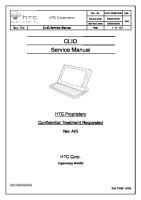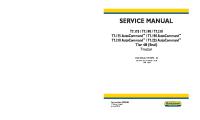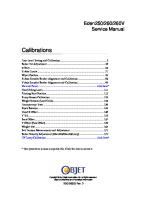Respironics V60 Ventilator - Service Manual (2019) [PDF]
Respironics V60/V60 Plus Ventilator Service Manual For technical support and customer service, contact: USA and Canada
37 0 8MB
Papiere empfehlen
![Respironics V60 Ventilator - Service Manual (2019) [PDF]](https://vdoc.tips/img/200x200/respironics-v60-ventilator-service-manual-2019.jpg)
- Author / Uploaded
- osman ce
Datei wird geladen, bitte warten...
Zitiervorschau
Respironics V60/V60 Plus Ventilator Service Manual
For technical support and customer service, contact: USA and Canada: 1-800-722-9377 International: www.philips.com. Select your location to access contact information.
Philips Healthcare is a part of Royal Philips
© Koninklijke Philips N.V. 2019 All Rights are reserved. Reproduction in whole or in part in any form or by any means, electrical, mechanical or otherwise is prohibited without the written consent of the copyright holder. Unauthorized copying of this publication may infringe copyright and reduce the ability of Philips to provide accurate and up-to-date information to users. Non Philips product names may be trademarks of their respective owners.
Manufacturer
Respironics California, LLC 2271 Cosmos Court Carlsbad, California 92011 USA Respironics California, LLC. reserves the right to make changes to both this service manual and to the product it describes. Product specifications are subject to change without notice. Nothing contained within this service manual is intended as any offer, warranty, promise or contractual condition, and must not be taken as such.
Printed in the USA.
Table of Contents
1
Introduction and Intended Use.............................................9 1.1 1.2 1.3
2
3
Warnings and Cautions.....................................................15 2.1 2.2 2.3
General.........................................................................................16 Preparing for Ventilation.......................................................................18 Operation......................................................................................21
2.4 2.5 2.6
Operation in High Flow Therapy (HFT)...................................................22 Alarms and Messages...........................................................................22 Care and Maintenance..........................................................................22
2.7 2.8 2.9
First-Time Installation...........................................................................24 Communications Interface.....................................................................24 Diagnostic Mode...................................................................................25
Theory of Operation.............................................................27 3.1
3.2
1049766 Rev K
Intended Use.......................................................................................11 Recommended Test Equipment, Tools, and Supplies...............................12 Where to Go for Help............................................................................14
Pneumatics....................................................................................28 3.1.1 Air Inlet....................................................................................29 3.1.2 Air Inlet Filter......................................................................29 3.1.3 3.1.4 3.1.5
Air Flow Sensor.........................................................................30 Machine and Proximal Pressure Transducers...............................30 Barometric Pressure Transducer................................................30
3.1.6 3.1.7 3.1.8 3.1.9
Oxygen Pressure Transducer.....................................................30 Manifold, Oxygen Inlet Filter, Filter Element..........................31 Oxygen Solenoid Valve..............................................................31 Oxygen Flow Sensor.................................................................31
3.1.10 Blower...............................................................................32 3.1.11 Solenoid Valves.........................................................................32 Electronics.....................................................................................33 3.2.1 3.2.2 3.2.3
Power Management (PM) PCBA.................................................33 Power Supply............................................................................34 Internal Battery........................................................................34
3.2.4 3.2.5 3.2.6 3.2.7
CPU PCBA........................................................................34 Motor Controller (MC) PCBA.......................................................38 Data Acquisition (DA) PCBA..................................................38 Flow Sensors............................................................................38
3.2.8 3.2.9
User Interface...........................................................................39 LCD Assembly...........................................................................39
V60/V60 Plus Ventilator Service Manual
3
Table of Contents
3.2.10 Backlight Inverter PCBA.......................................................39
3.2.11 Touchscreen Assembly..............................................................40 3.2.12 Nav-ring Assembly (Rotary Adjustment).....................................40 3.2.13 Power Switch Overlay................................................................40
3.3
4
5
6
3.2.14 Switch PCBA.......................................................................40 3.2.15 UI PCBA.............................................................................40 Electronic Signal Paths....................................................................41
Installation, Test, and Inspection........................................53 4.1 4.2 4.3
Assembly and Installation......................................................................54 Record Ventilator Information...............................................................54 Electrical Safety.............................................................................55
4.4 4.5 4.6
Preoperational Check............................................................................55 Returning the Ventilator to Operation....................................................57 Electrical Safety/Preoperational Check Data Form...................................59
Periodic Maintenance.......................................................61 5.1
Exterior and Touchscreen Cleaning........................................................64
5.2
5.1.1 Approved Cleaning Agents.........................................................64 5.1.2 Cleaning Instructions................................................................64 Exterior and Touchscreen Disinfection....................................................64
5.3
5.2.1 Approved Disinfecting Agents....................................................65 5.2.2 Disinfecting Instructions............................................................65 Annual Preventive Maintenance Instructions...........................................66
Diagnostic Mode and Troubleshooting...................................73 6.1
System Settings....................................................................................75 6.1.1 Selecting a Language................................................................75 6.1.2 Setting Date and Time..............................................................77 6.1.3 6.1.4 6.1.5
6.2
6.1.6 Baud Rate................................................................................82 6.1.7 Alarm Volume Escalation...........................................................83 Service..........................................................................................84 6.2.1 Viewing Ventilator Information...................................................84 6.2.2 6.2.3 6.2.4
6.3
4
Restoring Default Settings.........................................................78 Selecting Pressure Units.......................................................80 Enabling Software Options.........................................................81
Pneumatic Controls...................................................................85 Output Controls........................................................................86 Miscellaneous.....................................................................88
Touchscreen Calibration........................................................................93
V60/V60 Plus Ventilator Service Manual
1049766 Rev K
6.4 6.5
7
Table of Contents Diagnostic Codes, Alarms, and Troubleshooting.....................................94 Miscellaneous Troubleshooting Tips...............................................107
Reports and Software Downloads................................................109 7.1
Setting Up the Service PC...................................................................110 7.1.1 Setting Up the Serial Interface Using Tera Term.......................110
7.2 7.3 7.4
Generating a Diagnostic Report (DRPTA).............................................121 Clearing the Significant Event Log.................................................124 Downloading Ventilator Software........................................................125 7.4.1 7.4.2 7.4.3 7.4.4
7.5 7.6
7.7
Preoperational Check Data Form.........................................................132 Programming the Ventilator Serial Number and Power-On Hours..........134 7.6.1 Programming the Ventilator Serial Number..............................134 7.6.2 Programming Ventilator Power-On Hours.................................135 Upgrading Power Management PCBA PMC (PIC) Firmware....................138 7.7.1 Required Equipment...............................................................138 7.7.2 7.7.3 7.7.4 7.7.5 7.7.6 7.7.7 7.7.8 7.7.9
8
1049766 Rev K
Software Download Instructions..............................................125 Software Installation...............................................................126 Preoperational Check..............................................................129 Returning the Ventilator to Operation......................................131
Installing MPLAB IDE V8.92 (for 32-bit Windows users)............139 Configuring the MPLAB IDE V8.92 Program.............................142 PM PCBA PMC (PIC) Firmware Installation (MPLAB IDE V8.92) 144 Testing...................................................................................149 Installing MPLAB X IPE V2.10 (for Windows x86/x64 users)......149 Configuring MPLAB X IPE V2.10.........................................152 PM PCBA PMC (PIC) Firmware Installation (MPLAB X IPE V2.10) . . 155 Testing.............................................................................161
Component Removal and Installation...........................................163 8.1 8.2 8.3
Repacking and Shipping.....................................................................165 Disconnecting All Power................................................................166 Air Inlet Filter..............................................................................167
8.4 8.5 8.6 8.7
Internal Battery..................................................................................168 Top Cover..........................................................................................170 AC Inlet.............................................................................................171 Fan..........................................................................................172
8.8 8.9 8.10
Oxygen Inlet......................................................................................173 DA PCBA to MC PCBA Cable...............................................................174 MC PCBA Retention Bracket...............................................................175
V60/V60 Plus Ventilator Service Manual
5
Table of Contents
8.11 8.12
Motor Controller (MC) PCBA................................................................176 Separating the UI from the Base..........................................................178
8.13 8.14 8.15
Front Panel..................................................................................179 Gas Outlet Port...................................................................................180 UI Retainer.........................................................................................181
8.16 8.17 8.18
Proximal Pressure Port........................................................................182 Alarm Speakers..................................................................................183 Power Management (PM) PCBA...........................................................184
8.19 8.20 8.21 8.22
Power Supply.....................................................................................186 CPU PCBA................................................................................187 Real-Time Clock Battery......................................................................188 Left Side Wall...............................................................................189
8.23 8.24 8.25
Gas Delivery Subsystem (GDS)............................................................190 Right Side Wall.............................................................................192 Oxygen Inlet Filter..............................................................................193
8.26 8.27 8.28 8.29
Data Acquisition (DA) PCBA...........................................................194 Oxygen Solenoid Valve........................................................................196 Air and Oxygen Flow Sensor Assembly.................................................197 Solenoid Valves..................................................................................199
8.30 8.31 8.32
Blower.........................................................................................200 Opening the User Interface (UI)/ Rear Bezel........................................201 Power Switch Overlay.........................................................................202
8.33 Switch PCBA................................................................................203 8.34 Front Bezel, Touchscreen....................................................................204 8.35 LCD.........................................................................................206
8.36
8.37 8.38
9
8.35.1 Original (HYDIS) LCD..............................................................206 8.35.2 2nd-Generation (NEC) LCD......................................................208 User Interface (UI) PCBA....................................................................210 8.36.1 Original UI PCBA...............................................................210 8.36.2 2nd-Generation UI PCBA..........................................................211 Backlight Inverter PCBA................................................................212 LCD Tray............................................................................................212
8.39
Bottom Feet.......................................................................................213 8.39.1 Removing Bottom Feet Configured for the Universal Stand........213 8.39.2 Convert Ventilator Feet From Universal Stand to V60/V60 Plus Stand Configuration............................................214
8.40
Labels.........................................................................................215
8.41
Component Replacement Data Form....................................................217
Performance Verification................................................219 9.1
6
Performance Verification Tests............................................................220
V60/V60 Plus Ventilator Service Manual
1049766 Rev K
9.2
Table of Contents Pneumatic Calibration Analyzer Setup............................................224 9.2.1 9.2.2 9.2.3
9.3
9.4
10
1049766 Rev K
Measurement Selection Screen...........................................224 Averaging Setup Menu............................................................225 Trigger Options.......................................................................226
9.2.4 Configurations Menu...............................................................226 Performance Verification Procedures....................................................230 9.3.1 Preliminary Cleaning, Inspection, and Setup.............................230 9.3.2 View and Record Ventilator Information...................................230 9.3.3 9.3.4 9.3.5
Electrical Safety (Test 1)....................................................232 Leak Tests (Test 2).................................................................234 Controls (Test 3).....................................................................237
9.3.6 9.3.7 9.3.8
Pressure Accuracy (Test 4)......................................................239 Air Delivery/Flow Accuracy (Test 5)..........................................243 Oxygen Flow Accuracy (Test 6)................................................247
9.3.9 9.3.10 9.3.11 9.3.12
Oxygen Mix Accuracy (Test 7)..................................................249 S/T Performance (Test 8)........................................................252 Alarms (Test 9).......................................................................254 Power Fail (Test 10)..........................................................256
9.3.13 Internal Battery (Test 11)........................................................257 9.3.14 Returning Ventilator to Operation.............................................259 Performance Verification Troubleshooting/Repair..................................261 9.4.1 9.4.2
Test 1: Electrical Safety.....................................................262 Test 2: Leak Tests...................................................................263
9.4.3 9.4.4 9.4.5
Test 3: Controls......................................................................263 Test 4: Pressure Accuracy........................................................264 Test 5: Air Delivery/Flow Accuracy...........................................264
9.4.6 9.4.7 9.4.8
Test 6: Oxygen Flow Accuracy.................................................264 Test 7: Oxygen Mix Accuracy...................................................265 Test 8: S/T Performance..........................................................265
9.5
9.4.9 Test 9: Alarms........................................................................265 9.4.10 Test 10: Power Fail............................................................265 9.4.11 Test 11: Internal Battery.........................................................266 Electrical Safety Data Form.................................................................267
9.6
Performance Verification Data Form.....................................................268
Replacement Parts List...................................................277 10.1 10.2
Complete Parts List.......................................................................279 Recommended Inventory Parts List......................................................286
10.3 10.4
Ventilator Chassis...............................................................................289 Pneumatics..................................................................................291
V60/V60 Plus Ventilator Service Manual
7
Table of Contents
11
10.5
Electronics...................................................................................292
10.6 10.7 10.8
Accessory Part Numbers......................................................................296 Universal Stand..................................................................................298 V60/V60 Plus Stand......................................................................300
Specifications...............................................................303 11.1 11.2 11.3
Control Settings..................................................................................304 Patient Data.......................................................................................306 Alarms.........................................................................................307
11.4 11.5 11.6
Menu Window Settings........................................................................308 Operator-Accessible Diagnostic Mode Functions....................................309 Physical Characteristics.................................................................310
11.7 11.8 11.9
Environmental Specifications.........................................................311 Pneumatic Specifications...............................................................312 Electrical Specifications.................................................................313
11.10 Other Specifications......................................................................314 11.11 Contact Information............................................................................315
12
A
Respi-Link Remote Services.............................................317 12.1
Features......................................................................................317
12.2 12.3
Requirements..............................................................................318 Availability...................................................................................318
Service Bulletins...........................................................319 A.1
Downloading Bulletins from InCenter...................................................319
Index..........................................................................321
8
V60/V60 Plus Ventilator Service Manual
1049766 Rev K
Chapter 1. Introduction and Intended Use 1.1 1.2 1.3
1049766 Rev K
Intended Use...............................................................................11 Recommended Test Equipment, Tools, and Supplies.................12 Where to Go for Help............................................................14
V60/V60 Plus Ventilator Service Manual
9
Chapter 1
Introduction and Intended Use
The V60/V60 Plus ventilator is a microprocessor-controlled, positive pressure ventilator assist system. The ventilator provides noninvasive and invasive ventilatory support for spontaneously breathing adult and pediatric patients. The ventilator has a variety of modes and monitoring capabilities to assist in assessing performance and patient-to-ventilator synchrony. The safety features include in-depth alarms and a variety of integrated safety and selfdiagnostic features. Many system functions are automatically checked at startup and during operation. The ventilator includes a touchscreen user interface (UI) and navigation ring (nav-ring) that lets the operator select ventilator and alarm settings and displays of ventilator and patient data. The ventilator is designed to be upgradeable, and features communications capabilities and an internal battery backup option. Read this manual thoroughly before performing service or maintenance on the ventilator. This manual includes advanced troubleshooting, calibration, and maintenance instructions for the ventilator. All maintenance and repair work should be performed by qualified biomedical technicians who have appropriate training and authorization to provide maintenance, repair, and service for the ventilator. Review the operating instructions for the ventilator before running tests, checking operational readiness, or initiating patient use. These instructions include important information about ventilator safety and operation. For additional information about accessories or related equipment, such as humidifiers and remote alarm systems, refer to the appropriate instruction manual prior to operating the ventilator. Review the applicable warnings and cautions in the ventilator user manual before operating the ventilator.
1.1
Intended Use
The V60/V60 Plus ventilator is an assist ventilator and is intended to augment patient breathing. It is intended for spontaneously breathing individuals who require mechanical ventilation: patients with respiratory failure, chronic respiratory insufficiency, or obstructive sleep apnea in a hospital or other institutional settings under the direction of a physician. The ventilator is intended to support pediatric patients weighing 20 kg (44 lb) or greater to adult patients. It is also intended for intubated patients meeting the same selection criteria as the noninvasive applications. The ventilator is intended to be used by qualified medical professionals such as physicians, nurses, and respiratory therapists. The ventilator is intended to be used only with various combinations of Philips-recommended patient circuits, interfaces (masks), humidifiers, and other accessories.
1049766 Rev K
V60/V60 Plus Ventilator Service Manual
11
Recommended Test Equipment, Tools, and Supplies
1.2
Table 1-1 lists the recommended tools, test equipment, and supplies required to service and maintain the ventilator.
Table 1-1: Recommended Test Equipment, Tools, and Supplies Description
Manufacturer and model or Philips part number
Order number
Test equipment Digital multimeter (DMM) accurate to three decimal places
Local supplier
N/A
Electrical safety Analyzer
Dale LT 544D or equivalent
N/A
Pneumatic calibration analyzer capable of measuring low pressure (cmH2O), flow rate (LPM), and volume (liters)
Certifier FA Plus or equivalent • Controller: 1037695 • High Flow Module: 1037696 • O2 Sensor Kit: 1037156
Temperature/humidity monitor
Fisher Scientific 11661-14 or equivalent
N/A
Test lung
IngMar QuickLung or equivalent
N/A
• Controller: 989805612991 • High Flow Module: 989805612971 • O2Sensor Kit: 989805612921
V60/V60 Plus service kit Service Kit includes:
1054291
453561512121
Adapter, 22-mm OD, both ends
1002505
453561506281
Adapter, torque, GDS air inlet collar
1111163
453561531671
Adapter, USB to serial
1022895
989805643371
BIPAP test adapter, 0.25-in.
332353
453561517281
Cable assembly, HIS/EMR null modem.
1080588
989805629921
Cable, TTL communications
1058778
453561512951
Circuit tube, 18-in. smooth-bore, package of 2
1000060
453561507171
Coupling, straight, silicone
500-1000-43
453561505771
Forceps, locking, red plastic
1058432
453561512941
Plug, low-pressure
1058270
453561512911
1055322
453561512731
Plug, tapered 9/16 - 3/4 in., silicone
1055323
453561512741
Pressure pick-off port (O2 enrichment attachment)
312710
989805609421
Proximal pressure line tubing
312112
989805609321
Plug, tapered 2
23
/32 -
61
/64 in., silicone, package of
Table 1-1: Recommended Test Equipment, Tools, and Supplies Description
Manufacturer and model or Philips part number
Order number
Remote alarm test cable
1027818
453561508001
Remote alarm test cable adapter
1027817
453561507991
Syringe, system leak test
1058271
453561512921
Valve, ball
1058431
453561512931
Valve, O2/regulator shut-off
1122489
989805654391
Hose kit
1122456 (US)
Note: Use one hose kit with the O2/regulator shutoff valve P/N 1122489 (sold separately, not included in the service kit)
Hose kit, O2, DISS FML HT x DISS FML HT 1122488 (EMEA)
989805654361 (US)
989805654381 (EMEA)
hose kit, O2, DISS F x NST SK, DISS F x NST PR 1122457 (Australia)
989805654371 (Australia)
hose kit, O2, DISS F x SIS SK, DISS F x NST PR 1123977 (Canada)
989805654401 (Canada)
hose kit, O2, DISS M x DISS M, DISS M x DISS F 332113
989805617951
Adapter, 25-pin to 9-pin
1058403
453561509661
Cleaning cloth
Local supplier
Fitting, system leak test syringe (replacement)
1060263
Isopropyl alcohol
Local supplier
Lubricant, Dupont, KRYTOX GPL 226
1101835 or equivalent
Metric hex key set (rounded ends), 1.5 - 4 mm
Local supplier
N/A
Mild detergent or antiseptic wipes
Local supplier
N/A
Needle nose pliers
Local supplier
N/A
Oxygen sensor (replacement for Certifier FA Plus)
1001454 or equivalent
PC or laptop (required for downloading software and capturing diagnostic codes)
Required: Windows XP or newer operating system, serial port or USB port
N/A
Pliers
Local supplier
N/A
Screwdriver, #0 Phillips
Local supplier
N/A
Whisper Swivel II
Service tools and supplies
N/A 453561512961 N/A 453561529261
989805611611
Table 1-1: Recommended Test Equipment, Tools, and Supplies Manufacturer and model or Philips part number
Description
Order number
Screwdriver, #1 Phillips
Local supplier
N/A
Screwdriver, #2 Phillips
Local supplier
N/A
Screwdriver, #3 Phillips
Local supplier
N/A
Socket, deep, 5/16-in.
Local supplier
N/A
Socket, deep, 9/16-in.
Local supplier
N/A
Plug, blockout, RJ45
1116109
Torque driver capable of 11.2 to 283 N-cm (1 to 25 in.-lb)
Local supplier
N/A
Torque driver capable of 226 to 1130 N-cm (20 to 100 in.-lb)
Local supplier
N/A
Vacuum, ESD-safe
3M Model 497-AJM or equivalent
N/A
Workstation, antistatic
3M Model 725 or equivalent
N/A
1.3
Where to Go for Help
453561533851
Call the Response Center nearest you or visit Philips’ website below. •
In the United States call: 1-800-722-9377.
•
For other telephone numbers worldwide, go to: www.healthcare.philips.com
1. Select your location and language. 2. Click the About drop-down menu. 3. Select Contact.
Chapter 2. Warnings and Cautions 2.1 2.2 2.3 2.4 2.5 2.6 2.7 2.8 2.9
1049766 Rev K
General..............................................................................16 Preparing for Ventilation......................................................18 Operation..............................................................................21 Operation in High Flow Therapy (HFT).................................22 Alarms and Messages............................................................22 Care and Maintenance..........................................................22 First-Time Installation..........................................................24 Communications Interface....................................................24 Diagnostic Mode................................................................25
V60/V60 Plus Ventilator Service Manual
15
Chapter 2
Warnings and Cautions
Before servicing the V60/V60 Plus ventilator, read and understand this service manual, especially safety considerations. These safety considerations are for reference only, and are not intended to supersede your institution’s protocol for service or safe use of noninvasive ventilation. The instructions in this manual are primarily reserved for use by an authorized service technician.
WARNING:
Alerts the user to the possibility of injury, death, or other serious adverse reactions associated with the use or misuse of the device.
CAUTION: Alerts the user to the possibility of a problem with the device associated with its use or misuse, such as device malfunction, device failure, damage to the device, or damage to other property. NOTE: Emphasizes information of particular importance.
2.1
General
WARNING:
An alternative means of ventilation shall be available whenever the
ventilator is in use. If a fault is detected in the ventilator, disconnect the patient from it and immediately start ventilation with such a device. The ventilator must be removed from clinical use and serviced by authorized service personnel. WARNING:
Use the ventilator on spontaneously breathing patients only. It is an assist ventilator and is intended to augment the ventilation of a spontaneously breathing patient. It is not intended to provide the total ventilatory requirements of the patient.
WARNING:
We do not recommend you use the ventilator on patients who require ventilation at predetermined tidal volumes. The ventilator provides continuous positive airway pressure (CPAP) and positive pressure ventilation (S/T, PCV, and AVAPS) and is indicated for assisted ventilation only. These modes do not provide ventilation with guaranteed tidal volume delivery.
WARNING:
We do not recommend you use AVAPS on patients who require rapid and frequent IPAP adjustments to maintain a consistent tidal volume. AVAPS, a volume targeted mode, changes the IPAP setting in order to achieve the target tidal volume. During AVAPS setup, there may be a period of time before the target tidal volume is achieved. AVAPS is ideal for more stabilized patients.
WARNING:
To reduce the risk of CO2 rebreathing, make sure EPAP pressures and exhalation times are sufficient to clear all exhaled gas through the exhalation port. In noninvasive ventilation continuous air flow through the port flushes exhaled gases from the circuit. The ability to completely exhaust exhaled gas from the circuit depends on the EPAP setting and
Chapter 2
Warnings and Cautions I:E ratio. Higher tidal volumes further increase the volume of CO2 rebreathed by the patient.
WARNING:
To reduce the risk of CO2 rebreathing, monitor the patient for changes in respiratory status at the start of ventilation and with each change in ventilator settings, circuit configuration, or patient condition. Pay attention to ventilator alarms that warn of increased CO2 rebreathing risk.
WARNING:
To ensure accuracy of oxygen administration and to monitor for the presence of contamination (incorrect gas connected), use an external oxygen monitor to verify the oxygen concentration in the delivered gas.
WARNING: To reduce the risk of fire, use the ventilator in well-ventilated areas away from flammable anesthetics. Do not use in a hyperbaric chamber or other similarly oxygen-enriched environments. Do not use near an open flame. WARNING: To reduce the risk of electric shock from liquid entering the device, do not put a container filled with a liquid on the ventilator. WARNING: To reduce patient risk of oxygen toxicity, keep free-flowing oxygen away from the air inlet of the ventilator. WARNING: The remote alarm should be considered a backup to the ventilator’s primary alarm system. WARNING:
To ensure that the alarm will be heard, make sure the alarm loudness is adequate and avoid blocking the alarm speakers beneath the ventilator.
WARNING:
Do not leave the ventilator unattended when stationed on an incline.
WARNING:
The ventilator may cause radio interference or may disrupt the operation of nearby equipment. It may be necessary to take mitigation measures, such as re-orienting or relocating the ventilator or shielding the location.
WARNING:
Use of non-approved accessories, transducers or cables may increase EMC emissions or decrease the EMC immunity performance of the equipment.
CAUTION: Federal law (USA) restricts this device to sale by or on the order of a physician. CAUTION: The ventilator is designed to operate in the temperature range of 5 to 40ºC (41 to 104ºF). To minimize the risk of overheating the device, do not operate adjacent to heaters or other heat sources. NOTE: The displays shown in this manual may not exactly match what you see on your ventilator. NOTE: Pressures are indicated on the ventilator in cmH2O. Millibars and hectopascals (hPa) are used by some institutions instead. Since 1 millibar equals 1 hPa, which equals 1.016 cmH2O, the units may be used interchangeably. 1049766 Rev K
V60/V60 Plus Ventilator Service Manual
17
NOTE: The ventilator is not intended for use as an ambulance transport ventilator or as an Automatic Transport Ventilator as described by the American Hospital Association and referenced by the FDA. It is
18
V60/V60 Plus Ventilator Service Manual
1049766 Rev K
intended for to allow the patient to be transported within the hospital setting using a stand to move the ventilator. NOTE: When attachments or other components or subassemblies are added to the ventilator breathing system, the pressure gradient across the ventilator breathing system, measured with respect to the ventilator outlet, may increase. NOTE: To ensure the correct performance of the ventilator and the accuracy of patient data, use only Philips-approved accessories with the ventilator. See the user manual for more information. NOTE: The ventilator and its recommended accessories that have patient contact are not made of natural rubber latex. NOTE: If an alarm persists for no apparent reason, discontinue ventilator use and contact Philips. NOTE: If you detect any unexplained changes in the performance or visual displays of the ventilator, discontinue ventilator use and contact Philips. NOTE: The ventilator does not support automatic record keeping. NOTE: All ventilator mode and alarm settings, alarm messages and significant events are retained and automatically logged, even when power is lost.
2.2
Preparing for Ventilation
WARNING:
Connect the ventilator only to an appropriate medical-grade oxygen source.
WARNING:
The ventilator requires a pressurized oxygen supply that provides a minimum flow of 175 SLPM. Do not use any devices such as valves, hoses, Grab n’ Go regulators, or other brands of combined cylinder/regulators that limit the supply of oxygen flow below 175 SLPM.
WARNING:
To reduce the risk of hypoxia, connect only oxygen to the highpressure connector at the rear of the ventilator.
WARNING:
To reduce the risk of fire, do not use a high-pressure oxygen hose that is worn or contaminated with combustible materials like grease or oil.
WARNING:
The ventilator is designed to use ambient air and high pressure 100% oxygen. No other gases should be used.
WARNING:
Do not use the ventilator with helium or mixtures with
helium. WARNING:
Do not use the ventilator with nitric oxide.
WARNING:
To prevent possible asphyxia and to reduce the risk of CO2 rebreathing, take these precautions with respect to mask and exhalation port use: •
Use only an oro-nasal mask with an anti-asphyxia valve or a nasal mask for noninvasive ventilation.
•
Do not occlude the exhalation port.
•
Turn on the ventilator and verify that the port is operational before application. Pressurized gas from the ventilator should cause a continuous flow of air to exhaust from the leak port, flushing exhaled gas from the circuit.
•
Never leave the mask on the patient while the ventilator is not operating. When the ventilator is not operating, the exhalation port does not let sufficient exhaust eliminate CO2 from the circuit. Substantial CO2 rebreathing may occur.
WARNING:
The patient’s exhaled volume can differ from the measured exhaled volume due to leaks around the mask during noninvasive ventilation.
WARNING:
To ensure normal air circulation and exchange, do not cover or block the ports on the ventilator. Do not block the air inlet panel on the right side of the ventilator.
WARNING: Do not cover or position the ventilator so as to adversely affect its operation or performance. Use the ventilator in an upright position that does not block the air inlet. WARNING: To reduce the risk of the device overheating and possible burn injury, do not block the fan intake at the rear of the ventilator. WARNING: To prevent possible patient injury and possible water damage to the ventilator, make sure the humidifier is set appropriately. WARNING:
When using a humidifier, always use either a circuit with a water trap or a heated wire circuit to minimize patient risk from condensate in the circuit.
WARNING:
To prevent the possibility of inadequate humidification, pay close attention to the humidifier’s functioning when operating the ventilator at an ambient temperature > 30ºC (86ºF). The ventilator warms the air delivered to the patient above ambient temperature, which may impair the humidifier’s performance.
WARNING:
To reduce the risk that the patient will aspirate condensed water from the breathing circuit, position any humidifier lower than both the ventilator and the patient.
WARNING:
To prevent possible patient injury and equipment damage, do not turn the humidifier on until the gas flow has started and is regulated. Starting the heater or leaving it on without gas flow for prolonged periods may result in heat build-up, causing a bolus of hot air to be delivered to the patient. Circuit tubing may melt under these conditions. Turn the heater power switch off before stopping gas flow.
WARNING:
To reduce the risk of fire, use only patient circuits intended for use in oxygen- enriched environments. Do not use antistatic or electrically conductive tubing.
WARNING:
To prevent patient or ventilator contamination, always use a main flow bacteria filter on the patient gas outlet port. Filters not approved by Philips may degrade system performance.
WARNING:
During ventilation, patient exhalate is released into room air. Use of a patient circuit with a filter on its exhalation port is recommended.
WARNING:
To reduce the risk of bacterial contamination or damage, handle bacteria filters with care.
WARNING:
Any additional accessories in the patient circuit may substantially increase flow resistance and impair ventilation.
WARNING:
Avoid adding resistive circuit components on the patient side of the proximal pressure line. Such components may defeat the disconnect alarm.
WARNING:
To reduce the risk of strangulation from patient tubing, use a tubing support arm and secure the proximal pressure line with clips.
WARNING:
To reduce the risk of electric shock, connect the ventilator to an AC supply mains with protective earth only.
WARNING:
Do not use extension cords, adapters, or power cords with the ventilator that are not approved by Philips.
WARNING:
To prevent unintentional disconnection of the power cord, always use the correct, Philips-supplied power cord and lock it into place with the power cord retainer before you switch the ventilator on. The retainer is designed to hold the connector end of the Philips-supplied cord securely in place.
WARNING:
The ventilator should not be positioned in a way that makes it difficult to disconnect from mains power if necessary. Disconnect from supply mains by removing the power cord from the wall outlet.
WARNING:
To reduce the risk of electric shock, regularly inspect the AC power cord and verify that it is not frayed or cracked.
WARNING:
To reduce the risk of strangulation, route the power cord to avoid entanglement.
WARNING:
To reduce the risk of power failure to the ventilator, pay close attention to the battery’s charge level. The battery’s operation time is approximate and is affected by ventilator settings, discharge and recharge cycles, battery age, and ambient temperature. Battery charge is reduced at low ambient temperatures or in situations where the alarm is continuously sounding.
WARNING:
Always check the status of the oxygen cylinders before using the ventilator during transport.
WARNING:
Provide external oxygen monitoring to minimize patient risk in case of O2 supply loss or ventilator failure.
WARNING:
Always verify ventilator operation as described in the user manual before using the ventilator on a patient. If the ventilator fails any tests, remove it from clinical use immediately. Do not use the ventilator until necessary repairs are completed and all tests have passed.
WARNING:
To prevent possible patient injury due to nonannunciating alarms, verify the operation of any remote alarm device before use.
WARNING:
To prevent possible patient injury, always return alarm settings to hospital- standard values after verifying ventilator operation.
WARNING:
Manufacturer default settings are not appropriate for all patients. Prior to using the ventilator, verify that the current alarm settings or defaults are appropriate for each particular patient.
CAUTION: To prevent possible damage to the ventilator, ensure that the connection to the oxygen supply is clean and unlubricated, and that there is no water in the oxygen supply gas. CAUTION: For 120 V equipment, grounding reliability can only be achieved when it is connected to an equivalent receptacle marked “hospital only” or “hospital grade.” CAUTION: Oxygen hose configurations using SIS connectors generate higher resistance to flow. Therefore, a supply pressure of 53 to 87 psig is recommended when adding supplemental O2 accessories with SIS adapters such as the O2 transport manifold.
2.3
Operation
WARNING:
To prevent possible patient injury, avoid setting alarm limits to extreme values, which can render the alarm system useless.
WARNING:
PPV limits are not intended to be the primary ventilator alarms and should not be substituted for the alarms found in the Alarm Settings window.
WARNING:
To prevent the delivery of excessive pressure or volume, set the PPV limits appropriately. Delivery of excessive pressure or volume can occur from a sudden increase in mask leak, inappropriate settings, or a plugged or kinked proximal pressure line. Conversely, insufficient treatment may result if limits are set too low.
WARNING:
Nebulization or humidification can increase the resistance of breathing system filters. When using a nebulizer or humidifier, monitor the breathing system filter frequently for increased resistance and blockage.
WARNING: Using a jet nebulizer can cause inadvertent alarms and affect the accuracy of delivered FiO2. To reduce patient risk, limit the flow of pneumatic nebulizers to 10 L/min or use a vibrating mesh nebulizer.
Operation in High Flow Therapy (HFT)
2.4
2.5
Alarms and Messages
2.6
Care
and Maintenance
WARNING:
When transitioning from an HFT interface to an NIV mask, ensure that an exhalation port is placed in the circuit and is unobstructed to reduce the risk of CO2 rebreathing.
WARNING:
When transitioning from ventilation to HFT, remove the NIV mask and use only a Philips-approved HFT interface to minimize pressure buildup and patient discomfort.
WARNING:
When transitioning from HFT to ventilation, remove the nasal cannula as these are restrictive and may defeat alarms such as patient disconnect. Using a nasal cannula in an NIV mode may lead to hypercarbia due to the inability to provide pressure support.
WARNING:
Patient alarms are not available during HFT, as the therapy uses an open system. A nasal cannula occupies only a portion of the nares and a patient can breathe through the mouth, which prevents estimation of patient parameters such as tidal volume, respiratory rate, pressure, and minute ventilation. Provide external monitoring, including oximetry, to inform the clinician of a change in the patient’s condition.
WARNING:
During HFT, verify that an occlusive patient interface is not being used. Occlusive patient interfaces include a cannula fully sealed within the nares, an NIV mask, or a direct connection to a tracheostomy tube or endotracheal tube. Remove any occlusive interface immediately as this may expose the patient to unintended high pressures.
WARNING:
If AC power fails and the backup battery is not installed or is depleted, an audible and visual alarm annunciates for at least 2 minutes. Immediately discontinue ventilator use and secure an alternative means of ventilation. As in most ventilators with passive exhalation ports, when power is lost, sufficient air is not provided through the circuit and exhaled air may be rebreathed.
WARNING:
To reduce the risk of electric shock, power down the ventilator and disconnect it from AC power before cleaning, disinfecting, or servicing it.
WARNING: To prevent patient or ventilator contamination, inspect and replace the main flow bacteria filter between patients and at regular intervals (or as stated by the manufacturer). WARNING: To prevent possible patient injury, inspect and verify the proper operation of the exhalation port regularly during use.
WARNING:
To reduce the risk of fire, explosion, leakage, or other hazard, take these precautions with respect to the battery: •
Do not attempt to disassemble, open, drop, crush, bend or deform, insert foreign objects into, puncture, or shred the battery pack; modify or remanufacture it; immerse or expose it to water or other liquids; expose it to fire, excessive heat (including soldering irons); or put it in a microwave oven.
•
Replace the battery only with another battery specified by the manufacturer.
•
Follow all instructions for proper use of the battery.
•
Do not short-circuit the battery or let metallic or conductive objects contact the battery connector housing.
•
Use the battery with the V60/V60 Plus ventilator only.
WARNING: Modification of the ventilator and associated equipment is not permitted and may compromise ventilator operation and patient safety. Service should only be performed by qualified service personnel. WARNING:
This product consists of devices that may contain mercury, which must be recycled or disposed of in accordance with local, state, or federal laws. (Within this system, the backlight lamps in the monitor display contain mercury.)
CAUTION: Do not attempt to sterilize or autoclave the ventilator. CAUTION: To prevent possible damage to the ventilator, use only those cleaning agents listed in this manual. CAUTION: To prevent possible damage to the ventilator, do not drip or spray any liquids directly onto any surface. including the front panel, touchscreen, and navigation ring. CAUTION: Never clean the touchscreen with an abrasive brush or device, since this will cause irreparable damage. CAUTION: To avoid introducing foreign matter into the ventilator and to ensure proper system performance, change the air inlet filter at regular intervals (or as stipulated by your institution). CAUTION: To ensure proper system performance, use a Philips-approved air inlet filter. CAUTION: Because some environments cause a quicker collection of lint and dust than others, inspect the filters more often when needed. The air inlet filter should be replaced; the cooling fan filter should be cleaned.
CAUTION: To prevent possible damage to the ventilator, always ship it with the original packing material. If the original material is not available, contact Philips to order replacements.
2.7 First-Time
Installation
2.8
Communications Interface
WARNING:
Never attempt to disconnect or reconnect the battery during operation.
CAUTION: To prevent possible damage to the ventilator, always secure it to its stand or securely place it on a flat, stable surface that is free of dirt and debris. Do not use the ventilator adjacent to, or stack it with, other equipment.
WARNING:
Connect to the ventilator only items that are specified as part of or compatible with the ventilator system. Additional equipment connected to medical electrical equipment must comply with the respective IEC or ISO standards. Furthermore, all configurations shall comply with the requirements for medical electrical systems (see IEC 60601-1-1 or clause 16 of edition 3 of IEC 60601-1, respectively). Anybody connecting additional equipment to medical electrical equipment configures a medical system and is therefore responsible for ensuring that the system complies with the requirements for medical electrical systems. Also be aware that local laws may take priority over the above mentioned requirements. If in doubt, consult Philips.
WARNING:
The USB port is not currently available for use. DO NOT connect or attempt to power any equipment from the USB port.
WARNING: It is the responsibility of the end user to validate the compatibility and use of information transmitted from the ventilator with the device to be connected to the ventilator. WARNING: The data provided through the communications interface is for reference only. Decisions for patient care should be based on the clinician’s observations of the patient. WARNING:
To prevent possible patient injury due to nonannunciating alarms, verify the operation of any remote alarm device before use.
WARNING:
To ensure the functionality of the remote alarm, connect only Philips- approved cables to the remote alarm port.
CAUTION: The remote alarm port is intended to connect only to an SELV (safety extra-low voltage and ungrounded system with basic insulation to ground), in accordance with IEC 60601-1. To prevent damage to the remote alarm, make sure the signal input does not exceed the maximum rating of 24 VAC or 36 VDC at 500 mA with a minimum current of 1 mA.
2.9
Diagnostic Mode
WARNING:
To prevent possible patient injury, do not enter the diagnostic mode
while a patient is connected to the ventilator. Verify that the patient is disconnected before proceeding.
Chapter 3. Theory of Operation 3.1
3.2
3.3
1049766 Rev K
Pneumatics........................................................................28 3.1.1 Air Inlet....................................................................29 3.1.2 Air Inlet Filter.......................................................29 3.1.3 Air Flow Sensor.........................................................30 3.1.4 Machine and Proximal Pressure Transducers...............30 3.1.5 Barometric Pressure Transducer.................................30 3.1.6 Oxygen Pressure Transducer......................................30 3.1.7 Manifold, Oxygen Inlet Filter, Filter Element................31 3.1.8 Oxygen Solenoid Valve..............................................31 3.1.9 Oxygen Flow Sensor..................................................31 3.1.10 Blower.................................................................32 3.1.11 Solenoid Valves.........................................................32 Electronics.........................................................................33 3.2.1 Power Management (PM) PCBA..................................33 3.2.2 Power Supply............................................................34 3.2.3 Internal Battery.........................................................34 3.2.4 CPU PCBA.........................................................34 3.2.5 Motor Controller (MC) PCBA.......................................38 3.2.6 Data Acquisition (DA) PCBA...................................38 3.2.7 Flow Sensors.............................................................38 3.2.8 User Interface...........................................................39 3.2.9 LCD Assembly...........................................................39 3.2.10 Backlight Inverter PCBA........................................39 3.2.11 Touchscreen Assembly..............................................40 3.2.12 Nav-ring Assembly (Rotary Adjustment).....................40 3.2.13 Power Switch Overlay................................................40 3.2.14 Switch PCBA........................................................40 3.2.15 UI PCBA...............................................................40
Electronic Signal Paths.........................................................41
V60/V60 Plus Ventilator Service Manual
27
Chapter 3
Theory of Operation
The V60/V60 Plus ventilator is a microprocessor-controlled gas flow control and monitoring system that can deliver air and oxygen to augment or replace the work normally performed by the patient’s respiratory system. The ventilator uses electromechanical control circuits, flow and pressure monitors, and software programs to deliver pressure controlled breaths. The ventilator includes a user interface (UI), internal blower, and gas delivery subsystem (GDS) that mixes air and oxygen. The ventilator can operate from a 40 to 87 psig (276 to 600 kPa) medical grade oxygen source for enriched oxygen operation. The internal power supply that can operate from mains (100 to 240 V AC 50/60 Hz) or internal battery (14.4 V DC) power. The ventilator also includes several communications interfaces. Ventilator schematic diagrams are available upon request.
3.1
Pneumatics
The pneumatic subsystem delivers and monitors pressurized gas to the patient in response to commands from the CPU subsystem. The pneumatic subsystem includes these components: •
Manifold
•
Blower
•
Oxygen solenoid valve
•
Air and oxygen flow sensors
•
Pressure transducers
•
Solenoid valves
•
Motor controller (MC) PCBA
•
Data acquisition (DA) PCBA
The ventilator uses ambient air and high-pressure oxygen. Air enters through an inlet filter. Oxygen enters though a high-pressure inlet, and a proportional valve provides the operator-set concentration. The system mixes the air and oxygen, pressurizes it in the blower, and then regulates it to the user-set pressure. To do this, the ventilator compares the proximal (patient) pressure measurement with the ventilator outlet (machine) pressure, and adjusts the machine pressure to compensate for the pressure drop across the inspiratory filter, patient circuit, and humidifier. This helps ensure accurate and responsive pressure delivery and leak compensation. The ventilator delivers gas to the patient through a main flow (inspiratory) bacteria filter, a single-limb patient breathing circuit, a humidification device (optional), and a patient interface such as a mask or ET tube. A pressure tap proximal to the patient is used to monitor patient pressure. The internal exhalation port continually clears gas from the ventilator airway to ensure delivery of an accurate oxygen mixture.
Figure 3-1 shows the ventilator pneumatic schematic. Proximal pressure sensor Machine pressure sensor
Ambient pressure Air inlet filter
Ambient pressure
Bypass element
Ambient air inlet
Machine pressure line
Purge solenoid
Air flow sensor Mixing air & O2
O2 inlet pressure
High pressure oxygen inlet
O2 inlet filter
276 to 600 kPa /40 to 87 psi
Proximal pressure
O2 flow sensor
Patient port Blower
Barometric pressure sensor
Proportional solenoid valve Ambient pressure Bypass Sintered flow normalizers element Internal exhalation port
Figure 3-1: Ventilator Pneumatic Subsystem Schematic
3.1.1
Air Inlet
Ambient air is entrained through the air inlet.
Air inlet
3.1.2
Air Inlet Filter
The air inlet filter is designed to filter 5-micron particles at 70% efficiency at 150 SLPM flow. Air inlet filter
1049766 Rev K
V60/V60 Plus Ventilator Service Manual
29
3.1.3
Air Flow Sensor
The air flow sensor measures a subset (bypass flow) of total flow in the pneumatic air path and interpolates the measurements according to constants that are calculated during gas delivery subsystem (GDS) calibration. The air flow sensor also helps provide closed-loop control of gas flow during oxygen blending. Manifold Air flow sensor
3.1.4
Machine and Proximal Pressure Transducers
3.1.5
Barometric Pressure Transducer
3.1.6
Oxygen Pressure Transducer
The machine and proximal pressure transducers on the DA PCBA measure the machine and proximal pressure over a range of -20 to +65 cmH2O.
The barometric pressure transducer on the DA PCBA measures barometric pressure over a range of 525 to 850 mmHg.
The oxygen pressure transducer on the DA PCBA can measure accurate inlet pressures over a range of 0 to 100 psig. An alarm results if oxygen supply pressure is below 40 psig (276 kPa) or above 92 psig (634 kPa). Proximal pressure transducer
Oxygen pressure transducer
Barometric pressure transducer
Machine pressure transducer DA PCBA
Oxygen inlet filter
Manifold
Oxygen filter element
3.1.7
Manifold, Oxygen Inlet Filter, Filter Element
The manifold includes a connection for the oxygen inlet to accommodate country-specific oxygen connections. The manifold provides the pneumatic interfaces to the air inlet, oxygen inlet, blower inlet, and proximal and machine pressure lines. The oxygen inlet filter removes 5-micron particles from the oxygen gas supply. A 40-micron sintered bronze filter element acts to reduce turbulence in the oxygen flow. The 40-micron oxygen breather vent reduces noise in the oxygen flow.
Oxygen breather vent
3.1.8
Oxygen Solenoid Valve
3.1.9
Oxygen Flow Sensor
The oxygen solenoid valve and valve driver circuitry control the flow of oxygen according to the set O2 and flow. The oxygen solenoid valve is closed when there is a loss of power or system reset. Manifold Oxygen solenoid valve
The oxygen flow sensor measures a subset (bypass flow) of the total flow. These measurements are interpolated according to constants that are calculated during GDS calibration. Together, the oxygen solenoid valve and flow sensor provide closed-loop control for delivered oxygen flow. Manifold Oxygen flow sensor
3.1.10
Blower Blower
Manifold Manifold (x4)
The blower is controlled by the MC PCBA, and generates flow and pressure for the system. The blower includes an impeller, housing, and a three-phase brushless DC motor. The blower delivers a maximum pressure of less than 125 cmH2O in a dead-head condition, can accelerate from 10,000 to 22,500 revolutions per minute (RPM) in 120 msec from a nominal 5- to 25 cmH 2O pressure rise. Maximum motor speed is approximately 40,000 RPM. The blower motor has internal Hall Effect sensors that are monitored by the MC PCBA and measure impeller speed.
3.1.11 Solenoid Solenoid valves valves (x4)
Blower
Solenoid Valves
Four solenoid valves are mounted on the manifold and controlled by the DA PCBA. These three-way autozero solenoids include SOL1 (purge solenoid), SOL2 and SOL4 (machine pressure autozero solenoids), and SOL3 and SOL4 (proximal pressure autozero solenoids). Solenoid valves
SOL3, SOL4: Proximal pressure autozero solenoids. SOL4: Also connects machine pressure to the proximal pressure transducer during autozero.
SOL2, SOL4: Machine pressure autozero solenoids
SOL1: Purge solenoid, uses the machine pressure line to purge the proximal pressure line
3.2
Electronics
The electronics system provides software-based control and monitoring, power management, user input, display, subsystem I/O, external communication, and alarms. The electronics system includes a Cirrus EP9307 microcontroller for control and monitor processing. Control tasks include breath delivery, patient data calculation, and alarm detection/response. Monitoring tasks include controlling the LCD, front panel keys and indicators, inputs, and primary alarm output. An independent watchdog control provides safety monitoring. The electronics system includes: •
Power management (PM) PCBA
•
Power supply
•
Internal battery
•
CPU PCBA
•
Motor controller (MC) PCBA
•
Data acquisition (DA) PCBA
•
Flow sensors
•
User interface
•
Liquid crystal display (LCD)
•
Backlight inverter PCBA
•
Touchscreen assembly
•
Nav-ring assembly
•
Power switch overlay
•
Switch PCBA
•
User interface (UI) PCBA
3.2.1
PM PCBA
Power Management (PM) PCBA
•
Battery charging and management circuitry.
•
Internal supply voltages (supply voltages: 3.3 V, 5 V, 12 V, 35 V).
•
Fan power and tachometer monitoring.
•
Backup alarm control circuitry, including power fail detection.
•
Power switch control circuitry.
•
System alarm and reset management.
•
Electrical interfaces between the CPU PCBA, LCD, and the user interface (UI) PCBA.
•
Includes an EEPROM for programmed data, board identification information, and PM PCBA power-on hours.
3.2.2
Power Supply
•
Provides ventilator and battery recharging power from AC line voltage.
•
Converts AC line voltage (90 to 264 VAC, 50 to 60 Hz) into 24 VDC power.
•
Includes input over-current, output over-voltage, and output current- limiting protection.
Power supply
3.2.3
Internal Battery
•
14.4-V, 11.0-Ah lithium-ion battery has a run-time of at least six hours under normal conditions.
•
Provides operating power when AC power is not available.
•
Provides charge and temperature status to the PM PCBA.
•
Internal circuitry monitors battery status, provides self-contained fault control features, and communicates this information to the PM PCBA.
•
Recharges in approximately 5 hours.
•
Recommended replacement every 5 years based on the date of manufacture recorded on the battery label (also viewable on the Ventilator Information screen in Diagnostic mode).
Internal battery
3.2.4
CPU PCBA
•
Microprocessor: once in a run state, the microprocessor can only be reset by a watchdog timeout or out-of-specification power condition. Monitors operation of the ventilator and controls delivery of air and oxygen to the patient. Verifies safe ventilator operation.
•
Flash memory: 8 MB program storage.
•
RAM: 8 MB for program execution and volatile data storage.
•
EEPROM: 4 KB of storage for board-specific information (including operating hours, time since last service, serial numbers, part numbers, and software and hardware revisions).
•
Watchdog timer: disables the blower and oxygen flow if not strobed by software within a predefined time window that is independent of the CPU master clock. In addition, ensures that software is operating.
•
Real-time clock (RTC): a time of day clock that provides the date and time to the ventilator, and is powered by a dedicated 3-V lithium coin cell battery.
•
LCD interface supports a display of 1024 horizontal x 768 vertical pixels in 256 colors with a refresh rate of at least 50 Hz. The
CPU PCBA
CPU PCBA controls LCD brightness by varying a control voltage over a range of 0 to 3.5 V (minimum to maximum brightness). •
Touchscreen interface supports a five-wire type touchscreen.
•
Nav-ring rotary adjustment interface with a minimum resolution of 24 ticks per revolution.
•
User key switches: interfaces to front panel keys.
•
Alarm subsystem: includes a speaker driver circuit for the two main speakers, a backup piezo alarm, and a three-wire relay-controlled remote alarm interface (normal open, NO, or normal closed, NC) on the ventilator back panel. Table 3-1 summarizes the characteristics of the remote alarm interface.
•
Blower speed monitor measures blower speeds from 3,000 to 50,000 RPM with 2% accuracy.
•
Electrical interfaces to the power management (PM) and motor controller (MC) PCBAs.
•
Two USB ports and an Ethernet connection are not used at this time.
•
RS-232 serial and analog I/O connector (female DB-25). Connects to hospital information systems and other serial devices, and functions as an interface for analog signals. Connects Respi-Link remote diagnostic system gateway for software updates. Table 3-2 summarizes hospital information system (HIS) RS-232 port pinout.
Table 3-1: Remote Alarm Interface Component
Description
NO
Ring
NC
Tip
Common
Sleeve
Remote alarm connector and cable
NO contact
Normally open (NO) relay contact. An open contact indicates that a high-priority alarm is not active. A closed contact indicates that a high priority alarm is active.
NC contact
Normally closed (NC) relay contact. A closed contact indicates that a high-priority alarm is not active. An open contact indicates that a high priority alarm is active. Used with both NO and NC protocols. Standard 1/4-inch female audio (ring, tip, sleeve) connector.
Common contact Remote alarm connector Remote alarm description
The remote alarm port allows high-priority alarm conditions to be annunciated away form the ventilator (for example, when the ventilator is in an isolation room). The ventilator sends alarm signal to a remote alarm through the remote alarm connector at the back of the ventilator.
WARNING:
To prevent possible patient injury due to nonannunciating alarms, verify the operation of any remote alarm device before use.
WARNING:
To ensure the functionality of the remote alarm, connect only Philips- approved cables to the remote alarm port.
CAUTION: The remote alarm port is intended to connect only to an SELV (safety extra-low voltage and ungrounded system with basic insulation to ground), in accordance with IEC 60601-1. To prevent damage to the remote alarm, make sure the signal input does not exceed the maximum rating of 24 VAC or 36 VDC at 500 mA with a minimum current of > 1 mA. NOTE: Selecting Alarm Silence deactivates the remote alarm.
Table 3-2: Ventilator HIS Serial Communications Port Pinout Pin
Signal
I/O
Description 14
25
1
13
1
HIS_RS232_SHLD
Power
HIS RS232 cable shield
2
HIS_RS232_TxD
Output
HIS RS232 transmit data output
3
HIS_RS232_RxD
Input
HIS RS232 receive data input
4
HIS_RS232_RTS
Output
HIS RS232 ready to send
5
HIS_RS232_CTS
Input
HIS RS232 clear to send
6
HIS_RS232_DSR
Input
HIS RS232 data set ready
7
HIS_SIG_RTN
Power
HIS RS232 signal common
8
PULSE_OX_IN
Input
Pulse oximeter analog Input
9
HIS_DIG_IN0
Input
HIS digital input #0, 0-3.3 V digital logic level (0-5 V tolerant)
10
HIS_DIG_IN1
Input
HIS digital input #1, 0-3.3 V digital logic level (0-5 V tolerant)
11
HIS_ANALOG_IN00
Input
HIS analog input #0, 0-5.0 V analog voltage level
12
HIS_ANALOG_IN01
Input
HIS analog input #1, 0-5.0 V analog voltage level
13
HIS_SIG_RTN
Power
HIS RS232 signal common
14
HIS_DIG_IN2
Input
HIS digital input #2, 0-3.3 V digital logic level (0-5 V tolerant)
15
HIS_DIG_IN3
Input
HIS digital input #3, 0-3.3 V digital logic level (0-5 V tolerant)
16
HIS_DIG_OUT0
Output
HIS digital output #0, 0-3.3 V digital logic level
17
HIS_DIG_OUT1
Output
HIS digital output #1, 0-3.3 V digital logic level
18
HIS_DIG_OUT2
Output
HIS digital output #2, 0-3.3 V digital logic level
19
HIS_DIG_OUT3
Output
HIS digital output #3, 0-3.3 V digital logic level
20
HIS_RS232_DTR
Output
HIS RS232 data terminal ready
21
HIS_SIG_RTN
Power
HIS RS232 signal common
22
nHIS_BOOT_SEL
Input
Boot select signal: 0 = download, 1 = flash
23
HIS_ANALOG_OUT0
Output
HIS analog output #0, 0-5.00 V analog voltage level
24
HIS_ANALOG_OUT1
Output
HIS analog output #1, 0-5.00 V analog voltage level
25
HIS_ANALOG_OUT2
Output
HIS analog output #2, 0-5.00 V analog voltage level
Chassis
Power
Cable shield
SHLD
3.2.5
MC PCBA
•
Controls the blower motor according to speed or current as commanded by ventilator software.
•
Provides electrical interfaces to the DA PCBA, oxygen and air flow sensors, fan, and primary speaker.
•
Includes monitoring of an embedded temperature sensor in the blower motor.
•
Includes analog to digital converters (ADCs) and digital to analog converters (DACs) for flow control and monitoring.
•
Includes two energy storage capacitors that increase motor power usage efficiency and power a backup audible alarm (a piezo alarm) and Alarm LED for at least two minutes.
•
Includes EEPROM for calibration data, board identification information, and MC PCBA power-on hours.
3.2.6
Data Acquisition (DA) PCBA
•
Provides precision measuring and signal conditioning.
•
Includes analog-to-digital converters (ADCs) and digital-toanalog converters (DACs) for flow and pressure monitoring signals.
•
Controls the oxygen solenoid valve with 12-bit accuracy.
•
Includes barometric (measurement range 525 to 850 mmHg) and oxygen pressure (measurement range 0 to 100 psig) transducers.
•
Includes individual patient proximal and machine pressure transducers (measurement range -20 to +65 cmH2O).
•
Includes EEPROM for calibration data, board identification information, and DA PCBA power-on hours.
•
Drives the solenoid valves mounted to the manifold.
•
Interfaces to the air and oxygen flow sensors.
DA PCBA
Oxygen Flow Sensor
Motor Controller (MC) PCBA
3.2.7
Flow Sensors
•
Calibrated to the specific gas (air or oxygen).
•
Provides the signal source for the oxygen and air flow signals. Converts manifold gas flow into an analog signal, which is sent to DA PCBA for filtering and conversion.
•
Air flow sensor measures flows from -240 to 240 SLPM. Oxygen flow sensor measures flows from 0 to 240 SLPM.
•
Includes EEPROM for calibration data, board identification information, and power-on hours for each flow sensor.
Air Flow Sensor
3.2.8
User Interface
•
Includes indicators and controls for setting and monitoring parameters.
•
Includes LCD, backlight inverter PCBA, touchscreen, power switch overlay, rotary adjustment (nav-ring) assembly, UI PCBA, and switch PCBA.
•
Audible alarms: Primary audio alarm includes two alarm speakers in the base unit (adjustable from 60 to 95 dBA at 1 m), one connected through the PM PCBA, and one connected through the MC PCBA. Backup audio alarm (piezo alarm) mounted on the CPU PCBA.
User interface
3.2.9
LCD Assembly
•
12.1-in. diagonal flat panel, 768 x 1024 pixels with 6-bit color.
•
Connects to backlight inverter PCBA and CPU PCBA through the PM PCBA.
•
HYDIS LCD: Cold cathode fluorescent lamp (CCFL) backlight with 10,000-hour minimum life (half initial brightness).
•
NEC LCD: CCFL backlight with 50,000-hour minimum life (half initial brightness).
LCD assembly
3.2.10
Backlight inverter PCBA
Backlight Inverter PCBA
•
Provides an adjustable backlight drive voltage.
•
Backlight dimming capability using a 0 to 3.5-V control voltage from the CPU PCBA through the PM PCBA.
3.2.11
Touchscreen Assembly
•
Uses a robust five-wire resistive panel.
•
Resolves touches in a configuration 0.3 x 0.3-in. matrix.
Touchscreen assembly
3.2.12 Nav-ring assembly
Nav-ring Assembly (Rotary Adjustment)
•
Rotary adjustment used to change setting values.
•
Center push-button (on switch PCBA) to accept a value of a selected field.
3.2.13 •
Power Switch Overlay Includes the power switch, and embedded indicators for power status, battery charge status, and alarms.
Power switch overlay
3.2.14
Switch PCBA
•
Interconnects between rotary adjustment and UI PCBA and CPU PCBA.
•
Provides a center push button and interface to nav-ring.
•
Connects to UI PCBA.
Switch PCBA
3.2.15
UI PCBA
UI PCBA
•
Provides a connection for backlight PCBA, touch panel, switches, and switch PCBA to PM PCBA.
•
Mounts behind the LCD and provides connectors to the backlight inverter PCBA, power switch overlay, switch PCBA, and touchscreen.
•
Connects to the PM PCBA.
Electronic Signal Paths 3.3
The following table summarizes the electronic signal paths for ventilator components. Table 3-3: Ventilator Signal Paths
Component
Signal Path Sequence
Air flow sensor
DA PCBA, MC PCBA, CPU PCBA
Alarm indicator
Power switch overlay, UI PCBA, PM PCBA, CPU PCBA
Backlight inverter PCBA
Input: UI PCBA, PM PCBA, CPU PCBA Output: LCD CCFL
Barometric pressure transducer
DA PCBA, MC PCBA, CPU PCBA
Battery indicator
Power switch overlay, UI PCBA, PM PCBA, CPU PCBA
Blower motor
MC PCBA, DA PCBA, CPU PCBA
CPU PCBA DAC
CPU PCBA
DA PCBA ADC
DA PCBA, MC PCBA, CPU PCBA
DA PCBA DAC
DA PCBA, MC PCBA, CPU PCBA
Ethernet connector
CPU PCBA
Fan
MC PCBA, CPU PCBA, PM PCBA
LCD
Power: PM PCBA. Signal: PM PCBA, CPU PCBA. CCFL: Backlight inverter PCBA
Internal battery
PM PCBA
Speaker #1
MC PCBA, CPU PCBA
Speaker #2
PM PCBA, CPU PCBA
MC PCBA ADC
MC PCBA, CPU PCBA
MC PCBA DAC
MC PCBA, CPU PCBA
Nav-ring assembly
Switch PCBA, UI PCBA, PM PCBA, CPU PCBA
Remote alarm connector
CPU PCBA
Oxygen flow sensor
DA PCBA, MC PCBA, CPU PCBA
Oxygen inlet pressure sensor
DA PCBA, MC PCBA, CPU PCBA
Oxygen solenoid valve
DA PCBA
Power indicator
Power switch overlay, UI PCBA, PM PCBA, CPU PCBA
Power supply
Input: AC inlet. Output: PM PCBA.
Power switch
Power Switch Overlay, UI PCBA, PM PCBA, CPU PCBA
Proximal pressure sensor
DA PCBA, MC PCBA, CPU PCBA
Solenoid valves
DA PCBA
Switch PCBA
UI PCBA, PM PCBA, CPU PCBA
Touchscreen
UI PCBA, PM PCBA, CPU PCBA
USB device connector
CPU PCBA
USB host connector
CPU PCBA
Chapter 3
Theory of Operation Figure 3-2 shows a wiring diagram for the main assembly.
Figure 3-2: Main Assembly Wiring Diagram
1049766 Rev K
V60/V60 Plus Ventilator Service Manual
43
(This page is intentionally blank.)
Figure 3-3 shows a wiring diagram for the UI subsystem.
Figure 3-3: UI Assembly Wiring Diagram
(This page is intentionally blank.)
Figure 3-4 shows a block diagram of the ventilator voltages.
Figure 3-4: Respironics V60 Voltages Block Diagram
(This page is intentionally blank.)
Figure 3-5 shows a block diagram of the PM PCBA.
Figure 3-5: Power Management (PM) PCBA Block Diagram
(This page is intentionally blank.)
Figure 3-6 shows a block diagram of the MC PCBA.
Figure 3-6: Motor Controller (MC) PCBA Block Diagram
(This page is intentionally blank.)
Chapter 4. Installation, Test, and Inspection 4.1 4.2 4.3 4.4 4.5 4.6
1049766 Rev K
Assembly and Installation....................................................54 Record Ventilator Information..............................................54 Electrical Safety................................................................55 Preoperational Check............................................................55 Returning the Ventilator to Operation..................................57 Electrical Safety/Preoperational Check Data Form...............59
Respironics V60/V60 Plus Ventilator Service Manual
53
Chapter 4
Installation, Test, and Inspection
This chapter outlines the steps required to install and test the V60/V60 Plus ventilator. Use the form at the end of the chapter to record all data. NOTE: It is not required that Philips install the ventilator, but this option may be available at an additional cost.
4.1
4.2
Assembly and Installation
Record Ventilator Information
Assemble and install all items according to the IFU included with each accessory and as shown in the ventilator user manual.
1. Connect the ventilator to AC power. 2. If the ventilator is not already in Diagnostic mode, press and hold the nav-ring Enter button, and press the On/Shutdown button on the user interface. Within 5 seconds of the power up, release and press the nav-ring Enter button again to enter the Diagnostic menu. 3. Touch Service to display the Ventilator Information screen and record the following information on the Electrical Safety/Preoperational Check Data Form (section 4.6): •
Ventilator serial number
•
Software options, includes: • PPV • AVAPS • C-Flex • Ramp • Auto-Trak+ • HFT
•
Total power-on hours
•
Since last PM hours
•
PIC software version
•
PMC PLD version
•
Battery lot ID
•
Battery manufacture date
4. Turn the ventilator off.
4.3
Electrical Safety
For a complete description of the electrical safety test, see section 9.3.3. Required equipment: •
0.25-in. test adapter (P/N 453561517281)
•
Needle nose vise grips
•
Electrical safety analyzer
1. Check that the ground resistance is < 0.2 ohm at these test points: •
Gas outlet port
•
Proximal pressure port
•
Oxygen fitting retention plate
2. Attach the 0.25-in. test adapter to the gas outlet port. 3. Turn the ventilator on and check that the cooling fan is operating correctly. 4. Check that the forward and reverse leakage current is: •
< 300 microamperes (µA) for ventilators connected to 100120 VAC/60 Hz
•
< 500 microamperes (µA) for ventilators connected to 220240 VAC/50 Hz
5. Remove all test equipment. The electrical safety test is complete.
4.4
Preoperational Check
Required equipment: •
Breathing circuit (P/N 989805609611-box/10) or equivalent
•
1-L test lung (P/N 989805611871) or equivalent
1. Connect the ventilator to AC power. 2. Connect an oxygen supply to the ventilator. 3. Connect the breathing circuit to the ventilator (see the ventilator user manual for circuit setup). 4. Attach the test lung to the end of the breathing circuit. 5. Press the On/Shutdown button to start the ventilator in normal ventilation mode.
1049766 Rev K
Respironics V60/V60 Plus Ventilator Service Manual
55
6. Verify that both the backup alarm (high pitch) and the primary alarm (lower tone) sound momentarily during start up. 7. Verify the active mask and exhalation port in the Messages window is set to Other. If not see Selecting the Mask and Exhalation Port instructions in chapter 6 of the User Manual. The window should display this information before proceeding: Mask: Other, Exh Port: Other Use Menu to change 8. Select these ventilator settings and alarm limits, reset any alarms if necessary: Ventilator settings
Alarm settings
Mode:
S/T
High Rate:
90 BPM
IPAP:
10 cmH2O
Low Rate:
1 BPM
EPAP:
6 cmH2O
Hi VT:
2500 mL
Rate:
4 BPM
Lo VT:
OFF mL
I-Time:
1.00 sec
HIP:
50 cmH2O
Rise:
1
LIP:
OFF cmH2O
Ramp:
OFF
Low VE:
OFF L/min
O2:
21%
LIP T:
20 secs
9. Verify that the test lung expands during inspiration, collapses during exhalation, and there is a continuous flow of gas from the exhalation port. 10. Disconnect the proximal line from the ventilator, verify a Proximal Pressure Line Disconnect alarm is activated with the following results: •
Audible alarm sounds
•
Alarm message appears
•
Alarm LED flashes
11. Reconnect the proximal line from the ventilator and verify that the audible alarm is automatically silenced. 12. Press the Alarm Reset button on the touchscreen to clear the alarm messages. Go to step 16 if no internal battery is installed.
13. Disconnect the ventilator from AC power and verify the following: •
Ventilator switches to internal battery
•
Running on Internal Battery appears in the Alarm window
•
Battery in use icon appears
•
ON/Shutdown LED remains green
•
Audible alarm sounds approximately every 30 seconds
14. Reconnect the ventilator to AC power and verify that the ventilator operation is uninterrupted, the AC icon is displayed and the Battery In Use icon turns off. 15. Verify that the Battery LED is on or flashing. (on = battery charge state is 90-100%, flashing = battery is being charged) 16. Turn the ventilator Off. The preoperational check is complete.
4.5
Returning the Ventilator to Operation
1. Remove all test equipment, tools and materials from the ventilator. 2. If the ventilator is not already in diagnostic mode, press and hold the nav-ring Enter button, and press the On/Shutdown button on the user interface. Within 5 seconds of the power-up, release and press the nav-ring Enter button again to enter the Diagnostic menu. 3. Touch System Settings, and then touch Restore Default Settings. 4. Touch Date/Time and verify that the date and time are correct, if not set appropriately. 5. Turn ventilator off. 6. Enter the required information on the electrical safety and PM labels. 7. Affix the labels to the ventilator (Figure 4-1), and apply a chemical- resistant label over the electrical safety and PM labels.
PM label
Electrical safety label
Figure 4-1: Electrical Safety and PM Label Placement
Installation is complete.
Electrical Safety/ Preoperational Check Data Form 4.6
Complete this form whenever an installation is performed. Make copies of this form for data collection.
Date:
Serial number
Customer information Name: Address: City/State: Account no.:
Preliminary ventilator cleaning and inspection
Circle one
Cleaned ventilator exterior?
YES
NO
Inspected cooling fan filter?
YES
NO
Inspected air inlet filter?
YES
NO
Record ventilator information Installed options (circle all that apply):
PPV
AVAPS
C-Flex
Ramp
Other: Software version:
PMC PLD version:
Total power-on hours:
Battery lot ID:
hours since last PM:
Battery mfg date:
PIC software version:
Auto-Trak+
HFT
Electrical safety
Circle one
Proper cooling fan operation?
PASS
Passed value
FAIL
Failed value
Value after repair
Proximal pressure port GND resistance (< 0.2 )
Gas outlet port GND resistance (< 0.2 )
Oxygen fitting retainer screw resistance (< 0.2 )
Forward leakage current: 100-120V VAC: < 300 µA, 220-240 VAC: < 500 µA
µA
µA
µA
Reverse leakage current: 100-120V VAC: < 300 µA, 220-240 VAC: < 500 µA
µA
µA
µA
Preoperational check
Step(s)
Circle one
Audible alarms
6
Pass
Fail
Inspiration / exhalation
9
Pass
Fail
10, 11
Pass
Fail
13 - 15
Pass
Fail
Proximal pressure line disconnect Internal battery (circle N/A if not installed)
N/A
Did the electrical safety/preoperational check pass?
Circle one Pass
Returning ventilator to operation
Step(s)
Fail
Circle one
Restore default settings
3
Pass
Fail
Correct date/time
4
Pass
Fail
Technician name (print): Technician signature:
Date
Chapter 5. Periodic Maintenance 5.1 5.2 5.3
1049766 Rev K
Exterior and Touchscreen Cleaning......................................64 5.1.1 Approved Cleaning Agents.........................................64 5.1.2 Cleaning Instructions.................................................64 Exterior and Touchscreen Disinfection.................................64 5.2.1 Approved Disinfecting Agents.....................................65 5.2.2 Disinfecting Instructions............................................65 Annual Preventive Maintenance Instructions.......................66
V60/V60 Plus Ventilator Service Manual
61
Chapter 5
Periodic Maintenance
WARNING:
To reduce the risk of electric shock, power down the ventilator and disconnect it from AC power before cleaning, disinfecting, or servicing it.
WARNING:
This product consists of devices that may contain mercury, which must be recycled or disposed of in accordance with local, state, or federal laws. (Within this system, the backlight lamps in the monitor display contain mercury.)
NOTE: It is the user’s responsibility to comply with the information provided in this chapter. NOTE: Cleaning, disinfection and sterilization are most effective if soiling is not allowed to dry on a medical device. NOTE: Disinfection and sterilization are most effective on medical devices that were previously cleaned. NOTE: For all V60/V60 Plus hardware accessories recommended by Philips, follow the cleaning and disinfection guidelines described in this chapter. For multi-patient interfaces and circuit accessories, consult the product instructions for use. For single patient use accessories, no cleaning and disinfection is needed. To ensure the safety and reliability of the ventilator, follow these maintenance procedures along with your own institutional policies for cleaning, disinfecting, and maintaining equipment. Perform cleaning, sterilizing, and periodic maintenance procedures (Table 51) to ensure consistent ventilator operation. Hospital personnel can perform all maintenance tasks except the annual preventive maintenance procedures (the preventive maintenance procedures must be performed by a qualified service technician). The ventilator user manual also summarizes periodic care and maintenance procedures.
Table 5-1: Periodic Maintenance Procedures
Frequency
Component
Maintenance
Monthly
Cooling fan filter
Inspect for occlusions, dust lint, etc. If discolored or dirty, replace or remove and wash or rinse thoroughly and let dry completely before reinstalling.
250 hours
Air inlet filter
Inspect and replace as required (environments with more lint and dust may require more frequent replacement).
Annually
• Air inlet filter • Cooling fan filter
• Install annual preventive maintenance kit (P/N 1054378 / 453561512681). Kit contents are subject to change. • Clean ventilator interior and exterior. • Inspect the oxygen inlet filter. • Complete performance verification procedure. • Philips recommends that the operational software be updated to the current version during this service.
5 years
Battery
Replace battery (P/N 1076374 / 989805626941) Battery replacement is based on the date of manufacture. The date of manufacture is on the battery label and in Diagnostic mode on the Ventilator Information screen.
CAUTION: Only qualified service technicians are to install preventive maintenance kits or perform service procedures.
1049766 Rev K
V60/V60 Plus Ventilator Service Manual
63
5.1 Exterior and Touchscreen Cleaning
CAUTION: To prevent possible damage to the ventilator, use only those cleaning and disinfecting agents listed in this manual. CAUTION: To prevent possible damage to the ventilator, do not drip or spray any liquids directly onto any surface including the front panel, touchscreen, and navigation ring. CAUTION: Never clean or disinfect the touchscreen with an abrasive brush or device, since this will cause irreparable damage. CAUTION: Do not attempt to sterilize or autoclave the ventilator. NOTE: Use of unapproved cleaning and disinfecting agents may cause damage to the enclosure, touchscreen, or parts of the ventilator.
5.1.1
Approved Cleaning Agents
The following cleaning agents are acceptable for use on the touchscreen and exterior surfaces of the ventilator: •
Clean water
•
Soapy water with Medivators Intercept detergent, per manufacturer's recommendation at 1/3 oz (10 mL) per gallon of warm tap water. (Benzalkonium chloride 4.8%, diethylene glycol monoethyl ether 4.8%, lactic acid 1.4%, alkyl polyglycoside 1.4%)
5.1.2
Cleaning Instructions
1. Apply cleaning agent to a soft lint-free cloth or use a disposable wipe. The cloth or wipe should be saturated but not dripping. 2. Wipe cleaning agent over the entire exterior surface and touchscreen of the ventilator. 3. Continue wiping until all visible contaminants and soiling are removed. 4. Rinse with a clean, water-dampened cloth and let dry completely before reuse.
5.2 Exterior and Touchscreen Disinfection
CAUTION: To prevent possible damage to the ventilator, use only those cleaning and disinfecting agents listed in this manual. CAUTION: To prevent possible damage to the ventilator, do not drip or spray any liquids directly onto any surface including the front panel, touchscreen, and navigation ring.
CAUTION: Never clean or disinfect the touchscreen with an abrasive brush or device, since this will cause irreparable damage. CAUTION: Do not attempt to sterilize or autoclave the ventilator. NOTE: Use of unapproved cleaning and disinfecting agents may cause damage to the enclosure, touchscreen, or parts of the ventilator.
5.2.1
Approved Disinfecting Agents
The following disinfecting agents are acceptable for use on the touchscreen and exterior surfaces of the ventilator: Table 5-2: Exterior Disinfection Disinfectant Solution of 1 part 5% sodium hypochlorite (bleach) diluted in 9 parts deionized water. 70% isopropyl alcohol 3% hydrogen peroxide PDI Super Sani-Cloth® germicidal disposable wipes (n-Alkyl (68% C12, 32% C14) dimethyl ethylbenzyl ammonium chlorides (0.25%); nAlkyl (60% C14, 30% C16, 5% C12, 5% C18) dimethyl benzyl ammonium chlorides (0.25%); Isopropyl Alcohol (55%)) NOTE: Use only this brand and type. Other brands and types may have both active and inactive ingredients that can damage the ventilator.
5.2.2
Disinfecting Instructions
1. Apply cleaning agent to a soft lint-free cloth or use a disposable wipe. The cloth or wipe should be saturated but not dripping. 2. Wipe disinfecting agent over the entire exterior surface of the ventilator. 3. Let the disinfectant remain on the surface for the contact times indicated in the specifications for the disinfecting agent. 4. Rinse with a clean cloth dampened with water and let dry completely before reuse.
5.3 Annual Preventive Maintenance Instructions
Follow these steps to perform the annual preventive maintenance (PM) procedure on the ventilator. NOTE: The annual PM procedure must be performed by a qualified service technician in an appropriate setting, such as a biomedical repair facility. Use a clean patient circuit and filters when performing any testing or operational checkout. NOTE: Philips recommends that the operational software be updated to the current version during the annual preventive maintenance. 1. Clean the exterior of the ventilator using universal precautions (including mask, gloves, eye protection) and following the instructions in section 5.1 and disinfect as needed using the instructions in section 5.2. 2. Enter Diagnostic mode by pressing and holding the nav-ring Enter button and turn on the ventilator by pressing the On/Shutdown button on the user interface. Within 5 seconds, press the nav-ring Enter button again to enter Diagnostic mode. The Diagnostics Menu appears (Figure 5-1).
Figure 5-1: Diagnostics Menu
3. Touch Service to display the Ventilator Information screen (Figure 5- 2).
Figure 5-2: Ventilator Information Screen
4. Record the following information on the Performance Verification Data Form (section 9.6): • Software options • Ventilator serial number • Software version • Total power-on hours • Hours since last PM • Battery lot number • Battery manufacture date 5. Generate a diagnostic report (DRPTA) for the ventilator (section 7.2). 6. Turn off the ventilator by pressing the On/Shutdown button. 7. Disconnect all power, remove the top cover, and remove the EMI shroud from the power supply (section 8.19). 8. Use an electrostatic discharge (ESD) safe vacuum to remove any accumulated dust and debris from the inside the ventilator enclosure. 9. Inspect all electrical and pneumatic connections. 10. Replace the air inlet filter (section 8.3).
11. Remove the oxygen filter cap from the GDS (section 8.25). Inspect the oxygen inlet filter for contamination or debris and verify that it is properly installed. 12. From outside the bottom enclosure, use a small screwdriver or needle nose pliers to remove the filter retainer, then replace the cooling fan filter (Figure 5-3).
Filter retainer Cooling fan filter
Figure 5-3: Cooling Fan Filter Retainer
13. Reassemble the ventilator and complete the Performance Verification Data Form (section 9.6). 14. If the ventilator is not already in diagnostic mode, press and hold the nav-ring Enter button and turn on the ventilator by pressing the On/ Shutdown button on the user interface. Within 5 seconds, release and press the nav-ring Enter button again to enter Diagnostic mode. 15. Turn on the PC and connect a standard 9-pin male/female RS-232 null modem cable and a 9-pin to 25-pin female/male adapter between the PC serial port and the ventilator. 16. Click on the Tera Term icon to enable communication with the ventilator.
17. Type: #RESETPM (all caps) in the dialog box, and press Enter to reset hours since last PM to zero (Figure 5-4).
Figure 5-4: Reset Hours since Last PM Command
18. When the hours since last PM have been successfully reset, the dialog box displays: ?RESETPMOK
19. Type #CLRLOG (all caps) in the dialog box, and press Enter to clear the diagnostic log (Figure 5-5).
Figure 5-5: Clear Diagnostic Codes Command
20. When the diagnostic log has been successfully cleared, the dialog box displays: ?CLRLOGOK 21. Touch System Settings, and then touch Restore Default Settings. 22. Touch Date/Time and correct the date and time if necessary. 23. Turn the ventilator off by pressing the On/Shutdown button. 24. Upon successful completion of the performance verification, hours reset, and restoring the default settings, enter the required information on the PM and electrical safety labels.
25. Affix the labels to the ventilator (Figure 5-6).
PM label
Electrical safety label
Figure 5-6: Electrical Safety and PM Label Placement
26. Apply a clear chemical-resistant label over the electrical safety and PM labels. 27. The annual PM is complete.
Chapter 6. Diagnostic Mode and Troubleshooting 6.1
6.2
6.3 6.4 6.5
1049766 Rev K
System Settings....................................................................75 6.1.1 Selecting a Language................................................75 6.1.2 Setting Date and Time...............................................77 6.1.3 Restoring Default Settings.........................................78 6.1.4 Selecting Pressure Units........................................80 6.1.5 Enabling Software Options.........................................81 6.1.6 Baud Rate.................................................................82 6.1.7 Alarm Volume Escalation............................................83 Service...............................................................................84 6.2.1 Viewing Ventilator Information...................................84 6.2.2 Pneumatic Controls...................................................85 6.2.3 Output Controls.........................................................86 6.2.4 Miscellaneous.......................................................88 6.2.4.1 Significant Event Log.............................89 6.2.4.2 Download Mode.......................................90 6.2.4.3 Touchscreen Diagnostics...........................91 6.2.4.4 Touchscreen Diagnostic Information..........92 Touchscreen Calibration...................................................93 Diagnostic Codes, Alarms, and Troubleshooting...................94 Miscellaneous Troubleshooting Tips...................................107
V60/V60 Plus Ventilator Service Manual
73
Chapter 6
Diagnostic Mode and Troubleshooting
Use Diagnostic mode to perform these functions: • •
•
System settings: language, ventilator date and time, pressure units, restore default settings, enable software options, and Baud rate. Service: ventilator information, pneumatics and outputs screens (for troubleshooting), and miscellaneous features (viewing the significant event log, downloading software, touchscreen diagnostics, high pressure leak test, and system leak test). Touchscreen calibration.
This chapter also provides detailed information on diagnostic codes and troubleshooting (section 6.4). WARNING: ventilator.
Do not enter Diagnostic mode while a patient is connected to the
NOTE: This mode is primarily reserved for use by a qualified service technician. To enter Diagnostic mode: 1. Press and hold the nav-ring Enter button then press and release the ventilator On/Shutdown button on the user interface. 2. Within five seconds, press the nav-ring Enter button again to enter the Diagnostics Menu (Figure 6-1).
Figure 6-1: Diagnostics Menu
3. To exit Diagnostic mode at any time, press the On/Shutdown button.
6.1 System Settings
The System Settings button provides access to these functions (Figure 6-2): •
Language (language button is a different color)
•
Date/Time
•
Pressure Units
•
Restore Default Settings
•
Software Options
•
Baud Rate
Figure 6-2: Diagnostic Mode: System Settings
6.1.1
Selecting a Language
The Set Language screen lets you select the language displayed during ventilation mode. NOTE: Screens displayed after touching the Service button from the Diagnostics Menu appear in English, regardless of the selected language. 1. From the System Settings screen, touch Language. 2. Touch the language button on the Set Language screen (Figure 6-3).
1049766 Rev K
V60/V60 Plus Ventilator Service Manual
75
Figure 6-3: Set Language Screen
3. The screen shows the selected language (Figure 6-4).
Figure 6-4: Set Language - Apply or Cancel
4. To apply the new language, touch Ventilator Shutdown. To exit without changing the language, touch Cancel.
6.1.2
Setting Date and Time
The Set Date and Time screen lets you update the ventilator date and time. The ventilator uses these settings for the significant event log, and does not adjust settings for daylight savings.
1. From the System Settings screen, touch Date/Time. 2. Enter the date and time, then touch Accept (Figure 65). To exit without changing the date and time, touch Cancel.
Figure 6-5: Set Date and Time Screen
6.1.3
Restoring Default Settings
The Restore Default Settings screen lets you restore ventilation and alarm settings to their default values. This function does not change other settings such as brightness, loudness, language, Baud rate, or pressure units. 1. From the System Settings screen, touch Restore Default Settings. 2. Touch Restore Defaults on the Restore Default Settings screen (Figure 6-6). To exit without restoring default settings, touch Cancel.
Figure 6-6: Restore Default Settings Screen
3. When all ventilator and alarm settings have been restored to factory default values, the screen displays this message: Ventilation and Alarm Settings have been restored to factory defaults.
6.1.4
Selecting Pressure Units
The Set Pressure Units screen lets you select what unit of pressure the ventilator displays during ventilation and Diagnostic modes. 1. From the System Settings screen, touch Pressure Units. 2. Touch the selected pressure unit button on the Set Pressure Units screen (Figure 6-7).
Figure 6-7: Set Pressure Units Screen
3. The screen displays the selected pressure unit and this message: Pressure units will apply after a ventilator shutdown and restart. 4. To apply the new unit of pressure, touch Ventilator Shutdown. To exit without changing the unit of pressure, touch Cancel.
6.1.5
Enabling Software Options
Every software option has a unique enable code for each ventilator. A unique option code is required for each software option before it can be enabled. NOTE: Do not install an option until you have verified that the ventilator serial number on the enclosure matches the serial number shown on the Ventilator Information screen (Figure 6-11). If a serial number must be reprogrammed, do so before enabling an option. 1. From the System Settings screen, touch Software Options. 2. Use the on-screen keypad on the Enable Software Options screen (Figure 6-8) to enter the option code, then touch Accept.
Figure 6-8: Enable Software Options Screen
3. If the option code is invalid, the screen prompts you to reenter. 4. When the software option has been successfully enabled, the screen displays Enabled: followed by the option name. 5. Repeat as needed to enable additional options. 6. To exit the Enable Software Options screen at any time, touch Back to System Settings.
6.1.6
Baud Rate
The Set Baud Rate screen lets you change the ventilator Baud rate for serial communications during ventilation mode. Diagnostic mode always uses 19,200 Baud. 1. From the System Settings screen, touch Baud Rate. 2. Touch the button to select the Baud rate (Figure 6-9).
Figure 6-9: Set Baud Rate Screen
3. The screen then displays this message: Baud rate is now set to: followed by the selected Baud rate.
6.1.7
Alarm Volume Escalation
The Alarm Volume Escalation function escalates alarm volume to its maximum if an operator input is not detected within 40 seconds after a high priority alarm occurs. Alarm volume automatically returns to the user setting when the ventilator detects a touch on the touchscreen or a button press. NOTE: The Alarm Escalation function is only available in software versions 2.30 or later. Enable or disable the Alarm Volume Escalation function from Diagnostic mode: 1. From the System Settings screen, select Alarm Volume Escalation. 2. The current setting appears at the top of the screen. 3. Touch Enable or Disable to change the setting (Figure 6-10).
Figure 6-10: Set Alarm Volume Escalation Screen
4. The new setting takes effect after you turn the ventilator off and on again.
6.2 Service
The Service button provides access to these functions: •
Ventilator information
•
Pneumatic controls
•
Output controls
•
Miscellaneous (significant event log, download mode, and touchscreen diagnostics, high pressure leak test, and system leak test).
NOTE: Service button functions are intended for use by qualified service technicians.
6.2.1
Viewing Ventilator Information
Ventilator information is used for periodic maintenance and troubleshooting. 1. From the Service screen, touch the Vent Info tab. 2. The Ventilator Information screen displays software options, serial numbers, software versions, power-on hours, hours since last PM, and information on the internal battery and PCBAs (Figure 6-11).
Figure 6-11: Ventilator Information Screen
6.2.2
Pneumatic Controls
This Pneumatic Controls screen lets you adjust flows, pressures, oxygen concentrations, and the state of each solenoid. 1. From the Service screen, touch the Pneumatics tab. 2. The screen displays real-time diagnostic information and pneumatic controls (Figure 6-12). Table 6-1 summarizes the acceptable ranges for the information that appears at the top of the screen.
Figure 6-12: Pneumatic Controls Screen
Table 6-1: Pneumatic Control Specifications Temperatures Blower Celsius
95ºC
Motor Celsius
60ºC
Battery Celsius
100ºC
Data Celsius
60ºC
CPU Celsius
60ºC
Voltages 1.8V Supply
1.73 to 1.88 V
24V Supply
22.6 to 26.88 V
3.3V Supply
3.04 to 3.52 V
35V Supply
32.85 to 40.15 V
5V Supply
4.50 to 5.60 V
Backup Volts
3.12 to 3.48 V
12V Supply
11.5 to 13.0 V
Battery Volts
10.0 V (fully discharged) to 16.9 V (charged)
Amp/RPM Blower Amp
Varies. Occasional 1 A peak at VMOTOR ~14.3 V and 21,000 RPM and 0.5 A peak at VMOTOR ~7 V and 10,000 RPM
Blower RPM
0 (blower not turning: 3000 RPM displayed) to ~22 V at ~31,000 RPM
Battery Amp
+2.6 to 0.0 A (battery charging to charge complete); ~1.0 A at VBATT ~15 V without blower running
Battery % Indicates battery health
6.2.3
Output Controls
The Output Controls screen lets you set and verify wrap, analog, and digital outputs. 1. From the Service screen, touch the Outputs tab.
2. The screen shows diagnostic information and output controls (Figure 6-13).
Figure 6-13: Output Controls Screen
Results: For any of the DAC Wrap signals, the ADC count out should be equal to the DAC count in ± 23 counts over the full range of 0 to 4050 counts. An out-of- specification result could be a fault in any one of the following: •
ADC chip internal fault
•
DAC chip internal fault
•
Addressing error of the ADC or DAC
•
SPI interface failure (DAC only reads data from SPI bus, ADC reads and writes data)
•
DAC Wrap feedback path shorted to adjacent signal or open
Note that a fault of Vref will not necessarily show up here as the paired DAC and ADC chips use a common reference voltage. There is at least one other ADC input that is generated from a separate reference (that is, 3.3V supply) that would fail if Vref were off significantly.
6.2.4
Miscellaneous
The Miscellaneous screen lets you access the significant event log, touchscreen diagnostics, download mode, high pressure leak test, and system leak test. 1. From the Service screen, touch the Misc tab. 2. The screen includes the Significant Event Log, Download Mode, Touchscreen Diagnostics, High Pressure Leak Test, and System Leak Test buttons (Figure 6-14).
Figure 6-14: Miscellaneous Screen
3. To exit the Miscellaneous screen at any time, touch Back to Diagnostics Menu.
6.2.4.1
Significant Event Log
The significant event log lets you view a log of setting changes, alarms, and diagnostic codes. 1. From the Miscellaneous screen, touch Significant Event Log. 2. You can use the arrow buttons to page through the significant event log (Figure 6-15) 25 entries at a time.
Figure 6-15: Significant Event Log
3. To display the beginning or end of the significant event log, touch the To Newest or To Oldest button. See section 7.2 for information on interpreting the significant event log and saving it to a computer.
6.2.4.2
Download Mode
The Download Mode screen lets you load operational software onto the CPU PCBA. 1. From the Miscellaneous screen, touch Download Mode to prepare the ventilator for a software download. See section 7.4 for more information on downloading software. 2. When the software download is complete, the download complete screen appears (Figure 6-16).
Figure 6-16: Download Complete Screen
6.2.4.3
Touchscreen Diagnostics
The touchscreen Diagnostics screen lets you verify touchscreen x and y coordinates. 1. From the Miscellaneous screen, touch Touchscreen Diagnostics. 2. At the touchscreen diagnostics screen (Figure 6-17), touch the screen in multiple places to verify correct touchscreen function.
Figure 6-17: Touchscreen Diagnostics Screen
6.2.4.4 • •
•
•
Touchscreen Diagnostic Information The Touchscreen Diagnostics screen exits and returns to the Misc tab screen when the nav-ring Enter button is pressed. The Touchscreen Diagnostics screen displays a grid with the following pixel line coordinates: 64, 128, 256, 384, 512, 640, 704, and 755 for the X direction and 64, 128, 256, 384, 512, 640, 768, 896, and 960 in the Y direction in the portrait oriented screen layout. The Touchscreen Diagnostics screen displays a cursor at the calibrated coordinate location where a user touch is detected. The calibrated coordinate location is the initial user touch location adjusted by calibration algorithm. The Touchscreen Diagnostics screen displays the ADC (raw) and the cursor (pixel) coordinate values of the location where a user touch is detected.
6.3 Touchscreen Calibration
The Touchscreen Calibration button lets you calibrate the touchscreen x and y coordinates (Figure 6-18): 1. From the Diagnostics Menu, touch Touchscreen Calibration. NOTE:
If the Touchscreen Calibration button does not respond, press the nav- ring Enter button to begin.
2. Follow the onscreen instructions to perform the calibration. Touch the middle of each target with a blunt, narrow object.
Figure 6-18: Calibrate Touchscreen
6.4 Diagnostic Codes, Alarms, and Troubleshooting
This section lists possible ventilator diagnostic codes (generated by the ventilator when an event such as a setting change or fault condition is detected, or when an alarm indicates patient or ventilator conditions), and the recommended repair for each. Follow the repair procedures in order until the problem is resolved. NOTE: See Chapter 8 for information on removing and replacing ventilator components. See Chapter 9 for performance verification procedures. Table 6-2: Diagnostic Codes and Troubleshooting
Diagnostic code
Description
Recommended repair
1000-10FF Vent Inop Diagnostic Codes High-priority error conditions that preclude continued safe operation of the ventilator. A Vent Inop alarm displays on the screen, turns on remote alarm interfaces, and disables oxygen flow and blower operation. Immediately place the patient on another means of ventilatory support. CBIT = continuous built-in tests. POST = power on self test. 1000 (CBIT)
3.3 V supply failed.
Replace the PM PCBA.
Twenty consecutive measurements of the 2.20 V supply are greater than 3.52 V. 1001 (CBIT)
12 V supply failed.
Replace the PM PCBA.
Twenty consecutive measurements of the 12.0 V supply on the DA PCBA are less than 10.5 V or greater than 14.0 V. 1002 (CBIT)
Blower temperature too high. Blower temperature is greater than or equal to 115º C for longer than 10 min.
1003 (CBIT)
Internal temperature high at CPU PCBA.
1. Verify that the cooling fan is operational 2. Replace the blower. 3. Replace the MC PCBA. Replace the CPU PCBA.
The internal temperature measured on the CPU PCBA is greater than 70º C for longer than 5 seconds. 1004 (CBIT)
Internal temperature high at DA PCBA.
1. Verify that the cooling fan is operational. The internal temperature measured on the DA PCBA is greater than 70º C 2. Replace the DA PCBA. for longer than 5 seconds.
1005 (CBIT)
Internal temperature high at MC PCBA. The internal temperature measured on the MC PCBA is greater than 70º C for longer than 5 seconds.
1006 (CBIT)
DA PCBA ADC failed. DAC output is not equal to 150 counts for 6 consecutive measurements.
1. Verify that the cooling fan is operational. 2. Replace the MC PCBA. 1. Replace the DA PCBA to MC PCBA cable. 2. Replace the DA PCBA.
Table 6-2: Diagnostic Codes and Troubleshooting (Continued)
Diagnostic code
Description
1007 (POST)
Machine and proximal pressure sensors failed.
1008 (CBIT)
Auto-zeroing of machine and proximal pressure transducers in POST failed.
1009
Pressure regulation high. The proximal pressure was 25 cmH2O greater than the pressure limit listed below and greater than the HIP setting for 1 second ± 20 msec: Pressure limit • CPAP mode: CPAP setting • S/T mode: IPAP setting • PCV mode: IPAP setting • AVAPS mode: IPAP Max Pressure setting • PPV mode: IPAP setting for machine-initiated breaths, PPV Max P for patient-initiated breath
Recommended repair 1. Replace the DA PCBA to MC PCBA cable. 2. Replace the DA PCBA. 3. Replace the MC PCBA. 4. Replace the PM PCBA. 5. Replace the CPU PCBA. 1. Verify the proximal and machine tubing connections. 2. Verify the pressures and flows. 3. Replace the DA PCBA. 4. Replace the MC PCBA.
or The measured machine pressure is 25 cmH2O greater than the pressure limit listed below + the estimated pressure drop due to the air flow through the patient circuit, and it is greater than HIP setting for 1 second ± 20 msec: Pressure limit • CPAP mode: CPAP setting • S/T mode: IPAP setting or The measured proximal pressure was greater than or equal to 64 cmH2O or the machine pressure was greater than or equal to 64 cmH2O for 1 second ± 20 msec. 100A (CBIT)
DA PCBA ADC reference failed.
1. Verify 3.3V in diagnostics. 2. Verify 2.5V ref on DA PCBA (see The ADC reading from the measured 3.3 V supply is less than 2703 - 290 Figure 6-19). counts or greater than 2703 ± 165 counts for 6 consecutive samples, 3. Replace the DA PCBA to MC PCBA scheduled to be 10 ms apart. cable. 4. Replace the DA PCBA. 5. Replace the PM PCBA. 6. Replace the CPU
100B (POST)
Watchdog test failed. Watchdog timer was not strobed as expected with an 8-ms and a 12-ms window.
1. Replace the CPU PCBA. 2. Replace the MC PCBA. 3. Replace the flow sensor assembly.
Table 6-2: Diagnostic Codes and Troubleshooting (Continued)
Diagnostic code
Description
Recommended repair
1100-11FF Check Vent Diagnostic Codes High-priority error conditions that require immediate attention. Ventilator continues to operate with limited performance. Do not use the ventilator until the problem is corrected. CBIT = continuous built-in tests. POST = power on self test. 1100 (CBIT)
1101
Program CRC test failed. The CRC of the ventilator program block in RAM is computed periodically and compared with stored CRC value to ensure that the program image is valid. When the CRC values do not match, the ventilator restarts. Ventilator restarted due to anomalies detected during operation.
1. Reload the software. 2. Replace the CPU PCBA.
Replace the CPU PCBA.
This could include invalid or corrupted information, unanticipated situations, or object allocation errors. 1102 (POST)
Primary alarm failed. When the Primary Audible Alarm Test fails for either speaker, alarms are annunciated using both the primary and backup audio devices.
1104 (POST)
Backup alarm failed. When the Backup Audible Alarm Test fails, alarms normally annunciated by the backup audio device use the primary speakers.
1105 (POST)
Alarm LED failed.
1106 (POST)
Machine pressure sensor calibration data error.
1. Listen for audible sound from the speakers. 2. Verify that the speakers are connected. 3. Verify that the braided wires are not touching the speaker housing. 4. Replace speaker #1 (MC PCBA). 5. Replace speaker #2 (PM PCBA). 6. Replace the CPU PCBA. 1. Replace the CPU PCBA. 2. Replace the PM PCBA. 3. Replace the MC PCBA.
1. Replace the power switch overlay. 2. Replace the PM PCBA (PM PCBA only if Either (1) the LED is on and the voltage signal from the power LED is functioning). management controller is less than 1.0 V or greater than 2.5 V or (2) the 3. Replace the UI PCBA. LED is off and the voltage is greater than or equal to 0.5 V. 4. Replace the UI to PM PCBA cable. Replace the DA PCBA.
When the integrity of the calibration data cannot be verified for the machine pressure transducer, the proximal pressure sensor is used to measure machine pressure (solenoid 3 is de-energized; solenoid 4 is energized). Proximal pressure is not measured and pressure-related alarms are compromised. 1107 (POST)
Proximal pressure sensor calibration data error.
Replace the DA PCBA.
When the integrity of the calibration data cannot be verified for the proximal pressure transducer, the proximal pressure is not measured and pressure-related alarms are compromised. 1108 (POST) 1109 (CBIT)
Machine pressure sensor autozero failed. The proximal pressure sensor is used to measure machine pressure (solenoid 3 de-energized; solenoid 4 energized), the proximal pressure is not measured, and pressure-related alarms are compromised.
1. Verify pin alignment between solenoids and the DA PCBA. 2. Replace the machine auto-zero solenoid (SOL 2 and SOL 4). 3. Replace the DA PCBA.
Table 6-2: Diagnostic Codes and Troubleshooting (Continued)
Diagnostic code
Description
110A (POST)
Proximal pressure sensor autozero failed.
110B (CBIT)
The proximal pressure is not measured and pressure-related alarms are compromised.
110C (CBIT)
Machine pressure sensor range error. The proximal pressure sensor is used to measure machine pressure (solenoid 3 de-energized; solenoid 4 energized), proximal pressure is not measured, and pressure-related alarms are compromised.
110D (CBIT)
Proximal pressure sensor range error. The proximal pressure is not measured and pressure-related alarms are compromised.
110E (POST)
Air flow sensor calibration data error. When the integrity of the calibration data cannot be verified for the air flow sensor, the ventilator continues to operate with air only. Flow-related patient data is disabled. In AVAPS mode, the default volume is used. Standby is disabled. Volume, leak, disconnect, and occlusion alarms are compromised.
110F (POST)
Oxygen flow sensor calibration data error. When the integrity of the oxygen flow sensor calibration data cannot be verified, the ventilator continues to operate with air only.
1110 (POST)
Oxygen pressure sensor calibration data error.
Recommended repair 1. Verify pin alignment between solenoids and the DA PCBA. 2. Replace the proximal auto-zero solenoid (SOL 3 and SOL 4). 3. Replace the DA PCBA. 1. Cycle the ventilator power to reset the proximal pressure sensor. 2. Replace the DA PCBA.
1. Cycle the ventilator power to reset proximal pressure sensor. 2. Replace the DA PCBA. 1. Replace the flow sensor cable. 2. Replace the flow sensor assembly. 3. Replace the DA PCBA.
1. Replace the flow sensor cable. 2. Replace the flow sensor assembly. 3. Replace the DA PCBA. Replace the DA PCBA.
When the integrity of the oxygen supply pressure transducer calibration data cannot be verified, the ventilator continues to operate with air only. 1111 (CBIT)
Oxygen device failed. The ventilator continues to deliver breaths targeting the 21% oxygen concentration setting regardless of the user-set oxygen setting.
1112 (CBIT)
Oxygen pressure sensor range error.
1113 (POST)
The ventilator continues to deliver breaths targeting the 21% oxygen concentration setting regardless of the user-set oxygen setting. Barometer calibration data error. When the integrity of the barometer calibration data cannot be verified, the ventilator uses the default barometric pressure of 686.0 mmHg (approximately 900 m/2953 ft above sea level).
1. Inspect the oxygen inlet filter for contamination or debris. 2. Perform the high pressure leak test (section 9.3.4). 3. Verify oxygen flows (section 9.3.9). 4. Replace the oxygen valve. 5. Replace DA PCBA. 1. Verify correct oxygen pressure sensor function. 2. Replace the DA PCBA.
Replace the DA PCBA.
Table 6-2: Diagnostic Codes and Troubleshooting (Continued)
Diagnostic code 1114
Description Barometer sensor range error. When a barometer range test fails 150 consecutive times, the ventilator uses the default barometric pressure of 686.0 mmHg (approximately 900 m/2953 ft above sea level).
1115
1116 (CBIT)
Auxiliary alarm supply failed.
Recommended repair 1. Verify correct barometric pressure sensor function. 2. Replace the DA PCBA.
Three consecutive measurements of the auxiliary alarm supply were less than 9.0 V or greater than 11.0 V.
1. 2. 3. 4.
Replace the MC PCBA. Replace the PM PCBA. Replace the power supply. Replace the CPU PCBA.
1.8 V supply failed.
Replace the CPU PCBA.
Twenty consecutive measurements of the 1.80 V supply were less than 1.73 V or greater than 1.88 V. 1117 (CBIT)
3.3 V supply failed.
Replace the PM PCBA.
Twenty consecutive measurements of the 3.30 V supply were less than 3.04 V. 1118 (POST)
5 V supply failed.
Replace the PM PCBA.
Three consecutive measurements of the 5 V supply were less than 4.5 V or greater than 5.6 V. 1119 (CBIT)
12 V supply failed.
Replace the PM PCBA.
Twenty consecutive measurements of the 12.0 V supply measured at the DA PCBA were less than 11.5 V or greater than 13.0 V. 111A (POST)
24 V supply failed.
Replace the power supply.
AC power is connected to the ventilator and the 24 V supply measured on the PM PCBA were out of the range 22.6 to 26.88 V. 111B (POST)
35 V supply failed. Three consecutive measurements of the 35 V supply were less than 32.85 V or greater than 40.15 V two seconds after startup.
111C (CBIT)
DA PCBA ADC failed.
1. Replace the PM PCBA. 2. Replace the MC PCBA.
Replace the DA PCBA.
Six consecutive measurements of the DAC output were greater than or less than 23 counts. 111D (CBIT)
MC PCBA ADC failed.
Replace the MC PCBA.
Six consecutive measurements of the DAC output were greater than or less than 23 counts. 111E (CBIT)
CPU PCBA ADC failed. Six consecutive measurements of the DAC output were greater than or less than 23 counts.
Replace the CPU PCBA.
Table 6-2: Diagnostic Codes and Troubleshooting (Continued)
Diagnostic code 111F (CBIT)
Description Internal temperature high at CPU PCBA.
Recommended repair Replace the CPU PCBA.
The internal temperature measured on the CPU PCBA was greater than 60ºC for longer than 5 seconds. 1120 (CBIT)
Internal temperature high at DA PCBA. The internal temperature measured on the DA PCBA was greater than 60ºC for longer than 5 seconds.
1121 (CBIT)
Internal temperature high at MC PCBA. The internal temperature measured on the MC PCBA was greater than 60ºC for longer than 5 seconds.
1122 (CBIT)
Blower temperature high. The blower temperature was greater than 95ºC for longer than 60 seconds.
1123 (CBIT)
Battery temperature high. The battery temperature was greater than 100ºC.
1124 (CBIT)
Battery failed. When the PM PCBA detects a battery error, the ventilator continues to ventilate and the battery charger turns off.
1125 (CBIT)
Cooling fan speed error. The cooling fan speed is less than 2000 RPM. Ventilator overheating possible.
1126
Flash file system error. When the program block validity test fails, the ventilator enters the download mode.
1127
OVP circuit failed. The 12/3.3 V OVP circuit did not detect a 3.3 V over-voltage condition either (1) within 100 msec after the 3.3 V and/or the 12 V OVP test signal was enabled or (2) the 3.3 V and/or 12 V OVP test signal was enabled longer than 200 msec.
1. Verify that the cooling fan is operational. 2. Replace the DA PCBA. 1. Verify that the cooling fan is operational. 2. Replace the MC PCBA. 1. Verify that the air inlet filter is not dirty or blocked. 2. Verify that the cooling fan is operational. 3. Replace the blower. 4. Replace the MC PCBA. 1. Replace the internal battery. 2. Replace the PM PCBA. 1. Replace the internal battery. 2. Replace the PM PCBA.
1. Verify that the cooling fan RPM is 4000 + 1000 RPM. 2. Replace the fan. 3. Replace the PM PCBA. 1. Repeat the software download. 2. Replace the CPU PCBA.
1. Replace the MC PCBA. 2. Replace the PM PCBA.
Table 6-2: Diagnostic Codes and Troubleshooting (Continued)
Diagnostic code 1134
Description Blower stalled Software determined that the blower cannot produce sufficient pressure, or the Blower speed signal has failed.
Recommended repair 1. Verify that the blower is connected to the MC PCBA. 2. Verify that the blower RPM monitor increases above 3000 RPM when the pressure controller is set to a value above 0 cmH20. 3. If blower RPM does not increase above 3000 RPM replace one of the following to re-establish the tachometer signal. 4. Replace blower. 5. Replace the MC PCBA. 6. Replace the CPU.
1200-120F Alarm Message Diagnostic Codes Alarm conditions that indicate a patient or ventilator condition that requires immediate attention. 1200
Alarm message: Patient Disconnect Patient is no longer connected to the ventilator, either through circuit, mask, or ET tube; or the patient circuit is disconnected from the ventilator and the patient is no longer receiving ventilatory support. Ventilation continues.
1201
Alarm message: Patient Circuit Occluded Patient circuit occluded.
1202
Alarm message: Proximal Pressure Line Disconnect Proximal pressure line is disconnected. Air flow to patient continues.
1203
Alarm message: Low Leak-CO2 Rebreathing Risk Exhalation port may be occluded. Ventilation continues if possible.
1204
Alarm message: Low Internal Battery Battery can provide operating power for only an additional 15 minutes under nominal conditions. Autoresets when ventilator is connected to AC power.
1. Check patient. 2. Confirm that the ventilator and alarm settings are appropriate. 3. If the problem persists, provide alternative ventilation. Service the ventilator. 1. Check patient. 2. Check patient circuit for bulk liquid, crimps, or blocked filter. 3. Confirm that the ventilator and alarm settings are appropriate. 4. If the problem persists, provide alternative ventilation. Service the ventilator. 1. Check patient. 2. Reconnect the proximal pressure line. 3. Confirm that the ventilator and alarm settings are appropriate. 4. If the problem persists, provide alternative ventilation. Service the ventilator. 1. Check patient, as possibility of CO2 rebreathing could pose a potential problem. 2. Check the port for occlusions. 1. Connect the ventilator to AC power. 2. Provide alternate ventilation.
Table 6-2: Diagnostic Codes and Troubleshooting (Continued)
Diagnostic code 1205
Description Alarm message: Pressure Regulation High Pressures exceed ventilator-defined thresholds. Ventilation continues. Autoresets when alarm condition removed. Transitions to the ventilator inoperative state if pressure continues to rise.
1206
Alarm message: High Inspiratory Pressure Measured inspiratory pressure is greater than the HIP setting and the ventilator cycles into exhalation. Autoresets after a complete inspiration without the alarm condition.
1207
Alarm message: Low Inspiratory Pressure Measured inspiratory pressure is less than the LIP setting.
1208
Alarm message: Oxygen Not Available Oxygen supply pressure out of range, oxygen device failed, air flow sensor and/or oxygen flow sensor calibration failed, or oxygen inlet pressure sensor calibration failed. The ventilator discontinues oxygen support.
1209
Alarm message: Low O2 Supply Pressure Oxygen supply pressure is less than 40 psig and delivered oxygen is at least 5% lower than O2 setting. The ventilator continues to deliver as much oxygen as possible, but ends oxygen support when oxygen inlet pressure drops to less than 18 psig. Autoresets when oxygen supply pressure exceeds 23 psig.
120A
Alarm message: High O2 Supply Pressure O2 inlet pressure is greater than 92 psig, O2 enrichment ends. Autoresets when O2 supply pressure falls below 87 psig.
120B
Alarm message: PPV Max V Estimated delivered patient tidal volume is greater than the PPV maximum volume alarm limit. Possible causes are excessive patient inspiratory effort; a significant change in the leak around the patient interface; or high PPV %, Max E, or Max R setting. Ventilator cycles to exhalation. Initially an information message. If condition persists for three consecutive PPV inspirations, this escalates to a high-priority alarm.
Recommended repair 1. Check patient. 2. Confirm that the ventilator and alarm settings are appropriate. 3. If the problem persists, provide alternative ventilation. Service the ventilator. 1. Check patient. 2. Confirm that the ventilator and alarm settings are appropriate. 3. If the problem persists, provide alternative ventilation. Service the ventilator. 1. Check patient. 2. Confirm that the ventilator and alarm settings are appropriate. 3. If the problem persists, provide alternative ventilation. Service the ventilator. 1. Check patient. 2. Check if the high/low O2 source is the problem and correct. 3. If the problem persists, provide alternative ventilation. Service the ventilator. 1. Check patient. 2. Confirm that the ventilator and alarm settings are appropriate. 3. If the problem persists, provide alternative ventilation. Service the ventilator. 1. Check patient. If the O2 manifold is installed, disconnect O2 source from ventilator, then reconnect O2 source. 2. If the problem persists, provide alternative ventilation. Service the ventilator. 1. Check the patient. 2. Confirm ventilator and alarm settings are appropriate. 3. Check for circuit or mask leaks. 4. If problem persists, provide alternative ventilation. Have ventilator serviced.
Table 6-2: Diagnostic Codes and Troubleshooting (Continued)
Diagnostic code 120C
Description Alarm message: PPV Max P Computed target pressure is greater than the PPV maximum pressure alarm limit. Possible causes are excessive patient inspiratory effort; a significant change in the leak around the patient interface; or high PPV %, Max E, or Max R setting. Target pressure is limited. Initially an information message. If condition persists for three consecutive PPV inspirations, this escalates to a high-priority alarm.
120D
Alarm message: Low Rate A low-priority alarm if the measured respiratory rate is less than the Lo Rate setting, escalating to a high-priority alarm in 60 sec. Begins as a high-priority alarm if: • The Lo Rate setting is 60/Lo Rate setting. • The Lo Rate setting is >4 BPM and there are no breaths for >15 sec.
120E
Alarm message: Low Minute Ventilation Est.imated minute ventilation is less than the Lo VE setting. Escalates to a high-priority alarm if the alarm condition persists for more than 60 sec.
120F
Alarm message: Low Tidal Volume Estimated tidal volume is less than the Lo VT setting. Escalates to a highpriority alarm if the alarm condition persists for more than 60 sec.
1210
Alarm message: High Tidal Volume Measured estimated tidal volume is greater than the Hi VT setting. Escalates to a high-priority alarm if the alarm condition persists for more than 60 sec.
1211
1212
Alarm message: High Rate
Recommended repair 1. Check the patient. 2. Confirm ventilator and alarm settings are appropriate. 3. Check for circuit or mask leaks. 4. If problem persists, provide alternative ventilation. Have ventilator serviced.
1. Check patient. 2. Confirm that the ventilator and alarm settings are appropriate. 3. If the problem persists, provide alternative ventilation. Service the ventilator.
1. Check patient. 2. Confirm that the ventilator and alarm settings are appropriate. 3. If the problem persists, provide alternative ventilation. Service the ventilator. 1. Check patient. 2. Confirm that the ventilator and alarm settings are appropriate. 3. If the problem persists, provide alternative ventilation. Service the ventilator. 1. Check patient. 2. Confirm that the ventilator and alarm settings are appropriate. 3. If the problem persists, provide alternative ventilation. Service the ventilator.
Measured respiratory rate is greater than the Hi Rate setting. Escalates to a high-priority alarm if the alarm condition persists for more than 60 sec.
1. Check patient. 2. Confirm that the ventilator and alarm settings are appropriate. 3. If the problem persists, provide alternative ventilation. Service the ventilator.
Alarm message: Running on Internal Battery
Connect ventilator to AC power.
System is powered by internal battery. Autoresets when ventilator is connected to AC power.
Table 6-2: Diagnostic Codes and Troubleshooting (Continued)
Diagnostic code 1213
Description Alarm message: Using Default Settings Displayed after power on if setting values are corrupted or not set, or if default values were restored by the user.
1214
1215
1216
1. Check patient. 2. Confirm that pressure settings are compatible with target. AVAPS target pressure is greater than Max P setting. The ventilator limits 3. Evaluate pressure and volume settings. applied pressure to Max P. Alarm message: AVAPS: Target Vt Exceeded. Min Pressure Too High 1. Check patient. 2. Confirm that pressure settings AVAPS target pressure is less than Min P setting. The ventilator limits are compatible with target. applied pressure to Min P. 3. Evaluate pressure and volume settings. Alarm message: Mask:x, Exh Port:y Use Menu to change
Alarm message: Power Has Been Restored Power is restored following loss of power. The ventilator restarts and continues ventilation in the mode set before power was lost.
1219
1. Check patient. 2. Check and adjust settings as required.
Alarm message: AVAPS: Target Vt Not Achieved. Insufficient Max Pressure
Displays when ventilator is turned on. Displays selected mask type and exhalation port. 1218
Recommended repair
Alarm message: Trigger:+x, E-Cycle:+x Use Menu to change
1. Select mask and port from Menu tab. 2. Message is removed when user confirms selections, or after 5 minutes.
1. Check patient. 2. Confirm that the ventilator and alarm settings are appropriate. Confirm that Auto-Trak+ settings are appropriate.
Displays when ventilator is turned on. Auto-Trak+ is active and using the displayed settings. This message is displayed for 5 min after start-up. 122C
Alarm message: Bacteria filter must be installed onto gas outlet Displays when ventilator is turned on. An inspiratory bacteria filter must be installed on the patient gas outlet port.
122D
Alarm message: Cannot Reach Target Flow Indicates that machine pressure reached its maximum and could not achieve the target flow. The nasal cannula size may be too small for the flow setting. This low-priority alarm occurs during high flow therapy (HFT).
122E
Alarm message: Patient Circuit Occluded Gas flow the patient is obstructed. Possible patient circuit occlusion. This high-priority alarm occurs during high flow therapy (HFT).
122F
Alarm message: Patient alarms are disabled during HFT Patient alarms are no available in high flow therapy (HFT). Manually reset to confirm and clear the audible alarm.
1. Confirm that a bacteria filter is installed. 2. Install a bacteria filter if one is not present. 1. Check patient. 2. Check that nasal cannula size is appropriate for the flow setting. 3. Check that an occlusive interface is NOT in use. 4. Check the patient circuit for occlusions, kinks, or liquid. 1. Check patient. 2. Check that an occlusive interface is NOT in use. 3. Check the patient circuit for occlusions, kinks, or liquid. Information only: no action required.
Table 6-2: Diagnostic Codes and Troubleshooting (Continued)
Diagnostic code
Description
Recommended repair
2000 - 2005 Informational Diagnostic Codes (no user action required) 2000
System startup (diagnostic).
Occurs when ventilator is powered on in diagnostic mode: no action required.
2001
System startup (ventilation).
Occurs when ventilator is powered on in normal ventilation: no action required.
2002
System shutdown.
Occurs when ventilator is powered off: no action required.
2003
Restored default settings.
Occurs when default settings are restored: no action required.
2005
AC power restored.
Occurs when ventilator is running on internal battery and is then connected to AC power: no action required.
3xxx
Miscellaneous events.
Information only: no action required.
5xxx: Miscellaneous Diagnostic Codes 5000
Passed high pressure leak test.
No action required.
5001
Failed high pressure leak test.
1. Verify that oxygen source is adequate for this test. 2. Check for leaks at the oxygen fitting, oxygen filter element cap, oxygen solenoid valve, and oxygen pressure transducer. 3. Check that the oxygen solenoid valve is fully closed by verifying that there is zero flow across the oxygen flow sensor. If not, replace the oxygen solenoid valve. 4. Verify that the oxygen pressure transducer is reading correctly. If not, replace the DA PCBA.
Leak detected.
5002
Failed high pressure leak test. Start pressure too low.
1. Verify that oxygen source is adequate for this test. 2. Check for leaks at the oxygen fitting, oxygen filter element cap, oxygen solenoid valve, and oxygen pressure transducer. 3. Check that the oxygen solenoid valve is fully closed by verifying that there is zero flow across the oxygen flow sensor. If not, replace the oxygen solenoid valve. 4. Verify that the oxygen pressure transducer is reading correctly. If not, replace the DA PCBA.
Table 6-2: Diagnostic Codes and Troubleshooting (Continued)
Diagnostic code 5003
Description Failed high pressure leak test. Start pressure too high.
5004
Failed high pressure leak test. Pressure rise detected.
5005
Passed system leak test.
5006
Failed system leak test. Leak detected.
Recommended repair 1. Verify that oxygen source is adequate for this test. 2. Verify that the oxygen pressure transducer is reading correctly. If not, replace the DA PCBA. 1. Verify shut off valve is closed on the that oxygen source is adequate for this test. 2. Check for leaks at the oxygen fitting. 3. Check that the oxygen solenoid valve is fully closed by verifying that there is zero flow across the oxygen flow sensor. If not, replace the oxygen solenoid valve. 4. Verify that the oxygen pressure transducer is reading correctly. If not, replace the DA PCBA. No action required. 1. Verify that the internal exhalation port, air inlet port, gas outlet port and proximal port are plugged properly. 2. Verify that the system leak test syringe tubing is properly clamped. 3. Check for disconnected or cut tubing from the GDS to the gas outlet port, and from the gas outlet port to the base assembly. 4. Check for misaligned or cut rubber boots from the GDS to the blower, and from the blower to the gas outlet port. 5. Check for leaks at the flow sensor assembly, solenoid valves, and pressure transducers. 6. Verify that the machine and proximal pressure transducers are reading correctly. If not, replace the DA PCBA.
Table 6-2: Diagnostic Codes and Troubleshooting (Continued)
Diagnostic code 5007
Description Failed system leak test. Start pressure too low.
5008
Failed system leak test. Start pressure too high.
5009
Failed system leak test. Pressure rise detected.
5021 (POST)
Speaker test (PM PCBA & MC PCBA)
Recommended repair 1. Verify that the internal exhalation port, air inlet port, gas outlet port and proximal port are plugged properly. 2. Verify that the system leak test syringe tubing is properly clamped. 3. Check for disconnected or cut tubing from the GDS to the gas outlet port, and from the gas outlet port to the base assembly. 4. Check for misaligned or cut rubber boots from the GDS to the blower, and from the blower to the gas outlet port. 5. Check for leaks at the flow sensor assembly, solenoid valves, and pressure transducers. 6. Verify that the machine and proximal pressure transducers are reading correctly. If not, replace the DA PCBA. 1. Verify that the system leak test syringe tubing is properly clamped. 2. Verify that the machine and proximal pressure transducers are reading correctly. If not, replace the DA PCBA. 1. Verify that the system leak test syringe tubing is properly clamped. 2. Verify that the machine and proximal pressure transducers are reading correctly. If not, replace the DA PCBA. 1. If FAIL is displayed, follow 1102 recommended repair. 2. If PASS is displayed, no action required.
6.5 Miscellaneous Troubleshooting Tips
Table 6-3 summarizes troubleshooting tips for the ventilator. Follow the repair procedures in order until the problem is resolved.
Table 6-3: Miscellaneous Troubleshooting Tips
Symptom Cannot turn ventilator off because the LCD is blank or the touchscreen is unresponsive. Ventilator does not power on, amber LED flashes once every second.
Recommended repair Press On/Shutdown and then release and press the navring Enter button. Replace PM PCBA.
Ventilator operates on battery power but not on AC power. 1. Verify AC outlet for proper voltage. 2. Verify that power cord is functional. 3. Verify power supply (24V): a. With AC power disconnected, remove J1 from PM PCBA. b. Reconnect AC power. c. Verify that 24V is present between the orange and brown wires on the power supply harness connector. d. If 24V is present, replace the PM PCBA. e. If 24V is not present, go to next step. 4. Verify that AC power is present: a. Disconnect AC power. b. Remove EMI shroud. c. Reconnect AC power. d. Verify that AC voltage is present between the blue and brown wires coming from the AC inlet. e. If AC power is present, replace the power supply. f. If AC power is not present, replace the AC inlet. Unexpected touchscreen response. Calibrate the touchscreen (section 6.3). Low Leak-CO2 Rebreathing Risk alarm occurs during performance verification oxygen accuracy test.
Verify the test setup and that the Whisper Swivel is correctly installed.
DAC ADC reference voltage failure.
Verify that the MC PCBA is fully seated onto the CPU PCBA.
Cooling fan does not operate when the ventilator is off and 1. Replace fan. the internal battery is charging. 2. Replace PM PCBA. 3. Replace power supply. Patient Circuit Occluded alarm is active and there is no flow from the ventilator.
1. Replace MC PCBA. 2. Replace blower. 3. Replace CPU PCBA.
Numerous DRPTA codes with blank time and date: 00:00.00, 00-00-0000
Replace CPU
Diagnostic error code 100A (page 95)
Measure the 2.5V ref voltage (2500 mV ± 4 mV) on the back side of the DA PCBA at the junction of R107 and C72 (Figure 6-19).
Negative lead of meter
Positive lead of meter
Figure 6-19: Voltage Measurement Contacts on the Data Acquisition (DA) PCBA
Chapter 7. Reports and Software Downloads 7.1 7.2 7.3 7.4
7.5 7.6
7.7
1049766 Rev K
Setting Up the Service PC...................................................110 7.1.1 Setting Up the Serial Interface Using Tera Term........110 Generating a Diagnostic Report (DRPTA)...........................121 Clearing the Significant Event Log......................................124 Downloading Ventilator Software.......................................125 7.4.1 Software Download Instructions...............................125 7.4.1.1 Record Ventilator Information..................125 7.4.2 Software Installation................................................126 7.4.2.1 Downloading Ventilator Software.............126 7.4.3 Preoperational Check...............................................129 7.4.4 Returning the Ventilator to Operation.......................131 Preoperational Check Data Form........................................132 Programming the Ventilator Serial Number and Power-On Hours..................................................................134 7.6.1 Programming the Ventilator Serial Number................134 7.6.2 Programming Ventilator Power-On Hours..................135 Upgrading Power Management PCBA PMC (PIC) Firmware138 7.7.1 Required Equipment................................................138 7.7.2 Installing MPLAB IDE V8.92 (for 32-bit Windows users).......................................139 7.7.3 Configuring the MPLAB IDE V8.92 Program...............142 7.7.4 PM PCBA PMC (PIC) Firmware Installation (MPLAB IDE V8.92).............................................144 7.7.5 Testing..............................................................149 7.7.6 Installing MPLAB X IPE V2.10 (for Windows x86/x64 users)...................................149 7.7.7 Configuring MPLAB X IPE V2.10...........................152 7.7.8 PM PCBA PMC (PIC) Firmware Installation (MPLAB X IPE V2.10)..........................................155 7.7.9 Testing..............................................................161
V60/V60 Plus Ventilator Service Manual
109
Chapter 7
Reports and Software Downloads
This chapter describes how to set up and use a service PC to generate diagnostic reports, download software to the ventilator, or program the ventilator serial number.
7.1 Setting Up the Service PC
This section describes how to set up a service PC to communicate with the ventilator. Once communication is enabled, you can generate diagnostic reports, download software to the ventilator, or program the ventilator serial number.
7.1.1
Setting Up the Serial Interface Using Tera Term
Follow these steps to set up the Tera Terminal program, which enables the ventilator to communicate to a service PC. 1. From your web browser go to: http://ttssh2.sourceforge.jp/, then click the download page link. 2. Click on teraterm-4.79.exe. NOTE:
If your PC does not permit the download, follow the instructions for “click this link.”
3. Click Run on the File Download screen (Figure 7-1).
Figure 7-1: File Download Screen
4. A progress screen is displayed during the file download (Figure 7-2).
Figure 7-2: File Download
5. When the file download is complete, click Run (Figure 7-3).
Figure 7-3: File Download Complete
1049766 Rev K
V60/V60 Plus Ventilator Service Manual
111
6. If the security warning screen appears, click Run (Figure 7-4).
Figure 7-4: Internet Explorer Security Warning
7. When the Tera Term setup screen appears, click Next (Figure 7-5).
Figure 7-5: Tera Term Setup Screen
8. Click the I accept the agreement radio button, then click Next (Figure 7- 6).
Figure 7-6: Tera Term License Agreement Screen
9. Select a destination, then click Next (Figure 7-7).
Figure 7-7: Destination Location Screen
10. Select Standard installation on the Select Components screen, then click Next (Figure 7-8).
Figure 7-8: Select Components Screen
11. Select a language, then click Next (Figure 7-9).
Figure 7-9: Select Language Screen
12. At the Select Start Menu screen, click Next (Figure 7-10).
Figure 7-10: Select Start Menu Screen
13. At the Select Additional Tasks screen select Create Tera Term shortcut to Desktop, then click Next (Figure 7-11).
Figure 7-11: Select Additional Tasks Screen
14. At the Ready to Install screen, then click Install (Figure 7-12).
Figure 7-12: Ready to Install Screen
15. Tera Term begins installing on your PC (Figure 7-13).
Figure 7-13: Tera Term Installing Screen
16. At the Completing the Tera Term Setup screen, click Launch Tera Term, then click Finish (Figure 7-14).
Figure 7-14: Completing the Tera Term Setup Screen
17. Once the Tera Term Setup is installed, the New Connection screen appears (Figure 7-15).
Serial radio button
Figure 7-15: Tera Term New Connection Screen
18. Select the Serial radio button, then click OK.
19. Select Setup, then click Serial port (Figure 7-16).
Figure 7-16: Selecting the Serial Port Setup
20. Select these serial port properties, then click OK (Figure 7-17).
Figure 7-17: Serial Port Setup Screen
21. Select Setup, then click Terminal (Figure 7-18).
Figure 7-18: Selecting the Terminal Setup
22. Select these terminal properties, then click OK (Figure 7-19).
Figure 7-19: Terminal Setup Screen
23. Select Setup, then click Save setup (Figure 7-20).
Figure 7-20: Saving the Tera Term Setup
24. At the Save setup screen, click Save (Figure 7-21).
Figure 7-21: Tera Term Save Setup Screen
7.2 Generating a Diagnostic Report (DRPTA)
The DRPTA command lets you save ventilator diagnostic codes to a computer. NOTE: Do not connect the null modem cable until instructed to do so. If the null modem cable is already connected when you power on the ventilator, the ventilator and PC cannot communicate. In such a case, disconnect the cable from the ventilator, switch off ventilator power, and remove all power sources (AC and battery) from the ventilator. Reconnect and switch on ventilator power, then reconnect the null modem cable to the ventilator. 1. Place the ventilator in Diagnostic mode. 2. Connect the 25-pin to 9-pin adapter and a null modem cable between the ventilator COM port and the service PC. 3. Click on the Tera Term icon to launch the program that communicates with the ventilator. 4. Type DRPTA (all caps) in the dialog box (Figure 7-22), and press Enter.
Figure 7-22: Entering the DRPTA Command
5. If the command is successful, a DRPTA appears (Figure 7-23).
Figure 7-23: Example Diagnostic Report (DRPTA)
6. Figure 7-24 shows example lines of a DRPTA report and how to interpret them. Diagnostic code
Time of event
Date of event
Description
Diagnostic code
Time of eventDate of eventSetting description Previous (from) setting
Figure 7-24: Interpreting the DRPTA Report
New (to) setting
7.3 Clearing the Significant Event Log
The #CLRLOG command lets you use your PC to clear the significant event log. CAUTION: Only qualified service technicians are to clear the significant event log. NOTE: Do not clear the significant log until you have used the DRPTA command to save the information to your PC using Tera Term. NOTE: Do not connect the null modem cable until instructed to do so. If the null modem cable is already connected when you power on the ventilator, the ventilator and PC will not communicate. In such a case, disconnect the cable from the ventilator, switch off ventilator power, and remove all power sources (AC and battery) from the ventilator. Reconnect and switch on ventilator power, then reconnect the null modem cable to the ventilator. 1. Enter Diagnostic mode by pressing and holding the nav-ring Enter button and turning on the ventilator by pressing the On/Shutdown button. Within 5 seconds, press the nav-ring Enter button again to enter Diagnostic mode. 2. Connect the 25-pin to 9-pin adapter and null modem cable between the ventilator COM port and the service PC. 3. Click on the Tera Term icon to launch the program that communicates with the ventilator. 4. Type: #CLRLOG (all caps) in the dialog box, and press Enter to clear the diagnostic log (Figure 7-25).
Figure 7-25: Clear Diagnostic Codes Command
5. When the diagnostic log has been successfully cleared, the dialog box displays this response: ?CLRLOGOK 6. Clearing the diagnostic log is complete.
7.4 Downloading Ventilator Software
To obtain ventilator software: •
Use the Respi-Link Remote Diagnostic System, or
•
Use InCenter at: http://www.healthcare.philips.com/main/support/ incenter/ (an InCenter account is required), or
•
Contact Philips to request that a service representative install the software on site (charges may apply).
If your institution is not Respi-Link capable, contact Philips to request Respi-Link information from your local field service specialist or regional service provider. Call the Response Center nearest you or visit Philips’ website below. •
In the United States call: 1-800-722-9377.
•
For other telephone numbers worldwide, go to: www.healthcare.philips.com
1. Select your location and language. 2. Click the About drop-down menu. 3. Select Contact.
7.4.1
Software Download Instructions
Use the form at the end of this section to record all data. 7.4.1.1
Record Ventilator Information
1. Connect the ventilator to AC power. 2. If the ventilator is not already in Diagnostic mode, press and hold the nav-ring Enter button, and press the On/Shutdown button on the user interface. Within 5 seconds of power up, release and press the nav- ring Enter button again to enter Diagnostic mode.
3. Touch Service to display the Ventilator Information screen and record the following information on the Electrical Safety/Preoperational Check Data Form. Ventilator serial number
Hours since last PM
Software version
Battery lot ID
Software options
Battery manufacture date
Total power-on hours
4. Turn the ventilator Off.
7.4.2
Software Installation
7.4.2.1
Downloading Ventilator Software
Follow these steps to download ventilator operational software. Required equipment:
Description
Part Number
Personal PC w/Windows XP or newer operating system
N/A
Cable assembly, 1080588 NOTE: The fileHIS/EMR contentnull of modem the orderable CD is available on InCenter for those with permission and access to the following site:
https://incenter.medical.philips.com. NOTE: If sourcing the ventilator operational software from InCenter instead of using the CD, download, save, and unzip the file contents to your desktop for use in step 3. NOTE: If a null modem cable other than the Philips HIS/EMR null modem cable is connected when you power on the ventilator, the ventilator and PC will not communicate. In such a case, disconnect the cable from the ventilator, switch off ventilator power, and remove all power sources (AC and battery) from the ventilator. Reconnect and switch on ventilator power, then reconnect the null modem cable to the ventilator. 1. Turn on the PC and connect one end of the HIS/EMR null modem cable to the PC serial port and the other end to the ventilator. 2. If the ventilator is not already in Diagnostic mode, press and hold the nav-ring Enter button and press the On/Shutdown button to turn on
the ventilator. Within 5 seconds, release and press the nav-ring Enter button again to enter Diagnostic mode. 3. Launch the V60 Download Wizard and place the ventilator in software download mode by touching Service, Misc, then Download mode. 4. When the ventilator is in download mode, click Next to continue or Cancel to exit.
5. Select the serial port to which the ventilator is connected.
6. Click Next to start the download sequence or Cancel to exit.
7. The Updater Image download starts and a progress bar is displayed.
8. Ventilator Image downloading starts automatically when the Updater Image download is complete.
9. When the download is complete, click Finish.
10. Turn the ventilator off by pressing and holding the On/Shutdown button on the user interface. 11. Enter Diagnostic mode by pressing and holding the nav-ring Enter button and turning on the ventilator by pressing the On/Shutdown button on the user interface. Within 5 seconds, press the nav-ring Enter button again to enter Diagnostic mode. 12. Touch Service and verify that the software version is correct. Software download is complete. 7.4.3
Preoperational Check
Required equipment: •
Breathing circuit P/N 582072 or equivalent
•
1-L test lung P/N 1021671 or equivalent
1. Connect the ventilator to AC power. 2. Connect an oxygen supply to the ventilator. 3. Connect the breathing circuit to the ventilator. See the User Manual for circuit setup. 4. Attach a 1-L test lung to the end of the breathing circuit. 5. Press the On/Shutdown button to start the ventilator in normal ventilation mode. 6. Verify both the backup alarm (high pitch) and primary alarm (lower tone) sound momentarily during startup. 7. Verify that the active mask and exhalation port in the Messages window is set to Other. If they are not, see Selecting the mask and exhalation port instructions in the User Manual and set accordingly. Mask: Other, Exh Port: Other Use Menu to Test
8. Select these ventilator settings and alarm limits. Reset any alarms if necessary. Ventilator Settings
Alarm Settings
Mode: S/T
High Rate: 90 BPM
IPAP: 10 cmH20
Low Rate: 1 BPM
EPAP: 6 cmH20
Hi VT: 2500 mL
rate: 4 BPM
LO VT: OFF mL
I-Time: 1.00 sec
HIP: 50 cmH2O
Rise: 1
LIP: OFF cmH2O
Ramp: OFF
Low VE: OFF L/min
O2: 21%
LIP T: 20 secs
9. Verify that the test lung expands during inspiration, collapses during exhalation, and that there is a continuous flow of gas from the exhalation port. 10. Disconnect the proximal line from the ventilator and verify that a Proximal Pressure Line Disconnect alarm is activated with the following results: •
Audible alarm sounds
•
Alarm message is displayed
•
Alarm LED is flashing
11. Reconnect the proximal line from the ventilator and verify that the audible alarm is automatically silenced. 12. Press the Alarm Reset button on the touchscreen to clear the alarm messages. NOTE:
If an internal battery is not installed, proceed to step 16.
13. Disconnect the ventilator from AC power and verify the following: •
Ventilator switches to internal battery
•
Running on Internal Battery is displayed in the Alarm window
•
Battery in Use icon is displayed
•
On/Shutdown LED remains green
•
Audible alarm sounds approximately every 30 seconds
14. Reconnect the ventilator to AC power and verify that the ventilator operation is uninterrupted, the AC icon is displayed, and the Battery in Use icon turns off. 15. Verify that the Battery LED is on or is flashing. •
On – Battery charge state is 90-100%
•
Flashing – Battery is being charged
16. Turn the ventilator Off. The preoperational check is complete.
7.4.4
Returning the Ventilator to Operation
1. Remove all test equipment, tools, and materials from the ventilator. 2. If the ventilator is not already in Diagnostic mode, press and hold the nav-ring Enter button, and press the On/Shutdown button on the user interface. Within 5 seconds of power up, release and press the nav- ring Enter button again to enter Diagnostic mode. 3. Touch System Settings, and then touch Restore Default Settings. 4. Touch Date/Time and verify that the values are correct. If they are not correct, set them appropriately. 5. Turn the ventilator Off.
7.5 Preoperational Check Data Form
Complete this form whenever a standalone software upgrade is performed. Make copies of this form for data collection.
Date:
Serial number
Customer information Name: Address: City/State: Account no.:
Preliminary ventilator cleaning and inspection
Circle one
Cleaned ventilator exterior?
YES
NO
Inspected cooling fan filter?
YES
NO
Inspected air inlet filter?
YES
NO
Record ventilator information Installed options (circle all that apply):
PPV
AVAPS
C-Flex
Ramp
Auto-Trak+
HFT
Other:
Software version:
PMC PLD version:
Total power-on hours:
Battery lot ID:
Hours since last PM:
Battery manufacture date:
PIC software version:
Preoperational check
Step(s)
Circle one
Audible alarms
6
Pass
Fail
Inspiration / exhalation
9
Pass
Fail
10, 11
Pass
Fail
13 - 15
Pass
Fail
Proximal Pressure Line Disconnect alarm Internal battery (circle N/A if not installed)
N/A
Did the preoperational check pass?
Circle one Pass
Returning ventilator to operation
Step(s)
Fail
Circle one
Restore default settings
3
Pass
Fail
Correct date and time
4
Pass
Fail
Technician name (print): Technician signature:
Date
7.6 Programming the Ventilator Serial Number and PowerOn Hours
The ventilator serial number and power-on hours must be re-programmed to the CPU PCBA whenever you replace the CPU PCBA. CAUTION: Only qualified service technicians are to program the ventilator serial number and power-on hours. NOTE: Ventilator software must be installed before the ventilator serial number or power-on hours are programmed.
7.6.1
Programming the Ventilator Serial Number
NOTE: Do not connect the null modem cable until instructed to do so. If the null modem cable is already connected when you power on the ventilator, the ventilator and PC will not communicate. In such a case, disconnect the cable from the ventilator, switch off ventilator power, and remove all power sources (AC and battery) from the ventilator. Reconnect and switch on ventilator power, then reconnect the null modem cable to the ventilator. Follow these steps to re-program the ventilator serial number to a new CPU PCBA: 1. Enter Diagnostic mode by pressing and holding the nav-ring Enter button and turning on the ventilator by pressing On/Shutdown. Within 5 seconds, press the nav-ring Enter button again to enter Diagnostic mode. 2. Turn on the PC and connect a standard 9-pin male/female RS 232 null modem cable and a 9-pin to 25-pin female/male adapter between the PC serial port and the ventilator. 3. Click on the Tera Term icon to launch the program that enables communication with the ventilator. 4. Type: #PCNFGxxxxxxxxx (all caps) in the dialog box (xxxxxxxxx is the ventilator serial number), and press Enter (Figure 7-26).
Figure 7-26: Ventilator Serial Number Programming Command
5. The ventilator stores the serial number and the dialog box displays this response: ?CFGOK 6. Touch Misc then Vent Info, and verify that the serial number displayed on the Vent Info screen matches the ventilator serial number. 7. Programming the serial number is complete.
7.6.2
Programming Ventilator Power-On Hours
NOTE: Do not connect the null modem cable until instructed to do so. If the null modem cable is already connected when you power on the ventilator, the ventilator and PC will not communicate. In such a case, disconnect the cable from the ventilator, switch off ventilator power, and remove all power sources (AC and battery) from the ventilator. Reconnect and switch on ventilator power, then reconnect the null modem cable to the ventilator. Follow these steps to re-program the ventilator power-on hours to a new CPU PCBA: 1. If the ventilator is not already in Diagnostic mode, press and hold the nav-ring Enter button and press the On/Shutdown button to turn on the ventilator. Within 5 seconds, release and press the navring Enter button again to enter Diagnostic mode.
2. Turn on the PC and then connect a standard 9-pin male-female RS-232 null modem cable and 9-pin to 25-pin female-male adapter between the PC serial port and the ventilator. 3. Click on the Tera Term icon to enable communication with the ventilator. 4. Type: #SETOPTIME (all caps) with the additional information listed in the table below separated by a command, and then press Enter (Table 7-1). Table 7-1: Power-On Hours Command Format Field
Description
Operating time ID
0 = Total power-on hours 1 = CPU PCBA 2 = PM PCBA 3 = MC PCBA 4 = DA PCBA 5 = Oxygen flow sensor PCBA 6 = Air flow sensor PCBA
Hours
Must be 6 digits, zero padded (for example: 001234), up to a maximum of 596523.
5. For example, this command sets the total power-on hours to 1234 hours: #SETOPTIME0,001234 (Figure 7-27). Figure 7-27: Power-On Hours Command Format
#SETOPTIME0,001234
Total power-on hours = 1234 (6 digits, zero padded)
Set power-on hours command, total power-on hours
6. Programming the power-on hours is complete.
7.7 Upgrading Power Management PCBA PMC (PIC) Firmware
This chapter describes how to set up and use a service PC and incircuit programmer to upgrade the PMC (power management controller) PIC firmware of the power management (PM) PCBA microprocessor. NOTE: The need to upgrade the firmware of the PM PCBA microprocessor is only required when Phillips communicates the release of a new firmware version for the PM PCBA. NOTE: When installing a new PM PCBA acquired from Philips Service Parts distribution, the execution of this procedure is not necessary as the board will already contain the current version of PMC PIC firmware available at the time of part order.
7.7.1
Required Equipment
Description
Reference
PC w/Windows XP, Vista, or Windows 7 operating system
N/A
Microchip MPLAB IDE V8.92 (32-bit Windows) or MPLAB X Ver 2.10 (x86/x64 Windows)
See NOTE below
Programmer, PIC Series, Microchip
P/N 1070134 / 453561528651
Cable programmable, PMC
P/N 1069854 / 453561528641
PMC SW CD, field upgrade, PM PCBA
P/N 1070781 / 453561528661
NOTE: The MPLAB program installation software and documentation files are contained on a CD included with the PICKit3 programming tool when purchased. However, it is recommended that the user (understanding which version of Windows operating system the program is to be installed on,) refers to Microchip's website to obtain and install the correct version of MPLAB. NOTE: Source and install MPLAB IDE V8.92 when using a 32-bit Windows based PC (common installs of Windows XP) NOTE: Source and install MPLAB X IDE V2.10 when using a Windows x86/ x64 based PC (Windows Vista, Win 7 and later) As there is variation within each program's user interface between MPLAB IDE V8.92 and MPLAB X IPE, the instructions for each program's installation, PICKit 3 programmer setup, and flashing of the PMC PIC firmware to the PM PCBA, will be presented for both program versions.
7.7.2
Installing MPLAB IDE V8.92 (for 32-bit Windows users)
Follow these steps to install and configure the MPLAB IDE V8.92 program on a Windows 32-bit PC. 1. From your web browser go to: http://www.microchip.com/pagehandler/en-us/devtools/dev-toolsparts.html From there, download MPLAB IDE V8.92. Save and unzip the downloaded file content to a folder on your desktop. 2. Open the folder containing the unzipped contents of the MPLAB IDE V8.92 program installation files.
3. Click on setup.exe to begin the program's installation and follow the onscreen prompts.
4. Click on Finish to complete the installation of the program.
7.7.3
Configuring the MPLAB IDE V8.92 Program
Follow these steps to configure the MPLAB IDE V8.92 program and PICKit 3 In-Circuit Debugger tool, to upgrade the PMC PIC firmware of the PM PCBA microprocessor. 1. Launch the MPLAB IDE V8.92 program by double-clicking the MPLAB IDE V8.92 icon located on the desktop.
2. Click on Configure, and then Select Device.
3. Click the Device drop down, select PIC18F87J10, and then click OK.
4. Click Programmer, Select Programmer and then PICkit 3.
5. Click Programmer, and then Settings.
6. Click Power, set voltage to 3.250 and then click OK.
7.7.4
PM PCBA PMC (PIC) Firmware Installation (MPLAB IDE V8.92)
1. Place the ventilator into diagnostic mode by pressing and holding the nav-ring Enter button, and press the On/Shutdown button on the user interface. Within 5 seconds of the power up, release and press the nav-ring Enter button again to enter the Diagnostic menu. 2. Touch Service and looking within the Vent Info screen make note of the ventilator's current PIC Software Version before upgrading to a new version.
3. Disconnect all power to the ventilator. a. Turn the unit OFF and disconnect the power cord from the outlet. b. Remove the side panel by turning the captive Phillips head fastener a 1/4 turn and releasing. c.
Disconnect the internal battery from the power harness connector.
4. Remove the top cover from the ventilator (section 8.5). 5. Connect the USB cable from the PICkit 3 to the PC. 6. Connect the PM PCBA programming ribbon cable to the PICkit 3. NOTE: Ensure the orientation of the PM PCBA programming ribbon cable at the PICkit 3 programmer is correct (the red marker of the ribbon cable representing PIN1, matches up with the PICkit 3 output connector PIN 1 reference marker), otherwise the PICkit 3 will not communicate with the PM PCBA.
7. Connect the programming ribbon cable from the PICkit 3 to J6 of the PM PCBA.
8. Insert the PMC software CD into the PC CD/DVD drive.
NOTE: The PMC PIC Firmware file content of the CD is available on In Center for those with permission and access to the following site: https://incenter.medical.philips.com If sourcing the file from InCenter in lieu of using the CD, download and save the pcmMain.hex file to your desktop for use in step 15. 9. Connect the ventilator to AC power, but do not turn the ventilator on. 10. If the MPLAB IDE program is not already running, Launch the MPLAB IDE by double-clicking the MPLAB IDE V8.92 icon located on the desktop.
11. Click on Programmer, and then select Programmer PICkit 3.
12. Verify that the Output window indicates that the PICKit 3 programmer is Detected, Connected, and that the Target (the PM PCBA) is also detected.
13. Click on File, and then Import.
14. Navigate to the CD/DVD drive, click on pmcMain.hex and then Open.
15. Verify the file has loaded and is ready for Output.
16. Click on Programmer, then click Program.
17. Verify the Output window of the MPLAB IDE V8.92 program displays Programming/Verify complete.
NOTE: When programming the PMC PIC firmware of the PM PCBA from one version to another, the ventilator may automatically restart upon completion of the programming process. In this case, the ventilator will power itself into the normal ventilation mode without user interaction. This is acceptable. Should this occur, power off the ventilator and continue to the next step. 18. Exit the MPLAB IDE V8.92 program. 19. Disconnect the ventilator from AC power. 20. Remove the PICkit 3 from the PC and J6 of the PM PCBA. 21. Reconnect the internal battery (section 8.4), re-install the top cover (section 8.5). 22. Connect the ventilator to AC power.
23. Reenter Diagnostic mode: press and holding the nav-ring Enter button, and press the On/Shutdown button on the user interface. Within 5 seconds of the power-up, release and press the nav-ring Enter button again to enter the Diagnostic menu. 24. Touch Service and verify the following from the Vent Info screen: •
The new PIC Software version displayed meets the following conditions: • The version displayed is greater than the original version previously installed. • The version installed is the one intended per the most current communication from Philips regarding PMC PIC Software upgrades for the PM PCBA.
PM PCBA PIC software installation is complete.
7.7.5
Testing
Refer to the Performance Verification Test Requirements table (section 9.1) for applicable testing to perform upon the completion of firmware upgrade.
7.7.6
Installing MPLAB X IPE V2.10 (for Windows x86/x64 users)
Follow these steps to install and configure the MPLAB X IPE V2.10 program on a Windows x86/x64 PC. 1. From your web browser go to: http://www.microchip.com/pagehandler/en-us/devtools/dev-toolsparts.html From there, download MPLAB X V2.10. Save and unzip the downloaded file content to a folder on your desktop.
2. Open the folder containing the unzipped contents of the MPLAB X V2.10 program installation files.
3. Click on MPLABX-v2.10-windows-installer.exe to begin the program’s installation and follow the onscreen prompts.
4. When prompted to choose which MPLAB X program to install, check mark MPLAB X IPE (Integrated Programming Development), leaving MPLAB X IDE unchecked.
5. Click OK to acknowledge the Info popup window regarding switching programmer tool usage between MPLAB 8 and MPLAB X.
6. Click on Finish to complete the installation of the program.
NOTE: Upon completion of program installation, the installer places two shortcut icons on the desktop, one MPLAB IPE v2.10 and the other MPLAB driver switcher. The use of the MPLAB driver switcher program is not necessary when using the PICKit 3 programmer tool.
7.7.7
Configuring MPLAB X IPE V2.10
Follow these steps to configure the MPLAB X IPE V2.10 program and PICKit 3 In-Circuit Debugger tool, to upgrade the PMC PIC firmware of the PM PCBA microprocessor. 1. Launch the MPLAB X IPE program by double-clicking the MPLAB X IPE icon located on the desktop.
2. Click on Settings, and then Advanced Mode.
3. Enter the default password for access to display the advance settings within the main window of the program.
4. From the Select Device and Tool section, click on the Family drop down, and select Advanced 8-bit MCUs (PIC 18) from the list.
5. From the Select Device and Tool section, click on the Device drop down, and select PIC18F87J10 from the list.
6. Connect the USB cable from the PICkit 3 to the PC, wait for it to register, then verify that the Tool field automatically populates with the serial number of the PICKit 3 connected. Click Apply. A status light next to the Apply radio button should display green to indicate the PICKit 3 programmer is detected and ready for use.
7. Click the Power radio button at the left column of the window and confirm VDD PM PCBA PMC (PIC) Software Installation using MPLAB X IPE V2.10is set for 3.25V. Click on the Operate radio button to return to the main window.
7.7.8
PM PCBA PMC (PIC) Firmware Installation (MPLAB X IPE V2.10)
1. Place the ventilator into Diagnostic mode by pressing and holding the nav-ring Enter button, and press the On/Shutdown button on the user interface. Within 5 seconds of the power up, release and press the nav-ring Enter button again to enter the Diagnostic menu. 2. Touch Service and looking within the Vent Info screen make note of the ventilators current PIC Software Version before upgrading to a new version. Compare this indication, to the version displayed after
successfully upgrading the PMC PIC firmware later in the procedure for visual confirmation (at the ventilator) that any new version programmed by the tool was successful.
3. Disconnect all power to the ventilator. a. Turn the unit OFF and disconnect the power cord from the outlet. b. Remove the side panel by turning the captive Phillips head fastener a 1/4 turn and releasing. c.
Disconnect the internal battery from the power harness connector.
4. Remove the top cover from the ventilator (section 8.5). 5. Connect the USB cable from the PICkit 3 to the PC.
6. Connect the PM PCBA programming ribbon cable to the PICkit 3. NOTE: Ensure the orientation of the PM PCBA programming ribbon cable at the PICkit 3 programmer is correct (i.e. the red marker of the ribbon
cable representing PIN1, matches up with the PICkit 3 output connector PIN 1 reference marker,) otherwise the PICkit 3 will not communicate with the PM PCBA.
7. Connect the programming ribbon cable from the PICkit 3 to J6 of the PM PCBA.
8. Insert the PMC Software CD into the PC CD/DVD drive. NOTE: The PMC PIC Firmware file content of the CD is available on InCenter for those with permission and access to the following site: https://incenter.medical.philips.com If sourcing the file from InCenter instead of using the CD, download and save the pcmMain.hex file to your desktop for use in step 13. 9. Connect the ventilator to AC power, but do not turn the ventilator on.
10. If the MPLAB X IPE program is not already running, Launch the program by double-clicking the MPLAB X IPE V2.10 icon located on the desktop.
11. Click on Connect, then verify from the Output window that the PICKit 3 programmer and Target device (the PM PCBA microprocessor) was detected. Successful connection will additionally activate the 5 programming radio button.functions.
12. Click on the Browse radio button locate to right side of the Source field, Navigate to the CD/DVD drive, click on pmcMain.hex and then Open.
13. Confirm from the Output window that the pmcMain.hex file has loaded successfully from the selected location, and is ready for output.
14. Click on the Program radio button to start programming of the PM PCBA microprocessor.
15. Verify the output window of the MPLAB X IPE program displays Programming / Verify complete.
NOTE: When programming the PMC PIC firmware of the PM PCBA from one version to another, the ventilator may automatically restart upon completion of the programming process. In this case, the ventilator will power itself into the normal ventilation mode without user interaction. This is acceptable. Should this occur, power off the ventilator and continue to the next step. 16. Exit the MPLAB X IDE program. 17. Disconnect the ventilator from AC power.
18. Remove the PICkit 3 from the PC and J6 of the PM PCBA. 19. Reconnect the internal battery, reinstall the top and side covers. 20. Connect the ventilator to AC power. 21. Place the ventilator back into Diagnostic mode by pressing and holding the nav-ring Enter button, and press the On/Shutdown button on the user interface. Within 5 seconds of the power up, release and press the nav-ring Enter button again to enter the Diagnostic menu. 22. Touch Service and verify the following from the Vent Info screen: •
The new PIC Software version displayed meets the following conditions: • The version displayed is greater than the original version previously installed • The version installed is the one intended per the most current communication from Philips regarding PMC PIC Software upgrades for the PM PCBA.
PM PCBA PIC software installation is complete.
7.7.9
Testing
See the Performance Verification Test Requirements table (section 9.1) for applicable testing to perform upon the completion of firmware upgrade.
Chapter 8. Component Removal and Installation 8.1 8.2 8.3 8.4 8.5 8.6 8.7 8.8 8.9 8.10 8.11 8.12 8.13 8.14 8.15 8.16 8.17 8.18 8.19 8.20 8.21 8.22 8.23 8.24 8.25 8.26 8.27 8.28 8.29 8.30 8.31 8.32 8.33 8.34 8.35
Repacking and Shipping.................................................165 Disconnecting All Power.....................................................166 Air Inlet Filter.....................................................................167 Internal Battery..................................................................168 Top Cover............................................................................170 AC Inlet...........................................................................171 Fan...................................................................................172 Oxygen Inlet.......................................................................173 DA PCBA to MC PCBA Cable............................................174 MC PCBA Retention Bracket............................................175 Motor Controller (MC) PCBA...............................................176 Separating the UI from the Base........................................178 Front Panel.........................................................................179 Gas Outlet Port...................................................................180 UI Retainer.........................................................................181 Proximal Pressure Port.......................................................182 Alarm Speakers...................................................................183 Power Management (PM) PCBA..........................................184 Power Supply..................................................................186 CPU PCBA........................................................................187 Real-Time Clock Battery.....................................................188 Left Side Wall..................................................................189 Gas Delivery Subsystem (GDS)...........................................190 Right Side Wall................................................................192 Oxygen Inlet Filter..............................................................193 Data Acquisition (DA) PCBA............................................194 Oxygen Solenoid Valve.......................................................196 Air and Oxygen Flow Sensor Assembly...............................197 Solenoid Valves...................................................................199 Blower.............................................................................200 Opening the User Interface (UI)/ Rear Bezel.....................201 Power Switch Overlay.........................................................202 Switch PCBA....................................................................203 Front Bezel, Touchscreen................................................204 LCD..................................................................................206 8.35.1 Original (HYDIS) LCD...............................................206 8.35.2 2nd-Generation (NEC) LCD.......................................208 8.36 User Interface (UI) PCBA....................................................210 8.36.1 Original UI PCBA.................................................210 8.36.2 2nd-Generation UI PCBA..........................................211 8.37 Backlight Inverter PCBA.................................................212
1049766 Rev K
V60/V60 Plus Ventilator Service Manual
163
Chapter 8
Component Removal and Installation
8.38 LCD Tray..........................................................................212 8.39 Bottom Feet........................................................................213 8.39.1 Removing Bottom Feet Configured for the Universal Stand.......................................................213 8.39.2 Convert Ventilator Feet From Universal Stand to V60/V60 Plus Stand Configuration............................214 8.40 Labels..............................................................................215 8.41 Component Replacement Data Form..................................217
This chapter describes how to remove and install the replaceable ventilator components. Document all findings and repairs on the Component Replacement Data Form (section 8.41).
WARNING:
To avoid personal injury, disconnect all power from the ventilator before servicing or cleaning.
CAUTION: Component removal and installation is to be performed only by a qualified service technician. CAUTION: To avoid equipment damage due to static electricity, perform all repairs in an antistatic, electrostatic discharge (ESD)-protected environment. CAUTION: Replacing the CPU PCBA deletes the serial number, significant event log entries, and ventilator preferences. Review the significant event log before removing the CPU PCBA. CAUTION: The gas delivery subsystem (GDS) must be leak tested if you replace any of these components: •Data acquisition (DA) PCBA •Oxygen inlet filter •Oxygen solenoid valve •Oxygen filter cap
8.1
Repacking and Shipping
CAUTION:
To prevent possible damage to the ventilator, always ship it with the original packing material. If the original material is not available, contact Philips to order replacements.
NOTE: Transport of lithium ion batteries is strictly controlled by international regulations and laws. Do not ship the battery either in the ventilator or separately. Remove the battery from the ventilator before shipping the ventilator. Ship the ventilator in appropriate packaging.
1049766 Rev K
V60/V60 Plus Ventilator Service Manual
165
8.2
Disconnecting All Power
Follow these steps to disconnect AC and battery power. 1. Shut down and then unplug the ventilator. 2. Remove the left-side (battery compartment) cover. 3. Disconnect the internal battery from the power harness connector (Figure 8-1).
Bracket
Internal battery Power harness connector
Figure 8-1: Disconnecting the Internal Battery
8.3
Air Inlet Filter
Follow these steps to remove the air inlet filter (Figure 8-2). Reverse to install. 1. Turn the unit off and disconnect the power cord from the outlet. 2. Twist the locking pin 1/4 turn with a slotted screwdriver or by hand, and pull down on locking pin to remove right side panel (locking pin is captive). 3. Remove the air inlet filter.
Right side panel
Air inlet filter
Figure 8-2: Removing the Air Inlet Filter
8.4
Internal Battery
Follow these steps to remove and install the internal battery (Figure 8-3). WARNING:
Do not attempt to connect or disconnect the battery while the battery is in
use. WARNING: Replace the battery only with another battery specified by the manufacturer. Use the battery with the V60/V60 Plus ventilator only.
To remove the battery: 1. Turn the unit off and disconnect the power cord from the outlet. 2. Remove the side panel by turning the captive Phillips head fastener a 1/4 turn and releasing. 3. Disconnect the internal battery from the power harness connector. 4. Using a 3-mm hex wrench, remove the battery bracket by removing two screws. This permits removal of the battery from the battery compartment. To install the battery: 1. Hold the battery so that the vent hole faces up and the Philips logo faces out. Thread the battery cable through the battery bracket. Position and place the battery inside the battery compartment. Pinch the end of the battery connector and plug it into the power harness connector until it locks into place. 2. Reinstall the battery bracket by replacing the two screws (use a 3mm hex wrench). 3. Reinstall the side panel and secure the fastener with a 1/4 turn clockwise. 4. Make sure that the battery is properly installed by plugging the ventilator into an AC power receptacle and verifying that the yellow Battery (charged) LED on the front panel flashes. The flashing LED indicates the battery is charging. 5. If necessary, attach the option label. NOTE: After installing a new battery: •
The battery must be charged for at least 5 hours before being placed into service.
•
Dispose of the old battery according to your institution’s protocol. Follow all local, state, and federal regulations with respect to environmental protection.
Install battery with vent hole on top and Philips logo facing out
M4 x 8 screw (x2) (113 + 11.3 N-cm/ 10 + 1 in.-lb) Battery bracket
Left side wall
Internal battery
Power harness connector
Figure 8-3: Removing the Internal Battery
8.5
Top Cover
Follow these steps to remove the top cover (Figure 8-4). Reverse to install. 1. Disconnect all power (section 8.2). 2. Turn and pull down on the locking pin to remove right side panel (locking pin is captive). 3. Remove the screws that attach the top cover, the remove the top cover.
M4 x 8 screw (x4) (113 + 11.3 N-cm 10 + 1 in.-lb)
Top cover
Figure 8-4: Removing the Top Cover
8.6
AC Inlet
Follow these steps to remove the AC inlet (Figure 8-5). Reverse to install. 1. Remove the top cover (section 8.5). 2. Remove the EMI shroud from the power supply (section 8.19). 3. Remove the screws that attach the power cord retainer, then remove the retainer and power cord. 4. Remove the screws that attach the AC inlet to the back panel. 5. Disconnect AC inlet cables from the power supply and ground terminal. 6. Feed the cable through back panel cutout, and pull the AC inlet from the back panel. 7. Install ground wires and nuts in this order to ensure proper grounding: a. Kep nut b. AC inlet wire c.
Kep nut
d. Power supply connector wire e. GDS ground wire f.
Kep nut
When reinstalling, orient the AC inlet with ground terminal as shown. M4 kep nut (x3) M4 x 8 screw (x2) (113 + 11.3 N-cm/ 10 + 1 in.-lb)
M2.5 x 8 screw (x2) (34 + 3.4 Ncm/ 3 + 0.3 in.-lb)
AC inlet wires to power supply
(113 + 11.3 N-cm/ 10 + 1 in.-lb)
Power cord retainer
Power cord
Ground terminal AC inlet wire to ground terminal
Figure 8-5: Removing AC Inlet
AC inlet
8.7
Fan
Follow these steps to remove the fan (Figure 8-6). Reverse to install. NOTE: See Chapter 5 (Periodic Maintenance) for fan filter replacement intervals. 1. Remove the top cover (section 8.5). 2. Remove the fan mount push pins that attach the fan to the back panel (pliers may be required). 3. Disconnect the fan cable from the motor controller (MC) PCBA. 4. Remove the fan from inside the back panel. 5. Remove the fan filter assembly (fan filter and housing) from outside the back panel. NOTE:
When installing, orient the fan as shown (cable at the top inside of the fan). Orient the fan filter and housing as shown. Fan cable (to MC PCBA)
Fan
Fan isolation mount (x4)
Fan filter Fan filter housing
Fan mount push pin (x4) Install the fan as shown: ^ AIR FLOW (into ventilator) < ROTATION
Figure 8-6: Removing the Fan
Back panel
8.8
Oxygen Inlet
Follow these steps to remove the oxygen inlet (Figure 8-7). Reverse to install. 1. Disconnect all power (section 8.2). 2. Loosen the screws that attach the retaining bracket to the GDS, then remove the bracket. 3. Pull to remove the oxygen inlet. When installing the oxygen inlet, align its flat sides so that it fits through the retaining bracket.
Retaining bracket
M4 x 6 shoulder screw (x2) (113 + 11.3 N-cm/10 + 1 in.-lb) Washer (x2) Oxygen inlet
Figure 8-7: Removing the Oxygen Inlet
8.9
DA PCBA to MC PCBA Cable
Follow these steps to remove the DA PCBA to MC PCBA cable. Reverse to install. 1. Remove the top cover (section 8.5). 2. Release the J3 locking tabs on the DA PCBA.
Figure 8-8: Figure 4: DA PCBA Locking Tabs
3. Release the J2 locking tabs on the MC PCBA.
Figure 8-9: Figure 2: MC PCBA Locking Tabs
4. Remove the DA PCBA to MC PCBA cable from the ventilator. CAUTION: When reinstalling, verify correct cable installation (Figure 8-10).
Figure 8-10: Correct Cable Routing
MC PCBA Retention Bracket 8.10
Follow these steps to remove the MC PCBA retention bracket (Figure 8-11). Reverse to install. 1. Remove the top cover (section 8.5). 2. Remove the screw that attaches the MC PCBA retention bracket. MC PCBA retention bracket
MC PCBA
M4 x 8 screw (x1) (113 + 11.3 N-cm/ 10 + 1 in.-lb) PCBA mounting bracket M3 x 8 screw (x2) (62 + 5.7 N-cm/ 5.5 + 1 in.-lb)
Figure 8-11: Removing the MC PCBA Retention Bracket
3. Remove the MC PCBA retention bracket. 4. Remove the screws that attach the PCBA mounting bracket to the base assembly. 5. Remove the PCBA mounting bracket.
8.11
Motor Controller (MC) PCBA
Follow these steps to remove the MC PCBA. Reverse to install. 1. Remove the top cover (section 8.5). 2. If installed, remove the MC PCBA retention bracket (section 8.10). 3. Remove the screws and wing nuts that attach the MC PCBA to the PCBA brackets (Figure 8-13). PCBA bracket (x2)
Fan cable
DA-MC ribbon cable
M3 x 12 screw (x2) (62 + 5.7 N-cm/ 5.5 + 0.5 in.-lb)
MC PCBA
Blower cable
Wing nut (x2) Capacitor bracket M4 x 8 screw (x4) (113 + 11.3 N-cm/ 10 + 1 in.-lb) #6 washer (x2) (under bracket, not shown)
Figure 8-12: Removing the MC PCBA
4. Loosen the captive screws that attach the capacitor bracket to the base. 5. Disconnect cables: •
Blower cable
•
Fan cable
•
DA-MC ribbon cable
6. Gently pull the MC PCBA up from its connection on the CPU PCBA, then disconnect the speaker #1 cable (Figure 8-13).
MC PCBA Speaker #1 cable
Figure 8-13: Disconnecting the Speaker #1 Cable
NOTE: To avoid bending connector pins, reinstall the MC PCBA, and then the PCBA brackets. Verify that the MC PCBA does not protrude above the brackets.
Separating the UI from the Base
8.12
Follow these steps to separate the UI from the base (Figure 8-14). Reverse to install. NOTE: When connecting the LCD cable to the PM PCBA, ensure that the connector tab faces the front panel. NOTE: After installing a new UI assembly, perform the touchscreen calibration (section 6.3). 1. Remove the top cover (section 8.5). 2. Remove the MC PCBA (section 8.11). 3. Disconnect cables: •
LCD cable from PM PCBA.
•
LCD cable ground wires from the ground terminal.
•
LCD tray ground wires from the ground terminal.
•
UI cable (ribbon cable) from the PM PCBA.
4. Loosen the captive screw that attaches the UI retainer to the UI. 5. Slide the retainer up, then remove the UI from the base. LCD cable
UI cable
PM PCBA
UI retainer
M4 x 8 screw (x1) (113 + 11.3 N-cm/ 10 + 1 in.-lb)
Ground wires (from LCD cable and LCD tray)
Figure 8-14: Separating the UI from the Base
8.13
Front Panel
Follow these steps to remove the front panel (Figure 8-15). Reverse to install. 1. Separate the UI from the base (section 8.12). 2. Remove the hose clamp and boot that attach the blower to the gas outlet. 3. Remove the tubing from the barbed fittings inside the front panel. 4. Disconnect the gas outlet and proximal port ground wires from the base. 5. Remove the screws that attach the front panel to the base and side walls. When reinstalling tubing, ensure that:
Proximal pressure port (8-in. tube from manifold “P”)
Hose clamp (to gas outlet)
•
Longer (9-in.) tube is connected between manifold barb “M” (machine) to barbed gas outlet fitting.
•
Shorter (8-in.) tube is connected between manifold barb “P” (proximal) and barbed proximal pressure port.
Internal exhalation port fitting (7.5-in. tube from base)
Gas outlet
M4 x 8 screw (x7) (113 + 11.3 N-cm/ 10 + 1 in.-lb)
Machine pressure fitting (9-in. tube from manifold “M”)
Boot (opposite end connects to the blower)
Gas outlet ground wire
Figure 8-15: Removing the Front Panel
8.14
Gas Outlet Port
Follow these steps to remove the gas outlet port (Figure 8-16). Reverse to install. 1. Remove the front panel (section 8.13). 2. Remove the screws that attach the gas outlet bracket to the inside of the front panel.
Gas outlet Bracket M4 x 8 screw (x2) (113 + 11.3 N-cm/ 10 + 1 in.-lb)
Figure 8-16: Removing the Gas Outlet Port
8.15
UI Retainer
Follow these steps to remove the UI retainer (Figure 8-17). Reverse to install. 1. Remove the front panel (section 8.13). 2. Remove the screws and washers that attach the UI retainer to the inside of the front panel.
UI retainer
M3 x 6 screw (x4) (62 + 5.7 N-cm/ 5.5 + 0.5 in.-lb) Washer (x4)
Figure 8-17: Removing the UI Retainer
Proximal Pressure Port
8.16
Follow these steps to remove the proximal pressure port (Figure 8-18). Reverse to install. 1. Remove the front panel (section 8.13). 2. Remove the nut and lock washer that attach the proximal pressure port to the inside of the front panel. The proximal pressure port includes the nut and lock washer.) When reinstalling the proximal pressure port, install the ground wire first, then the lock washer and nut.
Proximal pressure port
Nut (x1) (62 + 5.7 N-cm/ 5.5 + 0.5 in.-lb) Lock washer (x1) Proximal pressure port includes nut and lockwasher Ground wire
Figure 8-18: Removing the Proximal Pressure Port
8.17
Alarm Speakers
Follow these steps to remove the alarm speakers (Figure 8-19). Reverse to install. 1. Remove the front panel (section 8.13). 2. Disconnect speaker #2 from the power management (PM) PCBA. (Speaker #1 is disconnected when the MC PCBA is disconnected.) 3. Remove the screw and washer that attaches each speaker to the base.
M3 x 6 screw (x2) (62 + 5.7 N-cm/ 5.5 + 0.5 in.-lb) M3 washer (x2)
Speaker #2 (to PM PCBA)
Speaker #1 (to MC PCBA)
Figure 8-19: Removing the Alarm Speakers
Power Management (PM) PCBA 8.18
Follow these steps to remove the PM PCBA (Figure 8-21 and Figure 8-20). Reverse to install. 1. Remove the top cover (section 8.5). 2. Disconnect cables: •
Speaker #2 cable
•
Power harness assembly
•
UI cable
•
LCD cable
CAUTION: To avoid damaging components on the back side of the PM PCBA, hold the PM PCBA away from the left side wall standoffs when removing. 3. Remove the screws that attach the PM PCBA to the left side wall.
Speaker cable LCD cable
UI cable harness
Power PM PCBA
assembly
Figure 8-20: PM PCBA Cable Connections
Left side wall
M3 x 6 screw (x2) (62 + 5.7 N-cm/ 5.5 + 0.5 in.-lb)
4. Slightly push the PM PCBA away from the left side wall while gently pulling up one side of the PM PCBA and removing it from its connection on the CPU PCBA.
PM PCBA
Left side wall
Figure 8-21: Removing the PM PCBA
8.19
Power Supply
Follow these steps to remove the power supply (Figure 8-22). Reverse to install. NOTE: Do not remove any connections from the power supply terminal strip. 1. Remove MC PCBA (section 8.11) and PM PCBA (section 8.18). 2. Remove EMI shroud from power supply by slightly lifting the shroud away from the power supply with a small screwdriver. 3. Remove the screws that attach the mounting plate to the base. (The power supply includes the attached mounting plate.) 4. Disconnect AC inlet cable and power harness. NOTE: Squeeze the EMI shroud before reinstalling to ensure that it fits snugly over the power supply.
Power supply
M3 x 6 screw (x4) (62 + 5.7 N-cm/ 5.5 + 0.5 in.-lb)
EMI shroud
Holes in EMI shroud fit over screw heads on the power supply
Figure 8-22: Removing the Power Supply
Mounting plate
Under mounting plate (not shown): M3 x 6 screw (x4) (62 + 5.7 Ncm/ 5.5 + 0.5 in.-lb)
8.20
CPU PCBA
Follow these steps to remove the CPU PCBA (Figure 8-23). Reverse to install. NOTE: Replacing the CPU PCBA deletes the serial number, installed options, significant event log entries, and ventilator preferences. Review the significant event log before removing the CPU PCBA. NOTE: To reinstall options on a newly-installed CPU PCBA, please use RespiLink (Chapter 12). 1. Remove MC PCBA (section 8.11) and PM PCBA (section 8.18). 2. Remove the screws that attach the CPU cover to the underside of the base. 3. Remove the screws that attach the CPU PCBA to the CPU tray. 4. Remove the nut that attaches the CPU bracket to the CPU PCBA. NOTE: After installing a new CPU PCBA, reprogram the ventilator serial number and power-on hours (section 7.6). M12 x 1 nut (x1) (34 + 3.4 N-cm/ 3.0 + 0.3 in.-lb)
M3 x 6 screw (x12) (62 + 5.7 N-cm/ 5.5 + 0.5 in.-lb)
CPU cover
CPU bracket
CPU tray
CPU PCBA
Figure 8-23: Removing the CPU PCBA
M3 x 6 screw (x6) (62 + 5.7 N-cm/ 5.5 + 0.5 in.-lb)
8.21
Real-Time Clock Battery
Follow these steps to remove the real-time clock battery (Figure 8-24). Reverse to install. 1. Disconnect all power (section 8.2). 2. Remove the screws that attach the CPU cover to the underside of the base. 3. Remove the real-time clock battery from the CPU PCBA. NOTE: When installing the real-time clock battery, ensure that the positive (+) side of the battery faces up.
M3 x 6 screw (x12) (62 + 5.7 N-cm/ 5.5 + 0.5 in.-lb)
CPU cover
Real-time clock battery (positive side facing up)
Figure 8-24: Removing the Real-Time Clock Battery
CPU PCBA
8.22
Left Side Wall
Follow these steps to remove the left side wall (Figure 8-25). Reverse to install. 1. Remove the front panel (section 8.13). 2. Remove the internal battery (section 8.4). 3. Remove the PM PCBA (section 8.18). 4. Detach the power harness assembly connector from the left side wall. 5. Remove the screws that attach the left side wall to the base. NOTE: At reinstallation, install the power harness connector with its red wires toward the top of the side wall. Power harness assembly
M4 x 8 screw (x4) (113 + 11.3 N-cm/ 10 + 1 in.-lb) Left side wall
Figure 8-25: Removing the Left Side Wall
Gas Delivery Subsystem (GDS)
8.23
Follow these steps to remove the GDS (Figure 8-26, Figure 8-27). Reverse to install. NOTE: The oxygen filter cap and air inlet collar attach the GDS to the ventilator. When they are removed, the GDS is not attached to the ventilator. 1. Remove the top cover (section 8.5). 2. Remove the oxygen inlet (section 8.8). 3. Remove the screws that attach the filter retainer, then remove the filter retainer and air inlet filter.
Filter retainer M3 x 6 screw (x4) (62 + 5.7 N-cm/ 5.5 + 0.5 in.-lb)
Filter frame M4 x 8 screw (x6) (113 + 11.3 N-cm/ 10 + 1 in.-lb)
Right side wall
Oxygen filter cap (62 0 + 57 N-cm/ 55 + 5 in.-lb) Air inlet collar (620 + 57 N-cm/ 55 + 5 in.-lb)
Figure 8-26: Removing the Air Inlet Filter and Retainer
4. Remove the screws that attach the filter frame, then remove the filter frame. 5. Remove the tubing from the barbed fittings inside the front panel. 6. Loosen the hose clamp that attaches the boot to the manifold cap. NOTE:
When reinstalling, verify that the boot is attached to the blower before reinstalling the GDS.
7. Remove the screw that attaches the ground cable to the manifold. 8. Remove the oxygen filter cap and air inlet collar from the right side wall. NOTE:
When reinstalling, apply a thin coat of Krytox to the inlet collar flange on the side wall. Tighten the air inlet collar first, and then the oxygen filter cap.
9. Disconnect the DA-MC cable from the DA PCBA. 10. Remove the GDS from the base. NOTE: When reinstalling, connect the tubing so that: •
The longer (9-in.) tube connects between manifold “M” (machine) barb and barbed gas outlet fitting.
•
The shorter (8-in.) tube connects between manifold “P” (proximal) barb and barbed proximal pressure port. DA PCBA: remove DA-MC cable (not shown)
Manifold cap
GDS manifold: remove ground cable (not shown)
Figure 8-27: Removing the GDS
8.24
Right Side Wall
Follow these steps to remove the right side wall (Figure 8-28). Reverse to install. 1. Remove the front panel (section 8.13). 2. Remove the GDS (section 8.23). 3. Remove screws that attach the right side wall to the base. Right side wall
M4 x 8 screw (x4) (113 + 11.3 N-cm/ 10 + 1 in.-lb)
Figure 8-28: Removing the Right Side Wall
8.25
Oxygen Inlet Filter
Follow these steps to remove the oxygen inlet filter (Figure 8-29). Reverse to install. NOTE: When installing the oxygen inlet filter, ensure that the smaller end of the filter is opposite the threads in the GDS. 1. Remove the GDS (section 8.23). 2. Use a wrench to loosen the oxygen inlet filter and remove it from the GDS.
Oxygen inlet filter (362 + 34 N-cm/ 32 + 3 in.-lb)
GDS
Figure 8-29: Removing the Oxygen Inlet Filter
8.26
Data Acquisition (DA) PCBA
Follow these steps to remove the DA PCBA (Figure 8-30). Reverse to install. 1. Remove the GDS (section 8.23). 2. Disconnect these cables from the DA PCBA: •
Oxygen solenoid cable
•
Flow sensor ribbon cable assembly
3. Remove the screws and washers that attach the DA PCBA to the manifold. 4. Remove the DA PCBA. M3 x 8 screw (x7) (62 + 5.7 N-cm/ 5.5 + 0.5 in.-lb) M3 washer (x7)
DA PCBA
DA to MC ribbon cable connector Oxygen solenoid cable GDS
Flow sensor ribbon cable assembly
Figure 8-30: Removing the DA PCBA
When installing the DA PCBA: •
Ensure that the transducer grommets and o-rings are installed as shown (Figure 8-31).
O-ring (x2)
Connector fits onto solenoid pins
Transducer grommet (x2)
Figure 8-31: DA PCBA (underside view)
•
Carefully install the DA PCBA onto the solenoid pins without flexing the PCBA or bending the pins (Figure 8-32).
DA PC BA
Connector fits onto solenoid pins Solenoid pins GDS
Figure 8-32: Installing the DA PCBA onto the Solenoid Pins
8.27
Oxygen Solenoid Valve
Follow these steps to remove the oxygen solenoid valve (Figure 8-33). Reverse to install. 1. Remove the GDS (section 8.23). 2. Disconnect the oxygen solenoid cable from the DA PCBA. 3. Remove the screws that attach the solenoid orientation clip to the solenoid mount.
cable
O-rings (x2)
Oxygen solenoid
DA PCBA
Solenoid mount
Solenoid orientation clip
M3 x 8 screw (x3) (62 + 5.7 N-cm/ 5.5 + 0.55 in.-lb)
M2.5 x 6 screw (x2) (34 + 3.4 N-cm/ 3.0 + 0.3 in.-lb) Oxygen solenoid valve
Oxygen solenoid valve
Figure 8-33: Removing the Oxygen Solenoid Valve
NOTE: When installing the oxygen solenoid, apply a thin coat of Krytox on the o-rings (Figure 8-34).
Correct: o-ring lightly lubricated
Incorrect: too much lubricant on the o-ring
Figure 8-34: Applying Krytox on O-ring
8.28
Air and Oxygen Flow Sensor Assembly
Follow these steps to remove the air and oxygen flow sensor assembly. Reverse to install. 1. Remove the GDS (section 8.23). 2. Remove the DA PCBA from the GDS (section 8.26). 3. Remove the oxygen solenoid valve from the GDS (section 8.27). 4. Apply a thin coat of Krytox to both o-rings on the oxygen solenoid valve. 5. Reinstall the oxygen solenoid valve to the replacement air and oxygen flow sensor assembly (section 8.27). 6. Remove and discard the o-rings and grommets from the DA PCBA or GDS. 7. Apply a thin coat of Krytox to the stem of the sensor on the DA PCBA (Figure 8-35).
Correct: sensor stem lightly lubricated stem
Incorrect: too much lubricant on the sensor
Figure 8-35: Applying Krytox to the Sensor Stem on the DA PCBA
8. Install new o-rings on the DA PCBA and apply a thin coat of Krytox to both o-rings (Figure 8-36).
Figure 8-36: Applying Krytox to the Sensor Stem O-rings.
9. Install new grommets on the DA PCBA (Figure 8-37).
Correct: grommets correctly installed
Incorrect: grommets upside down
Figure 8-37: Install New Grommets on the DA PCBA
10. Reinstall the DA PCBA (section 8.26). 11. Reinstall the GDS (section 8.23).
8.29
Solenoid Valves
Follow these steps to remove the solenoid valves (Figure 8-38). Reverse to install. 1. Remove the DA PCBA (section 8.26). 2. Remove the screws that attach the retention plate to the manifold. 3. When replacing the solenoid valves, ensure that the solenoid valve seals are properly installed to the manifold. NOTE: When installing a new solenoid valve: •
Do not bend solenoid pins.
•
Install a new solenoid valve seal. Solenoid valves (x4)
GDS manifold
Solenoid valves (x4) SOL1 SOL2 SOL3 SOL4
Retention plate M3 x 8 screw (x2) (62 + 5.7 N-cm/ 5.5 + 0.5 in.-lb)
SOL1 SOL2 SOL3 SOL4
Solenoid valve seals (x4)
Purge solenoid Machine pressure solenoid Proximal pressure solenoid Crossover solenoid
Figure 8-38: Removing the Solenoid Valves
8.30
Blower
Follow these steps to remove the blower (Figure 8-39). Reverse to install. 1. Remove the top cover (section 8.5). 2. Disconnect the blower cable from the MC PCBA. 3. Remove the boot and hose clamps that attach the blower to the gas outlet. 4. Remove the shoulder screws that attach the blower to the base. 5. Loosen the clamps on the boot that attaches the blower to the GDS, then remove the blower, boot, and clamps.
Hose clamps (x2)
Blower assembly
Hose clamps (x2)
Gas outlet
Blower cable to MC PCBA
To gas outlet
To GDS Blower assembly
Manifold to blower boot
M4 x 5 x 5 L shoulder screw (x4) (113 + 11.3 N-cm/10 + 1 in.-lb) Blower mount grommet (x4)
Manifold to blower boot
Figure 8-39: Removing the Blower
NOTE: When installing the blower: •
Install new motor mount grommets when installing a new blower.
•
Ensure that the boot is fully and clamped to the blower before installing the blower.
Opening the User Interface (UI)/ Rear Bezel
8.31
Follow these steps to open the UI and remove the rear bezel. Reverse to install. CAUTION: Replace EMI-coated bezels with EMI-coated bezels only. 1. Separate the UI from the base (section 8.12). 2. Remove the screws from the end cap and remove the end cap (Figure 8-40). End cap Rear bezel
M3 x 14 screw (x13) Rear bezel gasket
((62 + 5.7 N-cm/ 5.5 + 0.5 in.-lb)
All cables extend from same slot
Figure 8-40: Opening the UI
3. Remove the screws from the rear bezel. 4. Separate the front and rear bezels. When reinstalling the rear bezel: •
Verify that all cables extend through the same slot.
•
Ensure that the gasket is properly installed around the inside of the bezel (Figure 8-41).
Cord gasket
Ensure that bezel cord gasket is properly installed
Figure 8-41: Installing the Cord Gasket in the Rear Bezel
8.32
Power Switch Overlay
Follow these steps to remove the power switch overlay (Figure 8-42). Reverse to install. 1. Open the UI (section 8.31). 2. From inside the front bezel, disconnect the power switch overlay cable from the UI PCBA. 3. Carefully peel the power switch overlay from the front bezel. 4. Once the power switch overlay is removed, use isopropyl alcohol to remove any remaining adhesive. Ensure that the bezel surface is clean and dry. CAUTION: •
Do not flex the overlay.
•
When installing a new power switch overlay, peel the backing from the overlay, feed the cable through the bezel cutout, align the overlay to the front bezel, and press to adhere.
LCD tray
Power switch overlay position on front bezel Power switch overlay cable
Figure 8-42: Removing the Power Switch Overlay
8.33
Switch PCBA
Follow these steps to remove the switch PCBA (Figure 8-43). Reverse to install. 1. Open the UI (section 8.31). 2. Remove the screws that attach the switch PCBA to the inside the front bezel. 3. Disconnect the nav-ring and UI PCBA cables from the switch PCBA. NOTE: During installation, verify that the nav-ring cable is fully seated into its connector on the switch PCBA.
Front bezel
M3 x 6 screw (x4) (62 + 5.7 N-cm/ 5.5 + 0.5 in.-lb)
Switch PCBA to UI PCBA cable
Nav-ring cable Switch PCBA
Figure 8-43: Removing the Switch PCBA
8.34
Front Bezel, Touchscreen
Follow these steps to remove the front bezel and touchscreen. Reverse to install. CAUTION: •
Replace EMI-coated bezels with EMI-coated bezels only.
•
When installing a new touchscreen, remove the protective film and avoid touching the screen surface.
•
To replace the nav-ring assembly, replace the front bezel. The nav- ring assembly is not separately replaceable.
•
After installing a new UI assembly, perform the touchscreen calibration (section 6.3).
1. Open the UI (section 8.31). 2. Disconnect these cables from the UI PCBA (Figure 8-44): • Switch PCBA cable • Nav-ring cable • Power switch overlay cable • Touchscreen cable 3. Remove the switch PCBA. 4. Remove the screw that attaches the cable clamp to the LCD tray. 5. Remove the screws and washers that attach the LCD tray to the front bezel, then remove the LCD tray.
Nav-ring cable
Switch PCBA to UI PCBA cable
Front bezel LCD tray
M3 x 6 screw (x8) (34 ± 3.4Ncm/3.0 ± 0.3 in.-lb) M3 ID x 7 mm OD washer (x8)
Power switch overlay cable
Cable clamp (x1) M3 x 6 screw (x1) (62 + 5.7 N-cm/ 5.5 + 0.5 in.-lb) Touchscreen cable
Figure 8-44: Accessing the Touchscreen
6. Remove the touchscreen from the front bezel (Figure 8-45).
Touchscreen
EMI-coated interior
Figure 8-45: Removing the Touchscreen
8.35
LCD
There are two versions of LCDs: •
The original LCD that has been obsoleted by the manufacturer (HYDIS). Philips will continue to provide the HYDIS LCD while supplies last.
•
The 2nd-generation LCD (manufactured by NEC). The 2ndgeneration LCD is not backward-compatible with ventilators built with the original LCD. Installing the 2nd-generation LCD requires several hardware changes and a software upgrade.
NOTE: Ventilators with serial numbers 100069779 and later and 201005565 and later are equipped with the 2nd-generation (NEC) LCD and associated parts.
8.35.1
Original (HYDIS) LCD
Follow these steps to remove the HYDIS LCD (Figure 8-46). Reverse to install. NOTE: When installing a new LCD, remove the protective film before reinstalling the LCD tray to the front bezel, and avoid touching the screen surface. 1. Open and separate the UI bezel (section 8.31). 2. Remove the front bezel (section 8.34). 3. Remove the screws that attach the LCD to the LCD tray. 4. With the LCD face up, carefully lift the LCD slightly to disconnect the backlight inverter and LCD cable. 5. Remove the LCD. NOTE: When installing the LCD cable to the LCD, use a new piece of Kapton tape.
M1.6 x 4 screw (x4) (8.5 + 11.3 N-cm/ 0.75 + 0.1 in.-lb)
LCD tray LCD
LCD cable
Underside of LCD Kapton tape
Backlight inverter cable
UI PCBA
Figure 8-46: Removing the Original (HYDIS) LCD
Underside of LCD
8.35.2
2nd-Generation (NEC) LCD
Follow these steps to remove the NEC LCD. Reverse to install. NOTE: When installing a new LCD, remove the protective film before reinstalling the LCD tray to the front bezel and avoid touching the screen surface. 1. Open the UI (section 8.36). 2. Disconnect the following cables (Figure 8-47): •
Switch PCBA cable
•
UI to LCD cable
•
LCD cable
•
Power switch overlay cable
•
Touchscreen cable UI to LCD cable
Switch PCBA Nav-ring cable
LCD cable (2nd generation - NEC) Switch PCBA cable
M3 x 6 screw (x8) (34 ± 3.4N-cm / 3.0 ± 0.3 in.-lb)
LCD tray
Cable clamp (x1) M3 x 6 screw (x1) (62 ± 5.7 N-cm / 5.5 ± 0.5 in.-lb)
M3 ID x 7 mm OD washer (x8)
Power switch overlay cable
Touchscreen cable
Figure 8-47: Removing the 2nd-Generation (NEC) LCD
3. Remove the screw that attaches the cable clamp to the LCD tray. 4. Remove the screws and washers that attach the LCD tray to the front bezel, then remove the LCD tray from front bezel. 5. Remove the screws that attach the LCD to the LCD tray (Figure 8-48).
M2 x 3 screw (x4) (17 ± 1.7 Ncm / 0.75 ± 1 in.-lb)
Figure 8-48: NEC LCD Bezel and Tray Screw Locations
6. With the LCD face up, carefully lift the LCD slightly to disconnect the LCD cable and UI PCBA to LCD cable. 7. Remove the LCD from the LCD tray.
8.36
User Interface (UI) PCBA
There are two versions of UI PCBAs: •
The original UI PCBA, which is compatible with the original (HYDIS) LCD and backlight inverter PCBA. Philips will continue to provide the original UI PCBA while supplies last.
•
The 2nd-generation UI PCBA, which is compatible with the 2ndgeneration (NEC) LCD and incorporates backlight inverter circuitry into the UI PCBA. The 2nd-generation UI PCBA requires software version 2.10 or later.
8.36.1
Original UI PCBA
Follow these steps to remove the UI PCBA (Figure 8-49). Reverse to install. 1. Remove the LCD (section 8.35) 2. Remove the screws that attach the UI PCBA to the LCD tray. 3. Disconnect these cables from the UI PCBA: •
Backlight inverter cable
•
UI ribbon cable LCD tray
M3 x 6 screw (x5) (62 + 5.7 N-cm/ 5.5 + 0.5 in.-lb)
Backlight inverter cable Backlight inverter PCBA
UI PCBA
UI ribbon cable
Figure 8-49: Removing the Original UI PCBA
8.36.2
2nd-Generation UI PCBA
Follow these steps to remove the UI PCBA (Figure 8-50). Reverse to install. 1. Remove the LCD (section 8.35) 2. Remove the screws that attach the UI PCBA to the LCD tray. 3. Disconnect the UI ribbon cable from the UI PCBA.
LCD tray
UI ribbon cable
M3 x 6 screw (x5) (62 + 5.7 N-cm/ 5.5 + 0.5 in.-lb) UI PCBA
Figure 8-50: Removing the 2nd-Generation UI PCBA
Backlight Inverter PCBA
8.37
NOTE: These instructions apply to the original (HYDIS) LCD only. Follow these steps to remove the backlight inverter PCBA (Figure 8-51). Reverse to install. 1. Remove the LCD (section 8.35). 2. Remove the screws that attach the backlight inverter PCBA to the LCD tray. 3. Disconnect the backlight inverter cable from the backlight inverter PCBA.
Backlight inverter cable Backlight inverter PCBA LCD tray
M2.5 x 8 screw (x2) (34 + 3.4 N-cm/ 3.0 + 0.3 in.-lb)
Figure 8-51: Removing the Backlight Inverter PCBA
8.38
LCD Tray
Follow these steps to remove the LCD tray. Reverse to install. 1. Remove the UI PCBA (section 8.36). 2. Remove the backlight inverter PCBA (section 8.37).
8.39
Bottom Feet
The ventilator may be equipped to fit either the universal stand or the V60/V60 Plus stand. Follow the applicable instructions below to remove the bottom feet as needed. Reverse these steps to install.
8.39.1
Removing Bottom Feet Configured for the Universal Stand
1. Remove the 3 screws that attach the front and left rear bottom feet to the base assembly (Figure 8-52). 2. Disconnect all power (section 8.2). 3. Remove the GDS (section 8.23). 4. From inside the base assembly, remove the hex nut that attaches the screw and right rear bottom foot.
Right rear bottom foo
t
Bottom feet (x4) M4 x 14 screw (x4) (113 + 11.3 N-cm/ 10 + 1 in.-lb)
Inside base assembly
M4 hex kep nut (x1) (113 + 11.3 N-cm/ 10 + 1 in.-lb)
Figure 8-52: Removing the Bottom Feet
8.39.2
Convert Ventilator Feet From Universal Stand to V60/V60 Plus Stand Configuration
1. Remove the bottom feet (section 8.39.1). 2. From inside the base assembly, align the three holes of the foot retention plate and then secure to the base assembly (Figure 853). Inside base assembly Foot retention plate M4 x 10 mm screw (x2) (113 ± 11.3 N-cm/ 10-in ± 1 in.-lbs).
Figure 8-53: Installing the Foot Retention Plate
3. From outside the base assembly, reinstall the bottom feet (Figure 8- 54).
Bottom feet (x4) M4 x 14 screw (x4) (113 + 11.3 N-cm/ 10 + 1 in.-lb)
Figure 8-54: Installing the Bottom Feet (for V60/V60 Plus stand)
To remove the bottom feet, remove the screws that attach the bottom feet to the base assembly.
8.40
Labels
Follow these steps to remove and replace the labels to these locations: •
Front of the UI and front panel (Figure 8-55).
•
Back of the UI (Figure 8-56).
•
Back of the base assembly (Figure 8-57).
•
Inside the base assembly (Figure 8-58).
1. Use isopropyl alcohol to remove any remaining adhesive from the original part. Ensure that surface is clean and dry. 2. Peel backing from new part and press to adhere.
Logo label
Hig (HF h flow therapy T) label
Au to-Trak option label Product label
Figure 8-55: Labels: Front of UI and Front Panel
Option labels
PM label
Electrical safety label
Figure 8-56: Labels: Back of UI
Classification label
Rating label Oxygen label Device
CSA label
label Service tag
Chinese regulatory label (Chinese devices only)
Figure 8-57: Labels: Back Panel of Base
Protective earth ground label
Figure 8-58: Protective Earth Ground Label (inside base assembly)
Component Replacement Data Form 8.41
Complete this form when replacing ventilator components.
Customer information Facility name: Contact name: Address: City/State/Zip Phone: Email: Ventilator information Serial number:
Service number:
Reason for component replacement
Component information Removed components Part number
Technician name (print): Technician signature:
Lot/serial number (if applicable)
Installed components Part number
Lot/serial number (if applicable)
Date:
Chapter 9. Performance Verification 9.1 9.2
9.3
9.4
9.5 9.6
1049766 Rev K
Performance Verification Tests...........................................220 Pneumatic Calibration Analyzer Setup................................224 9.2.1 Measurement Selection Screen............................224 9.2.2 Averaging Setup Menu.............................................225 9.2.3 Trigger Options.......................................................226 9.2.4 Configurations Menu................................................226 Performance Verification Procedures.................................230 9.3.1 Preliminary Cleaning, Inspection, and Setup..............230 9.3.2 View and Record Ventilator Information....................230 9.3.3 Electrical Safety (Test 1).....................................232 9.3.4 Leak Tests (Test 2)..................................................234 9.3.4.1 High Pressure Leak Test..........................235 9.3.4.2 System Leak Test...................................236 9.3.5 Controls (Test 3).....................................................237 9.3.6 Pressure Accuracy (Test 4).......................................239 9.3.6.1 Pressure Accuracy Test Example..............242 9.3.7 Air Delivery/Flow Accuracy (Test 5)..........................243 9.3.8 Oxygen Flow Accuracy (Test 6)................................247 9.3.9 Oxygen Mix Accuracy (Test 7)..................................249 9.3.10 S/T Performance (Test 8).........................................252 9.3.11 Alarms (Test 9).......................................................254 9.3.12 Power Fail (Test 10)............................................256 9.3.13 Internal Battery (Test 11)........................................257 9.3.14 Returning Ventilator to Operation.............................259 Performance Verification Troubleshooting/Repair.............261 9.4.1 Test 1: Electrical Safety.......................................262 9.4.2 Test 2: Leak Tests...................................................263 9.4.3 Test 3: Controls.......................................................263 9.4.4 Test 4: Pressure Accuracy........................................264 9.4.5 Test 5: Air Delivery/Flow Accuracy............................264 9.4.6 Test 6: Oxygen Flow Accuracy..................................264 9.4.7 Test 7: Oxygen Mix Accuracy...................................265 9.4.8 Test 8: S/T Performance..........................................265 9.4.9 Test 9: Alarms.........................................................265 9.4.10 Test 10: Power Fail.............................................265 9.4.11 Test 11: Internal Battery..........................................266 Electrical Safety Data Form.............................................267 Performance Verification Data Form...................................268
V60/V60 Plus Ventilator Service Manual
219
Chapter 9
Performance Verification
Performance verification verifies the integrity of the sensors and other critical components in the ventilator using external measurement devices. The performance verification consists of several tests (Table 9-1). The type of service performed determines which tests are required (Table 9-2). Run all tests in order and document on the Electrical Safety data Form (section 9.8) or Performance Verification Data Form (section 9.9). See section 1.2 for a list of the recommended tools, test equipment, and materials required to service and maintain the ventilator. CAUTION: Performance verification is to be performed only by a qualified service technician.
9.1 Performance Verification Tests
Table 9-1: Performance Verification Test Numbering Test number
Description
1
Electrical safety (section 9.3.3)
2
Leak tests (section 9.3.4)
3
Ventilator controls (section 9.3.5)
4
Pressure accuracy (section 9.3.6)
5
Air delivery/flow accuracy* (section 9.3.7)
6
Oxygen flow accuracy* (section 9.3.8)
7
Oxygen mix accuracy (section 9.3.9)
8
S/T performance (section 9.3.10)
9
Alarms (section 9.3.11)
10
Power fail (section 9.3.12)
11
Internal battery (section 9.3.13)
* Flow testing above 1951 m (6400 ft.) cannot attain 130 SLPM.
Table 9-2: Performance Verification Test Requirements Service Performed
Required Tests
Annual preventive maintenance (PM)
All
Air & O2 flow sensor assembly: removal/ replacement
• • • • • • •
Electrical safety (section 9.3.3) High pressure leak test (section 9.3.4) System leak test (section 9.3.4) Pressure accuracy (section 9.3.6) Air delivery/flow accuracy (section 9.3.7) Oxygen flow accuracy (section 9.3.8) Oxygen mix accuracy (section 9.3.9)
1049766 Rev K
Service Performed
Required Tests
AC inlet: removal/replacement
• Electrical safety (section 9.3.3)
Backlight inverter cable: removal/ replacement
• Electrical safety (section 9.3.3) • Touchscreen calibration (section 6.3) • Ventilator controls (section 9.3.5)
Backlight inverter PCBA: removal/ replacement
• Electrical safety (section 9.3.3) • Touchscreen calibration (section 6.3) • Ventilator controls (section 9.3.5)
Base assembly
• All
Bezel, front
• Electrical safety (section 9.3.3) • Touchscreen calibration (section 6.3) • Ventilator controls (section 9.3.5)
Bezel, rear
• Electrical safety (section 9.3.3) • Touchscreen calibration (section 6.3) • Ventilator controls (section 9.3.5)
Blower: removal/replacement
• • • •
CPU PCBA: removal/replacement
• Electrical safety (section 9.3.3) • Alarms (section 9.3.11) • Power fail (section 9.3.12)
Data acquisition (DA) PCBA: removal/ replacement
• • • • • • •
DA PCBA to flow sensors cable: removal/ replacement
• Electrical safety (section 9.3.3)
DA PCBA to motor controller (MC) PCBA cable: removal/replacement
• Electrical safety (section 9.3.3)
Fan: removal/replacement
• Electrical safety (section 9.3.3)
Flow sensor assembly: removal/ replacement
• • • • • • •
Electrical safety (section 9.3.3) High pressure leak test (section 9.3.4) System leak test (section 9.3.4) Pressure accuracy (section 9.3.6) Air delivery/flow accuracy (section 9.3.7) Oxygen flow accuracy (section 9.3.8) Oxygen mix accuracy (section 9.3.9)
Gas delivery subsystem (GDS): removal/ replacement
• • • • • • •
Electrical safety (section 9.3.3) High pressure leak test (section 9.3.4) System leak test (section 9.3.4) Pressure accuracy (section 9.3.6) Air delivery/flow accuracy (section 9.3.7) Oxygen flow accuracy (section 9.3.8) Oxygen mix ccuracy (section 9.3.9)
V60/V60 Plus Ventilator Service Manual
Electrical safety (section 9.3.3) System leak test (section 9.3.4) Pressure accuracy (section 9.3.6) Air delivery/flow accuracy (section 9.3.7)
Electrical safety (section 9.3.3) High pressure leak test (section 9.3.4) System leak test (section 9.3.4) Pressure accuracy (section 9.3.6) Air delivery/flow accuracy (section 9.3.7) Oxygen flow accuracy (section 9.3.8) Oxygen mix accuracy (section 9.3.9)
221
Service Performed
Required Tests
Gas outlet port: removal/replacement
• Electrical safety (section 9.3.3) • System leak test (section 9.3.4) • Pressure accuracy (section 9.3.6)
Internal battery: removal/replacement
• Electrical safety (section 9.3.3) • Internal battery (section 9.3.13)
LCD: removal/replacement
• Electrical safety (section 9.3.3) • Touchscreen calibration (section 6.3) • Ventilator controls (section 9.3.5)
LCD cable: removal/replacement
• Electrical safety (section 9.3.3) • Touchscreen calibration (section 6.3) • Ventilator controls (section 9.3.5)
MC PCBA: removal/replacement
• • • •
Oxygen fitting: removal/replacement
• Electrical safety (section 9.3.3) • High pressure leak test (section 9.3.4)
Oxygen inlet filter: removal/replacement
• • • • • •
Electrical safety (section 9.3.3) High pressure leak test (section 9.3.4) System leak test (section 9.3.4) Pressure accuracy (section 9.3.6) Oxygen flow accuracy (section 9.3.8) Oxygen mix accuracy (section 9.3.9)
Oxygen valve: removal/replacement
• • • • • •
Electrical safety (section 9.3.3) High pressure leak test (section 9.3.4) System leak test (section 9.3.4) Pressure accuracy (section 9.3.6) Oxygen flow accuracy (section 9.3.8) Oxygen mix accuracy (section 9.3.9)
Panel, front: removal/replacement
• Electrical safety (section 9.3.3) • System leak test (section 9.3.4) • Pressure accuracy (section 9.3.6)
Power harness cable: removal/replacement
• Electrical safety (section 9.3.3) • Internal battery (section 9.3.13)
Electrical safety (section 9.3.3) Air delivery/flow accuracy (section 9.3.7) Internal battery (section 9.3.13) Power fail (section 9.3.12)
Power management (PM) PCBA: removal/ • Electrical safety (section 9.3.3) replacement • Internal battery (section 9.3.13) Power supply: removal/replacement
• Electrical safety (section 9.3.3)
Power switch overlay: removal/ replacement
• Electrical safety (section 9.3.3) • Touchscreen calibration (section 6.3) • Ventilator controls (section 9.3.5)
Rubber boots: removal/replacement/ adjustment
• Electrical safety (section 9.3.3) • System leak test (section 9.3.4) • Pressure accuracy (section 9.3.6)
Service Performed
Required Tests
Solenoid valve: removal/replacement
• • • • • • •
Speaker: removal/replacement
• Electrical safety (section 9.3.3) • Alarms (section 9.3.11)
Switch PCBA: removal/replacement
• Electrical safety (section 9.3.3) • Touchscreen calibration (section 6.3) • Ventilator controls (section 9.3.5)
Top cover: removal/replacement
• Electrical safety (section 9.3.3)
Touchscreen: removal/replacement
• Electrical safety (section 9.3.3) • Touchscreen calibration (section 6.3) • Ventilator controls (section 9.3.5)
User Interface (UI) PCBA: removal/ replacement
• Electrical safety (section 9.3.3) • Touchscreen calibration (section 6.3) • Ventilator controls (section 9.3.5)
User Interface: removal/replacement
• Electrical safety (section 9.3.3) • Touchscreen calibration (section 6.3) • Ventilator controls (section 9.3.5)
UI PCBA to Power Management (PM) PCBA Cable: removal/replacement
• Electrical safety (section 9.3.3) • Touchscreen calibration (section 6.3) • Ventilator controls (section 9.3.5)
Electrical safety (section 9.3.3) High pressure leak test (section 9.3.4) System leak test (section 9.3.4) Pressure accuracy (section 9.3.6) Air delivery/flow accuracy (section 9.3.7) Oxygen flow accuracy (section 9.3.8) Oxygen mix accuracy (section 9.3.9)
9.2 Pneumatic Calibration Analyzer Setup
Follow these steps to set up the Certifier FA Plus pneumatic calibration analyzer, including: •
Measurement Selection Screen (section 9.2.1)
•
Averaging Setup Menu (section 9.2.2)
•
Trigger Options menu (section 9.2.3)
•
Configurations menu (section 9.2.4)
NOTE: When measuring flow, use the pneumatic calibration analyzer in standard temperature and pressure (STP).
9.2.1
Measurement Selection Screen
Use the Measurement Selection Screen to add or remove parameters from the Certifier FA Plus screen. 1. Touch any parameter on the analyzer touchscreen to display the Measurement Selection Screen (Figure 9-1).
Figure 9-1: Measurement Selection Screen (Certifier FA Plus)
2. To add a parameter, touch the parameter name in the left window then touch the right arrow. To remove a parameter, touch the parameter name in the right window then touch the left arrow. Use the up and down arrows to determine the order of the selected parameters.
Recommended parameters: •
High Pressure (psig)
•
Low Pressure (cmH2O)
•
Absolute Pressure (mmHg)
•
Flow Rate (SLPM)
•
Oxygen Concentration (%)
•
Peak Pressure (cmH2O)
•
PEEP Pressure (cmH2O)
3. To select or change the measured gas, touch the gas drop-down list and select the gas. 4. Touch OK when parameters selection and order is complete.
9.2.2
Averaging Setup Menu
Use the Averaging Setup Menu to select averages for breath parameters (how many breaths are averaged) and real-time transducer values (the time interval used for averaging). 1. Touch the Breath Average button to display the Averaging Setup Menu (Figure 9-2).
Number of Breaths Averaged = 5 Second Average for Real-Time Values = 2.0
Breath Average button
Figure 9-2: Averaging Setup Menu (Certifier FA Plus)
2. Use the up and down arrows to set these values: Number of Breaths Averaged: 5. Second Average for Real-Time Values: 2.0. 3. Touch OK when complete.
9.2.3
Trigger Options
Use Trigger Options to define how the analyzer detects the start of the inspiratory and expiratory breath cycles. 1. Touch the Trigger options button to display the Trigger Options menu (Figure 9-3).
Trigger options button
Figure 9-3: Trigger Options Menu (Certifier FA Plus)
2. Select TTL. 3. Use the arrow buttons to select Positive for Start Trigger. 4. Touch OK when complete.
9.2.4
Configurations Menu
Use the Configurations menu to save test configurations and switch between saved configurations.
1. Touch the Configuration button to display the Configurations menu (Figure 9-4).
Configuration button
Figure 9-4: Configurations Menu (Certifier FA Plus)
2. To create a Respironics folder, touch Save As, then touch New Folder (Figure 9-5). If a Respironics folder already exists go to step 4.
Figure 9-5: Save As Configuration - New Folder Button (Certifier FA Plus)
3. Use the touchscreen keyboard to enter RESPIRONICS, then touch OK (Figure 9-6).
Figure 9-6: Entering a New Folder Name (Certifier FA Plus)
4. Highlight RESPIRONICS and touch Save (Figure 9-7).
Figure 9-7: Saving a New Configuration to the RESPIRONICS Folder (Certifier FA Plus)
5. Use the touchscreen keyboard to enter the new configuration name (V60), then touch OK (Figure 9-8).
Figure 9-8: Entering a New Configuration Name (Certifier FA Plus)
9.3 Performance Verification Procedures
When running a complete performance verification, perform the tests in order to ensure logical fault diagnosis. If the ventilator fails any performance verification test, see the troubleshooting instructions (section 9.4). Fill in the applicable parts of the Performance Verification Data Form as each test is completed.
9.3.1
Preliminary Cleaning, Inspection, and Setup
WARNING:
To prevent disease transmission, use protective equipment when handling contaminated bacteria filters or other patient accessories.
Before servicing the ventilator, clean and inspect as follows: •
Clean the ventilator exterior (section 5.1).
•
Remove the humidifier from the ventilator, if applicable.
•
Visually inspect the exterior of the ventilator for damage. Replace damaged parts as needed.
•
Remove and inspect the cooling fan filter and air inlet filter. Clean or replace as described in the ventilator user manual.
9.3.2
View and Record Ventilator Information
1. If the ventilator is not already in Diagnostic mode, press and hold the nav-ring Enter button, and press the On/Shutdown button on the user interface. Within 5 seconds of power up, release and press the nav- ring Enter button again to enter the Diagnostics menu. 2. Touch Service to display the Ventilator Information screen (see Figure 9-1), and record the following information on the Electrical Safety (section 9.5) or Performance Verification Data Form (section 9.6): •
Ventilator serial number
•
Installed software options
•
Total power-on hours
•
Software version
•
Hours since last PM
•
PIC software version
•
PMC PLD version
•
Battery lot ID
•
Battery manufacture date
Figure 9-9: Ventilator Information Screen
3. Touch Pneumatics and record the displayed barometric pressure. 4. Measure and record the ambient temperature and relative humidity. 5. A diagnostic report (DRPTA) must be captured by connecting the ventilator to Respi-Link. (See Chapter 12 for Respi-Link information.) 6. Turn the ventilator Off.
9.3.3
Electrical Safety (Test 1)
The electrical safety test verifies that the ground resistance and forward and reverse leakage current are within specified limits (Figure 9-10). Required equipment: •
0.25-in. test adapter
•
Needle nose vise grips
•
Electrical safety analyzer
1. Check that the ground resistance < 0.2 ohm () at these test points: •
Gas outlet port (note that you may need to score the upper inside surface of the port to achieve a good ground resistance reading).
•
Proximal pressure port.
•
Oxygen fitting retention plate screw (note that the oxygen fitting is not grounded).
2. Attach the 0.25-in. test adapter to the gas outlet port. 3. Turn the ventilator on and check that the cooling fan is operating correctly. 4. Check that the forward and reverse leakage current is: •
< 300 microamperes (µA) for ventilators connected to 100-120 VAC/60 Hz.
•
< 500 µA for ventilators connected to 220-240 VAC/50 Hz.
5. Verify that the ventilator passes the power-on self test (POST) and that the cooling fan is operating. The electrical safety test is complete.
Proximal pressure port
Electrical safety analyzer set to measure ground resistance
Gas outlet port
Electrical safety analyzer set to measure ground resistance
Electrical safety analyzer set to measure ground resistance
Oxygen fitting retention plate screw
Electrical safety analyzer set to measure leakage current
Oxygen fitting retention plate screw
Figure 9-10: Electrical Safety Testing
9.3.4
Leak Tests (Test 2)
Leak tests include: •
High pressure leak test (section 9.3.4.1): verifies that there are no leaks on the high-pressure (oxygen) side of the GDS.
•
System leak test (section 9.3.4.2): verifies that there are no leaks on the low pressure side of the GDS, or connections between the rubber boots, blower patient outlet, and internal tubing.
Figure 9-11 shows the test setups for the leak tests.
High pressure leak test setup
Figure 9-11: Test Setups for Leak Tests (Test 2)
System leak test setup
9.3.4.1
High Pressure Leak Test
Required equipment: •
Certifier FA Plus pneumatic calibration analyzer
•
Oxygen shut-off valve
1. If the ventilator is not already in Diagnostic mode, press and hold the Enter button on the nav-ring and turn the ventilator on by pressing the On/Shutdown button. Within 5 seconds release and press the nav-ring Enter button again to enter the Diagnostics menu. 2. Connect the oxygen regulator/shut-off valve to the ventilator and to the Certifier FA Plus, and connect oxygen. (Touch Service, then Pneumatics, and verify that the O2 inlet display and the analyzer display reads 45 to 50 psig.) 3. Touch Misc, then touch High Pressure Leak Test and follow the onscreen prompts (Figure 9-12). 4. Touch Close and then remove the oxygen regulator/shut-off valve. The high pressure leak test is complete.
Figure 9-12: High Pressure Leak Test Screen
9.3.4.2
System Leak Test
Required equipment: •
23
/32-
61
/64in. tapered plug (2) •
Clamp (hemostat)
•
Pressure pick-off port
•
System leak test syringe
1. Remove the right side cover, air inlet filter retainer, and air inlet housing to access the GDS (section 8.23). 2. Plug the air inlet, gas outlet, and patient pressure port. Verify that the system leak test syringe is pulled back, then connect it to the internal exhalation port. 3. If the ventilator is not already in Diagnostic mode, press and hold the Enter button on the nav-ring and turn the ventilator on by pressing the On/Shutdown button on the UI. Within 5 seconds, release and press the nav-ring Enter button again to enter the Diagnostics menu. 4. Touch Service, Misc, then touch System Leak Test and follow the onscreen prompts (Figure 9-13). 5. Touch Close, then remove the plugs and system leak test syringe. 6. Reinstall the inlet filter housing, inlet filter retainer, and the right side cover.
The system leak test is complete.
Figure 9-13: System Leak Test Screen
9.3.5
Controls (Test 3)
The controls test verifies that the touchscreen, nav-ring, and nav-ring Enter button work correctly. Required equipment: •
0.25-in. test adapter
1. If the ventilator is not already in normal ventilation mode, cycle power to the ventilator to enter normal ventilation, attach a 0.25-in. test adapter, and verify that the AC power icon is displayed on the UI. 2. Verify that the On/Shutdown LED is green. 3. Select these ventilator settings and alarm limits: Ventilator settings Mode: S/T
Alarm limits High Rate: 30 BPM
IPAP: 20 cmH2O
Low Rate: 4 BPM
EPAP: 4 cmH2O
Hi Vt: 2500 mL
Rate: 12 BPM
Lo Vt: OFF mL
I-Time: 1.00 sec
HIP: 50 cmH2O
Ventilator settings
Alarm limits
Rise: 1
LIP: OFF cmH2O
Ramp: OFF
Low VE: OFF L/min
O2: 21%
LIP T: 20 sec
4. Touch IPAP to display the IPAP adjustment screen, then use the nav- ring to change the value to 40. 5. Press the nav-ring Enter button to accept the new setting. 6. Touch IPAP to display the IPAP adjustment screen, then use the touchscreen arrows to return the IPAP setting to 20. 7. Touch Menu, then Brightness and verify that the display information is visible when brightness is set to its minimum value. 8. Adjust brightness to 5, then touch Close. 9. Touchscreen Lock, then attempt to change a setting. Verify that the user interface displays Screen Locked at the top of the screen. 10. Press the nav-ring Enter button to unlock the screen. 11. Press the On/Shutdown button, then touch Ventilator Shutdown. 12. Verify that the ON/Shutdown LED is amber. The controls test is complete.
9.3.6
Pressure Accuracy (Test 4)
The pressure accuracy test verifies the accuracy of the machine and proximal pressure transducers. Required equipment: •
Low-pressure plug
•
9
•
22-mm connector
•
Pressure pick-off port
•
18-in. smooth-bore tubing
•
Proximal pressure line assembly
•
Certifier FA Plus pneumatic calibration analyzer
/16 - 3/4 in. tapered plug
1. If the ventilator is not already in Diagnostic mode, press and hold the nav-ring Enter button and turn the ventilator on by pressing the On/Shutdown button on the user interface. Within 5 seconds release and press the nav-ring Enter button again to enter the Diagnostics Menu. 2. Touch Service, then Pneumatics. 3. Plug the internal exhalation port orifice (Figure 9-14).
Use the low-pressure plug to plug the internal exhalation port orifice (underside of the ventilator)
Figure 9-14: Plug Internal Exhalation Port Orifice
4. Verify that the barometric pressure reading displayed on the ventilator (Figure 9-16) is within + 3.5% of the analyzer reading. 5. Set the analyzer to measure pressure, and then zero the transducers. 6. Connect the pneumatic calibration analyzer to the ventilator as shown (Figure 9-15).
Figure 9-15: Pressure Accuracy Test Configuration
7. Configure the diagnostic screen (Figure 9-16) as follows:
•
Pressure: 0 cmH2O
•
Flow: 0 SLPM
•
O2: 21%
•
Solenoid 1: None
•
Solenoid 2: Machine Pressure Line
•
Solenoid 3: Machine Pressure Line
•
Solenoid 4: Prox Pressure
Figure 9-16: Diagnostics Menu - Pneumatics Tab Selected
8. Set ventilator pressure values and verify that they correspond to pressure measurements: Set Pressure to: 0 cmH2O Set Pressure to:
Verify that Avg Machine and Avg Proximal displays read: -1.00 to 1.00 cmH2O Verify that (analyzer ± zero offset), Avg Machine and Avg Proximal displays read:
1 cmH2O
0.50 to 1.50 cmH2O
35 cmH2O
31.5 to 38.5 cmH2O
60 cmH2O
54.0 to 66.0 cmH2O
NOTE:
As described in the example (section 9.3.6.1): • For machine pressure, verify the analyzer reading plus the Avg Machine zero offset (pneumatics screen) to the analyzer reading for machine pressure at 1, 35, and 60 cmH2O. • For proximal pressure, verify the Avg Proximal display (pneumatics screen) plus Avg Machine zero offset minus the Avg Proximal zero offset (pneumatics screen) for proximal pressure at 1, 35, and 60 cmH2O.
9. To reset the pressure setting to 0, touch Flow then Accept. 10. Remove low-pressure plug if additional testing is not required. The pressure accuracy test is complete. 9.3.6.1
Pressure Accuracy Test Example
Machine pressure: If: Avg Machine zero offset (pneumatics screen) = -0.46 • Analyzer reading at 1 cmH2O = 1.51 • Analyzer reading at 35 cmH2O = 35.47 • Analyzer reading at 60 cmH2O = 60.76 Then: Analyzer reading plus Avg Machine zero offset equals: • At 1 cmH2O = 1.51 + -0.46 = 1.05 • At 35 cmH2O = 35.47 + -0.46 = 35.01 • At 60 cmH2O = 60.76 + -0.46 = 35.01 Proximal pressure: If: Avg Machine zero offset (pneumatics screen) = -0.46 Avg Proximal zero offset (pneumatics screen) = 0.02 Avg Proximal display (pneumatics screen): • At 1 cmH2O = 1.28 • At 35 cmH2O = 35.3 • At 60 cmH2O = 60.3 Then: Avg Proximal display plus Avg Machine zero offset minus Avg Proximal zero offset equals: • At 1 cmH2O = 1.28 + -0.46 - 0.02 = 0.80 • At 35 cmH2O = 35.3 + -0.46 - 0.02 = 34.82 • At 60 cmH2O = 60.3 + -0.46 - 0.02 = 59.82
9.3.7
Air Delivery/Flow Accuracy (Test 5)
The air delivery/flow accuracy test verifies the accuracy of the air flow sensor and function of the blower. NOTE: The air delivery test is not performed at barometric pressures below 600.1 mmHg. Record the displayed barometric pressure from the Pneumatics screen and record N/A in the air delivery section of the data sheet. Required equipment (air delivery): •
Coupling, straight, silicone
•
Ball valve
•
22-mm connector
•
Pressure pick-off port
•
18-in. smooth-bore tubing
•
Proximal pressure line assembly
•
Certifier FA Plus pneumatic calibration analyzer
1. If the ventilator is not already in Diagnostic mode, press and hold the nav-ring Enter button and turn the ventilator on by pressing the On/Shutdown button on the user interface. Within 5 seconds release and press the nav-ring Enter button again to enter the Diagnostics menu. 2. Touch Service, then Pneumatics. 3. Disconnect the oxygen source from the ventilator. 4. Connect a ball valve and pneumatic calibration analyzer to the ventilator (Figure 9-17).
Figure 9-17: Air Delivery/Flow Test Configuration
5. Configure the pneumatic calibration analyzer as follows: •
Gas source: air
•
Gas condition: STP
6. Configure the diagnostic screen as follows:
•
Pressure: 0 cmH2O
•
Flow: 0 SLPM
•
O2: 21%
•
Solenoid 1: None
•
Solenoid 2: Machine Pressure Line
•
Solenoid 3: Machine Pressure Line
•
Solenoid 4: Prox Pressure
7. Verify that the displayed barometric pressure on the ventilator is within ± 3.5% of the analyzer reading. 8. Using the recorded barometric pressure, identify and record the appropriate cmH2O and SLPM test parameters from Table 9-3. To locate the appropriate parameters, you may have to round down the barometric pressure. 9. Ensure that the ball valve is fully open, then touch Flow and set to 200 SLPM. 10. Begin closing the ball valve until the low pressure display on the analyzer is greater than the cmH2O test parameter from Table 93.
Verify that the flow displayed on the analyzer is greater than the SLPM test parameter from Table 9-3. 11. Touch Pressure, then Accept to zero the flow setting. 12. Disconnect and remove the ball valve and pressure pick-off port from the ventilator. Required equipment (flow accuracy): •
Low-pressure plug
•
22-mm connector
•
Pressure pick-off port
•
18-in. smooth-bore tubing
•
Proximal pressure line assembly
•
Certifier FA Plus pneumatic calibration analyzer
13. If the ventilator is not already in Diagnostic mode, press and hold the nav-ring Enter button and turn the ventilator on by pressing the On/Shutdown button on the user interface. Within 5 seconds release and press the nav-ring Enter button again to enter the Diagnostics menu. 14. Plug the internal exhalation port orifice. Table 9-3: Air Delivery Barometric Pressure Compensation mmHg
cmH2O
SLPM
mmHg
cmH2O
SLPM
mmHg
cmH2O
SLPM
781.2
65.27
141.84
715.1
62.25
128.92
654.3
59.51
117.15
778.5
65.16
141.32
712.5
62.12
128.42
651.8
59.40
116.69
775.9
65.04
140.81
709.8
62.00
127.93
649.4
59.29
116.23
773.2
64.92
140.29
707.2
61.88
127.44
646.9
59.19
115.78
770.6
64.80
139.78
704.6
61.76
126.95
644.4
59.08
115.33
767.9
64.68
139.26
701.9
61.63
126.47
641.9
58.98
114.88
765.3
64.67
139.17
699.3
61.51
125.99
639.4
58.87
114.44
762.6
64.54
138.59
696.6
61.39
125.52
637.0
58.77
114.00
760.0
64.41
138.02
694.0
61.27
125.04
634.5
58.67
113.56
757.4
64.28
137.45
691.5
61.16
124.52
632.0
58.56
113.13
754.7
64.15
136.88
689.0
61.04
124.00
629.7
58.47
112.65
752.1
64.02
136.32
686.6
60.93
123.48
627.4
58.38
112.17
Table 9-3: Air Delivery Barometric Pressure Compensation (Continued) 749.4
63.89
135.76
684.1
60.82
122.97
625.2
58.28
111.70
746.8
63.76
135.21
681.6
60.71
122.46
622.9
58.19
111.23
744.2
63.63
134.67
679.1
60.60
121.96
620.6
58.10
110.77
741.5
63.51
134.12
676.6
60.48
121.46
618.3
58.01
110.31
738.9
63.38
133.58
674.2
60.37
120.97
616.0
57.91
109.86
736.2
63.25
133.05
671.7
60.26
120.48
613.8
57.82
109.41
733.6
63.12
132.52
669.2
60.15
119.99
611.5
57.73
108.96
731.0
63.00
131.99
666.7
60.05
119.51
609.2
57.64
108.51
728.3
62.87
131.47
664.2
59.94
119.03
606.9
57.55
108.07
725.7
62.75
130.95
661.8
59.83
118.55
604.6
57.46
107.63
723.0
62.62
130.44
659.3
59.72
118.08
602.4
57.38
107.20
720.4
62.50
129.93
656.8
59.61
117.61
600.1
57.29
106.77
717.8
62.37
129.42
15. Connect the pneumatic calibration analyzer to the ventilator (Figure 9-18).
Figure 9-18: Air Flow Accuracy Test Configuration
16. Verify that the set air flow values correspond to the flow measurements: Set Flow to:
Verify that analyzer and average Air Flow displays read:
10 SLPM
8.4 to 11.6 SLPM
120 SLPM
107.4 to 132.6SLPM
NOTE:
When using the Certifier FA Plus the air delivery/flow accuracy test requires that the temperatures of the delivered gas and ambient air must be within 10ºC of each other, and that the relative humidity of the gas must be less than 30% at 21.1ºC. Most air flow analyzer flow sensors are sensitive to relative humidity, and typically indicate higher-than-actual air flow readings when the relative humidity is above 10%. Consult the manufacturer’s instructions for correcting any air flow inaccuracies due to high relative humidity.
17. Remove the low-pressure plug and verify that the flow reading on the analyzer drops by at least 8 SLPM, but not more than 30 SLPM. 18. Touch Pressure then Accept to zero the flow setting. The air delivery/flow accuracy test is complete.
9.3.8
Oxygen Flow Accuracy (Test 6)
The oxygen flow accuracy test verifies the accuracy of the oxygen flow sensor and function of the oxygen valve. Required equipment: •
Low-pressure plug
•
22-mm connector
•
Pressure pick-off port
•
18-in. smooth-bore tubing
•
Proximal pressure line assembly
•
Certifier FA Plus pneumatic calibration analyzer
1. If the ventilator is not already in Diagnostic mode, press and hold the nav-ring Enter button and turn the ventilator on by pressing the On/Shutdown button on the user interface. Within 5 seconds release and press the nav-ring Enter button again to enter the Diagnostics menu. 2. Touch Service, then Pneumatics. 3. Connect the oxygen source to the ventilator.
4. Plug the internal exhalation port orifice (Figure 9-14). 5. Connect the pneumatic calibration analyzer to the ventilator (Figure 9-19). 6. Configure the pneumatic calibration analyzer as follows: •
Gas source: O2
•
Gas condition: STP
7. Configure the diagnostic screen as follows:
•
Pressure: 0 cmH2O
•
Flow: 0 SLPM
•
O2: 100%
•
Solenoid 1: None
•
Solenoid 2: Machine Pressure Line
•
Solenoid 3: Machine Pressure Line
•
Solenoid 4: Prox Pressure
Figure 9-19: Oxygen Flow Accuracy Test Configuration
8. Verify that the set oxygen flow values correspond to the flow measurements: Set Flow to:
Verify that analyzer and average O2 Flow displays read:
10 SLPM
8.4 to 11.6 SLPM
140 SLPM
125.4 to 154.6 SLPM
NOTE:
The oxygen source must be able to maintain a minimum of 40 psig at 140 SLPM.
9. Touch Pressure then Accept to zero the flow setting. 10. Touch O2 and set to 21%. 11. Remove the low-pressure plug. The oxygen flow accuracy test is complete.
9.3.9
Oxygen Mix Accuracy (Test 7)
The oxygen mix accuracy test verifies the accuracy of the oxygen percentage delivered to the patient. Required equipment: •
0.25-in. test adapter
•
Low-pressure plug
•
22-mm connector
•
Pressure pick-off port
•
18-in. smooth-bore tubing
•
Proximal pressure line assembly
•
Certifier FA Plus pneumatic calibration analyzer with oxygen sensor
1. Connect a 0.25-in.test adapter to the gas outlet port. 2. If the ventilator is not already in normal ventilation mode, cycle power to the ventilator to enter normal ventilation mode. 3. Select these ventilator settings and alarm limits: Ventilator settings Mode: S/T
Alarm limits High Rate: 30 BPM
IPAP: 15 cmH2O
Low Rate: 4 BPM
EPAP: 4 cmH2O
Hi Vt: 2500 mL
Rate: 12 BPM
Lo Vt: OFF mL
Ventilator settings
Alarm limits
I-Time: 1.00 sec
HIP: 50 cmH2O
Rise: 2
LIP: OFF cmH2O
Ramp: OFF
Low VE: OFF L/min
O2: 21%
LIP T: 20 sec
4. With the oxygen source disconnected, touch O2 and set to 22%. 5. Verify that the ventilator alarms and displays Oxygen Not Available. 6. Touch O2 and set to 21%. 7. Verify that the Oxygen Not Available alarm is crossed out, then reset the alarm. 8. Turn the ventilator off and remove the 0.25-in. test adapter. 9. Connect the oxygen source to the ventilator. 10. Enter Diagnostic mode: press and hold the nav-ring Enter button and turn the ventilator on by pressing the On/Shutdown button on the user interface. Within 5 seconds release and press the navring Enter button again to enter the Diagnostics menu. 11. Touch Service, then Pneumatics. 12. Plug the internal exhalation port orifice (Figure 9-14). NOTE: Calibrate the oxygen analyzer sensor prior to proceeding.
13. Connect the pneumatic calibration analyzer to the ventilator (Figure 9-20).
Figure 9-20: Oxygen Mix Accuracy Test Configuration
14. Configure the pneumatic calibration analyzer as follows:
•
Gas source: Air/O2
•
Gas condition: STP
15. Configure the diagnostic screen as follows:
•
Pressure: 0 cmH2O
•
Flow: 10 SLPM
•
O2%: 21%
•
Solenoid 1: None
•
Solenoid 2: Machine Pressure Line
•
Solenoid 3: Machine Pressure Line
•
Solenoid 4: Prox Pressure
16. Verify that the set O2% values correspond to the measured values: Touch O2 and set to:
Verify that analyzer measures:
21%
16 to 26% (after approximately 1 minute)
30%
25 to 35% (after approximately 1 minute)
60%
55 to 65% (after approximately 1 minute)
100%
95 to 105% (after approximately 1 minute)
17. Touch O2 and set to 21%. 18. Touch Pressure then Accept to zero the flow setting. The oxygen mix accuracy test is complete.
9.3.10
S/T Performance (Test 8)
The S/T performance test verifies the accuracy of the IPAP and EPAP settings. Required equipment: •
22-mm connector
•
Pressure pick-off port
•
18-in. smooth-bore tubing
•
Proximal pressure line assembly
•
Whisper Swivel exhalation port
•
Ingmar test lung
•
TTL communications cable
•
Certifier FA Plus pneumatic calibration analyzer
1. Connect a patient circuit, including test lung, Whisper Swivel, TTL cable, and analyzer to the ventilator (Figure 9-21).
NOTE:
The TTL cable connects to the RS232 port on the rear of the ventilator and to the Certifier FA Plus high flow module.
Figure 9-21: S/T Performance Test Configuration
2. Set up the test lung with an Rp20 and a compliance of 20. 3. If the ventilator is not already in normal ventilation mode, cycle power to the ventilator to enter normal ventilation mode. 4. Set the analyzer to display peak inspiratory pressure (PIP) and positive end expiratory pressure (PEEP). 5. Select these ventilator settings and alarm limits, and reset any alarms if necessary: Ventilator settings Mode: S/T
Alarm limits High Rate: 30 BPM
IPAP: 15 cmH2O
Low Rate: 4 BPM
EPAP: 4 cmH2O
Hi Vt: 2500 mL
Rate: 12 BPM
Lo Vt: OFF mL
I-Time: 1.00 sec
HIP: 50 cmH2O
Rise: 2
LIP: OFF cmH2O
Ramp: OFF
Low VE: OFF L/min
O2: 21%
LIP T: 20 sec
6. Let the ventilator operate for at least one minute.
7. Watch the waveforms on the ventilator display to verify that the unit cycles between IPAP and EPAP. 8. Verify that the set IPAP and EPAP values correspond to these measurements: Select this setting:
Verify that analyzer measures:
IPAP = 40 cmH2O
36.4 to 43.6 cmH2O (PIP)
EPAP = 25 cmH2O
22 to 28 cmH2O (PEEP)
The S/T performance test is complete.
9.3.11
Alarms (Test 9)
This test verifies the performance of the alarm outputs. Required equipment: •
22-mm connector
•
Pressure pick-off port
•
18-in. smooth-bore tubing
•
Proximal pressure line assembly
•
Whisper Swivel exhalation port
•
Ingmar test lung
•
Certifier FA Plus pneumatic calibration analyzer
•
Digital multimeter (DMM)
•
Remote alarm test cable
•
Remote alarm test cable adapter
1. Connect a patient circuit, including test lung, Whisper Swivel, and analyzer to the ventilator (Figure 9-22).
Figure 9-22: Alarms Test Configuration
2. Set up the test lung with an Rp20 and a compliance of 20. 3. If the ventilator is not already in normal ventilation mode, cycle power to the ventilator to enter normal ventilation mode. 4. Select these ventilator settings and alarm limits: Ventilator settings
Alarm limits
Mode: S/T
High Rate: 30 BPM
IPAP: 10 cmH2O
Low Rate: 4 BPM
EPAP: 4 cmH2O
Hi Vt: 2500 mL
Rate: 12 BPM
Lo Vt: OFF mL
I-Time: 1.00 sec
HIP: 50 cmH2O
Rise: 1
LIP: OFF cmH2O
Ramp: OFF
Low VE: OFF L/min
O2: 21%
LIP T: 20 sec
5. Connect the adapter's double banana plugs to the DMM with the GND tab to the common jack and set the DMM to measure resistance. 6. Connect the RCA plug (labeled TIP) of the remote alarm test cable to the adapter.
7. Plug the ¼-in. phono connector into the remote alarm phono jack at the back of the ventilator. 8. Reset any alarms if necessary and verify that the DMM reads infinite resistance (open circuit). 9. Remove the RCA plug (labeled TIP) from the adapter and connect the RCA plug (labeled RING) in its place. 10. Reset any alarms if necessary, and verify that the DMM reads 0.0 to 3 ohms. 11. Disconnect the proximal line from the ventilator to create a Proximal Pressure Line Disconnect alarm. 12. Touch Menu, then Loudness, and verify that the audible alarm is still audible when set to 1 and steadily becomes louder as the value increases to 10. 13. Verify that the DMM reads infinite resistance (open circuit). 14. Remove the RCA plug (labeled RING) from the adapter and connect the RCA plug (labeled TIP) in its place. 15. Verify that the DMM reads 0.0 to 3 ohms. 16. Reconnect the proximal line to the ventilator and verify that the audible alarm is automatically silenced. 17. Remove the adapter from the DMM and the remote alarm test cable from the remote alarm phono jack. The alarms test is complete.
9.3.12
Power Fail (Test 10)
This test verifies the integrity of the power fail alarm. Required equipment: •
0.25-in. test adapter
If the internal battery is installed: 1. Turn the ventilator off and disconnect from the AC outlet. 2. Disconnect the internal battery from the ventilator. 3. Reconnect the power cord to the AC outlet.
4. Connect a 0.25-in. test adapter to the gas outlet port. 5. Turn the ventilator on in normal ventilation mode. 6. With the ventilator operating on AC power, unplug the power cord from the AC outlet. 7. Verify that the audible alarm sounds and start a stopwatch. After 2 minutes, verify that the audible alarm is still sounding. 8. Press and hold the On/Shutdown button for about 5 seconds to turn ventilator power off, then verify that the audible alarm is silenced. 9. Reconnect the internal battery to the ventilator. 10. Plug the ventilator into an AC outlet and verify that the battery icon changes to the AC icon. 11. The power fail alarm test is complete. If the internal battery is not installed: 1. Connect a 0.25-in. test adapter to the gas outlet port. 2. Turn the ventilator on in normal ventilation mode, then unplug the power cord from the AC outlet. 3. Verify that the audible alarm sounds and start a stopwatch. After 2 minutes, verify that the audible alarm is still sounding. 4. Press and hold the On/Shutdown button for about 5 seconds to turn ventilator power off, then verify that the audible alarm is silenced. The power fail alarm test is complete.
9.3.13
Internal Battery (Test 11)
This test verifies that the ventilator can transition to and from optional battery power. Perform this test only if the internal battery is installed. NOTE: The internal battery (if installed) should be fully charged before performing this test. If the internal battery is not fully charged, this test may fail. Record the result of this test as Limited use on the Performance Verification Data Form until the internal battery is charged and internal battery test passes. 1. If the ventilator is not already in Diagnostic mode, press and hold the nav-ring Enter button and turn on the ventilator by pressing the
On/Shutdown button on the user interface. Within 5 seconds, release and press the nav-ring Enter button again to enter the Diagnostic menu. 2. Unplug the AC power cord and verify that ventilator operation continues uninterrupted. 3. Touch Service and then Pneumatics and verify that the Battery Volts on the diagnostic screen is > 15.0 VDC. 4. Verify that nothing is attached to the gas outlet port. 5. Touch Pressure and set the pressure to 10 cmH2O. 6. Let the ventilator run a minimum of 20 minutes on battery power, then verify that the Battery Volts on the diagnostic screen is > 14.0 VDC. 7. Press the On/Shutdown button to turn ventilator power off. 8. With AC still disconnected, connect a 0.25-in. test adapter to the gas outlet port and turn the ventilator on in normal ventilation mode. 9. Verify that the ventilator operates in normal ventilation, the message Running on Internal Battery is displayed in the Alert window, the Battery In Use icon is displayed, and the Battery Low alarm is off. 10. Reconnect the AC power cord. Verify that ventilator operation is uninterrupted, the AC icon is displayed, and the Battery icon turns off. 11. Verify that the Battery Charging LED begins flashing within 30 seconds. 12. Turn the ventilator off and remove the test adapter. The internal battery test is complete.
9.3.14
Returning Ventilator to Operation
Follow these steps to return the ventilator to operation after successful performance verification testing is complete. Required equipment: •
0.25-in. test adapter
1. Remove all test equipment, tools, and materials from ventilator. 2. Verify that the internal exhalation port orifice is not plugged. 3. If the ventilator is not already in Diagnostic mode: power up the ventilator: press and hold the nav-ring Enter button and the On/ Shutdown button on the user interface. Within 5 seconds of power up, release and press the nav-ring Enter button to enter the Diagnostics menu. 4. Clear the Significant Event Log. 5. Touch System Settings, and then Restore Default Settings. 6. Touch Date/Time and verify that the date and time are correct. 7. Connect the 0.25-in. test adapter to the gas outlet port. 8. Cycle power to the ventilator to enter normal ventilation mode. 9. Disconnect the proximal line from the ventilator and verify a proximal pressure line disconnect alarm is displayed. 10. Turn the ventilator off and remove the test adapter. 11. Enter the required information on the electrical safety and PM labels. 12. Affix the labels to the ventilator (Figure 9-23), and apply a chemical- resistant label over the electrical safety and PM labels.
Electrical safety label PM label
Figure 9-23: Electrical Safety and PM Label Placement
The performance verification is complete.
9.4 Performance Verification Troubleshooting/ Repair
Use the following troubleshooting procedures if the ventilator fails a performance verification test. Make sure that the external measurement devices such as the pneumatic calibration analyzer are calibrated and functioning properly. Perform the repair procedures in the order listed until the problem is resolved. (See Chapter 6 for Diagnostic mode procedures, and Chapter 8 for component replacement procedures.) CAUTION: Troubleshooting and repair should be performed only by a qualified service technician.
9.4.1
Test 1: Electrical Safety
Symptom
Recommended repair
Ground resistance out of range
1. Verify that the AC outlet is properly grounded. Try another AC outlet. 2. Verify that the AC power cord is completely inserted into the AC inlet. 3. Verify that ground wires are undamaged and properly secured to the AC inlet/power supply, gas outlet, proximal pressure port, and GDS (oxygen fitting retainer screw). a. Replace AC inlet. b. Verify that excess Loctite is removed from the oxygen inlet bracket retaining screws. c. Replace oxygen fitting retainer bracket. 4. Check for visible damage to the power cord. 5. Replace the power cord.
Cooling fan not operating
1. Check that the fan wires are properly seated in the connector on the MC PCBA. 2. Slave in a replacement fan and replace if it is operational. 3. Replace the MC PCBA.
Forward/reverse leakage current out of range
1. Check for secure connections of ground wires from the AC inlet, power supply, and GDS. 2. Replace the power cord and rerun the test. 3. Check for pinched cables and harnesses or damaged wire insulation throughout the ventilator. 4. Replace the power supply and rerun test.
9.4.2
Test 2: Leak Tests
Symptom
Recommended repair
Oxygen inlet reading out of range (45-50 psig)
1. Verify that the oxygen source is adequate for this test. 2. Check for leaks at the oxygen fitting. 3. Check that the oxygen solenoid valve is fully closed by verifying that there is zero flow across the oxygen flow sensor. If not, replace the oxygen solenoid valve. 4. Verify that the oxygen pressure transducer is reading correctly. If not, replace the DA PCBA.
High pressure leak test fails
1. Verify that the oxygen source is adequate for this test. 2. Check for leaks at the oxygen fitting, oxygen filter element cap, oxygen solenoid valve, and oxygen pressure transducer. 3. Check that the oxygen solenoid valve is fully closed by verifying that there is zero flow across the oxygen flow sensor. If not, replace the oxygen solenoid valve. 4. Verify that the oxygen pressure transducer is reading correctly. If not, replace the DA PCBA.
System pressure leak test fails
1. Verify that the internal exhalation port, air inlet port, gas outlet port, and proximal port are plugged properly. 2. Verify that the system leak test syringe tubing is properly clamped. 3. Check for disconnected or cut tubing from the GDS to the gas outlet port, and from the gas outlet port to the base. 4. Check for misaligned or cut rubber boots from the GDS to the blower, and from the blower to the gas outlet port. 5. Check for leaks at the flow sensor assembly, solenoid valves, and pressure transducers. 6. Verify that the machine and proximal pressure transducers are reading correctly. If not, replace the DA PCBA.
9.4.3
Test 3: Controls
Symptom
Recommended repair
Touchscreen not responding properly
1. Calibrate the touchscreen. 2. Slave in a different user interface-to-PM PCBA cable, and replace original cable if the problem is resolved. 3. Replace the PM PCBA. 4. Replace the CPU PCBA.
Nav-ring not responding 1. Verify connections between the nav-ring and the switch PCBA. properly 2. Slave in a different switch PCBA cable, and replace the original cable if the problem is resolved. 3. Replace the nav-ring assembly. On/Shutdown switch not 1. Verify connections between power switch overlay and UI PCBA. responding properly 2. Slave in a different power switch overlay and replace original overlay if this resolves the problem.
9.4.4
Test 4: Pressure Accuracy
Symptom
Recommended repair
Average machine or proximal pressure readings out of range
1. Verify that the internal exhalation port orifice is plugged. 2. Check for leaks at circuit connections, calibration analyzer, filters, etc. 3. Check for kinked or cut tubing from GDS to gas outlet port, and from the gas outlet port to the base. 4. Check for kinked or cut rubber boots from the GDS to the blower, and from the blower to the gas outlet port. 5. Check for leaks at the solenoid valves and pressure transducers. 6. Replace the DA PCBA.
9.4.5
Test 5: Air Delivery/Flow Accuracy
Symptom
Recommended repair
Measured air flow values out of range
1. Verify that the internal exhalation port orifice is: •Not plugged during the air delivery test •Plugged during the flow accuracy test 2. Verify that the calibration analyzer is set to measure air in STP mode. 3. Check that nothing is obstructing the ventilator gas outlet port. 4. If the air flow sensor reading is not within limits as compared to the calibration analyzer, replace the flow sensor assembly. 5. Slave in a different air flow sensor to data acquisition cable. 6. Replace the DA PCBA.
9.4.6
Test 6: Oxygen Flow Accuracy
Symptom
Recommended repair
Measured oxygen flow values out of range
1. Verify that the internal exhalation port orifice is plugged. 2. Verify that the calibration analyzer is set to measure oxygen in STP mode. 3. Check that nothing is obstructing the ventilator gas outlet port. 4. If oxygen flow sensor reading is not within limits as compared to the calibration analyzer, replace the flow sensor assembly. 5. Slave in a different oxygen flow sensor to DA PCBA cable. 6. Replace the DA PCBA.
9.4.7
Test 7: Oxygen Mix Accuracy
Symptom
Recommended repair
The measured oxygen percentage is out of range
1. Verify that the test oxygen monitor is calibrated. 2. Verify that the external oxygen sensor is oriented with cable connector on top. 3. Replace the external oxygen sensor and retest. 4. Replace the oxygen solenoid valve.
9.4.8
Test 8: S/T Performance
Symptom
Recommended repair
IPAP and EPAP outside acceptable value
1. Verify correct test setup. 2. Check for leaks at circuit connections, test lung, analyzer, etc. 3. Replace the DA PCBA. 4. Replace the MC PCBA. 5. Replace the CPU PCBA.
9.4.9
Test 9: Alarms
Symptom
Recommended repair
Normally open or normally closed relay test failure (continuity check)
1. Verify continuity of the remote alarm test cable. 2. Replace the CPU PCBA.
Primary alarm volume not adjustable
Slave in PCBAs in this order until the problem is resolved: MC PCBA, PM PCBA, CPU PCBA.
9.4.10
Test 10: Power Fail
Symptom
Recommended repair
Backup audible alarm fails to sound
1. Replace the MC PCBA. 2. Replace the PM PCBA.
Backup audible alarm fails to sound for at least two minutes
1. Replace the MC PCBA. 2. Replace the CPU PCBA.
Power switch turned off 1. Replace the power switch overlay. but backup alarm 2. Replace the MC PCBA. remains on
9.4.11
Test 11: Internal Battery
Symptom
Recommended repair
Ventilator cannot transition from AC to battery power
1. 2. 3. 4. 5.
Verify the battery harness connections. Verify that Battery is > 12 VDC. Recharge the internal battery. Replace the internal battery. Replace the PM PCBA.
Internal battery becomes depleted prematurely
1. 2. 3. 4.
Verify that the internal battery is fully charged before test. Replace the internal battery. Replace the PM PCBA. Replace the Power Supply.
Connecting AC power resets ventilator
Replace the PM PCBA.
When AC power is connected after 10 minutes of battery operation, Battery Charging indicator does not light
Replace the PM PCBA.
Following ventilator power cycle, diagnostic code or continuous backup alarm condition occurs
1. Verify that the internal battery is fully charged before test (recharge for up to 8 to 12 hours if fully depleted). 2. Replace the internal battery. 3. Replace the PM PCBA.
9.5 Electrical Safety Data Form
Complete this form if only an electrical safety test is performed. Make copies of this form for data collection. Date:
Serial number:
Customer information Name: Address: City/State: Account no.: Preliminary ventilator cleaning and inspection
Circle one
Cleaned ventilator exterior?
YES
NO
Inspected cooling fan filter?
YES
NO
Inspected air inlet filter?
YES
NO
Record ventilator information Installed options (circle all that apply):
PPV
AVAPS
C-Flex
Ramp
Auto-Trak+
HFT
Other:
Software version:
PMC PLD version:
Total power-on hours:
Battery lot ID:
Hours since last PM:
Battery mfg date:
PIC software version: Environmental readings
Barometric pressure:
Relative humidity:
%
mmHg
Test 1: Electrical safety
Circle one
Proper cooling fan operation?
YES
NO
Temperature:
Passed value
°C
Failed value
Value after repair
Proximal pressure port GND resistance (< 0.2 )
Gas outlet port GND resistance (< 0.2 )
Oxygen fitting retainer screw resistance ( (N/A if < 600.1 mmHg)
SLPM
Air flow test at 10 SLPM
Air flow test at 120 SLPM
Remove low-pressure plug Analyzer pressure drop is approximately 8 SLPM, and not > 30 SLPM
PASS
FAIL
Air Delivery Barometric Pressure Compensation mmHg
cmH2O
SLPM
mmHg
cmH2O
SLPM
mmHg
cmH2O
SLPM
781.2
65.27
141.84
715.1
62.25
128.92
654.3
59.51
117.15
778.5
65.16
141.32
712.5
62.12
128.42
651.8
59.40
116.69
775.9
65.04
140.81
709.8
62.00
127.93
649.4
59.29
116.23
773.2
64.92
140.29
707.2
61.88
127.44
646.9
59.19
115.78
770.6
64.80
139.78
704.6
61.76
126.95
644.4
59.08
115.33
767.9
64.68
139.26
701.9
61.63
126.47
641.9
58.98
114.88
765.3
64.67
139.17
699.3
61.51
125.99
639.4
58.87
114.44
762.6
64.54
138.59
696.6
61.39
125.52
637.0
58.77
114.00
760.0
64.41
138.02
694.0
61.27
125.04
634.5
58.67
113.56
757.4
64.28
137.45
691.5
61.16
124.52
632.0
58.56
113.13
754.7
64.15
136.88
689.0
61.04
124.00
629.7
58.47
112.65
752.1
64.02
136.32
686.6
60.93
123.48
627.4
58.38
112.17
749.4
63.89
135.76
684.1
60.82
122.97
625.2
58.28
111.70
746.8
63.76
135.21
681.6
60.71
122.46
622.9
58.19
111.23
744.2
63.63
134.67
679.1
60.60
121.96
620.6
58.10
110.77
741.5
63.51
134.12
676.6
60.48
121.46
618.3
58.01
110.31
738.9
63.38
133.58
674.2
60.37
120.97
616.0
57.91
109.86
736.2
63.25
133.05
671.7
60.26
120.48
613.8
57.82
109.41
733.6
63.12
132.52
669.2
60.15
119.99
611.5
57.73
108.96
731.0
63.00
131.99
666.7
60.05
119.51
609.2
57.64
108.51
728.3
62.87
131.47
664.2
59.94
119.03
606.9
57.55
108.07
725.7
62.75
130.95
661.8
59.83
118.55
604.6
57.46
107.63
723.0
62.62
130.44
659.3
59.72
118.08
602.4
57.38
107.20
720.4
62.50
129.93
656.8
59.61
117.61
600.1
57.29
106.77
717.8
62.37
129.42
Test 6: Oxygen flow accuracy
Pass value
Fail value
Value after repair
Oxygen flow test at 10 SLPM Analyzer flow = 8.4 to 11.6 SLPM
SLPM
SLPM
SLPM
Avg O2 display = 8.4 to 11.6 SLPM
SLPM
SLPM
SLPM
Analyzer flow = 125.4 to 154.6 SLPM
SLPM
SLPM
SLPM
Avg O2 display = 125.4 to 154.6 SLPM
SLPM
SLPM
SLPM
Oxygen flow test at 140 SLPM
Test 7: Oxygen mix accuracy Oxygen setting: 22%, oxygen source disconnected: Oxygen Not Available alarm occurs? (circle one)
Pass value
Fail value
PASS
FAIL
Value after repair
Oxygen setting: 21% (after approximately 1 minute) External oxygen monitor (16- 26%)
%
%
%
Oxygen setting: 30% (after approximately 1 minute) External oxygen monitor (25 - 35%)
%
%
%
Oxygen setting: 60% (after approximately 1 minute) External oxygen monitor (55 - 65%)
%
%
%
Oxygen setting: 100% (after approximately 1 minute) External oxygen monitor (95 - 105%)
%
%
%
Test 8: S/T performance
Pass value
Fail value
PASS
FAIL
Value after repair
Waveform Pressure cycles between IPAP and EPAP pressure IPAP at 40 cmH2O Analyzer pressure reading = 36.4-43.6 cmH2O
cmH2O
cmH2O
cmH2O
cmH2O
cmH2O
cmH2O
EPAP at 25 cmH2O Analyzer pressure reading = 22-28 cmH2O
Test 9: Alarms
Circle one DMM to remote alarm test cable reads infinite resistance with no alarm
PASS
FAIL
DMM reads 0.0 to 3 ohm with no alarm
PASS
FAIL
Alarm volume steadily increases
PASS
FAIL
DMM reads infinite resistance with alarm
PASS
FAIL
DMM reads 0.0 to 3 ohm with alarm
PASS
FAIL
Audio alarm is automatically silenced
PASS
FAIL
Test 10: Power fail
Circle one Audible alarm sounds
PASS
FAIL
Audible alarm continues to sound after two minutes
PASS
FAIL
Audible alarm silenced
PASS
FAIL
Battery icon changes to AC icon
PASS
FAIL
Test 11: Internal battery
Circle one or enter value
Transition from AC to battery operation does not interrupt ventilator operation and indicators operate correctly Disconnect ventilator from AC power and verify
PASS
FAIL
Pass value
Fail value
Battery volts 15.0 V
N/A
V
Wait a minimum of 20 min and verify:
Pass value
Battery volts 14.0 V
Value after repair V
Fail value V
V Value after repair
V
V
With AC still disconnected, ventilator powers up correctly in normal ventilation and indicators operate correctly
PASS
FAIL
N/A
Transition from battery to AC operation does not interrupt ventilator operation and indicators operate correctly
PASS
FAIL
N/A
Battery charge indicator is flashing
PASS
FAIL
N/A
YES
NO
N/A
Internal battery charged
(Internal battery is not fully charged if Battery Low message is displayed during normal operation on AC power: performance verification result is LIMITED USE.)
Returning the ventilator to operation
Circle one
Clear significant event log
PASS
FAIL
Restore default settings
PASS
FAIL
Date and time correct
PASS
FAIL
Proximal Pressure Line Disconnect alarm
PASS
FAIL
Did the performance verification pass? (circle one) YES
NO
LIMITED USE*
* LIMITED USE indicates that the internal battery operational check failed: recommend that the operator connect the ventilator to AC power for at least 5 hours, then verify battery performance.
Technician name (print): Technician signature:
Date
Chapter 10. Replacement Parts List 10.1 10.2 10.3 10.4 10.5 10.6 10.7 10.8
1049766 Rev K
Complete Parts List.............................................................279 Recommended Inventory Parts List....................................286 Ventilator Chassis...............................................................289 Pneumatics......................................................................291 Electronics.......................................................................292 Accessory Part Numbers.....................................................296 Universal Stand...............................................................298 V60/V60 Plus Stand............................................................300
V60/V60 Plus Ventilator Service Manual
277
Chapter 10
Replacement Parts List
This section lists and illustrates components of the V60/V60 Plus ventilator. CAUTION: Use only V60/V60 Plus ventilator repair parts. Only Philips parts are designed for use in the ventilator. Using non-Philips parts can alter ventilator reliability or result in damage, and affects the product warranty. Contact Philips customer service at 1-800-345-6443 (U.S.A.) or 1-724-387-4000 (outside the U.S.A). NOTE: All repair kits include necessary hardware.
10.1 Complete Parts List
Table 10-1 lists V60/V60 Plus ventilator replacement parts. Table 10-1: V60/V60 Plus Ventilator Replacement Parts Description
1049766 Rev K
Part number
Order number
Base assembly, Chinese (gray)
1082329
989805632671
Base assembly, Chinese (white)
1115091
453561533451
Base assembly, English (gray)
1053891
453561511341
Base assembly, English (white)
1115092
453561533461
Base assembly, non-English (gray)
1053892
453561511351
Base assembly, non-English (white)
1115093
453561533471
Battery, internal
1076374
989805626941
Bezel, front, English (gray/coated)
1104190
453561530641
Bezel, front, English (white/coated)
1115094
453561533481
Bezel, front, English (white/non-coated)
1126911
453561536481
Bezel, front, English, V60 Plus (white/non-coated)
1140746
453561537941
Bezel, front, Non-English (gray/coated)
1104191
453561530651
Bezel, front, Non-English (white/coated)
1115095
453561533491
Bezel, front, Non-English (white/non-coated)
1126910
453561536471
Bezel, front, non-English, V60 Plus (white/non-coated)
1140747
453561537951
Bezel, rear (gray/coated)
1053896
453561511381
Bezel, rear (white/coated)
1111219
453561531731
Bezel, rear (white/non-coated)
1126885
453561536421
Blower assembly
1055434
453561512761
Boot kit, rubber (GDS-blower and blower-output ports)
1054197
453561511421
Box, shipping, V60/V60 Plus ventilator
1056561
453561512881
Bracket kit, PCBA (MC PCBA)
1054198
453561511431
Bracket kit, retention, MC PCBA
1117473
453561533891
Bracket, retaining, MC PCBA
1117474
453561533901
Bracket, battery (left side wall)
1054199
453561508541
Bracket, capacitor (MC PCBA)
1054200
453561511441
Bracket, CPU
1111225
453561531761
Bracket, gas outlet
1054202
453561511461
Button, nav-ring, package of 5 (front bezel)
1054204
453561511471
Cable, backlight inverter PCBA
1054206
453561511481
Cable, DA to flow sensors
1054218
453561511591
Cable, DA PCBA to MC PCBA (2nd generation)
1124812
453561536131
Cable, gas outlet port to ground
1054219
453561511601
Cable, GDS to ground
1054220
453561511611
Cable, LCD (HYDIS)
1054222
453561511631
V60/V60 Plus Ventilator Service Manual
279
Table 10-1: V60/V60 Plus Ventilator Replacement Parts (Continued) Description
Part number
Order number
Cable, LCD (2nd generation/NEC)
1126886
453561536431
Cable, power harness
1054221
453561511621
Cable, proximal port to ground
1054106
453561511411
Cable, switch PCBA
1054223
453561511641
Cable, UI ground
1054224
453561511651
Cable, UI PCBA to LCD
1100820
453561528911
Cable, UI to PM PCBA
1054225
453561511661
Cap, O2 filter element (GDS)
1054226
453561511671
Clamp kit, hose (GDS, blower, and outlet port)
1054239
453561511761
Clamp, cable, 3/16-in. dia. (LCD tray)
1054238
453561511751
Clip, capacitor bracket, ferrite
1054240
453561511771
Collar, air inlet (GDS/right side wall)
1054242
453561511791
Cover, CPU tray
1111269
453561531961
Cover, top (gray)
1054244
453561511811
Cover, top (white)
1111270
453561531971
End cap, bezel (UI)
1054245
453561511821
Fan guard, filter, and retainer
1054246
453561511831
Fan, cooling
1054277
453561512041
Filter, air inlet, package of 5
1054279
453561505991
Filter, cooling fan, package of 5
1054280
453561507301
Filter, O2 inlet (GDS)
1054278
453561512051
Fitting kit, O2, Can/CSA, Canada
1054284
453561512081
Fitting kit, O2, DISS-CGA, USA
1054286
453561512091
Fitting kit, O2, NIST A-8, UK and Hong Kong
1054297
453561512151
Fitting kit, O2, SIS-AS2896, Australia
1054298
453561512161
Fitting, barbed, 10-32 to 1/8-in., brass, package of 3 (ventilator pressure port, patient pressure port)
1054283
453561512071
Fitting, barbed, white nylon, package of 2 (gas outlet port, base)
1054282
453561512061
Flow sensor assembly, air and O2
1058898
989805617141
Foam kit, sound insulation (top cover, base)
1054305
453561512171
Foot kit, bottom, package of 4 (gray)
1054302
453561508131
Foot kit, bottom, package of 4 (white)
1111277
453561532041
Front panel assembly (gray V60)
1054306
453561512181
Front panel assembly (white, English, V60/V60 Plus)
1140748
453561537961
Front panel assembly (white, non-English, V60/V60 Plus)
1115096
453561533501
Gas delivery subsystem (GDS)
1054307
453561512191
Gasket, air inlet collar, package of 5
1054308
453561512201
Table 10-1: V60/V60 Plus Ventilator Replacement Parts (Continued) Description
Part number
Order number
Gasket, ESD shielding, 25-pin RS-232 (CPU PCBA)
1118481
453561533971
Gasket kit, capacitor bracket
1054309
453561512211
Gasket, cord, bezel (UI, rear bezel)
1054310
453561512221
Gasket, housing, filter inlet (right side wall)
1054311
453561512231
Gasket, rear bezel (UI)
1054312
453561512241
Gasket, left side panel, package of 4
1054313
453561512251
Gasket, right side panel, package of 4
1054314
453561512261
Grommet, blower mount, package of 4
1054315
453561512271
Grommet, transducer, package of 2 (DA PCBA-GDS)
1054316
453561512281
Housing, air inlet filter (right side wall)
1054317
453561512291
Inlet, AC
1054318
453561512301
Isolator, PCBA mounting bracket
1117475
453561533911
Label kit, CSA
1054929
453561512691
Label kit, logo/product (gray) (UI)
1054321
453561512331
Label kit, logo/product (white) (UI)
1115097
453561533511
Label kit, logo/product, V60 Plus (white) (UI)
1140863
453561537971
Label kit, O2/class/rating, English (base assembly)
1054322
453561512341
Label kit, O2/class/rating, non-English (base assembly)
1054323
453561512351
Label, Auto-Trak (front panel)
1054320
453561512321
Label, Auto-Trak+ option (UI)
1076718
453561516781
Label, AVAPS option (UI)
1054324
453561512361
Label, battery option (UI)
1054325
453561512371
Label, C-Flex option (UI)
1054326
453561512381
Label, HFT (front panel)
1140743
453561537911
Label, HFT option (UI)
1137294
453561537651
Label, patient interface (front panel) (gray)
1054352
453561512521
Label, patient interface (front panel) (white)
1115351
453561533821
Label, PPV option (UI)
1054328
453561512391
Label, protective earth ground (base)
1054337
453561512401
Label, warning, air inlet (right side panel)
1113477
453561532831
LCD assembly (HYDIS)
1054338
453561512411
LCD assembly (2nd generation/NEC)
1100818
453561528891
Mount, isolation, fan, package of 4
1055324
453561512751
Mount, O2 solenoid valve (GDS)
1054339
453561512421
Nut, hex, kep, M4 package of 10 (base grounding lug)
1054341
453561512441
Nut, hex, M12 x 1, stainless steel, package of 10 (remote alarm jack)
1055321
453561512721
Table 10-1: V60/V60 Plus Ventilator Replacement Parts (Continued) Description
Part number
Order number
Nut, wing, M3, package of 10 (MC PCBA to PCBA bracket)
1056418
453561512871
O-ring, 2-023, Viton, 70 Du, package of 5 (O2 solenoid valve mount)
1054347
453561512481
O-ring, 2-103, Viton, 70 Du, package of 5 (DA PCBA-manifold)
1054348
453561512491
O-ring, 2-121, Viton, 50 Du, package of 5 (O2 filter)
1056662
453561512891
O-ring, 2-121, Viton 70 DU, package of 5 (flow sensor assembly, O2 filter)
1054342
453561512451
O-ring, 2-123, Viton, 70 Du, package of 5 (air inlet)
1054343
453561512461
O-ring kit, O2 solenoid valve (GDS)
1126574
453561536351
Overlay, power switch, English (UI) (gray)
1104192
453561530661
Overlay, power switch, English (UI) (white)
1115118
453561533521
Overlay, power switch, non-English (UI) (gray)
1104193
453561530671
Overlay, power switch, non-English (UI) (white)
1115119
453561533531
Padding, left side wall, package of 2 (battery bracket)
1054353
453561512531
PCBA, backlight inverter
1054354
453561512541
PCBA, CPU (software 2.10)
1123932
453561535741
PCBA, CPU (software 2.30)
1134187
453561537241
PCBA, CPU (software 3.00)
1137293
453561537661
PCBA, data acquisition (DA)
1054356
453561512561
PCBA, motor controller (MC)
1134422
453561537531
PCBA, power management (PM)
1119527
453561534061
PCBA, switch (UI)
1054360
453561512601
PCBA, user interface (UI) (2nd generation/NEC)
1100786
453561528871
Pin, locking, left side panel
1054362
453561512621
Pin, locking, right side panel
1054363
453561512631
Pin, push, fan mount, package of 4
1054235
453561511731
Plate, O2 fitting retention
1123879
453561535731
Plate, power supply mounting
1054364
453561512641
Plate, foot retention
1111318
453561532301
Plug, blockout, RJ45, package of 5
1116110
453561533861
Plug kit, front panel (gray)
1054377
453561512671
Plug kit, front panel (white)
1111319
453561532311
PM kit, annual
1054378
453561512681
Port, gas outlet (front panel)
1054104
453561511391
Port, proximal, 1/8-in. (front panel)
1054275
453561512021
Power cord, right-angle, Argentina, 10 A
1049627
989805615811
Table 10-1: V60/V60 Plus Ventilator Replacement Parts (Continued) Description
Part number
Order number
Power cord, right-angle, Australia, 10 A
1049653
989805614601
Power cord, right-angle, Brazil, 10 A
1075407
989805627161
Power cord, right-angle, China, 10 A
1049628
989805615821
Power cord, right-angle, Continental Europe, 10 A
1043253
989805612211
Power cord, right-angle, Denmark, 10 A
1049018
989805615801
Power cord, right-angle, Israel, 10 A
1050940
989805615851
Power cord, right-angle, Italy, 10 A
1049017
989805613481
Power cord, right-angle, Korea, 10 A
1109331
989805647101
Power cord, right-angle, North America, 10 A
1043249
989805613471
Power cord, right-angle, South Africa, 10 A
1043289
989805614591
Power cord, right-angle, Swiss, 10 A
1049016
989805615791
Power cord, right-angle, UK, 10 A
1043287
989805612601
Power supply
1054359
453561512591
Retainer, air inlet filter (air inlet housing)
1054105
453561511401
Retainer clip, O2 solenoid valve (GDS)
1054241
453561511781
Retainer, power cord (base)
1054294
453561512141
Retainer, UI (front panel)
1054208
453561511491
Ring, vibration dampening (blower to outlet port boot)
1056191
453561512821
Screw, M1.6 x 4, pan head, package of 10 (LCD to LCD tray)
1054212
453561511531
Screw, M2.5 x 6, socket head, package of 10 (O2 solenoid valve clip)
1054214
453561511551
Screw, M2.5 x 8, pan head, package of 10 (backlight inverter PCBA, AC inlet)
1054215
453561511561
Screw, M3 x 12, pan head, package of 10 (MC PCBA)
1054229
453561511701
Screw, M3 x 14, pan head, package of 10 (rear to front bezel, bezel end cap, flow sensor assembly)
1054230
453561511711
Screw, M3 x 4, pan head, package of 10 (gas outlet port ground wire)
1054216
453561511571
Screw, M3 x 6, pan head, package of 10 (CPU, CPU cover, speakers, base-CPU tray, power supply to mounting plate and base, PM PCBA, GDS ground wire, UI cable clamp, LCD tray ground wire, LCD-front bezel, switch PCBA, UI PCBA, UI ground wire, air inlet filter retainer)
1054227
453561511681
Screw, M3 x 8, pan head, package of 10 (solenoid valve retention plate, O2 solenoid valve mount, DA PCBA)
1054228
453561511691
Screw, M4 x 14, socket head, package of 10 (bottom feet)
1054234
453561511721
Table 10-1: V60/V60 Plus Ventilator Replacement Parts (Continued) Description
Part number
Order number
Screw, M4 x 8, socket head, package of 10 (power cord retainer, capacitor bracket, battery bracket, top cover to base, base to front panel, base to side walls, air inlet filter housing, gas outlet bracket, UI retainer) Screw, 2-32 x 3/8 in. L, self-tap, package of 10 (ferrite clip, capacitor bracket)
1054233
453561509081
1054209
453561511501
Screw, 6-32 x 1/4 in. L, pan head, package of 10 (power supply/EMI shroud)
1054210
453561511511
Screw, M2 x 3 socket head, package of 10 (NEC LCD to LCD tray)
1100819
453561528901
Screw, M4, captive, socket head, package of 10 (O2 fitting retention plate)
1054232
453561509651
Screw, M4 x 5 dia. x 5 L, shoulder, package of 10 (blower mount)
1054211
453561511521
Seal, solenoid valve, package of 4 (manifold)
1054236
453561511741
Shielding clips, EMI shroud
1054247
453561511841
Shroud, EMI (power supply)
1054248
453561511851
Side panel, left
1054249
453561511861
Side panel, right
1113508
453561532841
Side wall, left (interior wall) (gray)
1054251
453561511881
Side wall, left (interior wall) (white)
1111330
453561532421
Side wall, right (interior wall) (gray)
1054252
453561511891
Solenoid valve (purge, autozero, crossover) (GDS)
1054254
453561511911
Solenoid valve, O2 (GDS)
1054253
453561511901
Speaker assembly (base assembly)
1054255
453561511921
Standoffs, M3 x 10 M-F, package of 5 (GDS manifold)
1054256
453561511931
Standoffs, M3 x 30 M-F, package of 3 (flow sensor assembly, manifold)
1054267
453561511941
Tape, Kapton, 3/4-in. wide (LCD cable, LCD tray)
1061127
453561513131
Touchscreen (front bezel)
1054268
453561511951
Tray, CPU
1054269
453561511961
Tray, LCD (1st generation - HYDIS)
1054270
453561511971
Tray, LCD (2nd generation NEC)
1109872
453561531651
Tubing kit
1054271
453561511981
UI assembly, English (2nd generation) (gray)
1100822
453561528931
UI assembly, English (white)
1126909
453561536461
UI assembly, English, V60 Plus (white)
1140744
453561537921
UI assembly, non-English (2nd generation) (gray)
1100823
453561528941
UI assembly, non-English (white)
1126908
453561536451
UI assembly, non-English, V60 Plus (white)
1140745
453561537931
Table 10-1: V60/V60 Plus Ventilator Replacement Parts (Continued) Description
Part number
Order number
Washer, 9/64 in.ID x 5/8 in. OD, package of 10 (UI retainer)
1054289
453561512111
Washer, lock, internal tooth, 1/2-in., package of 10 (remote alarm connector, CPU bracket)
1054319
453561512311
Washer, M3 ID x 7 mm OD, package of 10 (LCD tray)
1054274
453561512011
Washer, M3 ID x 9 mm OD, package of 10 (DA PCBA, speakers)
1054276
453561512031
Washer, retainer, #6, plastic, package of 10 (capacitor bracket, original O2 fitting retainer, UI retainer)
1054288
453561512101
10.2 Recommended Inventory Parts List
Table 10-2 lists the recommended replacement parts inventory for authorized V60/V60 Plus ventilator dealers and distributors. Table 10-2: V60/V60 Plus Ventilator Recommended Inventory Parts Description
Part number Order number
Battery, internal
1076374
989805626941
Blower assembly
1055434
453561512761
Boot kit, rubber (GDS-blower and blower-output ports)
1054197
453561511421
Cable, backlight inverter PCBA
1054206
453561511481
Cable, DA to flow sensors
1054218
453561511591
Cable, DA PCBA to MC PCBA (2nd generation)
1124812
453561536131
Cable, gas outlet port to ground
1054219
453561511601
Cable, GDS to ground
1054220
453561511611
Cable, LCD (1st generation/HYDIS)
1054222
453561511631
Cable, LCD (2nd generation/NEC)
1126886
453561536431
Cable, power harness
1054221
453561511621
Cable, proximal port to ground
1054106
453561511411
Cable, switch PCBA
1054223
453561511641
Cable, UI ground
1054224
453561511651
Cable, UI PCBA to LCD
1100820
453561528911
Cable, UI PCBA to PM PCBA
1054225
453561511661
Clamp kit, hose (secures boots between GDS, blower, and outlet port)
1054239
453561511761
Fan guard, filter, and retainer
1054246
453561511831
Fan, cooling
1054277
453561512041
Foot kit, bottom, package of 4 (gray)
1054302
453561508131
Foot kit, bottom, package of 4 (white)
1111277
453561532041
Filter, air inlet, package of 5
1054279
453561505991
Filter, cooling fan, package of 5
1054280
453561507301
Flow sensor assembly, air and O2
1058898
989805617141
Gasket, air inlet collar, package of 5
1054308
453561512201
Inlet, AC
1054318
453561512301
Mount, isolation, fan, package of 4
1055324
453561512751
Nut, hex, kep, M4 package of 10 (base grounding lug)
1054341
453561512441
Nut, hex, M12 x 1, stainless steel, package of 10 (remote alarm jack)
1055321
453561512721
Nut, wing, M3, package of 10 (MC PCBA to PCBA bracket)
1056418
453561512871
O-ring, 2-023, Viton, 70 Du, package of 5 (O2 solenoid valve mount)
1054347
453561512481
O-ring, 2-121, Viton, 50 Du, package of 5 (O2 filter)
1056662
453561512891
Table 10-2: V60/V60 Plus Ventilator Recommended Inventory Parts (Continued) Description
Part number Order number
O-ring, 2-103, Viton 70 DU, package of 5 (DA PCBA-Manifold)
1054348
453561512491
O-ring, 2-121, Viton 70 DU, package of 5 (flow sensor assembly, O2 filter)
1054342
453561512451
O-ring, 2-123, Viton, 70 Du, package of 5 (air inlet)
1054343
453561512461
Overlay, power switch, English (UI) (gray)
1104192
453561530661
Overlay, power switch, English (UI) (white)
1115118
453561533521
Overlay, power switch, non-English (UI) (gray)
1104193
453561530671
Overlay, power switch, non-English (UI) (white)
1115119
453561533531
PCBA, backlight inverter
1054354
453561512541
PCBA, CPU (Software 2.10)
1123932
453561535741
PCBA, CPU (Software 2.30)
1134187
453561537241
PCBA, CPU (software 3.00)
1137293
453561537661
PCBA, data acquisition (DA)
1054356
453561512561
PCBA, motor controller (MC)
1054357
453561512571
PCBA, power management (PM)
1119527
453561534061
PCBA, switch (UI)
1054360
453561512601
PCBA, user interface (UI) (2nd generation)
1100786
453561528871
Pin, locking, left side panel
1054362
453561512621
Pin, locking, right side panel
1054363
453561512631
Pin, push, fan mount, package of 4
1054235
453561511731
Power cord, right-angle, Argentina, 10 A
1049627
989805615811
Power cord, right-angle, Australia, 10 A
1049653
989805614601
Power cord, right-angle, Brazil, 10 A
1075407
989805627161
Power cord, right-angle, China, 10 A
1049628
989805615821
Power cord, right-angle, Continental Europe, 10 A
1043253
989805612211
Power cord, right-angle, Denmark, 10 A
1049018
989805615801
Power cord, right-angle, Israel, 10 A
1050940
989805615851
Power cord, right-angle, Italy, 10 A
1049017
989805613481
Power cord, right-angle, Korea, 10 A
1109331
989805647101
Power cord, right-angle, North America, 10 A
1043249
989805613471
Power cord, right-angle, South Africa, 10 A
1043289
989805614591
Power cord, right-angle, Swiss, 10 A
1049016
989805615791
Power cord, right-angle, UK, 10 A
1043287
989805612601
Power supply
1054359
453561512591
Screw, 2-32 x 3/8 in. L, self-tap, package of 10 (ferrite clip, capacitor bracket)
1054209
453561511501
Table 10-2: V60/V60 Plus Ventilator Recommended Inventory Parts (Continued) Description
Part number Order number
Screw, 6-32 x 1/4 in. L, pan head, package of 10 (power supply/EMI shroud)
1054210
453561511511
Screw, M1.6 x 4, pan head, package of 10 (LCD to LCD tray)
1054212
453561511531
Screw, M2 x 3 socket head, package of 10 (NEC LCD to LCD tray)
1100819
453561528901
Screw, M2.5 x 6, socket head, package of 10 (O2 solenoid valve clip)
1054214
453561511551
Screw, M2.5 x 8, pan head, package of 10 (backlight inverter PCBA, AC inlet)
1054215
453561511561
Screw, M3 x 12, pan head, package of 10 (MC PCBA)
1054229
453561511701
Screw, M3 x 14, pan head, package of 10 (rear to front bezel, bezel end cap, flow sensor assembly)
1054230
453561511711
Screw, M3 x 4, pan head, package of 10 (gas outlet port ground wire)
1054216
453561511571
Screw, M3 x 6, pan head, package of 10 (CPU, CPU cover, speakers, base-CPU tray, power supply to mounting plate and base, PM PCBA, GDS ground wire, UI cable clamp, LCD tray ground wire, LCD-front bezel, switch PCBA, UI PCBA, UI ground wire, air inlet filter retainer)
1054227
453561511681
Screw, M3 x 8, pan head, package of 10 (solenoid valve retention plate, O2 solenoid valve mount, DA PCBA)
1054228
453561511691
Screw, M4 x 14, socket head, package of 10 (bottom feet)
1054234
453561511721
Screw, M4 x 5 dia. x 5 L, shoulder, package of 10 (blower mount)
1054211
453561511521
Screw, M4 x 8, socket head, package of 10 (power cord retainer, capacitor bracket, battery bracket, top cover to base, base to front panel, base to side walls, air inlet filter housing, gas outlet bracket, UI retainer)
1054233
453561509081
Solenoid valve (purge, autozero, crossover) (GDS)
1054254
453561511911
Solenoid valve, O2 (GDS)
1054253
453561511901
Speaker assembly (base assembly)
1054255
453561511921
Touchscreen (front bezel)
1054268
453561511951
Tubing kit
1054271
453561511981
Washer, 9/64 ID x 5/8 OD, package of 10 (UI retainer)
1054289
453561512111
Washer, lock, internal tooth, 1/2-in., package of 10 (remote alarm jack)
1054319
453561512311
Washer, M3 ID x 7 mm OD, package of 10 (LCD tray)
1054274
453561512011
Washer, M3 ID x 9 mm OD, package of 10 (DA PCBA, speakers)
1054276
453561512031
Washer, retainer, #6, plastic, package of 10 (capacitor bracket, original O2 fitting retainer, UI retainer)
1054288
453561512101
10.3 Ventilator Chassis
Logo/product label kit (gray) P/N 1054321 / 453561512331
Front bezel, English, 2nd generation (gray/coated) P/N 1104190 / 453561530641
Power switch overlay, English (gray) P/N 1104192 / 453561530661
UI retainer P/N 1054208 / 453561511491 Rear bezel (gray/coated) P/N 1053896 / 453561511381
Front panel assembly (gray) P/N 1054306 / 453561512181
Left side panel P/N 1054249 / 453561511861
Air inlet filter housing P/N 1054317 / 453561512291
Right side panel P/N 1113508 / 453561532841
Air inlet filter retainer P/N 1054105 / 453561511401
10.4 Pneumatics
Gas delivery subsystem (GDS) P/N 1054307 / 453561512191
Air and O2 flow sensor assembly P/N 1058898 / 989805617141
Blower assembly P/N 1055434 / 453561512761
Gas outlet port P/N 1054104 / 453561511391
10.5 Electronics Backlight inverter PCBA P/N 1054354 / 453561512541
CPU PCBA P/N 1123932 / 453561535741 (software 2.10) P/N 1134187 / 453561537241 (software 2.30) P/N 1137293 / 453561537661 (software 3.00)
Data acquisition (DA) PCBA P/N 1054356 / 453561512561
CPU tray P/N 1054269 / 453561511961
Motor controller (MC) PCBA P/N 1134422 / 453561537531
Power management (PM) PCBA (2nd generation) P/N 1119527 / 453561534061
Switch PCBA P/N 1054360 / 453561512601
User interface (UI) PCBA (2nd generation) P/N 1100786 / 453561528871
LCD tray (HYDIS) P/N 1054270 / 453561511971
LCD tray - 2nd generation (NEC) P/N 1109872 / 453561531651
LCD assembly - 2nd generation (NEC) P/N 1100818 / 453561528891
Cable, LCD (2nd generation - NEC) P/N 1126886 / 453561536431
Cable, UI PCBA to LCD P/N 1100820 / 453561528911
Power supply P/N 1054359 / 453561512591
Speaker assembly P/N 1054255 / 453561511921
AC inlet P/N 1054318 / 453561512301
EMI shroud P/N 1054248 / 453561511851
10.6 Accessory Part Numbers
Table 10-3 lists ventilator accessory part numbers. Table 10-3: Accessory Part Numbers O2 hoses Description
Part number
Order number
Hose, O2, SIS, white, 2.5 m (8.2 ft)
1001659
989805616871
Hose, O2, NIST x BS, white, 2.5 m (8.2 ft)
1001663
989805612691
Hose, O2, DISS female x DISS female, green, 2.5 m (8.2 ft)
1001664
989805616881
Hose, O2, DISS female x DISS female, white, 2.5 m (8.2 ft)
1002556
989805612421
Hose, O2, NIST x AGA, white, 2.5 m (8.2 ft)
1054832
989805615961
Hose, O2, NIST x DIN, white, 2.5 m (8.2 ft)
1054833
989805612551
Hose, O2, NIST x UNIFOR, white, 2.5 m (8.2 ft)
1054834
989805615971
Hose, O2, NIST x AFNOR, white, 2.5 m (8.2 ft)
1054835
989805612701
Hose, O2, NIST x NIST, white, 2.5 m (8.2 ft)
1054836
989805613851
Hose, O2, DISS female x DISS male, white, 2.5 m (8.2 ft)
1062978
989805616201
Part number
Order number
Cable, remote alarm, normally open (alarm state = closed), 15.24 m (50 ft)
1003742
989805611881
Cable, remote alarm, normally closed (alarm state = open), 15.24 m (50 ft)
1003741
989805612391
Cable, remote alarm, Lifecare device, 3.05 m (10 ft)
1003743
989805612511
Cable, VueLink
Model M1032A Option A02*
N/A
VueLink module
Model M1032A Option K6B*
N/A
Cables Description
*Contact your Philips Patient Monitoring representative to order
Exhalation ports Description
Part number
Order number
DEP (disposable exhalation port), with cap, package of 10
312149
989805609391
PEV (plateau exhalation valve), reusable, each
302312
989805617941
Diaphragm, PEV, package of 5
302310
989805609221
Whisper Swivel II exhalation port, reusable, each
332113
989805617951
Table 10-3: Accessory Part Numbers (Continued) Patient circuits, filters, and brackets Description
Part number
Order number
Patient circuit, single-limb, with proximal pressure line, single-use, 22 mm ID, package of 10
582073
989805609611
Filter, inspiratory/expiratory, single-use
1014047
989805618161
332497
989805617961
Bracket, support arm, rail-mount
1002497
989805611511
Knob, CleanClip mask storage bracket
1076197
989805629911
Support arm, three-section
10.7 Universal Stand
P/N 1041139 /
989805611501
Side rail
Top assembly P/N 1048902 / 453561507431
P/N 1049678 / 453561511331
Column assembly P/N 1048901 / 453561511311 Humidifier bracket P/N 1055501 / 453561525481
Cord wrap P/N 1049636 / 453561511321 Cord wrap P/N 1049636 / 453561511321 Basket P/N 1005839 / 453561508281 Base assembly P/N 1048900 / 453561509641
Non-locking caster P/N 1098649 / 453561528511
Locking caster P/N 1098648 / 453561528501 Hardware kit (not shown) P/N 1048896 / 453561506971
V60 ventilator adapter plate (not shown) P/N 1048873 / 989805611651
Universal stand packaging kit (not shown) P/N 1049903 / 989805614611
V60 ventilator adapter plate thumbwheels, package of 2 (not shown) P/N 1067580 / 989805630261
E-cylinder strap, package of 2 P/N 1113129 / 989805650021
E-cylinder bracket P/N 1005186 / 453561510291
E-cylinder cup, right P/N 1005185 / 453561510281
E-cylinder cup, left P/N 1056367 / 453561512851
1 each E-cylinder cup pad P/N 1056315 / 453561512831
E-cylinder hardware kit (not shown) P/N 1056316 / 453561512841
O2 manifold bracket (not shown) P/N 1048904 / 989805614381 (original) P/N 1078807 / 98980562839 (2nd generation)
10.8 V60/V60 Plus Stand
Ventilator mounted on stand, PN 1109865 / 989805648681 (assembled) or 1109866 / 989805648691 (unassembled), shown with optional O2 tank holder.
Table 10-4: V60/V60 Plus Stand Part Numbers Description
Part number
Order number
Base assembly, V60 stand
1104444
453561530851
Base, tank holder, V60/V680 stand
1104326
453561530921
Basket, V60/V680 stand
1104445
453561530861
Bracket, O2 manifold, V60/V680
1109667
453561531591
Caster, locking, V60 stand
1109413
453561531481
Column assembly, V60/V680 stand
1104439
453561530811
Cord wrap, V60/V680 stand
1104441
453561530831
Hardware kit, tank holder, V60/V680 stand
1104468
453561530941
Hardware kit, V60/V680 stand
1104458
453561530891
Hose, O2 manifold, DISS female x DISS female, green, 61 cm (2 ft), package of 2
1109894
989805648751
Hose, O2 manifold, DISS female/male, white, 61 cm (2 ft), package of 2
1113511
453561532851
Hose, O2 manifold, NIST, white, 61 cm (2 ft), package of 2
1109898
989805648761
Hose, O2 manifold, SIS, white, 61 cm (2 ft), package of 2 Humidifier bracket, V60/V680 stand
1113512
453561532861
1104440
453561530821
Latch, quick release, V60/V680 stand
1104416
453561530781
O2 manifold with bracket, DISS female, V60/V680
1113390
453561532811
O2 manifold with bracket, DISS male, V60/V680
1109892
453561531611
O2 manifold with bracket, NIST, V60/V680
1109897
453561531631
O2 manifold with bracket, SIS, V60/V680
1113372
453561532791
O2 transport manifold, DISS female, V60/V680
1113391
453561532821
O2 transport manifold, DISS male, V60/V680
1109603
453561531511
O2 transport manifold, NIST, V60/V680
1109890
453561531601
O2 transport manifold, SIS, V60/V680
1113373
453561532801
Packaging, disassembled
1109868
989805648711
Pad, left, tank holder base, V60/V680 stand
1109412
453561531471
Pad, right, tank holder base, V60/V680 stand
1104327
453561530931
Rail, side, V60/V680 stand, package of 1
1104438
453561530801
Retainer, foot, V60/V680 stand, package of 3
1104417
453561530791
Strap, tank bracket, V60/V680 stand, package of 2
1104461
453561530911
Top platform assembly, V60 stand
1114908
453561533431
Upper bracket, tank holder, V60/V680 stand
1104460
453561530901
Wrench, 17 mm OE, thin
1096352
453561528181
Chapter 11. Specifications 11.1 11.2 11.3 11.4 11.5 11.6 11.7 11.8 11.9 11.10 11.11
1049766 Rev K
Control Settings................................................................304 Patient Data......................................................................306 Alarms...........................................................................307 Menu Window Settings.....................................................308 Operator-Accessible Diagnostic Mode Functions..............309 Physical Characteristics................................................310 Environmental Specifications.......................................311 Pneumatic Specifications..............................................312 Electrical Specifications................................................313 Other Specifications......................................................314 Contact Information.........................................................315
V60/V60 Plus Ventilator Service Manual
303
Chapter 11
Specifications
11.1
Control Settings Table 11-1: Control Setting Ranges, Resolutions, and Accuracies
Parameter
Range
Resolution
Accuracy
Factory default
Mode settings Modes
CPAP, S/T, PCV, AVAPS (optional), PPV (optional)
N/A
N/A
S/T
Control settings C-Flex
OFF, 1 to 3
1
N/A
CPAP
4 to 25 cmH2O
1 cmH2O
± (2 cmH2O + 4% of target)
4 cmH2O
EPAP
4 to 25 cmH2O
1 cmH2O
± (2 cmH2O + 4% of target)
4 cmH2O
IPAP
4 to 40 cmH2O
1 cmH2O
± (2 cmH2O + 4% of target)
12 cmH2O
I-Time (inspiratory time)
0.30 to 3.00 sec
0.05 sec
± 0.03 sec
1.00 sec
Max E
0 to 100 cmH2O/L
1 cmH2O/L
Max P (AVAPS maximum IPAP pressure)
6 to 40 cmH2O
1 cmH2O
± (2 cmH2O + 4% of target)
25 cmH2O
Max P (PPV maximum pressure limit)
5 to 40 cmH2O
1 cmH2O
± (2 cmH2O + 4% of target)
20 cmH2O
Max R
0 to 50 cmH2O/L/sec
1 cmH2O/L/s
Max V (PPV maximum volume limit)
200 to 3500 mL
5 mL
± 15%
1000 mL
Min P (AVAPS minimum IPAP pressure)
5 to 30 cmH2O
1 cmH2O
± (2 cmH2O + 4% of target)
10 cmH2O
O2 (Oxygen)
21 to 100%
1%
± 5%
21%
PPV %
0 to 100%
1%
Ramp Time
OFF, 5 to 45 min
5 min
± 1 sec
OFF
Rate (respiratory rate)
4 to 60 BPM
1 BPM
± 1 BPM
4 BPM
Rise (rise time)
1 to 5
1
VT (AVAPS target tidal volume)
200 to 2000 mL BTPS
5 mL
N/A
N/A
N/A
N/A ± 15%
2
15 cmH2O/L
4 cmH2O/L/s
30%
3 500 mL
Table 11-2: Controls Active in V60/V60 Plus Ventilation Modes CPAP Timing Baseline pressure
CPAP
PCV
Rise time
AVAPS
PPV
Rate
Rate*
I-Time
I-Time*
EPAP IPAP
Inspiratory pressure
O2
S/T
Max P
Max P
Min P
IPAP*
Rise
Rise*
O2
Volume
VT
Ramp feature
Ramp Time
Mode-specific
C-Flex
Max V
PPV% Max E Max R
* Used in backup only
1049766 Rev K
V60/V60 Plus Ventilator Service Manual
305
11.2
Patient Data Table 11-3: Patient Data Ranges, Resolutions, and Accuracies Parameter
Range
Resolution
Accuracy
Patient data window Breath Phase/Trigger Indicator
Spont, Timed, Exhale
Color-coded display: Spont - turquoise Timed - orange Exhale - blue
N/A
PIP
0 to 50 cmH2O
1 cmH2O
Pt. Leak
0 to 200 L/min BTPS
1 L/min
Pt. Trig
0 to 100%
1%
± 10%
Rate
0 to 90 BPM
1 BPM
± 1 BPM
TI/TTOT
0% to 91%
1%
± 5%
Tot.Leak . VE
0 to 200 L/min BTPS
1 L/min
0 to 99.0 L/min BTPS
0.1 L/min
± 15% or 0.3 L/min (whichever is greater)
VT
0 to 3500 mL BTPS
1 mL
± 15% for volumes above 200 mL
± 2 cmH2O N/A
N/A
Waveform Window P Waveform Waveform V Waveform
0 to 50 cmH2O
Time axis: 1 second
N/A
-240 to 240 L/min BTPS
Time axis: 1 second
N/A
0 to 3500 mL BTPS
Time axis: 1 second
N/A
11.3
Alarms
Table 11-4 lists the adjustable alarm ranges and resolutions. Table 11-4: Adjustable Alarm Ranges and Resolutions Parameter
Range
Resolution
Factory Default
Hi Rate (high rate alarm)
5 to 90 BPM
1 BPM
30 BPM
Lo Rate (low rate alarm)
1 to 89 BPM
1 BPM
10 BPM
Hi VT (high tidal volume alarm)
200 to 3500 mL BTPS
5 mL
2500 mL
Lo VT (low tidal volume alarm)
OFF, 5 to 1500 mL BTPS
5 mL
OFF
HIP (high inspiratory pressure alarm)
5 to 50 cmH2O
1 cmH2O
50 cmH2O
LIP (low inspiratory pressure alarm) . Lo VE (low minute ventilation alarm)
OFF, 1 to 40 cmH2O
1 cmH2O
OFF
OFF, 1 to 99 L/min BTPS
1 L/min
OFF
LIP T (low inspiratory pressure delay time alarm)
5 to 60 sec
1 sec
20 sec
11.4
Menu Window Settings
Table 11-5: Menu Window Settings and Ranges Parameter
Range
Brightness
1 to 5
Loudness
1 to 10
Mask/Port
Mask/ET selection: ET/Trach, 1, 2, 3, 4, Other Exhalation port selection: Whisper Swivel, DEP, PEV, Other, None
Vent Info
Includes software options, serial number, software version, power-on hours, date, and time.
Screen Lock
Off, On
Auto-Trak+
Trigger Sensitivity: Normal, +1, +2, +3, +4, +5, +6, +7 Expiratory Cycle Sensitivity: -2, -1, Normal, +1, +2, +3, +4, +5, +6
OperatorAccessible Diagnostic Mode Functions 11.5
Table 11-6: Diagnostic Mode Functions Function
Range
Language
English, Nederlands, Français, Deutsch, Italiano, Português, Español, Dansk, Suomi, Norsk, Svenska, Chinese, Japanese, Türkçe
Date/Time Pressure Units
-cmH2O, hPa
Restore Default Settings
--
Software Options
--
Baud Rate
9,600, 19,200, 115,200
Significant Event Log
--
Touchscreen Calibration
--
Physical Characteristics 11.6
Table 11-7: Physical Characteristics Parameter
Specification
Weight
11.7 kg (25.7 lb) with optional battery 10.6 kg (23.3 lb) without battery
Dimensions
(33.7 cm) 13.3 in.
(39.4 cm) 15.5 in. Ventilator stand
(42.9 cm) 16.5 in.
Maximum load: 32 kg (70.5 lb) Note: Maximum load in addition to the ventilator with battery is 20.3 kg (44.8 lb).
Installed weight and height (ventilator on stand, including accessories as listed)
Ventilator with backup battery, ventilator stand, O2 tank holder, circuit arm with mount, patient circuit, O2 manifold with hoses. Weight: 36.1 kg (79.5 lb) Width: 64 cm (25 in) Height: 136* cm (53.5* in) to top of ventilator *Does NOT include height of flexible circuit arm
11.7
Environmental Specifications
Table 11-8: Environmental Specifications Parameter
Specification
Temperature
Operating: 5 to 40ºC (41 to 104ºF) Storage/transport: -20 to 50ºC (-4 to 122ºF)
Relative humidity
Operating: 15 to 95% (non-condensing) Storage/transport: 10 to 95% (non-condensing)
Barometric pressure
Operating 600 to 765 mmHg (approximately -61 to 1951 m (-200 to 6400 ft relative to sea level) Storage/transport: 450 to 765 mmHg (approximately -61 to 4434 m (-200 to 14550 ft) relative to sea level)
Pneumatic Specifications
11.8
Table 11-9: Pneumatic Specifications Parameter
Specification
High-pressure oxygen supply
Pressure: 2.76 to 6.00 bar / 276 to 600 kPa / 40 to 87 psig Flow: 175 SLPM Connector: DISS male, DISS female, NIST, SIS
High-pressure oxygen supply (using V60/V60 Plus manifold)
Connector: DISS male, DISS female, NIST Pressure: 3.10 to 6.00 bar / 310 to 600 kPa / 45 to 87 psig Flow: 175 SLPM Connector: SIS Pressure: 3.66 to 6.00 bar / 366 to 600 kPa / 53 to 87 psig Flow: 175 SLPM
Air supply
Integrated blower
Inspiratory outlet (To patient port)
Connector: ISO 15 mm female/22 mm male conical
Electrical Specifications
11.9
Table 11-10: Electrical Specifications Parameter
Specification
AC voltage
100 to 240 VAC
AC frequency
50/60 Hz
AC power
300 VA
Battery (optional)
14.4 V, 11.0 Ah Maximum system current draw: 11 A Charge voltage: +16.9 V maximum Operating time: 360 minutes under normal conditions
Power source indicators
Powered by AC with Battery Present icon: Ventilator powered by AC power, internal battery is installed Powered by AC without Battery icon: Ventilator powered by AC power, internal battery is not installed Battery Capacity Indicator icon: Ventilator powered by internal battery.
Other Specifications 11.10
Table 11-11: Other Specifications Parameter
Specification
Flow delivery
150 L/min at 40 cmH2O at 1951 m (6400 ft) altitude (10% degradation in flow at 2286 m/7500 ft)
Demand flow range
-240 to 240 L/min BTPS
Pressure range
4 to 40 cmH2O
Dynamic pressure regulation
± (2 cmH2O + 4% of target) NOTE:
Negative (subatmospheric) pressure settings are not available.
Start-up time
Ready to ventilate 9 seconds after power on
Triggering, cycling, and leak Tolerance
As per the digital Auto-TRAK Sensitivity algorithms (see ventilator user manual)
Inspiratory and expiratory pressure drop: measured at patient connection, when the recommended breathing system is in use and normal ventilation is compromised by the total or partial loss of power supply
< 40 cmH2O (at 60 LPM)
Time required for the oxygen concentration to change from 21% to 90%
• The ventilator adjusts O2 within one breath • FiO2 within the gas delivery system and entire breathing circuit adjusts at the following rate: Up to 3 seconds for delivered volume of 500 mL, single limb 22 mm ID patient circuit
Audio alarm loudness
Highest volume setting: Average sound pressure level is approx. 76 dB(A)
< 1.5 cmH2O (at 30 LPM)
Lowest volume setting: Average sound pressure level is approx. 62 dB(A) Operational acoustics
Average sound power level is approx. 54 dB(A) measured at the ventilator Average sound pressure level is approx. 46 dB(A) measured 1 meter from the ventilator
Contact Information
11.11
Call the Response Center nearest you or visit Philips’ website below. •
In the United States call: 1-800-722-9377.
•
For other telephone numbers worldwide, go to: www.healthcare.philips.com
1. Select your location and language. 2. Click the About drop-down menu. 3. Select Contact.
Chapter 12. Respi-Link Remote Services Respi-Link is a computer program that connects service technicians to a support web site for Philips ventilators.
12.1
1049766 Rev K
Features
•
Automatically downloads and saves the diagnostic report.
•
Download and install ventilator software updates at any time without the need to contact Philips.
•
Download and install ventilator options at any time onto a new CPU without the need to contact Philips.
•
Disable or enable installed options at any time without the need to contact Philips.
•
Obtain real-time troubleshooting assistance from Product Support.
V60/V60 Plus Ventilator Service Manual
317
Chapter 12
Respi-Link Remote Services
12.2
Requirements
•
A ventilator service communications cable (varies by ventilator model type).
•
A computer running Windows version 7, 8, 8.1, or 10.
•
A port available on the PC consistent with the service cable type (serial, USB, RJ45).
For downloading new installable options:
12.3
Availability
•
The PC must have an Internet connection while connected to the ventilator in service mode.
•
The PC firewall or proxy server permits an Internet connection to send and receive information with the Respi-Link server.
•
Additional information and no cost self-install setup program:
https://www.respilink.com/apps/respilink_setup
Appendix A Service Bulletins Save bulletins in this section.
A.1 Downloading Bulletins from InCenter
If you already have an InCenter account, use the following link: https://incenter.medical.philips.com Once you are logged in: 1. Click on Service. 2. Click on Respiratory Care. 3. Click on V60. 4. Click on the Reference tab. If you do not have an InCenter account: 1. Send an email to [email protected] that includes:
•
Subject line: Request for access to InCenter Service P&S and Software Downloads for Respiratory CareVentilators.
•
Customer full name Company/institution Street address City, state, postal/zip code Country
•
Telephone number
•
Email address
•
V60 product serial number (to confirm that the request is from a valid customer).
2. The InCenter team processes your request and emails a temporary password to you within 72 hours. 3. Once you log into InCenter, you can create a new password and access technical content for Hospital Respiratory Care products, including the service manual and operational software.
(This page is intentionally blank.)
320
V60/V60 Plus Ventilator Service Manual
1049766 Rev K
Index A AC inlet part number 281, 286 removal/installation 171 AC power specifications 313 accessories recommended 12 accessory parts list 296 air and oxygen flow sensor assembly, removal/ installation 194 air delivery/flow accuracy test performance verification 243 troubleshooting 264 air flow sensor description 30 air inlet collar part number 280 air inlet filter description 29 housing part number 281 part number 280, 286 removal/installation 167 retainer part number 283 alarm loudness, specifications 314 alarm settings, specifications 307 alarm speakers, removal/installation 183 alarm volume escalation function 83 alarms test performance verification 254 troubleshooting 265 annual preventive maintenance 66 kit part number 282 Auto-Trak+ settings, specifications 308 availability, Respi-Link 318
B backlight inverter PCBA cable part number 279, 286 description 39 part number 282, 287 removal/installation 212 barbed fitting brass, part number 280 white nylon, part number 280
barometric pressure transducer, description 30 base and UI, removal/installation 178 part number 279 battery, internal description 34 disconnecting 166 part number 279, 286 removal/installation 168 specifications 313 battery, real-time clock, removal/installation 188 Baud rate, setting 82 bezel, front part numbers 279 removal/installation 204 bezel, rear part numbers 279 block diagram PM PCBA 49 V60 voltages 47 blockout plug part number 282 blower description 32 part number 279, 286 removal/installation 200 boot kit, part number 279, 286 bottom feet part numbers 280, 286 removal/installation 213 retention plate part number 282 bracket 279 brackets and bracket kits, part numbers 279 brightness setting, specifications 308
C cable clamp part number 280 cable part numbers 279, 286 calibrating the touchscreen 93 capacitor bracket clip part number 280 chassis, illustrated parts 289 cleaning approved cleaning agents 64 exterior and touchscreen 64 clear diagnostic codes 70
Index clearing the significant event log 124 Component Replacement Data Form 217 contact information 315 control settings, specifications 304 controls active in ventilation modes 305 controls test performance verification 237 troubleshooting 263 cooling fan filter retainer 68 CPU PCBA description 34 removal/installation 187 software 2.10, part number 282, 287 software 2.30, part number 282, 287 tray part number 284 CPU tray cover, part number 280
D DA PCBA to MC PCBA cable part number 279, 286 removal/installation 174 DA to flow sensors cable, part number 279, 286 data acquisition (DA) PCBA part number 282, 287 removal/installation 194 voltage measurement contacts 108 date and time selection 77 default settings, restoring 78 definitions of warnings, cautions, and notes 16 delivered pressure specifications 314 demand flow specifications 314 Diagnostic mode 73 alarm volume escalation 83 download mode 90 enable software options 81 entering 54, 74 miscellaneous 88 operator-accessible functions 309 output controls 86 pneumatic controls 85 restore default settings 78 set Baud rate 82 set date and time 77 set pressure units 80 significant event log 89 system settings 75 touchscreen calibration 93 touchscreen diagnostics 91 ventilator information 84 diagnostic report (DRPTA), generating 121 Diagnostics Menu 66, 74
32
dimensions, ventilator 310 disconnecting all power 166 disinfection approved disinfecting agents 65 exterior and touchscreen 64 Download Mode screen 90 downloading service bulletins 319 downloading ventilator software 125, 126 DRPTA 121 dynamic pressure regulation specifications 314
E electrical safety and PM label placement 58, 71, 260 Electrical Safety Data Form 267 electrical safety test at installation 55 performance verification 232 troubleshooting 262 Electrical Safety/Preoperational Check Data Form 59, 132 electrical specifications 313 electronics description 33 illustrated parts 292 signal paths 41 EMI shroud part number 284 shielding clips part number 284 enabling software options Diagnostic mode 81 Respi-Link 317 environmental specifications 311 exhalation port part numbers 296 exterior and touchscreen cleaning 64 disinfection 64
F fan
associated part numbers 280, 281, 282, 286, 287 removal/installation 172 feet, bottom part numbers 280, 286 removal/installation 213 retention plate part number 282 field communications 319 filter retainer, cooling fan 68 firmware, upgrading 138 flow delivery specifications 314
V60/V60 Plus Ventilator Service Manual
1049766 Rev K
flow sensor assembly part number 280, 286 flow sensors, description 38 foam kit, sound insulation, part number 280 front bezel and touchscreen, removal/installation 204 part numbers 279 front panel part numbers 280 removal/installation 179
G gas delivery subsystem (GDS) leak test requirements 165 part number 280 removal/installation 190 schematic 29 tubing kit part number 284, 288 gas outlet port part number 282 removal/installation 180 gas outlet port to ground cable, part number 286 gas outlet to ground cable, part number 279 gasket part numbers 280, 281, 286 GDS to ground cable, part number 279, 286 grommet, blower mount, part number 281 grommet, transducer, part number 281
H
Isolator, PCBA mounting bracket, part number 281
K Kapton tape part number 284
L label and label kit part numbers 281 label placement, electrical safety and PM 58, 71, 260 label, protective earth ground 216 labels, removal/installation 215 language selection 75 LCD assembly description 39 HYDIS LCD removal/installation 206 NEC LCD, removal/installation 208 part numbers 281 removal/installation 206 LCD cable, part number 279, 280, 286 LCD tray part numbers 284 removal/installation 212 leak tests performance verification 234 troubleshooting 263 left side wall, removal/installation 189 locking pin part numbers 282, 287 loudness setting, specifications 308
hose clamp kit, part number 280, 286
M I illustrated parts chassis 289 electronics 292 pneumatics 291 side panels 290 universal stand 298 in-circuit programmer 138 installed weight and dimensions 310 installing the ventilator 53 installing ventilator software 126 intended use 11 internal battery description 34 disconnecting 166 part number 279, 286 removal/installation 168 specifications 313 performance verification 257 troubleshooting 266
machine and pressure transducers, description 30 machine pressure autozero solenoids (SOL2 and SOL4) 32 mains power specifications 313 maintenance schedule 61 manifold description 31 mask/port settings, specifications 308 MC PCBA retention bracket, removal/installation 175 Menu settings Auto-Trak+ 308 brightness 308 loudness 308 mask/port 308 screen lock 308 Vent Info 308 Miscellaneous screen 88 motor controller (MC) PCBA description 38 part number 282, 287 removal/installation 176
MPLAB IDE V8.92 configuring 142 firmware installation 144 installing 139 MPLAB program 138 MPLAB X IPE V2.10 configuring 152 firmware installation 155 installing 149
N nav-ring assembly button part number 279 description 40 replacing (replace front bezel) 204 nut part numbers 281, 282, 286
O o-ring part numbers 282, 286, 287 output controls, Diagnostic mode 86 oxygen accuracy test performance verification 249 troubleshooting 265 oxygen filter element cap part number 280 description 31 oxygen fitting kit part numbers 280 retention plate part number 282 oxygen flow accuracy test performance verification 247 troubleshooting 264 oxygen flow sensor description 31 oxygen hose part numbers 296 oxygen inlet filter description 31 part number 280 removal/installation 193 oxygen inlet, removal/installation 173 oxygen pressure transducer, description 30 oxygen solenoid valve description 31 mount, part number 281 part number 284, 288 removal/installation 196 retainer clip part number 283
P padding, left side wall, part number 282 parts list accessories 296 complete 279 electronics, illustrated 292 pneumatics, illustrated 291 recommended inventory 286 side panels, illustrated 290 universal stand, illustrated 298 ventilator chassis, illustrated 289 ventilator stand 300 patient circuit part numbers 297 patient data, specifications 306 PC setup for service 110 performance verification air delivery/flow accuracy (Test 5) 243 alarms (Test 9) 254 controls (Test 3) 237 electrical safety test 232 internal battery (Test 11) 257 leak tests (Test 2) 234 oxygen accuracy (Test 7) 249 oxygen flow accuracy (Test 6) 247 pneumatic calibration analyzer setup 224 power fail test (Test 10) 256 preliminary cleaning, inspection, and setup 224 pressure accuracy (Test 4) 239 required tests 220 S/T performance 252 test numbering 220 Performance Verification Data Form 268 physical specifications 310 PIC firmware 138 PICKit3 programming tool 138 pinout, RS-232 serial port 37 placement, electrical safety and PM labels 58, 71, 260 plug kit part numbers 282 pneumatic calibration analyzer setup 224 pneumatics controls in Diagnostic mode 85 illustrated parts 291 overview 28 specifications 312 power cord part numbers 282, 283, 287 retainer part number 283 power disconnect, AC and battery 166 power fail test performance verification 256 troubleshooting 265
power harness cable, part number 280, 286 power management (PM) PCBA description 33 part number 282, 287 removal/installation 184 upgrading firmware 138 power supply mounting plate part number 282 part number 283, 287 removal/installation 186 power switch overlay description 40 part numbers 282, 287 removal/installation 202 power-on hours, reprogramming 134 preoperational check 55, 129 pressure accuracy test performance verification 239 troubleshooting 264 pressure drop, inspiratory and expiratory, specifications 314 pressure transducer descriptions barometric 30 machine and proximal 30 oxygen 30 pressure units selection 80 preventive maintenance, annual 66 kit part number 282 programming the ventilator serial number 134 programming ventilator power-on hours 135 protective earth ground label 216 proximal port to ground cable, part number 280, 286 proximal pressure autozero solenoids (SOL3 and SOL4) 32 proximal pressure port part number 282 removal/installation 182 purge solenoid (SOL1) 32
R real-time clock battery, removal/installation 188 rear bezel part numbers 279 removal/installation 201 recommended inventory parts list 286 recording ventilator information 125 reinstalling options onto a new CPU 317 remote alarm cable part numbers 296 description 36 repacking and shipping 165
reprogramming ventilator serial number and poweron hours 134 required equipment for firmware upgrade 138 requirements for using Respi-Link 318 reset hours since last PM 69 Respi-Link 317 availability 318 enabling or disabling installed options 317 real-time troubleshooting 317 reinstalling options onto a new CPU 317 requirements 318 restoring default settings 78 returning the ventilator to operation following installation 57 following performance verification 259 following software download 131 right side wall, removal/installation 192 ring, vibration dampening, part number 283 RS-232 port pinout 37
S S/T performance test performance verification 252 troubleshooting 265 screen lock, specifications 308 screw part numbers 283, 284, 287, 288 selecting a language 75 selecting pressure units 80 serial interface setup 110 serial number, reprogramming 134 serial port pinout 37 service bulletins 319 service kit 12 service PC setup 110 service tools and supplies 13 setting date and time 77 setting up the serial interface 110 setting up the service PC 110 setup, pneumatic calibration analyzer 224 shipping the ventilator 165 box part number 279 side panel part numbers 284 side panels, illustrated 290 side wall part numbers 284 signal paths 41 significant event log 89 clearing 124 software download 125, 126 software installation 126
software options enabling in Diagnostic mode 81 enabling/disabling with Respi-Link 317 software updates, Respi-Link 317 SOL1 (purge solenoid) 32 SOL2 and SOL4 (machine pressure autozero solenoids) 32 SOL3 and SOL4 (proximal pressure autozero solenoids) 32 solenoid valves description 32 part numbers 284, 288 removal/installation 199 seal part number 284 speaker part number 284, 288 specifications 303 alarm loudness 314 alarm settings 307 control settings 304 controls active in ventilation modes 305 delivered pressure 314 demand flow 314 dynamic pressure regulation 314 electrical 313 environmental 311 flow delivery 314 inspiratory and expiratory pressure drop 314 installed weight and dimensions 310 Menu settings 308 operational acoustics 314 operator-accessible Diagnostic mode functions 309 patient data 306 physical 310 pneumatic 312 startup time 314 time required for oxygen concentration change 314 triggering, cycling, and leak tolerances 314 ventilator dimensions 310 ventilator stand 310 ventilator weight 310 stand, ventilator parts 300 specifications 310 universal, illustrated parts 298 standoff part numbers 284 startup time specification 314 supplies and tools 13
switch PCBA description 40 part number 282, 287 removal/installation 203 switch PCBA cable, part number 280, 286 system settings 75
T tape, Kapton, part number 284 Tera Term terminal program 110 test equipment, recommended 12 theory of operation 27 time and date selection 77 tools and supplies 12, 13 top cover part numbers 280 removal/installation 170 touchscreen and front bezel, removal/installation 204 calibration 93 description 40 part number 284, 288 Touchscreen Diagnostics screen 91 troubleshooting miscellaneous tips 107 Respi-Link 317
U UI bezel end cap 280 UI ground cable, part number 280, 286 UI PCBA description 40 part number 282, 287 removal/installation 210 UI PCBA to LCD cable, part number 280, 286 UI PCBA to PM PCBA cable, part number 286 UI retainer part number 283 removal/installation 181 UI to PM PCBA cable, part number 280 universal stand, illustrated parts 298 upgrading PM PCBA firmware 138 user interface (UI) and base, removal/installation 178 and rear bezel, removal/installation 201 description 39 part numbers 284
V V60/V60 Plus ventilator description 10 intended use 11 service kit 12 theory of operation 27 ventilator information recording for software download 125 Vent Info specifications 308 Ventilator Information screen 67 viewing in Diagnostic mode 84 ventilator software download 125, 126 ventilator stand parts 300 ventilator stand specifications 310 voltage measurement contacts on the DA PCBA 108 VueLink cable part number 296 module part number 296
W warnings, cautions, and notes alarms and messages 22 care and maintenance 22 communications interface 24 definitions 16 Diagnostic mode 25 general 16 operation 21 preparing for ventilation 18 washer part numbers 285, 288 weight, ventilator 310 wiring diagram main assembly 43 UI assembly 45