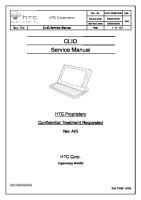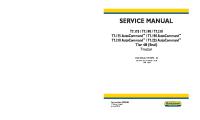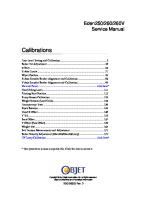Service Manual: FOR Diagnostic Ultrasound System [PDF]
SERVICE MANUAL FOR DIAGNOSTIC ULTRASOUND SYSTEM MODEL Qbit7 CHISON MEDICAL IMAGING CO., LTD. We reserve the right to m
37 2 2MB
Papiere empfehlen
![Service Manual: FOR Diagnostic Ultrasound System [PDF]](https://vdoc.tips/img/200x200/service-manual-for-diagnostic-ultrasound-system.jpg)
- Author / Uploaded
- TRI NURCAHYO
Datei wird geladen, bitte warten...
Zitiervorschau
SERVICE MANUAL FOR DIAGNOSTIC ULTRASOUND SYSTEM
MODEL Qbit7
CHISON MEDICAL IMAGING CO., LTD. We reserve the right to make changes to this manual without prior notice.
Qbit7 service manual
Regulatory Requirement
This product conforms to the essential requirements of the Medical Device Directive 93/42/EEC. Accessories without the CE mark are not guaranteed to meet the Essential Requirements of the Medical Device Directive.
This manual is a reference for the Qbit7. Please verify that you are using the latest revision of this document. If you need the latest revision, contact your distributor.
1 / 52
Qbit7 service manual
TABLE OF THE CONTEXT CHAPTER 1 GENERAL DESCRIPTION .........................................................2 1.1 Introduction ................................................................................................ 2 1.2 Service policy............................................................................................. 2 1.3 Service Procedure .....................................................................................2 CHAPTER2 DISASSEMBLY OF QBIT7...........................................................5 2.1. Disassemble mainframe ...........................................................................6 2.2. Disassemble screen module. ..................................................................14 2.3. Disassemble the keyboard module. ........................................................ 16 CHAPTER3 THE CONNECTION BETWEEN EACH UNITS ......................... 18 3.1 Connection Diagram ................................................................................18 4.1 Notices.....................................................................................................20 4.2 Solutions for breakdown ..........................................................................21 CHAPTER5 SYSTEM UPGRADE .................................................................30 5.1 Software and hardware Upgrade ............................................................. 30 CHAPTER6 OTHERS.................................................................................... 35 6.1 About Printer ............................................................................................ 35 6.2 Network....................................................................................................44
2 / 52
Qbit7 service manual
Reversion History REV.
DATE(MM/YY)
Change Record
AUTHOR
1.0
09/19 2015
Initial
Scott Xu
1.1
04/18 2016
Machine cages appearance update
Scott Xu
3 / 52
Qbit7 service manual
Chapter 1 GENERAL DESCRIPTION 1.1 Introduction This guide covers the preparation, use, and maintenance of the ultrasound system, transducers, and accessories. Refer to the manufacturers’ instructions for specific information about peripherals. Please read the information in this guide before providing service to Qbit7 color ultrasound system. It applies to the ultrasound system, and transducers.
1.2 Service policy CHISON provides life-time service for all produced ultrasound machines. Meanwhile, according to the warranty card enclosed in the packing box, the corresponding free warranty period is provided for the main unit and probe (transducer) from the date of Ex-factory. CHISON Service Dept. provides efficient service solutions to customers timely, including technical support, spare parts support, field service, upgrade, warranty extension, and on demand service. The engineer must have ultrasound training before provide service, CHISON can provide varieties of training, including operation, application maintenance, and troubleshooting.
1.3 Service Procedure If you encounter difficulty with proving service to CHISON products, please refer to the user manual and service manual firstly to correct the problem. If the problem is not still solved there, please contact with CHISON Service Dept. at the following numbers or addresses:
CHISON website: www.chison.com.cn Service Support: Tel: 0086-510-85311707 Fax: 0086-510-85310726 E-mail: [email protected]
2 / 52
Qbit7 service manual
NOTE: Important information 1.
It is the customer’s responsibility to maintain and manage the system after delivery.
2.
The warranty does not cover the following items, even during the warranty period: a)
Damage or loss due to misuse or abuse with system and probes, for example, drop the probe, the liquid or the metal part fall into the system.
b)
Damage or loss caused by Acts of God such as fires, earthquakes, floods, lightning, etc.
c)
Damage or loss caused by failure to meet the specified conditions for this system, such as inadequate power supply, improper installation or environmental conditions.
d)
Damage or loss caused by non-approved transportation by CHISON.
e)
Damage or loss due to use the system outside the region where the system was originally sold.
f)
Damage or loss involving the system purchased from a source other than CHISON or its authorized agents.
3.
Do not make changes or modifications to the software or hardware of this system and probes.
4.
During operate the system, if user has any doubt, difficulty or any unclear, please contact CHISON's authorized service engineer immediately. Please describe the situation clearly to solve the question in time. Before solve the question, please don’t operate the system.
5.
This system shall not be used by persons other than fully qualified and certified medical personnel.
6.
The device can only be sold to qualified medical institutions or doctors. The users shall fully understand and master the devices before operating. The users shall have got the qualification, and shall comply with the local laws and regulations, the local religion and customs, etc.
7.
The System modified or repaired by people other than CHISON’s qualified service engineers, CHISON shall not be liable for the system.
8.
The purpose of this system is to provide physicians with data for clinical diagnosis. It is the physician’s responsibility for diagnostic procedures. CHISON shall not be liable for the results of diagnostic procedures
9.
This manual contains warnings regarding foreseeable potential dangers, but user shall always be alert to dangers other than those indicated as well. CHISON shall not be liable for damage or loss that results from negligence or from ignoring the precautions and operating instructions described in this operation manual. 3 / 52
Qbit7 service manual 10. Due to negligence not following operation manual, CHISON shall not be liable for the results. 11. Each time before and after ultrasound examination, please check the probe surface, probe cable and sheath whether they are abnormal, such as cracking, peeling and deformation. Also check whether the lens is strongly fixed. Abnormal probes may cause electric shock and injure the patient. Once any abnormal, user must stop using and contact CHISON's authorized service engineer. 12. If the probe is dropped or scratched by hard part, please stop using the probe immediately. And contact CHISON's authorized service engineer to make sure the safety and effectiveness is in good condition before use. 13. If there is any liquid or metal to enter to the system, please power off the system and stop using it immediately. Please first contact CHISON’s authorized service engineer to make sure it’s safe before restart using it. 14. Please don't use solvents (such as paint thinner, Benzene, or alcohol) or abrasive cleansers for cleaning the system (including monitor and probes, etc.). It may corrode the system and probes. 15. While the system or probe is over life time, please refer to operation manual section 9.5 16. Important data must be backed up on external memory media. CHISON shall not be liable for loss of data stored in the memory of this system caused by operator error or accidents. 17. LCD display screen may have some dark or light dots, it is normal for the LCD. It does not mean that LCD screen is defective. 18. Please put this service manual with the system to ensure operator and manager can reach it at any time. 19. Please start to disassemble the system in 2 minutes after the system is OFF. 20. Please pay the attention to the invert part, that there is high voltage on it. 21. While open the metal box, please note the sharp edge of metal part to avoid being cut the finger.
4 / 52
Qbit7 service manual
Chapter2 Disassembly of Qbit7 The machine is made up of three parts:keyboard module, screen module, mainframe module.
Disassemble Procedure of Qbit7 For the Qbit7, following picture is a panoramic view of the machine.
5 / 52
Qbit7 service manual
2.1. Disassemble mainframe 2.1.1 Disassemble the ultrasound module. 2.1.1.1 Remove the 4 screws from the back cover and remove the back panel.
2.1.1.2 Remove the 8 screws and pull out the cable.
6 / 52
Qbit7 service manual
2.1.1.3 Pull out the mainframe.
2.1.1.4 Remove the battery from the mainframe.
7 / 52
Qbit7 service manual
2.1.1.5 Remove the hard disk from the mainframe.
2.1.1.5 Remove the 11 screws from the cover to disassemble the ultrasound module.
Ultrasound module contrast diagram.
8 / 52
Qbit7 service manual
2.1.1.6 The following figure is a feature of the main board and signal box board connections. Pull out cables in the interface and remove the screw marked in the picture.
2.1.1.6 Remove 7 screws from the transducer board, main board, power board by turns.
2.1.1.7 The fan is the last one need to be removed.
9 / 52
Qbit7 service manual
2.1.2. Disassemble the PC module. 2.1.2.1 Disassemble the PC module, you need to remove the 11 screws marked in the picture.
2.1.2.2 The following picture is a comparison between the dismantling before and after of the PC part.
2.1.2.3 Remove the 8 screws to remove the fans.
10 / 52
Qbit7 service manual
2.1.2.4 Remove the 7 screws from the PC board to disassemble it.
2.1.2.5 Remove the 4 screws to disassemble the charger adapter.
11 / 52
Qbit7 service manual
2.1.3. Disassemble the signal box and the AC-FILTER. 2.1.3.1 Remove the 4 screws to disassemble the back panel.
2.1.3.2 Remove the 4 screws to disassemble the box of the back panel.
12 / 52
Qbit7 service manual
2.1.3.3 Remove the 4 screws to disassemble the box of the back panel AC-FILTER.
2.1.3.4 The detail of the AC-FILTER.
13 / 52
Qbit7 service manual
2.2. Disassemble screen module. 2.2.1 Disassemble screen 2.2.1.1 The following picture is the screen module.
2.2.1.2 Remove the 2 screws and remove the cover.
14 / 52
Qbit7 service manual
2.2.1.3 Remove the 7screws and pull out the VGA cable and power cable.
2.2.1.4 Remove the 12 screws to remove the back cover.
15 / 52
Qbit7 service manual
2.3. Disassemble the keyboard module. 2.3.1 Disassemble the keyboard 2.3.1.1 Remove the 13 screws under the keyboard and 3 screws on the support arm.
2.3.1.2 Remove the 3 screws to pull out the speaker cables.
16 / 52
Qbit7 service manual
2.3.1.3 Remove the 3 screws to pull out the speaker cables.
17 / 52
Qbit7 service manual
Chapter3 The connection between each units 3.1 Connection Diagram 3.1.1 Connection diagram
1.
PC module includes motherboard, HDD, COME PC.
2.
Ultrasound module includes 3 PCBA boards, ULTRASOUND POWER board, MAIN
board and 4 PORT board. 1)
POWER board: include the DC-DC module, to generate the power supply to ultrasound part; Motor board is fixed on this board if the main system has 4D function; ECG board is prepared for the ECG equipment. 18 / 52
Qbit7 service manual 2)
MAIN board: include TX, RV and DSC module.
3)
4 PORT board: convert the TX/RV to 4 transducer port.
19 / 52
Qbit7 service manual
Chapter4 Common Trouble shooting 4.1 Notices 4.1.1 Working location should be far away from liquid like water. The following environmental conditions are within system tolerances for operation: Temperature:
10º C ~ 40º C
Relative Humidity:
30%~75%, non-condensing
Atmosphere Pressure: 700hPa ~ 1060hPa
4.1.2 It is necessary to put the machine on a flat place during operating. As a result of the poor placement, it may cause bad heat dissipation, appearance wear etc.
4.1.3 Keep the room clean and tidy, because the dust will accumulate rapidly on the air filter and cause the system to overheat. Recommend that the customer to ensure that the dust in the environment is at a low level. Clean the fan filter regularly, if necessary.
4.1.4 If any breakdown is suspected, please contact the local CHISON’s Authorized Service Representative at the first time. Don’t disassemble or repair privately, resulting in unnecessary loss.
20 / 52
Qbit7 service manual
4.2 Solutions for breakdown Symptom
Classification Description
Breakdown Unit
Solution
1) Incorrect operation
installation environment.
2)
The main switch's light is off.
The OP PANEL's light is off,
Check all power connections
Turn on the power switch.
Main Switch
Replace Main Switch
POWER-UNIT
Replace POWER-UNIT
SYSC-UNIT
Replace SYSC-UNIT
Monitor
Replace the monitor
also the main switch's light is The screen is
on, the inside fan doesn't work.
total black after turn on the system from OP PANEL.
Sometimes the screen appears PC inspection interface, but it can't go through that process.
The OP PANEL's light is on, the fans are working, except the fan on SYSC-UNIT is not working.
The OP PANEL's light is on, the fans on the PC mother board are working, the external monitor is ok.
21 / 52
and
Qbit7 service manual Symptom
Classification Description
Breakdown Unit
Solution
Check the installation environment, the site temperature exceeds the specified range.
External reason The system is off automatically
Check the installation environment, the voltage is unstable.
in operation. Train the customer doesn't move the system in working status. The system is off
POWER-UNIT
Replace POWER-UNIT
SYSC-UNIT
Replace PC mother board
automatically.
The system turn off automatically when startup
Force turn off the system by keep Reboot the system, but it
pressing [POWER] button on the OP System PANEL, then use "one key recovery"
hangs in startup process
and upgrade to the latest software.
The system time changes to 2002(example) year, The system time is wrong.
sometimes even you adjust it correctly, it will go back soon.
The battery on SYSC-UNIT is out of power.
Sometimes the system time is incorrect.
22 / 52
Replace the battery on the SYSC-UNIT.
Qbit7 service manual Symptom
Classification Description
Breakdown Unit
Solution
The system always show blue SYSC-UNIT
Replace SYSC-UNIT
screen when boot.
Turn off the main unit from main switch directly or pull out the plug, Incorrect operation it always shows blue screen when Blue screen
restart. 1) Restart the system after it is off. The system usually shows blue 2) Check the HDD cable connection. screen, or shows “Reboot and Select proper Boot device or Insert
HDD
Boot Media in selected Boot device and press a key_”
Sometimes the system hangs in use, no key on keyboard works, it The system hangs in use.
has to shutdown the system after PC motherboard. press the [POWER] button for 5
Replace the SYSC-UNIT.
seconds or turn off the power switch directly.
The screens shows color stripes.
PC motherboard.
23 / 52
Qbit7 service manual Symptom
Classification Description
Breakdown Unit
Solution
The main unit has no response after press the switch on OP PANEL. SYSC-UNIT.
Replace the SYSC-UNIT.
The system hangs in startup
The system hangs at 40% position of progress bar.
The system shows message: “Reboot and Select proper Boot device or Insert Boot Media in System
selected Boot device and press a
error
key_”
1) Reconnect the SATA cable SATA cable
2) Replace the SATA cable 3) Replace the HDD
1) One Key Recovery The system shows "error report", and asks for loading the license
2) Contact the service engineer and System
then install the license 3) Replace HDD
after "one key recovery"
4) Replace Interface board
The system asks for loading the System
Install the license
HDD
Replace HDD.
license in startup
The startup lasts about 20 minutes.
24 / 52
Qbit7 service manual Symptom
Classification Description
Breakdown Unit
Solution
The shutdown process lasts about Fail to shut
PC main board 12-15 minutes.
down the system
1) Replace SYSC-UNIT 2) Replace the POWER-UNIT
Fail to shut down the system by
PC main board/
the switch on OP PANEL.
POWER-UNIT
3) Replace the boot cable
No probe displayed in transducer Selection interface. Sometimes the The system
1. Upgrade the software after "one key
system shows notice "Don't ....."
can't
recovery" DSP,DBF,USB items are blank in
Software/Probe
recognize
2. Replace the probe. system information interface.
the probe
3. Replace the MAIN-UNIT. The probe can't be recognized, sometimes it shows wrong ID.
Some of the buttons on OP PANEL are not sensitive, such as Freeze, Report etc.
Silicone keypad
Replace OP PANEL.
Some of the buttons doesn't work properly. The OP PANEL
Most of the buttons on the OP
1) Restart the system and check it
doesn't work
PANEL don't work.
again.
properly
OP PANEL cable
2) Reconnect the OP PANEL cable.
The system shows " Keyboard 3) Replace the OP PANEL cable. error ". 4) Replace the PORT board.
The knob doesn’t work, such as Knob Frequency adjust.
25 / 52
Replace the OP PANEL.
Qbit7 service manual Symptom
Classification Description
Breakdown Unit
Solution
1) Reconnect the signal cable for The track ball can move up or Trackball
trackball.
down, unable to move left or right. 2) Replace Trackball The trackball doesn't work
1) Reconnect the signal cable for The trackball doesn't work, but Connection
2) Replace Trackball
properly
Abnormal
trackball.
the external USB mouse can work.
The trackball is not sensitive.
Trackball
Clean the trackball
The trackball is too dirty.
Incorrect operation
Clean the trackball
Connection
Reconnect the Audio cable
Interface board
Replace Interface board
Speaker
Replace Speaker
No sound with PW mode
sound with PW mode
The sound is too small with PW mode
Check the installation of cables, don't "Da Da" sound
Connection block the fan.
Abnormal
"Zi Zi" sound
HDD
Replace HDD
"Wu Wu" sound
SYSC-UNIT
Replace SYSC-UNIT
Foreign object
Open the cover, take out the objects.
sound in the system
Screw or other objects get into the main unit.
26 / 52
Qbit7 service manual Symptom
Classification Description
Breakdown Unit
Solution
Find one probe lacks of wave, or shadow in scanning area , but the
Probe
Replace the probe
Port board
Replace the MAIN-UNIT.
MAIN-UNIT
Replace the MAIN-UNIT.
Sometimes there has no scanning
ULTRASOUND
1)
Check the FW version.
area.
POWER-UNIT board
2)
Replace the MAIN-UNIT.
other probes are fine.
Only one of probe connectors locks of wave. Abnormal display in scanning
There are some bright lines in scanning area, no response with all the probe scanning.
area Find different probes lacks of wave, the lacking wave position is regular.
27 / 52
Qbit7 service manual Symptom
Classification Description
Breakdown Unit
Solution
1. Move the main unit to another room. There are many stripes on the Interference
2. Install UPS or AC regulator.
whole screen. 3. Install the grounding cable.
Adjust the resolution in display setting, the image size changes to
incorrect operation
One Key Recovery
LCD-UNIT
Replace the LCD-UNIT
big and can't return.
The display on original LCD-UNIT only shows a half, but the signal from extra VGA LCD-UNIT is fine.
Half of the display on LCD-UNIT is bright, the other half is dark, but Abnormal the signal from extra VGA display on LCD-UNIT is fine. the whole screen
The whole image is not clear, low resolution.
The whole screen is white, but the signal from extra VGA LCD-UNIT
1) Check the connection of VGA cable. VGA
is OK.
cable/LCD-UNIT
2) Replace VGA cable 3) Replace the LCD-UNIT
The system shows notice “no signal”.
The whole screen changes color to Red, Blue, Purple etc.
The system shows notice “no VGA cable signal” 28 / 52
Replace VGA cable
Qbit7 service manual Symptom
Classification Description
Breakdown Unit
Solution
Refer to the service manual 5.8, install The printer doesn't work.
Installation the specified the model of the printer.
The printer No signal from BNC port. doesn't work.
The printer can't be found by the main unit, and there is beep sound
Connection/SYSC-U
1. Connect well all the cables.
NIT
2. Replace the SYSC-UNIT.
from the printer.
29 / 52
Qbit7 service manual
Chapter5 System Upgrade 5.1 Software and hardware Upgrade 5.1.1 Attentions for system upgrade 1) The upgrade file should be at the root of the USB flash disk. 2) Don’t plug the another USB disk during Upgrade process. 3) When upgrade SW or FW, do not remove the USB flash disk or turn off power. It will cause system damaged.
5.1.2 Before system upgrade Before upgrade, you can backup the patient and examination data for backup, to avoid the damage of hard disk. The steps for backup is as below: 1. Press the “patient” to enter the Image Review page. 2. Select the Archive, and enter the “Exam View” page.
30 / 52
Qbit7 service manual 3. Select the defined patient or select all, press backup to the destination. Press OK and to start he backup.
4. Recover from the external memory. Choose the target source, and then it will display the patient data in the list as below picture. Choose the data and press recover to recover to the local memory.
Fig.128 31 / 52
Qbit7 service manual
5.1.3 Software Upgrade 1) Insert the USB disk which contains the upgrade file.
2) Press
key on the keyboard, choose the "system setting", press "SW Upgrade".
32 / 52
Qbit7 service manual
5.1.4 Firmware Upgrade 1) Insert the USB disk which contains the upgrade package.
2) Press
key on the keyboard, choose the "system setting", press "FW Upgrade".
3) Upgrade successfully and restart the system.
33 / 52
Qbit7 service manual
5.1.5 Flowchart for upgrade failure 1) Software OK
Update SW Fail
OK Check the update file Finish upgrading. and Update SW again. Fail Please replace the hard
OK
disk directly.
2) Firmware
OK
Update FW Fail Check the update file and
OK Finish upgrading.
Update FW again. Fail Please replace the
OK
MAIN-UNIT.
34 / 52
Qbit7 service manual
Chapter6 Others 6.1 About Printer 6.1.1 Set the system for Video Printer CAUTION: Please confirm the video printer is turned on and connected well with the main unit, and then you can do below setting. 6.1.1.1 Press the “setup” key; enter "system" interface, you will see the "Display Setting" bottom is dark.
6.1.1.2 Set the video print option to choose different methods for video print. Choose the “General” setting, and select Keyboard submenu. Choose “video print” under print key: print1, choose “video enable” and “VGA enable” under video config.
35 / 52
Qbit7 service manual
Set the “Video Print Option”. “Image only” means only print the ultrasound image. “Picture and info” means print the ultrasound image with patient information.
6.1.1.3 Connect the cables between Video printer and the System as the following picture.
Need to restart the system after connect the cables between Video printer and the System.
36 / 52
Qbit7 service manual
6.1.2 Connect the PC printer 6.1.2.1 Place the printer smoothly.
6.1.2.2 Connect the printer to the system.
6.1.2.3 Set the print manager.
6.1.2.4 Choose “PC print” in system setting, and in the “PC print selection”, chooses “print the image with information”, or “only print image”.
6.1.3 Install a PC printer driver and add a new PC printer. 6.1.3.1 Press
key to enter into the System Settings., and then click the System page .Click
“Printer management” to into the printer management screen.
37 / 52
Qbit7 service manual
6.1.3.2 Click “Add” to add a printer, the system will pop up the “Add Printer Wizard”, follow the wizard to add the printer. Click “Next” to continue.
6.1.3.3 Select “Local printer attached to this computer”, click “Next” to continue.
38 / 52
Qbit7 service manual
6.1.3.4 Select “Use the following port: USB001”, click “Next” to continue.
6.1.3.5 Plug the USB which contains the driver of the printer, then click “Have Disk” to continue.
39 / 52
Qbit7 service manual
6.1.3.6 Click “Browse” to locate the driver.
6.1.3.7 Select the driver, click “Open” to continue.
40 / 52
Qbit7 service manual
6.1.3.8 Click “OK” to confirm.
6.1.3.9 Click “Next “to continue.
41 / 52
Qbit7 service manual
6.1.3.10 Input printer name, select “Yes” to print a test page”, click “Next” to continue.
6.1.3.11 Click “Finish” to install the driver
42 / 52
Qbit7 service manual
6.1.3.12 Click “Continue anyway” to continue, the system will install the driver automatically.
6.1.3.13 Before using the printer, please check the printer configuration. Select the printer and then click “Properties” and “Preferences” to adjust the printing Properties and Preferences.
43 / 52
Qbit7 service manual
6.2 Network If you want to save the documents and files to the PC directly, you can set the network. With this feature , To use the network storage function, the user should connect the target computer to the network first, and build a new folder on the computer, right-click it to open the attribute, select shared page, set to share this folder on the network and allow network users to change the file.
6.2.1 Set the PC 6.2.1.1 Create a folder on the computer, named as “xxxx”, for example “denny” , Right-click the folder and choose its “Properties”, then click “sharing” => “Advanced Sharing”
44 / 52
Qbit7 service manual
6.2.1.2 Click the Permissions bottom, choose everyone as the user and allow: Full Control、 Change、Read。
6.2.1.3 Set computer network properties, click the “internet”.
45 / 52
Qbit7 service manual
6.2.1.4 Click the “properties”, get into “Network connection Status”
6.2.1.4 Double click the “TCP/IPv4”, get into “Internet Protocol Version4 Properties”
46 / 52
Qbit7 service manual
6.2.1.5 Get into “Internet Protocol Version4 Properties” interface, choose “use the following IP address” item and fill the blanks as follow. Press “OK”.
6.2.2 Set the machine 6.2.2.1 Press
key get into the System Setting interface. Click Network, Setting, then
plug the network cable into the LAN port between the ultrasound main unit and computer.
47 / 52
Qbit7 service manual IP address: Input the IP address of the system manually, and make sure the IP address of the network printer is in the same network segment. Subnet Mask: Input the subnet mask manually. Default Gateway: Input the gateway manually. DNS server: Input DNS server manually. Network Connection Status: Check the network connection status. Connected: The system is connected to the network successfully. Unconnected: The system is not connected to the network. Network Information: Display the current network information. Configuration information: Click this button to display the network configuration information. Network test: in the case of network connection status is connected, enter the IP address of the test, click the test, you can test the network the connection status between the IP of current system and the IP that needs to be tested.
6.2.2.2 When fill out all the data, click “Test” to check the network info.
48 / 52
Qbit7 service manual
6.2.2.3 Click Network Storage interface, input “Shared Dir” and “IP address”, If Ping successfully, then click Add.
Shared Dir : the folder in your computer which is shared. IP address: computer IP. User name: your computer’s name. Password: your computer password.
49 / 52