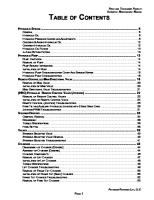848593-C Optivantage DH Service and Parts Manual Soft Rev 6 PDF [PDF]
1 A A 2 ow Fl N am ec e l/s ) 0.1 (m (m l/s e ec l) ) (m l) (m 50 e fo r air ay k el ec D ay
36 1 42MB
Papiere empfehlen
![848593-C Optivantage DH Service and Parts Manual Soft Rev 6 PDF [PDF]](https://vdoc.tips/img/200x200/848593-c-optivantage-dh-service-and-parts-manual-soft-rev-6-pdf.jpg)
- Author / Uploaded
- joam3663
Datei wird geladen, bitte warten...
Zitiervorschau
1 A
A
2
ow
Fl
N am
ec
e
l/s )
0.1
(m
(m
l/s
e
ec
l)
)
(m l)
(m
50
e
fo r air
ay
k
el
ec
D
ay
Ch
ct
el
0
je
D
In
0
an
I
Sc
PS
0
PH5:
A
1
ab le
m
lu
En
Vo
1
e
B
ow
m
Phas
-
Fl
0.1
lu
50
Vo
A:
125
121
B:
125 PH1: PH2: PH4:
121 Side Flow ml/se c
1.5 5.5
Volum e ml
70 23
PH6:
LIVER
Check for air syring in e and tubin g
Dura tion sec
Tota Time l
46 4
Injec Scan
30 Peak
300
Mem ory Setup
Enab Resu
258
t Dela y
0:00 Dela y
PSI
le
lts
Main
Installation, Service and Parts Manual for OptiVantage V6 Injectors
848593-C
I—INTRODUCTION
ii
CONTACT INFORMATION Liebel-Flarsheim Company LLC 1034 S Brentwood Blvd. Suite 800 Richmond Heights, MO 63117 USA 1-314-376-4901 1-855-266-4944 [email protected] ___________________________________ ___________________________________ ___________________________________ ___________________________________ ___________________________________ ___________________________________
848593-C 2018-12-04
iii
FOREWORD
Regardless of how well equipment is designed, misuse or abuse will deny its owner the expected quality of service. Misuse or abuse may occur unintentionally because the proper method of operating the equipment is unknown. Read this manual carefully before operating the OptiVantage DualHead CT Contrast Delivery System. Retain this manual for future reference.
RECORDING MODEL NUMBER, PART NUMBERS, AND SERIAL NUMBERS The model number (Mod. No.), part numbers (P/N), and serial numbers (S/N) must be supplied when requesting replacement parts or optional accessories. For convenience, record the requested information below: Power Supply
Mod. No.
_____________________________________________
P/N
_____________________________________________
S/N
_____________________________________________
Powerhead P/N _____________________________________________ S/N
_____________________________________________
Console S/N P/N _____________________________________________ S/N
Date of Installation
_____________________________________________
/
/
Installing Company_____________________________________________ Address ______________________________________________________ Phone No. ____________________________________________________
848593-C 2018-12-04
INTRODUCTION
Congratulations on the purchase of your OptiVantage® Dual-Head CT Contrast Delivery System. The OptiVantage Dual-Head CT Contrast Delivery System represents our effort to provide a quality product to support better health care throughout the world.
iv
INTRODUCTION
PATENT INFORMATION This product is covered by one or more U.S. patents. See www.guerbet.com/patents for details.
MEANINGS OF SYMBOLS SYMBOLS LOCATED IN THE MANUAL Please regard any message that follows a Danger, Warning, or Caution symbol.
DANGER! DANGER!—Hazards which could result in severe personal injury or death.
WARNING! WARNING!—Hazards which could result in personal injury.
CAUTION! CAUTION!—Hazards which could result in equipment or property damage.
Symbol
Definition Multi-Patient Mono-Patient
12 h
Use for a maximum duration of 12 hours.
8h
Use for a maximum duration of 8 hours. Single use. Do not reuse.
848593-C 2018-12-04
v
SYMBOLS LOCATED ON THE POWER CONTROL
Connection
Symbol
Definition
J1
Powerhead Cable Connector
J2
Startswitch Cable Connector
J3
Ethernet Port
J5
INTRODUCTION
Connections (Back of Power Control)
RS232/RS422 Port
RS232/ RS422
J6
Universal Interface Connector
J10A
Console Cable Connector TM
J10B P4
OptiBolus™ Console Cable Connector
CAN
Controller Area Network Port Equipment sensitive to Electrostatic Discharge. DO NOT TOUCH exposed connectors.
!
ATTENTION! Consult User's/Service Manual. CAUTION! Risk of electrical shock. Do not remove cover. Refer servicing to qualified personnel.
T 4AH , 250 V
Fuse Rating (Type, Amperage, Voltage)
848593-C 2018-12-04
vi
INTRODUCTION
Rating Label (Bottom of Power Control)
Connection
Symbol Mod. No.
Definition Model Number
S/N
Serial Number
P/N
Part Number
V/A
Volts Amps Electrical and Electronic Equipment. Separate collection required.
!
ATTENTION! Consult User's/Service Manual. China RoHS Directive; EFUP = 20
SI
Simultaneous Injection is activated Refer to instruction manual
(01) 1074619000XXXX (21) 123ABCdefG
UDI (Unique Device Identification)
SYMBOLS LOCATED ON THE CONSOLE Case (Located on the right side of screen) Connection
Symbol
Definition Push ON / Push OFF
848593-C 2018-12-04
vii
Screen Symbol
5
Definition
5
(tan)
(grey)
Patient delivered volume of contrast, saline RFID (Radio Frequency Identification) active / key Must have RFID equipped faceplate installed RFID (Radio Frequency Identification) inactive Must have RFID equipped faceplate installed Injector in Multi-patient mode. Print key
Screen (OEM Interface) Refer to Appendix B.
Label (Back of Unit) Connection
Symbol
Definition
ANG
J1 J2
IOMA T ILLUM
ENA
Power Supply Cable Connector Handswitch Cable Connector
848593-C 2018-12-04
INTRODUCTION
Connection
viii
INTRODUCTION
SYMBOLS LOCATED ON THE POWERHEAD Case (Located by syringe holder) Connection
Symbol
Definition A-side of Powerhead B-side of Powerhead
Screen Connection
Symbol
5
Definition
5
Patient delivered volume of contrast, saline
(tan)
RFID (Radio Frequency Identification) active / key Must have RFID equipped faceplate installed
(grey)
RFID (Radio Frequency Identification) inactive Must have RFID equipped faceplate installed Injector in Multi-patient mode.
Label (Located on back of Powerhead) Connection
Symbol
Definition Syringes and Tubing classified EN 60601-1, Type CF
848593-C 2018-12-04
ix
Manual Knob Symbol
Definition Manual Knob Light Status Flashing Blue: Injector Powering Up Solid Yellow/Purple: Enabled or injecting contrast (yellow) or saline (purple) Flashing Purple: Drip Mode injecting saline Flashing Yellow and Purple: Injector Paused Flashing Red: Fault condition Flashing Blue quickly: Injector rotated vertically or 30 degrees below horizontal.
200 mL Syringe Holder Connection
Symbol
Definition Install syringe holder / load syringe Lock syringe Remove syringe holder
SYMBOLS LOCATED ON THE REMOTE STAND Connection
Symbol
Definition Powerhead, remote stand and 2.25 lbs (1 kg) on each IV pole hook creates a total load of 45 lbs (20.4 kg).
45 lbs (20.4 kg)
Each IV pole hook can maintain 2.25 lbs (1 kg) maximum. 2.25 lbs (1 kg)
2.25 lbs (1 kg)
848593-C 2018-12-04
INTRODUCTION
Connection
x
TYPE OF PROTECTION AGAINST ELECTRIC SHOCK Class I equipment
DEGREE OF PROTECTION AGAINST ELECTRIC SHOCK Type CF applied part (Syringes and Tubing).
DEGREE OF PROTECTION AGAINST INGRESS OF WATER Ordinary Equipment
ELECTROMAGNETIC COMPATIBILITY The OptiVantage Dual-Head CT Contrast Delivery System meets the radiated emissions (Class A) and immunity standard IEC 60601-1-2 for medical devices
UL/CSA CLASSIFICATION
C
SI AS FI
ED
CL
INTRODUCTION
CLASSIFICATION IN ACCORDANCE WITH EN 60601-1
®
33SL
US
WITH RESPECT TO ELECTRICAL SHOCK, FIRE AND MECHANICAL HAZARDS ONLY IN ACCORDANCE WITH ANSI/AAMI ES 60601-1:2005, CAN/CSA-C22.2 No. 60601-1 (2008), IEC 60601-1:2005, UL 60601-1, IEC 60601-1:1998, A1:1991, A2:1995
OptiVantage™ Dual-Head CT Contrast Delivery System
CE MARK INFORMATION 0123 GUERBET BP 57400 95943 Roissy CdG Cedex France (located at : 15 rue des Vanesses, 93420 Villepinte, France)
Conforms to the European Medical Device Directive (MDD)
Liebel-Flarsheim Company LLC, 2111 E. Galbraith Road, Cincinnati, OH 45237-1624 USA
848593-C 2018-12-04
xi
CONTACT INFORMATION................................................................................................................................................................... II FOREWORD.............................................................................................................................................................................................III RECORDING MODEL NUMBER, PART NUMBERS, AND SERIAL NUMBERS.....................................................................III PATENT INFORMATION.......................................................................................................................................................................IV MEANINGS OF SYMBOLS...................................................................................................................................................................IV SYMBOLS LOCATED IN THE MANUAL...............................................................................................................................IV SYMBOLS LOCATED ON THE POWER CONTROL...........................................................................................................V CONNECTIONS (BACK OF POWER CONTROL)..............................................................................................V RATING LABEL (BOTTOM OF POWER CONTROL).......................................................................................VI SYMBOLS LOCATED ON THE CONSOLE...........................................................................................................................VI CASE (LOCATED ON THE RIGHT SIDE OF SCREEN)...................................................................................VI SCREEN...................................................................................................................................................................... VII SCREEN (OEM INTERFACE)................................................................................................................................ VII LABEL (BACK OF UNIT)........................................................................................................................................ VII SYMBOLS LOCATED ON THE POWERHEAD................................................................................................................. VIII CASE (LOCATED BY SYRINGE HOLDER)....................................................................................................... VIII SCREEN..................................................................................................................................................................... VIII LABEL (LOCATED ON BACK OF POWERHEAD)......................................................................................... VIII MANUAL KNOB........................................................................................................................................................IX 200 ML SYRINGE HOLDER....................................................................................................................................IX SYMBOLS LOCATED ON THE REMOTE STAND..............................................................................................................IX CLASSIFICATION IN ACCORDANCE WITH EN 60601-1............................................................................................................X TYPE OF PROTECTION AGAINST ELECTRIC SHOCK.....................................................................................................X DEGREE OF PROTECTION AGAINST ELECTRIC SHOCK...............................................................................................X DEGREE OF PROTECTION AGAINST INGRESS OF WATER..........................................................................................X ELECTROMAGNETIC COMPATIBILITY................................................................................................................................X UL/CSA CLASSIFICATION........................................................................................................................................................X CE MARK INFORMATION.....................................................................................................................................................................X
848593-C 2018-12-04
TABLE OF CONTENTS
Table of Contents
xii
TABLE OF CONTENTS
SYSTEM OVERVIEW...........................................................................................................1-1-1 1.1 INDICATIONS FOR USE........................................................................................................................................................ 1-1-3 1.2 SERVICE TECHNICIAN QUALIFICATIONS...................................................................................................................... 1-2-1 1.3 SYSTEM FEATURES................................................................................................................................................................ 1-3-1 1.3.1 VERSATILITY............................................................................................................................................................. 1-3-1 1.3.2 MULTI-PATIENT MODE (OPTIONAL WHERE AVAILABLE)........................................................................ 1-3-1 1.3.3 RFID CAPABILITY (OPTIONAL WHERE AVAILABLE)................................................................................... 1-3-1 1.3.4 SIMULTANEOUS INJECTION (OPTIONAL)..................................................................................................... 1-3-1 1.3.5 OPTIBOLUSTM FEATURE (OPTIONAL).............................................................................................................. 1-3-1 1.3.6 SIMULTANEOUS AUTO-FILL FEATURE ........................................................................................................... 1-3-2 1.3.7 TOUCH-SCREEN DISPLAYS................................................................................................................................. 1-3-2 1.3.8 PROTOCOL MEMORY WITH PASSWORD PROTECTION........................................................................... 1-3-2 1.4 SAFETY FEATURES................................................................................................................................................................. 1-4-1 1.4.1 SELF-TESTING DESIGN.......................................................................................................................................... 1-4-1 1.4.2 PATENCY CHECK™ FEATURE ............................................................................................................................... 1-4-1 1.4.3 TIMING BOLUS™ FEATURE..................................................................................................................................... 1-4-1 1.4.4 DRIP MODE FEATURE............................................................................................................................................. 1-4-1 1.4.5 POINTING POWERHEAD DOWNWARD PRIOR TO STARTING AN INJECTION.................................. 1-4-1 1.4.6 START/STOP KEY ON POWERHEAD................................................................................................................. 1-4-1 1.4.7 REMOTE CONTROL OPERATION........................................................................................................................ 1-4-2 1.4.8 ELECTRICALLY ISOLATED SYRINGE.................................................................................................................. 1-4-2 1.4.9 SYRINGE CLARITY................................................................................................................................................... 1-4-2 1.4.10 POSITIVE POSITIONING OF THE POWERHEAD......................................................................................... 1-4-2 1.4.11 PHYSICAL STABILITY........................................................................................................................................... 1-4-2 1.5 SPECIFICATIONS..................................................................................................................................................................... 1-5-1 1.5.1 DIMENSIONS............................................................................................................................................................ 1-5-1 1.5.2 WEIGHT...................................................................................................................................................................... 1-5-1 1.5.3 POWER REQUIREMENTS...................................................................................................................................... 1-5-1 1.5.4 ELECTRICAL LEAKAGE.......................................................................................................................................... 1-5-1 1.5.5 ENVIRONMENTAL................................................................................................................................................... 1-5-2 1.5.6 RFID TRANSCEIVER................................................................................................................................................ 1-5-3 1.5.7 COMPATIBLE SYRINGE SIZES............................................................................................................................. 1-5-3 1.5.8 SYRINGE HEATER.................................................................................................................................................... 1-5-3 1.5.9 FLOW RATE................................................................................................................................................................ 1-5-3 1.5.10 PEAK PRESSURE LIMIT....................................................................................................................................... 1-5-3 1.5.11 PHASE DELAY........................................................................................................................................................ 1-5-3 1.5.12 INJECT DELAY........................................................................................................................................................ 1-5-4 1.5.13 SCAN DELAY.......................................................................................................................................................... 1-5-4
848593-C 2018-12-04
xiii 1.5.14 TOTAL TIME ............................................................................................................................................................ 1-5-4 1.5.16 PROGRAMMABLE PATENCY CHECK PARAMETERS (SALINE SIDE)................................................... 1-5-4 1.5.17 PROGRAMMABLE SIMULTANEOUS INJECTION PARAMETERS (OPTIONAL)................................ 1-5-4 1.5.18 STORED PROTOCOLS........................................................................................................................................ 1-5-4 1.6 CONSUMABLES........................................................................................................................................................................ 1-6-1 1.6.1 CATHETERS, CONNECTORS AND TUBING.................................................................................................... 1-6-1 1.6.2 MULTI-PATIENT MODE COMPATIBLE SYRINGES, DISPOSABLE SETS AND PATIENT LINES (MAY NOT BE AVAILABLE IN YOUR REGION)....................................................................................................................... 1-6-2 MULTI-PATIENT SYRINGES............................................................................................................................ 1-6-2 MULTI-PATIENT DISPOSABLE SETS............................................................................................................ 1-6-2 SINGLE USE PATIENT LINES (ONE PATIENT USE ONLY)..................................................................... 1-6-3 1.6.3 MONO-PATIENT MODE COMPATIBLE SYRINGES, TUBING AND TRANSFER SETS.................................................................................................................................................................. 1-6-4 DUAL-HEAD PROCEDURE SYRINGES....................................................................................................... 1-6-4 SINGLE HEAD PROCEDURES........................................................................................................................ 1-6-4 PRE-FILLED CONTRAST SYRINGES............................................................................................................ 1-6-5 PRE-FILLED SALINE SYRINGES.................................................................................................................... 1-6-5 LOW PRESSURE TUBING................................................................................................................................ 1-6-6 TRANSFER SET................................................................................................................................................... 1-6-6 1.7 ACCESSORIES, FACEPLATES, CABLES, POWER CORDS AND SUSPENSION SYSTEMS.................................. 1-7-1
POWER ON / POWER OFF..................................................................................................2-1-1 2.1 TURNING THE SYSTEM POWER ON................................................................................................................................. 2-1-1 2.2 HOMING THE RAMS.............................................................................................................................................................. 2-2-1 2.3 TURNING THE SYSTEM POWER OFF............................................................................................................................... 2-3-1
CONSOLE AND POWERHEAD ...........................................................................................3-1-1 3.1 CONSOLE .................................................................................................................................................................................. 3-1-2 3.1.1 CONSOLE POWER BUTTON................................................................................................................................ 3-1-2 3.1.2 CONSOLE DISPLAY MODES OF OPERATION............................................................................................... 3-1-3 3.1.3 CONSOLE MAIN SCREEN (PROTOCOL PARAMETER ENTRY SCREEN)................................................ 3-1-5 3.1.4 ENABLED CONSOLE MAIN SCREEN (START SCREEN)............................................................................3-1-12 DRIP MODE SCREEN......................................................................................................................................3-1-13 3.1.5 MEMORY SCREEN.................................................................................................................................................3-1-15 RECALL A PROTOCOL...................................................................................................................................3-1-16 STORE A PROTOCOL IN MEMORY............................................................................................................3-1-17 MOVE A PROTOCOL IN MEMORY.............................................................................................................3-1-18 DELETE A PROTOCOL FROM MEMORY..................................................................................................3-1-18 RENAME (EDIT NAME) A PROTOCOL NAME OR PAGE ....................................................................3-1-18 848593-C 2018-12-04
TABLE OF CONTENTS
1.5.15 PROGRAMMABLE DRIP MODE PARAMETERS (SALINE SIDE)............................................................. 1-5-4
xiv
TABLE OF CONTENTS
3.1.6 SETUP........................................................................................................................................................................3-1-19 TIME/DATE........................................................................................................................................................3-1-23 LANGUAGE........................................................................................................................................................3-1-24 FAULTS................................................................................................................................................................3-1-25 3.1.7 RESULTS SCREEN PARAMETERS AND SYMBOLS.....................................................................................3-1-26 3.2 POWERHEAD........................................................................................................................................................................... 3-2-1 3.2.1 POWERHEAD POWER ON DISPLAY................................................................................................................. 3-2-1 3.2.2 MANUAL KNOBS..................................................................................................................................................... 3-2-2 3.2.3 POWERHEAD SYRINGE LOAD LATCHES........................................................................................................ 3-2-3 3.2.4 RFID CONNECTION / HEATER BLANKET CONNECTION.......................................................................... 3-2-4 3.2.5 POWERHEAD DISPLAY MODES OF OPERATION........................................................................................ 3-2-5 3.2.6 POWERHEAD MAIN SCREEN ............................................................................................................................. 3-2-7 3.2.7 POWERHEAD PROTOCOL PARAMETER ENTRY SCREEN.......................................................................3-2-12 3.2.8 ENABLED POWERHEAD MAIN SCREEN ......................................................................................................3-2-16 PATENCY CHECK SCREEN............................................................................................................................3-2-18 POWERHEAD DRIP MODE SCREEN.........................................................................................................3-2-20 3.2.9 POWERHEAD MEMORY SCREEN....................................................................................................................3-2-22 RECALLING A PROTOCOL...........................................................................................................................3-2-22 3.2.10 POWERHEAD RESULTS SCREEN...................................................................................................................3-2-23
MAINTENANCE AND CHECKOUT PROCEDURES.............................................................4-1-1 4.1 MAINTENANCE SCHEDULE................................................................................................................................................ 4-1-1 4.1.1 DAILY INSPECTION................................................................................................................................................ 4-1-1 POWERHEAD...................................................................................................................................................... 4-1-1 CABLE CONNECTIONS................................................................................................................................... 4-1-1 200 ML PRESSURE SLEEVE............................................................................................................................ 4-1-2 MONO-PATIENT FACEPLATE P/N 844850................................................................................................ 4-1-2 MULTI-PATIENT FACEPLATE P/N 844862................................................................................................. 4-1-2 125 ML SYRINGE ADAPTER........................................................................................................................... 4-1-2 4.1.2 PREVENTIVE MAINTENANCE............................................................................................................................. 4-1-2 4.2 OPERATIONAL CHECKOUT PROCEDURES................................................................................................................... 4-2-1 4.2.1 ITEMS REQUIRED.................................................................................................................................................... 4-2-1 4.2.2 POWER SUPPLY CHECK........................................................................................................................................ 4-2-1 4.2.3 CONSOLE OPERATIONS....................................................................................................................................... 4-2-2 4.2.4 POWERHEAD OVERVIEW.................................................................................................................................... 4-2-2 4.2.5 POWERHEAD OPERATIONS................................................................................................................................ 4-2-3 4.2.6 REMOTE START OPERATIONS............................................................................................................................ 4-2-4 4.2.7 POWERHEAD STOP BUTTON CHECK.............................................................................................................. 4-2-4 4.2.8 FACEPLATE DETECTION CHECK....................................................................................................................... 4-2-4
848593-C 2018-12-04
xv 4.2.9 RFID FACEPLATE DETECTION CHECK............................................................................................................. 4-2-5 4.2.11 PRESSURE LIMIT CHECK.................................................................................................................................... 4-2-7 VERIFYING CALIBRATION BY TESTING EACH RAM INDIVIDUALLY............................................... 4-2-7 PRESSURE LIMITING EXAMPLE FOR TESTING EACH RAM INDIVIDUALLY................................. 4-2-7 VERIFYING CALIBRATION BY TESTING BOTH RAM SIMULTANEOUSLY....................................... 4-2-8 PRESSURE LIMITING EXAMPLE FOR TESTING BOTH RAMS SIMULTANEOUSLY...................... 4-2-8 4.3 ELECTRICAL CHECKS............................................................................................................................................................ 4-3-1 4.3.1 GROUND CONTINUITY ........................................................................................................................................ 4-3-1 4.3.2 ELECTRICAL LEAKAGE .......................................................................................................................................... 4-3-1 4.3.3 GROUND IMPEDANCE........................................................................................................................................... 4-3-2 4.4 SUSPENSION ARM OPERATIONAL CHECKS................................................................................................................ 4-4-1 4.4.1 SUSPENSION ARM TRAVEL ADJUSTMENT.................................................................................................... 4-4-1 4.4.2 SUSPENSION ARM BALANCE ADJUSTMENT................................................................................................ 4-4-2 4.4.3 SUSPENSION SYSTEM CHECKS.......................................................................................................................... 4-4-3 J-BOW ARM VISUAL INSPECTION.............................................................................................................. 4-4-3 SUSPENSION SYSTEM VISUAL INSPECTION.......................................................................................... 4-4-3 VERTICAL COLUMN INSPECTION............................................................................................................... 4-4-4 J-BOW SAFETY COLLAR INSPECTION...................................................................................................... 4-4-4 4.5 CLEANING PROCEDURES.................................................................................................................................................... 4-5-1 4.5.1 SYRINGE FACEPLATES.......................................................................................................................................... 4-5-1 200 ML FACEPLATE (MONO-PATIENT AND MULTI-PATIENT)........................................................... 4-5-1 125 ML.................................................................................................................................................................. 4-5-1 4.5.2 POWERHEAD............................................................................................................................................................ 4-5-2 4.5.3 CONSOLE................................................................................................................................................................... 4-5-2 4.5.4 POWER SUPPLY....................................................................................................................................................... 4-5-2
TROUBLESHOOTING..........................................................................................................5-1-1 5.1 OVERVIEW................................................................................................................................................................................. 5-1-1 5.1.2 GENERAL TROUBLESHOOTING GUIDELINES.............................................................................................. 5-1-2 5.2 SYSTEM GENERATED FAULTS............................................................................................................................................ 5-2-1 5.3 CONSOLE FAULTS 1000 SERIES........................................................................................................................................ 5-3-1 5.4 POWERHEAD FAULTS 2000 SERIES................................................................................................................................ 5-4-1 5.5 OEM FAULTS 3000 SERIES.................................................................................................................................................. 5-5-1
848593-C 2018-12-04
TABLE OF CONTENTS
4.2.10 FLOW RATE CHECK.............................................................................................................................................. 4-2-5
TABLE OF CONTENTS
xvi FIELD REPLACEABLE PARTS............................................................................................................................6-1-1 6.1 GENERAL INFORMATION..................................................................................................................................................... 6-1-2 6.1.1 TERMINOLOGY......................................................................................................................................................... 6-1-2 6.1.2 REPLACEABLE PARTS............................................................................................................................................. 6-1-2 6.2 CONSOLE REPLACEMENT COMPONENTS................................................................................................................... 6-2-1 KIT: UNIVERSAL CONSOLE CPU PCB (P/N 846101-1S) ...................................................................... 6-2-1 KIT: UNIVERSAL CONSOLE TOUCHSCREEN (P/N 814104S) ............................................................. 6-2-1 KIT: CONSOLE COVERS (P/N 844198S) .................................................................................................... 6-2-1 KIT: CONSOLE SWITCH ASSEMBLY (P/N 802114SR) ........................................................................... 6-2-1 KIT: INTERFACE CABLE ASSEMBLY (P/N 802110S) .............................................................................. 6-2-2 KIT: COMM. PCB, OPTIVANTAGE DH (P/N 844102-1SR) .................................................................... 6-2-2 KIT: UNIVERSAL CONSOLE DISPLAY (P/N 846116S) ........................................................................... 6-2-2 KIT: CONSOLE WALL MOUNT (P/N 900608) REFER TO IFU ACCOMPANYING KIT FOR INSTALLATION PROCEDURES.........................................................6-2-2 INSTALLATION CONSOLE COVER KIT (844198S) ................................................................................. 6-2-7 INSTALLATION CONSOLE CPU KIT (846101-1S)................................................................................... 6-2-8 INSTALLATION UNIVERSAL CONSOLE DISPLAY (846116S) ............................................................ 6-2-9 INSTALLATION TOUCHSCREEN KIT (814104S)....................................................................................6-2-10 INSTALLATION SWITCH KIT (802114SR) ...............................................................................................6-2-11 INSTALLATION INTERFACE BOARD KIT (844102-1SR)......................................................................6-2-12 6.3 POWERHEAD........................................................................................................................................................................... 6-3-1 6.3.1 POWERHEAD KIT COMPONENTS..................................................................................................................... 6-3-2 KIT: TOP COVER, DH (P/N 844333S)........................................................................................................... 6-3-2 KIT: BOTTOM COVER, DH (P/N 844397S)................................................................................................. 6-3-2 KIT: KNOB (P/N 844328S)............................................................................................................................... 6-3-2 KIT: GASKET, FRONT (P/N 844390S).......................................................................................................... 6-3-2 KIT: POWER HEAD CABLE (P/N 844378S)................................................................................................ 6-3-2 KIT: GASKETS (P/N 844327S)........................................................................................................................ 6-3-3 KIT: TOUCHSCREEN, FUJITSU (P/N 844364S)......................................................................................... 6-3-3 KIT: PCB ASSY, DH POWERHEAD (P/N 844345-1S).............................................................................. 6-3-3 KIT: HORIZONTAL PIVOT (P/N 844366S).................................................................................................. 6-3-3 KIT: LCD DISPLAY (P/N 844335S)................................................................................................................ 6-3-3 KIT: PULLEY (P/N 844372S)........................................................................................................................... 6-3-4 KIT: MOTOR (P/N 844376S)........................................................................................................................... 6-3-4 KIT: BELT (P/N 844377S)................................................................................................................................. 6-3-4 KIT: WIRE HARNESS (P/N 844317S)............................................................................................................ 6-3-4 KIT: PIVOT BUSHING (P/N 844569S).......................................................................................................... 6-3-5 KIT: 125 ML FACEPLATE (P/N 844425)...................................................................................................... 6-3-5
848593-C 2018-12-04
xvii KIT: 200 ML MONO-PATIENT FACEPLATE (P/N 844850)..................................................................... 6-3-5 KIT: 200 ML THUMB KNOB (P/N 844859S).............................................................................................. 6-3-5 KIT: FASTENER POWER HEAD (P/N 844650S)........................................................................................ 6-3-6 6.3.2 POWERHEAD REMOVAL/INSTALLATION FROM STAND.......................................................................6-3-11 INSTALLATION TOP COVER, DH, KIT (P/N 844333S) .......................................................................6-3-13 INSTALLATION BOTTOM COVER, DH, KIT (P/N 844397S) ............................................................6-3-13 INSTALLATION KNOB, KIT (P/N 844328S) ...........................................................................................6-3-15 INSTALLATION FRONT GASKET KIT (P/N 844390S) ........................................................................6-3-16 INSTALLATION POWERHEAD CABLE KIT (P/N 844378S) ..............................................................6-3-18 INSTALLATION PROCESSOR BOARD KIT (P/N 844345-1S).............................................................6-3-20 INSTALLATION LED PROCESSOR BOARD KIT (P/N 844370-1S) .................................................6-3-22 INSTALLATION LCD DISPLAY KIT (P/N 844335S) .............................................................................6-3-24 INSTALLATION PULLEY KIT (P/N 844372S) ........................................................................................6-3-26 INSTALLATION MOTOR KIT (P/N 844376S) ........................................................................................6-3-28 INSTALLATION BELT KIT (P/N 844377S) ..............................................................................................6-3-30 BELT TENSION ADJUSTMENT ...................................................................................................................6-3-32 INSTALLATION PIVOT BUSHING KIT (P/N 844569S) .......................................................................6-3-33 INSTALLATION HORIZONTAL PIVOT KIT (P/N 844366S) ...............................................................6-3-35 INSTALLATION WIRE HARNESS KIT (P/N 844317S) ........................................................................6-3-37 125 ML FACEPLATE KIT (P/N 844425 WITHOUT RFID) (P/N 844760 WITH RFID) ..................6-3-40 200 ML MONO-PATIENT FACEPLATE KIT (P/N 844850) .................................................................6-3-40 200 ML MULTI-PATIENT FACEPLATE KIT (P/N 844862) ....................................................................6-3-40 INSTALLATION 200 ML FACEPLATE THUMB KNOB KIT (P/N 844859S) ...................................6-3-40 INSTALLATION POWERHEAD GASKET KIT (P/N 844327S) ...........................................................6-3-41 6.4 POWER SUPPLY....................................................................................................................................................................... 6-4-1 6.4.1 POWER SUPPLY REPLACEMENT COMPONENTS ....................................................................................... 6-4-1 KIT: FUSE (P/N 172L0078S)........................................................................................................................... 6-4-1 KIT: AC INLET MODULE, FILTERED, 6A (P/N 240E3335S)................................................................... 6-4-1 KIT: POWER SUPPLY, +25.2VDC (P/N 844483S)..................................................................................... 6-4-1 KIT: COVER, POWER SUPPLY (P/N 844652S)........................................................................................... 6-4-2 KIT: PCB ASSEMBLY, POWER SUPPLY (P/N 844600)............................................................................. 6-4-2 KIT: WIRE HARNESS, POWER SUPPLY (P/N 844470S).......................................................................... 6-4-2 KIT: FASTENER, POWER SUPPLY (P/N 844651SR)................................................................................. 6-4-2 KIT: OEM INTERFACE BOARD (844465-1S).............................................................................................. 6-4-2 INSTALLATION FUSE KIT POWER SUPPLY (P/N 172L0078S)............................................................ 6-4-5 INSTALLATION POWER SUPPLY KIT (P/N 844483S) ............................................................................ 6-4-5 INSTALLATION PC BOARD KIT (P/N 844460-1SR)................................................................................ 6-4-6 INSTALLATION AC INLET MODULE KIT (240E3335S).......................................................................... 6-4-6
848593-C 2018-12-04
TABLE OF CONTENTS
KIT: 200 ML MULTI-PATIENT FACEPLATE (P/N 844862)...................................................................... 6-3-5
xviii
TABLE OF CONTENTS
INSTALLATION WIRE HARNESS KIT (844470S)...................................................................................... 6-4-7 INSTALLATION COVER KIT (844652S)....................................................................................................... 6-4-8 6.5 REMOTE STAND...................................................................................................................................................................... 6-5-1 KIT: REMOTE STAND CASTERS (P/N 844527S)....................................................................................... 6-5-1 KIT: PEDESTAL TRAY (P/N 844531S)........................................................................................................... 6-5-1 KIT: STRAIN RELIEF (P/N 844539S)............................................................................................................. 6-5-1 KIT: IV POLE (P/N 844552S)........................................................................................................................... 6-5-1 KIT: PEDESTAL HARDWARE (P/N 844557)............................................................................................... 6-5-1 6.6 SUSPENSION SYSTEM.......................................................................................................................................................... 6-6-1 6.6.1 SUSPENSION SYSTEM DIMENSIONS.............................................................................................................. 6-6-1 6.6.2 UNIVERSAL IV HOLDER ASSEMBLY KIT (P/N 844898S) .......................................................................... 6-6-2 INSTALLATION OF THE 844898S UNIVERSAL IV HOLDER ASSEMBLY KIT. ................................ 6-6-2 6.7 SERVICE KITS, CABLES, FIXTURES AND GAUGES...................................................................................................... 6-7-1 SERIAL COMMUNICATION CABLE (P/N 844382).................................................................................................. 6-7-1 FLOW CONTROL VALVE FIXTURE (P/N’S 844927S, 844924, 844909S)........................................................... 6-7-1 QUICK DISCONNECT FOR PRESSURE GAUGES (P/N 844926).......................................................................... 6-7-2 PRESSURE GAUGE (P/N 844920S)............................................................................................................................... 6-7-2 SYRINGE CALIBRATION KIT (P/N 844910S).............................................................................................................. 6-7-3 OPTIVANTAGE V06.02 SERVICE CD / OPTIVANTAGE V06.02 UPGRADE KITS.............................................. 6-7-3 RFID SERVICE KEY KIT (P/N 844752)........................................................................................................................... 6-7-3
THEORY OF OPERATION...................................................................................................................7-1-1 7.3 POWER SUPPLY....................................................................................................................................................................... 7-3-1 7.4 POWERHEAD OVERVIEW.................................................................................................................................................... 7-4-1 7.4.1 125 ML SYRINGE FACE PLATE PCB................................................................................................................... 7-4-3 7.4.2 KNOB LIGHT PCB.................................................................................................................................................... 7-4-3 7.5 CONSOLE OVERVIEW........................................................................................................................................................... 7-5-1 7.5.1 CONSOLE CPU......................................................................................................................................................... 7-5-1 7.5.2 CIRCUIT DESCRIPTIONS....................................................................................................................................... 7-5-2
848593-C 2018-12-04
xix CALIBRATION.....................................................................................................................8-1-1 8.1.1 REQUIRED TOOLS................................................................................................................................................... 8-1-1 8.1.2 FREQUENCY OF CALIBRATION......................................................................................................................... 8-1-2 8.1.3 ENTERING SERVICE MODE.................................................................................................................................. 8-1-2 8.1.4 DE-ACTIVATING THE MULTI-PATIENT WORKFLOW................................................................................... 8-1-5 8.1.5 EXITING SERVICE MODE...................................................................................................................................... 8-1-5 8.2 TOUCH SCREEN CALIBRATION......................................................................................................................................... 8-2-1 8.3 POWERHEAD TILT POSITION CALIBRATION................................................................................................................ 8-3-1 8.4 POWERHEAD RAM POSITION CALIBRATION.............................................................................................................. 8-4-1 8.5 PRESSURE CALIBRATION - RAM A 125 ML AND RAM B 125 ML......................................................................... 8-5-1 8.5.1 OVERVIEW................................................................................................................................................................. 8-5-1 8.5.2 REQUIRED TOOLS................................................................................................................................................... 8-5-1 8.5.3 PRESSURE GAUGE CALIBRATION..................................................................................................................... 8-5-2 8.5.4 PRESSURE SLEEVE AND SYRINGE INSPECTION......................................................................................... 8-5-2 8.5.5 PRESSURE CALIBRATION INSTRUCTIONS.................................................................................................... 8-5-4 8.6 VERIFYING CALIBRATION.................................................................................................................................................... 8-6-1 8.6.1 VERIFYING CALIBRATION BY TESTING EACH RAM INDIVIDUALLY...................................................... 8-6-2 PRESSURE LIMITING EXAMPLE FOR TESTING EACH RAM INDIVIDUALLY................................. 8-6-2 8.6.2 VERIFYING CALIBRATION BY TESTING BOTH RAMS SIMULTANEOUSLY........................................... 8-6-3 PRESSURE LIMITING EXAMPLE FOR TESTING BOTH RAMS SIMULTANEOUSLY...................... 8-6-3 8.6.3 INSTALLING SI CAL VERIFICATION KIT Y-TUBING ON THE CALIBRATION FIXTURE...................... 8-6-4 8.7 OTHER TESTS........................................................................................................................................................................... 8-7-1 8.7.1 RFID FACEPLATE A HEATER TEMP..................................................................................................................... 8-7-2 8.7.2 RFID FACEPLATE A READ/WRITE TEST............................................................................................................ 8-7-3 8.8 OTHER ADJUSTMENTS........................................................................................................................................................ 8-8-1 8.8.1 POWERHEAD WEAR IN/BURN IN....................................................................................................................... 8-8-1 8.8.2 CONSOLE CONFIGURE PRINTER........................................................................................................................ 8-8-1
SOFTWARE DOWNLOAD AND UPGRADE........................................................................9-1-1 9.1 OVERVIEW................................................................................................................................................................................. 9-1-1 9.1.1 SOFTWARE TRANSFER FROM CD..................................................................................................................... 9-1-2 9.1.2 UNINSTALL THE OPTIVANTAGE DUAL-HEAD LOADER APPLICATION.............................................. 9-1-5 9.1.3 DOWNLOAD AND UPGRADE PROCEDURES............................................................................................... 9-1-8 9.1.4 LOADER PROGRAM TROUBLESHOOTING..................................................................................................9-1-13
848593-C 2018-12-04
TABLE OF CONTENTS
8.1 OVERVIEW................................................................................................................................................................................. 8-1-1
xx
TABLE OF CONTENTS
SCHEMATICS.................................................................................................................... 10-1-1 OVERVIEW.......................................................................................................................................................................................10-1-1 POWER SUPPLY SCHEMATIC 844460-2 REV E (1 OF 2).................................................................................................10-2-1 POWER SUPPLY SCHEMATIC 844460-2 REV E (2 OF 2).................................................................................................10-2-2 CONSOLE SCHEMATIC 802101-2 REV M (1 OF 5)...........................................................................................................10-3-1 CONSOLE SCHEMATIC 802101-2 REV M (2 OF 5)...........................................................................................................10-3-2 CONSOLE SCHEMATIC 802101-2 REV M (3 OF 5)...........................................................................................................10-3-3 CONSOLE SCHEMATIC 802101-2 REV M (4 OF 5)...........................................................................................................10-3-4 CONSOLE SCHEMATIC 802101-2 REV M (5 OF 5)...........................................................................................................10-3-5 CONSOLE INTERFACE SCHEMATIC 802102-2 REV E (1 OF 1).....................................................................................10-3-6 CONSOLE SCHEMATIC 846101-2 REV G (1 OF 5)............................................................................................................10-3-7 CONSOLE SCHEMATIC 846101-2 REV G (2 OF 5)............................................................................................................10-3-8 CONSOLE SCHEMATIC 846101-2 REV G (3 OF 5)............................................................................................................10-3-9 CONSOLE SCHEMATIC 846101-2 REV G (4 OF 5)......................................................................................................... 10-3-10 CONSOLE SCHEMATIC 846101-2 REV G (5 OF 5)......................................................................................................... 10-3-11 POWERHEAD SCHEMATIC 844375-2 REV F (1 OF 9)......................................................................................................10-4-1 POWERHEAD SCHEMATIC 844375-2 REV F (2 OF 9)......................................................................................................10-4-2 POWERHEAD SCHEMATIC 844375-2 REV F (3 OF 9)......................................................................................................10-4-3 POWERHEAD SCHEMATIC 844375-2 REV F (4 OF 9)......................................................................................................10-4-4 POWERHEAD SCHEMATIC 844375-2 REV F (5 OF 9)......................................................................................................10-4-5 POWERHEAD SCHEMATIC 844375-2 REV F (6 OF 9)......................................................................................................10-4-6 POWERHEAD SCHEMATIC 844375-2 REV F (7 OF 9)......................................................................................................10-4-7 POWERHEAD SCHEMATIC 844375-2 REV F (8 OF 9)......................................................................................................10-4-8 POWERHEAD SCHEMATIC 844375-2 REV F (9 OF 9)......................................................................................................10-4-9 POWERHEAD SCHEMATIC 844345-2 REV F (1 OF 9)................................................................................................... 10-4-10 POWERHEAD SCHEMATIC 844345-2 REV F (2 OF 9)................................................................................................... 10-4-11 POWERHEAD SCHEMATIC 844345-2 REV F (3 OF 9)................................................................................................... 10-4-12 POWERHEAD SCHEMATIC 844345-2 REV F (4 OF 9)................................................................................................... 10-4-13 POWERHEAD SCHEMATIC 844345-2 REV F (5 OF 9)................................................................................................... 10-4-14 POWERHEAD SCHEMATIC 844345-2 REV F (6 OF 9)................................................................................................... 10-4-15 POWERHEAD SCHEMATIC 844345-2 REV F (7 OF 9)................................................................................................... 10-4-16 POWERHEAD SCHEMATIC 844345-2 REV F (8 OF 9)................................................................................................... 10-4-17 POWERHEAD SCHEMATIC 844345-2 REV F (9 OF 9)................................................................................................... 10-4-18 HAND BUTTON 802620/802622............................................................................................................................................10-5-1 POWERHEAD EXTENSION DATA CABLE..............................................................................................................................10-6-1
848593-C 2018-12-04
xxi INSTALLATION INSTRUCTIONS...........................................................................................A-1 A.1.1 COMPONENTS (WITH REMOTE STAND)...........................................................................................................A-2 A.1.2 COMPONENTS (WITH SUSPENSION SYSTEM)................................................................................................A-4 A.2 REMOTE STAND ASSEMBLY/POWERHEAD INSTALLATION......................................................................................A-6 A.3 POWERHEAD INSTALLATION................................................................................................................................................A-8 A.4 POWER SUPPLY INSTALLATION........................................................................................................................................ A-10 A.5 POWER REQUIREMENTS...................................................................................................................................................... A-11 A.6 CABLE CONNECTIONS......................................................................................................................................................... A-11 A.7 OPTIVANTAGE SERVICE CHECKLIST ............................................................................................................................... A-14 A.7.1 TURNING SYSTEM POWER ON............................................................................................................................ A-14 A.7.2 TURNING SYSTEM POWER OFF......................................................................................................................... A-14 A.7.3 RECORD S/N, FIRMWARE VERSION LEVEL, FACTORY DEFAULTS......................................................... A-14 A.7.4 RECORD MODEL, S/N , CALIBRATED CONTROLLED TEST EQUIPMENT............................................ A-14 A.7.5 CHECKOUT ................................................................................................................................................................ A-15
OEM INTERFACE SERVICE/OPERATIONS....................................................................................................B-1 B.1 OVERVIEW....................................................................................................................................................................................B-1 B.1.1 INTERFACE TYPE SELECTION.............................................................................................................................................B-1 B.1.2 RELAY TYPE DETECTION......................................................................................................................................................B-2 B.1.3 GENERAL RELAY INTERFACING DETAILS.......................................................................................................................B-3 CONFIGURATION 1: SCAN DELAY OUTPUT WITH MANUAL INJECTION START............................................B-3 CONFIGURATION 2: IMAGING SYSTEM TRIGGERS THE INJECTOR.....................................................................B-4 B.1.4 OEM INTERFACE OPERATION ............................................................................................................................................B-5 B.1.4.1 RELAY INTERFACE TYPE A DESCRIPTION ......................................................................................................B-6 B.1.4.2 CAN OPEN INTERFACING DETAILS ..................................................................................................................B-6 B.1.4.3 CAN NETWORK TERMINATOR RESISTOR .......................................................................................................B-6 B.1.4.4 SWITCHES, JUMPERS, AND TEST POINT IDENTIFICATION .....................................................................B-7 B.1.4.5 OEM LED IDENTIFICATION FOR RELAY INTERFACE...................................................................................B-8 B.1.5 OEM INTERFACE ICONS (LOCATED ON THE OPTIVANTAGE INJECTOR MAIN SCREEN).............................B-9 NO INTERFACE BOARD IS DETECTED - NO ICON................................................................................................... B-10 NOT COMMUNICATING WITH THE INJECTOR SYSTEM........................................................................................ B-10 NO LINK.................................................................................................................................................................................. B-10 MONITOR MODE (CANOPEN ONLY) ........................................................................................................................... B-10 TRACKING MODE (CANOPEN ONLY) ......................................................................................................................... B-11 CONTROL MODE (RELAY OR CANOPEN)................................................................................................................... B-11 OEM INTERFACE PCB SCHEMATIC 844465-2 REV D (1 OF 4)........................................................................................ B-13 OEM INTERFACE PCB SCHEMATIC 844465-2 REV D (2 OF 4)........................................................................................ B-14 848593-C 2018-12-04
TABLE OF CONTENTS
A.1 RECEIVING INSPECTION.........................................................................................................................................................A-2
xxii
TABLE OF CONTENTS
OEM INTERFACE PCB SCHEMATIC 844465-2 REV D (3 OF 4)........................................................................................ B-15 OEM INTERFACE PCB SCHEMATIC 844465-2 REV D (4 OF 4)........................................................................................ B-16
ELECTROMAGNETIC COMPATIBILITY GUIDANCE.............................................................C-1 ELECTROMAGNETIC COMPATIBILITY TABLES........................................................................................................................C-2
SERVICE CHECKLIST............................................................................................................ D-1 INDEX...................................................................................................................................I-1-1
848593-C 2018-12-04
1-1-1
SYSTEM OVERVIEW
1 A
A
2
Flo w l/s )
ec
Na m e
(m
0.1
Flo w
0.1
(m
50
Vo lu m
l/s
e
ec )
(m l) e l)
(m
1
En ab le
Vo 50 lu m
1 for
lay
ec k
t De
Ch
0
jec
De lay
In
0
an
I
Sc
PS
0
air
A:
125
121
B:
125
Phase
PH1: PH2: PH4: PH5:
-
B
A
121 Side Flow ml/se c
1.5 5.5
Volum e ml
70 23
PH6:
LIVE
Check for air syring in e and tubing
R Durat ion sec
Total Time
46 4
Injec
258
t Delay
0:00 Scan
30 Peak Memo
300
ry Setup
Enabl
Delay
PSI
e
Result
s
Main
Figure 1-1-1 OptiVantage Dual-Head CT Contrast Delivery System set up for Multi-Patient Mode
848593-C 2018-12-04
1—SYSTEM OVERVIEW
1
1
1—SYSTEM OVERVIEW
1-1-2
A
A
2
Flo w m e
l/s ec
Na
(m )
0.1
Flo w
0.1
(m
e
l/s
m
50
Vo lu
ec )
(m l) e (m l)
1
ab le
En
Vo 50 lu m
1 k
ec for
t De lay
Ch
0
jec
De lay
In
0
I
Sc an
PS
0
air
A:
125
121
B:
125
Phase
PH1: PH2: PH4: PH5:
-
B
A
121 Side Flow ml/se c
1.5 5.5
Volum e ml
70 23
PH6:
LIVE
Check for air syring in e and tubing
R Durat ion sec
Total Time
46 4
Inject
30 Memo
258 Delay
0:00 Scan
Peak
300
ry Setup
Enabl
Delay
PSI
e
Result
s
Main
Figure 1-1-2 OptiVantage Dual-Head CT Contrast Delivery System set up for Mono-Patient Mode The purpose of this manual is to provide instructions for servicing the OptiVantage Dual-Head CT Contrast Delivery System. For further information about operation and daily maintenance of the unit, refer to the OptiVantage Dual-Head CT Contrast Delivery System Operator’s Manual.
848593-C 2018-12-04
1-1-3 1.1 INDICATIONS FOR USE
Contra indications for the use of this device are determined by the prescribing physician at the time of use based upon the contrast media package inserts.
WARNING! No modification of this equipment is allowed.
848593-C 2018-12-04
1—SYSTEM OVERVIEW
The OptiVantage Dual-Head CT Contrast Delivery System is a contrast delivery system and is designed to inject radiopaque contrast media into a patient’s vascular system to obtain diagnostic images when used with computed tomography (i.e. “CT”) equipment.
1—SYSTEM OVERVIEW
1-1-4
This page intentionally left blank.
848593-C 2018-12-04
1-2-1 1.2 SERVICE TECHNICIAN QUALIFICATIONS
have been factory trained, are completely familiar with the unit, and have read and understood Installation, and Service Manuals. Failure to follow these guidelines could result in serious injury to the service technician.
The OptiVantage Dual-Head CT Contrast Delivery System should be operated ONLY by qualified personnel who: are completely familiar with the unit, have read and understood this Operator’s Manual, have been trained concerning the process of how to stop an injection in the case of an emergency (described in Chapter 5 of this manual), and are otherwise properly trained in the use of equipment and procedures of this type. Failure to follow these guidelines could result in serious injury to the patient or the operator.
WARNING! Federal law restricts this device to sale by or on the order of a physician.
848593-C 2018-12-04
1—SYSTEM OVERVIEW
The OptiVantage Dual-Head CT Contrast Delivery System should be installed, serviced and calibrated ONLY by qualified personnel who:
1—SYSTEM OVERVIEW
1-2-2
This page intentionally left blank.
848593-C 2018-12-04
1-3-1 1.3 SYSTEM FEATURES 1.3.1 VERSATILITY
•
Flow Rate
•
Volume
•
Pressure Limit
•
Inject Delay
•
Scan Delay
•
Phase Delays
1.3.2 MULTI-PATIENT MODE (OPTIONAL WHERE AVAILABLE) The Multi-Patient mode provides the capability to use a multi-patient designed syringe and disposable set on multiple patients. Refilling of the syringe occurs within a closed system. 1.3.3 RFID CAPABILITY (OPTIONAL WHERE AVAILABLE) The RFID (Radio Frequency Identification) feature provides the capability to transfer product information from a syringe fitted with a RFID data tag to the injector. The injector stores the syringe data for inclusion in the injection reports. The syringe data is used to verify the correct syringe type has been loaded based on system configuration. The injector also compares the RFID data on the syringe to the programmed protocol to ensure it has sufficient volume. A key feature of the RFID data tag is the injector system can mark a syringe as being ‘used’ and therefore prevent the syringe from being inadvertently re-used. 1.3.4 SIMULTANEOUS INJECTION (OPTIONAL) The injector has the ability to inject contrast and saline concurrently during a phase. The ratio of injected contrast to saline is operator programmable. Simultaneous injection should only be used with contrast media products having labeling that is not inconsistent with simultaneous injection with saline. 1.3.5 OPTIBOLUSTM FEATURE (OPTIONAL) The OptiBolus feature is used to deliver an exponentially decaying flow rate injection that optimizes the contrast usage and provides an extended period of uniform enhancement of the area of interest. The Effective Flow Rate is automatically calculated by the injector and displayed only on the console Main screen.
848593-C 2018-12-04
1—SYSTEM OVERVIEW
The injector is microprocessor-controlled and can perform injections within the following variable parameters:
1-3-2
1—SYSTEM OVERVIEW
1.3.6 SIMULTANEOUS AUTO-FILL FEATURE This feature is designed to fill one or two 200 mL syringes automatically while minimizing the introduction of air into the syringe. Upon loading two-200 mL syringes, the powerhead has the capability to start filling both syringes automatically, then expel excess air before filling completely to the operator programmed Auto-Fill Volume. 1.3.7 TOUCH-SCREEN DISPLAYS The console and powerhead both contain touch screen displays for operator interaction. Refer to Chapter 3-1-1 for detailed descriptions. When using the touch screen displays, keep the following information in mind CAUTION! Do not press on the touch screens with sharp or pointed items such as fingernails, pens or pencils. Using items of this type may cause damage to your screen, resulting in a nonworking unit. Do not allow objects, such as pens and pencils, to lay on the touch screen. 1.3.8 PROTOCOL MEMORY WITH PASSWORD PROTECTION A convenient, user-friendly feature of the OptiVantage Dual-Head CT Contrast Delivery System is its ability to store the parameters of as many as 40 protocols in its memory. Password protection is also available.
848593-C 2018-12-04
1-4-1 1.4 SAFETY FEATURES
1.4.1 SELF-TESTING DESIGN When the injector is switched ON, it automatically performs a series of power-up tests to monitor the status of all systems. If a problem is detected, an appropriate message will appear in the system display. Also, during the enable process and during an injection, all necessary functions are constantly checked. If a fault is detected, the system will automatically shut down and an appropriate message will be displayed. 1.4.2 PATENCY CHECK™ FEATURE Prior to the delivery of the main injection, a Patency Check—an injection of a small volume of saline—can be performed to determine the integrity of the I.V. site. 1.4.3 TIMING BOLUS™ FEATURE Prior to the delivery of the main injection, a Timing Bolus injection—an injection of a small volume of contrast, followed by a small volume of saline— can be delivered to the patient to determine the optimal scan delay needed to capture the contrast agent in the area of interest. NOTE: The Timing Bolus feature is not available on V6 and above injectors with an active scanner CANopen connection configured as CANopen Class 0. 1.4.4 DRIP MODE FEATURE Prior to the delivery of the main injection, a Drip Mode injection—a low flow rate injection of a small volume of saline—can be delivered to keep the fluid pathway open. 1.4.5 POINTING POWERHEAD DOWNWARD PRIOR TO STARTING AN INJECTION After completion of the Enable sequence, the [Enable] key is only active after tilting the powerhead to the downward position. Pointing the powerhead in the downward position allows any trapped air in the syringe to move to the plunger end of the syringe, away from the syringe tip, possibly preventing it from being inadvertently injected into the patient. 1.4.6 START/STOP KEY ON POWERHEAD Because the powerhead is near the patient during an injection, both the [Start] key and the [Stop] key are integrated into the powerhead for starting or quickly stopping an injection.
848593-C 2018-12-04
1—SYSTEM OVERVIEW
The OptiVantage Dual-Head CT Contrast Delivery System has been designed to enhance the safety of both patient and operator. Specific safety features include:
1-4-2
1—SYSTEM OVERVIEW
1.4.7 REMOTE CONTROL OPERATION Use of the remote hand switch allows the operator to perform injections from outside the area of direct radiation. 1.4.8 ELECTRICALLY ISOLATED SYRINGE All syringes are isolated from any electrical contact with the injector. 1.4.9 SYRINGE CLARITY Semitransparent syringes are used on the OptiVantage Dual-Head CT Contrast Delivery System. Small air bubbles can be seen with careful observation. 1.4.10 POSITIVE POSITIONING OF THE POWERHEAD A preset friction device on the powerhead holds the syringe in the desired position during injection. 1.4.11 PHYSICAL STABILITY The wide stance of the base of the pedestal assembly reduces the possibility of tipping. Two of the casters may be locked to prevent unwanted rolling and turning.
WARNING! Maintain a constant hold on the pedestal when moving over door thresholds, injector cables, or other obstacles on the floor to help prevent the injector from tipping over.
WARNING! To prevent operator injury, note that injector cables laying on the floor could possibly cause a trip hazard..
848593-C 2018-12-04
1-5-1 1.5 SPECIFICATIONS 1.5.1 DIMENSIONS
12.25" 311mm
A
Sc
Pe ak
1
12
Vo lum
n
A
1
ec
l/s
0
(m
4.
Flo w
)
0
ec
A
t De lay
lay
0
De
Inj ec
0
an
l)
ina tio
l/s
(m
)
2
30
4.
(m
Scan
Peak
300 Setup
am
258 Delay
0:00
Memo ry
Ex
Inject
Flo w
Total Time
e
Check for air syringe in and tubing
R
83
LIVE
4
Liv er
Duratio n sec
70 46 23
l)
Volum e ml
(m
1.5 5.5
73
A
le
B
Vo lum e
:
:
ab
-
1
:
ml
Flow ml/sec
En
:
:
12.5" 318mm
ml
12
PH1 PH2 PH4 PH5 PH6
121 121
Side
PS I
A:
125
B:
125 Phase
20
8.5" 216mm
8" 203mm
C
6" 152mm
Delay
PSI
Enable Result s
Main
2.5" 64mm
B
2.5" 64mm
D
10" 267mm
7" 178mm
4" 102mm 9.5" 241mm
9" 228mm
1.5.2 WEIGHT Console w/Base ���������������������������������5.8 lbs (2.6 kg) Powerhead ������������������������������������������14.5 lbs (6.57 kg) Power Supply �������������������������������������6 lbs (2.7 kg) 1.5.3 POWER REQUIREMENTS Standby ������������������������������������������������less than 1 A Rating ���������������������������������������������������100-127 / 220-240 V~, 4 amps, 50/60 Hz Mode of Operation ��������������������������Continuous Operation 1.5.4 ELECTRICAL LEAKAGE Chassis ��������������������������������������������������less than 300 microamps/115 V~ less than 500 microamps/230 V~
WARNING! To avoid risk of electric shock, this equipment must only be connected to a supply mains with protective earth.
848593-C 2018-12-04
1—SYSTEM OVERVIEW
Console A ������������������������������������������12.25 W x 2.5 H x 8.5 D inches (311 W x 64 H x 216 D mm) B Console Base ��������������������������������9.5 W x 2.5 H x 7 D inches (241 W x 64 H x 178 D mm) C Powerhead ������������������������������������12.5 W x 6 H x 8 D inches (318 W x 152 H x 203 D mm) Power Supply D �������������������������������10 W x 4 H x 9 D inches (267 W x 102 H x 228 D mm)
1-5-2 1.5.5 ENVIRONMENTAL
1—SYSTEM OVERVIEW
Transport / Storage Temperature Operating Temperature ����������������� Btu Output ������������������������������������������
-40° to +158° F (-40° to +70° C) 10% to 95% relative humidity 50° to +104° F (10° to +40°C) 30% to 75% relative humidity 510 Btu
Biohazard Disposal: Dispose of biohazards in accordance with the requirements of your hospital, facility or local regulations. Electromagnetic Compatibility (EMC): The OptiVantage Dual-Head CT Contrast Delivery System meets EN60601-1-2 for Class A conducted and radiated emissions and EMI immunity. NOTE: If any anomalies in the injector performance are noticed, identify devices within the immediate area that are capable of producing electromagnetic interference and call a qualified service representative. NOTE: Electromagnetic Compatibility (EMC) Guidance can be found in Appendix C. Disposal Instructions: Disposal of the OptiVantage Dual-Head CT Contrast Delivery System at the end of its useful life: To minimize the risk to the environment associated with the disposal of this equipment, its disposal should be performed in compliance with local, state and federal regulations. Disposal of accessories and consumables associated with this equipment should also be performed in compliance with local, state and federal regulations.
DANGER! Possible explosion hazard if used in the presence of flammable anesthetics. The unit is not designed for use in explosive environment.
WARNING! The injector may only be operated in an area that is located beyond the 20 gauss limit. Operating the unit within magnetic fields that are higher than this limit may cause the unit to malfunction, resulting in operator or patient injury. WARNING! The console and power control are not spill-proof. Fluid spilled in these components can cause the unit to malfunction, resulting in patient or operator injury. If fluid is spilled on the console or power control, remove the unit from operation and contact your authorized service personnel.
848593-C 2018-12-04
1-5-3
WARNING!
1.5.6 RFID TRANSCEIVER Transceiver ������������������������������������������P/N 844760, OptiVantage Dual-Head Contrast Delivery System RFID Syringe Adapter, 125 mL Operation Frequency ����������������������13.56 MHz Antenna Gain �������������������������������������1.13 dBi Maximum field strength ����������������21.2 dBμV at 3 meters (normalized from test results 31.88 dBμA @ 10 m) 1.5.7 COMPATIBLE SYRINGE SIZES Refer to Section 1.6 Consumables for more information. 125 mL, 100 mL, 75 mL, 50 mL pre-filled 200 mL empty 1.5.8 SYRINGE HEATER 98° ± 6° F (37° ± 3° C) nominal. Maintains the temperature of pre-heated contrast (not intended to heat cold/room temperature contrast). 1.5.9 FLOW RATE Flow Rate Parameters ���������������������0.1 – 10 mL/s adjustable in increments of 0.1 mL/s Flow Rate Running Tolerance �������+/-0.05 mL/s for Flow Rates
Time
Language
Service
Faults
Main
D
E
F
G
H
Figure 3-1-13 Injector Set Up Screen 1
848593-C 2018-12-04
3—CONSOLE AND POWERHEAD
Password e — Once Password is set to ON, a keyboard, as shown in Figure 3-1-15, is displayed to enter and re-enter the password. When Password is set to ON, access to the Setup screen and storing protocols in memory is only available after entering the password.
3-1-22
Injector Set Up
SEP 02 2004 20:57 Console: V00.00.34
Powerhead: V00.00.34
3—CONSOLE AND POWERHEAD
W Injection Duration Display
OEM Interface: ZZZZ.ZZ.ZZ
On
X
Phase Delay Display
On
Y
Console Brightness
Low
Z
Console Volume
Med
a
Powerhead Brightness
Low
b
Powerhead Volume
Med
c
Auto Syringe Size Sense
Off
d
Partial Pre-fills
On
e
Password
Off
f
First Side to Purge
A
g
Inject Delay Display
On
h
Scan Delay Display
On
i Syringe Maximum Usage Time
> Set Up
12
>
Time
Language
Main
Faults
Service
Figure 3-1-14 Injector Set Up Screen 2 Injector Set Up
SEPT 02 2004 20:57 Console: V00.00.34
Powerhead: V00.00.34
Injection Duration Display
On
Console Brightness
Low
Powerhead Brightness
03.3 1 2.2
Auto Syringe Size Sense
Z Console Volume Password
A
8
Med
O
P
9
Partial Pre-fills
d
R
T
S D A 630
g
ZOn
C
Caps On
Y
U
F
On
I
X
Cancel
G
H
J
K
V
B
N
M
Inject Delay Display
Space
Language
Service
Faults
Figure 3-1-15 Enter Password
848593-C 2018-12-04
Med
Powerhead Volume 3 b 4 5 6 7
Low
2 847 Off
Scan Delay Display
Time
On
Off
First Side to Purge
Set Up
Phase Delay Display
Q3.3 W 225 E 2.8
Password
>
OEM Interface: ZZZZ.ZZ.ZZ
Main
On
3-1-23 Time/Date Refer to Figure 3-1-16. Access the ability to set the Time and Date by pressing the [Time] key D located on the Injector Set Up screen. Press the [Change Date] key j and/or the [Change Time] k key to update the date and time. Use the [ ] keys l to select the desired date and time.
Injector Set Up
SEPT 02 2017 20:57 Console: V00.00.34
Powerhead: V00.00.34
OEM Interface: ZZZZ.ZZ.ZZ
OEM Interface
Off
Timing Bolus
Patency Check
On
Patency Check Volume
5
Drip Mode
On
Drip Flow Rate
0.5
On
Drip Volume
3.0
Drip Interval
1
Pause on Pressure Limit
Off
Pressure Limit
Auto
Pressure Units
PSI
Auto Fill
On
Syringe Fluid A
Contrast
Syringe Fluid B
Saline
> Set Up
>
Time
Language
Service
Faults
D
E
F
G
Injector Set Up
SEPT 02 2017 20:57 Console: V00.00.34
Powerhead: V00.00.34
j
Time
Injector Set Up
SEPT 02 2017 20:57 Console: V00.00.34
OEM Interface: ZZZZ.ZZ.ZZ
Powerhead: V00.00.34
k Change Date
NOV 14 2056
Set Up
Main
Language
m
Change Time
n Set Date
Set Time
l
15:50
Service
OEM Interface: ZZZZ.ZZ.ZZ
NOV 14 2056
Faults
Main
Set Up
Time
Language
15:50
Service
Faults
Main
Figure 3-1-16 Setting the Time/Date
848593-C 2018-12-04
3—CONSOLE AND POWERHEAD
After changing the Date and/or Time to the desired value, press the [Set Date] key m and/or the [Set Time] key n for the change to take effect.
3-1-24 Language Refer to Figure 3-1-17. Access the ability to select the Language by pressing the [Language] key E located on the Injector Set Up screen. Select the Language from among the selections displayed. Injector Set Up
SEP 02 2017 20:57
3—CONSOLE AND POWERHEAD
Console: V00.00.34
Powerhead: V00.00.34
OEM Interface: ZZZZ.ZZ.ZZ
OEM Interface
Off
Timing Bolus
Patency Check
On
Patency Check Volume
5
Drip Mode
On
Drip Flow Rate
0.5
On
Drip Volume
3.0
Drip Interval
1
Pause on Pressure Limit
Off
Pressure Limit
Auto
Pressure Units
PSI
Auto Fill
On
Syringe Fluid A
Contrast
Syringe Fluid B
Saline
> Set Up
>
Time
Language
Service
Faults
D
E
F
G
Injector Set Up
SEP 02 2017 20:57 Console: V00.00.34
Set Up
Main
Powerhead: V00.00.34
OEM Interface: ZZZZ.ZZ.ZZ
English
On
Français
Off
Deutsch
Off
Italiano
Off
Español
Off
Português
Off
Nederlands
Off
Dansk
Off
Svenska
Off
Simplified Chinese
Off
Korean
Off
Time
Language
Service
Faults
Figure 3-1-17 Selecting the Language
848593-C 2018-12-04
Main
3-1-25 Faults Refer to Figure 3-1-18 Display the Fault History screen by pressing the [Faults] key G located on the Injector Set Up screen. Pressing the [] keys o , displays the most recent Faults (up to 24) (on the console screen only) along with the protocol’s settings at the time of the fault. Injector Set Up
SEP 02 2004 20:57
Powerhead: V00.00.34
OEM Interface: ZZZZ.ZZ.ZZ
OEM Interface
Off
Timing Bolus
Patency Check
On
Patency Check Volume
5
Drip Mode
On
Drip Flow Rate
0.5
On
Drip Volume
3.0
Drip Interval
1
Pause on Pressure Limit
Off
Pressure Limit
Auto
Pressure Units
PSI
Auto Fill
On
Syringe Fluid A
Contrast
Syringe Fluid B
Saline
> Set Up
Time
3—CONSOLE AND POWERHEAD
Console: V00.00.34
> Language
Service
Main
Faults
G
Fault History
Page 1
Fault Occurred on SEP 1 2009 0:00
Fault - x0000
P1 = 0x0000 P2 = 0x0000 P3 = 0x0000 P4 = 0x0000 P5 = 0x0000 P6 = 0x0000 Phase Side mL/s mL % sec Phase Side mL/s mL 1
Programmed Protocol
A
0.0
% sec
0
OEM Interface
Off
Timing Bolus
On
Patency Check
Patency Check Volume
5
Drip Mode
On
Drip Flow Rate
0.5
Drip Volume
3.0
Drip Interval
1
Pause On Pressure Limit
Off On
On
Pressure Limit
Manual
Pressure Units
PSI
Auto-Fill
Syringe Fluid A
Contrast
Syringe Fluid B
Saline
Injection Duration Display
On
Phase Delay Display
On
Console Brightness
High
Console Volume
Off
Powerhead Brightness
Low
Powerhead Volume
Off
Auto Syringe Size Sense
Off
Partial Pre-Fills
On
Password
Off
Number of Labels
1
First Side to Purge
A
Inject Delay Display
Off
Scan Delay Display
Off
o
> Set Up
Time
D
Language
E
> Service
Faults
F
G
Main
Figure 3-1-18 Fault History Screen
848593-C 2018-12-04
3-1-26 3.1.7 RESULTS SCREEN PARAMETERS AND SYMBOLS Refer to Figure 3-1-19 through Figure 3-1-22. The Results Screen is automatically displayed after the delivery of an injection and only shows the achieved results of that injection. The Results screen is displayed for either 21 minutes or until the [Main] key is pressed. Refer to Figure 3-1-19.
3—CONSOLE AND POWERHEAD
Pressing the [Results] key on the Main screen ( D in Figure 3-1-20) , however, displays the results of the last 24 injections (on the console screen only) as shown in Figure 3-1-20. Press the [ ] arrows p to toggle through all 24 injection results. Press the [Setup] key q to display the protocol’s settings as shown in Figure 3-1-21. Press the [ ] key r to output the results to the printer. The output format is shown in Figure 3-1-22. NOTE: The [ ] key will only be present if the optional label printer is installed. While the Printer is printing, do not move to other screens.
A:
15
mL
56
B:
20
mL
5
125 125 0
Inject Delay
PH1: PH2:
Results
Injection Completed MAR 16 2009 10:53
Injection 1
Total Time
0:00:54
0
Scan Delay
3.5 50 mL/s mL AB 5.0 10 mL/s mL A
14 2 50 Duration % Contrast
0
Phase Delay
Duration
PH3: PH4: PH5: PH6:
Pressure PSI
Main 0
50
100
150
200
250
300
Figure 3-1-19 Results Screen displayed after delivery of an Injection (Mono-Patient Mode shown)
848593-C 2018-12-04
3-1-27
A:
120
mL
B:
180
mL
125 200 50
Check for air in syringe and tubing
Total Time
Inject Delay
Peak PSI
0
Enable
Scan Delay
PH1:
A
4.0 mL/s
30 mL
PH2:
AB
5.0
50
PH3:
B -
3.0
20
PH4:
0:00:25
Protocol Name
0
mL/s mL/s
mL mL
8
0
Phase Delay
Duration
10
Duration
50
% contrast
25
Contrast (mL)
25
Saline (mL)
0
Phase Delay
7
Duration
PH5: PH6: OptiBolus
Timing Bolus Setup
D
Main
Results
Results History
A:
Injection Completed on MAR 08 2009 12:41
B: Phase Side mL/s mL % sec Phase Side mL/s mL % sec
Programmed Protocol
1 2
A B
3.5 30 3.0 30
Achieved Values
1 2
A B
3.5 30 3.0 30
Peak PSI 284 Peak PSI 59
Page 1
p
r
Setup
q
Main
Figure 3-1-20 Results Screen displayed after pressing the [Results] Key (Mono-Patient Mode shown)
848593-C 2018-12-04
3—CONSOLE AND POWERHEAD
Memory
3-1-28
Results History Injection Completed on MAR 08 2007 12:41
A:
3—CONSOLE AND POWERHEAD
B: OEM Interface
Off
Timing Bolus
Off
Patency Check
Off
Patency Check Volume
5
Drip Mode
Off
Drip Flow Rate
0.5
Drip Volume
0.1
Drip Interval
1
Pause On Pressure Limit
Off
Pressure Limit
Manual
Pressure Units
PSI
Auto-Fill
Off
Syringe Fluid A
Contrast
Syringe Fluid B
Contrast
Injection Duration Display
Off
Phase Delay Display
Off
Console Brightness
Low
Console Volume
Off
Powerhead Brightness
Low
Powerhead Volume
Off
Auto Syringe Size Sense
Off
Partial Pre-Fills
Off
Password
Off
Number of Labels
1
First Side to Purge
A
Inject Delay Display
Off
Scan Delay Display
Off
Close
Main
Figure 3-1-21 Setup Information displayed after pressing the [Setup] Key (Mono-Patient Mode shown)
OPTIVANTAGE PROTOCOL REPORT Side A [125] Contrast OPTIRAY 320 50ml TM
Side A LOT : J432D EXPIRATION : OCT, Side B [1] Saline
Programmed Protocol : * Phase Side 1 A
Flow 3.0
Vol 5
%
Delay
2007 MANUFACTURED : AUG. 2006
Phase
Side
Flow
Vol
%
Delay
Flow
Vol
%
Delay
Inject Delay: 0 s Scan Delay : 0 s Pressure Limit : 325 PSI
Achieved Values Phase
1
Side A
Flow 3.0
Vol 5
%
Delay
Phase
Side
Inject Delay : 0 s Scan Delay : 0 s Pressure : 7 PSI Injection Completed : JAN 05 2007 16 : 12 Hours
NOTES :
Figure 3-1-22 Printer Output Format
848593-C 2018-12-04
3-2-1 3.2 POWERHEAD 3.2.1 POWERHEAD POWER ON DISPLAY Refer to Figure 3-2-1. Power ON Display — With the power supply switch in the ON position, the powerhead display acts as a power ON switch. Simply press and hold down for 2 (two) seconds to turn the injector system ON. 3— CONSOLE AND POWERHEAD
Figure 3-2-1 Powerhead Power ON Display
848593-C 2018-12-04
3-2-2 3.2.2 MANUAL KNOBS Refer to Figure 3-2-2. By turning either of the two knobs, the operator can move its respective ram/ plunger. This is useful in the instance of purging air from the syringe and when drawing back blood to ensure proper venous placement of the catheter.
3— CONSOLE AND POWERHEAD
Turn the A-side manual knob A clockwise to advance the A-side ram/plunger. Turn the B-side manual knob B clockwise to advance the B-side ram/plunger. Turn the knobs counterclockwise to retract the ram/plunger. Refer to the following table for the manual knob light status. Manual Knobs Light Status
Definition
Flashing Blue
Injector powering up.
Solid Yellow/Solid Purple
Enabled or injecting contrast (Yellow) or saline (Purple)
Flashing Purple
Injecting saline (Drip Mode)
Flashing Purple or Yellow
Injector paused
Flashing Red
Fault Condition
Flashing Blue quickly
Injector rotated vertically or 30 degrees below horizontal.
A
B
0
e
7
lm
19
6
ta To
L lm
ta To
am
55
N L To
1 0:0 e 0:0tal Tim
A
e Ch
le
ab
A
En
0
5
ck ir ra fo
0
ct
Sc
je
In D
D
5I 32k PS
y ela
a Pe
0 elay
an
. Figure 3-2-2 Powerhead A-side and B-side Indicators 848593-C 2018-12-04
3-2-3 3.2.3 POWERHEAD SYRINGE LOAD LATCHES Refer to Figure 3-2-3. 125 mL Syringe Load Latch A — This latch is pushed up from the bottom to allow loading of a 125 mL syringe. Push the latch down to lock the syringe in the syringe adapter.
1
A
A
A
2
Flo w
N
0.
e Flo w
0. 1
1
ec )
l/s
am
(m
(m l/s
m
50
Vo lu e
ec )
(m l)
50
l)
(m
le
1
e
m
En ab
Vo lu
1
D
Ch ec k
ct
ela y
0
je
D
In
0
an
Sc
PS I
0
ir
ra
fo
ela y
B B1
B2 Top View
Figure 3-2-3 125 mL Syringe Load Clamp and 200 mL Syringe Load Lever
848593-C 2018-12-04
3— CONSOLE AND POWERHEAD
200 mL Syringe Load/Unload Latch B — This latch rotates counterclockwise B1 of a 200 mL syringe. Rotate the latch to allow loading or unloading B 2 clockwise to lock the syringe in the pressure sleeve.
3-2-4 3.2.4 RFID CONNECTION / HEATER BLANKET CONNECTION Refer to Figure 3-2-4. RFID 125 mL Syringe Adapter A — The RFID 125 mL syringe adapter contains a built-in heater to maintain the temperature of preheated contrast and sensors to read syringe information from an installed RFID syringe. Connection of the heater blanket/syringe size sensor is as shown in Figure 3-2-4. 3— CONSOLE AND POWERHEAD
Non-RFID 125 mL Syringe Adapter A — The non-RFID 125 mL syringe adapter contains a built in heater to maintain the temperature of preheated contrast. Connection of the heater blanket/syringe size sensor is as shown in Figure 3-2-4. 200 mL Heater Blanket B — The 200 mL heater blanket maintains the temperature of preheated contrast. Connection of the heater blanket is as shown in Figure 3-2-4.
8447 23-A
P/N S/N
-- X 0IXX XRYYY XXXXX 2111
East
ge
Van ta
TM
6-1640
Liebel-Fl Galb arsh raith Rd. Cinceim Com innati, pany Ohio 4523
Opti
B
A
Figure 3-2-4 Heater Blanket Connections
848593-C 2018-12-04
3-2-5 3.2.5 POWERHEAD DISPLAY MODES OF OPERATION Refer to Figures 3-2-5 and Figure 3-2-6. Main Screen — The Powerhead Main screen A is shown in Figure 3-2-5. Only the first phase of the A-side and the B-side is displayed on the Powerhead Main screen. The complete protocol is displayed on the expanded Protocol Parameter Entry screen C .
Pressing on the active fill/expel arrows will retract/expel the ram at a rate that is proportional to the position touched in a range from 0.5 mL/s to 15 mL/s. Pressing the fill arrows for longer than 2 seconds will latch plunger movement. Once plunger movement has latched on, press anywhere on the powerhead display to cease plunger movement. Refer to Figure 3-2-6. NOTE: The fill/expel arrows do not appear if the injector is enabled. Protocol Parameter Entry Screen C — To access the Protocol Parameter Entry screen, press any parameter key D located on the Powerhead Main Screen. The Protocol Parameter Entry screen allows modification of the parameters as well as access to the Memory screen. To access the Powerhead Main screen when displaying the Protocol Parameter Entry screen, press the [Main] key F located on the lower portion of the screen. Enabled Main Screen — The Enabled Main screen allows for the delivery of the main protocol, a Patency Check, or a Drip Mode Injection. Memory Screen — All stored protocol information is located on the Memory screen. Displaying the Powerhead Memory screen allows the operator to only recall protocols. Storing, renaming and deleting protocols is only available on the console Memory screen. To access the Powerhead Memory screen, press the [Memory] key E located on the lower portion of the Protocol Parameter Entry screen as shown in Figure 3-2-5. When the Memory screen is displayed, press the [Main] key F to display the Main screen.
848593-C 2018-12-04
3— CONSOLE AND POWERHEAD
Fill/Expel Arrows — Two [Syringe] keys B , located in the upper and lower portion of the Main screen, change to the fill/expel arrows as shown in Figure 3-2-5. Press on the [Syringe] key to activate the fill/expel arrows.
3-2-6
A N To ta
0
am e
lm L
6
To ta
12
-
lm L
3
0:
To ta l
19 7
eo u s
En ab le
5
lt an
:2
Sim u
00
Tim e
A
A
Sc
3
ck
3— CONSOLE AND POWERHEAD
ir
fo ra
ela y
0
D
Ch e
ct
an 0 D ela y
In je
Pe 25 ak PS I
197
45
0
A
Total mL
Simultaneous
Inject Delay
A
0
Name
0
55
5050B
Simultaneous
B
Main Screen with Active Fill/Expel Arrows
Inject Delay
A
Name
0
Scan Delay
55
Total mL
Enable
0:00:25
50
325
0
Peak PSI
Peak PSI
Total Time
B
50
A
Peak PSI
Total Time
123
0
A
45 D
Total mL
325
0:00:25
Total mL
Check for air
Scan Delay
Enable
Main Screen
4.0 30
8
A
2
50 10 AB 5.0 mL/s mL Duration
3
B
mL
3.0 20 mL/s
Next
C
Scan Delay
1
mL/s
mL
OptiBolus
E
Memory
0:00:25
0
Inject Delay
Total Time
0
Phase Delay
Duration
50
% contrast
0
Phase Delay
7
Duration
TimingBolus Main
F
Protocol Parameter Entry Screen
Figure 3-2-5 Powerhead Interfaces (Mono-Patient Mode shown)
848593-C 2018-12-04
3-2-7
0
0
Check for air
45
0
Total ml
Inject Delay
A A
Name
0
Scan Delay
Enable
55
0:00:01
Total ml
15 mL/s
0.5 mL/s Total Time
325
Peak PSI
0.5 mL/s
15 mL/s
123
3— CONSOLE AND POWERHEAD
FILL DIRECTION
EXPEL DIRECTION
Position of Plunger 0
e
-
ta To
am
N lm
lm
7 19
6
ta To
L
L To
1 0:0 e 0:0tal Tim
A
k ec Ch
A
0 5
le ab En
r ai fo
In
r
ct
0
Sc
je
ay
D
5 32 PSI
ak Pe
el
0 elay
D
an
Figure 3-2-6 Fill/Expel Arrow Range of Speed
3.2.6 POWERHEAD MAIN SCREEN Refer to Figure 3-2-7a, Figure 3-2-7b, Figure 3-2-8, Figure 3-2-9 and Figure 3-2-10. A-Side Syringe (mL)/A-side Fill/Expel arrows A — The syringe symbol indicates the relative position of the plunger in the syringe thus indicating how much fluid may be in the A-side syringe. Pressing the syringe symbol activates the A-side Fill/Expel arrows in order to move the ram/plunger. RFID Active (optional) A1 — This key will only be displayed if a RFID syringe adapter is installed. This key allows the operator to view attributes of any installed syringe fitted with a syringe data tag. The RFID icon will de-highlight if an installed syringe does not contain a syringe data tag. Once the [RFID Active] key A1 is pressed, the screen shown in Figure 3-2-8 is displayed. Multi-Patient Mode active icon (optional) A2 — This icon will only be displayed if the multi-patient mode is ON and Multi-Patient faceplates are installed. This icon informs the operator that the injector is operating in the Multi-Patient Mode. Once this icon is pressed, the ‘Remaining Time of Syringe’, screen shown in Figure 3-2-9, is displayed. Time remaining is shown in a hour: minute format (hh:mm).
848593-C 2018-12-04
3-2-8 B-Side Syringe (mL)/B-side Fill/Expel arrows B — The syringe symbol indicates the relative position of the plunger in the syringe thus indicating how much fluid may be in the B-side syringe. Pressing the syringe symbol activates the B-side Fill/Expel arrows in order to move the ram/plunger.
3— CONSOLE AND POWERHEAD
Fill/Expel arrows — Upon pressing either the A-side A or B-side B [Syringe] keys, the fill/expel arrows are activated. See Figure 3-2-5. Pressing on the fill/expel arrows will retract/expel the ram at a rate that is proportional to the position touched in a range from 0.1 mL/s to 15 mL/s. Pressing the retract fill arrows for longer than 2 seconds will latch ram retraction movement. Once ram retraction movement has latched on, the arrows will turn green and have a white background. Press anywhere on the powerhead display to cease latched movement. See Figure 3-2-6. Total mL (Contrast) C — This key indicates the total volume of contrast to be delivered by the protocol. Contrast parameters are indicated by the color yellow. Saline parameters are indicated by the color purple. To access the protocol information, press any parameter key to display the Protocol Parameter Entry screen as shown in Figure 3-2-5. Total mL (Saline) D —This key indicates the total volume of saline to be delivered by the protocol. Contrast parameters are indicated by the color yellow. Saline parameters are indicated by the color purple. To access the remaining protocol information, press any parameter key to display the Protocol Parameter Entry screen as shown in Figure 3-2-5. Protocol Name E — The name of the protocol currently displayed on the Main Screen. Display Orientation F — To view the powerhead display from either the A-side or the B-side, the [Display Orientation] key allows the screen to flip as shown in Figure 3-2-10. Enable G — Only active after proper enabling sequence is followed and when the powerhead is tilted downward, pressing this key “enables” or readies the injector for delivery of a protocol. Inject Delay H — Inject Delay is a countdown timer that begins counting when the Start command is activated. The injection is started when the inject delay counter reaches 0 (zero). If Inject Delay is greater than 0 (zero), Scan Delay is automatically set to 0 (zero). Inject Delay is expressed in seconds.
848593-C 2018-12-04
3-2-9
Peak PSI/Peak kPa (Pressure Limit) J — The value set in this key indicates the maximum allowable pressure that can occur during an injection. Pressure is expressed in either PSI or kPa. Refer to section 3.1.6 Setup Screen Parameters and Symbols for more information about changing the unit of measure. Check for Air message K — This message acts as a reminder to the operator to confirm no air exists in the syringe and tubing prior to enabling an injection.
K
B
0
197
30
H
Total mL
F
E Protocol Name C
50
Total mL
0
Inject Delay
A A
D
Check for air
0
I Scan Delay
G
Enable
J
325
Peak PSI
0:00:01 Total Time
123 A
A1
Figure 3-2-7a Powerhead Display Main Screen: Mono-Patient Mode
848593-C 2018-12-04
3— CONSOLE AND POWERHEAD
Scan Delay I — Scan Delay is a countdown timer that begins counting when the Start command is activated and stops when the counter reaches 0 (zero). Three beeps occur when the timer reaches 10 seconds. Two beeps occur when the timer reaches 5 seconds. One beep occurs during the last second. If the scanner is interfaced with the injector, a signal is sent to the CT Scanner indicating that scan delay time has expired when the timer reaches 0 seconds. If no OEM interface is present, only an audible beep will be heard instructing the user to start the scanner. If Scan Delay is greater than 0 (zero), Inject Delay is automatically set to 0 (zero). Scan Delay is expressed in seconds.
3-2-10
K
B
0
197
30
H
Total mL
F
3— CONSOLE AND POWERHEAD
E Protocol Name C
J
Enable
325
Peak PSI
0:00:01
Total mL
0
I Scan Delay
G
50
0
Inject Delay
A A
D
Check for air
Total Time
180
A
A2
Figure 3-2-7b Powerhead Display Main Screen: Multi-Patient Mode
0
197
Check for air
45
0
Inject Delay
A
Total mL
A
Name
0
Scan Delay
Enable
0:00:01
60.1
Contrast Side A
1 OPTIRAY 320 75mL Total ml Lot Number:
J432D
Expiration Date:
Oct 2007
Manufacture Date:
Aug 2006
Flow (ml/sec)
1
Total Time
325 PSI Peak PSI 0
Volume (ml)
50 123
Close
Figure 3-2-8 RFID Syringe Information (Mono-Patient Mode)
848593-C 2018-12-04
3-2-11
0
40
Check for air
Remaining time of syringe and disposable set: hh:mm 3— CONSOLE AND POWERHEAD
OK
192
Figure 3-2-9 Remaining Time of Syringe and Disposable Set (Multi-Patient Mode) Check for air
F
Name
Enable
50
0:00:01
Total mL
Total Time
123
Inject Delay
0
Scan Delay
325
Peak PSI
123
Check for air
50
F
Total mL
0
A
Inject Delay
0
Name
Scan Delay
Enable
30
325
0:00:01
Total mL
Peak PSI
Total Time
197 B - SIDE VIEW Sca 0 n De lay
In 0 ject De
Ch ec
lay
k fo r ai r
A - SIDE VIEW
0
A A
30
Total mL
0
3
Pe 25 ak PS I
197
A
0
le ab
1 e
lT im
19 7 To
ta
-
lm L
To e Na
m
0
ta
6
lm L
To ta
0:0
0:0
12
3
En
E
A
A
0
lm
ta
e
-
To
Nam
19
L
lm ta
7
6
To
L A
ec Ch
le ab
A
En
To
1 0:0 e 0:0tal Tim
3 12
k fo r ai r
0 lay
ak Pe
5 32 PSI
0 elay
De
nD Sca
ject
In
Figure 3-2-10 A-side Display or B-side Display using the [Display Orientation] Key (Mono-Patient Mode shown)
848593-C 2018-12-04
3-2-12 3.2.7 POWERHEAD PROTOCOL PARAMETER ENTRY SCREEN Refer to Figure 3-2-11 through 3-2-14. All protocol information needed by the injector is contained within the expanded Protocol Parameter Entry screen. The Protocol Parameter Entry screen allows the parameters to be modified via the slide bar. To access this screen, press any parameter key located on the Main Screen as shown in Figure 3-2-5. 3— CONSOLE AND POWERHEAD
Phase A — Within a protocol, up to six phases can be input. Press the [Next] key K to view the next 3 phases. Side B — The Side key of the first phase toggles between [A], [B] and [AB]. The side keys in Phases 2 through 6 toggle among the following symbols: [A], [B], [AB] and [-]. Pressing an [A] key will toggle the key to a [B] key, thus indicating injecting from the B-side. Pressing a [B] key will toggle the key to a [AB] key, indicating injecting both contrast and saline simultaneously. Pressing a [AB] key will toggle the key to a white [-], indicating no injecting for and past that phase. Pressing a white [-] key will toggle the key to an [A] key, thus indicating injecting from the A-side. NOTE: The [AB] key can only be displayed on units with Simultaneous Injection and when A-side and B-side are setup as a contrast/saline delivery. Flow C — The values entered in this column indicate rate of delivery during each respective phase. Flow is expressed in milliliters/second. Volume D — The values entered in this column indicate the volume to be delivered during each respective phase. Volume is expressed in milliliters. Duration E — The value in this column indicates the duration of an injection (i.e., time to complete injection in seconds) based on the previously entered volume and flow rate values. Duration is displayed in the nearest whole second. % Contrast B1 — For Simultaneous Injection of contrast and saline. This key is displayed when A-side and B-side are setup as a contrast/saline delivery and the [AB] key is selected. When a phase has a Side key selected as [AB], the [% Contrast] key is displayed automatically to graphically represent the ratio of contrast and saline to be delivered simultaneously. On the console screen, to the right of the [% Contrast] key, the volume of contrast and saline to be delivered is displayed numerically. Phase Delay F — Phase Delay is a countdown timer that delays the start of the next phase. The next phase will start when the phase delay counter reaches 0 (zero). Phase Delay is expressed in seconds. Phase Delay can also be set to pause the injection. Access the Pause feature by scrolling past either the 0 (zero) lower limit or the 600 (six-hundred) upper limit. NOTE: Setting a phase delay to permanent pause is not available on V6 and above injectors with an active scanner CANopen connection configured as CANopen Class 0. 848593-C 2018-12-04
3-2-13 Total Time G — The Total Time field is an accumulation of all the calculated Duration and input Phase Delay fields for all phases (not including Scan Delay). After the [Start] key is pressed, the total time field starts counting from 0 and continues to count after the injection is completed as long as the Results screen is displayed or up to 21 minutes. Total time is expressed in hours:minutes:seconds.
Scan Delay I — Scan Delay is a countdown timer that begins counting when the Start command is activated and stops when the counter reaches 0 (zero). Three beeps occur when the timer reaches 10 seconds. Two beeps occur when the timer reaches 5 seconds. One beep occurs during the last second. If the scanner is interfaced with the injector, a signal is sent to the CT Scanner indicating that scan delay time has expired when the timer reaches 0 seconds. If no OEM interface is present, only an audible beep will be heard instructing the user to start the scanner. If Scan Delay is greater than 0 (zero), Inject Delay is automatically set to 0 (zero). Scan Delay is expressed in seconds. Peak PSI/Peak kPa (Pressure Limit) J — The value set in this key indicates the maximum allowable pressure that can occur during an injection. Pressure is expressed in either PSI or kPa. Refer to section 3.1.6 Setup for more information about changing the unit of measure. Next K — This key is only active when at least 3 phases exist on the Protocol Parameter Entry screen. Pressing this key displays the next 3 phases of the protocol. The key will then toggle to a [Previous] key to allow access to the first 3 phases of the protocol. Change Parameter Values via the Slide Bar L — To change the value of a parameter, select the desired parameter by touching its key. The key will highlight to indicate it is active and the slide bar will display at the bottom of the screen. Touch the slide bar at the value required, or use the left and right double arrows to decrease or increase the value. Use the left and right single arrows to decrease or increase the value in smaller increments. The slide bar will be removed from the screen after 3 seconds or after touching the highlighted parameter key again. Memory M — All stored protocol information is located within the Memory screen. Accessing this screen allows the operator to recall protocols. To access the Memory screen, press the [Memory] key located on the lower portion of the screen. For more information, refer to the section 3.2.9 Powerhead Memory Screen in this chapter.
848593-C 2018-12-04
3— CONSOLE AND POWERHEAD
Inject Delay H — Inject Delay is a countdown timer that begins counting when the [Start] key is pressed. When Inject Delay reaches 0 (zero), the injection is started. If Inject Delay is set with a value greater than 0 (zero), Scan Delay is automatically set to 0 (zero). Inject Delay is expressed in seconds.
3-2-14 Main N — Pressing this key displays the Powerhead Main Screen.
3— CONSOLE AND POWERHEAD
OptiBolus (optional) O — This key is only active if a port-key is present at the OptiBolus port located on the rear of the power supply. Pressing this key allows the operator to program an OptiBolus injection. The OptiBolus Mode delivers an exponentially decaying flow rate injection that optimizes the contrast usage and provides an extended period of uniform enhancement of the area of interest. Once the [OptiBolus] key O is pressed, the screen shown in Figure 3-2-13 is displayed. Note the addition of “O” (OptiBolus) Q to the left of the first phase. Effective Flow Rate is a function of the OptiBolus mode and is automatically calculated by dividing the Volume of the OptiBolus phase by the Duration of the OptiBolus phase. Effective Flow is displayed on the console Main, Start, Injecting and Results screen. Timing Bolus P — This key is only active if turned ON at the Setup Screen. Pressing this key allows the operator to program a Timing Bolus injection. A Timing Bolus injection—an injection of a small volume of contrast, followed by a small volume of saline—can be delivered to the patient to determine the optimal scan delay needed to capture the contrast agent in the area of interest. Once the [Timing Bolus] key P is pressed, the screen shown in Figure 3-2-14 is displayed. Note the addition of “T” (Timing Bolus) R to the left of the first and second phase. NOTE: The Timing Bolus feature is not available on V6 and above injectors with an active scanner CANopen connection configured as CANopen Class 0.
J
50
H
Inject Delay
Peak PSI
A1
B
A
I
0
C D E 2.0 20 10 mL/s
mL
B
K Next
Total Time
Scan Delay
F
5
Phase Delay
Duration
50 10 2 AB 5.0 mL/s mL Duration 3
G 0:01:30
0
B1
50
% contrast
1.0 70 70 mL/s mL
Duration
O Optibolus MMemory
P Timing Bolus N Main
Figure 3-2-11 Powerhead Protocol Parameter Entry Screen
848593-C 2018-12-04
3-2-15
J
H
50
Inject Delay
Peak PSI
A1
3
G 0:01:31
0
2.0C 20 D 10 E mL
B
A
mL/s
Total Time
Scan Delay
F
Duration
50 10 AB 5.0 mL/s mL Duration
5
Phase Delay
B1
50
3— CONSOLE AND POWERHEAD
2
I
0
% contrast
L
1
25
50
75
MMemory
L
100
N Main
125
L
Figure 3-2-12 Powerhead Protocol Parameter Entry Screen with Active Slide Bar
0
50
Inject Delay
Peak PSI
Q
A 2 B 3 -
O
0
2.0 16 mL/s
mL
Scan Delay
8
mL/s
mL
Total Time
0
Duration
3.0 20
0:00:15
Phase Delay
7
Duration
O Optibolus Memory
P Timing Bolus Main
Figure 3-2-13 Powerhead OptiBolus Injection
848593-C 2018-12-04
3-2-16
0
50
3— CONSOLE AND POWERHEAD
R
A T B 1 A T
Next
0
Inject Delay
Peak PSI
Scan Delay
0:01:30 Total Time
2.0 20 10 mL/s
mL
Duration
1.0 70 70 mL/s mL
Duration
10 2.0 20 mL mL/s
Pause
Duration
Optibolus
P Timing Bolus
Memory
Main
Figure 3-2-14 Powerhead Timing Bolus Injection Screen
3.2.8 ENABLED POWERHEAD MAIN SCREEN Refer to Figure 3-2-15a and Figure 3-2-15b. Once the [Enable] key is pressed, the Powerhead Main screen displays an Enabled screen as shown in Figure 3-2-15. Start A — Pressing the [Start] key begins the delivery of the protocol. This key is functionally interchangeable with both the [Stop] key and the [Start] key on the console and the optional Handswitch. Disable B —The [Disable] key disables the enabled injector. Protocol Parameters C — The protocol parameter entry keys are active and can be changed as needed without disabling the injector. Patency D — This key is only active if turned ON at the Setup Screen. The [Patency] key is available to deliver a Patency Check—an injection of a small volume of saline—to determine the integrity of the I.V. site. Refer to Figure 3-2-16. Drip E — This key is only active if turned ON at the Setup Screen. The [Drip] key is available to deliver a Drip Mode Injection—a low flow rate injection of a small volume of saline—to keep the fluid pathway open. Refer to Figure 3-2-17.
848593-C 2018-12-04
3-2-17 A-Side Syringe (mL) and B-Side Syringe (mL) F — These symbols indicate the relative position of the plunger in the syringe thus indicating how much fluid may be in the syringes. Once the injector is enabled, the fill/expel arrows will not appear when the A-side Syringe symbol or the B-side Syringe symbol is pressed. 0
F
197
0
C Simultaneous
Total mL
55
0
B
Total mL
E
Inject Delay
A A
Name
C
Start
Scan Delay
Disable
325
0:01:41
Peak PSI
Total Time
123
Drip
Patency
F
D
Figure 3-2-15a Powerhead Enabled Main Screen Keys and Definitions: Mono-Patient Mode 0
197
45
F
A
0
C Simultaneous
Total mL
55
Total mL
E
Drip
Inject Delay
A A
Name
B
C
Start
Disable
0:01:41
0
Scan Delay
325
Peak PSI
Total Time
180
F
Patency
D
Figure 3-2-15b Powerhead Enabled Main Screen Keys and Definitions: Multi-Patient Mode 848593-C 2018-12-04
3— CONSOLE AND POWERHEAD
45
A
3-2-18 Patency Check Screen Refer to Figure 3-2-16. Prior to the delivery of the main injection, a Patency Check—an injection of a small volume of saline—can be performed to determine the integrity of the I.V. site. The Patency Check feature is only accessible from the Powerhead Enabled Main Screen.
3— CONSOLE AND POWERHEAD
To access the Patency Check screen as shown in Figure 3-2-16, press the [Patency] key D located on the Powerhead Enabled Main screen as shown in Figure 3-2-15. B (side) A — Patency check can only be delivered from the saline side. (In Figure 3-2-16, the B-side is set up as the saline side.) Patency Check Flow B — This value indicates rate of delivery of the saline. Patency check flow rate, expressed in milliliters/second, will automatically be set to the greatest value occurring in the enabled protocol. The value can be modified by the operator. Patency Check Volume C — This value indicates the volume of saline to be delivered. Patency check volume, expressed in milliliters, is initially set to the default value as defined in the Set Up screen. The value can be modified by the operator. If the value is set for an amount that compromises the enabled protocol, the [Patency Check Volume] key background will flash a magenta color and the [Start Patency] key will be removed from the screen. Change Parameter Values via the Slide Bar D — To change the value of a parameter, select the desired parameter by touching its key. The key will highlight to indicate it is active and the slide bar will display at the bottom of the screen. Touch the slide bar at the value required, or use the left and right double arrows to decrease or increase the value. Use the left and right single arrows to decrease or increase the value in smaller increments. The slide bar will be removed from the screen after 3 seconds or after touching the highlighted parameter key again. Start Patency E — This key starts the patency check injection. For more information about delivering a patency check injection, refer to Chapter 5. Exit F — This key disables the patency check screen and displays the Enabled Main screen.
848593-C 2018-12-04
3-2-19
Patency Check B
4.0
C
mL/s
D
1
D
Start Patency
25
50
F
75
Exit
100
3— CONSOLE AND POWERHEAD
E
10
Volume (mL)
125
D
Figure 3-2-16 Powerhead Patency Check Screen
848593-C 2018-12-04
3-2-20 Powerhead Drip Mode Screen Refer to Figure 3-2-17. The Drip Mode allows the injector to deliver a “drip” injection to keep the fluid path open during patient set up and between injections of contrast. The Drip Mode is accessible from either the Console Enabled Main Screen or the Powerhead Enabled Main Screen.
3— CONSOLE AND POWERHEAD
To access the Drip Mode screen as shown in Figure 3-2-17, press the [Drip] key E located on the Enabled Main screen as shown in Figure 3-2-15. Side A — The Drip injection can only be delivered from the B-side (saline side). Drip Mode Flow B — This value indicates rate of delivery of the saline. Drip Mode flow is expressed in milliliters/second. The value can be modified by the operator. Drip Mode Volume C — This value indicates the volume of saline to be delivered during each drip injection. Drip Mode volume is expressed in milliliters. The value can be modified by the operator. If the value is set for an amount that compromises the enabled protocol, the [Drip Mode Volume] key background will flash a magenta color and the [Start Drip] key will be removed from the screen. Interval D — This value indicates the amount of time the injector pauses between each delivery of drip injections. Drip Mode interval is expressed in seconds. Change Parameter Values via the Slide Bar E — To change the value of a parameter, select the desired parameter by touching its key. The key will highlight to indicate it is active and the slide bar will display at the bottom of the screen. Touch the slide bar at the value required, or use the left and right double arrows to decrease or increase the value. Use the left and right single arrows to decrease or increase the value in smaller increments. The slide bar will be removed from the screen after 3 seconds or after touching the highlighted parameter key again. Drip Time F — Calculated automatically by the injector by using the programmed Flow, Volume and Interval values and the Drip Volume, this value indicates the amount of time the Drip Injection will require. Once the [Start Drip] key is pressed, the value counts down until it reaches zero. Once Drip Time reaches zero, an audible signal will indicate to the operator that the Drip Injection is complete. Drip Volume G — Calculated automatically by the injector by subtracting the programmed Volume of the main protocol (saline side) from the syringe volume (saline side), this value indicates the amount of saline the Drip Injection can inject. Drip Volume is expressed in mL.
848593-C 2018-12-04
3-2-21 Start Drip H — This key starts the drip injection. For more information about delivering a drip injection, refer to Chapter 5. Exit I — This key disables the drip injection and displays the Enabled Main screen.
Drip Mode
B
A
Side
E
E
25
30
C
0.5
Volume (mL)
H
Exit
1
1.0
Drip Volume (mL)
Flow (mL/s)
I
1:10:58 F
50
Drip Time
D
Interval (s)
Start Drip
75
100
125
E
Figure 3-2-17 Powerhead Drip Mode Screen
848593-C 2018-12-04
3— CONSOLE AND POWERHEAD
B
G 150
3-2-22 3.2.9 POWERHEAD MEMORY SCREEN Refer to Figure 3-2-18. Memory Location A — Eight protocols are listed per page. Each protocol can have a name consisting of up to 20 alpha-numeric characters. Protocol Parameters B — Each protocol can contain up to six phases. Once a protocol key is highlighted, the protocol parameters are displayed in this area. 3— CONSOLE AND POWERHEAD
Memory Page Number C — The memory screen contains five pages with eight protocols listed per page. Main D Pressing this key displays the Powerhead Main screen.
Recalling a Protocol 1. Access the Protocol Memory menu by pressing the [Memory] key located on the bottom of the Protocol Parameter Entry screen. 2. Press the appropriate page (1, 2, 3, 4 or 5) on which the Protocol is stored. 3. Press the Protocol’s corresponding key to highlight E , then press the [Select] key F . The protocol will be immediately displayed on both the powerhead display and the console display.
A
proto1 proto2
E
B
proto3
Phase Side mL/s mL % sec
1 2 3
A AB B
3.5 5.0 2.0
50 10 10
Phase Side mL/s mL % sec
25 50 50
Select
C
1
2
3
4
F 5
Main
Figure 3-2-18 Powerhead Memory Screen Keys and Definitions
848593-C 2018-12-04
D
3-2-23 3.2.10 POWERHEAD RESULTS SCREEN Refer to Figure 3-2-19. The Results Screen as shown in Figure 3-2-18 is automatically displayed after the delivery of an injection and only shows the achieved results of that injection. The Results screen is displayed for either 21 minutes or until the [Main] key is pressed.
12
132 Peak PSI
1 2
A B
0 Inject Delay
4.0 mL/s 4.0 mL/s
Injection Complete Feb 3 2009 9:48
Scan Delay
25 mL 12
0
0:05:44 Total Time
0
Phase Delay
mL
25
Main
Figure 3-2-19 Results Screen displayed after delivery of an Injection (Mono-Patient Mode shown)
848593-C 2018-12-04
3— CONSOLE AND POWERHEAD
Results
3— CONSOLE AND POWERHEAD
3-2-24
This page intentionally left blank.
848593-C 2018-12-04
4-1-1
4
MAINTENANCE AND CHECKOUT PROCEDURES This chapter contains maintenance procedures for the OptiVantage DualHead CT Contrast Delivery System. Guidelines for periodic inspections, testing, cleaning and lubrication are included. Information about assembly and disassembly of the unit is contained in chapter 6.
Preventive Maintenance on any unit must be performed by a Qualified Technician who is completely familiar with the use and operation of the Injector, trained by a LF instructor in the area of preventive maintenance for the Injector and familiar with the content of the Operator’s manual and the Installation and Service manual. WARNING! No modification of this equipment is allowed.
4.1 MAINTENANCE SCHEDULE 4.1.1 DAILY INSPECTION Although the OptiVantage DH CT Contrast Delivery System is maintenance free, units need to be inspected prior to use. Powerhead Inspect the Powerhead, be sure both rams are functioning properly. Cable Connections Ensure all cable connections are secure.
848593-C 2018-12-04
4—MAINTENANCE CHECKOUT PROCEDURES
WARNING!
4-1-2 200 mL Pressure Sleeve WARNING!
4—MAINTENANCE CHECKOUT PROCEDURES
CHECK PRESSURE SLEEVE DAILY! Syringe pressure sleeves must withstand high pressures generated during injection delivery. Defective sleeves may shatter or explode under these conditions. Always inspect pressure sleeve closely before using injector. While viewing all areas; look for stress cracks (around the front or at the shoulder area), discard any faceplate with a pressure sleeve exhibiting signs of stress, crazing lines or cracks. The use of such parts may cause injury and/or an aborted injection. Mono-Patient Faceplate P/N 844850 The 200 mL pressure sleeve used on the mono-patient faceplate has a limited life-span. Its expected life-span may range from thirty (30) days or less to over two (2) years depending on pressures encountered, the number of injection cycles and the cleaning and sterilization techniques utilized. Check the 200 mL pressure sleeve(s) daily for signs of stress, crazing lines, or cracks and replace the faceplate(s) immediately when any of these symptoms are found within its pressure sleeve(s). Contact your Service Department for replacement. Multi-Patient Faceplate P/N 844862 The 200 mL pressure sleeve used on the multi-patient faceplate has a limited life-span. Its expected life-span may range from thirty (30) days or less to over two (2) years depending on pressures encountered, the number of injection cycles and the cleaning and sterilization techniques utilized. Check the 200 mL pressure sleeve(s) daily for signs of stress, crazing lines, or cracks and replace the faceplate(s) immediately when any of these symptoms are found within its pressure sleeve(s). Contact your Service Department for replacement. 125 mL Syringe Adapter Check the 125 mL syringe adapter(s) daily for signs of cracks or separation of mating parts and replace immediately when any of these are found. CAUTION! If cracks or mating part separations cause the electronics inside to be exposed, do not plug the syringe adapter into the powerhead. Contact your Service Department for syringe adapter replacement.
4.1.2 PREVENTIVE MAINTENANCE Preventive Maintenance should be performed at least once a year.
848593-C 2018-12-04
4-2-1 4.2 OPERATIONAL CHECKOUT PROCEDURES This procedure checks the performance of the major functions of the OptiVantage Dual-Head CT Contrast Delivery System. This checkout is recommended at these times: • Before using the unit for the first time • As part of a routine preventive maintenance program • If a problem or mis-calibration is suspected • After repairs
If this procedure cannot be completed or if the OptiVantage Dual-Head CT Contrast Delivery System doesn’t perform as described, stop the checkout and discontinue use of the injector. Call for service. 4.2.1 ITEMS REQUIRED • LF 125 mL and 200 mL syringes • Pressure gauge fixture, water and container • OptiVantage Dual-Head CT Contrast Delivery System Preventive Maintenance Checklist • SI Calibration Verification Kit (for SI Enable Systems) 4.2.2 POWER SUPPLY CHECK Make sure all of the cables are plugged in and secure. Turn on the unit by first toggling the Power Supply’s power switch located on the rear of the cabinet. The blue light on the Power Supply should be on.
848593-C 2018-12-04
4—MAINTENANCE CHECKOUT PROCEDURES
Be certain to read through the steps carefully before performing them. For additional operational instructions, refer to chapter 3 in this document, or refer to the operator manual.
4-2-2 4.2.3 CONSOLE OPERATIONS 1. Turn on the Power Supply. 2. On the Console, Press the Power ON/OFF button. The system should power up. After initialization, the last exited injection mode will be displayed. Also, the blue console ON/OFF LED should be on.
4. Press the Setup button. Only the Console should change to the Setup function. Verify correct date and time settings. Press the Main button. Both Powerhead and Console should display the main menu. 5. Press the Results button. The results listed are injections completed by date and time in descending order. 6. Visually check console assembly for damage. 7. Ensure console cable connection is secured using ty-wrap. 4.2.4 POWERHEAD OVERVIEW Figure 4-2-1 below illustrates the Powerhead functional components Injection Indicator Manual Knobs A & B Sides
ct
el
0
je
D
PSI
20
In
0 Pea
k
an (m
8
m
e
83
Vo lu
in
Vo lu
am
0
r Ex Fl
ow
(m l/se c)
0
ve
Fl
Li
4. A
A
A
4.
ow
(m l/se c)
at
io
n
m
e
73
(m
En
l)
ab
15
le
8
Sc l)
15
A-SIDE
ay
D
el
ay
Powerhead LCD Display
B
4—MAINTENANCE CHECKOUT PROCEDURES
3. Press the Memory button. The Powerhead and Console should both change to the Memory function. Press the Main button. Both Powerhead and Console should display the main menu.
Powerhead Ram A and B Syringe Holder Side A
B-SIDE
Syringe Holder Side B
Figure 4-2-1 Powerhead
848593-C 2018-12-04
4-2-3 4.2.5 POWERHEAD OPERATIONS 1. Remove any syringes from the Powerhead. Install a 200 mL faceplate on the A and B side rams and power up system. 2. On the Powerhead A side, press the syringe graphic. This will activate the fill/expel arrows. Press and hold on the fill/expel arrow, then move your finger up and down the scale to vary the A side ram acceleration. Ensure ram moves freely in both forward and reverse directions. Also, verify that the ram knob LED come on during this procedure. 3. Repeat step 2 for the B side.
5. On injectors with the SI option installed: Program an A/B simultaneous injection. Follow the sequence to Enable the injector. Press the [Start] key. Both rams should activate, verifying the powerhead is functioning properly. 6. Inspect the ram, seals and heater connector to ensure they are free from dried contrast. If necessary, clean as directed in the section Cleaning and Lubrication. 7. Check the Powerhead pivot assembly to ensure that the pivot is operating properly. 8. Check for unusual powerhead noise while running the ram. 9. Check operation of the faceplates by opening and closing the latch mechanisms. All latch mechanisms should operate smoothly without interference or binding. Check for contrast build up. If necessary, clean as directed in the section 4.5 Cleaning Procedures. 10. Check the display for missing pixels. 11. Visually inspect powerhead covers for damage. 12. Visually inspect powerhead cable for damage.
848593-C 2018-12-04
4—MAINTENANCE CHECKOUT PROCEDURES
4. Program an A & B injection. Follow the sequence to Enable the injector. Then press the Start button. The injections you programmed should have activated verifying the Powerhead is functioning properly.
4-2-4 4.2.6 REMOTE START OPERATIONS 1. Program an A & B injection. Follow the sequence to Enable the injector. Press and release the Remote Hand Start Button. The injection should have activated verifying proper operation. 2. During an injection cycle, Press the Remote Hand Start button. The injection should stop with the injection mode screen displayed. 4.2.7 POWERHEAD STOP BUTTON CHECK
4—MAINTENANCE CHECKOUT PROCEDURES
1. Power up the system 2. With no syringe present, program an injection for either A or A & B rams. 3. On the Powerhead, follow the sequence to Enable the injector, then press the Start button on the Powerhead. During ram movement observe the Powerhead injection indicators. The knob indicator light for the ram in motion should be on. 4. With ram movement taking place, press the Powerhead Stop Button. Ram movement should stop and both Powerhead and Console will indicate ‘Injection Paused’. 4.2.8 FACEPLATE DETECTION CHECK 1. Remove faceplates (if installed) and Power up system as previously described. 2. On the Powerhead, place a 125 mL faceplate on the A side with the faceplate latch unlocked and the heater cable unplugged. After the ram has been homed, verify that a message is displayed saying that the “Heater blanket on this side of the injector has become disconnected”. Press the “Close” button on the Powerhead screen. Close the 125 mL latch and verify that the “Select Prefill Volume” screen appears on the Powerhead screen. Select 100 mL and verify the Console and Powerhead screens indication. Plug in the 125 mL faceplate heater blanket cable. 3. On the Powerhead, place a 200 mL mono-patient faceplate (P/N 844850) on the B side. After homing the ram verify that both Console and Powerhead screens indicate a 200 mL faceplate on the B side. 4. Remove faceplates. Repeat step 2 and 3 with the 200 mL faceplate on the A side, and the 125 mL faceplate on the B side. 5. On the Powerhead, place a 200 mL multi-patient faceplate (P/N 844862) on the A side and on the B side. After homing the rams, ensure that both the Console and Powerhead screens indicate 200 mL faceplates are installed and the multi-patient icon is displayed.
848593-C 2018-12-04
4-2-5 4.2.9 RFID FACEPLATE DETECTION CHECK 1. Remove faceplates (if installed) and Power up system as previously described. 2. On the Powerhead, place a 125 mL RFID faceplate on the A side with the faceplate latch unlocked and connect the heater blanket cable. 3. Install a 125 mL RFID prefilled syringe on the A side and close the latch. The brown (active ) RFID symbol should be displayed on the console and powerhead screens. This check can also be performed by using a service test card. To do so, place the service test card on the faceplate cradle, then close the 125 mL faceplate latch. The brown (active) RFID symbol should be displayed on the console and powerhead screens.
5. Repeat procedure for the B side ram. 4.2.10 FLOW RATE CHECK For flow rate checks below, install pressure fixture used during calibration. 1. Install a 200 mL faceplate and syringe on the A side and fill with water: Program and Enable the following parameters for the A side and no values for the B side Flow Rate: 10 mL/sec Volume: 195 mL Peak PSI: 325 psi Press Start to run the injection and adjust the flow control valve to achieve a pressure of approximately 200 psi. Verify the A side manual knob is illuminated and the console indicates an injection is running. After the injection has completed, verify that no faults were displayed, the injector did not go into pressure limiting, and that the displayed achieved values are: Flow Rate: 10 ± 0.5 mL/sec Volume: 195 ± 2 mL Pressure: less than 300 psi 2. Install a 125 mL Faceplate and a 125 mL syringe on the A side and fill with water: Program and Enable the following parameters for the A side and no values for the B side. Flow Rate: 10 mL/sec Volume: 120 mL Peak PSI: 325 psi
848593-C 2018-12-04
4—MAINTENANCE CHECKOUT PROCEDURES
4. Touch the brown (active) RFID symbol at the Console or Powerhead and verify that a message widow is displayed with syringe information.
4-2-6 Press Start to run the injection and adjust the flow control valve to achieve a pressure of approximately 125-150 psi. Verify the A side manual knob is illuminated and the console indicates an injection is running. After the injection has completed, verify that no faults were displayed, the injector did not go into pressure limiting, and that the displayed achieved values are: Flow Rate: 10 ± 0.5 mL/sec Volume: 120 ± 2 mL Pressure: less than 300 psi
4—MAINTENANCE CHECKOUT PROCEDURES
3. Install a 200 mL faceplate and syringe on the B side and fill with water: Program and Enable the following parameters for the B side and no values for the A side. Flow Rate: 10 mL/sec Volume: 195 mL Peak PSI: 325 psi Press Start to run the injection and adjust the flow control valve to achieve a pressure of approximately 200 psi. Verify the B side manual knob is illuminated and the console indicates an injection is running. After the injection has completed, verify that no faults were displayed, the injector did not go into pressure limiting, and that the displayed achieved values are: Flow Rate: 10 ± 0.5 mL/sec Volume: 195 ± 2 mL Pressure: less than 300 psi 4. Install a 125 mL Faceplate and a 125 mL syringe on the B side and fill with water: Program and Enable the following parameters for the B side and no values for the A side. Flow Rate: 10 mL/sec Volume: 120 mL Peak PSI: 325 psi Press Start to run the injection and adjust the flow control valve to achieve a pressure of approximately 125-150 psi. Verify the B side manual knob is illuminated and the console indicates an injection is running. After the injection has completed, verify that no faults were displayed, the injector did not go into pressure limiting, and that the displayed achieved values are: Flow Rate: 10 ± 0.5 mL/sec Volume: 120 ± 2 mL Pressure: less than 300 psi
848593-C 2018-12-04
4-2-7 4.2.11 PRESSURE LIMIT CHECK Note: Before using a syringe for calibration or verification, inspect the syringe and plunger to ensure the plunger can be moved in the syringe without undo sticking. If required, lubricate the syringe plunger with a small amount of silicon grease such as DOW CORNING® 111 VALVE LUBRICANT or Boss® 411 Silicone General Purpose Compound.
Verifying Calibration by testing Each Ram Individually
Injection Shot
Gauge Reading @ Pressure Limiting 200ml/RAM A
200ml/RAM B
125ml/RAM A
125ml/RAM B
7.6ml/s @ 275 PSI
Table 1 Testing on Each Ram Individually
Pressure Limiting Example for Testing Each Ram Individually Achieved Pressure: 250 psi ± 50 psi. NOTE: for a peak pressure entry of 275 psi, the software will target a steady state of 250 psi ± 50 psi. 275 psi
Designed Pressure Limiting Range
Operator Selected Peak PSI
250 psi
Nominal
225 psi
Low Limit Tolerance
Pressure (psi)
0
Time
Figure 4-2-2 Pressure Limiting Graph, Testing Each Ram Individually
848593-C 2018-12-04
4—MAINTENANCE CHECKOUT PROCEDURES
Program 7.6 mL/s flow rate @275 peak psi. Enable and perform programmed injection. During the injection close the flow control valve until the injector first reports that it is pressure limiting. The injection should pressure limit at 250 psi within +/- 50 psi.
4-2-8 Verifying Calibration by testing both Ram Simultaneously For injectors with SI option installed. Program a simultaneous injection: 9.5 mL/s flow rate @200 peak psi with 50% contrast/saline delivery. During the injection close the flow control valve until the injector first reports that it is pressure limiting. The injection should pressure limit at 175 psi within +/- 50 psi.
4—MAINTENANCE CHECKOUT PROCEDURES
Injection Shot
Gauge Reading @ Pressure Limiting 125ml/RAM A 125ml/RAM B
125ml/RAM A 200ml/RAM B
200ml/RAM A 200ml/RAM B
200ml/RAM A 125ml/RAM B
9.5ml/s @ 50% 200 PSI
Table 2 Testing on Both Rams Simultaneously
Pressure Limiting Example for Testing Both Rams Simultaneously Achieved Pressure: 175 psi ± 50 psi. NOTE: for a peak pressure entry of 200 psi, the software will target a steady state of 175 psi ± 50 psi to assure the peak pressure is not exceeded. 225 psi
Designed Pressure Limiting Range
175 psi
Nominal
125 psi
Low Limit Tolerance
Pressure (psi)
0
Time
Figure 4-2-3 Pressure Limiting Graph, Testing Both Rams Simultaneously
848593-C 2018-12-04
4-3-1 4.3 ELECTRICAL CHECKS 4.3.1 GROUND CONTINUITY 1. Using the continuity/Diode checker function on a DMM or similar indicating device, ensure continuity exists between the AC plug ground pin and any exposed (unpainted) metal surface that is conductively connected to all other accessible metal
DANGER! If ground continuity is nonexistent, do not use the injector, contact an authorized service representative. Failure to follow this instruction can result in serious injury.
Note: This test is optional, and is intended as an example for facilities where internal procedures may dictate it’s performance. The following information is intended for qualified biomedical engineers or trained electrical technicians at the facilities (install site). 1. Use leakage current test equipment to check the leakage through the power cord ground with ground open. The leakage should be less than 300 microamperes for U.L. listed models (domestic-UL60601-1) and less than 500 microamperes (exportIEC 60601-1) for all others. If higher, check for the cause and repair. Power Supply J6
TM
I
RS232/ RS422
CAN
J5
P4
J3
100-120V~/ 230V~ 50-60HZ 4 AMP
J10B
mL
-
123
Total
197
0:0 Enab 0:0 le Time 1
Total
A
for
Delay
Check
Delay
Inject 0
PSI
Scan 0
Peak
air
A
0
B
mL
Phase
-
Powerhead 6
A:
125
121
B:
125 PH1: PH2: PH4: PH5:
J1
Name
Chassis Ground
Ground Clip
J10A
Total
LEAKAGE CURRENT TEST EQUIPMENT
J2
A
O
121 Side Flow ml/sec
1.5 5.5
Volume ml
70 23
PH6:
LIVER
Check for air syringe in and tubing
Duration sec
Total Time
46 4
Inject
258 Delay
0:00 Scan
30 Peak
300
Memory Setup
Delay
PSI
Enable Results
Main
Console
Figure 4-3-1 Leakage Test Setup
WARNING! If system leakage remains above 300 or 500 microamperes (115 Vac is specified at 300 microamperes and 220 Vac is specified at 500 microamperes), do not use the injector as it may be a shock risk for the operator. Contact an authorized service representative. 2. Disconnect the leakage test equipment. 848593-C 2018-12-04
4—MAINTENANCE CHECKOUT PROCEDURES
4.3.2 ELECTRICAL LEAKAGE
4-3-2 4.3.3 GROUND IMPEDANCE Note: This test is optional, and is intended as an example for facilities where internal procedures may dictate it’s performance. The following information is intended for qualified biomedical engineers or trained electrical technicians at the facilities (install site). 1. Refer to Figure 4-3-2. Run a current of 25 A (50 or 60 Hz) with a no-load voltage (not to exceed 6 V) for at least 5 seconds through the protective earth pin in the mains plug and Power Supply chassis. 2. The measured ground impedance must not exceed 0.1 ohms 4—MAINTENANCE CHECKOUT PROCEDURES
CAUTION! Do not use the injector if the system ground impedance exceeds 0.1 ohms. Use of injector when ground impedance exceeds 0.1 ohms may pose a shock risk for the patient. Contact an authorized service representative. Power Supply J6
TM
I
RS232/ RS422
CAN
J5
P4
J3
100-120V~/ 230V~ 50-60HZ 4 AMP
J10B
for
Delay
Check
Delay
air
848593-C 2018-12-04
Inject 0
Figure 4-3-2 Ground Impedance Test Setup
PSI
Console
Scan 0
Main
Peak
258 Delay
0:00 Delay
A
Inject
30 PSI
197
Check for air syringe in and tubing
Total Time
Scan
Peak
300 Enable
0:0 Enab 0:0 le Time 1
LIVER
Duration sec
46 4
Results
Total
Volume ml
70 23
Setup
mL
Flow ml/sec
1.5 5.5
-
121 121
Side
123
A
Total
B
0
Phase
-
mL
A:
125
B:
125 PH1: PH2: PH4: PH5: PH6:
Memory
Powerhead 6
Ground Clip
J1
Name
Chassis Ground
J10A
Total
GROUND IMPEDANCE TEST EQUIPMENT
J2
A
O
4-4-1 4.4 SUSPENSION ARM OPERATIONAL CHECKS WARNING! The Suspension Arms are shipped with an internal limiter which is set to restrict the upward travel of the arm to the horizontal position. Always raise the arm to the upward limit of travel before removing any equipment mounted to the arm. THE ARM WILL SPRING UPWARD WITH CONSIDERABLE FORCE UNDER NO LOAD CONDITIONS, AND MAY CAUSE SERIOUS PERSONAL INJURY
4.4.1 SUSPENSION ARM TRAVEL ADJUSTMENT 1. To increase range motion, insert a 5 mm hex wrench into the opening at the location shown in Figure 4-4-1. There is a cover which fills the opening which will move out of the way when the tool is inserted. 2. Turning the wrench counterclockwise will increase the vertical travel. When the wrench no longer turns freely, the maximum travel of 45 degrees will be obtained. Full clockwise adjustment will return the limit to the horizontal setting. Note: Always return the limit to the horizontal setting (full clockwise) before removing the suspension device or before removing the arm from the column.
Figure 4-4-1 Vertical Travel Adjustment
848593-C 2018-12-04
4—MAINTENANCE CHECKOUT PROCEDURES
Check the Suspension Arm for movement. If adjustment is required, follow the instructions below:
4-4-2 4.4.2 SUSPENSION ARM BALANCE ADJUSTMENT Note: The following steps are to be done only after the Powerhead has been properly installed. The arm should remain stable in position, yet be able to be moved easily. Adjustments are only necessary if the arm moves easily in one direction than the other direction.
4—MAINTENANCE CHECKOUT PROCEDURES
Note: The suspension system is to only be used with LF power injectors. The maximum load capacity of the suspension spring arm should not exceed 28 lbs at full extension. The use of parts not complying with the equivalent safety requirements of this equipment may lead to a reduced level of safety of the resulting system. Consideration relating to the choice shall include: • use of the part in the patient vicinity • evidence that the safety certification of the part has been performed in accordance to the appropriate EN 60601-1 and/or EN 60601-1-1 harmonized national standard. 1. To adjust the balance of the arm, insert a 5 mm hex wrench into the hole at the position shown in Figure 4-4-2. Turning the wrench counterclockwise will increase the lift force of the arm.
Figure 4-4-2 Lift Force Adjustment
848593-C 2018-12-04
4-4-3 4.4.3 SUSPENSION SYSTEM CHECKS J-Bow Arm Visual Inspection Ensure the four fasteners retaining the J-Bow pins to the Mounting Spindle are present and are tight (Torque - 72 lb-in, 8 N-m). Refer to Figure 4-4-3. Normal Orientation J-Bow Pin (Torque to 72 lb-in)
J-Bow Pin (Torque to 72 lb-in)
4—MAINTENANCE CHECKOUT PROCEDURES
Stop Pin Set Screw
Powerhead Mounting Surface
Figure 4-4-3 J-Bow Pin Fasteners Suspension System Visual Inspection Inspect the vertical column, horizontal arm assembly and J-Bow arm for damage that may have occurred during use that may weaken the system. This includes dents and cracks of the components, cracks around fasteners of the exposed portions of the vertical column and J-Bow arm, and cracks of the factory installed covers on the horizontal arm assembly.
848593-C 2018-12-04
4-4-4 Vertical Column Inspection Inspect the stability of the suspension system vertical column by holding the tube near the bottom and firmly rocking in a back and forth motion. If the vertical column does not appear to be stable, ensure the mounting bolts are tight. Tighten to 220 lb-in, 25 N-m.
4—MAINTENANCE CHECKOUT PROCEDURES
in 5.90 ) m c 5 (1
CEILING
COLUMN BASE FLANGE
M10 SOCKET HEAD SCREW (Torque-220lb-in, 25N-m)
Figure 4-4-4 Vertical Column Inspection J-Bow Safety Collar Inspection Ensure the safety collar set screw and retaining screw are present. Refer to Figure 4-4-5. ADJUSTABLE ARM
RETAINING CLIP
SAFETY COLLAR
SIDE VIEW SAFETY PIN SET SCREW PLUG
PLUG EYE HOLE
RETAINING SCREW MOUNTING SPINDLE RETAINING CLIP SLOT
Torque to 39lb.-in., 4.5N-in. J-BOW
Figure 4-4-5 J-Bow Safety Collar Attachment
848593-C 2018-12-04
4-5-1 4.5 CLEANING PROCEDURES 4.5.1 SYRINGE FACEPLATES 200 mL Faceplate (Mono-Patient and Multi-Patient) On a daily basis, move the ram to the fully retracted position and wipe out the inside of the pressure sleeve with a damp (with water), lint-free towel. NOTE: Do not autoclave the pressure sleeve. Autoclaving will shorten the life of the pressure sleeve.
• esters • ethers • ketones • chlorides • n-Alkyl • alcohols (other than ethyl alcohol) • cleaners and disinfectants (such as SaniZide and TB-Cide Quat) • Products containing: dimethyl benzyl, ammonium chlorides, and dimethyl ethyl benzyl
125 mL On a daily basis, move the ram(s) to the fully retracted position and wipe out the inside of the 125 mL syringe adapter(s) with warm water containing a mild soap. If the syringe latch becomes difficult to actuate due to contrast buildup, it is safe to unplug and remove the syringe adapter from the powerhead and run it under water while actuating the latch as shown in Figure 4-5-1. NOTE: Care must be taken, however, to keep the cable connector dry.
848593-C 2018-12-04
4—MAINTENANCE CHECKOUT PROCEDURES
The entire base and pressure sleeve may be placed or soaked in warm water with a mild soap to remove any hardened contrast. This procedure is also helpful if the locking lever is hard to rotate. Do not use alcohol-based detergents. The water should not contain the following substances, even in trace amounts:
4—MAINTENANCE CHECKOUT PROCEDURES
4-5-2
Figure 4-5-1 4.5.2 POWERHEAD The exterior of the powerhead may be cleaned with a damp cloth. DO NOT use any solvents to clean the Powerhead. 4.5.3 CONSOLE The console may be dusted by using a lint-free cloth. To clean the touch screen, use a damp nonabrasive cloth towel and any commercially available nonammonia window cleaner to regularly clean the surface. The cleaning solution should be applied to the towel rather than the surface of the touch screen. The touch screen has air vents and is not designed with water tight bezels so fluid ingress may occur from behind the panel if not cleaned carefully. 4.5.4 POWER SUPPLY Clean the exterior of the power supply by spraying a cloth with an all-purpose household cleaner, then gently wipe clean.
848593-C 2018-12-04
5-1-1
5
TROUBLESHOOTING
5.1 OVERVIEW
A complete listing of these message faults and their probable cause is contained in this chapter. Instructions for disassembly and reassembly of major injector components are defined in chapter 6. WARNING! Unplug power cord to disconnect the powerpack from supply mains.
848593-C 2018-12-04
5—TROUBLESHOOTING
The intention of this Chapter is to deliver information to the service technician in order to track a problem to a subassembly so it can be replaced or repaired. When a problem exists with the OptiVantage Dual-Head CT Contrast Delivery System, a message will be displayed on the console and/or Powerhead. A fault will cause the injector to cease operation and default to a Safe State.
5-1-2 5.1.2 GENERAL TROUBLESHOOTING GUIDELINES We suggest trying these actions when first troubleshooting the OptiVantage Dual-Head CT Contrast Delivery System. 1. Check indicator lights on all units to ensure adequate power is present. 2. Verify the problem. Check the injector under the same conditions and settings that it had when the problem occurred. If possible, try the injector in an isolated setting to see if the problem can be duplicated. 3. Try different settings. Check the injector with different control settings than it had when the problem occurred. Change the flow rate, volume and pressure.
5—TROUBLESHOOTING
4. Use the checkout in chapter 4. This is a relatively quick way to check the major functions. This is especially helpful if the accuracy is in question. 5. Visually inspect subassemblies and components before performing electrical tests or calibration procedures. Specifically make sure cable plugs are firmly attached, and cables are not crimped, or under tension. If the trouble is in the powerhead, open the powerhead cover and inspect the powerhead while it operates. Look for loose parts, loose connections, interference, and wear. 6. Isolate the fault. While trying different settings, and under different conditions, try to isolate the specific problem. 7. Call service assistance, and for replacement parts or modules. If the system is new, still under warranty, or covered under a service contract, call your sales representative before proceeding.
CAUTION! Be extremely careful when the OptiVantage Dual-Head CT Contrast Delivery System is open. Lethal voltages are exposed. Be careful not to leave an open system unattended with power plugged in. DISCONNECT THE POWER CORD BEFORE REMOVING OR REPLACING BOARDS.
848593-C 2018-12-04
5-2-1 5.2 SYSTEM GENERATED FAULTS A fault number can appear on the Powerhead and/or Console display. Use this chapter to help find the possible cause and what to check. When a fault occurs, the fault screen will flash ON and OFF. The Fault will be displayed for 2 seconds, then go off for 1 second while showing the screen that was displayed when the error occurred.
Fault - 0x????
During a fault, the Powerhead manual knobs will flash ON/OFF RED at a rate of 1.0 second ON and 1.0 second OFF. Faults in this chapter are listed in numeric order followed by a brief description. If a fault occurs, observe the fault number listed and P numbers, then refer to the expanded explanation given for that fault in the following sections: Section 5.3 Console Faults 0x1xxx Section 5.4 Powerhead Faults 0x2xxx Section 5.5 OEM Interface Faults 0x3xxx Note: P numbers are in hexadecimal and will only appear on the Powerhead display; not the console display. In each or these sections, a description of the fault number, what it means, probable causes, and what action to take to remedy the problem is provided. From these messages, the defective subassembly (such as a circuit board or the powerhead) can be identified and replaced. Note: To correct a fault, perform the action steps in the sequence listed. The OptiVantage Dual-Head CT Contrast Delivery System also retains a history of reported faults. Refer to 3.1.6 for procedures. Note: Only Powerhead faults and OEM Interface faults are saved in the fault history; Console faults are not saved.
848593-C 2018-12-04
5—TROUBLESHOOTING
P1 = ####### P2 = ####### P3 = ####### P4 = ####### P5 = #######
5—TROUBLESHOOTING
5-2-2
This page intentionally left blank.
848593-C 2018-12-04
5-3-1 5.3 CONSOLE FAULTS 1000 SERIES FAULT NO. 0x1001: Meaning: CPU Failure of the I2C bus. Description: Console software detects a failure of the Console’s internal I2C bus on power up. Actions:
FAULT NO. 0x1002: Meaning: Console Program CRC Description: Console software CRC check performed on power up has failed. Calculated CRC fault value is displayed. Actions: 1. Re-download Console software. 2. Replace the Console CPU board, and download software. Perform Console touchscreen calibration as described in section 8.2. Verify / Change date and time in Console Setup screen as described in section 3.1.6.. FAULT NO. 0x1003: Meaning: Console RAM Failure. Description: Console software performed a RAM check on power up. Actions: Replace Console CPU board, and download software. Perform Console touchscreen calibration as described in section 8.2. Verify / Change date and time in Console Setup screen as described in section 3.1.6..
848593-C 2018-12-04
5—TROUBLESHOOTING CONSOLE FAULTS
1. Replace the Console CPU board, and download software. Perform Console touchscreen calibration as described in section 8.2. Verify / Change date and time in Console Setup screen as described in section 3.1.6..
5-3-2 FAULT NO. 0x1004: Meaning: Console Touch Screen Failure. Description: If the touchscreen is continuously activated during the power-up sequence, this fault condition will occur. Actions:
5—TROUBLESHOOTING CONSOLE FAULTS
1. The touch screen should have nothing making contact with it during power up. Ensure no other objects, including Console bezel, are in contact with the Console touch screen. 2. Inspect Console for damage 3. Monitor LEDs DS 8, 9, 10, and 11 on the Console CPU board. In normal operation these 4 LEDs will operate as follows: DS 8, 9, 10, and 11 will illuminate at power up. Wait until the Powerhead ram homing screen, or main screen are displayed. When the touchscreen is pressed, all 4 LEDs will extinguish. Any subsequent touchscreen press will illuminate all 4 LEDs. They will extinguish when the touchscreen is released. In a fault situation: If all 4 LEDs stay lit and do not extinguish when the touchscreen is pressed, perform the following: Turn OFF the unit. Disconnect the touchscreen connector J2 on the Console CPU board and turn the injector back on. If error does not occur, replace the touchscreen and perform touchscreen calibration. If error persists, replace the Console CPU board, and download software. Perform Console touchscreen calibration as described in section 8.2. Verify / Change date and time in Console Setup screen as described in section 3.1.6..
848593-C 2018-12-04
5-3-3 FAULT NO. 0x1005: Meaning: Console Watchdog Time-out Description: The Console watchdog timer expired. Actions: 1. Re-download Console software.
FAULT NO. 0x1006: Meaning: Console Hand Switch checked on power up. Description: Do not depress Hand Switch during power up. Actions: 1. If Hand Switch was not depressed on power up, examine the hand switch push button for any mechanical issues and then cycle system power. If error returns perform step 2. 2. Turn OFF Console, unplug Hand Switch and power up. If error is not displayed, replaced the Hand Switch. 3. Replace Console Interface board. 4. Replace Console CPU board, and download software. Perform Console touchscreen calibration as described in section 8.2. Verify / Change date and time in Console Setup screen as described in section 3.1.6..
848593-C 2018-12-04
5—TROUBLESHOOTING CONSOLE FAULTS
2. Replace the Console CPU board, and download software. Perform Console touchscreen calibration as described in section 8.2. Verify / Change date and time in Console Setup screen as described in section 3.1.6..
5-3-4 FAULT NO. 0x1007 (2007): Meaning: No Communication with the Powerhead. (CAN) Description: Console cannot establish reliable communication with the Powerhead on power up within 20 seconds. Possible causes: • Faulty Powerhead cable. 5—TROUBLESHOOTING CONSOLE FAULTS
• Faulty Console cable. • Faulty Console Interface board. • Faulty Console CPU board. • Faulty Powerhead CPU board. • Faulty Power Supply board. Actions: 1. Inspect Power Supply to Console communication connections. Connect Console to other Console port on the Power Supply and retry. 2. Verify Powerhead cable continuity (Refer to Figure 7-4-5). Replace if needed. 3. Verify Console cable continuity. Replace if needed. 4. Replace Console Interface board. 5. Replace Console CPU board, and download software. Perform Console touchscreen calibration as described in section 8.2. Verify / Change date and time in Console Setup screen as described in section 3.1.6. 6. Replace Powerhead CPU board, download software. Perform pressure calibration as described in section 8.5. Verify calibration as described in section 8.6. 7. Replace Power Supply PCB board.
848593-C 2018-12-04
5-3-5 FAULT NO. 0x1008 (2046): Note: A 2005 Powerhead fault will display as a 1008 fault on the console. Check fault no. on powerhead before proceeding. If 2005 fault no. is displayed, take action for the 2005 fault. Every 2005 fault displays the same fault time and date stamp. Meaning: The Console loses communication packets from the Powerhead for more than 2 seconds. Possible causes: • Bad Power head cable. 5—TROUBLESHOOTING CONSOLE FAULTS
• Bad Console cable. • Faulty Console Interface board. • Faulty Console CPU board. • Faulty Powerhead CPU board. Actions: 1. Verify Powerhead cable continuity. Replace if needed. 2. Verify Console cable continuity. Replace if needed. 3. Replace Console Interface board. 4. Replace Console CPU board, and download software. Perform Console touchscreen calibration as described in section 8.2. Verify / Change date and time in Console Setup screen as described in section 3.1.6. 5. Replace Powerhead CPU board, download software. Perform pressure calibration as described in section 8.5. Verify calibration as described in section 8.6. FAULT NO. 0x1009: Meaning: CPU Failure of the Non-Volatile Memory. Description: Console software detects an error in the Non-Volatile memory IC. Actions: Replace the Console CPU board, and download software. Perform Console touchscreen calibration as described in section 8.2. Verify / Change date and time in Console Setup screen as described in section 3.1.6.
848593-C 2018-12-04
5-3-6 FAULT NO. 0x1010: Meaning: CPU Failure of the Video Ram IC. Description: Console software detects a problem with the Video Ram IC. Actions:
5—TROUBLESHOOTING CONSOLE FAULTS
Replace the Console CPU board, and download software. Perform Console touchscreen calibration as described in section 8.2. Verify / Change date and time in Console Setup screen as described in section 3.1.6. FAULT NO. 0x1048: Meaning: Miscellaneous software fault in console. Description: P1 = 0x1000 - miscellaneous fault P1 = 0x0031 - 0x0037 - I2C buss fault Action: For P1 = 0x1000 1. Download software 2. Replace Console CPU board, and download software if necessary. Perform Console touchscreen calibration as described in section 8.2. Verify / Change date and time in Console Setup screen as described in section 3.1.6 For P1 = 0x0031 - 0x0037 Replace Console CPU board, and download software if necessary. Perform Console touchscreen calibration as described in section 8.2. Verify / Change date and time in Console Setup screen as described in section 3.1.6 FAULT NO. 0x1049: Meaning: Console has detected a problem with injecting screen. Description: Console is injecting without proper information on the injecting screen. Action: Cycle power. If problem persist, call service. 848593-C 2018-12-04
5-3-7 FAULT NO. 0x1051: Meaning: Out of memory. Description: Software cannot allocate memory and must terminate execution. Action: Cycle power. If problem persist, call service. FAULT NO. 0x1052:
Processor exception. Description: Processor executed an unhandled software exception. Action: 1. Reload software and re-calibrate. 2. Replace Console CPU board, and download software if necessary. Perform Console touchscreen calibration as described in section 8.2. Verify / Change date and time in Console Setup screen as described in section 3.1.6.
848593-C 2018-12-04
5—TROUBLESHOOTING CONSOLE FAULTS
Meaning:
5—TROUBLESHOOTING CONSOLE FAULTS
5-3-8
This page intentionally left blank.
848593-C 2018-12-04
5-4-1 5.4 POWERHEAD FAULTS 2000 SERIES FAULT NO. 0x2001 Meaning: Video Ram Initialization failure. Description: Video Ram IC could not be initialized. Action:
FAULT NO. 0x2002: Meaning: Powerhead Program Flash CRC failure. Description: Powerhead software CRC check performed on power up. P1 = Expected CRC. P2 = Actual CRC. Action: 1. Re-download Powerhead software. 2. Replace the Powerhead CPU board, download software. Perform all calibrations as described in chapter 8. Verify calibration as described in section 8.6.
848593-C 2018-12-04
5—TROUBLESHOOTING POWERHEAD FAULTS
Replace the Powerhead CPU board, and download software. Perform all calibrations as described in chapter 8. Verify calibration as described in section 8.6.
5-4-2 FAULT NO. 0x2003: Meaning: Powerhead RAM check failure. Description: Powerhead RAM software check failed on power up. P1 = Number of errors. Action:
5—TROUBLESHOOTING POWERHEAD FAULTS
Replace Powerhead CPU board, download software. Perform all calibrations as described in chapter 8. Verify calibration as described in section 8.6. FAULT NO. 0x2004: Meaning: Powerhead Touch Screen failure. Description: If the touchscreen is continuously activated during the power-up sequence, this fault condition will occur. Action: 1. The touch screen should have nothing making contact with it during power up. 2. Power OFF, unplug touchscreen cable J18 from the Powerhead CPU board, and power up. If the fault does not reoccur: Replace Powerhead touchscreen, and perform the Powerhead touchscreen calibration. If the fault reoccurs: Replace Powerhead CPU board, download software. Perform all calibrations as described in chapter 8. Verify calibration as described in section 8.6.
848593-C 2018-12-04
5-4-3 FAULT NO. 0x2005: Note: A 2005 Powerhead fault will display a 1008 fault on the console. Take action for the 2005 fault. Every 2005 fault displays the same fault time and date stamp. Meaning: Powerhead Watchdog Time-out. Description: The Powerhead watchdog timer expired, Powerhead resets and Fault is displayed.
1. Re-download Powerhead software. 2. Replace Powerhead CPU board, download software. Perform all calibrations as described in chapter 8. Verify calibration as described in section 8.6. FAULT NO. 0x2006: Meaning: Power Supply Hand Switch failure. Description: The Remote Start Switch was pressed at power up, or is improperly connected, or become disconnected during an injection. Action: 1. Remove Hand Switch from Power Supply and cycle power. If fault does not return, replace Hand Switch. 2. Replace Power Supply board. 3. Replace Powerhead CPU board, download software. Perform all calibrations as described in chapter 8. Verify calibration as described in section 8.6.
848593-C 2018-12-04
5—TROUBLESHOOTING POWERHEAD FAULTS
Action:
5-4-4 FAULT NO. 0x2007: Meaning: No Communication with the Console (CAN). Description: Powerhead cannot establish reliable communication with the Console on power up. Possible causes: • Bad Powerhead cable.
5—TROUBLESHOOTING POWERHEAD FAULTS
• Bad Console cable. • Faulty Console Interface board. • Faulty Console CPU board. • Faulty Powerhead CPU board. • Faulty Power Supply board. Action: 1. Diagnose any error displayed on Console display. 2. Ensure Console cable is connected to the Power Supply. 3. Ohm out communication lines pins 4 and 5 on the Powerhead cable and Powerhead extension cable (Refer to Figure 7-4-5). Replace Powerhead cable if needed. 4. Verify Console cable continuity. Replace if needed. 5. Replace Console Interface board. 6. Replace Console CPU board, and download software. 7. Replace Power Supply board. 8. Replace Powerhead CPU board, download software. Perform all calibrations as described in chapter 8. Verify calibration as described in section 8.6.
848593-C 2018-12-04
5-4-5 FAULT NO. 0x2008: Meaning: Powerhead Data Flash CRC check failure at power up (calibration data). Description P1 = Expected CRC. P2 = Actual CRC. Action: 1. Re-calibrate injector. 2. Re-download Powerhead software.
FAULT NO. 0x2009: Meaning: +24VDC Power Supply Failure detected at power up or at enabling. Description: Powerhead software detected power supply voltage is not between 20 and 28 volts. P1 = Actual Volts. Action: 1. Check DC wiring inside Power Supply. 2. Measure 24V at the Power Supply, (TB2, 4 and 7, Refer to Figure 5-4-1). Verify that voltage is between 20 and 28 VDC. Replace 24V supply if needed. 3. Monitor TP2 and TP4 on Power Supply PC board for +24VDC (Refer to Figure 5-4-1). 4. Check Powerhead CPU board test point TP8 referenced to GND TP156, for voltage between 20 and 28 VDC (Reference LED DS1 is on Refer to Figure 5-4-2). 5. Check Powerhead CPU RF1 for damage. 6. Ohm out Powerhead cable connections. Replace Powerhead cable if needed 7. Replace Powerhead CPU board, download software. Perform all calibrations as described in chapter 8. Verify calibration as described in section 8.6.
848593-C 2018-12-04
5—TROUBLESHOOTING POWERHEAD FAULTS
3. Replace Powerhead CPU board, download software. Perform all calibrations as described in chapter 8. Verify calibration as described in section 8.6.
5-4-6 FAULT NO. 0x2010: Meaning: +12 Power Supply Failure. Description: Powerhead software detected power supply voltage is not between 10.8 and 13.2 volts. P1 = Actual Voltage.
5—TROUBLESHOOTING POWERHEAD FAULTS
Action: 1. Monitor test point TP1 referenced to GND, TP 156, on Powerhead CPU board (Reference LED DS15 is ON, Refer to Figure 5-4-2). 2. Replace Powerhead CPU board. Perform all calibrations as described in chapter 8. Verify calibration as described in section 8.6. FAULT NO. 0x2011: Meaning: +5 Power Supply Failure. Description: Powerhead software detected power supply voltage is not between 4.5 and 5.5 volts. P1 = Actual Voltage. Action: 1. Monitor voltage on test point TP3 referenced to GND, TP 156, on the Powerhead CPU board (Reference LED DS8 is ON, Refer to Figure 5-4-2). 2. Replace Powerhead CPU board, download software. Perform all calibrations as described in chapter 8. Verify calibration as described in section 8.6.
848593-C 2018-12-04
5-4-7 FAULT NO. 0x2012: Meaning: +3.3 Power Supply Failure. Description: Powerhead software detected power supply voltage is not between 3.2 and 3.47 volts. P1 = Actual Voltage. Action: 1. Check voltage on test TP2 referenced to GND, TP 156, on the Powerhead CPU board (Reference LED DS7 is ON, Refer to Figure 5-4-2).
FAULT NO. 0x2013: Meaning: Ram Position Sensor Failure. Description: The Powerhead software tests the Hall Effect Ram position sensors on power up and prior to enabling for short or open conditions. P1 = Side that failed: 41(A Ram), or 42(B Ram). P2 = Instance (0001, 0002, or 0003) P3 = Retracted Hall Effect Voltage on failing side. P4 = Extended Hall Effect Voltage on failing side. P5 = End-of-Travel Hall Effect Voltage on failing side. Possible causes: • Faulty sensor or sensors. Action: 1. If P2 is 0001 then: a. Cycle power ON/OFF. b. Ensure ram position magnet is in place on anti-rotation block. c. Replace Powerhead CPU board, download software. Perform all calibrations as described in chapter 8. Verify calibration as described in section 8.6. 2. If P2 is 0002, or 0003, then re-calibrate Ram position.
848593-C 2018-12-04
5—TROUBLESHOOTING POWERHEAD FAULTS
2. Replace Powerhead CPU board, download software. Perform all calibrations as described in chapter 8. Verify calibration as described in section 8.6.
5-4-8 FAULT NO. 0x2014 Meaning: EEPROM Communication failure. Description: Powerhead CPU cannot communicate with the EEPROM. Action: 1. Re-download Powerhead software.
5—TROUBLESHOOTING POWERHEAD FAULTS
2. Replace the Powerhead CPU board, download software. Perform all calibrations as described in chapter 8. Verify calibration as described in section 8.6. FAULT NO. 0x2015: Meaning: Faceplate Adapter Sensor Failure. Description: The Powerhead software has detected a short or open condition for any faceplate size other than 200 mL or 125 mL adapter on power up and prior to enabling. P1 = State that failed: 41(A Ram), or 42(B Ram). P2 = 0 P3 = 0 P4 = Location in Software. Action: 1. Ensure Faceplate is functioning properly by installing different faceplate. 2. Ensure Powerhead PCB hall effect sensors U41 and U47 are pushed forward and touching the front plate when PCB is installed. 3. Replace Powerhead CPU board, download software. Perform all calibrations as described in chapter 8. Verify calibration as described in section 8.6.
848593-C 2018-12-04
5-4-9 FAULT NO. 0x2016: Meaning: EEPROM Communication Error Description: The Powerhead software has detected an EEPROM data error. Action: 1. Ensure Faceplate is functioning properly by installing different faceplate. 2. Ensure Powerhead PCB hall effect sensors U41 and U47 are pushed forward and touching the front plate when PCB is installed.
FAULT NO. 0x2017 (Not Used) FAULT NO. 0x2018 (Not Used) FAULT NO. 0x2019 Meaning: Motor Hall Effect sensors error. Description: Motor Hall effect sensors not responding. P1 = Side that failed: 41(A ram), 42 (B ram). P2 = Reported Hall count: 0 = Fail, > 1 = OK. Action: 1. Ensure motor connectors are secure and harness intact. 2. Replace motor. 3. Replace powerhead CPU board. Perform all calibrations as described in chapter 8. Verify calibration as described in section 8.6. FAULT NO. 0x2020 (Not Used) FAULT NO. 0x2021 (Not Used) FAULT NO. 0x2022 (Not Used)
848593-C 2018-12-04
5—TROUBLESHOOTING POWERHEAD FAULTS
3. Replace Powerhead CPU board, download software. Perform all calibrations as described in chapter 8. Verify calibration as described in section 8.6.
5-4-10 FAULT NO. 0x2023: Meaning: Console #1 Software Version Incompatibility. Description: The Powerhead software compared Console #1 software version and found they are not compatible. P1 = Powerhead Software Version. P2 = Console #1 Software Version. 5—TROUBLESHOOTING POWERHEAD FAULTS
Possible causes: • Console #1 or Powerhead version of software is incompatible software. Action: Download compatible software into entire injector. FAULT NO. 0x2025: Meaning: OEM Interface Software Version Incompatibility. Description: The Powerhead software compared OEM Interface software version and found they are not compatible. P1 = Powerhead Software Version. P2 = OEM Interface Software Version. Possible causes: • Determine if OEM Interface or Powerhead version of software is incompatible Action: Download compatible software into entire injector.
848593-C 2018-12-04
5-4-11 FAULT NO. 0x2026: Meaning: Motor did not Start. Description: The Powerhead software detected no motor encoder pulses were detected within 0.5s from the command to start. P1 = Side that did not start: 41(A Ram), or 42(B Ram). Possible causes: • Faulty Powerhead CPU board in Powerhead. • Faulty connection to motor or motor encoder. • Motor Overheated. Action: 1. Check that the ballscrew is not jammed by ensuring that the ball screw/ram moves freely while rotating the manual knob. 2. Verify that the Powerhead ram is functioning by using the forward and reverse slide bar on the Powerhead. If motor runs, verify motor encoder harness continuity and check encoder pulse lines from the motor for activity (Refer to Figure 7-4-4). If there is no encoder activity, replace the motor. If there is encoder activity, replace the Powerhead CPU board, download software, and calibrate injector. If the motor does not run, proceed to step 3. 3. Verify the integrity of the motor drive MOSFETs on the Powerhead CPU board by measuring the resistance between the tab, pin 2, and the other two pins on each MOSFET (Refer to Figure 5-4-2). To perform this: Turn off power. Measure the resistance between pins 2 and 1, and 2 and 3 on each of the 12 MOSFETs, (Q12 - Q23). If any resistance measured is below 1K ohm, the MOSFET is bad. Replace Powerhead CPU board, download software. Perform all calibrations as described in chapter 8. Verify calibration as described in section 8.6.
848593-C 2018-12-04
5—TROUBLESHOOTING POWERHEAD FAULTS
• Faulty motor.
5-4-12 FAULT NO. 0x2027: Meaning: Motor not Stopped. Description: The Powerhead software detected motor encoder pulses within 0.5s from the command to stop motor. P1 = Side that did not stop: 41(A Ram), or 42(B Ram). P2 = Expected Volume 5—TROUBLESHOOTING POWERHEAD FAULTS
P3 = Actual Volume Possible causes: • Faulty connection to motor or motor encoder. • Faulty Powerhead CPU board. • Faulty motor. Action: 1. Check motor cables 2. Replace Powerhead CPU board, download software. Perform all calibrations as described in chapter 8. Verify calibration as described in section 8.6. 3. Replace faulty motor. Perform position calibration. Perform pressure calibration as described in section 8.5. Verify calibration as described in section 8.6.
848593-C 2018-12-04
5-4-13 FAULT NO. 0x2028: Meaning: Retracted Hall Effect Sensor does not match Encoder Counts. Description: The Powerhead software detected (from the motor encoder counts) that the ram is flush with the faceplate adapter, and the retracted ram position sensor does not indicate a home position. P1 = Side that failed: 41(A Ram), or 42(B Ram). P2 = Instance in Software.
P4 = Retracted ram Hall Effect Calibration Voltage on failing side. Possible causes: • Faulty ram positioning sensors on the Powerhead CPU board. • Faulty connection to motor or motor encoder. • Faulty Powerhead CPU board. • Faulty motor. Action: 1. Check for worn belts on ram motors. 2. Inspect Motor/Encoder wire harness. 3. Re-calibrate ram position sensors. NOTE: ensure rams are flush when starting procedure, and no faceplate is installed. Perform pressure calibration as described in section 8.5, Verify calibration as described in section 8.6. 4. Is ram flush when fault occurs? If NO: expect encoder problem, replace faulty motor. If YES: expect Hall Effect problem. Replace Powerhead CPU board, download software. Perform all calibrations as described in chapter 8. Verify calibration as described in section 8.6.
848593-C 2018-12-04
5—TROUBLESHOOTING POWERHEAD FAULTS
P3 = Retracted ram Hall Effect voltage on failing side.
5-4-14 FAULT NO. 0x2029: Meaning: Extended Hall Effect Sensor does not match Encoder Counts. Description: The Powerhead software detected (from the motor encoder counts) that the ram is not at the fully extended position, and the extended ram position sensor does not indicate an extended position. P1 = Motor encoder counts on failing side P2 = Instance in software. 5—TROUBLESHOOTING POWERHEAD FAULTS
P3 = Extended ram Hall Effect voltage on failing side. P4 = Retracted ram Hall Effect Calibration Voltage on failing side. Possible causes: • Faulty ram positioning sensors on the Powerhead CPU board. • Faulty connection to motor or motor encoder. • Faulty motor. • Faulty Powerhead CPU board. Action: 1. Check for worn belts on drive motors. 2. Inspect Motor/Encoder wire harness. 3. Re-calibrate ram position sensors. NOTE: ensure rams are flush when starting procedure, and no faceplate is installed. Perform all calibrations as described in chapter 8. Verify calibration as described in section 8.6. 4. Is ram fully extended when fault occurs? If NO: expect encoder problem, replace faulty motor. If YES: expect Hall Effect problem. Replace powerhead CPU board and download software. Perform all calibrations as described in chapter 8. Verify calibration as described in section 8.6.
848593-C 2018-12-04
5-4-15 FAULT NO. 0x2030: Meaning: Servo Control Over Flow Rate. Description: The Powerhead software detected that the flow rate has exceeded the programmed flow rate by more than ± 0.5 mL/sec for programmed values less than 1mL/sec or ± 5% for programmed values from 1 mL/sec to 10 mL/sec. P1 = Side that failed: 41(A Ram), or 42(B Ram). P2 = Programmed Flow Rate of failing side. 5—TROUBLESHOOTING POWERHEAD FAULTS
P3 = Flow Rate on failing side. P4 = Hall effect Flow Rate on failing side. Possible causes: • Line obstruction. • Faulty Powerhead CPU board. Action: 1. Check for line obstruction. 2. Replace Powerhead CPU board, download software. Perform all calibrations as described in chapter 8. Verify calibration as described in section 8.6. 3. Replace motor. Perform position calibration. Perform pressure calibration as described in section 8.5. Verify calibration as described in section 8.6.
848593-C 2018-12-04
5-4-16 FAULT NO. 0x2031: Meaning: Hall Effect Over Flow Rate. Description: During an injection, the Powerhead software determined that the Hall Effect flow rate has exceeded the programmed flow rate by more than ± 0.5 mL/sec for programmed values less than 1mL/sec or ± 5% for programmed values from 1 mL/sec to 10 mL/sec. P1 = Side that failed: 41(A Ram), or 42(B Ram). 5—TROUBLESHOOTING POWERHEAD FAULTS
P2 = Programmed Flow Rate of the failing side. P3 = Flow Rate on the failing side. P4 = Hall effect Flow Rate on the failing side. Possible causes: • Line obstruction. • Faulty Powerhead CPU board. Action: 1. Check for line obstructions. 2. Replace Powerhead CPU board, download software. Perform all calibrations as described in chapter 8. Verify calibration as described in section 8.6. 3. Replace motor. Perform position calibration. Perform pressure calibration as described in section 8.5. Verify calibration as described in section 8.6.
848593-C 2018-12-04
5-4-17 FAULT NO. 0x2032: Meaning: Servo Control Under Flow Rate. Description: During an injection, for non-pressure limiting injections, the Powerhead software determined that the flow rate is less then the programmed flow rate by more than ± 0.5 mL/sec for programmed values less than 1mL/sec or ± 5% for programmed values from 1 mL/sec to 10 mL/sec. P1 = Side that failed: 41(A Ram), or 42(B Ram). 5—TROUBLESHOOTING POWERHEAD FAULTS
P2 = Programmed Flow Rate of the failing side. P3 = Flow Rate on the failing side. P4 = Hall Effect Flow Rate on the failing side. Possible causes: • Faulty Powerhead CPU board. • Faulty motor. Action: 1. Replace Powerhead CPU board, download software. Perform all calibrations as described in chapter 8. Verify calibration as described in section 8.6. 2. Replace motor. Perform position calibration. Perform pressure calibration as described in section 8.5. Verify calibration as described in section 8.6.
848593-C 2018-12-04
5-4-18 FAULT NO. 0x2033: Meaning: Hall Effect Under Flow Rate. Description: During an injection, the Powerhead software determined that the motor Hall Effect flow rate is less then the programmed flow rate by more than ± 0.5 mL/ sec for programmed values less than 1mL/sec or ± 5% for programmed values from 1 mL/sec to 10 mL/sec. P1 = Side that failed: 41(A Ram), or 42(B Ram). 5—TROUBLESHOOTING POWERHEAD FAULTS
P2 = Programmed Flow Rate of the failing side. P3 = Flow Rate on the failing side. P4 = Hall Effect Flow Rate on the failing side. Possible causes: • Faulty Powerhead CPU board. • Faulty motor. Action: 1. Replace Powerhead CPU board, download software. Perform all calibrations as described in chapter 8. Verify calibration as described in section 8.6. 2. Replace motor. Perform position calibration. Perform pressure calibration as described in section 8.5. Verify calibration as described in section 8.6.
848593-C 2018-12-04
5-4-19 FAULT NO. 0x2034: Meaning: Servo Control Over Volume. Description: The Powerhead software determined that the pilot injected volume exceeded the programmed volume by more than ± 1 mL/sec for programmed values from 1 mL/sec to 10 mL/sec. or ± 2 mL for programmed values greater than 10 mL/sec. P1 = Side that failed: 41(A Ram), or 42(B Ram). 5—TROUBLESHOOTING POWERHEAD FAULTS
P2 = Programmed Volume of the failing side. P3 = Volume on the failing side. P4 = Hall Effect Volume on the failing side. Possible causes: • Faulty Powerhead CPU board. • Faulty motor. Action: 1. Replace Powerhead CPU board, download software. Perform all calibrations as described in chapter 8. Verify calibration as described in section 8.6. 2. Replace motor. Perform position calibration. Perform pressure calibration as described in section 8.5. Verify calibration as described in section 8.6.
848593-C 2018-12-04
5-4-20 FAULT NO. 0x2035: Meaning: Hall Effect Over Volume. Description: The Powerhead software detected that the Hall Effect injected volume exceeded the programmed volume by more than ± 1 mL/sec for programmed values from 1 mL/sec to 10 mL/sec. or ± 2 mL for programmed values greater than 10 mL/sec. P1 = Side that failed: 41(A Ram), or 42(B Ram). 5—TROUBLESHOOTING POWERHEAD FAULTS
P2 = Programmed Volume of the failing side. P3 = Volume on the failing side. P4 = Hall effect Volume on the failing side. Possible causes: • Faulty Powerhead CPU board. • Faulty motor. Action: 1. Replace Powerhead CPU board, download software. Perform all calibrations as described in chapter 8. Verify calibration as described in section 8.6. 2. Replace motor. Perform position calibration. Perform pressure calibration as described in section 8.5. Verify calibration as described in section 8.6.
848593-C 2018-12-04
5-4-21 FAULT NO. 0x2036: Meaning: Servo Control Under Volume. Description: The Powerhead software determined that the pilot injected volume is less than the programmed volume by more than ± 1 mL/sec for programmed values from 1 mL/sec to 10 mL/sec. or ± 2 mL for programmed values greater than 10 mL/sec. P1 = Side that failed: 41(A Ram), or 42(B Ram). 5—TROUBLESHOOTING POWERHEAD FAULTS
P2 = Programmed Volume of failing side. P3 = Volume on the failing side. P4 = Hall effect Volume on the failing side. Possible causes: • Faulty Powerhead CPU board. • Faulty motor. Action: 1. Replace Powerhead CPU board, download software. Perform all calibrations as described in chapter 8. Verify calibration as described in section 8.6. 2. Replace faulty motor. Perform position calibration. Perform pressure calibration as described in section 8.5. Verify calibration as described in section 8.6.
848593-C 2018-12-04
5-4-22 FAULT NO. 0x2037: Meaning: Hall Effect Under Volume. Description: The Powerhead software determined that the Hall Effect injected volume is less than the programmed volume by more than ± 1 mL/sec for programmed values from 1 mL/sec to 10 mL/sec. or ± 2 mL for programmed values greater than 10 mL/sec. P1 = Side that failed: 41(A Ram), or 42(B Ram).
5—TROUBLESHOOTING POWERHEAD FAULTS
P2 = Programmed Volume of the failing side. P3 = Volume on the failing side. P4 = Hall Effect Volume on the failing side. Possible causes: • Faulty Powerhead CPU board. • Faulty motor. Action: 1. Replace Powerhead CPU board, download software. Perform all calibrations as described in chapter 8. Verify calibration as described in section 8.6. 2. Replace motor. Perform position calibration. Perform pressure calibration as described in section 8.5. Verify calibration as described in section 8.6. FAULT NO. 0x2038: Meaning: Motor Current Sensor Failure. Description: The Powerhead software sensing circuit detected improper motor current during power up or prior to enabling. P1 = Side that failed: 41(A Ram), or 42(B Ram). P2 = Voltage of motor current sensor on failing side. Possible causes: • Faulty Powerhead CPU board. Action: Replace Powerhead CPU board, download software. Perform all calibrations as described in chapter 8. Verify calibration as described in section 8.6.
848593-C 2018-12-04
5-4-23 FAULT NO. 0x2039: Meaning: Motor Limit Failure. Description: The Powerhead software verifies the Servo Controller chip has been programmed with the proper motor limit prior to the start of every phase of an injection. P1 = Side that failed: 41(A Ram), or 42(B Ram). P2 = Program torque value on the failing side. 5—TROUBLESHOOTING POWERHEAD FAULTS
P3 = Servo Controller torque value on the failing side. P4 = Object in Software. P5 = Location in Software. Possible causes: • Faulty Powerhead CPU board. Action: Replace Powerhead CPU board, download software. Perform all calibrations as described in chapter 8. Verify calibration as described in section 8.6. FAULT NO. 0x2040: Meaning: +2.5 Power Supply Failure. Description: Powerhead software detected power supply voltage is not between 2.25 and 2.75 volts. P1 = Actual Voltage. Action: Replace Powerhead CPU board, download software. Perform all calibrations as described in chapter 8. Verify calibration as described in section 8.6.
848593-C 2018-12-04
5-4-24 FAULT NO. 0x2041: Meaning: Protocol CRC Failure. Description: Powerhead software detected a CRC failure of any protocol recalled from EEPROM including the initial display of the correct protocol. P1 = Expected CRC. P2 = Actual CRC. 5—TROUBLESHOOTING POWERHEAD FAULTS
P3 = Location in Software. Action: Replace Powerhead CPU board, download software. Perform all calibrations as described in chapter 8. Verify calibration as described in section 8.6. FAULT NO. 0x2042: Meaning: Injector not Calibrated Properly. Description: Powerhead software detected a CRC failure of the stored calibration values stored in EEPROM. P1 = Expected CRC. P2 = Actual CRC. P3 = Calibration Bits. Action: 1. Re-calibrate ram position and pressure calibration as described in chapter 8. Verify calibration as described in section 8.6. 2. Replace Powerhead CPU board, download software. Perform all calibrations as described in chapter 8. Verify calibration as described in section 8.6.
848593-C 2018-12-04
5-4-25 FAULT NO. 0x2043: Meaning: Powerhead Video RAM Failure. Description: Powerhead software detected a Video RAM failure on power up. Action: Replace Powerhead CPU board, download software. Perform all calibrations as described in chapter 8. Verify calibration as described in section 8.6. FAULT NO. 0x2044: 5—TROUBLESHOOTING POWERHEAD FAULTS
Meaning: Servo Controller Chip Failure. Description: Powerhead software detected a failure of the servo processor. P1 = Side that failed (0x000A or 0x000B). P2 = Object in Software. P3 = Location in Software. Action: Replace Powerhead CPU board, download software. Perform all calibrations as described in chapter 8. Verify calibration as described in section 8.6. FAULT NO. 0x2045: Meaning: PLD chip did not Stop Motor. Description: Powerhead software detected a failure of the Motor Disable Circuits during power up. P1 = Side that failed (0x000A or 0x000B). P2 = Test Position 1. P3 = Test Position 2. Action: Replace Powerhead CPU board, download software. Perform all calibrations as described in chapter 8. Verify calibration as described in section 8.6. 848593-C 2018-12-04
5-4-26 FAULT NO. 0x2046: Meaning: Powerhead Lost Communication with Console #1. Description: Powerhead lost communication with Console #1 connected to J10A on the Power Supply for 2 seconds. Action: 1. Connect Console cable on J10A to J10B and retry. 5—TROUBLESHOOTING POWERHEAD FAULTS
2. Diagnose any error displayed on Console display. 3. Check Console cable, replace if needed. 4. Replace Console Interface board. 5. Replace Console CPU board, and download software. Perform Console touchscreen calibration as described in section 8.2. Verify date and time in console setup screen as described in section 3.1.6. 6. Replace Powerhead CPU board, download software. Perform all calibrations as described in chapter 8. Verify calibration as described in section 8.6.
848593-C 2018-12-04
5-4-27 FAULT NO. 0x2048: Meaning: Miscellaneous Software Fault. Description: P1 = Side. P2 = Object in Software. P3 = Location in Software Action:
2. Contact Service. TP4 TP2 TB2, 7
TP1
TP4
Power Supply PC Board
TP2
TB2, 4
Figure 5-4-1 Power Supply Test Points
848593-C 2018-12-04
5—TROUBLESHOOTING POWERHEAD FAULTS
1. Download or update software.
5-4-28 FAULT NO. 0x2049: Meaning: Powerhead has detected a problem with injecting screen. Description: Powerhead is injecting without proper information on the injecting screen. Action: Cycle power. If problem persist, call service.
5—TROUBLESHOOTING POWERHEAD FAULTS
FAULT NO. 0x2050: Meaning: Powerhead lost communication with OEM PCB. Description: Powerhead lost communication with OEM PCB for 2 seconds. Action: Cycle power. If fault persist, replace OEM PCB, download software. FAULT NO. 0x2051: Meaning: Out of memory. Description: Software cannot allocate memory and must terminate execution. Action: Cycle power. If problem persist, call service. FAULT NO. 0x2052: Meaning: Processor Exception . Description: The core processor has detected a non-resolvable instruction. Action: Replace Powerhead CPU board, download software. Perform all calibrations as described in chapter 8. Verify calibration as described in section 8.6.
848593-C 2018-12-04
5-4-29
J14 1 1 J15
TP54
C103
C104
R79 R46 R59
844375-3
TP125
RN15
TP124
TP75
TP120
TP128 TP129
C84
R1
TP91
R175
Q6
L6 D15
TP99
C17
R131
U7
TP147
TP96 TP95
C19
C189
TP97
TP98 TP74
U8
C185
TP41
C111
TP34
TP104 TP107 TP108 TP109 TP110 TP111
R36
U9
C65
TP80
C27
TP61 TP56 TP59
C39
TP20
TP28
R32
R159
J17
TP35
C98
U31 U38 C124
RN11
D3
U11
TP47
C171
U15 TP143 R11
C128
C172 U18
TP77 TP43
L7
C134
C62
R103
R107 TP30
L5
C63 R2
R129 R41
D6
TP161
R27
R29
TP27
R89
TP68
R62 R60
U29
U54
TP155
TP159
R179
U61
C161 R177
TP25
TP12
C49 R47 R38
TP64
TP101
TP65
TP162
C50
TP13
R173 C42 C122
K1D13
SPKR1
TP11
U60 R172 TP103 R174
L2
DS15 R100
C74 R99
C81
R101
C46
C169 R178
U25
TP152
C75
R120
U19
U23
RN12 C71
TP69
TP9 U53
TP154
TP164 TP160
C130
TP24
C184
R28 R73 TP136
Q4
R75
R44
U59
R127 R74
RN4 RN3 RN2
R104
C131 C132 C133
R21
F3
TP150
L8
D28 C158
L12
TP31 TP151 TP10 TP32 TP16 TP17
TP67
R98
L14
C93
K2
TP66
C159
J18
C109
R161
TP62
L10
R163 R16
C160
D5
K5
F4
S2
L1 C181 C44 R121 D35 C76 TP3 R96
U56
DS8
D8 C79 R82
U27
L13 R91
L11
TP18
R43
C45 R106
C92 C142 C152 U42
U24
R105
K3
Q27
TP105 R42 TP106 R108 TP102
TP22
R68 U35
R67
RN6
TP141
C90
TP137 RN1
R83
Q24
R92
TP71
TP63 R165
C73
D9
C153
ON/0FF
C77 TP23
R87
R86
C78
D10
J6
U16
TP140 RN5
C138
C91
RN22
U3
U55 RN25
U4
R109
R151
SW1
C107
L4
C51
TP46
TP79 R112 U37 C95 R152
DS7
C72
U28
R85 R84 D34 R78 C80 C100 L3
U34
Q10 D7 C154 K4
R153
TP122
TP45
TP21
U5
D4
U13
RN8
TP163
TP83
U36
Q7 R110
U32
C97
R70 C18 R13
R23 C113
R30
C112
C12
C6 C21
R20
C34
TP50 TP6
RN14 TP84
TP76 TP85
R5
C147 RN7
TP48 TP82
TP49
TP87
U1
TP37 TP38 TP39 TP42 TP40
U10 TP52 R17 R18
D11
U33
C1
U39
R24
R37
U40
R15
C114
D18
C5
D12
TP51 C31 R10 TP33 TP15 R9 U17
TP58
C24
_A TP_B P_C P_D TP_E TP_F P_G T T T
TP
C28
Y1
C174
R34
D2
R113 C99 D1 R114
R39
C180 D23
RN16
R19
TP4
L9
TP112
R128
R35
C110
TP49
U2
TP148
TP29
Q16
R22
R33
Q12
Q14
R31
C150
S1
U30
J2
RN24
C23
C22
TP90 TP89
TP8
C187
C1861
C188
D27
C20
TP93
RN17
RN27
TP94
TP92
R124
R66
C86
RN28
TP55
R69 R55
Q22
2 1
5—TROUBLESHOOTING POWERHEAD FAULTS
Q9
R57
Q19
Q18
TP123
R51
R54
R50
U46
U14 RN13 U6 RN18
TP60
C168
C167 TP7 TP126
R4
TP127
C102
TP132
TP130 TP131
C83 R3
C82 R14
L15
R12 TP86 U26
C118 R53
TP118
TP57
DS9 DS10 DS11 DS12 DS13 DS14
RN19 RN20
RN9
T1
F1
C117
TP115 C121
U45
U43 R58
TP119
TP133
TP53
R157 R158
D25
C85 D24
D26
TP114 C35
TP113
C149
TP26
C179
TP156
C177
R102
TP100
TP2
C30
C176
TP2
DS15
Q5
U47
U52
C178
U41
U50
GND TP156
D17
R76
R171 R170
R169 R168
D32 D22
R162
R126
C136 TP72 TP142 TP135
R77
C141 C139 R90
C148
Q3
R149 R148 R133
TP1
R167
C123
R147
TP139 TP144
U62 TP5
R80 R81 C157
R160 C37 C67
R93
TP146
U12 TP81 TP73 R150 TP44
R71 C125 C127
TP3
D36
R166 Q25 TP70 R164
Q2 Q11 R97
C140 D31
C190
120 R111
TP138 Q26
C156 R154
R7 R8 R45 R56 R61
C137 C89 C88
C52 TP78
R94 R95
TP19
C155 R142 DS1 C116 R88 C108
R115 R116
C135 D14 C105
TP158 TP153 TP145
DS8
C115
C94 D33
TP121
RN10 TP88
C101
TP36 R118
R40
Q17 Q13 Q15
R117 R130 R146
DS1
U44 TP116
MOSFETS Q15,13,17
R123 R125 R119 D19 C43
DS7
R6
MOSFETS Q14,12,16
R25 R49 R48
R144 R145 C129 D52 R143
TP8
C38
TP157
MOSFETS Q22,19,18
C96
Q21 Q20 Q23
MOSFETS Q23,20,21
R132 C36 C119 C33 C120 TP117
Figure 5-4-2 Powerhead CPU Test Points
848593-C 2018-12-04
5—TROUBLESHOOTING POWERHEAD FAULTS
5-4-30
This page intentionally left blank.
848593-C 2018-12-04
5-5-1 5.5 OEM FAULTS 3000 SERIES FAULT NO. 0x3003 Meaning: OEM Interface Power-on self test failed. Description: OEM Interface failed test of internal memory or CPU failure.
5—TROUBLESHOOTING POWERHEAD FAULTS
P1 = problem source: 0x0001 OEM PCB SPI failure 0x0002 OEM PCB Peripheral chip failure 0x0010 OEM NV Memory failure 0x0011 OEM Main Program CRC failure Action: For P1 = 0x0011: 1. Re-download OEM Interface software 2. Replace OEM PC board. For other P1 values: 1. Replace OEM PC board. FAULT NO. 0x3005: Meaning: OEM watchdog time-out. Description: The OEM watchdog timer expired. Action: 1. Re-download OEM Interface software. 2. Replace the OEM PC board.
848593-C 2018-12-04
5-5-2 FAULT NO. 0x3008: Meaning: Communication Error. Description: OEM board failed to communicate with powerhead. Possible Causes: Faulty powerhead cable Loose OEM board 5—TROUBLESHOOTING POWERHEAD FAULTS
Faulty OEM board Faulty Powerhead board Action: Ensure OEM board is connected securely. Ensure powerhead cable is connected to power supply. Ohm out communication cable lines 4 and 5 on the powerhead cable. Replace OEM board. Replace Powerhead board. FAULT NO. 0x3048: Meaning: OEM Interface miscellaneous CAN Error. Description: OEM Interface CAN communication buffer error. P3 = problem source: 0x0001 or 0x0002 = Internal CAN buffer to Injector communications 0x0002 or 0x0003 = CAN buffer to Scanner communications Action: 1. Download or update software to OEM board. 2. Contact Service.
848593-C 2018-12-04
5-5-3 FAULT NO. 0x3051: Meaning: OEM Interface Board out of Memory. Description: OEM interface board unable to allocate internal memory. Action: 1. Download or update software to OEM board. 2. Replace OEM Interface board. 5—TROUBLESHOOTING POWERHEAD FAULTS
FAULT NO. 0x3052: Meaning: CAN Data Format Error. Description: Corrupted data in CAN communication packet. Action: 1. Download or update software to OEM board. 2. Replace OEM Interface board.
848593-C 2018-12-04
5—TROUBLESHOOTING POWERHEAD FAULTS
5-5-4
This page intentionally left blank.
848593-C 2018-12-04
6-1-1
6
FIELD REPLACEABLE PARTS This chapter provides disassembly and assembly instructions for the installation of OptiVantage Dual-Head CT Contrast Delivery System field replaceable parts. These parts are defined in the following sections: Section 6-2 Console (P/N 846100) Section 6-3 Powerhead (P/N 846700) Section 6-4 Power Supply (P/N 844600)
Section 6-6 Suspension System Section 6-7 Service Kits, Cables, Fixtures and Gauges When removing a specific item, follow the disassembly instructions up to the point where the removal of that particular item is discussed. To disassemble an item may require sub components to be removed first. If this is the case, you will be directed to perform the appropriate sub component instruction first. To replace an item, follow the disassembly instructions in reverse order until the unit is completely reassembled.
848593-C 2018-12-04
6—DISASSEMBLY REASSEMBLY
Section 6-5 Remote Stand (P/N 844500)
6-1-2 6.1 GENERAL INFORMATION 6.1.1 TERMINOLOGY • The term Wire harness is used to identify internal unit cabling. • The term Cable is used to identify cabling between each OptiVantage Dual-Head CT Contrast Delivery System unit.
6.1.2 REPLACEABLE PARTS • Each section in this chapter identifies OptiVantage Dual-Head CT Contrast Delivery System component replaceable parts. Note: Separate instructions for replaceable parts are supplied with each shipment. Each kit lists the hardware and tool requirements, and includes drawings and instructions for installation. 6—DISASSEMBLY REASSEMBLY
WARNING! No modification of this equipment is allowed.
848593-C 2018-12-04
6-2-1 6.2 CONSOLE REPLACEMENT COMPONENTS DANGER! Before attempting any disassembly procedure, turn off all power to the OptiVantage Dual-Head CT Contrast Delivery System. Replacement parts for the Console are contained in kits. Disassembly and installation procedures of these kits are defined in this section (unless noted). Refer to Figure 6-2-1 through 6-2-3 for component location. KIT: UNIVERSAL CONSOLE CPU PCB (P/N 846101-1S) Find No.
Description
3
CONSOLE CPU BOARD
Quantity 1
Find No.
Description
5
TOUCHSCREEN, 10.4” , OFFSET CONNECTOR
Quantity 1
KIT: CONSOLE COVERS (P/N 844198S) Find No.
Description
Quantity
6
CONSOLE FRONT COVER
1
7
CONSOLE BACK COVER
1
KIT: CONSOLE SWITCH ASSEMBLY (P/N 802114SR) Find No.
Description
Quantity
8
CONSOLE SWITCH ASSEMBLY
1
11
MOUNTING PLATE, BUTTON
1
28
SWITCH BUTTON, CONSOLE
1
848593-C 2018-12-04
6—DISASSEMBLY REASSEMBLY
KIT: UNIVERSAL CONSOLE TOUCHSCREEN (P/N 814104S)
6-2-2 KIT: INTERFACE CABLE ASSEMBLY (P/N 802110S) Find No.
Description
10
INTERFACE CABLE ASSEMBLY
Quantity 1
KIT: COMM. PCB, OptiVantage DH (P/N 844102-1SR) Find No.
Description
Quantity
16
JACK SCREW KIT, SOCKET
1
4
PCB ASSY, OptiVantage DH INTERFACE
1
17
#4 SCREW
2
14
SPACER CAP
2
6—DISASSEMBLY REASSEMBLY
KIT: UNIVERSAL CONSOLE DISPLAY (P/N 846116S) Find No.
Description
12
DISPLAY SUB ASSEMBLY
Quantity 1
KIT: CONSOLE WALL MOUNT (P/N 900608) Refer to IFU accompanying kit for installation procedures.
848593-C 2018-12-04
Find No.
Description
Quantity
N/A
POST,CONSOLE WALL MOUNT
1
N/A
BRACKET,CONSOLE WALL MOUNT
1
N/A
SCREW,M4X.7,12MM PR FLAT HEAD
2
N/A
KNOB ASSY SVC USE 600638S
1
N/A
WASHER,SHOULDER 1/4 SCREW NYLN
2
N/A
SCREW,LAG,1/4””X2”” HEX HEAD
2
N/A
NUT,JAM,3/8-16,HEX .5 X DIA HT
1
N/A
POST,HINGE PLATE
1
N/A
POST,HINGE PLATE
1
6-2-3
28
18
27 26
6—DISASSEMBLY REASSEMBLY
FRONT VIEW
31
12, 29, 30
2x REF XXXXXX-X S/N xxxx-xxx
REF 2
22
18x
20
19
3x
BACK VIEW 1
BACK VIEW
848593-C 2018-12-04
2
4x
5x
Figure 6-2-1 Console Assembly (P/N 846100)
6-2-4 3
30
24
12
23 21
12 REF
4X
17 4X SEE NOTE 3
11 28
8
6—DISASSEMBLY REASSEMBLY
SEE NOTE 1
FRONT COVER ASSEMBLY
PIN 1
(shown with 846101-1S console cpu board)
14, 17 J3
2X SEE NOTE 3
15
6
A
4
5
TOUCHSCREEN ASSEMBLY (shown with 814104S touchscreen)
13 NOTES:
7
1. THE BACKLIGHT HARNESS IS ROUTED THROUGH THE NOTCH IN THE MOUNTING PLATE. THE SWITCH ASSEMBLY IS CONNECTED TO J6 AND THE BACKLIGHT HARNESS IS CONNECTED TO J7. 2. CONNECT INTERFACE CABLE FROM J3 OF INTERFACE BOARD TO J5 OF CONSOLE CPU BOARD.
BACK COVER ASSEMBLY
848593-C 2018-12-04
10
3. THE #4 SCREW (ITEM 17) THREADED INTO THE PLASTIC COVERS (QTY. = 6) SHALL BE TORQUE LIMITED TO 60 OZ/IN.
Figure 6-2-2 Console PCB Assembly (P/N 846100)
6-2-5
12
6—DISASSEMBLY REASSEMBLY
TOP VIEW BOTTOM VIEW
848593-C 2018-12-04
Figure 6-2-3 Display Subassembly Kit (P/N 846116S)
6—DISASSEMBLY REASSEMBLY
6-2-6
This page intentionally left blank.
848593-C 2018-12-04
6-2-7 INSTALLATION CONSOLE COVER KIT (844198S) Required Tools: Philips No. 1 screwdriver Find No.
Part Description
6 7 Procedure:
CONSOLE FRONT COVER CONSOLE BACK COVER
Bottom Cover Removal 1. Place the console, with hinge plate attached, face down on a soft, clean surface to prevent damage to the finish (i.e., table top with soft cloth in between console and table).
2. To remove the back cover (item 7), remove the four screws (item 1) and slowly lift away from the front half without fully extending the Interface cable assembly (item 10). 3. Disconnect Interface cable connection J5 on the CPU board. Then remove two (2) mounting bracket retaining screws (item 17) and two (2) brass spacer caps (item 14) from mounting bracket (item 13). Remove Interface Board (item 4) with mounting bracket (item 13). Front Cover Removal 4. On the Console CPU board, disconnect Switch cable from J6 connector. 5. Remove four (4) retaining screws securing the display subassembly (item 12) to the front cover. 6. Remove ferrite around touchscreen and display ribbon cables by sliding off its two (2) retaining clips. 7. Remove touch screen cable from J2 on CPU PCB. 8. Carefully lift the display subassembly (item 12) and then the touchscreen assembly from front cover (item 6). 9. Transfer the front cover switch assembly to the kit front cover (item 6) by removing the four retaining screws. 10. To install covers, perform procedures above in reverse order. 11. With a permanent marker, write the serial number on the label located on the kit Console Back Cover.
848593-C 2018-12-04
6—ASSEMBLY & DISASSEMBLY
Transfer rear cover hinge plate to kit back cover. To remove hinge plate (item 20), remove the screws (item 22).
6-2-8 INSTALLATION CONSOLE CPU KIT (846101-1S) Required Tools: Philips No. 1 screwdriver Find No.
Part Description
3 Procedure:
CONSOLE CPU BOARD P/N: 846101-1 (see Figure 6-2-3)
1. Place the console, with hinge plate attached, face down on a soft, clean surface to prevent damage to the finish (i.e., table top with soft cloth in between console and table). 2. To remove the back cover (item 7), remove the four screws (item 1) and slowly lift away from the front half without fully extending the Interface cable assembly (item 10). 6—ASSEMBLY & DISASSEMBLY
3. Disconnect the following five connectors at the Console CPU board:
Interface cable from J5
Touchscreen cable from J2
Display cable (item 2) from J8
Switch assembly (item 8) from J6
Backlight cable (item 9) from J7
4. Remove two (2) screws retaining (item 3), lift console CPU PCB (item 3) off retaining pegs. 5. Install kit Console CPU board (item 3) and perform assembly procedures above in reverse order. 6. Verify that the switch 1 on S2 is in the "OFF" position. 7. Perform software download to Console using procedures in Chapter 9 of this manual. 8. Perform console touchscreen calibration as described in section 8.2. Verify date and time in console setup screen as described in section 3.1.6.
848593-C 2018-12-04
6-2-9 INSTALLATION UNIVERSAL CONSOLE DISPLAY (846116S) Required Tools: Philips No. 1 screwdriver Find No.
Part Description
12 Procedure:
DISPLAY SUBASSEMBLY
1. Place the console, with hinge plate attached, face down on a soft, clean surface to prevent damage to the finish (i.e., table top with soft cloth in between console and table). 2. To remove the back cover (item 7), remove the four screws (item 1) and slowly lift away from the front half without fully extending the Interface cable assembly (item 10).
Interface cable from J5
Touchscreen cable from J2
Display cable (item 2) from J8
Switch assembly (item 8) from J6
Backlight cable (item 9) from J7
4. Remove two (2) screws retaining (item 3), lift console CPU PCB (item 3) off retaining pegs. 5. Remove four (4) retaining screws securing the Display Subassembly (item 12) to the front cover. 6. Remove ferrite around touchscreen and display ribbon cables by sliding off its two (2) retaining clips. 7. Remove Display Subassembly. 8. Install kit Display Subassembly (item 12) and perform assembly procedures above in reverse order.
848593-C 2018-12-04
6—ASSEMBLY & DISASSEMBLY
3. Disconnect the following five connectors at the Console CPU board:
6-2-10 INSTALLATION TOUCHSCREEN KIT (814104S) Required Tools: Philips No. 1 screwdriver Find No.
Part Description
5 Procedure:
TOUCHSCREEN 10.4"
1. Place the console, with hinge plate attached, face down on a soft, clean surface to prevent damage to the finish (i.e., table top with soft cloth in between console and table). 2. To remove the back cover (item 7), remove the four screws (item 1) and slowly lift away from the front half without fully extending the Interface cable assembly (item 10). 6—ASSEMBLY & DISASSEMBLY
3. Remove ferrite around touchscreen and display ribbon cables by sliding off its two (2) retaining clips. 4. Disconnect the following two (2) connectors at the Console CPU board:
Touchscreen cable from J2
Switch assembly (item 8) from J6
5. Remove four (4) retaining screws securing the Display Subassembly (item 12) to the front cover. Lift Display Subassembly from front cover 6. Lift Touchscreen from front cover. 7. Install kit Touchscreen (item 5) and perform assembly procedures above in reverse order.
848593-C 2018-12-04
6-2-11 INSTALLATION SWITCH KIT (802114SR) Required Tools: Philips No. 1 screwdriver Find No.
Part Description
8 11 28 Procedure:
CONSOLE SWITCH ASSEMBLY MOUNTING PLATE, BUTTON SWITCH BUTTON, CONSOLE
1. Place the console, with hinge plate attached, face down on a soft, clean surface to prevent damage to the finish (i.e., table top with soft cloth in between console and table).
3. Remove ferrite around touchscreen and display ribbon cables by sliding off its two (2) retaining clips. 4. Disconnect the following two (2) connectors at the Console CPU board:
Touchscreen cable from J2
Switch assembly (item 8) from J6
5. Remove four (4) screws retaining the Display Subassembly and gently move it aside until the Console Power Switch is exposed. 6. Remove four (4) retaining screws from the Console Power Switch mounting plate (item 11) and remove button mounting plate. Then remove Console Power Switch Assembly. 7. Install Switch kit and perform assembly procedures above in reverse order.
848593-C 2018-12-04
6—ASSEMBLY & DISASSEMBLY
2. To remove the back cover (item 7), remove the four screws (item 1) and slowly lift away from the front half without fully extending the Interface cable assembly (item 10).
6-2-12 INSTALLATION INTERFACE BOARD KIT (844102-1SR) Required Tools: Philips No. 1 screwdriver Find No.
Part Description
4 13 16 Procedure:
INTERFACE BOARD MOUNTING BRACKET JACK SCREW KIT, SOCKET
1. Place the console, with hinge plate attached, face down on a soft, clean surface to prevent damage to the finish (i.e., table top with soft cloth in between console and table).
6—ASSEMBLY & DISASSEMBLY
2. To remove the back cover (item 7), remove the four screws (item 1) and slowly lift away from the front half without fully extending the Interface cable assembly (item 10). 3. Remove harness assembly (item 10) from Interface board (item 4), connector J3. 4. Disconnect Interface cable connection J5 on the CPU board. Then remove two (2) mounting bracket retaining screws (item 17) and two (2) brass spacer caps (item 14) from mounting bracket (item 13). Remove Interface Board (item 4) with mounting bracket (item 13). 5. Separate mounting bracket (item 13) from Interface Board (item 4) by removing two (2) standoff nuts from J1, 15 pin D-shell. NOTE: Be sure to retain mounting bracket (item 13). This bracket must be installed to kit Interface Board (item 4) when it is replaced. 6. Install kit Interface Board, and perform assembly procedures above in reverse order.
848593-C 2018-12-04
6-3-1 6.3 POWERHEAD DANGER! Always turn OFF power to the injector before attempting powerhead disassembly/assembly procedures.
I
lay
Inje 0 ct De
5
Pe ak
32
Sc 0 an De
le ab
1 e
0:0
Tim
al
0:0
En
Tot
19 7
mL me
mL
al
Tot
Na
-
al
6
A
A
Tot
12 3
PS
Ch eck
lay
for
air
Replacement parts for the Powerhead are contained in kits. Disassembly and installation procedures of these kits are defined in this section.
6—DISASSEMBLY REASSEMBLY
Figure 6-3-1 Powerhead on Remote Stand
848593-C 2018-12-04
6-3-2 6.3.1 POWERHEAD KIT COMPONENTS Refer to Figures 6-3-2 thru 6-3-5 for component location. KIT: TOP COVER, DH (P/N 844333S) Refer to Figure 6-3-2. Find No.
Part Description
2
TOP COVER, POWERHEAD
Quantity 1
6—DISASSEMBLY REASSEMBLY
KIT: BOTTOM COVER, DH (P/N 844397S) Find No.
Part Description
1 90
BOTTOM COVER, POWER HEAD LEAK DIVERTER GASKET
Quantity 1 1
KIT: KNOB (P/N 844328S) Find No.
Part Description
9 89
KNOB ASSY, LIGHTED MANUAL KNOB GASKET
Quantity 1 1
KIT: GASKET, FRONT (P/N 844390S) Find No.
Part Description
29
GASKET, FRONT PLATE
Quantity 2
KIT: POWER HEAD CABLE (P/N 844378S) Find No.
Part Description
41 GASKET, STRAIN RELIEF BRACKET 40 CABLE ASS’Y., POWERHEAD DUAL (NOTE: Heater Blanket Cables are not included)
848593-C 2018-12-04
Quantity 1 1
6-3-3 KIT: GASKETS (P/N 844327S) Find No.
Part Description
41 83 89 90 29
GASKET, STRAIN RELIEF BRACKET PIVOT GASKET KNOB GASKET LEAK DIVERTER GASKET FRONT PLATE GASKET
Quantity 1 1 2 1 2
KIT: TOUCHSCREEN, FUJITSU (P/N 844364S) Find No.
Part Description
3
TOUCHSCREEN, FUJITSU
Quantity 1
Refer to Figure 6-3-3 Find No.
Part Description
7
PCB ASSY, OPTIVANTAGE POWERHEAD
Quantity 1
KIT: HORIZONTAL PIVOT (P/N 844366S) Find No.
Part Description
31 PIVOT 39 PIN 83 PIVOT GASKET
Quantity 1 1 1
KIT: LCD DISPLAY (P/N 844335S) Refer to Figure 6-3-3 Find No.
Part Description
5
LCD DISPLAY MODULE
Quantity 1
848593-C 2018-12-04
6—DISASSEMBLY REASSEMBLY
KIT: PCB ASSY, DH POWERHEAD (P/N 844345-1S)
6-3-4 KIT: PULLEY (P/N 844372S) Find No.
Part Description
57 11 10 12 22 53
RETAINING RING-1/4 PULLEY, 25 TOOTH PULLEY, 60 TOOTH BELT, 3 MM HTD KEY, 1/8” SQUARE NUT, M8, HEX, NYLON INSERT
Quantity 1 1 1 1 1 1
6—DISASSEMBLY REASSEMBLY
KIT: MOTOR (P/N 844376S) Find No.
Part Description
11 15 57 N/A
25 TOOTH PULLEY MOTOR, PITTMAN RETAINING RING-1/4 SMALL TUBE OF BLUE LOCTITE
Quantity 1 1 1 1
KIT: BELT (P/N 844377S) Find No.
Part Description
12
BELT, 3 MM HTD
Quantity 1
KIT: WIRE HARNESS (P/N 844317S)
848593-C 2018-12-04
Find No.
Part Description
61 62 42 80 81
RIBBON CABLE ASSY-ANAL/ECG CABLE ASS’Y., POWERHEAD DISPLAY CABLE ASS’Y., HEATER BLANKET FERRITE, FOR POWERHEAD CABLE FERRITES, FOR HEATER BLANKET CABLES
Quantity 1 1 2 1 2
6-3-5 KIT: PIVOT BUSHING (P/N 844569S) Find No.
Part Description
34 35 36 37 38
PIVOT WASHER BUSHING, PIVOT PIVOT CAP PIVOT THRUST WASHER KNOB, M8
Quantity 2 1 1 1 1
KIT: 125 ML FACEPLATE (P/N 844425) Find No.
Part Description
FACEPLATE ASSEMBLY
Quantity 1
Find No.
Part Description
FACEPLATE ASSEMBLY
Quantity 1
KIT: 200 ML MULTI-PATIENT FACEPLATE (P/N 844862) Find No.
Part Description
FACEPLATE ASSEMBLY
Quantity 1
KIT: 200 ML THUMB KNOB (P/N 844859S) Find No.
Part Description
DARK BLUE THUMB KNOB ONLY
Quantity 1
848593-C 2018-12-04
6—DISASSEMBLY REASSEMBLY
KIT: 200 ML MONO-PATIENT FACEPLATE (P/N 844850)
6-3-6 KIT: FASTENER POWER HEAD (P/N 844650S) NOTE: All hardware in the first section below except Find Numbers 47 and 48 are used on both 844300 and 847600 Powerheads. Find No.
Part Description
6—DISASSEMBLY REASSEMBLY
60 TY-RAP TIES 55 SCREW,SEM,#10-32X3/8” PHIL PAN INTL STAR 63 SCREW- #4-20 X 3/4 PLASTIC 47 FASTENER, POWERHEAD DISPLAY 53 NUT, M8, HEX, NYLON INSERT 52 STANDOFF, M/F, M3.5, 25 MM, HEX 51 STANDOFF, 3 MM HEX W/KEY HEAD 49 STANDOFF, 3 MM HEX 79 SCREW, M3 X .5 46 WASHER,LOCK,M5,S/S 45 SCREW,MACHINE,M5X16 MM,SOC,HEAD,CAP,S/S 65 SCREW,M3X.5,8 MM,PR,PH,LOCKWASH 74 SCREW,3.5X.6,8 MM,PR,PH,LOCKWASH 54 NUT,M6X1,HEX,W/LOCKWASHER 56 SCREW,M4X.7,10 MM,PR,TH,BLK
Quantity 10 4 10 4 4 2 2 2 4 4 4 2 2 4 4
NOTE: Kit now includes the following hardware which is used on an 847600 powerhead only. 3 SCREW, M3-1.12 MMTHD X 6 MML, T-10 DRIVE 47 FASTENER, POWERHEAD DISPLAY 92 SCREW,MACHINE,M3X10 MM, PR PH, SS-A4, BLUE DYE 91 NUT,M3X.5,HEX,W/LOCKWASHER
848593-C 2018-12-04
4 2 2 4
6-3-7
56 (2)
2
61
6—DISASSEMBLY REASSEMBLY
90
BOTTOM VIEW WITH COVER 60
80
82
1
TOP VIEW ASSEMBLY
63 (4)
63 (2)
846700 POWERHEAD
BOTTOM VIEW WITHOUT COVER 848593-C 2018-12-04
Figure 6-3-2 Powerhead Assembly (P/N 844300-B Sht 1)
6-3-8 89 22
53
9
8
(2) 79
57 (2) 10
18
OPTIVANTAGE PH 846700
12
5
11
6—DISASSEMBLY REASSEMBLY
91
6 4
92
7
POWER HEAD ASSEMBLY W/0 DISPLAY
4
4 15 47
47 39
83 31(9)
34
46 45, 71
29
40
35 (9)
34
36 37 (9)
38
POWER HEAD ASSEMBLY W/ DISPLAY
42 41
848593-C 2018-12-04
Figure 6-3-3 Powerhead Assembly (P/N 844300-B Sht 2)
6-3-9
OPTIVANTAGE PH 846700
SEE VIEW A
TO J14
TO J5 61
MOTOR B (REF)
8
REF
TO J18
REF 40 MOTOR A (REF)
TOP VIEW DISPLAY FERRITE
MOTOR A (REF) MOTOR B
FERRITE MOTOR A TO J8 REF
7
TO J4 TO J7 TO J5B TO J5A
60
848593-C 2018-12-04
VIEW A
TO J1
61 REF
NOT USED
Figure 6-3-4 Powerhead Assembly (P/N 844300-B Sht 3)
6—DISASSEMBLY REASSEMBLY
TO J6
6-3-10
5.0' +/- 2" 7.0" +/- .50"
6—DISASSEMBLY REASSEMBLY
TO EXTENSION CABLE
POWERHEAD CABLE
TO POWERHEAD BOARD
ALL CABLES ARE PIN TO PIN J1 J2 J3 J4 J5 J6 J7 J8 J9 J10 J11 J12 J13 J14 J15 J16 J17 J18 J19 J20 J21 J22 J23 J24 J25 SHEILD
848593-C 2018-12-04
J1 J2 J3 J4 J5 J6 J7 J8 J9 J10 J11 J12 J13 J14 J15 J16 J17 J18 J19 J20 J21 J22 J23 J24 J25 SHEILD
EXTENSION CABLE PART NUMBERS PART NUMBER
LENGTH
800109
50 FT.
800110
75 FT.
800111
100 FT.
Figure 6-3-5 Powerhead Cable (P/N 844378-A)
6-3-11 6.3.2 POWERHEAD REMOVAL/INSTALLATION FROM STAND Refer to Figure 6-3-6. 1. Turn off all power to the OptiVantage Dual-Head CT Contrast Delivery System. 2. Remove powerhead cable clamp at the base of the stand. Then. Disconnect 25 pin D-shell connector between the Powerhead cable and Powerhead extension cable. 3. Loosen two screws retaining the sleeve with tray clamp and lift up to remove. Then pull the powerhead cable out of the stand. 4. Remove threaded pivot knob by turning counterclockwise. Remove pivot thrust washer, pivot cap, and pivot washer.
6. To reinstall, position the Powerhead upside down in the horizontal position. Then fully insert Powerhead horizontal pivot shaft into the vertical pivot assembly. Rotate the Powerhead forward to the normal operating position. Reinstall pivot washer, pivot cap, pivot thrust washer, and pivot knob. Then reinstall cable.
848593-C 2018-12-04
6—DISASSEMBLY REASSEMBLY
5. Rotate Powerhead to full upside down horizontal position to unseat from vertical pivot assembly retainer and pull the Powerhead out of the vertical pivot.
6-3-12
1
844723 -A
P/N S/N
-- X 0IXXXR YYY
OptiV antag XXXX X e 2111
East
TM
Liebel-F Galbrai larsheim th Rd. Cincinn Company ati, Ohio 45236-1 640
2
6—DISASSEMBLY REASSEMBLY
Tension Adjustment Sleeve with Tray Powerhead Cable Stationary Post Powerhead Cable Plug Powerhead Cable Extension Cable Connection
Screw
Wheelbase
Extension Cable
Figure 6-3-6 Powerhead removal
848593-C 2018-12-04
6-3-13 INSTALLATION TOP COVER, DH, KIT (P/N 844333S) Required Tools: Phillips No. 1 Screwdriver Find No.
Part Description
2 Procedure:
TOP COVER, POWERHEAD
Note: Powerhead covers can be removed while mounted to the stand. Also, both powerhead covers can be removed when the 125 and 200 mL faceplates are mounted. 1. Turn off all power to the OptiVantage Dual-Head CT Contrast Delivery System.
3. Remove two (2) screws securing the front of the top cover to the mainframe. 4. Lift top cover (item 2) from powerhead and discard. 5. Install kit top cover (item 2) and perform procedures above in reverse order. NOTE: Do not exceed 9 inch lbs when tightening cover screws. Note: After installation of top cover is completed, peel off the adhesive transfer tape protecting the top cover viewing window.
INSTALLATION BOTTOM COVER, DH, KIT (P/N 844397S) Required Tools: Phillips No. 1 Screwdriver Find No.
Part Description
1 Procedure:
BOTTOM COVER, POWERHEAD
Note: Powerhead covers can be removed while mounted to the stand. Also, both powerhead covers can be removed when the 125 and 200 mL faceplates are mounted. 1. Turn off all power to the OptiVantage Dual-Head CT Contrast Delivery System. 2. Remove six (6) screws (item 63) and two (2) screws (item 56) from bottom cover (item 1) and remove lower cover. 848593-C 2018-12-04
6—DISASSEMBLY REASSEMBLY
2. Remove six (6) screws (item 63) and two (2) screws (item 56) from bottom cover (item 1). Grasp both ram manual knobs and pull back off shaft approximately 1/2”. Then remove lower cover.
6-3-14 3. Install kit bottom cover (item 1) and perform procedures above in reverse order. NOTE: Do not exceed 9 inch lbs when tightening cover screws. Note: Assure lead diverter gasket (adhered to bottom cover) fits into top cover (item 2). 4. With a permanent marker, write the serial number on the label located on the kit Powerhead Bottom Cover.
2
6—DISASSEMBLY REASSEMBLY
56
8447 23-A
P/N S/N
-- X 0IXX XRYYY XXXXX
Van tage
TM
Liebel-Fl Galb arsh raith Rd. Cinceim Com innati, pany Ohio 4523 6-1640
Opti 2111
East
90 1
1
63
BOTTOM VIEW WITH COVER
63
Figure 6-3-7 Powerhead Top/Bottom Cover Removal
848593-C 2018-12-04
6-3-15 INSTALLATION KNOB, KIT (P/N 844328S) Required Tools: None Find No.
Part Description
9 Procedure:
KNOB ASSEMBLY, LIGHTED MANUAL
1. Grasp powerhead manual knob and pull straight out. Discard removed manual knob. 2. Install kit manual knob (item 9) by lining up shaft keyway. Push straight on until fully seated. 9
6—DISASSEMBLY REASSEMBLY
89
Figure 6-3-8 Powerhead Knobs
848593-C 2018-12-04
6-3-16 INSTALLATION FRONT GASKET KIT (P/N 844390S) Required Tools: Phillips No. 1 Screwdriver Find No.
Part Description
29 Procedure:
FRONT PLATE GASKET
1. Turn off all power to the OptiVantage Dual-Head CT Contrast Delivery System, and remove syringe adapters. 2. Remove six (6) screws (item 63) and two (2) screws (item 56) from bottom cover (item 1). Grasp both ram manual knobs and pull back off shaft approximately 1/2”. Remove bottom cover. Refer to Figure 6-3-7.
6—DISASSEMBLY REASSEMBLY
3. Remove two (2) screws securing the front of the top cover to the main frame. 4. Lift top cover (item 2) from powerhead. 5. Remove existing front plate gaskets (item 29) from retaining slots. 6. Install kit front plate gaskets (item 29) and reinstall top and bottom covers.
848593-C 2018-12-04
6-3-17
6—DISASSEMBLY REASSEMBLY
29
Figure 6-3-9 Front Gasket Installation
848593-C 2018-12-04
6-3-18 INSTALLATION POWERHEAD CABLE KIT (P/N 844378S) Required Tools: Phillips No. 1 Screwdriver Small adjustable wrench Find No.
Part Description
41 40 N/A N/A N/A Procedure:
STRAIN RELIEF BRACKET GASKET POWERHEAD CABLE ASSEMBLY LARGE FERRITE SMALL FERRITE LARGE AND SMALL TY-WRAPS
6—DISASSEMBLY REASSEMBLY
1. Turn off all power to the OptiVantage Dual-Head CT Contrast Delivery System, and remove syringe adapters. 2. Remove support cable clamps. Then disconnect powerhead 25 pin D shell connector from extension cable connector. Pull powerhead cable clear of support. 3. Remove six (6) screws (item 63) and two (2) screws (item 56) from bottom cover (item 1). Grasp both ram manual knobs and pull back off shaft approximately 1/2”. Remove bottom cover. Refer to Figure 6-3-7. 4. Remove two (2) screws securing the front of the top cover to the main frame. 5. Lift top cover (item 2) from powerhead. 6. Loosen two (2) screws from powerhead cable support bracket (item 40). Since the support bracket is slotted, remove only one (1) screw (item 56) from the cable support bracket (item 40). Remove powerhead cable mounting bracket to gain access to cable connections. 7. Disconnect powerhead cable 25 pin D shell connection and heater blank cables (item 42 if present) from PC board. Tip: You can remove the powerhead processor board if additional access is needed. Note: Take note of the heater blanket connections before removal. PC board connection J5A is for the ram A side, and J5B is for the ram B side. 8. Cut all ty-wraps and remove two (2) small ferrites around heater blanket cables. 9. Transfer heater blanket cables (item 42) to kit powerhead cable mounting plate (item 40). 10. To install kit powerhead cable, perform the procedures above in reverse order.
848593-C 2018-12-04
6-3-19
6—DISASSEMBLY REASSEMBLY
41
40
Figure 6-3-10 Powerhead Cable Installation
848593-C 2018-12-04
6-3-20 INSTALLATION PROCESSOR BOARD KIT (P/N 844345-1S) Required Tools: Phillips No. 1 Screwdriver Small adjustable wrench Find No.
Part Description
7 Procedure:
PROCESSOR BOARD (PCB) ASSEMBLY
1. Turn off all power to the OptiVantage Dual-Head CT Contrast Delivery System, and remove syringe adapters. 2. Remove six (6) screws (item 63) and two (2) screws (item 56) from bottom cover (item 1). Grasp both ram manual knobs and pull back off shaft approximately 1/2”. Remove bottom cover. Refer to Figure 6-3-7. 6—DISASSEMBLY REASSEMBLY
3. Remove two (2) screws securing the front of the top cover to the main frame, then remove top cover. 4. At the PC board. Pull up blue cable connector J18 tab, then remove touchscreen (item 3) cable from connector. 5. Disconnect LCD display cable to PC board at the J6 connector. To remove cable lift up on the connectors black tab then pull cable straight out. 6. At the PC board, remove LCD backlight connections J14. 7. Remove the four (4) nuts with lockwashers (item 91) from the LCD display bracket. Retain nuts for installation of kit. 8. Separate LCD and bracket (items 5 & 6) from PC board (item 7) by lifting display and bracket up off the PCB. 9. Remove two (2) PC board retaining screws (item 65). Then lift PC board from mounted studs to gain access to connections. 10. From the underside of the PC board, remove J4 motor connector (A side ram), J8 motor connector (B side ram), and J7 PCB LED board connection. 11. Disconnect powerhead cable 25 pin D shell connection and heater blank cables (item 42) from PC board. Note: Take note of the heater blanket connections before removal. PC board connection J5A is for the ram A side, and J5B is for the ram B side. 12. To set up for the new display, locate powerhead dip switch package SW1 and ensure dip 6 is in the “OFF” position.
848593-C 2018-12-04
6-3-21 13. If injector is to be V6.XX simultaneous injection (SI) enabled, locate powerhead dip switch package SW1 and ensure all dips 1-5 and 7 are in the “ON” position and dip 8 is in the “OFF” position (see figure 6-3-11). If injector is to be V6.XX non-SI, leave dip 8 in the “ON” position. 14. To install kit powerhead processor board, perform the procedures above in reverse order. 15. Ensure that the proper software is loaded onto the new powerhead pcb, otherwise, download software. 16. Perform all calibrations as described in chapter 8. Verify calibration as described in section 8.6.
6—DISASSEMBLY REASSEMBLY
V6.XX Software and above SW1: 1-5 ON SW1: 6 OFF SW1: 7 ON SW1: 8 OFF 12 3 4 5 6 7 8 ON
J7 PCB LED Board Connection (Not Shown)
65
7
J8 (B Side) Motor Connection
J4 (A Side) Motor Connection
40 42
42
Figure 6-3-11 Powerhead Processor Board 848593-C 2018-12-04
6-3-22 INSTALLATION LED PROCESSOR BOARD KIT (P/N 844370-1S) Required Tools: Phillips No. 1 Screwdriver Find No.
Part Description
8 Procedure:
LED PROCESSOR BOARD (PCB) ASSEMBLY
1. Turn off all power to the OptiVantage Dual-Head CT Contrast Delivery System, and remove syringe adapters. 2. Remove six (6) screws (item 63) and two (2) screws (item 56) from bottom cover (item 1). Grasp both ram manual knobs and pull back off shaft approximately 1/2”. Remove bottom cover. Refer to Figure 6-3-7.
6—DISASSEMBLY REASSEMBLY
3. Remove two (2) screws securing the front part of the top cover to the main frame, and lift off the top cover. 4. Grasp each of the Powerhead manual knobs and pull them straight off (item 9). 5. Loosen two (2) screws (item 74) from LED processor board (item 8). 6. Disconnect LED board cable at its connector J5, and remove LED board. 7. To install kit LED board, perform procedures above in reverse order.
848593-C 2018-12-04
6-3-23
74 8 J5 Connection
6—DISASSEMBLY REASSEMBLY
Figure 6-3-12 LED Processor Board
848593-C 2018-12-04
6-3-24 INSTALLATION LCD DISPLAY KIT (P/N 844335S) Required Tools: Phillips No. 1 Screwdriver Small adjustable wrench Find No.
Part Description
5 6 7 Procedure:
LCD COLOR DISPLAY 320 X 240 BRACKET DISPLAY MOUNT SCREW, M3, 1.12MM THD X 6MML (4)
6—DISASSEMBLY REASSEMBLY
NOTE: Kit comes pre assembled with LCD (item 5) mounted on bracket (item 6) with screws (item 7). The touchscreen for the 846700 Powerhead is attached as part of the LCD Module 844335. 1. Turn off all power to the OptiVantage Dual-Head CT Contrast Delivery System, and remove syringe adapters. 2. Remove six (6) screws (item 63) and two (2) screws (item 56) from bottom cover (item 1). Grasp both ram manual knobs and pull back off shaft approximately 1/2”. Remove bottom cover. Refer to Figure 6-3-7. 3. Remove two (2) screws securing the front part of the top cover to the main frame, and lift off top cover. 4. At the PC board, pull up blue cable connector J18 tab, then remove touchscreen (item 5) cable from connector. 5. Disconnect LCD display cable to PC board at the J6 connector. To remove cable lift up on the connectors black tab then pull cable straight out. 6. At the PC board, remove LCD backlight connection J14. 7. Remove the four (4) nuts with lockwashers (item 91) from the LCD display bracket. Retain nuts for installation of kit. 8. Separate LCD and bracket (items 5 & 6) from PC board (item 7) by lifting display and bracket up off the PCB. 9. To install kit LCD display, perform procedures above in reverse order.
848593-C 2018-12-04
6-3-25
5
6
6—DISASSEMBLY REASSEMBLY
7
47
Figure 6-3-13 LCD Display
848593-C 2018-12-04
6-3-26 INSTALLATION PULLEY KIT (P/N 844372S) Required Tools: Phillips No. 1 Screwdriver Snap ring pliers
6—DISASSEMBLY REASSEMBLY
13 mm box end wrench, or 13 mm deep socket and ratchet. Find No.
Part Description
57 11 10 12
RETAINING RING-1/4 PULLEY, 25 TOOTH PULLEY, 60 TOOTH BELT, 3 MM HTD
22 53 16 Procedure:
KEY, 1/8” SQUARE NUT, M8, HEX NYLON INSERT 1/4” RETAINING RING
1. Turn off all power to the OptiVantage Dual-Head CT Contrast Delivery System, and remove syringe adapters. 2. Remove six (6) screws (item 63) and two (2) screws (item 56) from bottom cover (item 1). Grasp both ram manual knobs and pull back off shaft approximately 1/2”. Remove bottom cover. Refer to Figure 6-3-7. 3. Remove two (2) screws securing the front part of the top cover to the main frame, and lift off the top cover. 4. Remove ram manual knobs (item 9). 5. Loosen two (2) screws (item 74) from LED processor board (item 8). 6. Disconnect LED board (item 8) cable at connector J5, and remove LED board. 7. Ensure ram is extended from the fully retracted position about 1 inch. Loosen ram pulley retaining nut (item 53). But do not remove at this time. Tip: When removing pulley retaining nut (item 53), reinstall the manual knob on the ram shaft. Then hold knob to keep the ram from moving when removing nut. 8. The ram belt (item 12) is removed by loosening the two (2) motor mounting screws (item 55). Then gently twist the motor counterclockwise to remove belt tension. With belt tension relieved, the ram belt (item 12) can be slipped from its large pulley. 9. Remove pulley retaining nut (item 53) from ball screw ram shaft. Then remove large 60 tooth pulley (item 10), 1/8” square key (item 22) from ball screw ram shaft. 10. On the motor (item 15), remove snap ring (item 57) and 25 tooth pulley (item 11). 11. Replace all removed parts with kit components, and perform reinstall procedures above in reverse order.
848593-C 2018-12-04
6-3-27 Note: Before installing 25 Tooth Pulley (item 11) to motor (item 15) shaft, apply small portion of blue loctite to the motor shaft. 12. Perform Belt Tension Adjustment before buttoning up system. Refer to section BELT TENSION ADJUSTMENT in this section. J5 Connection 53
8
74
22 10 57 12 11 55
6—DISASSEMBLY REASSEMBLY
15 15
Figure 6-3-14 Pulley Kit Installation
848593-C 2018-12-04
6-3-28 INSTALLATION MOTOR KIT (P/N 844376S) Required Tools: Phillips No. 1 Screwdriver 13 mm box end wrench, or 13mm deep socket and ratchet. Find No.
Part Description
15 N/A 11 57 Procedure:
MOTOR, PITTMAN FERRITE, TY-WRAP, BLUE LOCTITE 25 TOOTH PULLEY RETAINING RING-1/4
1. Turn off all power to the OptiVantage Dual-Head CT Contrast Delivery System, and remove syringe adapters. 6—DISASSEMBLY REASSEMBLY
2. Remove six (6) screws (item 63) and two (2) screws (item 56) from bottom cover (item 1). Grasp both ram manual knobs and pull back off shaft approximately 1/2”. Remove bottom cover. Refer to Figure 6-3-7. 3. Remove two (2) screws securing the front part of the top cover to the main frame, and lift off the top cover. 4. Remove ram manual knobs (item 9). 5. Loosen two (2) screws (item 74) from LED processor board (item 8). 6. Disconnect LED board (item 8) cable at connector J5, and remove LED board. 7. The ram belt (item 12) is removed by loosening the two (2) motor mounting screws (item 55). Then gently twist the motor counterclockwise to remove belt tension. With belt tension relieved, the ram belt (item 12) can be slipped from its large pulley. 8. On the motor (item 15), remove snap ring (item 57) and 25 tooth pulley (item 11) from motor shaft. 9. Remove Powerhead board. Unplug appropriate motor connection. Unsnap ferrite and remove from motor cables. Then cut ty-raps. NOTE: Observe PC board connection before removal, for a Dual-Head configuration, J4 motor connector is for the A side ram, J8 motor connector is for the B side ram. 10. Remove two (2) motor retaining screws (item 55) previously loosened in step 9. Remove motor. 11. Replace all removed parts with kit components, and perform reinstall procedures above in reverse order. Note: Before installing 25 Tooth Pulley (item 11) to motor (item 15) shaft, apply small portion of blue loctite to the motor shaft.
848593-C 2018-12-04
6-3-29 12. Perform Belt Tension Adjustment. Refer to section BELT TENSION ADJUSTMENT in this section. 13. “IMPORTANT” After assembly is completed, perform Ram Position Calibration in section 8.4 of this manual followed by pressure calibration in section 8.5. 14. Perform Pressure Verification on Ram that motor was changed. Refer to section 8.6 of this manual for procedure. 8
74
J5 Connection 53
12 57
J8 (B Side)
15 Ferrite
J4 (A Side)
Figure 6-3-15 Motor Kit Installation
848593-C 2018-12-04
6—DISASSEMBLY REASSEMBLY
11 55
6-3-30 INSTALLATION BELT KIT (P/N 844377S) Required Tools: Phillips No. 1 Screwdriver Snap ring pliers 13 mm box end wrench, or 13mm deep socket and ratchet. Find No.
Part Description
12 BELT Procedure: 1. Turn off all power to the OptiVantage Dual-Head CT Contrast Delivery System, and remove syringe adapters.
6—DISASSEMBLY REASSEMBLY
2. Remove six (6) screws (item 63) and two (2) screws (item 56) from bottom cover (item 1). Grasp both ram manual knobs and pull back off shaft approximately 1/2”. Remove bottom cover. Refer to Figure 6-3-7. 3. Remove two (2) screws securing the front part of the top cover to the main frame, and lift off the top cover. 4. Remove ram manual knobs (item 9). 5. Loosen two (2) screws (item 74) from LED processor board (item 8). 6. Disconnect LED board (item 8) cable at connector J5, and remove LED board. 7. The ram belt (item 12) is removed by loosening the two (2) motor mounting screws (item 55). Then gently twist the motor counterclockwise to remove belt tension. With belt tension relieved, the ram belt (item 12) can be slipped from its large pulley. 8. Replace all removed parts with kit components, and perform reinstall procedures above in reverse order. 9. Perform Belt Tension Adjustment before closing up system. Refer to section BELT TENSION ADJUSTMENT in this section.
848593-C 2018-12-04
6-3-31
J5 Connection
8
74
12 55
6—DISASSEMBLY REASSEMBLY
Figure 6-3-16 Belt Installation
848593-C 2018-12-04
6-3-32 BELT TENSION ADJUSTMENT Required Tools: Phillips No. 1 Screwdriver 5/32” hex wrench Torque wrench with 5/32” hex bit Find No.
Part Description
12 BELT Procedure: 1. Loosen the 4 motor screws holding the Motors to the Motor Mount subassembly until the motors twist freely. Do not remove the screws.
6—DISASSEMBLY REASSEMBLY
2. Lift up and rotate the motors by hand by lifting on the encoder housings in the direction as shown in Figure 6-4-18. 3. While holding the motors up in position, tighten the four screws with the torque wrench set to 7 ft/lbs (84 in/lbs). 4. Inspect the belts for belt tension. Refer to Belt Detail in Figure 6-4-18. Lay a straight edge (A) on the belt across the two pulleys. Push the belt in with the edge of a ruler (B) at the center of the span so that the entire width of the belt deflects inward. The belt should deflect more than 1/16” (0.16 cm). If the belt deflects 1/16” (0.16 cm) or less, repeat steps 1-3.
Encoder Housing Encoder Housing
Motor Screws (4)
Minimum 1/16” (0.16cm) B
A Belt Detail
Figure 6-3-17 Belt Installation 848593-C 2018-12-04
6-3-33 INSTALLATION PIVOT BUSHING KIT (P/N 844569S) Required Tools: None Find No.
Part Description
34 35 36 37 38 Procedure:
PIVOT, WASHER BUSHING, PIVOT (PART OF VERTICAL PIVOT ASSEMBLY) PIVOT CAP PIVOT THRUST WASHER KNOB, M8
1. Turn off all power to the OptiVantage Dual-Head CT Contrast Delivery System, and remove syringe adapters.
3. Rotate Powerhead to full upside down horizontal position to unseat from vertical pivot assembly retainer. 4. Slide Powerhead (with pivot shaft item 31) from vertical pivot assembly. 5. To replace pivot bushing (item 35), simply push bushing out of the vertical pivot assembly. 6. To reinstall Powerhead to vertical pivot assembly proceed as follows: Position the Powerhead upside down in the horizontal position. Then insert Powerhead pivot shaft into the vertical pivot assembly. Rotate the Powerhead forward to the normal operating position. Reinstall pivot washer (item 34), pivot cap (item 36), pivot thrust washer (item 37), and pivot knob (item 38).
848593-C 2018-12-04
6—DISASSEMBLY REASSEMBLY
2. Remove threaded pivot knob (item 38) by turning counterclockwise. Remove pivot thrust washer (item 37), pivot cap (item 36), and pivot washer (item 34).
6—DISASSEMBLY REASSEMBLY
6-3-34
31 36 38
34 35
Figure 6-3-18 Pivot Bushing Installation
848593-C 2018-12-04
37
6-3-35 INSTALLATION HORIZONTAL PIVOT KIT (P/N 844366S) Required Tools: None Find No.
Part Description
31 PIVOT 39 PIN 83 PIVOT GASKET Procedure: 1. Turn off all power to the OptiVantage Dual-Head CT Contrast Delivery System, and remove syringe adapters.
3. Remove two (2) screws securing the front part of the top cover to the main frame, and lift off the top cover. 4. Remove threaded pivot knob by turning counterclockwise. Remove pivot thrust washer (item 37), pivot cap (item 36), and pivot washer (item 34). 5. Rotate Powerhead to full upside down horizontal position to unseat from vertical pivot assembly retainer. 6. Slide Powerhead (with pivot shaft item 31) from vertical pivot assembly. 7. Remove four (4) screws and washers (item 45 and 46) from pivot (item 31) and remove pivot from mainframe (item 24). 8. Install kit split pivot gasket (item 83) to kit pivot shaft (item 31). 9. To reinstall Powerhead to vertical pivot assembly proceed as follows: Position the Powerhead upside down in the horizontal position. Then insert Powerhead pivot shaft into the vertical pivot assembly. Rotate the Powerhead forward to the normal operating position. Reinstall spring pivot (item 33), pivot washer (item 34), pivot cap (item 36), pivot thrust washer (item 37), and pivot knob.
848593-C 2018-12-04
6—DISASSEMBLY REASSEMBLY
2. Remove six (6) screws (item 63) and two (2) screws (item 56) from bottom cover (item 1). Grasp both ram manual knobs and pull back off shaft approximately 1/2”. Remove bottom cover. Refer to Figure 6-3-7.
6—DISASSEMBLY REASSEMBLY
6-3-36
24
46
45
31
39
36 37
83 34
Figure 6-3-19 Pivot Bushing Installation
848593-C 2018-12-04
34
38
6-3-37 INSTALLATION WIRE HARNESS KIT (P/N 844317S) Required Tools: Phillips No. 1 Screwdriver Small adjustable wrench Find No.
Part Description
61 62 42 80 81 Procedure:
RIBBON HARNESS ASSY-ANAL/ECG POWERHEAD DISPLAY HARNESS ASSEMBLY HEATER BLANKET CABLE ASSEMBLY FERRITE, POWERHEAD CABLE FERRITES, HEATER BLANKET
Find No. 62, Powerhead Display Harness Assembly Removal.
2. Remove six (6) screws (item 63) and two (2) screws (item 56) from bottom cover (item 1). Grasp both ram manual knobs and pull back off shaft approximately 1/2”. Remove bottom cover. Refer to Figure 6-3-7. 3. Remove two (2) screws securing the front part of the top cover to the main frame, and lift off the top cover. 4. Disconnect Powerhead Display Harness (item 62) from the LCD color display (item 5) and PC board (item 7). Refer to Figure 6-3-20b. 5. To install kit powerhead display cable, perform the procedures above in reverse order. Find No. 61, Ribbon Harness Assembly-Ana/ECG Removal. This cable connects between the knob LED board (item 8) J5, and the PC board (item 7) J7 connector. 1. Turn off all power to the OptiVantage Dual-Head CT Contrast Delivery System. 2. Remove six (6) screws (item 63) and two (2) screws (item 56) from bottom cover (item 1), and remove bottom cover. Refer to Figure 6-3-7. 3. Remove two (2) screws securing the front part of the top cover to the main frame, and lift off the top cover. 4. Disconnect Ribbon Harness Assembly-Ana/ECG (item 61) from knob LED board (item 8) J5, and the PC board (item 7) J7 connector. Refer to Figure 6-3-20a. If additional clearance is required for cable removal, disconnect the powerhead cable bracket (item 40) screws, and powerhead board (item 7). 5. To install kit cable, perform the procedures above in reverse order. 848593-C 2018-12-04
6—DISASSEMBLY REASSEMBLY
1. Turn off all power to the OptiVantage Dual-Head CT Contrast Delivery System.
6-3-38
8
6—DISASSEMBLY REASSEMBLY
80
81 61 42
7
Figure 6-3-20a ANAL/ECG & Display Harness
848593-C 2018-12-04
6-3-39 Find No. 42, Heater Blanket Cable Assembly Removal. This cable connects between the powerhead cable mounting bracket, and the PC board (item 7) J5A and J5B connectors. 1. Turn off all power to the OptiVantage Dual-Head CT Contrast Delivery System. 2. Remove six (6) screws (item 63) and two (2) screws (item 56) from bottom cover (item 1). Grasp both ram manual knobs and pull back off shaft approximately 1/2”. Remove bottom cover. Refer to Figure 6-3-7. 3. Remove two (2) screws securing the front part of the top cover to the main frame, and lift off the top cover. 4. Disconnect Heater Blanket Cable Assembly (item 42) from PC board (item 7) J5A or J5B connector. Refer to Figure 6-3-20a. 5. Cut necessary ty-wraps and remove small ferrite around the heater blanket cable.
7. To reinstall cable, perform the procedures above in reverse order.
5
62
Figure 6-3-20b Heater Blank Wire Harness
848593-C 2018-12-04
6—DISASSEMBLY REASSEMBLY
6. At the powerhead cable mounting bracket, remove heater blanket cable retaining nut and pull cable through the mounting bracket hole
6-3-40 125 ML FACEPLATE KIT (P/N 844425 WITHOUT RFID) (P/N 844760 WITH RFID) Required Tools: No required tools Procedure: See operator manual for removal and installation instructions.
200 ML MONO-PATIENT FACEPLATE KIT (P/N 844850) Required Tools: No required tools 6—DISASSEMBLY REASSEMBLY
Procedure: See operator manual for removal and installation instructions. 200 ML MULTI-PATIENT FACEPLATE KIT (P/N 844862) Required Tools: No required tools Procedure: See operator manual for removal and installation instructions.
INSTALLATION 200 ML FACEPLATE THUMB KNOB KIT (P/N 844859S) NOTE: Applicable for both 844850 and 844862 faceplates. Required Tools: No required tools Find No.
Part Description
N/A Procedure:
BLUE KNOB
1. Slide kit thumb knob onto 200 mL lock ring latching shaft. 2. Screw thumb knob set screw into the latching shaft until it is flush with the outer edge of the knob.
848593-C 2018-12-04
6-3-41
Faceplate Thumb Knob
Figure 6-3-21 200 mL Faceplate Thumb Knob
6—DISASSEMBLY REASSEMBLY
INSTALLATION POWERHEAD GASKET KIT (P/N 844327S) Required Tools: Phillips No. 1 Screwdriver Find No.
Part Description
41 83 89 90 29 Procedure:
STRAIN RELIEF BRACKET GASKET PIVOT GASKET KNOB GASKET LEAK DIVERTER GASKET FRONT PLATE GASKET
Strain Relief Gasket Installation. 1. Turn off all power to the OptiVantage Dual-Head CT Contrast Delivery System, and remove syringe adapters. 2. Remove support cable clamps. Then disconnect powerhead 25 pin D shell connector from extension cable connector. Pull powerhead cable clear of support. 3. Remove six (6) screws (item 63) and two (2) screws (item 56) from bottom cover (item 1). Grasp both ram manual knobs and pull back off shaft approximately 1/2”. Remove bottom cover. Refer to Figure 6-3-7. 4. Remove existing Strain Relief Bracket Gasket (item 41). Refer to Figure 6-3-22. 5. Slide kit gasket over Powerhead cable. Be sure the sticky side is toward the relief bracket. Install gasket to relief bracket. 6. Reinstall cable and bottom, perform the procedure above in reverse order. 848593-C 2018-12-04
6-3-42 Pivot Gasket Installation. 1. Turn off all power to the OptiVantage Dual-Head CT Contrast Delivery System, and remove syringe adapters. 2. Remove six (6) screws (item 63) and two (2) screws (item 56) from bottom cover (item 1). Grasp both ram manual knobs and pull back off shaft approximately 1/2”. Remove bottom cover. Refer to Figure 6-3-7. 3. Remove two (2) screws securing the front part of the top cover to the main frame, and lift off the top cover. 4. Remove existing Pivot Gasket (item 83) from pivot shaft. 5. Remove protective tape from gasket (item 83), separate pivot gasket and slip onto the pivot shaft (item 31) and secure to the pivot collar. 6. Reinstall covers. 6—DISASSEMBLY REASSEMBLY
Knob Gasket Installation. 1. Turn off all power to the OptiVantage Dual-Head CT Contrast Delivery System, and remove syringe adapters. 2. Remove two (2) manual knobs (item 9). Refer to Figure 6-3-22. 3. Remove paper on adhesive side of gasket and install a knob gasket (item 89) in each manual knob. 4. Re-install both manual knobs. Leak Diverter Gasket Installation. 1. Turn off all power to the OptiVantage Dual-Head CT Contrast Delivery System, and remove syringe adapters. 2. Remove six (6) screws (item 63) and two (2) screws (item 56) from bottom cover (item 1). Grasp both ram manual knobs and pull back off shaft approximately 1/2”. Remove bottom cover. Refer to Figure 6-3-7. 3. Remove paper on adhesive side of gasket and install leak diverter gasket (item 90) onto bottom cover (item 1). Refer to Figure 6-3-22. 4. Reinstall covers. Note: Ensure leak diverter gasket fits into top cover.
848593-C 2018-12-04
6-3-43 Front Plate Gasket Installation. 1. Turn off all power to the OptiVantage Dual-Head CT Contrast Delivery System, and remove syringe adapters. 2. Remove six (6) screws (item 63) and two (2) screws (item 56) from bottom cover (item 1). Grasp both ram manual knobs and pull back off shaft approximately 1/2”. Remove bottom cover. Refer to Figure 6-3-7. 3. Remove two (2) screws securing the front of the top cover to the main frame. 4. Lift top cover (item 2) from powerhead. 5. Remove existing front plate gaskets (item 29) from retaining slots. Refer to Figure 6-3-22. 6. Install kit front plate gaskets (item 29) and reinstall top and bottom covers.
6—DISASSEMBLY REASSEMBLY
848593-C 2018-12-04
6-3-44
9
90
6—DISASSEMBLY REASSEMBLY
1
83
41
29
Figure 6-3-22 Gaskets
848593-C 2018-12-04
89
6-4-1 6.4 POWER SUPPLY The DC Power Supply (P/N 844600) is used to power the OptiVantage DualHead CT Contrast Delivery System. Internal to the DC Power Supply are several key components. The primary component is the switching Power Supply. This component can be one of two brands: International Power, or Condor. The remaining components are the same regardless of which switching Power Supply brand is present. Replacement components for the Power Supply are list below.
CAUTION!
6—DISASSEMBLY REASSEMBLY
Be extremely careful when the OptiVantage Dual-Head CT Contrast Delivery System power supply is open. Lethal voltages are exposed. Be careful not to leave an open system unattended with power plugged in. DISCONNECT THE POWER CORD BEFORE REMOVING OR REPLACING BOARDS. 6.4.1 POWER SUPPLY REPLACEMENT COMPONENTS Refer to Figure 6-4-1 and 6-4-2 for component location. KIT: FUSE (P/N 172L0078S) Find No.
Part Description
8
FUSE 5 x 20 MM 4 AMP SLO-BLOW
Quantity 5
KIT: AC INLET MODULE, FILTERED, 6A (P/N 240E3335S) Find No.
Part Description
6 7 8
AC INLET MODULE, FUSE DRAWER, AC INLET MODULE FUSE 5 x 20 MM 4 AMP SLO-BLOW
Quantity 1 1 2
KIT: POWER SUPPLY, +25.2VDC (P/N 844483S) Find No.
Part Description
9 13
POWER SUPPLY,+25.2VDC TERMINAL,STUD MOUNT,DUAL .250 90 DEGREE
Quantity 1 2
848593-C 2018-12-04
6-4-2 KIT: COVER, POWER SUPPLY (P/N 844652S) Find No.
Part Description
2
POWER SUPPLY COVER-ADVANTAGE
Quantity 1
KIT: PCB ASSEMBLY, POWER SUPPLY (P/N 844600) Find No.
Part Description
4 3
JACK SCREW KIT, SOCKET PCB ASSY, OptiVantage DH POWER SUPPLY
Quantity 6 1
6—DISASSEMBLY REASSEMBLY
KIT: WIRE HARNESS, POWER SUPPLY (P/N 844470S) Find No.
Part Description
16 15 14
TY-RAP TIES HARNESS ASSY, AC DISTRIBUTION HARNESS ASSY, DC DISTRIBUTION
Quantity 2 1 1
KIT: FASTENER, POWER SUPPLY (P/N 844651SR) Find No.
Part Description
16 TY-RAP TIES 11 CABLE CLAMP-1/2” DIA. 13 TERMINAL,STUD MOUNT,DUAL .250 90 DEGREE 10 SCREW, M4 X .7, 6 MM, PR, PH, W/LW 5 FOOT, RUBBER 4 JACK SCREW KIT, SOCKET 20 SCREW-#6-19 X 1/2 PLASTIC 12 NUT,M4X.7,HEX,W/LOCKWASHER
Quantity 2 1 1 4 4 6 4 3
KIT: OEM INTERFACE BOARD (844465-1S)
848593-C 2018-12-04
Find No.
Part Description
40
OEM INTERFACE BOARD
Quantity 1
6-4-3
Figure 6-4-1 Power Supply (P/N 844600)
6—DISASSEMBLY REASSEMBLY
REASSEMBLY
848593-C 2018-12-04
6—DISASSEMBLY REASSEMBLY
6-4-4
848593-C 2018-12-04
Figure 6-4-2 Power Supply Assembly (P/ N 844600)
6-4-5 INSTALLATION FUSE KIT POWER SUPPLY (P/N 172L0078S) Required Tools: Small flathead screwdriver Find No.
Part Description
7
FUSE DRAWER
8
FUSES (2)
Procedure: 1. Remove all incoming power to the Power Supply. The fuse drawer (item 7), located at the rear of the Power Supply resides in the AC inlet module (item 6). Two fuses (item 8) are contained in the fuse drawer. 2. With a small screw driver, push fuse drawer tabs in while gently prying from side to side until removal is possible. Replace fuses. 3. To reinstall fuse drawer, line up fuse drawer key and push in until a snap is heard. 6—DISASSEMBLY REASSEMBLY
INSTALLATION POWER SUPPLY KIT (P/N 844483S) Required Tools: Philips No. 1 screwdriver Find No.
Part Description
9
POWER SUPPLY +25.2VDC
13
TERMINAL, STUD MOUNT, DUAL .250 90 DEGREE
Procedure: 1. Remove all incoming power to the Power Supply. 2. Disconnect all cabling to the Power Supply. 3. If the Power Supply unit is wall mounted, pull latch forward and lift up to remove unit from wall mount bracket. 4. Remove four (4) button head screws (item 20 rubber feet) from the bottom of the Power Supply housing, lift off cover. 5. Remove ferrite from AC wiring and cut ty-wrap securing wiring to ty-wrap mount. 6. Disconnect AC wiring from terminal strip location (item 15). 7. Disconnect DC distribution wiring at the terminal strip (item 14). 8. Remove four (4) screws (item 10) retaining Power Supply to frame. To install kit Power Supply, perform the steps above in reverse order. NOTE: When reinstalling Power Supply, be sure to refer to Figure 6-4-2 when installing terminal stud mounts and when making terminal connections. Install kit ty-wrap mount onto Power Supply frame. 848593-C 2018-12-04
6-4-6 INSTALLATION PC BOARD KIT (P/N 844460-1SR) Required Tools: Philips No. 1 screwdriver Small adjustable wrench Find No.
Part Description
3
PCB ASSEMBLY, OptiVantage DH POWER SUPPLY
4
JACK SCREW KIT, SOCKET
Procedure: 1. Remove all incoming power to the Power Supply. 2. Disconnect all cabling to the Power Supply.
6—DISASSEMBLY REASSEMBLY
3. If the Power Supply unit is wall mounted, pull latch forward and lift up to remove unit from wall mount bracket. 4. Remove four (4) button head screws (item 20 rubber feet) from the bottom of the Power Supply housing, lift off cover. 5. Disconnect DC distribution connector (item 14) at the PC board (item 3). 4. Remove ten (10) jacknuts and washers (connection side) (item 4,17) securing PC board (item 3) to backplate. Lift PC board from backplate. To install kit PC board, perform the steps above in reverse order.
INSTALLATION AC INLET MODULE KIT (240E3335S) Required Tools: Philips No. 1 screwdriver Small flat blade screwdriver Procedure: 1. Remove all incoming power to the Power Supply. 2. Disconnect all cabling to the Power Supply. 3. Remove four (4) button head screws (item 20 rubber feet) from the bottom of the Power Supply housing, lift off cover. 4. At the back of the ON/OFF switch (item 6), disconnect three (3) AC wire connections (item 15). Refer to Figure 6-4-2 for wire color code information 4. The AC inlet module is retained to the backplate by four (4) retaining clips (two (2) on each side). With a small screwdriver, push in on each retaining clip and remove AC inlet module. To install kit AC inlet module, perform the steps above in reverse order. 848593-C 2018-12-04
6-4-7 INSTALLATION WIRE HARNESS KIT (844470S) Required Tools: Philips No. 1 screwdriver Small adjustable wrench Find No.
Part Description
15
HARNESS ASSEMBLY, AC DISTRIBUTION
14
HARNESS ASSEMBLY, DC DISTRIBUTION
Procedure: NOTE: Before removing Power Supply harness, write down connection locations and wire color codes. Refer to Figure 6-4-2. 1. Remove all incoming power to the Power Supply. 2. Disconnect all cabling to the Power Supply.
Harness assembly DC Distribution 4. Remove DC Distribution Harness (item 14) from terminal strip, then from PC board connection (item 3). Harness assembly AC Distribution 5. Remove AC Distribution Harness (item 15) from terminal strip, then disconnect the ground connection to the power supply chassis. 6. Remove connectors at the AC Inlet module and route harness wires through ferrite. To install kit wire harnesses, perform the steps above in reverse order.
848593-C 2018-12-04
6—DISASSEMBLY REASSEMBLY
3. Remove four (4) button head screws (item 20 rubber feet) from the bottom of the Power Supply housing, lift off cover.
6-4-8 INSTALLATION COVER KIT (844652S) Required Tools: Philips No. 1 screwdriver Find No.
Part Description
2
POWER SUPPLY COVER
Procedure: 1. Remove all incoming power to the Power Supply. 2. Disconnect all cabling to the Power Supply. 3. Remove four (4) button head screws (item 20 rubber feet) from the bottom of the Power Supply housing, lift off cover.
6—DISASSEMBLY REASSEMBLY
To install kit Power Supply Cover, perform the steps above in reverse order.
848593-C 2018-12-04
6-5-1 6.5 REMOTE STAND The Remote Stand consist of a stationary post, base, hanger, and pivot. Refer to Figure 6-5-1 KIT: REMOTE STAND CASTERS (P/N 844527S) Find No.
Description
3 4 12
CASTERS, NON-LOCKING CASTERS, LOCKING CABLE CLIP
Quantity 3 2 1
KIT: PEDESTAL TRAY (P/N 844531S) Find No.
Description
11
PEDESTAL TRAY
Quantity 1
Find No.
Description
8
STRAIN RELIEF
Quantity 1
KIT: IV POLE (P/N 844552S) 13 IV POLE 14 JAM NUT KIT: PEDESTAL HARDWARE (P/N 844557)
1 1
5 WASHER 6 LOCKWASHER 7 SCREW
1 1 1
848593-C 2018-12-04
6—DISASSEMBLY REASSEMBLY
KIT: STRAIN RELIEF (P/N 844539S)
6-5-2
13 14
11
6—DISASSEMBLY REASSEMBLY
1
8 2
4 12 5 6 7
Figure 6-5-1 Remote Stand Assembly
848593-C 2018-12-04
3
6-6-1 6.6 SUSPENSION SYSTEM 6.6.1 SUSPENSION SYSTEM DIMENSIONS
360o
18.5" (470 mm) 23" (584 mm)
29.5" (750 mm)
4 33.5" (821 mm)
82.6" (2098 mm) 36.1" (917 mm)
3
29" (737 mm)
Contact your local Guerbet distributor for more information.
315o
6—DISASSEMBLY REASSEMBLY
1 2 INJECTOR POWERHEAD
. Figure 6-6-1 Suspension System
848593-C 2018-12-04
6-6-2 6.6.2 UNIVERSAL IV HOLDER ASSEMBLY KIT (P/N 844898S) Refer to Figure 6-6-2 Installation of the 844898S Universal IV Holder Assembly Kit.
6—DISASSEMBLY REASSEMBLY
When installing the two #10-24 X 5/8” SS SHCS screws (Item 2) into the clamps (Item 1), install them alternately and torque both screws to 20.0 ± 5.0 in-lbs. Install the two hooks/thumb nuts (Items 3 & 4*) per the customer’s preference (location *a, *b or c*). Maximum weight, per side, is 2.25 lbs (1 kg) as indicated on the label (Item 5). After installation of all parts (Items 1-5), adjust counterbalance of the arm as necessary to compensate for additional weight. Find No.
Part Description
Quantity
1
UNIVERSAL CLAMP
2
2
#10-24 X 5/8” SS SHCS
2
3 HOOK
2
4
THUMB NUT, 1/4-20 KNURLED
2
5
LABEL, IV HOLDER MAXIMUM WEIGHT
1
MAVIG CEILING SUSPENSION ARM
3
2
1 4
4*
*c
1
*b
*a
2.25 2.25
lbs
lbs
07-A 8445 ) (1 kg
)
(1 kg
J-BOW
5
2
Figure 6-6-2 Universal IV Holder Assembly Kit
848593-C 2018-12-04
3
6-7-1 6.7 SERVICE KITS, CABLES, FIXTURES AND GAUGES Part numbers for Consumables can be found in Section 1.6 of this manual. Part numbers for accessories, faceplates, cables, power cords and suspension systems can be found in Section 1.7 of this manual. SERIAL COMMUNICATION CABLE (P/N 844382) For use with the RFID Service Key or to download software. Cable length 3 m (10 feet).
FLOW CONTROL VALVE FIXTURE (P/N’S 844927S, 844924, 844909S) P/N 844927S Fixture to hold Flow Control Valve 844924.
6—DISASSEMBLY REASSEMBLY
P/N 844924 Single Flow Control Valve (no gauge or quick disconnect)
Flow Control Valve
848593-C 2018-12-04
6-7-2
6—DISASSEMBLY REASSEMBLY
P/N 844909S SI CAL Verification Kit
QUICK DISCONNECT FOR PRESSURE GAUGES (P/N 844926) P/N 844926 includes quick disconnect shut-off and coupling for quick disconnect Coupling for Quick Disconnect Threaded on gauge Note: Apply Teflon tape to threads when installing
Quick Disconnect Shut Off Threaded on fixture
PRESSURE GAUGE (P/N 844920S) P/N 844920S 600 psi Liquid Filled Pressure Gauge only 200 100
300 400 500 600
848593-C 2018-12-04
6-7-3 SYRINGE CALIBRATION KIT (P/N 844910S) Kit contains the following Items: 200 mL mono-patient syringe multipak (5) 125 mL empty syringe (6)
OPTIVANTAGE V06.02 SERVICE CD / OPTIVANTAGE V06.02 UPGRADE KITS Consult your local Guerbet/Liebel-Flarsheim Company LLC local distributor or your Sales Representative for more information.
RFID SERVICE KEY KIT (P/N 844752) 6—DISASSEMBLY REASSEMBLY
848593-C 2018-12-04
6—DISASSEMBLY REASSEMBLY
6-7-4
This page intentionally left blank.
848593-C 2018-12-04
7-1-1
7
THEORY OF OPERATION This chapter describes design and function of the OptiVantage Dual-Head CT Contrast Delivery System. Block diagrams for the system are included for each assembly described. This chapter is divided into the following sections: Note: For additional information refer to Chapter 11 Schematics. Section 7-2 System Block Diagram Section 7-3 Power Supply Section 7-4 Powerhead Section 7-5 Console 7—THEORY OF OPERATION
848593-C 2018-12-04
7-1-2
7—THEORY OF OPERATION
This page intentionally left blank.
848593-C 2018-12-04
7-2-1
844460-1 Power Supply PCB
AC Input and Switch
844465-1 OEM Interface PCB
Line Voltage
OEM Connectors
844600 OptiVantage Power Supply
846100 OptiVantage Console
Optional OptiBolus Key Console #1
24 Volt Power Supply
J10B J10A
15 Pin D Shell Cable
J1
Unswitched 24V
Switched 24 Volts, CAN, On/Off
640 x 480 LCD Display
Switched 24 Volts
7—THEORY OF OPERATION
25 Pin D Shell Cable 846700 OptiVantage Powerhead 844370-1 LED PCB Knob Light
Switched 24 Volts, CAN, On/Off RS422 I²C
844376 Brushless DC Motor & Gearbox
844375-1 or 844345-1 Powerhead PCB Side B Syringe
320 x 240 LCD Display 844376 Brushless DC Motor & Gearbox
Heater
Side A Syringe Heater
Figure 7-2-1 System Overview Block Diagram 848593-C 2018-12-04
7—THEORY OF OPERATION
7-2-2
This page intentionally left blank.
848593-C 2018-12-04
7-3-1 7.3 POWER SUPPLY The Power Supply assembly houses a +24VDC nominal power supply, and interface board. The interface board provides the following functions: • Switching of the +24VDC to the system • Communication pass through from the powerhead to the console • Handswitch logic • OEM Interface connectors • Connector for attaching the OEM Interface board • RS232 Interface for downloading new software to the powerhead, Consoles and OEM Interface board • Circuit to check for the OptiBolus key Refer to the Power Supply block diagram Figure 7-3-1.
When the blue LED on the Power Supply top panel is on, the +24VDC is present inside the power supply assembly. The +24VDC is applied to J1, J10A and J10B through a solid state device switched by a momentary closure from the Console ON/OFF switch or depressing the Powerhead touch panel for more than 1 second.
848593-C 2018-12-04
7—POWER SUPPLY
Connector J10A and J10B are wired identically and can be used for either Console 1 or Console 2.
848593-C 2018-12-04
Line Voltage
24 Volt Power Supply
Power Switch
Unswitched 24 V
Internal CAN
844465-1 Relay Interface PCB
844600 OptiVantage Power Supply
J4 4A SS Fuse
J7
Figure 7-3-1 Power Supply Block Diagram
Debounce Switched 24 Volts MOSFET Switch
Unswitched 24 V
Local 5 VDC
RS422 to RS232 Converter
OEM Interface Connections Parallel I/O RS422/RS232 Ethernet OEM CAN
844460-1 Power Supply PCB
7—POWER SUPPLY
15 Pin D Shell Socket - Console #1 24 VDC CAN On/Off Closure Console ID Aux Start
24 VDC CAN On/Off Closure Console ID Aux Start I2C
15 Pin D Shell Socket - Console #2
Start Service Mode RS232
8 Pin Circular DIN - Hand Switch
25 Pin D Shell Pins - Parallel I/O 9 Pin D Shell Socket - RS422/RS232 8 Pin RJ45 - Ethernet Circular - CAN
24 VDC CAN On/Off Closure Aux Start I2C RS422
J1 25 Pin D Shell Socket - Power Head
J10A
J10B
J2
J6 J5 J3 J4
7-3-2
7-4-1 7.4 POWERHEAD OVERVIEW The powerhead provides the user interface through the color LCD touch screen, a beeper and lighted manual knobs. The LCD and touchscreen allows the user the same functionality as the Console with the exception of: • Protocols can only be selected, there are no protocol management features, (saving, renaming, etc...) • There are no system setup functions The Powerhead consist of a main structure with two ballscrews, rams, and motors. The motors are brushless DC (BLDC) and have an integral (19.7:1) gear box, 1000 line encoder and Hall effect sensors. The main Powerhead board and the knob light board are also mounted to the main structure. The main Powerhead board has the following circuits (Refer to Figure 7-4-1). • Coldfire Microprocessor (MCF5282) from Freescale 7—POWERHEAD
• Display Controller (SID13A05) from Epson • External Flash memory • External RAM memory • DC Brushless Motor Controllers (MC3310) from PMD • Programmable logic device (EPM3512) from Altena • Motor drive power circuits • Analog multiplexers • Local Power Supplies (3.3, 5, 12, and 2.5 volts) converted from +24V • Touch screen control • Heater Controls • Serial EEPROM • Communication drivers (CAN, I²C, and RS422) • Back light supply for the LCD • LCD Display and Touch Screen The +24 volts from the Power Supply supply power, to the Powerhead PCB. Locally one linear and three switching regulators regulate it down. The linear regulator, (U34) supplies the Display Controller (U4) with +2.5 volts. The switching regulators supply +12 volts (U29), +5 volts (U27) and +3.3 volts. The +12 volts is used mainly for the heater circuits. The +5 volts is used for the servo motor controllers (U7 and U14), the analog multiplexers, the sensors and the A to D converters. The +3.3 volts is used for the logic supply on the board. 848593-C 2018-12-04
7-4-2 The board is reset by U30 until the 3.3 volts is stable. The main program is stored internally in the microprocessors, (U1), 512K flash memory. Additional program and data is stored in the external 2M flash memory (U2). Calibration data, achieved values and protocols are stored in a 32K serial EEPROM (U3). System variables are kept in the 64K of internal SRAM or the 512K external SRAM. An Altera Programmable Logic Device (PLD) (U8) is used for motor enabling, PWM generation for the Knob Lights, motor Hall effect sensor edge pulse generation (back up speed and volume) and general I/O functions. Two servo controllers (U7 and U14) handle the control of the brushless DC motors through the enable circuit in the PLD and the MOSFET half bridges providing the three-phase drive. Motor current is measured and filtered with op-amps (U31) that are set with a gain of about 26.
7—POWERHEAD
Hall effect sensors handle the position sensing for the syringe ram. A magnet on the anti-rotation block, bolted to the ball screw nut, provides the flux needed to sense the absolute location at the fully retracted position, the 125 home and the 200 retracted position. These are all sensed with the side A and B retracted home sensor (U20 and U48). Sensors (U21 and U49) provide the absolute location for extended position for the 125 and the extended home for the 200. Additional sensors (U57 and U58) provide the values for the fully extended ram position. Each of the above positions are calibrated and their values saved in the serial EEPROM (U3). There are also absolute limit values for the fully extended and retracted positions that are set using the serial EEPOT devices (U23 and U25). The motor controller uses the limits to stop any powered motion in a direction that would lead to hitting the mechanical stops. All of the Hall effect sensors are analog devices and the CPU scans their values through the analog multiplexer. Hall effect sensors also provide the sensing for the presence/type of faceplate (U41, U50, U47 and U52) and whether the syringe is clamped in place (U22 and U51). U50 and U52 are not used for the 125 and 200 mL syringes. The Epson display controller (U4) interfaces the CPU to the 320 by 240 pixel LCD with the display RAM internal to the controller. The touch screen data is processed through a touch screen interface circuit (U16). A secondary function of the touch screen panel is to power up the system. Touching the panel for about one second will turn the +24 volts on to the system components. Similar to the On/Off Switch on the Console with the exception that the Powerhead touch panel can’t turn the system off. Heater control is enabled through relays (K2 and K5) and MOSFET (Q2 and Q24). The transistors switch at the pulse width modulated (PWM) frequency to control the temperature of the heater. The 200 mL heater is a resistive element with two thermistors for the detection of temperature. The 125 mL heater system is more complex.
848593-C 2018-12-04
7-4-3 7.4.1 125 ML SYRINGE FACE PLATE PCB There is a digital Hall effect sensor on the Face Plate PCB that senses a magnet on the B side of the Powerhead and alters the I2C address to allow the two sides not to interfere with each others communication. 7.4.2 KNOB LIGHT PCB The Knob Light PCB has three basic elements. The tri-color LED’s provide the various colors that illuminate the manual knobs at the back of the injector. The constant current supplies keep the current through the string of LED’s to around 24 milliamps. The transistor drivers turn on the LED’s at the PWM frequency that is received from the PLD on the Powerhead PCB. By modulating the LEDs, any of 4096 colors can be generated.
7—POWERHEAD
848593-C 2018-12-04
7—POWERHEAD
7-4-4
This page intentionally left blank.
848593-C 2018-12-04
7-4-5
A SIDE DRIVE
J4
On Off Switch Power Supply References
A to D Converter
I2C
J1
U7
On/Off Input
1 Wire 2 Wires
Console Serial Data
CAN
2 Wires
Interface I2C Serial Data
I2C
4 Wires
RS422 Serial Data
1 Wire
UART 0
*Altera PLD U8
Start J2
25 Pin D-Shell Connector From Power Supply
J TAG
U53
MCF5282 Microcontroller
RFID J9 Connector
Analog Multiplexer
Analog Inputs
Touch Panel On
U1
Multiplexer Outputs
200ml/Expel Limit Retract Limit Syringe In Place Sensor Faceplate Sensors (2) Thermistors (2)
Analog Inputs
Analog Multiplexer
Faceplate Sensors (2) Syringe In Place Sensor Retract Limit 200ml/Expel Limit Motor Current
U14
UART 2
Epson S1D13A05 Display Controller with 256K SRAM
Tilt Sensor J17
Backlight
J14 J15
Backlight 2
J18
Touch Panel Controller
U16
Touch Panel
Display 320x240
PMD3310 Servo Controller
U12
J6
Knob Light PCB 844370-1 A Side Tri-Color LEDs
J7
Knob Light Cable
Knob Lights
B Side 125ml or 200ml Faceplate
A to D Converter
FLASH ROM
125ml Faceplate PCB I2C Interface 200ml Heater Thermistors (2)
Thermistors (2)
DTIN1 & 3
U4
Heater/ Faceplate Cable
B Side Tri-Color LEDs U54
U2
844376 Brushless DC Motor & Gearbox
125ml Faceplate RFID PCB I2C Interface
A SIDE DRIVE *Altera B SIDE DRIVE PLD
Heater Control
Data and Address Bus
I2C
A Side Heater Control/ Interface
J5A
U8
Beeper Output
Data and Address Bus
Motor Current
A Side 125ml or 200ml Faceplate
1 Wire
U8 *Altera PLD
Encoder
Brushless DC Motor
Motor Current
Heater Control Beeper
Motor Drive 24 Volts
BDM/JTAG PORT
I2C
B Side Heater Control/ Interface
Hall Effect Outputs (2)
J5B
125ml Faceplate RFID PCB I2C Interface
Heater/ Faceplate Cable
125ml Faceplate PCB I2C Interface
200ml Heater Thermistors (2)
U8
Motor Current
*Altera PWM PLD Drive PWM Outputs Motor Enable
Motor Drive 24 Volts
Hall Effect Inputs (3)
J8
Brushless DC Motor Hall Effect Sensors
844376 Brushless DC Motor & Gearbox
Encoder
SPI U3
Serial EEPROM
NOTES: *All of the Altera PLD blocks are located in the same IC.
B SIDE DRIVE
Figure 7-4-1 Powerhead Block Diagram 848593-C 2018-12-04
7—THEORY OF OPERATION
Shield
Hall Effect Sensors
Hall Effect Outputs (2)
DTIN0 & 2
Aux Start Input
Serial Data
Power Supply 10 Wires 24 Volts 3.3 V, 5 V, and 12 V
PMD3310 Servo Controller
UART 1
Hall Effect U8 Inputs (3) *Altera PLD Motor Enable PWM Outputs PWM Drive
7-4-6
Knob Light PCB 844370-1 +24 V Constant Current Supplies
Local 5 VDC 844375-1 Powerhead PCB +24 V
A Side Tri-Color LEDs
Altera PLD
7—THEORY OF OPERATION
R G B
Knob Lights
Transistor Drivers
+24 V Constant Current Supplies
Red PWM Green PWM Blue PWM
Red PWM Green PWM Blue PWM
J5
600694 Knob Light Cable
J7
Red Green Blue
A Side RGB PWM
Red Green Blue
B Side RGB PWM
B Side Tri-Color LEDs
R G B
Transistor Drivers
Figure 7-4-2 Powerhead Knob Diagram 848593-C 2018-12-04
Figure 7-4-3 Powerhead CPU Board Connectors
848593-C 2018-12-04
From Power Supply J1
Heater Faceplate Cable
J5B
J14
J9
J15 J6
Knob Light Cable
J7
J2
J18
BDM/JTAG
J17
7—POWERHEAD
Backlights
Display controller
J5A
Heater Faceplate Cable
Touch Panel
J8
J4
Brushless DC Motor
Brushless DC Motor
Note: Connector positions illustrated are for reference only.
Encoder
Hall Effect Sensors
Encoder
Hall Effect Sensors
7-4-7
7-4-8
J4/J8 MOTOR CABLE COLOR CODES/SIGNALS Wire Side of Connector
Pin 14 (Pink)
Pin 7 (Orange)
Pin 8 (Black)
Pin 1 (Red)
CABLE COLOR CODES/SIGNALS
7—POWERHEAD
PINS 1 2 3 4 5 6 7 8 9 10 11 12 13 14
COLOR CODES/SIGNALS RED (ENCODER POWER +5VDC ) YELLOW (MTR_A_QUAD_B) GREY (MTR_A_HALL_A) BLUE (MTR_A_HALL_B) VIOLET (+5VDC) (HALL SENSOR PWR) (NC) ORANGE (MRT_A_PHASE_C) BLK (GND) BLUE (MTR_A_QUAD_A) GREEN (MTR_A_INDEX) WHITE (MTR_A_HALL_C) BLK (GND) BROWN (MTR_A_PHASE_A) PINK (MTR_A_PHASE_B)
POWERHEAD PCB I/O OUTPUT INPUT INPUT INPUT OUTPUT (NC) OUTPUT OUTPUT INPUT INPUT INPUT OUTPUT OUTPUT OUTPUT
Figure 7-4-4 J4/J8 Motor Connector Pinouts
848593-C 2018-12-04
7-4-9 J1 POWERHEAD CABLE CONNECTOR PIN SIDE VIEW Pin 13
Pin 25
Pin 1
Pin 14
CABLE COLOR CODES/SIGNALS Power Supply Connector
BLK (C GND) BRN (I2C DATA) RED (I2C_CLOCK) ORANGE (CANH) YELLOW (CANL) GREEN (OEM_XMIT+) BLUE (OEM_XMIT-) VIOLET (OEM_REC+) GRAY (OEM_REC-) WHITE (NC) PINK (NC) TAN (NC) WHITE/BLK (GND) WHITE/TAN (NC) WHITE/RED (+24VDC) WHITE/ORANGE (AUX START) WHITE/YELLOW (ON/OFF_SW) WHITE/GREEN (+24VDC) WHITE/BLUE (+24VDC) WHITE/VIOLET (+24VDC) WHITE/GRAY (+24VDC) WHITE/BLK/RED (GND) RED/BLK (GND) RED/TAN (GND) RED/GREEN (GND) CHASSIS GND ( ) CHASSIS GND ( )
J1 J2 J3 J4 J5 J6 J7 J8 J9 J10 J11 J12 J13 J14 J15 J16 J17 J18 J19 J20 J21 J22 J23 J24 J25 J26 J27
Powerhead Connector
7—POWERHEAD
J1 J2 J3 J4 J5 J6 J7 J8 J9 J10 J11 J12 J13 J14 J15 J16 J17 J18 J19 J20 J21 J22 J23 J24 J25 J26 J27
Figure 7-4-5 J1 Powerhead connector Pinouts
848593-C 2018-12-04
7-4-10
Pin 2 Pin 1
J5A or B Connects to Powerhead CPU board
Small Arrow Identifies Pin 1
Pin 1
Pin 4
8.0
Wiring Table J5 J20 Connector Connector Pin 1 Pin 1 2 2 3 3 4 4
7—POWERHEAD
Figure 7-4-6 Heater Blanket Cable
848593-C 2018-12-04
Pin 3
J20 Mounted to Powerhead Bracket Strain Relief
7-5-1 7.5 CONSOLE OVERVIEW The console provides the user interface through the color LCD and the touch screen. Also, the console provides the system ON/OFF switch that is operable only with the powerpack circuit breaker in the ON position. Refer to the Console wiring and block diagrams Figure 7-5-1 and Figure 7-5-2. 7.5.1 CONSOLE CPU The Console CPU performs the following functions. • Serial communications Controller Area Network (CAN) to the powerhead • Stores all screen information • Processes touch screen inputs with a PIC processor • Manages screen generation • Stores a duplicate set of protocols
7—CONSOLE
848593-C 2018-12-04
7-5-2 7.5.2 CIRCUIT DESCRIPTIONS Interface Connection The interface connector provides the means for the console to obtain power from the supply as well as provide the path for the console to communicate with the system. CAN Transceiver The communication channel to and from the Console is accomplished using a controller area network (CAN). This communication is a two wire bi-directional system running at a rate of 250 kbits/sec. Touch Screen Control
7—CONSOLE
The quiescent state assumes the screen is not touched. Signal X+ is driven high and X-, Y+ and Y- are high impedance. During this time the line SY- is monitored by a comparator. If the screen is touched the comparator’s output will generate an interrupt to the PIC (Peripheral Interface Control). Upon receipt of the interrupt, the X- line is driven low thus creating a voltage gradient across the X-axis. The X coordinate is defined by the value digitized on the SY- channel corrected by the difference between 5 volts and the value found on the SX+ channel. Then X lines are allowed to float and Y+ is driven high and Y- is driven low. The Y coordinate is then defined as the digitized value for the SX- channel corrected by the difference between 5 volts and the value found on the SY+ channel. The BYTEME signal is asserted and the X and Y coordinates are placed the SPI transmit buffer. RAM The console PCB has a total of 4M bytes of memory organized as 1M x 32. The RAM is the heart of the console control variables and data storage. All data within these devices are lost when system power is removed.
848593-C 2018-12-04
7-5-3 FLASH The console contains 4M of FLASH memory which consists of 2-2 MB chips. Each FLASH device is divided up into 32-64 KB sectors which are loaded with various sections of the console software. The console software is divided as follows: These devices contain the product software and the RTOS, all of the bit mapped images used on the display screens, the basic set of languages used and the fonts sets for all displayed text. Also, these devices contain the object records which are used to build the screens. Objects are the devices which combine images, text, and functionality. The screen records are simply the list of objects and locations. CPU
848593-C 2018-12-04
7—CONSOLE
The console uses an MCF5307 as its main microprocessor. In addition to the normal uses of a microprocessor, data flow to and from memory and peripheral devices, the CPU communicates directly with the SED1355 graphic’s LCD panel controller. The SED1355 gathers the information from the CPU to build the various screen images. Once the data is organized the SED1355 will generate the necessary control signals for the LCD display and display the image. The image will be maintained by the SED1355 until the CPU provides a new or updates the current set of images.
848593-C 2018-12-04
System Comm 15 pin D-SUB
Pwr Switch and Led's 802114S
J1 J2
Figure 7-5-1 Console Wiring Diagram (846100) Handswitch 8-pin Mini-Din
OptiVantage Interface Bd 844102-1S
Backlight Harness Part of Display Kit 846116S
J7 Backlight
PS1 (Battery)
J3 (CPU Connector)
Interface Cable Assy 802110S
J5 (System Conn)
J8 J1 (Pic Port) (LCD)
J2
(Touch Screen)
J4 Debugg/Programming
J6 (On/Off)
Universal Console CPU Bd J3 (Aux RGB) 846101-1S J9 (Ext Spkr)
7—CONSOLE
Display Cable Part of Display Kit 846116S
COLOR LCD Part of Display Kit 846116S
Touch Screen 814104
7-5-4
O
TP4
TP5
+24V
Reset SW3
GND
System Interface J5 844102-1
D1
TP2 DS3
PUP Reset U14
+3.3 +5
U12
U13
O
+3.3
+5
SPK Drvr.
Aux Spkr J9
Hands
Isolator U22
16Mhz Y1
40 Mhz Y2
DBUG J4
S1:A,B,C,D
Switch & Jumper Inputs (Config. Options)
SPK
GP I/O
RS422/232
Not Used
On/Off
clock CAN U4 & U21
Not Used
Panel J6
DS2 TP3
O
O
clk
12C buss req.
U8
CPU MC5307e
PIC 16F873 U3
DS8 - DS 11
Diag. LEDs DS4-DS7
Touch J2
ICSP J1
7—CONSOLE
Diag LEDS
U20
PROG & DATA MEM 2 Mbyte
(4 Mbyte total)
PROG & DATA MEM 2 MByte Flash U19
SNAP On Balt. PS1
ADDR - A0 - A21 (2X)
DATA:D0 - D31
DATA:D15 - D31
:A0-A21
DATA:D0-D15
:A0 - A21
DATA:D0 - D15
CONTROL
ADDR:A0 - A21
D24 - D31
A0-A14
RTC And Batt back SRAM U16 LCD Color J8
(2 chips) U17 U18
SYS. RAM 4 Mbyte total DRAM
Display Mem 1Mx16 DRAM U6
Display Controler SED1355 FOA U7
CLOCK SWITCH
INV J7
Aux RGB output J3
7-5-5
Figure 7-5-2 Console Block Diagram (846100)
848593-C 2018-12-04
7-5-6
7—CONSOLE
This page intentionally left blank.
848593-C 2018-12-04
8-1-1
8
CALIBRATION
8.1 OVERVIEW When Service mode is activated, the powerhead screen will display the service mode menu. The functional description of each service feature is defined in the following sections: 8.1.4 De-Activating Multi-Patient Workflow 8.2 Touch Screen Calibration 8.3 Powerhead Tilt Position Calibration 8.4 Powerhead Ram Position Calibration 8.5 Pressure Calibration 8.6 Verifying Calibration 8—CALIBRATION
8.7 Other Tests 8.8 Other Adjustments 8.1.1 REQUIRED TOOLS 1 Serial Communication Cable (Service Key) (P/N 844382). 1 Pressure Fixture (P/N 844924) and Fixture Holder (P/N 844927) 1 Pressure Gauge (P/N 844920S, 600# Analog) 1 125 mL Faceplate 1 Syringe Calibration Kit (P/N 844910S, contains 200 mL mono-patient syringes and 125 mL syringes). Tap Water Safety Glasses 1 SI CAL Verification Kit (Y-Tubing) (P/N 844909S) (for use in Section 8.6 Verifying Calibration) 1 200 mL Faceplate (for use in Section 8.6 Verifying Calibration)
848593-C 2018-12-04
8-1-2 8.1.2 FREQUENCY OF CALIBRATION The OptiVantage Dual-Head CT Contrast Delivery System should be calibrated in response to a failed maintenance and checkout procedure, at least every 2 years or whenever either of the following components have been replaced: • A or B motor. • Powerhead PC board Note: Some software upgrades may require calibration of the injector as well. 8.1.3 ENTERING SERVICE MODE 1. Remove all faceplates from injector. 2. Turn OFF injector. 3. Using the manual knobs, extend both A and B ram’s approximately .5” past flush with the main frame.
8—CALIBRATION
4. Connect Service Key/software download cable, P/N 844382, to Power Supply J2 connection. 5. Apply power to the injector. The service screens will be displayed on the Powerhead and the Console will display the Injector Setup Screen after homing the rams if necessary. Power Supply Model 844600 (Rear View)
J6 O
TM
I
RS232/ RS422
CAN
J3
100-120V~/ 230V~ 50-60HZ 4 AMP
J2 J5
P4
J10B
J10A
J1
J2, Service Key Connection
Figure 8-1-1 Service Key Input Connection 6. When service mode is activated, Page 1 of the Service screens will be displayed on the powerhead as illustrated in Figure 8-1-2. To advance to the next page, press the right- arrow button. To return to the previous page, press the left-arrow button.
848593-C 2018-12-04
8-1-3
Touch Screen Calibration
REQUIRED
Powerhead Tilt Position Cal
REQUIRED
Powerhead Ram Position Cal
REQUIRED
Figure 8-1-2 Page 1 Service Screen
REQUIRED
Pressure Ram B - 125ml
REQUIRED
Powerhead Wear Burn/In
Select
8—CALIBRATION
Pressure Ram A - 125ml
Figure 8-1-3 Page 2 Service Screen
848593-C 2018-12-04
8-1-4 Note: When the injector is first powered on, the “Pressure Ram A - 125 mL’’ and the “Pressure Ram B - 125 mL” buttons will not be active (in a gray field). This indicates pressure calibration cannot be performed until after Powerhead Ram Position Cal (calibration) has been performed. This is true at every power up, even if the Powerhead Ram Position Cal button indicates COMPLETE. After the Powerhead Ram Position Cal is completed (the button will state COMPLETE), the Pressure Ram buttons will become active. On
8—CALIBRATION
Multipatient Activation RFID Faceplate A Heater Temp
Select
RFID Faceplate B Heater Temp
Select
RFID Faceplate A read/write test
Select
RFID Faceplate B read/write test
Select
Figure 8-1-4 Page 3 Service Screen 7. When service mode is activated, the Injector Setup screen will be displayed on the Console as illustrated in figure 8-1-5. MAY 02 2007 20:57 Console: DV00.00.34
Injector Set Up PowerHead: D03.00.34
OEM Interface: ZZZZ.ZZ.ZZ
Touch Screen Calibration
Complete
Configure Printer
Start
Figure 8-1-5 Console Service Screen
848593-C 2018-12-04
8-1-5 8.1.4 DE-ACTIVATING THE MULTI-PATIENT WORKFLOW From Page 3 of the Service Screens, press the key to the right of ‘Multipatient Activation’ to display ‘Off’. Refer to Figure 8-1-6. Multipatient Activation
Off
RFID Faceplate A Heater Temp
Select
RFID Faceplate B Heater Temp
Select
RFID Faceplate A read/write test
Select
RFID Faceplate B read/write test
Select
Figure 8-1-6 Page 3 Service Screen: Multi-Patient Workflow Deactivated
1. Remove Power. 2. Remove Software Service Key. 3. Turn Power Back On. The Console and the Powerhead will display the Main Screen.
848593-C 2018-12-04
8—CALIBRATION
8.1.5 EXITING SERVICE MODE
8-1-6
8—CALIBRATION
This page intentionally left blank.
848593-C 2018-12-04
8-2-1 8.2 TOUCH SCREEN CALIBRATION Touch screen calibration procedures below can be used for both Powerhead and Console. 1. Activate service mode as previously described in section 8.1. 2. For Console touch screen calibration, press the “Touch Screen Calibration” REQUIRED button on the Console. For Powerhead touch screen calibration, touch the “Touch Screen Calibration” REQUIRED button on the Powerhead Page 1 Service Screen. 3. Touch upper left corner red square. 4. Touch lower right corner red square. 5. Touch the center red square. 6. When screen calibration is completed, the service screen will be displayed and the “Touch Screen Calibration” button will indicate “Complete”. Note: If the red touch targets continue to reappear, this means a touch target was missed during the calibration process. Simply repeat the calibration process until the service screen is displayed. REQUIRED
Power Head Tilt Position Cal
REQUIRED
Power Head Ram Position Cal
REQUIRED
MAY 02 2007 20:57 Console: DV00.00.34
8—CALIBRATION
Touch Screen Calibration
Injector Set Up PowerHead: D03.00.34
OEM Interface: ZZZZ.ZZ.ZZ
Touch Screen Calibration
Required
Configure Printer
Start
Figure 8-2-1 Touch Screen Calibration
848593-C 2018-12-04
8-2-2
8—CALIBRATION
This page intentionally left blank.
848593-C 2018-12-04
8-3-1 8.3 POWERHEAD TILT POSITION CALIBRATION Enter service mode as previously described in section 8.1 of this manual. 1. Press the “Powerhead Tilt Position Calibration” REQUIRED button. Touch Screen Calibration
COMPLETE
Powerhead Tilt Position Cal
REQUIRED
Powerhead Ram Position Cal
REQUIRED
Remove the Heater and Faceplate. Position Powerhead 60 degrees above horizontal. Ensure the Powerhead is motionless and press next. Next
Cancel
Figure 8-3-1 Tilt Sensor Calibration 2. Point the Powerhead up 60° above horizontal. 3. Ensure the Powerhead is motionless and press the “Next” button. 4. Point the Powerhead to 30° below horizontal. 5. Ensure the Powerhead is motionless and press the “Next” button. 7. When Powerhead Tilt Position Calibration is complete, the Powerhead Tilt Position Cal button will display COMPLETE.
848593-C 2018-12-04
8—CALIBRATION
6. The Powerhead display will return to page 1 of the Service Screen.
8-3-2
8—CALIBRATION
This page intentionally left blank.
848593-C 2018-12-04
8-4-1 8.4 POWERHEAD RAM POSITION CALIBRATION Note: Because Ram Position Calibration affects Pressure Calibration, after Ram Position Calibration is completed, Pressure Calibration will be required. 1. Remove all faceplate adapters. 2. Enter service mode as described in section 8.1 of this manual. Note: Before powering on in Service Mode, ensure both A and B rams are extended past the main frame by approximately 0.5” (1.27 cm) 3. Press the “Powerhead Ram Position Calibration” button Touch Screen Calibration
COMPLETE
Powerhead Tilt Position Cal
COMPLETE
Powerhead Ram Position Cal
REQUIRED
Remove the syringe faceplates, and move the A and B side rams until they are flush with the metal frontplate. This must be done with the Manual Knobs. NOTE: Final ram movement must be in the expel direction. Next
Stop
Figure 8-4-1 Ram Calibration
Liv
0
4.
Flo w
B
A
A
A
(m l/s ec )
Flo
er
4.
Note: When settling at the flush position, the last ram movement should be in the expel direction. This eliminates motor backlash from the calibration process
Ram A and B Aligned Flush with Powerhead Faceplate
Figure 8-4-2 Ram Positioning
848593-C 2018-12-04
8—CALIBRATION
4. Using the manual knob, retract BOTH rams slightly past the faceplate flush position. Then move BOTH rams in the expel direction until they are flush with the main frame.
8-4-2 5. Press the Next button. 6. The procedure is now ready to be initialized. Press the Next button and follow user prompt message on the Powerhead display. 7. Once initialized, the following will automatically occur: The A-side ram will move automatically to the following incremental positions: After a short delay, ram moves .060” from the flush position. After a short delay, ram moves 0.125”. This move represents the flush position for the 200 mL adaptor. After a short delay, ram moves 0.125”. This 0.25” move represents the flush position for the 125 mL adaptor. After a short delay, the A-side ram moves out to calibrate the 200 mL ram expel positions for the 200 mL adapter. After a short delay, the A-side ram then moves out to calibrate the 125 mL ram expel position for the 125 mL adapter.
8—CALIBRATION
After a short delay, the A-side ram then moves out 0.10” to calibrate the front wall position. This distance represents the side A crash value. Then the A-side ram will retract to its home position. After this movement, the Bside ram will initiate the same calibration movements. 8. If position calibration is successful, the values are stored in memory and the Powerhead Ram Position Calibration button will display COMPLETE. 9. Do not power down the injector. Pressure Calibration must be completed before the injector is powered OFF.
848593-C 2018-12-04
8-5-1 8.5 PRESSURE CALIBRATION - RAM A 125 ML AND RAM B 125 ML NOTE: Pressure Calibration and Powerhead Ram Position Calibration are interrelated. In order to perform Pressure Calibration, Ram Position Calibration must be performed first. Once Ram Position Calibration is performed, Pressure Calibration will be required. 8.5.1 OVERVIEW
CAUTION! Only Qualified Service Personnel should perform this procedure. CAUTION! Pressure limit calibration may run the injector at pressures higher than those occurring in normal use. Safety goggles should be worn at all times. Pressure Calibration establishes a flow rate to pressure relationship. To achieve this relationship, the pressure is measured and the flow rate is adjusted through an externally-mounted calibration fixture. Before performing these procedures, carefully read all instructions. Also, take note of the bullet items listed below:
• After the calibration injection, the achieved flow rate field will update when the ram completes its stroke. • Pressure calibration procedures defined in this section must be applied to both A and B side rams. 8.5.2 REQUIRED TOOLS 1 Serial Communication Cable (Service Key) (P/N 844382). 1 Pressure Fixture (P/N 844924) and Fixture Holder (P/N 844927) 1 Pressure Gauge (P/N 844920S, 600# Analog) 1 125 mL Faceplate 1 Syringe Calibration Kit (P/N 844910S; contains 200 mL mono-patient syringes and 125 mL syringes) Tap Water Safety Glasses 1 SI CAL Verification Kit (P/N 844909S) (for use in Section 8.6 Verifying Calibration) 1 200 mL Faceplate (for use in Section 8.6 Verifying Calibration)
848593-C 2018-12-04
8—CALIBRATION
• During calibration, when the ram position indicates 120 mL or greater for a 125 mL syringe, the system will automatically enable.
8-5-2 8.5.3 PRESSURE GAUGE CALIBRATION We recommend that any psi gauge be re-calibrated at least every 12 months using a NIST traceable method, or equivalent national standard. If removed, the gauge should be reattached to the fixture using PTFE tape or equivalent, nonpermanent sealant. 8.5.4 PRESSURE SLEEVE AND SYRINGE INSPECTION
CAUTION! Always inspect the pressure sleeve for crazing, opacity, scratches and other damage. The faceplate must be replaced if any of these defects are found on the pressure sleeve. 200 mL faceplates should be replaced after two (2) years of use, or between 500 and 1,000 injections, depending on the physical condition. Use of a faceplate with a damaged or deteriorated pressure sleeve may result in rupture during an injection.
8—CALIBRATION
Inspect the plunger backplate and button for damage or deterioration. Replace regularly, depending on the physical condition. Continual application of high pressure, as found during pressure calibration, can deform the backplate and button. A damaged or deteriorated plunger can blow-by during an injection or fail to properly latch to the ram during filling.
848593-C 2018-12-04
8-5-3
200 100
Gauge
300 400 500 600
Coupling and Quick Disconnect
Flow Control Valve
Figure 8-5-1a. Pressure Fixture for Powerhead Calibration
Figure 8-5-1b. Pressure Fixture Holder
848593-C 2018-12-04
8—CALIBRATION
Flow Control Valve P/N 844924 with 600 psi gauge P/N 844920
8-5-4 8.5.5 PRESSURE CALIBRATION INSTRUCTIONS NOTE: If the “Pressure Ram A-125” and “Pressure Ram B-125 mL” buttons are in a gray field in Figure 8-5-7, a Ram Position Calibration (Section 8.4) will need to be performed . The injector must be left ON after the Ram Position Calibration takes place. This section can then be performed. NOTE: Before using a syringe for calibration or verification, inspect the syringe and plunger to ensure the plunger can be moved in the syringe without undo sticking. If required, lubricate the syringe plunger with a small amount of silicon grease such as DOW CORNING® 111 VALVE LUBRICANT or Boss® 411 Silicone General Purpose Compound.
1. Install the 125 mL faceplate on the A-side and the B-Side.
2 A A
w Flo
1
(m l/se
Nam
-
c)
e
3 l) 12 me (m
-
lu Vo
Flow
0.1 ) ec
l/s
(m
-
l)
le
k ec Ch
ab En
1
e (m
3 12
lum Vo
0 0
8—CALIBRATION
I
0 ay
PS
Del
ay
an
r
r ai
Del
Sc
ct
fo
Inje
Rams fully retracted
Figure 8-5-2 Installing 125 mL Faceplates 2. After the 125 mL faceplates are installed, the screen below will be displayed. Press the “Continue” button to proceed.
A new Faceplate Adapter has been detected. Make sure the new Adapter is properly installed. Press Continue and the ram automatically move forward to lock the faceplate.
Continue
Figure 8-5-3 Continue Screen
848593-C 2018-12-04
c)
e
(m
) ec l/s
3 l) 12 me (m lu Vo
Flow
0.1
-
r
r ai
fo
Del
I
ay
PS
Del
ay
an Sc
ct Inje
k ec Ch
le ab En
1
l) e (m
3 12
lum Vo
0
l/se
(m
Nam
r
r ai
fo
P/N S/N 0IXXX 2111
OptiV anta XXXX X -ge X
RYYY East
I
ay
PS
Del
ay
an
Del
Sc
ct Inje
k ec Ch
le ab En
1
0
w Flo
1 1
-
3 12
l) e (m lum Vo
0
A
) ec l/s
Press down to lock syringe in place Press up to load syringe
NOTE: Only use the extension tubing provided in the Pressure Fixture Kit for calibration.
600
190
Start
190
Previous
Verify syringe volume is greater than 190 ml. Adjust flow control valve during injection. Press START to begin a 10.0 ml/s, 300 PSI
Injection number: 1
Verify syringe volume is greater than 190 ml. Adjust flow control valve during injection. Press START to begin a 10.0 ml/s, 300 PSI
Figure 8-5-5 Fixture Installation
848593-C 2018-12-04
8—CALIBRATION
200
500 100
400 300 600
Fixture on J-bow
Fixture on Remote Stand
A
2
(m
3 l) 12 me (m lu Vo
Flow
0.1
300
400 200
500 100
-
c)
e
0
l/se
(m
Nam
0
w Flo
1
0
A A
2
-
8-5-5 3. Install 125 mL syringe.
Figure 8-5-4 Loading 125 mL Syringe
4. Install the Pressure Calibration Holder and Fixture according to Figure 8-5-6. LiebelFlarshe Galbra ith Rd. im Cincinn Company ati, Ohio 45236-
844723 -A TM
1640
8-5-6 5. On the powerhead screen, touch the arrow button to select Service Screen 2. Then at the Powerhead, press the “Pressure Ram A - 125 mL” REQUIRED button. The screen shown in Figure 8-5-7 is displayed. NOTE: If the “Pressure Ram A-125” and “Pressure Ram B-125 mL” buttons are in a gray field in Figure 8-5-7, a Ram Position Calibration (Section 8.3.2) will need to be performed and the injector must be left ON after this calibration takes place. This section can then be performed.
124 Pressure Ram A - 125ml
Required
Pressure Ram B - 125ml
Required
Powerhead Wear In/Burn In
Select
Pressure calibration shot will run at 7.0 mL/s. Use a 21-T needle or equivalent. Enter the measured pressure when the shot completes. Start
Back
8—CALIBRATION
Figure 8-5-6 Pressure Calibration Screens 6. Open the flow-control valve fully. The fixture has a check valve that allows filling at any time, whether the valve is open or closed. To purge through this valve, however, leave the valve open until most of the air is removed. 7. Fill and purge the syringe with water by use of the Powerhead touchscreen fill/ expel arrows. 8. Close the flow-control valve fully and then open the valve four (4) full turns. This action will ensure that the first pressure injection starts in a safe pressure range. If the rams are positioned to indicate at least 120 mL, the manual knob will illuminate blue to indicate the injector is enabled. 9. Press the “Start” button to proceed. The screen shown in Figure 8-5-8 is displayed. Allow the injection to run completely. If required, adjust the flow control valve during the injection to obtain the desired 200 psi. The manual knob will remain illuminated during the injection and turn off at the end of the injection when the achieved flow rate is displayed. A Stop button is displayed as shown in Figure 8-5-8. If the Stop button is pressed, the injection will stop and the display will revert to the previous screen to allow refilling and restarting of the injection.
848593-C 2018-12-04
8-5-7
DANGER! Do not exceed 300 psi reading on gauge when performing calibration. Failure to follow this information could result in damage to equipment or cause personnel injury.
Stop
Allow the pressure calibration shot to run to completion.
Figure 8-5-7 Allow the pressure calibration shot... 10. When the injection is complete, the following screen is displayed. 8—CALIBRATION
Set
Enter the pressure value that was measured by the pressure gauge. Achieved Flow Rate:
7.1 0
Figure 8-5-8 Enter the pressure value... 11. Verify that achieved flow rate is 7.0 mL/s +/-.1mL/s. 12. Using the arrow keys, select the steady-state pressure reported on the pressure gauge during the last second of the injection. NOTE: The selected pressure must be between 190 and 210 psi for the calibration to be valid.
848593-C 2018-12-04
8-5-8 13. Once the pressure is selected, press the Set button. The injector saves the pressure entered by the user and the Main Calibration screen is displayed. 14. Upon display of the Main Calibration screen, repeat steps 3-13 for the B-side. 15. Upon calibration of both A and B sides, review Main Calibration screen to verify all REQUIRED calibrations are COMPLETE. The injector may now be powered off. Service Screen 1 Touch Screen Calibration
COMPLETE
Powerhead Tilt Position Cal
COMPLETE
Powerhead Ram Position Cal
COMPLETE
8—CALIBRATION
Service Screen 2 Pressure Ram A - 125ml
COMPLETE
Pressure Ram B - 125ml
COMPLETE
Powerhead Wear/Burn In
Select
Figure 8-5-9 Main Calibration screens showing REQUIRED Calibrations Now Complete
848593-C 2018-12-04
8-6-1 8.6 VERIFYING CALIBRATION After completing calibration,turn power OFF, remove Software Service Key, then turn power back ON. The Console and the Powerhead will display the Main Screen. The two tables listed in this section contain injection shots that must be performed in order to verify calibration. Table 1 contains parameters to perform on each ram for each syringe size. Table 2 contains parameters to perform on both rams simultaneously, using four different syringe size combinations. NOTE: All of these injection shots will be pressure limited shots. Verify that the pressure limit is within the specified range as described, then record the results in the table. Note: Before using a syringe for calibration or verification, inspect the syringe and plunger to ensure the plunger can be moved in the syringe without undo sticking. If required, lubricate the syringe plunger with a small amount of silicon grease such as DOW CORNING® 111 VALVE LUBRICANT or Boss® 411 Silicone General Purpose Compound.
8—CALIBRATION
848593-C 2018-12-04
8-6-2 8.6.1 VERIFYING CALIBRATION BY TESTING EACH RAM INDIVIDUALLY Program 7.6 mL/s flow rate @275 peak psi. Enable and perform programmed injection. During the injection close the flow control valve until the injector first reports that it is pressure limiting. The injection should pressure limit at 250 psi within +/- 50 psi. Injection Shot
Gauge Reading @ Pressure Limiting 200ml/RAM A
200ml/RAM B
125ml/RAM A
125ml/RAM B
7.6ml/s @ 275 PSI
Table 1 Testing on Each Ram Individually
Pressure Limiting Example for Testing Each Ram Individually Achieved Pressure: 250 psi ± 50 psi. NOTE: for a peak pressure entry of 275 psi, the software will target a steady state of 250 psi ± 50 psi. 300 psi
8—CALIBRATION
Designed Pressure Limiting Range
Operator Selected Peak PSI
250 psi
Nominal
200 psi
Low Limit Tolerance
Pressure (psi)
0
Time
Figure 8-6-1 Pressure Limiting Graph, Testing Each Ram Individually
848593-C 2018-12-04
8-6-3 8.6.2 VERIFYING CALIBRATION BY TESTING BOTH RAMS SIMULTANEOUSLY For injectors with SI option installed. Directions regarding changing the straight tubing to Y-Tubing on the Calibration Fixture are contained in the next section. Program a simultaneous injection: 9.5 mL/s flow rate @200 peak psi with 50% contrast/saline delivery. During the injection close the flow control valve until the injector first reports that it is pressure limiting. The injection should pressure limit at 175 psi within +/- 50 psi. Injection Shot
Gauge Reading @ Pressure Limiting 125ml/RAM A 125ml/RAM B
125ml/RAM A 200ml/RAM B
200ml/RAM A 200ml/RAM B
200ml/RAM A 125ml/RAM B
9.5ml/s @ 50% 200 PSI
Table 2 Testing on Both Rams Simultaneously
Achieved Pressure: 175 psi ± 50 psi. NOTE: for a peak pressure entry of 200 psi, the software will target a steady state of 175 psi ± 50 psi to assure the peak pressure is not exceeded. 225 psi
Designed Pressure Limiting Range
175 psi
Nominal
125 psi
Low Limit Tolerance
Pressure (psi)
0
Time
Figure 8-6-2 Pressure Limiting Graph, Testing Both Rams Simultaneously
848593-C 2018-12-04
8—CALIBRATION
Pressure Limiting Example for Testing Both Rams Simultaneously
8-6-4 8.6.3 INSTALLING SI CAL VERIFICATION KIT Y-TUBING ON THE CALIBRATION FIXTURE
Push in green sleeve.
Pull out straight tubing.
300 200 100
Install Y-tubing.
400 500
190
Verify syringe volume is greater than 190 ml. Adjust flow control valve during injection. Press START to begin a 10.0 ml/s, 300 PSI
8—CALIBRATION
600
Figure 8-6-3 Installing SI Cal Verification Kit on the Calibration Fixture
848593-C 2018-12-04
8-7-1 8.7 OTHER TESTS NOTE: In order to perform the 125 mL RFID faceplate test on Service Screen 3, a 125 mL RFID faceplate must be installed PRIOR to turning on the injector. If not, the test will fail. 1. Install an RFID 125 mL faceplate on ram to be tested and connect heater blanket cable. 2. Enter Service Mode and increment the service screen to screen 3 as illustrated in Figure 8-7-1. Multipatient Activation
On
RFID Faceplate A Heater Temp
Select
RFID Faceplate B Heater Temp
Select
RFID Faceplate A read/write test
Select
RFID Faceplate B read/write test
Select
8—CALIBRATION
Figure 8-7-1 Service Screen 3
848593-C 2018-12-04
8-7-2 8.7.1 RFID FACEPLATE A HEATER TEMP 1. With power OFF, install 125 mL RFID faceplate on the A-side ram and connect the heater blanket cable, and close the syringe latch. 2. Power ON injector with Service Key connected. 3. Increment the Service Screen to Screen 3. 4. Touch the “RFID Faceplate A Heater Temp” SELECT button. The temperature displayed on the screen should gradually begin to raise. If temperature does not raise after a short period of time, turn off power, disconnect the heater blanket cable, remove the 125 mL faceplate and repeat step 1- 4. If there is still no temperature reading, replace the 125 mL RFID faceplate. 5. To return to the service screen, press the Exit button. 6. Remove power from injector and repeat procedures 1 thru 5 for the B-side ram.
The heater temperature on Side A is:
8—CALIBRATION
58oC
Exit
Figure 8-7-2 RFID Faceplate A Heater Temp
848593-C 2018-12-04
8-7-3 8.7.2 RFID FACEPLATE A READ/WRITE TEST 1. With power OFF, install 125 mL faceplate on the A-side ram and connect the heater blanket cable. 2. Power ON injector with Service Key connected. 3. Increment the Service Screen to Screen 3. 4. Install a 125 mL RFID syringe on the A-side and push the syringe load latch down to the latched position (the Service RFID test card (P/N 844752), could also be used). 5. Touch the “RFID Faceplate A Read/Write Test” SELECT button. The syringe information screen will be displayed as illustrated below. If there is no syringe information displayed, remove 125 mL RFID syringe, then reinstall a different 125 mL RFID syringe. If syringe information fails to display, replace the 125 mL RFID faceplate. 6. To return to the service screen, press the Close button. 7. Remove power from injector and repeat procedures 1 thru 6 for the B-side ram
8—CALIBRATION
Contrast Side A OPTIRAY 350 50ml Lot Number XXXXXX Expiration Date XXX XX Manufactured Date XXX XX
Close
Figure 8-7-3 RFID Faceplate A Read/Write Test
848593-C 2018-12-04
8-7-4
8—CALIBRATION
This page intentionally left blank.
848593-C 2018-12-04
8-8-1 8.8 OTHER ADJUSTMENTS Note: The following items do not have to be performed as part of a regular calibration process. 8.8.1 POWERHEAD WEAR IN/BURN IN For factory use only 8.8.2 CONSOLE CONFIGURE PRINTER NOTE: All printers are configured for an OptiVantage Dual-Head CT Contrast Delivery System Interface at the factory. They should never have to be configured once at the customer site. If, however, a “printer error” occurs when attempting to print, the following procedure can be used. 1. Turn OFF power at the Console. 2. Connect printer data cable to rear of Console, and plug in power cord. Refer to Installation Instructions P/N 846004. 3. Connect service key at rear of power supply. Refer to section 8.1. 4. Turn ON injector power at the Console. The Injector Setup Service tab screen will be displayed on the Console.
Console: DV00.00.34
8—CALIBRATION
MAY 02 2007 20:57
Injector Set Up PowerHead: D03.00.34
OEM Interface: ZZZZ.ZZ.ZZ
Touch Screen Calibration
Complete
Configure Printer
Start
Figure 8-8-1 Injector Set Up Screen 5. Load label roll in printer. Refer to illustration under the printer cover. Turn ON the printer by pressing the ON/OFF button. The printer ON/OFF button will be green in color when ON.
848593-C 2018-12-04
8-8-2 6. Press the Configure Printer Start button. While the printer is being configured, the Injector Setup Service screen will display the following message. The printer will advance several labels, and print out setup information. Injector Set Up
MAY 02 2007 20:57 Console: DV00.00.34
PowerHead: D03.00.34
OEM Interface: ZZZZ.ZZ.ZZ
Touch Screen Calibration
Complete
Configure Printer
Start
Please wait while the printer is being Configured
8—CALIBRATION
This process may take up to 1 minute
7. After the printer configuration is complete, the Injector Setup Service screen will display the following message. Note: If the message “The printer configuration has failed” is displayed simply press the Close button, then press the Configure Printer Start button to repeat procedure. Injector Set Up
MAY 02 2007 20:57 Console: DV00.00.34
PowerHead: D03.00.34
OEM Interface: ZZZZ.ZZ.ZZ
Touch Screen Calibration
Complete
Configure Printer
Start
The printer configuration completed successfully
Close
8. After configuration is complete, touch the Close button to exit configuration. 848593-C 2018-12-04
9-1-1
9 9.1 OVERVIEW
SOFTWARE DOWNLOAD AND UPGRADE
The OptiVantage Dual-Head CT Contrast Delivery System software resides in FLASH memory that can be reprogrammed without chip removal and replacement. This configuration uses a personal computer to download the software to memory via the RS232 serial port J2 located at the rear of the Power Supply. Power Supply Model 844600 (Rear View)
Injector Power Switch
J6 O
TM
I
RS232/ RS422
CAN
J3
100-120V~/ 230V~ 50-60HZ 4 AMP
J2 J5
J10B
P4
J10A
J1
J2, RS232 Serial Connection
Equipment needed: • PC with Windows 2000, or Windows XP, Windows 7 SP1 or Windows 8/10. • Service Key/Software Download Cable P/N 844382. • Software CD containing: OptiVantage DH Universal Loader Windows Based Application Installler. Note: Main injector software is composed of the following: OptiVantage DH CT Powerhead Software (OptiVantage_Powerhead.S19) OptiVantage DH Console Software (OptiVantage_Console.S19) OptiVantage DH OEM Interface software (OptiVantage_OEM Interface.S19) OptiVantage DH Universal Loader Application.
848593-C 2018-12-04
9—SOFTWARE DOWNLOAD AND UPGRADE
Figure 10-1-1 RS232 Serial Port Location
9-1-2 9.1.1 SOFTWARE TRANSFER FROM CD 1. Insert software CD into your laptop CD drive. 2. If the CD does not open up automatically, use My Computer to open and view the contents of the CD. 3. Run the setup file by double-clicking on the file name or icon. 4. The Loader Application installer will now verify if the “Net Framework 4.0” and “Windows installer 4.5” or later versions have been previously installed on the PC. • If required versions of the .NET Framework and Windows installer have not been previously installed, the Loader Application installer will install .NET Framework 4.0 and Windows installer 4.5. • If the required versions of the .NET Framework and Windows installer have already been installed on the computer, the “OptiVantage DualHead Loader Application installer wizard in step 5 will be displayed. NOTE: After installation of .NET Framework 4.0 and/or Windows installer 4.5 you may be prompted to reboot the PC. The PC will reboot to the OptiVantage Dual-Head Loader Application installer wizard in Step 5.
9—SOFTWARE DOWNLOAD AND UPGRADE
5. Click ‘Next’ to install the OptiVantage Dual-Head Loader Application.
848593-C 2018-12-04
9-1-3 6. Click ‘Next’ to accept to default installation location or click ‘Browse’ to specify a different location. You may also type a different location in the Folder edit box.
9—SOFTWARE DOWNLOAD AND UPGRADE
7. Click ‘Install’ to confirm the installation location.
848593-C 2018-12-04
9-1-4 8. The OptiVantage Dual-Head Loader Application is being installed.
9—SOFTWARE DOWNLOAD AND UPGRADE
9. Click ‘Finish’ to complete the installation and exit the installer.
848593-C 2018-12-04
9-1-5 9.1.2 UNINSTALL THE OPTIVANTAGE DUAL-HEAD LOADER APPLICATION The OptiVantage DH Loader Application may be uninstalled as follows: 1. On Windows 7, select the uninstall utility provided with loader by clicking on Start>All Programs->OptiVantage Dual-Head->VXXX->Uninstall OptiVantage DualHead Loader Application Where VXXX is the version of the OptiVantage DH Software (e.g. V06.02) 2. On Windows 7 and 8/10, you may also click ‘Uninstall a program’ in the Control Panel and double-click the “OptiVantage Dual-Head Loader Application’ program as in the windows below.
9—SOFTWARE DOWNLOAD AND UPGRADE
848593-C 2018-12-04
9-1-6
3. On Windows XP, select the uninstall utility provided with loader by clicking on Start->Programs->OptiVantage Dual-Head->VXXX->Uninstall OptiVantage DualHead Loader Application
9—SOFTWARE DOWNLOAD AND UPGRADE
Where VXXX is the version of the OptiVantage DH Software (e.g. V06.02) 4. You may also click ‘Add or Remove Programs’ in the Control Panel and doubleclick the “OptiVantage Dual-Head Loader Application’ program as in the windows below.
848593-C 2018-12-04
9-1-7
5. On Windows 8/10, you may also right-click the’ OptiVantage DH Loader Application on the ‘Start’ screen to select it and select ‘Uninstall’ from the popup menu at the bottom of the screen as shown below.
9—SOFTWARE DOWNLOAD AND UPGRADE
848593-C 2018-12-04
9-1-8 9.1.3 DOWNLOAD AND UPGRADE PROCEDURES Note: Read through all download procedures first before performing upgrade
CAUTION! Close all windows applications/programs before performing the software download procedures below. 1. With the injector OFF (Power Supply OFF), connect one end of the Software Download Cable to the serial port, COM1 on the PC. NOTE: A USB to serial port adapter cable may be used. 2. Connect note: the other end of the Software Download Cable to J2 on the back of the Power Supply. 3. Turn injector Power Supply ON. Do not turn ON injector at Console until directed. 4. Boot the PC, if not already on. 5. To launch the OptiVantage DH Loader Application, perform one of the following actions: 9—SOFTWARE DOWNLOAD AND UPGRADE
• On Windows XP, 7 and 8/10, double-click the ‘OptiVantage DH VX.XX’ LoaderApplication-shortcut (the OptiVantage DH Powerhead icon) on the PC desktop. • On Windows XP, click “Start->Programs->OptiVantage Dual-Head-> VX.XX’ ->OptiVantage DH Loader Application” • On Windows 7, click “Start->All Programs->OptiVantage Dual-Head-> VX.XX’->OptiVantage DH Loader Application” • On Windows 8/10, you may also click or touch, if the laptop is equipped with a touch screen, the OptiVantage DH Loader Application on the Start screen. NOTE: VXXX is the OptiVantage software version.
848593-C 2018-12-04
9-1-9 6. The main Software Download screen will appear. Select the ‘SELECT COMM PORT AND TARGET DEVICE’, gray button to select a serial communication port and target device to program.
848593-C 2018-12-04
9—SOFTWARE DOWNLOAD AND UPGRADE
7. If your serial communication port is not set to ‘COM1’, or if you are using a USB to RS232 adapter, select a serial communication port from the drop-down list. Click on one of the subsystem picture, (Powerhead, Console, or OIM), to select a target to program. For this example, click the Powerhead picture.
9-1-10 8. Ensure that the desired Target Device and Target Device S19 software come up on the screen. NOTE: Click on the ‘Get SRECORD’ button to browse and select a different S19 file.
9—SOFTWARE DOWNLOAD AND UPGRADE
9. Click on the green ‘GO’ button and turn ON the injector at the Console.
10. After the injector has been turned ON in step 9, the “software download in progress” message will be displayed on the OptiVantage DH Console. In addition, the software loading status bar will be displayed on your laptop screen with the message “Downloading!” above it. NOTE: If the injector is powered up close to the 30 second time out, the software loading status bar may not update until download is complete. While download is in progress, the ‘SELECT COMM PORT AND TARGET DEVICE’, ‘GO’, and the ‘Get SRECORD’ buttons will not be available – They will be either hidden or disabled to prevent unintended use errors.
848593-C 2018-12-04
9-1-11
9—SOFTWARE DOWNLOAD AND UPGRADE
848593-C 2018-12-04
9-1-12 11. After the download has been completed, the message “Download: Successful” will be displayed on your PC screen. The injector will automatically reset and come up in Service Calibration Mode when downloading to the Powerhead. Ignore any Faults that may come up. Also, the ‘SELECT COMM PORT AND TARGET DEVICE’ gray button will reappear and the ‘Get SRECORD’ button will remain deactivated until a target is selected.
9—SOFTWARE DOWNLOAD AND UPGRADE
12. Turn injector power OFF at the Console switch
13. Turn the injector back ON at the Console. 14. View the OptiVantage DH Console or Powerhead screen at power up and check that the correct software was downloaded into the selected target device. NOTE: If upgrading to a higher version of software, a fault 2023, 2024, 2007, 2025, or 3005 may appear until software has been downloaded to all target devices. 15. Turn power OFF at the Console switch. 16. If downloading to another target device, proceed to step 17. If not, remove service key and close the loader utility on the PC. 17. Repeat steps 6 thru 16 to download software to additional target devices.
848593-C 2018-12-04
9-1-13 9.1.4 LOADER PROGRAM TROUBLESHOOTING Message
Meaning
Action
Error! Begin
Communication with the target device could not be established.
Cancel loader program, turn off injector at power supply, verify all injector and software download cable connections and retry.
Error, No target device found
The target device that was to be downloaded was not found. (Example: OEM Interface PCB not installed)
Ensure that target PCB is connected properly and retry.
Resend Error
During Download, data was found to be corrupt 3 times in row.
Cancel loader program, turn off injector at power supply, verify all injector and software download cable connections and retry.
Error! Time-out
Communication with the target device has been lost for more than 5 seconds.
Cancel loader program, turn off injector at power supply, verify all injector and software download cable connections and retry.
A window error message appears after a target device is selected
Appropriate software S19 file was not found in the software folder that is being used.
Ensure that the software folder that is being used has all the appropriate S19 files. (One for the Powerhead, Console, and OEM Interface).
9—SOFTWARE DOWNLOAD AND UPGRADE
848593-C 2018-12-04
9-1-14
9—SOFTWARE DOWNLOAD AND UPGRADE
This page intentionally left blank.
848593-C 2018-12-04
10-1-1
10
SCHEMATICS
OVERVIEW Schematics presented in this chapter are divided into the following sections: • Section 10-2 Power Supply • Section 10-3 Console • Section 10-4 Powerhead • Section 10-5 Hand Button • Section 10-6 Cabling
Note: For OEM Interface Board Schematic information ,refer to Appendix B
10—OVERVIEW SCHEMATICS
848593-C 2018-12-04
10-1-2
10—OVERVIEW SCHEMATICS
This page intentionally left blank.
848593-C 2018-12-04
10-2-1
10—POWER SUPPLY SCHEMATICS
POWER SUPPLY SCHEMATIC 844460-2 REV E (1 OF 2) 848593-C 2018-12-04
10—POWER SUPPLY SCHEMATICS
10-2-2
POWER SUPPLY SCHEMATIC 844460-2 REV E (2 OF 2) 848593-C 2018-12-04
10-3-1
10—CONSOLE SCHEMATICS
CONSOLE SCHEMATIC 802101-2 REV M (1 OF 5) 848593-C 2018-12-04
10—CONSOLE SCHEMATICS
10-3-2
CONSOLE SCHEMATIC 802101-2 REV M (2 OF 5) 848593-C 2018-12-04
10-3-3
10—CONSOLE SCHEMATICS
CONSOLE SCHEMATIC 802101-2 REV M (3 OF 5) 848593-C 2018-12-04
10—CONSOLE SCHEMATICS
10-3-4
CONSOLE SCHEMATIC 802101-2 REV M (4 OF 5) 848593-C 2018-12-04
10-3-5
10—CONSOLE SCHEMATICS
CONSOLE SCHEMATIC 802101-2 REV M (5 OF 5) 848593-C 2018-12-04
10—CONSOLE SCHEMATICS
10-3-6
CONSOLE INTERFACE SCHEMATIC 802102-2 REV E (1 OF 1) 848593-C 2018-12-04
10-3-7
10—CONSOLE SCHEMATICS
CONSOLE SCHEMATIC 846101-2 REV G (1 OF 5) 848593-C 2018-12-04
10—CONSOLE SCHEMATICS
10-3-8
CONSOLE SCHEMATIC 846101-2 REV G (2 OF 5) 848593-C 2018-12-04
10-3-9
10—CONSOLE SCHEMATICS
CONSOLE SCHEMATIC 846101-2 REV G (3 OF 5) 848593-C 2018-12-04
10—CONSOLE SCHEMATICS
10-3-10
CONSOLE SCHEMATIC 846101-2 REV G (4 OF 5) 848593-C 2018-12-04
10-3-11
10—CONSOLE SCHEMATICS
CONSOLE SCHEMATIC 846101-2 REV G (5 OF 5) 848593-C 2018-12-04
10-3-12
10—CONSOLE SCHEMATICS
This page intentionally left blank.
848593-C 2018-12-04
10-4-1
10—POWERHEAD SCHEMATICS
POWERHEAD SCHEMATIC 844375-2 REV F (1 OF 9) 848593-C 2018-12-04
10—POWERHEAD SCHEMATICS
10-4-2
POWERHEAD SCHEMATIC 844375-2 REV F (2 OF 9) 848593-C 2018-12-04
10-4-3
10—POWERHEAD SCHEMATICS
POWERHEAD SCHEMATIC 844375-2 REV F (3 OF 9) 848593-C 2018-12-04
10—POWERHEAD SCHEMATICS
10-4-4
POWERHEAD SCHEMATIC 844375-2 REV F (4 OF 9) 848593-C 2018-12-04
10-4-5
10—POWERHEAD SCHEMATICS
POWERHEAD SCHEMATIC 844375-2 REV F (5 OF 9) 848593-C 2018-12-04
10—POWERHEAD SCHEMATICS
10-4-6
POWERHEAD SCHEMATIC 844375-2 REV F (6 OF 9) 848593-C 2018-12-04
10-4-7
10—POWERHEAD SCHEMATICS
POWERHEAD SCHEMATIC 844375-2 REV F (7 OF 9) 848593-C 2018-12-04
10—POWERHEAD SCHEMATICS
10-4-8
POWERHEAD SCHEMATIC 844375-2 REV F (8 OF 9) 848593-C 2018-12-04
10-4-9
10—POWERHEAD SCHEMATICS
POWERHEAD SCHEMATIC 844375-2 REV F (9 OF 9) 848593-C 2018-12-04
10—POWERHEAD SCHEMATICS
10-4-10
POWERHEAD SCHEMATIC 844345-2 REV F (1 OF 9) 848593-C 2018-12-04
10-4-11
10—POWERHEAD SCHEMATICS
POWERHEAD SCHEMATIC 844345-2 REV F (2 OF 9) 848593-C 2018-12-04
10—POWERHEAD SCHEMATICS
10-4-12
POWERHEAD SCHEMATIC 844345-2 REV F (3 OF 9) 848593-C 2018-12-04
10-4-13
10—POWERHEAD SCHEMATICS
POWERHEAD SCHEMATIC 844345-2 REV F (4 OF 9) 848593-C 2018-12-04
10—POWERHEAD SCHEMATICS
10-4-14
POWERHEAD SCHEMATIC 844345-2 REV F (5 OF 9) 848593-C 2018-12-04
10-4-15
10—POWERHEAD SCHEMATICS
POWERHEAD SCHEMATIC 844345-2 REV F (6 OF 9) 848593-C 2018-12-04
10—POWERHEAD SCHEMATICS
10-4-16
POWERHEAD SCHEMATIC 844345-2 REV F (7 OF 9) 848593-C 2018-12-04
10-4-17
10—POWERHEAD SCHEMATICS
POWERHEAD SCHEMATIC 844345-2 REV F (8 OF 9) 848593-C 2018-12-04
10—POWERHEAD SCHEMATICS
10-4-18
POWERHEAD SCHEMATIC 844345-2 REV F (9 OF 9) 848593-C 2018-12-04
10-5-1
SEE TABLE
HAND START SWITCH ASS'Y. LENGTH TABLE PART NUMBER
TITLE
ASSEMBLED LENGTH
REV.
802620
START SWITCH ASS'Y., HAND 2M
6.0' - 7.0" +2.0"
A
802622
START SWITCH ASS'Y., HAND 2M
19.0' - 8.0" +4.0"
A
WIRING DIAGRAM
SW2
C N.C. N.O.
PENDANT ASSEMBLY
NOTES:
Black
2 6
Red
10—HAND BUTTON
SW1
C N.C. N.O.
PINS
White
3
Green
1 CONNECTOR ASSEMBLY
CABLE SHIELD SEE NOTE 2
2. CABLE SHIELD TO BE TERMINATED TO MINI DIN CIRCULAR SHEEL.
HAND BUTTON 802620/802622 848593-C 2018-12-04
10-5-2
10—HAND BUTTON
This page intentionally left blank.
848593-C 2018-12-04
10-6-1
14 Male Pins 25
25
1 P1
S1 14
13 SEE CHART +/- 1.0 ft. PART NUMBER 800109 800110 800111
LENGTH 50 FT 75 FT 100 FT
S1 S2 S3 S4 S5 S6 S7 S8 S9 S10 S11 S12 S13 S14 S15 S16 S17 S18 S19 S20 S21 S22 S23 S24 S25 SHIELD
POWERHEAD EXTENSION DATA CABLE 848593-C 2018-12-04
10—CABLES
P1 P2 P3 P4 P5 P6 P7 P8 P9 P10 P11 P12 P13 P14 P15 P16 P17 P18 P19 P20 P21 P22 P23 P24 P25 SHIELD
13 Female Pins 1
10-6-2
10—CABLES
This page intentionally left blank.
848593-C 2018-12-04
A-1
A
INSTALLATION INSTRUCTIONS This instruction sheet provides procedures for installing the OptiVantage Dual-Head CT Contrast Delivery System.
WARNING! No modification of this equipment is allowed. CAUTION! This installation must be performed by a Qualified Technician who is completely familiar with the use and operation of the injector, and trained by a Liebel-Flarsheim Company LLC instructor. CAUTION! Electronic components, contained within the injector, may be damaged by impact. Exercise caution while handling the injector units; avoid dropping unit or subjecting it to other physical shock.
848593-C 2018-12-04
A—INSTALLATION INSTRUCTIONS
NOTE: Separate instructions for accessories are supplied with each accessory shipment. Each kit lists hardware, tool requirements, includes drawings, and includes drawings and instructions for installation.
A-2 A.1 RECEIVING INSPECTION The OptiVantage Dual-Head CT Contrast Delivery System should be subjected to inspection immediately upon arrival at its shipping destination. You should have one carton which contains individual packing cartons for each of the components. Refer to Tables A-1 and A-1a, and Figures A-1 and A-1a for carton components. A.1.1 COMPONENTS (WITH REMOTE STAND) Carton Component Numbers 1 2 3 4 5
A—INSTALLATION INSTRUCTIONS
6 7 8 9 10
Component Description Powerhead Assembly Console Assembly Power Supply Assembly Syringe Faceplates Stand Post Wheel Base for Stand Syringe Tray Clamp Instruction Sheet IV Pole IV Pole Hangers Bolt and Washers Tie Wraps Five Syringe Package Double Syringe Package Cables Manuals Heater Blanket
Table A-1 Component list with Remote Stand
848593-C 2018-12-04
A-3
BOX #5 (Placed on Bottom)
Instructions
BOX #2 G!
BOX #7 NIN
BOX #3
WA R
NIN
G!
WA R
BOX #6
BOX #10
S OP ERV ER ICE ATO M R M ANU AN AL UA L
BOX #1
A—INSTALLATION INSTRUCTIONS
2
1
7 6
9
SERVICE MANUAL OPERATOR MANUAL
3
10
4
8
BOXES #4
11
5
Carton Assembly
Figure A-1 Shipping Contents with Remote Stand
848593-C 2018-12-04
A-4 A.1.2 COMPONENTS (WITH SUSPENSION SYSTEM) Carton Component Numbers 1 2 3 4 5 6 7 8 9 10 11 12
Component Description Powerhead Assembly Console Assembly Power Supply Assembly Syringe Faceplates Ceiling Suspension Column Extension Arm J-bow Five Syringe Package Dual Syringe Package Cables Service and Operator Manuals Heater Blanket
Table A-1a Component list with Suspension System
WARNING!
A—INSTALLATION INSTRUCTIONS
The Suspension Arms are shipped with an internal limiter which is set to restrict the upward travel of the arm to the horizontal position. Always raise the arm to the upward limit of travel before removing any equipment mounted to the arm. THE ARM WILL SPRING UPWARD WITH CONSIDERABLE FORCE UNDER NO LOAD CONDITIONS, AND MAY CAUSE SERIOUS PERSONAL INJURY
Note: The suspension system is to only be used with Liebel-Flarsheim Company LLC power injectors. The maximum load capacity of the suspension spring arm should not exceed 28 lbs (12.7 kg) at full extension. The use of parts not complying with the equivalent safety requirements of this equipment may lead to a reduced level of safety of the resulting system. Consideration relating to the choice shall include: • use of the part in the patient vicinity • evidence that the safety certification of the part has been performed in accordance to the appropriate EN 60601-1 harmonized national standard.
848593-C 2018-12-04
A-5 BOX #6 (Placed on Bottom on Side)
BOX #5 (Placed on Bottom)
BOX #7 BOX #1 (Placed on Bottom)
BOX #12
BOXES #4 (Placed on Side Top Layer)
WA R
NIN
G!
BOX #2
NIN
G!
BOX #8
WA R
BOX #3
A—INSTALLATION INSTRUCTIONS
BOX #9
BOX #3
4
8
13
9
3 1
11
4
7
SERVICE MANUAL
5
OPERATOR MANUAL
4
10 2
12
6
Carton Assembly
Figure A-1a Shipping Contents with Suspension System
848593-C 2018-12-04
A-6 A.2 REMOTE STAND ASSEMBLY/POWERHEAD INSTALLATION Refer to Figures A-2 and A-2a Remote Stand Components. 1. Place Remote Stand wheelbase on the floor. 2. Insert stationary post assembly into base. Then line up lower pole cable slot with the stand wheelbase cable retaining clips. Secure with bolt, washer, and internal tooth look washer. 3. Thread 1/2-13" Knurled Thumb Nut and 1/2" Flat Nylon Washer onto IV Pole, then thread IV Pole into the top of the stand pivot assembly. Tighten Knurled Thumb Nut to secure IV Pole. 4. Thread two (2) 1/4-20" Knurled Thumb Nuts into IV Pole hub, then thread both hangers into each side of the 1/4-20" Knurled Thumb Nuts. Refer to Figure 2. 5. The Remote Stand Assembly is now complete and ready for Powerhead installation.
1/4-20" Knurled Thumb Nuts
A—INSTALLATION INSTRUCTIONS
Hangers
Figure A-2 IV Pole Hanger Installation
848593-C 2018-12-04
A-7
IV Pole 1/2" Washer Flat Nylon
1/2-13" Knurled Thumb Nut
Stationary Post
Wheelbase
Stand Cable Slot
Cable Retaining Clips
A—INSTALLATION INSTRUCTIONS
Bolt, Internal Tooth Lockwasher and Flat Washer
Figure A-2a Remote Stand Components
848593-C 2018-12-04
A-8 A.3 POWERHEAD INSTALLATION Refer to Figure A-3. 1. From the factory, the Powerhead's horizontal pivot shaft comes with two (2) pivot washers, a vertical pivot bushing, pivot cap, pivot thrust washer, and pivot knob installed. Remove all of these items from the horizontal pivot shaft except for one (1) inner pivot washer. 2. Install the vertical pivot bushing into the vertical pivot housing on the Remote stand. 3. Rotate Powerhead upside down, then insert Powerhead pivot shaft into the stand vertical pivot assembly. Install the outer pivot washer, pivot cap, pivot thrust washer, and tension pivot knob to secure Powerhead to stand. 4. Rotate the Powerhead forward to the normal operating position. 5. Feed Powerhead cable through upper hole, down through the stand and out the bottom hole. 6. Connect 25 pin D-shell communication extension cable to the Powerhead cable. Then push D-shell connection into the stand tube and install stand lower cable clamp. 7. At the top of the stand, allow enough cable slack for the Powerhead to complete rotation. Install two (2) Tray retaining screws if they are not installed. Then snap Sleeve with Tray onto stand and slide over the two (2) retaining screws. Tighten Sleeve with Tray retaining screws. 8. At the bottom of the stand, secure extension cable to base with the cable retaining clips. A—INSTALLATION INSTRUCTIONS
9. On the Powerhead screen, peel off and remove the plastic protective cover.
848593-C 2018-12-04
A-9
Inner Pivot Washer
Tension Pivot Knob
Vertical Pivot Bushing
23-A
8447
P/N S/N
-- X 0IXX XRYYY
Opti Van XXXXX tage 2111
Outer Pivot Washer
Pivot Thrust Washer
East
TM
6-1640
Liebel-Fl Galb arsh raith Rd. Cinceim Com innati, pany Ohio 4523
Pivot Shaft Pivot Cap
Stationary Post
Peel Off Protective Plastic Cover Tension Adjustment Sleeve with Tray Powerhead Cable
A—INSTALLATION INSTRUCTIONS
Stationary Post Powerhead Cable
Plug Powerhead Cable Extension Cable Connection
Screw
Wheelbase
Extension Cable
Figure A-3 Powerhead Installation 848593-C 2018-12-04
A-10 A.4 POWER SUPPLY INSTALLATION • The DC Power Supply can either be located near the Console in the Control room or in the Equipment Room. • The procedures below describe how to install Power Supply wall mount kit (P/N 802617). Refer to Figure A-4. 1. Select a sub wall mounting location for the power supply. Ensure the power supply mounting location allows good air circulation. Also, be sure the rear of the power supply is accessible for cable installation. 2. Mount kit wall bracket (P/N 802631) to either wood or metal wall stud using the #10 flat fasteners supplied in the kit. Ensure the wide part of the bracket is facing down. 3. Mount kit wall mount plate (P/N 802632), and wall mount retaining clip (P/N 802630) to the bottom of the power supply using three (3) #M4 fasteners. WALL STUD Power Supply Housing (P/N 802428)
M4 Fastener
Wall Mount Retaining Clip (P/N 802630) #10 Flat Head Fastener
A—INSTALLATION INSTRUCTIONS
Wall Mount Plate (P/N 802632)
9"
10-1/2"
M4 Fastener
Wall Mount Bracket (P/N 802631)
#10 Flat Fastener
4-1/8"
Figure A-4 Power Supply Wall Installation ATTENTION! Be sure powerpack is mounted in a manner such that power cord remains accessible.
848593-C 2018-12-04
A-11 A.5 POWER REQUIREMENTS • Power Supply
Voltage
100-127 / 220-240 V~
Frequency
50/60 Hz
Current
4A
A.6 CABLE CONNECTIONS Refer to Figures A-5 and A-6. 1. Connect 115 V~ cable (P/N 800918) or 230 V~ cable (P/N 800935) to Power Supply. Clamp wire with the cable retainer provided. 2. Connect 15 pin data cable from Console to Power Supply J10A. 3. Connect 25 pin data cable from Powerhead to Power Supply J1. 4. Connect the Handswitch, if available, to the Console or Power Supply J2. Note: The total cumulative length of cable from the Power Supply to the Powerhead should not exceed 100 feet. NOTE:The total cumulative length of cable from the Power Supply to the Console should not exceed 100 feet.
WARNING!
WARNING! Unplug power cord to disconnect the powerpack from supply ma
848593-C 2018-12-04
A—INSTALLATION INSTRUCTIONS
To avoid risk of electric shock, this equipment must only be connected to a supply mains with protective earth.
A-12
Power Supply On/Off
Power Supply (Rear View)
J6 O
TM
I
RS232/ RS422
CAN
J3
100-120V~/ 230V~ 50-60HZ 4 AMP
P4
J2 J10B
J5
Fuse Holder 4 Amp Slow Blow (P/N 172L0078S) (Qty 2)
Power In 100-127 / 220-240 V~
J10A
J1
Cable Retainer
Power Supply AC Cable Retainer (Rear View) O
I
Power In 100-127 / 220-240 V~
Cable Retainer
A—INSTALLATION INSTRUCTIONS
Figure A-5 Power Supply Connections WARNING! To avoid risk of electric shock, this equipment must only be connected to a supply mains with protective earth.
848593-C 2018-12-04
A-13
CONTROL ROOM
Handbutton and Printer Connection J2
Socket end of Console Cable
Y Cable (P/N 844746)
Extension Cable
(P/N 844710 3m 10 Ft) (P/N 844711 4.6m 15 Ft)
Console Data and Power Connection J10 at Power Supply
Note: The total cumulative length of cable from the Power Supply to the Console should not exceed 100 feet.
Console
Data Cable and Power
(P/N 846100)
(P/N 800113 3m 10 Ft) (P/N 800105 15m 50 Ft) (P/N 800106 23m 75 Ft) (P/N 800107 30m 100 Ft)
(Rear View)
Pin end of Console Cable
Fuse Holder 4 Amp Slow Blow P/N 172L0078S (Qty 2) Power In 100-127 / 220-240 V~ Power Cord (P/N 800120 (115V) 1.21m 4Ft) (P/N 800935 (220V) 1.21m 4Ft)
J6 O
Power Supply
TM
(P/N 844600)
I
RS232/ RS422
(Rear View)
CAN J3
100-120V~/ 230V~ 50-60HZ 4 AMP
J2 J5
J10B
P4
J10A
J1
Power Supply Universal Interface Connectors J3, J4, J5, and J6 Are Optional Scanner Communication Ports
Pin end of Powerhead Extension Cable
CT ROOM Powerhead y
y
0
Dela
PSI
0
Scan
20
Injec Volu
on
Ena
(ml)
158
inati
sec)
me
(ml/
Volu
Flow
Live r Exam
4.0
(ml/ sec)
A
4.0
B
Flow
A A
83
me
73
(ml)
ble
158
Peak
t Dela
(P/N 846700)
Powerhead Extension Cable (P/N 800109) 15m (50 Ft) (P/N 800110) 23m (75 Ft) (P/N 800111) 30m (100 Ft)
CT SCANNER
Remote Stand (P/N 844500)
Socket end of Powerhead Extension Cable
Figure A-6 Component and Cabling Overview
848593-C 2018-12-04
A—INSTALLATION INSTRUCTIONS
Note: The total cumulative length of cable from the Power Supply to the Powerhead should not exceed 100 feet.
A-14 A.7 OPTIVANTAGE SERVICE CHECKLIST After installation is complete perform the following procedures associated with the Service Checklist (see Appendix D). A.7.1 TURNING SYSTEM POWER ON 1. Switch ON Power Supply. The Power Supply LED will illuminate to indicate power is ON. 2. At the Console, press the System ON/OFF button. The button illuminates to indicate power to the Console and Powerhead is ON. The injector will perform a power-up check sequence. A.7.2 TURNING SYSTEM POWER OFF At the Console, push System OFF button. The Power Supply can be left ON. This allows for quicker and easier restarts from the Console. A.7.3 RECORD S/N, FIRMWARE VERSION LEVEL, FACTORY DEFAULTS 1. Record the serial number and firmware version level of each component installed in the system. The serial number of the console will be located on the label found on the back of the console. The serial number of the powerhead will be located on the rating label, found on the back of the powerhead. The serial number of the power supply will be located on the rating label, found on the bottom of the power supply.
A—INSTALLATION INSTRUCTIONS
The firmware versions are at the top of the Injector Setup screen just below the title (this screen is shown after pressing the Setup key on the Main Screen). 2. View the two setup screens shown in Figure A-7, these are the default settings from the factory. Ensure these defaults match the injector you are installing. Note: The OEM Interface shall be in the "On" position in this option is present. 3. Select the Time tab at the bottom of the screen and verify that the Time/Date settings are correct. Adjust as necessary. A.7.4 RECORD MODEL, S/N , CALIBRATED CONTROLLED TEST EQUIPMENT Select appropriate model and enter the model serial number (found on the rating label). Enter all CCN numbers and the calibration due date associated with the Test Equipment.
848593-C 2018-12-04
A-15 A.7.5 CHECKOUT Follow the procedural checks staring at section 4.2 Operational Checkout Procedures of this manual. Upon completion of each procedure, check the box on the associated section listed in the OptiVantage Service Checklist
Injector Set Up
SEPT 02 2018 20:57 Console: V06.XX
Power Head: V06.XX
OEM Interface: V05.03
OEM Interface
Off
Timing Bolus
On
Patency Check
On
Patency Check Volume
5
Drip Mode
On
Drip Flow Rate
0.5
Drip Volume
3.0
Drip Interval
1
Pause on Pressure Limit
Off
Pressure Limit
Auto
Pressure Units
PSI
Auto Fill
On
Syringe Fluid A
Contrast
Syringe Fluid B
Saline
> Set Up
Time
> Language
Service
Faults
Main
Injector Set Up
SEPT 02 2018 20:57 Console: V06.XX
Power Head: V06.XX
OEM Interface: V05.03
On
Phase Delay Display
On
Console Brightness
Low
Console Volume
Med
Powerhead Brightness
Low
Powerhead Volume
Med
Auto Syringe Size Sense
Off
Partial Pre-fills
On
Password
Off
First Side to Purge
A
Inject Delay Display
On
Scan Delay Display
On
Syringe Maximum Usage Time
12
> Set Up
Time
A—INSTALLATION INSTRUCTIONS
Injection Duration Display
> Language
Service
Faults
Main
Figure A-7 System Setup Screens
848593-C 2018-12-04
A-16
A—INSTALLATION INSTRUCTIONS
This page intentionally left blank.
848593-C 2018-12-04
B-1
B
OEM INTERFACE SERVICE/OPERATIONS
B.1 OVERVIEW The OEM interface feature provides communication between the OptiVantage Injector and Scanner. Communication between the scanner and injector takes place through the OEM interface board, which is resident in the injector power supply. Connection ports at the rear of the power supply provide the cable interface termination points between scanner and injector. The OptiVantage V5 injector is not approved for all scanner models. When activating the OptiVantage OEM interface, please consult your local Guerbet distributor regarding injector software version compatibility with specific scanner models.
B.1.1 INTERFACE TYPE SELECTION The OEM Interface will automatically detect the type of interface connected to the injector. The interface detection process runs once whenever the power supply switch is turned on; once a particular interface type is detected, all others will be inactive. If more than one type of interface is connected at the time the interface detection process runs, the first type detected will become the selected type; all others will be inactive. The detection order is as follows: B.1.2. Relay Type (six possible: A through F)
B—OEM INTERFACE SERVICE/OPERATIONS
848593-C 2018-12-04
B-2 B.1.2 RELAY TYPE DETECTION Relay type interface detection is accomplished by jumper coding for a particular relay interface type (A through F), using the DIFF1 and DIFF2 inputs and outputs. The cable specified for a particular scanner interface will be jumped to trigger the required interface behavior for that scanner. See the 844460-1 power supply schematic in chapter 10 for the J6 pinouts of the DIFF1 and DIFF2 inputs and outputs. Relay Connection Cable Adaptor (P/N 844915) Is Used
Power Supply Model 844600 (Rear View)
J6 O
TM
I
RS232/ RS422
CAN
J3
100-120V~/ 230V~ 50-60HZ 4 AMP
J2 J5
J10B
P4
J10A
J1
Figure B-1-1 Relay Connection Location
B—OEM INTERFACE SERVICE\OPERATIONS
The table below outlines the jumper/interface type matrix. DIFF 1 In
DIFF 2 In
DIFF1 Out
NC
NC
DIFF 2 Out
NC
NC
NONE SELECTED TYPE A
DIFF1 Out
C
NC
DIFF 2 Out
NC
NC
DIFF1 Out
NC
NC
DIFF 2 Out
NC
C
DIFF1 Out
C
NC
DIFF 2 Out
NC
C
DIFF1 Out
NC
NC
DIFF 2 Out
C
NC
DIFF1 Out
NC
C
DIFF 2 Out
NC
NC
DIFF1 Out
NC
C
DIFF 2 Out
C
NC
TYPE B TYPE C TYPE D TYPE E TYPE F
C = CONNECTED, NC = NOT CONNECTED
NOTE:The 844915 Relay Interface Adapter is configured for Type A relay operation.
848593-C 2018-12-04
B-3 B.1.3 GENERAL RELAY INTERFACING DETAILS The Relay Version of the Universal Interface may be operated in either of two separate configurations depending upon how the 844915 interface cable is wired. CONFIGURATION 1: SCAN DELAY OUTPUT WITH MANUAL INJECTION START The OEM Relay Interface is configured from the factory for the injector to be started manually. After the CT Scan Delay counter reaches 0, the injector then closes relay K3 (Scan Delay Output) across pins 4 and 5. A general wiring diagram is shown in Figure B-1-2. To install this configuration, use cable 844915 without modification:
INJECTOR
* SCAN DELAY OUTPUT (SDO)
(J6) 25 Pin D-Shell
4 Pin
4
2
2
5
3
3
5 Pin
P/N 844915 Relay Interface Adapter
SCANNER
3 SIGNAL TO IMAGING SYSTEM
4
Philips Cable
Figure B-1-2 Interface Connection * Injector Scan Delay Output Relay Contact Ratings: Resistive: 125 VAC 0.3A; 30 VDC 1A Inductive: 125 VAC 0.2A; 30 VDC 0.5A
B—OEM INTERFACE SERVICE/OPERATIONS
848593-C 2018-12-04
B-4 CONFIGURATION 2: IMAGING SYSTEM TRIGGERS THE INJECTOR In this configuration the imaging system triggers the injector to start by closing a switch between pins 1 and 18 of the 25-pin interface connector. In return, after the CT Scan Delay counter reaches 0, the injector closes relay K2 (CT Scan Control Signal) across pins 6 and 7. A general wiring diagram is shown in Figure B-1-3. To install this configuration, use cable P/N 844915 with the modifications listed below.
CAUTION! The external start connection MUST NOT apply voltage to the start circuit. Only a switch closure may be provided.
INJECTOR
25 Pin D-Shell
* REMOTE START 1 +24 VDC ** CT SCAN CONTROL (CTSC)
4 Pin D-Shell
18
2
1
1
6
3
7
4
IMAGING SYSTEM EXTERNAL START SWITCH FROM IMAGING SYSTEM SIGNAL TO IMAGING SYSTEM
Figure B-1-3 Interface Connection
B—OEM INTERFACE SERVICE\OPERATIONS
* Imaging System Remote Start Relay Contact or Switch Load: 10 mA @24 VDC resistive * Injector Scan Control Relay Contact Ratings: Resistive: 125 VAC 0.3A; 30 VDC 1A Inductive: 125 VAC 0.2A; 30 VDC 0.5A Modification Instructions 1. Open 25 pin D-shell connector housing. 2. Using the provided connector pin extractor, remove the connector pins from positions 4 (Orange) and 5 (Green). 3. Untape and install the pin connected to the red conductor into position 1. 4. Untape and install the pin connected to the black conductor into position 7. 5. Re-install the pin connected to the orange conductor into position 18. 6. Re-install the pin connected to the green conductor into position 6. 7. Replace 25 pin D-shell connector housing.
848593-C 2018-12-04
B-5 B.1.4 OEM INTERFACE OPERATION The OEM interface Module is a self contained, processor based interface between the injector and scanner. The interface is designed to automatically detect the type of interface connected; the interface type detection is achieved by interface cable encoding for relay type interfaces. The Interface selection process works as follows: Upon application of power, the Interface board reads the relay interface port (J6) for the presence of an interface cable. If a particular type is detected, e.g. type A, the Interface sends the detected type to the powerhead to display in the upper left corner of the Interface Icon. If no relay type interface is found the OEM interface module will assume a CAN interface. The OEM Interface is periodically polled by the Powerhead to verify that the Interface is still functioning. If the OEM Interface fails to answer a Powerhead poll request, the Powerhead will display an Error 2050, meaning it has lost communication with the OEM Interface. Power Supply Model 844600 (Rear View)
J6 O
TM
I
RS232/ RS422
CAN
J3
100-120V~/ 230V~ 50-60HZ 4 AMP
J2 J10B
J10A
J1
CAN 15 Pin D-Shell Connection
Figure B-1-4 Relay Connection Location
848593-C 2018-12-04
B—OEM INTERFACE SERVICE/OPERATIONS
J5
P4
B-6 B.1.4.1 RELAY INTERFACE TYPE A DESCRIPTION The type A interface consists of two relay outputs and one optically isolated input. The input is: External Start – Pins 18, 1 on J6 –If the injector is enabled, activation of this input will start the enabled protocol. Additionally, if this input remains activated after completion of a protocol, enabling will not be allowed until the input is de activated. The outputs are: CTSC, or CT Scan Control – Pins 6, 7 on J6 – If an enabled protocol has been started by the External Start, this output becomes active when the scan delay has timed out on the running protocol. SDO, or Scan Delay Output – Pins 4, 5 on J6 – This output becomes active when the scan delay has timed out on the running protocol. B.1.4.2 CAN OPEN INTERFACING DETAILS The OEM interface module supports the CiA (CAN in Automation) Draft Standard Proposal 425 Parts 1 and 2 for Interfacing with Diagnostic Devices.. B.1.4.3 CAN NETWORK TERMINATOR RESISTOR
B—OEM INTERFACE SERVICE\OPERATIONS
CiA Draft Standard Proposal 425 Part 1 specifies that the external network will provide the network termination resistors. If a non-standard network is en¬countered requiring a termination resistor, the Interface board can provide it by selection of J3 (CAN Termination Jumper Block) to the “YES” position. Normally the jumper MUST be in the “NO” position for all standard CAN Open installations.
848593-C 2018-12-04
B-7 B.1.4.4 SWITCHES, JUMPERS, AND TEST POINT IDENTIFICATION S1, located near the lower left center of the board will hard reset the OEM Inter¬face processor when depressed. J3, CAN Open termination selection, must be “no”. Test Point Identification Test Point Signal TP1 3.3V TP2 GND TP3 Fused 24V TP9 5V TP69 ISOLATED 5V TP72 UNFUSED 24V TP92 GND TP94 GND TP95 ISOLATED GND
B—OEM INTERFACE SERVICE/OPERATIONS
DIPSWITCH SW1 FUNCTIONS Switch Function SW1-1 Node ID CAN Open only SW1-2 Default All ON SW1-3 SW1-4 SW1-5 SW1-6 CAN Configuration SW1-7 SW1-8 Used for software development - leave ON
848593-C 2018-12-04
B-8 B.1.4.5 OEM LED IDENTIFICATION FOR RELAY INTERFACE
OEM LED Identification for Relay Interface LED
LED Name
DS 1 DS 2 DS 3 DS 4
+3.3VDC +24VDC Inject_Relay Enable_Relay
+3.3VDC Supply +24VDC Supply ON when injecting (CTSC Relay) Turns ON after Scan Delay if injector was started remotely
DS 5
Filmer_Relay
(SDO Relay) Turns ON after Scan Delay
DS 8 DS 11
+5VDC START_CON_2
+5VDC Supply Injector Start Command from Scanner
DS 14 & DS 15
DIF_IN_1 & DIF_IN_2
Relay Configuration (Type A = DS14-ON DS15-OFF
B—OEM INTERFACE SERVICE\OPERATIONS
DS 20
848593-C 2018-12-04
DS20
Function
Microprocessor Heart Beat
B-9 B.1.5 OEM INTERFACE ICONS (LOCATED ON THE OPTIVANTAGE INJECTOR MAIN SCREEN) The OEM Interface Icon A , located on the console Main Screen, imparts information about the communication status between the Injector and its associated scanner. Refer to Figure B-1-5.
A:
120
B:
180
125 200 50
Check for air in
mL
syringe and tubing
Total Time
mL
0
Inject Delay
Peak PSI
0:00:31
Protocol Name
0
PH1:
A
4.0 mL/s
30 mL
PH2:
AB
5.0
50
PH3:
-
mL/s
mL
A
4
Enable
Scan Delay
8
0
Phase Delay
Duration
10
Duration
50
% contrast
25
Contrast (mL)
25
Saline (mL)
PH4: PH5: PH6: OptiBolus Memory
Timing Bolus Setup
Results
Main
Figure B-1-5 Location of the OEM Interface Icon OEM Interface Icons Total Time
00:31
No icon, no Interface board detected. Inject Delay (no icon)
OEM Interface board installed, not communicating with the injector system. (gray)
*
(orange)
B—OEM INTERFACE SERVICE/OPERATIONS
(gray)
OEM Interface board installed and communicating with the injector system, but OEM Interface turned off at the setup screen on the injector. OR If CANopen is selected, this icon implies that the communication link with the scanner has not been established or has been lost, even if the OEM Interface is turned on. CANopen -- Monitor Mode [* = Number (in upper left corner)] Relay Interface - Not used
(orange)
*
CANopen -- Tracking Mode [* = Number (in upper left corner)] Relay Interface - Not used
(pink)
*
(green)
CANopen -- Control Mode. [* = Number (in upper left corner)] Injector may be controlled by scanner OR Relay Type Interface -- Interface cable detected, injector may be controlled by the scanner. [* = Letter (A-F) in the upper left corner represents the type of relay interface cable detected.]
848593-C 2018-12-04
B-10 NO INTERFACE BOARD IS DETECTED - NO ICON Total Time
00:31
Inject Delay (no icon)
NOT COMMUNICATING WITH THE INJECTOR SYSTEM. [Gray icon, no lightning bolt]
(gray)
NO LINK [Gray/orange icon, no lightning bolt]
(gray)
(orange)
* = CANopen class number supported. Scanner and injector are not communicating; interface may be turned off at the setup screen, or the communication link has been lost. MONITOR MODE (CANOPEN ONLY) [Orange icon, lightning bolt] B—OEM INTERFACE SERVICE\OPERATIONS
*
(orange)
* = CANopen class number supported. Scanner and injector are communicating. Scanner and injector act independently; scanner may monitor injector state. In this mode, if the CANopen class is 0 the Timing Bolus™ feature and the ability to set a phase delay to permanent are both disabled.
848593-C 2018-12-04
B-11 TRACKING MODE (CANOPEN ONLY) [Violet icon, lightning bolt w/arrow pointing to injector] *
(Violet)
* = CANopen class number supported. Scanner and injector are communicating. The scanner may prevent the injector from starting an injection. A signal from the injector may be used to start the scanner. When the injector has been enabled and the scanner is disallowing an injector start, the injector shall flash the OEM icon, and show the start button as grayed out. While in this state, the injector may not be started. In this mode, if the CANopen class is 0 the Timing Bolus™ feature and the ability to set a phase delay to permanent are both disabled. CONTROL MODE (RELAY OR CANOPEN) [Green icon, lightning bolt w/arrows pointing to injector and scanner] *
(green)
CANopen Type Interface -- * = CANopen class number supported.
Scanner and injector are communicating (CANopen and relay). The scanner may prevent the injector from starting an injection (CANopen and relay). The scanner may start an enabled protocol (CANopen and relay). A signal from the injector may be used to start the scanner (CANopen and relay).
848593-C 2018-12-04
B—OEM INTERFACE SERVICE/OPERATIONS
Relay Type Interface -- Interface cable detected, injector may be controlled by the scanner. [* = Letter (A-F) in the upper left corner represents the type of relay interface cable detected.]
B-12 The scanner may pause a running protocol (CANopen). The scanner may enable the injector if it is ready to enable (CANopen). The scanner may disable an enabled protocol (CANopen). The scanner may pause and disable a running protocol (CANopen and relay). When the injector has been enabled and the scanner is disallowing an injector start, the injector will flash the OEM icon, and show the start button as grayed out. While in this state, the injection may not be started. When the CANopen interface is class 4, the scanner may prevent the user from editing the protocol parameters at the injector console and powerhead. User attempts to modify the protocol are ignored. When the CANopen interface is class 4, the scanner can program/edit an injection protocol. In this mode, if the CANopen class is 0, the Timing Bolus™ feature and the ability to set a phase delay to permanent are both disabled. Beginning with injector software V5.07, scanners connected with a CANopen class 4 interface can edit and start an injector protocol containing an OptiBolus phase. However, the scanner has no way of knowing an OptiBolus phase has been programmed on the injector. Therefore, the injector will not allow the scanner to make changes to the injector’s OptiBolus Flow Rate, OptiBolus Volume or OptiBolus % Contrast. A message will appear if the scanner attempts to change the OptiBolus phase of a protocol (see Chapter 6 in Operator’s Manual P/N 846081, section ‘OptiBolus change from Scanner’). The OptiBolus phase of a protocol can only be edited at the Powerhead or Console .
B—OEM INTERFACE SERVICE\OPERATIONS
Beginning with injector software V5.07, when the CANopen interface is class 4 and the injector’s protocol contains an OptiBolus Phase, the injector will send the Effective Flow Rate displayed on the console to the scanner. The Flow rate displayed on the scanner and the Effective Flow on the injector should match. Phase Durations calculated and displayed independently by the injector and scanner should also match. Beginning with injector software V5.07 , when the CANopen interface is class 1, the ‘timing bolus’ and ‘permanent pause’ features of the injector are not available. The ‘Timing Bolus ‘ button on the injector screens and the timing Bolus selection feature in the Console ‘Setup’ screen will be disabled. Any protocols stored in the Console Memory that contain Timing Bolus ‘Test’ phases or a permanent pause will not be available to recall.
848593-C 2018-12-04
OEM INTERFACE PCB SCHEMATIC 844465-2 REV D (1 OF 4) Schematic Page B-13
848593-C 2018-12-04
OEM INTERFACE PCB SCHEMATIC 844465-2 REV D (2 OF 4) 848593-C 2018-12-04
Schematic Page B-14
OEM INTERFACE PCB SCHEMATIC 844465-2 REV D (3 OF 4) Schematic Page B-15
848593-C 2018-12-04
OEM INTERFACE PCB SCHEMATIC 844465-2 REV D (4 OF 4) 848593-C 2018-12-04
Schematic Page B-16
C-1
C
ELECTROMAGNETIC COMPATIBILITY GUIDANCE The OptiVantage Dual-Head CT Contrast Delivery System meets EN 60601-1-2 for Class A conducted and radiated emissions and EMI immunity. WARNING! The OptiVantage Dual-Head CT Contrast Delivery System should not be used adjacent to or stacked with other equipment. If adjacent or stacked use is necessary, the system should be observed to verify normal operation in the configuration in which it will be used. WARNING! Use of accessories, transducers and cables other than those specified or provided by the manufacturer of this equipment could result in increased electromagnetic emissions or decreased electromagnetic immunity of this equipment and result in improper operation. WARNING! Portable RF communications equipment (including peripherals such as antenna cables and external antennas) should be used no closer than 30 cm (12 inches) to any part of the OptiVantage Dual-Head Contrast Delivery System, including cables specified by the manufacturer. Otherwise, degradation of the performance of this equipment could result. CAUTION!
CAUTION! Maintaining programmed flow rate (unless pressure limited) and delivered volume are essential performance features of the OptiVantage Dual-Head CT Contrast Delivery System. Interference from other equipment could cause degradation of these functions, resulting in improper operation.
848593-C 2018-12-04
C—ELECTROMAGNETIC COMPATIBILITY GUIDANCE
Portable and mobile RF communication equipment can affect operations of the OptiVantage Dual-Head Contrast Delivery System .
C-2
ELECTROMAGNETIC COMPATIBILITY TABLES Guidance and Manufacturer's Declaration - Electromagnetic Emissions The "OptiVantage" is intended for use in the electromagnetic environment specified below. The customer or the user of the "OptiVantage" should assure that it is used in such an environment. Electromagnetic environment - guidance Emissions Test Compliance Group 1 RF emissions The "OptiVantage" uses RF energy only for the CISPR 11 internal function. Therefore, the RF emissions are very low and are not likely to cause any intererence in nearby electronic equipment. RF emissions CISPR 11
Class A
Harmonic Emissions IEC 61000-3-2
Class A
Voltage fluctuations/ flicker emissions
Complies
The EMISSIONS characteristics of this equipment make it suitable for use in industrial areas and hospitals (CISPR 11 class A). If it is used in a residential environment (for which CISPR 11 class B is normally required) this equipment might not offer adequate protection to radio-frequency communication services. The user might need to take mitigation measures, such as relocating or re-orienting the equipment.
C—ELECTROMAGNETIC COMPATIBILITY GUIDANCE
Table 1
848593-C 2018-12-04
C-3
Table 2
848593-C 2018-12-04
C—ELECTROMAGNETIC COMPATIBILITY GUIDANCE
Guidance and Manufacturer's Declaration - Electromagnetic Immunity The "OptiVantage" is intended for use in the electromagnetic environment specified below. The customer or the user of the "OptiVantage" should assure that it is used in such an environment. Immunity Test IEC 60601 Compliance Level Electromagnetic Test Level Environment Guidance Electrostatic discharge +/- 6 kV contact +/- 6 kV contact Floor should be wood, (ESD) +/- 8 kV air +/- 8 kV air concrete or ceramic IEC 61000-4-2 tile. If floors are covered with synthetic material, the relative humidity should be less than 30%. Electrical Fast Transient +/- 2 kV for power +/- 2 kV for power Mains power quality / Burst supply lines supply lines should be that of a IEC 61000-4-4 +/- 1 kV for input / +/- 1 kV for input / typical commercial or output output hospital environment. Surge +/- 1 kV line(s) to +/- 1 kV differential Mains power quality IEC 61000-4-5 line(s) mode should be that of a typical commercial or +/- 2 kV line(s) to earth hospital environment. 95 % dip in UT) variations on power for 0.5 cycle for 0.5 cycle typical commercial or supply input lines hospital environment. 40% UT If the user of the IEC 61000-4-11 40% UT (60% dip in UT) "OptiVantage" requires (60% dip in UT) for 5 cycles for 5 cycles continued operation during power mains 70% UT interrupt, it is 70% UT (30% dip in UT) recommended that the (30% dip in UT) for 25 cycles for 25 cycles "OptiVantage" be powered for an 95% dip in UT) for 5 sec for 5 sec Power frequency (50/60 3 A/m 3 A/m Power frequency Hz) magnetic field magnetic fields should IEC 61000-4-8 be at levels characteristic of a typical location in a typical commercial or hospital environment. Note: UT is the a.c. mains voltage prior to application of the test level.
C-4
Guidance and Manufacturer's Declaration - Electromagnetic Immunity The "OptiVantage" is intended for use in the electromagnetic environment specified below. The customer or the user of the "OptiVantage" should assure that it is used in such an environment. Immunity Test IEC 60601 Compliance Level Electromagnetic Test Level Environment - Guidance Portable and mobile RF communications equipment should be used no closer to any part of the "OptiVantage", including cables, than the recommended separation distance calculated from the equation applicable to the frequency of the transmitter. Recommended separation distances Conducted RF IEC 61000-4-6
3 Vrms 150 kHz to 80 MHz
3 Vrms
d = 1.2 P
Radiated RF IEC 61000-4-3
3 V/m 80 MHz to 2.5 GHz
3 V/m
d = 1.2 P (80 MHz to 800 MHz) d = 2.3 P (800 MHz to 2.5 GHz) Where P is the maximum output power rating of the transmitter in watts (W) according to the transmitter manufacturer and d is the recommended separation in meters (m).
C—ELECTROMAGNETIC COMPATIBILITY GUIDANCE
Field strengths from fixed RF transmitters as determined by an electromagnetic site surveya should be less than the compliance level in each frequency rangeb. Interference may occur in the vicinity of equipment marked with the following symbol
Note 1: At 80 MHz and 800 MHz, the higher frequency range applies. Note 2: Three guidelines may apply in all situations. Electromagnetic propagation is affected by absorption and reflection from structures, objects and people. a Field strengths from fixed transmitters, such as base stations for radios (cellular/cordless) telephones and land mobile radios, amateur radio, AM, FM radio broadcast and TV broadcast cannot be predicted theoretically with accuracy. To assess the electromagnetic environment due to fixed RF transmitters, an electromagnetic site survey should be considered. If the measured field strength in the location in which the "OptiVantage" is used exceeds the applicable RF compliance level above, the "OptiVantage" should be observed to verify normal operation. If abnormal performance is observed, additional measures may be necessary, such as reorienting or relocating the "OptiVantage". b Over the frequency range 150 kHz to 80 MHz, field strengths should be less than 3 V/m
Table 3 848593-C 2018-12-04
C-5
Recommended separation distances between portable and mobile RF communications equipment and the "OptiVantage" The "OptiVantage" is intended for use in an electromagnetic environment in which radiated RF disturbances are controlled. The customer or the user of the "OptiVantage" can help prevent electromagnetic interference by maintaining a minimum distance between portable and mobile RF communications equipment (transmitters) and the "OptiVantage" as recommended below, according to the maximum output power of the communications equipment. Rated maximum output Separation distance according to frequency of transmitter (m) power of transmitter 150 kHz to 80 Mhz 80 MHz to 800 MHz 800 MHz to 2.5 GHz (W) d = 1.2 P d = 1.2 P d = 2.3 P 0.01 0.12 0.12 0.23 0.1 0.38 0.38 0.73 1 1.2 1.2 2.3 10 3.8 3.8 7.3 100 12 12 23 For transmitters rated at a maximum output power not listed above, the recommended separation distance d in meters (m) can be estimated using the equation applicable to the frequency of the transmitter, where P is the maximum output power rating of the transmitter in watts (W) according to the transmitter manufacturer. Note 1: At 80 MHz and 800 MHz, the separation distance for the higher frequency range applies. Note 2: These guidelines may not apply in all situations. Electromagnetic propagation is affected by absorption and reflection from structures, objects and people.
Table 4
C—ELECTROMAGNETIC COMPATIBILITY GUIDANCE
848593-C 2018-12-04
C-6
C—ELECTROMAGNETIC COMPATIBILITY GUIDANCE
This page intentionally left blank.
848593-C 2018-12-04
D-1
D
SERVICE CHECKLIST
The following Service Checklist is the latest revision available at the publication date of this document. For the most up to date Service Checklist revision, contact your Guerbet distributor.
D—SERVICE CHECKLIST
848593-C 2018-12-04
D-2
D—SERVICE CHECKLIST
This page intentionally left blank.
848593-C 2018-12-04
D-3
D—SERVICE CHECKLIST
848593-C 2018-12-04
D—SERVICE CHECKLIST
D-4
848593-C 2018-12-04
I-1-1
Index Symbols 125 ML SYRINGE FACE PLATE PCB 7-4-3 % CONTRAST 3-1-6, 3-2-13
A ACCESSORIES 1-7-1 A-SIDE SYRINGE (ML)/A-SIDE FILL/EXPEL-POWERHEAD 3-2-8 A-SIDE SYRINGE (ML)/B-SIDE SYRINGE (ML)-POWERHEAD 3-2-18 A: SYRINGE SIZE 3-1-5 AUTO-FILL FEATURE, SIMULTANEOUS 1-3-2 AUTO-FILL (SETUP) 3-1-20 AUTO PURGE FEATURE FIRST SIDE TO PURGE 3-1-21 AUTO SYRINGE SIZE SENSE (SETUP) 3-1-20
B B (SIDE) (PATENCY CHECK) 3-2-20 B-SIDE SYRINGE (ML)/B-SIDE FILL/EXPEL-POWERHEAD 3-2-9 B: SYRINGE SIZE 3-1-5
C
D DAILY INSPECTION 4-1-1 DATE AND TIME (SETUP) 3-1-18, 3-1-23 DELETE A PROTOCOL FROM MEMORY 3-1-18 DELETE PROTOCOL MEMORY KEY 3-1-15 DIMENSIONS 1-5-1 DISABLE KEY 3-1-12 DISABLE KEY-POWERHEAD 3-2-18 DISPLAY ORIENTATION-POWERHEAD 3-2-9 DOWNLOAD AND UPGRADE PROCEDURES 9-1-8 DRIP FLOW RATE (SETUP) 3-1-19 DRIP INTERVAL (SETUP) 3-1-19 DRIP KEY 3-1-12 DRIP KEY-POWERHEAD 3-2-18 DRIP MODE FEATURE 1-4-1 DRIP MODE FLOW 3-1-13 DRIP MODE FLOW-POWERHEAD 3-2-22 DRIP MODE (SETUP) 3-1-19 DRIP MODE VOLUME 3-1-13 DRIP MODE VOLUME-POWERHEAD 3-2-22 DRIP TIME 3-1-14 DRIP TIME-POWERHEAD 3-2-22 DRIP VOLUME 3-1-14 DRIP VOLUME-POWERHEAD 3-2-22 DRIP VOLUME (SETUP) 3-1-19 DURATION 3-1-6, 3-2-13
E EDIT PROTOCOL MEMORY KEY 3-1-15 ELECTRICAL CHECKS 4-3-1 ELECTRICAL LEAKAGE 1-5-1, 4-3-1 ELECTRICALLY ISOLATED SYRINGE 1-4-2 ENABLE 3-1-7 ENABLED MAIN SCREEN-CONSOLE 3-1-3, 3-1-12 ENABLED MAIN SCREEN-POWERHEAD 3-2-6, 3-2-18 ENTERING SERVICE MODE 8-1-2 ENVIRONMENTAL 1-5-2, 1-5-3 EXIT DRIP KEY-POWERHEAD 3-2-23 EXIT DRIP MODE 3-1-14 EXITING SERVICE MODE 8-1-5 EXIT PATENCY KEY 3-2-20
848593-C 2018-12-04
I—INDEX
CALIBRATING THE PRESSURE LIMIT 8-5-4 CANCEL KEY 3-1-15 CAN NETWORK TERMINATOR RESISTOR B-6 CAN OPEN INTERFACING DETAILS B-6 CAN TRANSCEIVER 7-5-2 CATHETERS, CONNECTORS AND TUBING 1-6-1 CHANGE PARAMETER VALUES VIA THE SLIDE BAR 3-1-7, 3-1-14, 3-2-14, 3-2-20 CHECK FOR AIR MESSAGE 3-2-10 CIRCUIT DESCRIPTIONS 7-5-2 CLEANING PROCEDURES 4-5-1 CONFIGURATION 2: IMAGING SYSTEM TRIGGERS THE INJECTOR B-4 CONSOLE 3-1-2 CONSOLE 4-5-2 CONSOLE BRIGHTNESS-DISPLAY (SETUP) 3-1-20 CONSOLE CONFIGURE PRINTER 8-8-1 CONSOLE CPU 7-5-1 CONSOLE DISPLAY MODES OF OPERATION 3-1-3 CONSOLE DRIP MODE SCREEN 3-1-13 CONSOLE FAULTS 5-3-1 CONSOLE OPERATIONS 4-2-2 CONSOLE OVERVIEW 7-5-1 CONSOLE POWER BUTTON 3-1-2 CONSOLE VOLUME-DISPLAY (SETUP) 3-1-20
CONSUMABLES 1-6-1 CPU 7-5-3 CURRENT VALUES 3-1-15
I-1-2 F
M
FACEPLATE DETECTION CHECK 4-2-4 FAULTS KEY (SETUP) 3-1-19 FAULTS SCREEN 3-1-25 FIELD REPLACEABLE PARTS 6-1-1 FILL/EXPEL ARROWS 3-2-6 FILL/EXPEL ARROWS-POWERHEAD 3-2-9 FLASH 7-5-3 FLOW 3-1-5, 3-2-13 FLOW RATE 1-5-3 FLOW RATE CHECK 4-2-5 FREQUENCY OF CALIBRATION 8-1-2
MAIN KEY-POWERHEAD 3-2-15 MAIN SCREEN-CONSOLE (PROTOCOL PARAMETER ENTRY SCREEN) 3-1-3, 3-1-5 MAIN SCREEN-POWERHEAD 3-2-6 MAINTENANCE AND CHECKOUT PROCEDURES 4-1-1 MAINTENANCE SCHEDULE 4-1-1 MANUAL KNOBS 3-2-2 MEMORY LOCATION 3-1-15 MEMORY PAGE NUMBER 3-1-15 MEMORY-POWERHEAD 3-2-15 MEMORY SCREEN-CONSOLE 3-1-3, 3-1-15 MEMORY SCREEN-POWERHEAD 3-2-6 MOVE A PROTOCOL MEMORY 3-1-17 MOVE PROTOCOL MEMORY KEY 3-1-15
G GENERAL RELAY INTERFACING DETAILS B-3 GENERAL TROUBLESHOOTING GUIDELINES 5-1-2 GROUND CONTINUITY 4-3-1 GROUND IMPEDANCE 4-3-2
H HOMING THE RAMS 2-2-1
I INDICATIONS FOR USE 1-1-2 INJECT DELAY 1-5-4, 3-1-6, 3-2-9, 3-2-14 INJECT DELAY DISPLAY 3-1-21 INJECTION DURATION DISPLAY (SETUP) 3-1-20 INSTALLING SI CAL VERIFICATION KIT 8-6-4 INTERFACE CONNECTION 7-5-2 INTERFACE TYPE SELECTION B-1 INTERVAL (DRIP MODE) 3-1-13 INTERVAL (DRIP MODE)-POWERHEAD 3-2-22 ITEMS REQUIRED 4-2-1
K KNOB LIGHT PCB 7-4-3
L
I—INDEX
LANGUAGE 3-1-24 LANGUAGE KEY (SETUP) 3-1-19 LOADER PROGRAM TROUBLESHOOTING 9-1-13
848593-C 2018-12-04
N NEXT 3-2-14
O OEM INTERFACE ICONS B-9 OEM INTERFACE OPERATION B-5 OEM INTERFACE (SETUP) 3-1-19 OEM LED IDENTIFICATION FOR RELAY INTERFACE B-8 OPERATIONAL CHECKOUT PROCEDURES 4-2-1 OPTIBOLUS® FEATURE (OPTIONAL) 1-3-1 OPTIBOLUS (OPTIONAL V5.06 AND ABOVE SOFTWARE) 3-1-7, 3-2-15 OTHER ADJUSTMENTS 8-8-1 OTHER TESTS 8-7-1 OVERVIEW 5-1-1, 8-1-1
P PARTIAL PRE-FILLS (SETUP) 3-1-20 PASSWORD (SETUP) 3-1-20 PATENCY CHECK FEATURE 1-4-1 PATENCY CHECK FLOW 3-2-20 PATENCY CHECK SCREEN 3-2-20 PATENCY CHECK (SETUP) 3-1-19 PATENCY CHECK VOLUME 3-2-20 PATENCY CHECK VOLUME (SETUP) 3-1-19 PATENCY KEY 3-2-18 PAUSE ON PRESSURE LIMIT (SETUP) 3-1-20 PEAK PSI/PEAK KPA 3-1-7, 3-2-10, 3-2-14 PHASE 3-1-5, 3-2-13 PHASE DELAY 1-5-3, 3-1-6, 3-2-13 PHASE DELAY DISPLAY (SETUP) 3-1-20 PHYSICAL STABILITY 1-4-2 POSITIVE POSITIONING OF THE POWERHEAD 1-4-2 POWERHEAD 3-2-1 POWERHEAD 4-5-2 POWERHEAD BRIGHTNESS-DISPLAY (SETUP) 3-1-20
I-1-3 POWERHEAD DISPLAY MODES OF OPERATION 3-2-6 POWERHEAD DOWNWARD PRIOR TO STARTING INJECTION 1-4-1 POWERHEAD DRIP MODE SCREEN 3-2-22 POWERHEAD FAULTS 5-4-1, 5-5-1 POWERHEAD KIT COMPONENTS 6-3-2 POWERHEAD MAIN SCREEN 3-2-8 POWERHEAD MEMORY SCREEN 3-2-24 POWERHEAD OPERATIONS 4-2-3 POWERHEAD OVERVIEW 7-4-1 POWERHEAD OVERVIEW 4-2-2 POWERHEAD POWER ON DISPLAY 3-2-1 POWERHEAD PROTOCOL PARAMETER ENTRY SCREEN 3-2-13 POWERHEAD RAM POSITION CALIBRATION 8-4-1 POWERHEAD RESULTS SCREEN 3-2-25 POWERHEAD STOP BUTTON CHECK 4-2-4 POWERHEAD SYRINGE LOAD LATCHES 3-2-4 POWERHEAD TILT POSITION CALIBRATION 8-3-1 POWERHEAD VOLUME-DISPLAY (SETUP) 3-1-20 POWERHEAD WEAR IN/BURN IN 8-8-1 POWER OFF 2-1-1 POWER ON 2-1-1 POWER REQUIREMENTS 1-5-1 POWER SUPPLY 4-5-2, 7-3-1 POWER SUPPLY CHECK 4-2-1 POWER SUPPLY REPLACEMENT COMPONENTS 6-4-1 PRESSURE CALIBRATION 8-5-1 PRESSURE GAUGE CALIBRATION 8-5-2 PRESSURE LIMIT 1-5-3 PRESSURE LIMIT CHECK 4-2-7 PRESSURE LIMIT (SETUP) 3-1-20 PRESSURE SLEEVE AND SYRINGE INSPECTION 8-5-2 PRESSURE UNITS (SETUP) 3-1-20 PREVENTIVE MAINTENANCE 4-1-2 PRINTER OUTPUT FORMAT 3-1-28 PROGRAM. DRIP INJECTION PARAMETERS (B-SIDE) 1-5-4 PROGRAM. DRIP MODE PARAMETERS (SALINE SIDE) 1-5-4 PROGRAM. PATENCY CHECKS (SALINE SIDE) 1-5-4 PROTOCOL MEMORY WITH PASSWORD PROTECTION 1-3-2 PROTOCOL NAME 3-1-5, 3-2-9 PROTOCOL PARAMETER ENTRY SCREEN-POWERHEAD 3-2-6 PROTOCOL PARAMETERS 3-1-15
RELAY TYPE DETECTION B-2 REMOTE CONTROL OPERATION 1-4-2 REMOTE STAND 6-5-1, 6-6-1 REMOTE START OPERATIONS 4-2-3 RENAME (EDIT NAME) A PROTOCOL NAME OR PAGE 3-1-18 REQUIRED TOOLS 8-1-1 RESULTS SCREEN 3-1-3 RESULTS SCREEN PARAMETERS AND SYMBOLS 3-126 RFID ACTIVE 3-2-8 RFID ACTIVE SYMBOL 3-1-5 RFID CAPABILITY 1-3-1 RFID FACEPLATE A HEATER TEMP 8-7-2 RFID FACEPLATE A READ/WRITE TEST 8-7-3 RFID FACEPLATE DETECTION CHECK 4-2-4
S SCAN DELAY 1-5-4, 3-1-6, 3-2-10, 3-2-14 SCAN DELAY DISPLAY 3-1-21 SCHEMATICS 10-1-1 SCREEN CALIBRATION 8-2-1 SELF-TESTING DESIGN 1-4-1 SERVICE 8-1-1 SERVICE KEY (SETUP) 3-1-19 SERVICE KITS, CABLES, FIXTURES AND GAUGES 6-7-1 SETUP 3-1-18 SETUP SCREEN-CONSOLE 3-1-3 SIDE 3-1-5, 3-1-13, 3-2-13 SIDE (DRIP MODE)-POWERHEAD 3-2-22 SIMULTANEOUS AUTO-FILL FEATURE 1-3-2 SIMULTANEOUS INJECTION 1-3-1, 3-1-6 SOFTWARE DOWNLOAD AND UPGRADE 9-1-1 SOFTWARE TRANSFER FROM CD 9-1-2 SOFTWARE VERSIONS (SOFTWARE) 3-1-18 SPECIFICATIONS 1-5-1 START DRIP 3-1-14 START DRIP KEY-POWERHEAD 3-2-23 START KEY 3-1-12 START KEY-POWERHEAD 3-2-18 START PATENCY KEY 3-2-20 START/STOP KEY ON POWERHEAD 1-4-1 STORE A PROTOCOL IN MEMORY 3-1-16 STORED PROTOCOLS 1-5-4 STORE PROTOCOL MEMORY KEY 3-1-15 SUSPENSION ARM BALANCE ADJUSTMENT 4-4-2
R I—INDEX
RAM 7-5-2 RECALL A PROTOCOL 3-1-16 RECALLING A PROTOCOL, POWERHEAD 3-2-24 RECEIVING INSPECTION A-2 RELAY INTERFACE TYPE A DESCRIPTION B-6
848593-C 2018-12-04
I-1-4 SUSPENSION ARM OPERATIONAL CHECKS 4-4-1 SUSPENSION ARM TRAVEL ADJUSTMENT 4-4-1 SUSPENSION SYSTEM CHECKS 4-4-3 SWITCHES, JUMPERS, AND TEST POINT IDENTIFICATION B-7 SYRINGE CLARITY 1-4-2 SYRINGE FLUID A (SETUP) 3-1-20 SYRINGE FLUID B (SETUP) 3-1-20 SYRINGE HEATER 1-5-3 SYRINGE HOLDER AND ADAPTER 4-5-1 SYRINGES 1-6-2, 1-6-4 SYRINGE SIZES 1-5-3 SYSTEM FEATURES 1-3-1 SYSTEM GENERATED FAULTS 5-2-1 SYSTEM OVERVIEW 1-1-1
T THEORY OF OPERATION 7-1-1 TIME AND DATE (SETUP) 3-1-23 TIME KEY (SETUP) 3-1-19 TIMING BOLUS 3-1-7, 3-2-15 TIMING BOLUS FEATURE 1-4-1 TIMING BOLUS (SETUP) 3-1-19 TOTAL ML (CONTRAST) 3-2-9 TOTAL ML (SALINE) 3-2-9 TOTAL TIME 1-5-4, 3-1-6, 3-2-14 TOUCH SCREEN CONTROL 7-5-2 TOUCH-SCREEN DISPLAYS 1-3-2 TROUBLESHOOTING 5-1-1 TURNING THE SYSTEM POWER OFF 2-3-1 TURNING THE SYSTEM POWER ON 2-1-1
U UNINSTALL THE OPTIVANTAGE DUAL-HEAD LOADER UTILITY 9-1-5 USER QUALIFICATION 1-2-1
V VERIFYING CALIBRATION 8-6-2 VERIFYING CALIBRATION 8-6-1 VOLUME 3-1-6, 3-2-13
W
I—INDEX
WEIGHT 1-5-1
848593-C 2018-12-04
NOTES
Liebel-Flarsheim Company LLC
2111 E. GALBRAITH ROAD CINCINNATI, OHIO 45237-1624 USA