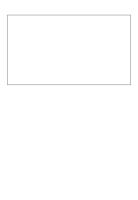Switching Routing and Wireless Essentials V7 [PDF]
Contents 1. Cover Page 2. About This eBook 3. Title Page 4. Copyright Page 5. About the Contributing Authors 6. Contents
41 0 114MB
Papiere empfehlen
![Switching Routing and Wireless Essentials V7 [PDF]](https://vdoc.tips/img/200x200/switching-routing-and-wireless-essentials-v7.jpg)
- Author / Uploaded
- Ismael Choix
Datei wird geladen, bitte warten...
Zitiervorschau
Contents 1. Cover Page 2. About This eBook 3. Title Page 4. Copyright Page 5. About the Contributing Authors 6. Contents at a Glance 7. Reader Services 8. Contents 9. Command Syntax Conventions 10. Introduction 1. Who Should Read This Book 2. Book Features 3. About Packet Tracer Software and Activities 11. Figure Credits 12. Chapter 1. Basic Device Configuration 1. Objectives 2. Key Terms 3. Introduction (1.0) 4. Configure a Switch with Initial Settings (1.1) 5. Configure Switch Ports (1.2) 6. Secure Remote Access (1.3) 7. Basic Router Configuration (1.4) 8. Verify Directly Connected Networks (1.5) 9. Summary (1.6)
10. Practice 11. Check Your Understanding Questions 13. Chapter 2. Switching Concepts 1. Objectives 2. Key Terms 3. Introduction (2.0) 4. Frame Forwarding (2.1) 5. Collision and Broadcast Domains (2.2) 6. Summary (2.3) 7. Check Your Understanding Questions 14. Chapter 3. VLANs 1. Objectives 2. Key Terms 3. Introduction (3.0) 4. Overview of VLANs (3.1) 5. VLANs in a Multi-Switched Environment (3.2) 6. VLAN Configuration (3.3) 7. VLAN Trunks (3.4) 8. Dynamic Trunking Protocol (3.5) 9. Summary (3.6) 10. Practice 11. Check Your Understanding Questions 15. Chapter 4. Inter-VLAN Routing 1. Objectives 2. Key Terms 3. Introduction (4.0) 4. Inter-VLAN Routing Operation (4.1) 5. Router-on-a-Stick Inter-VLAN Routing (4.2) 6. Inter-VLAN Routing using Layer 3 Switches (4.3)
7. Troubleshoot Inter-VLAN Routing (4.4) 8. Summary (4.5) 9. Practice 10. Check Your Understanding Questions 16. Chapter 5. STP Concepts 1. Objectives 2. Key Terms 3. Introduction (5.0) 4. Purpose of STP (5.1) 5. STP Operations (5.2) 6. Evolution of STP (5.3) 7. Summary (5.4) 8. Practice 9. Check Your Understanding Questions 17. Chapter 6. EtherChannel 1. Objectives 2. Key Terms 3. Introduction (6.0) 4. EtherChannel Operation (6.1) 5. Configure EtherChannel (6.2) 6. Verify and Troubleshoot EtherChannel (6.3) 7. Summary (6.4) 8. Practice 9. Check Your Understanding Questions 18. Chapter 7. DHCPv4 1. Objectives 2. Key Terms 3. Introduction (7.0) 4. DHCPv4 Concepts (7.1)
5. Configure a Cisco IOS DHCPv4 Server (7.2) 6. Configure a DHCPv4 Client (7.3) 7. Summary (7.4) 8. Practice 9. Check Your Understanding Questions 19. Chapter 8. SLAAC and DHCPv6 1. Objectives 2. Key Terms 3. Introduction (8.0) 4. IPv6 GUA Assignment (8.1) 5. SLAAC (8.2) 6. DHCPv6 (8.3) 7. Configure DHCPv6 Server (8.4) 8. Summary 9. Practice 10. Check Your Understanding Questions 20. Chapter 9. FHRP Concepts 1. Objectives 2. Key Terms 3. Introduction (9.0) 4. First Hop Redundancy Protocols (9.1) 5. HSRP (9.2) 6. Summary (9.3) 7. Practice 8. Check Your Understanding Questions 21. Chapter 10. LAN Security Concepts 1. Objectives 2. Key Terms 3. Introduction (10.0)
4. Endpoint Security (10.1) 5. Access Control (10.2) 6. Layer 2 Security Threats (10.3) 7. MAC Address Table Attack (10.4) 8. LAN Attacks (10.5) 9. Summary (10.6) 10. Practice 11. Check Your Understanding Questions 22. Chapter 11. Switch Security Configuration 1. Objectives 2. Key Terms 3. Introduction (11.0) 4. Implement Port Security (11.1) 5. Mitigate VLAN Attacks (11.2) 6. Mitigate DHCP Attacks (11.3) 7. Mitigate ARP Attacks (11.4) 8. Mitigate STP Attacks (11.5) 9. Summary (11.6) 10. Practice 11. Check Your Understanding Questions 23. Chapter 12. WLAN Concepts 1. Objectives 2. Key Terms 3. Introduction (12.0) 4. Introduction to Wireless (12.1) 5. WLAN Components (12.2) 6. WLAN Operation (12.3) 7. CAPWAP Operation (12.4) 8. Channel Management (12.5)
9. WLAN Threats (12.6) 10. Secure WLANs (12.7) 11. Summary (12.8) 12. Practice 13. Check Your Understanding Questions 24. Chapter 13. WLAN Configuration 1. Objectives 2. Key Terms 3. Introduction (13.0) 4. Remote Site WLAN Configuration (13.1) 5. Configure a Basic WLAN on the WLC (13.2) 6. Configure a WPA2 Enterprise WLAN on the WLC (13.3) 7. Troubleshoot WLAN Issues (13.4) 8. Summary (13.5) 9. Practice 10. Check Your Understanding Questions 25. Chapter 14. Routing Concepts 1. Objectives 2. Key Terms 3. Introduction (14.0) 4. Path Determination (14.1) 5. Packet Forwarding (14.2) 6. Basic Router Configuration Review (14.3) 7. IP Routing Table (14.4) 8. Static and Dynamic Routing (14.5) 9. Summary (14.6) 10. Practice 11. Check Your Understanding Questions 26. Chapter 15. IP Static Routing
1. Objectives 2. Key Terms 3. Introduction (15.0) 4. Static Routes (15.1) 5. Configure IP Static Routes (15.2) 6. Configure IP Default Static Routes (15.3) 7. Configure Floating Static Routes (15.4) 8. Configure Static Host Routes (15.5) 9. Summary (15.6) 10. Practice 11. Check Your Understanding Questions 27. Chapter 16. Troubleshoot Static and Default Routes 1. Objectives 2. Introduction (16.0) 3. Packet Processing with Static Routes (16.1) 4. Troubleshoot IPv4 Static and Default Route Configuration (16.2) 5. Summary (16.3) 6. Practice 7. Check Your Understanding Questions 28. Appendix A. Answers to the “Check Your Understanding” Questions 29. Glossary 30. Index 31. Code Snippets 1. i 2. ii 3. iii 4. iv 5. v 6. vi
7. vii 8. viii 9. ix 10. x 11. xi 12. xii 13. xiii 14. xiv 15. xv 16. xvi 17. xvii 18. xviii 19. xix 20. xx 21. xxi 22. xxii 23. xxiii 24. xxiv 25. xxv 26. xxvi 27. xxvii 28. xxviii 29. xxix 30. xxx 31. xxxi 32. xxxii 33. 1 34. 2 35. 3
36. 4 37. 5 38. 6 39. 7 40. 8 41. 9 42. 10 43. 11 44. 12 45. 13 46. 14 47. 15 48. 16 49. 17 50. 18 51. 19 52. 20 53. 21 54. 22 55. 23 56. 24 57. 25 58. 26 59. 27 60. 28 61. 29 62. 30 63. 31 64. 32
65. 33 66. 34 67. 35 68. 36 69. 37 70. 38 71. 39 72. 40 73. 41 74. 42 75. 43 76. 44 77. 45 78. 46 79. 47 80. 48 81. 49 82. 50 83. 51 84. 52 85. 53 86. 54 87. 55 88. 56 89. 57 90. 58 91. 59 92. 60 93. 61
94. 62 95. 63 96. 64 97. 65 98. 66 99. 67 100. 68 101. 69 102. 70 103. 71 104. 72 105. 73 106. 74 107. 75 108. 76 109. 77 110. 78 111. 79 112. 80 113. 81 114. 82 115. 83 116. 84 117. 85 118. 86 119. 87 120. 88 121. 89 122. 90
123. 91 124. 92 125. 93 126. 94 127. 95 128. 96 129. 97 130. 98 131. 99 132. 100 133. 101 134. 102 135. 103 136. 104 137. 105 138. 106 139. 107 140. 108 141. 109 142. 110 143. 111 144. 112 145. 113 146. 114 147. 115 148. 116 149. 117 150. 118 151. 119
152. 120 153. 121 154. 122 155. 123 156. 124 157. 125 158. 126 159. 127 160. 128 161. 129 162. 130 163. 131 164. 132 165. 133 166. 134 167. 135 168. 136 169. 137 170. 138 171. 139 172. 140 173. 141 174. 142 175. 143 176. 144 177. 145 178. 146 179. 147 180. 148
181. 149 182. 150 183. 151 184. 152 185. 153 186. 154 187. 155 188. 156 189. 157 190. 158 191. 159 192. 160 193. 161 194. 162 195. 163 196. 164 197. 165 198. 166 199. 167 200. 168 201. 169 202. 170 203. 171 204. 172 205. 173 206. 174 207. 175 208. 176 209. 177
210. 178 211. 179 212. 180 213. 181 214. 182 215. 183 216. 184 217. 185 218. 186 219. 187 220. 188 221. 189 222. 190 223. 191 224. 192 225. 193 226. 194 227. 195 228. 196 229. 197 230. 198 231. 199 232. 200 233. 201 234. 202 235. 203 236. 204 237. 205 238. 206
239. 207 240. 208 241. 209 242. 210 243. 211 244. 212 245. 213 246. 214 247. 215 248. 216 249. 217 250. 218 251. 219 252. 220 253. 221 254. 222 255. 223 256. 224 257. 225 258. 226 259. 227 260. 228 261. 229 262. 230 263. 231 264. 232 265. 233 266. 234 267. 235
268. 236 269. 237 270. 238 271. 239 272. 240 273. 241 274. 242 275. 243 276. 244 277. 245 278. 246 279. 247 280. 248 281. 249 282. 250 283. 251 284. 252 285. 253 286. 254 287. 255 288. 256 289. 257 290. 258 291. 259 292. 260 293. 261 294. 262 295. 263 296. 264
297. 265 298. 266 299. 267 300. 268 301. 269 302. 270 303. 271 304. 272 305. 273 306. 274 307. 275 308. 276 309. 277 310. 278 311. 279 312. 280 313. 281 314. 282 315. 283 316. 284 317. 285 318. 286 319. 287 320. 288 321. 289 322. 290 323. 291 324. 292 325. 293
326. 294 327. 295 328. 296 329. 297 330. 298 331. 299 332. 300 333. 301 334. 302 335. 303 336. 304 337. 305 338. 306 339. 307 340. 308 341. 309 342. 310 343. 311 344. 312 345. 313 346. 314 347. 315 348. 316 349. 317 350. 318 351. 319 352. 320 353. 321 354. 322
355. 323 356. 324 357. 325 358. 326 359. 327 360. 328 361. 329 362. 330 363. 331 364. 332 365. 333 366. 334 367. 335 368. 336 369. 337 370. 338 371. 339 372. 340 373. 341 374. 342 375. 343 376. 344 377. 345 378. 346 379. 347 380. 348 381. 349 382. 350 383. 351
384. 352 385. 353 386. 354 387. 355 388. 356 389. 357 390. 358 391. 359 392. 360 393. 361 394. 362 395. 363 396. 364 397. 365 398. 366 399. 367 400. 368 401. 369 402. 370 403. 371 404. 372 405. 373 406. 374 407. 375 408. 376 409. 377 410. 378 411. 379 412. 380
413. 381 414. 382 415. 383 416. 384 417. 385 418. 386 419. 387 420. 388 421. 389 422. 390 423. 391 424. 392 425. 393 426. 394 427. 395 428. 396 429. 397 430. 398 431. 399 432. 400 433. 401 434. 402 435. 403 436. 404 437. 405 438. 406 439. 407 440. 408 441. 409
442. 410 443. 411 444. 412 445. 413 446. 414 447. 415 448. 416 449. 417 450. 418 451. 419 452. 420 453. 421 454. 422 455. 423 456. 424 457. 425 458. 426 459. 427 460. 428 461. 429 462. 430 463. 431 464. 432 465. 433 466. 434 467. 435 468. 436 469. 437 470. 438
471. 439 472. 440 473. 441 474. 442 475. 443 476. 444 477. 445 478. 446 479. 447 480. 448 481. 449 482. 450 483. 451 484. 452 485. 453 486. 454 487. 455 488. 456 489. 457 490. 458 491. 459 492. 460 493. 461 494. 462 495. 463 496. 464 497. 465 498. 466 499. 467
500. 468 501. 469 502. 470 503. 471 504. 472 505. 473 506. 474 507. 475 508. 476 509. 477 510. 478 511. 479 512. 480 513. 481 514. 482 515. 483 516. 484 517. 485 518. 486 519. 487 520. 488 521. 489 522. 490 523. 491 524. 492 525. 493 526. 494 527. 495 528. 496
529. 497 530. 498 531. 499 532. 500 533. 501 534. 502 535. 503 536. 504 537. 505 538. 506 539. 507 540. 508 541. 509 542. 510 543. 511 544. 512 545. 513 546. 514 547. 515 548. 516 549. 517 550. 518 551. 519 552. 520 553. 521 554. 522 555. 523 556. 524 557. 525
558. 526 559. 527 560. 528 561. 529 562. 530 563. 531 564. 532 565. 533 566. 534 567. 535 568. 536 569. 537 570. 538 571. 539 572. 540 573. 541 574. 542 575. 543 576. 544 577. 545 578. 546 579. 547 580. 548 581. 549 582. 550 583. 551 584. 552 585. 553 586. 554
587. 555 588. 556 589. 557 590. 558 591. 559 592. 560 593. 561 594. 562 595. 563 596. 564 597. 565 598. 566 599. 567 600. 568 601. 569 602. 570 603. 571 604. 572 605. 573 606. 574 607. 575 608. 576 609. 577 610. 578 611. 579 612. 580 613. 581 614. 582 615. 583
616. 584 617. 585 618. 586 619. 587 620. 588 621. 589 622. 590 623. 591 624. 592 625. 593 626. 594 627. 595 628. 596 629. 597 630. 598 631. 599 632. 600 633. 601 634. 602 635. 603 636. 604 637. 605 638. 606 639. 607 640. 608
About This eBook ePUB is an open, industry-standard format for eBooks. However, support of ePUB and its many features varies across reading devices and applications. Use your device or app settings to customize the presentation to your liking. Settings that you can customize often include font, font size, single or double column, landscape or portrait mode, and figures that you can click or tap to enlarge. For additional information about the settings and features on your reading device or app, visit the device manufacturer’s Web site. Many titles include programming code or configuration examples. To optimize the presentation of these elements, view the eBook in single-column, landscape mode and adjust the font size to the smallest setting. In addition to presenting code and configurations in the reflowable text format, we have included images of the code that mimic the presentation found in the print book; therefore, where the reflowable format may compromise the presentation of the code listing, you will see a “Click here to view code image” link. Click the link to view the print-fidelity code image. To return to the previous page viewed, click the Back button on your device or app.
Switching, Routing, and Wireless Essentials Companion Guide (CCNAv7)
Cisco Press Hoboken, New Jersey
Switching, Routing, and Wireless Essentials Companion Guide (CCNAv7) Copyright © 2020 Cisco Systems, Inc. Published by: Cisco Press Hoboken, New Jersey All rights reserved. No part of this book may be reproduced or transmitted in any form or by any means, electronic or mechanical, including photocopying, recording, or by any information storage and retrieval system, without written permission from the publisher, except for the inclusion of brief quotations in a review. ScoutAutomatedPrintCode Library of Congress Control Number: 2020936826 ISBN-13: 978-0-13-672935-8 ISBN-10: 0-13-672935-5
Warning and Disclaimer This book is designed to provide information about the Cisco Networking Academy Switching, Routing, and Wireless Essentials course. Every effort has been made to make this book as complete and as accurate as possible, but no warranty or fitness is implied.
The information is provided on an “as is” basis. The authors, Cisco Press, and Cisco Systems, Inc. shall have neither liability nor responsibility to any person or entity with respect to any loss or damages arising from the information contained in this book or from the use of the discs or programs that may accompany it. The opinions expressed in this book belong to the author and are not necessarily those of Cisco Systems, Inc.
This book is part of the Cisco Networking Academy® series from Cisco Press. The products in this series support and complement the Cisco Networking Academy curriculum. If you are using this book outside the Networking Academy, then you are not preparing with a Cisco trained and authorized Networking Academy provider. For more information on the Cisco Networking Academy or to locate a Networking Academy, Please visit www.netacad.com. Editor-in-Chief Mark Taub Alliances Manager, Cisco Press Arezou Gol
Director, ITP Product Management Brett Bartow Senior Editor James Manly Managing Editor Sandra Schroeder Development Editor Marianne Bartow Senior Project Editor Tonya Simpson Copy Editor Barbara Hacha Technical Editor Rick Graziani Editorial Assistant Cindy Teeters Cover Designer Chuti Prasertsith Composition codeMantra Indexer Cheryl Ann Lenser Proofreader Abigail Manheim
Trademark Acknowledgments All terms mentioned in this book that are known to be trademarks or service marks have been appropriately capitalized. Cisco Press or Cisco Systems, Inc., cannot attest to the accuracy of this information. Use of a term in this book should not be regarded as affecting the validity of any trademark or service mark.
Special Sales For information about buying this title in bulk quantities, or for special sales opportunities (which may include electronic versions; custom cover designs; and content particular to your business, training goals, marketing focus, or branding interests), please contact our corporate sales department at [email protected] or (800) 382-3419. For government sales inquiries, please contact [email protected]. For questions about sales outside the U.S., please contact [email protected].
Feedback Information At Cisco Press, our goal is to create in-depth technical books of the highest quality and value. Each book is crafted with care and precision, undergoing rigorous development that involves the unique expertise of members from the professional technical community.
Readers’ feedback is a natural continuation of this process. If you have any comments regarding how we could improve the quality of this book, or otherwise alter it to better suit your needs, you can contact us through email at [email protected]. Please make sure to include the book title and ISBN in your message. We greatly appreciate your assistance.
Americas Headquarters Cisco Systems, Inc. San Jose, CA Asia Pacific Headquarters Cisco Systems (USA) Pte. Ltd. Singapore Europe Headquarters Cisco Systems International BV Amsterdam, The Netherlands Cisco has more than 200 offices worldwide. Addresses, phone numbers, and fax numbers are listed on the Cisco Website at www.cisco.com/go/offices. Cisco and the Cisco logo are trademarks or registered trademarks of Cisco and/or its affiliates in the U.S. and other countries. To view a list of Cisco trademarks, go to this URL: www.cisco.com/go/trademarks. Third party trademarks mentioned are the property of their respective owners. The use of the word partner does not imply a partnership relationship between Cisco and any other company. (1110R)
About the Contributing Authors Bob Vachon is a professor at Cambrian College (Sudbury, Ontario, Canada) and Algonquin College (Ottawa, Ontario, Canada). He has more than 30 years of teaching experience in computer networking and information technology. He has also collaborated on many Cisco Networking Academy courses, including CCNA, CCNA Security, CCNP, and Cybersecurity as team lead, lead author, and subject matter expert. Bob enjoys family, friends, and being outdoors playing guitar by a campfire. Allan Johnson entered the academic world in 1999 after 10 years as a business owner/operator to dedicate his efforts to his passion for teaching. He holds both an MBA and an M.Ed. in training and development. He taught CCNA courses at the high school level for seven years and has taught both CCNA and CCNP courses at Del Mar College in Corpus Christi, Texas. In 2003, Allan began to commit much of his time and energy to the CCNA Instructional Support Team providing services to Networking Academy instructors worldwide and creating training materials. He now works full time for Cisco Networking Academy as Curriculum Lead.
Contents at a Glance Introduction Chapter 1 Basic Device Configuration Chapter 2 Switching Concepts Chapter 3 VLANs Chapter 4 Inter-VLAN Routing Chapter 5 STP Concepts Chapter 6 EtherChannel Chapter 7 DHCPv4 Chapter 8 SLAAC and DHCPv6 Chapter 9 FHRP Concepts Chapter 10 LAN Security Concepts Chapter 11 Switch Security Configuration Chapter 12 WLAN Concepts Chapter 13 WLAN Configuration Chapter 14 Routing Concepts Chapter 15 IP Static Routing Chapter 16 Troubleshoot Static and Default Routes
Appendix A Answers to the “Check Your Understanding” Questions Glossary Index
Reader Services Register your copy at www.ciscopress.com/title/9780136729358 for convenient access to downloads, updates, and corrections as they become available. To start the registration process, go to www.ciscopress.com/register and log in or create an account*. Enter the product ISBN 9780136729358 and click Submit. When the process is complete, you will find any available bonus content under Registered Products. *Be sure to check the box that you would like to hear from us to receive exclusive discounts on future editions of this product.
Contents Introduction Chapter 1 Basic Device Configuration Objectives Key Terms Introduction (1.0) Configure a Switch with Initial Settings (1.1) Switch Boot Sequence (1.1.1) The boot system Command (1.1.2) Switch LED Indicators (1.1.3) Recovering from a System Crash (1.1.4) Switch Management Access (1.1.5) Switch SVI Configuration Example (1.1.6) Configure Switch Ports (1.2) Duplex Communication (1.2.1) Configure Switch Ports at the Physical Layer (1.2.2) Auto-MDIX (1.2.3) Switch Verification Commands (1.2.4) Verify Switch Port Configuration (1.2.5) Network Access Layer Issues (1.2.6)
Interface Input and Output Errors (1.2.7) Troubleshooting Network Access Layer Issues (1.2.8) Secure Remote Access (1.3) Telnet Operation (1.3.1) SSH Operation (1.3.2) Verify the Switch Supports SSH (1.3.3) Configure SSH (1.3.4) Verify SSH Is Operational (1.3.5) Basic Router Configuration (1.4) Configure Basic Router Settings (1.4.1) Dual Stack Topology (1.4.3) Configure Router Interfaces (1.4.4) IPv4 Loopback Interfaces (1.4.6) Verify Directly Connected Networks (1.5) Interface Verification Commands (1.5.1) Verify Interface Status (1.5.2) Verify IPv6 Link Local and Multicast Addresses (1.5.3) Verify Interface Configuration (1.5.4) Verify Routes (1.5.5) Filter Show Command Output (1.5.6) The section Filter The include Filter
The exclude Filter The begin Filter Command History Feature (1.5.8) Summary (1.6) Configure a Switch with Initial Settings Configure Switch Ports Secure Remote Access Basic Router Configuration Verify Directly Connected Networks Practice Check Your Understanding Questions Chapter 2 Switching Concepts Objectives Key Terms Introduction (2.0) Frame Forwarding (2.1) Switching in Networking (2.1.1) The Switch MAC Address Table (2.1.2) The Switch Learn and Forward Method (2.1.3) Switching Forwarding Methods (2.1.5) Store-and-Forward Switching (2.1.6) Cut-Through Switching (2.1.7)
Collision and Broadcast Domains (2.2) Collision Domains (2.2.1) Broadcast Domains (2.2.2) Alleviate Network Congestion (2.2.3) Summary (2.3) Frame Forwarding Switching Domains Check Your Understanding Questions Chapter 3 VLANs Objectives Key Terms Introduction (3.0) Overview of VLANs (3.1) VLAN Definitions (3.1.1) Benefits of a VLAN Design (3.1.2) Types of VLANs (3.1.3) Default VLAN Data VLAN Native VLAN Management VLAN Voice VLAN VLANs in a Multi-Switched Environment (3.2) Defining VLAN Trunks (3.2.1)
Network Without VLANs (3.2.2) Network with VLANs (3.2.3) VLAN Identification with a Tag (3.2.4) VLAN Tag Field Details Native VLANs and 802.1Q Tagging (3.2.5) Tagged Frames on the Native VLAN Untagged Frames on the Native VLAN Voice VLAN Tagging (3.2.6) Voice VLAN Verification Example (3.2.7) VLAN Configuration (3.3) VLAN Ranges on Catalyst Switches (3.3.1) Normal Range VLANs Extended Range VLANs VLAN Creation Commands (3.3.2) VLAN Creation Example (3.3.3) VLAN Port Assignment Commands (3.3.4) VLAN Port Assignment Example (3.3.5) Data and Voice VLANs (3.3.6) Data and Voice VLAN Example (3.3.7) Verify VLAN Information (3.3.8) Change VLAN Port Membership (3.3.9) Delete VLANs (3.3.10) VLAN Trunks (3.4)
Trunk Configuration Commands (3.4.1) Trunk Configuration Example (3.4.2) Verify Trunk Configuration (3.4.3) Reset the Trunk to the Default State (3.4.4) Dynamic Trunking Protocol (3.5) Introduction to DTP (3.5.1) Negotiated Interface Modes (3.5.2) Results of a DTP Configuration (3.5.3) Verify DTP Mode (3.5.4) Summary (3.6) Overview of VLANs VLANs in a Multi-Switched Environment VLAN Configuration VLAN Trunks Dynamic Trunking Protocol Practice Check Your Understanding Questions Chapter 4 Inter-VLAN Routing Objectives Key Terms Introduction (4.0) Inter-VLAN Routing Operation (4.1) What Is Inter-VLAN Routing? (4.1.1)
Legacy Inter-VLAN Routing (4.1.2) Router-on-a-Stick Inter-VLAN Routing (4.1.3) Inter-VLAN Routing on a Layer 3 Switch (4.1.4) Router-on-a-Stick Inter-VLAN Routing (4.2) Router-on-a-Stick Scenario (4.2.1) S1 VLAN and Trunking Configuration (4.2.2) S2 VLAN and Trunking Configuration (4.2.3) R1 Subinterface Configuration (4.2.4) Verify Connectivity Between PC1 and PC2 (4.2.5) Router-on-a-Stick Inter-VLAN Routing Verification (4.2.6) Inter-VLAN Routing using Layer 3 Switches (4.3) Layer 3 Switch Inter-VLAN Routing (4.3.1) Layer 3 Switch Scenario (4.3.2) Layer 3 Switch Configuration (4.3.3) Layer 3 Switch Inter-VLAN Routing Verification (4.3.4) Routing on a Layer 3 Switch (4.3.5) Routing Scenario on a Layer 3 Switch (4.3.6)
Routing Configuration on a Layer 3 Switch (4.3.7) Troubleshoot Inter-VLAN Routing (4.4) Common Inter-VLAN Issues (4.4.1) Troubleshoot Inter-VLAN Routing Scenario (4.4.2) Missing VLANs (4.4.3) Switch Trunk Port Issues (4.4.4) Switch Access Port Issues (4.4.5) Router Configuration Issues (4.4.6) Summary (4.5) Inter-VLAN Routing Operation Router-on-a-Stick Inter-VLAN Routing Inter-VLAN Routing Using Layer 3 Switches Troubleshoot Inter-VLAN Routing Practice Check Your Understanding Questions Chapter 5 STP Concepts Objectives Key Terms Introduction (5.0) Purpose of STP (5.1)
Redundancy in Layer 2 Switched Networks (5.1.1) Spanning Tree Protocol (5.1.2) STP Recalculation (5.1.3) Issues with Redundant Switch Links (5.1.4) Layer 2 Loops (5.1.5) Broadcast Storm (5.1.6) The Spanning Tree Algorithm (5.1.7) STP Operations (5.2) Steps to a Loop-Free Topology (5.2.1) Bridge Priority Extended System ID MAC address 1. Elect the Root Bridge (5.2.2) Impact of Default BIDs (5.2.3) Determine the Root Path Cost (5.2.4) 2. Elect the Root Ports (5.2.5) 3. Elect Designated Ports (5.2.6) 4. Elect Alternate (Blocked) Ports (5.2.7) Elect a Root Port from Multiple Equal-Cost Paths (5.2.8) 1. Lowest Sender BID 2. Lowest Sender Port Priority 3. Lowest Sender Port ID
STP Timers and Port States (5.2.9) Operational Details of Each Port State (5.2.10) Per-VLAN Spanning Tree (5.2.11) Evolution of STP (5.3) Different Versions of STP (5.3.1) RSTP Concepts (5.3.2) RSTP Port States and Port Roles (5.3.3) STP and RSTP Port States PortFast and BPDU Guard (5.3.4) Alternatives to STP (5.3.5) Summary (5.4) Purpose of STP STP Operations Evolution of STP Practice Check Your Understanding Questions Chapter 6 EtherChannel Objectives Key Terms Introduction (6.0) EtherChannel Operation (6.1) Link Aggregation (6.1.1)
EtherChannel (6.1.2) Advantages of EtherChannel (6.1.3) Implementation Restrictions (6.1.4) AutoNegotiation Protocols (6.1.5) PAgP Operation (6.1.6) PAgP Mode Settings Example (6.1.7) LACP Operation (6.1.8) LACP Mode Settings Example (6.1.9) Configure EtherChannel (6.2) Configuration Guidelines (6.2.1) LACP Configuration Example (6.2.2) Verify and Troubleshoot EtherChannel (6.3) Verify EtherChannel (6.3.1) Common Issues with EtherChannel Configurations (6.3.2) Troubleshoot EtherChannel Example (6.3.3) Summary (6.4) EtherChannel Operation Configure EtherChannel Verify and Troubleshoot EtherChannel Practice Check Your Understanding Questions Chapter 7 DHCPv4
Objectives Key Terms Introduction (7.0) DHCPv4 Concepts (7.1) DHCPv4 Server and Client (7.1.1) DHCPv4 Operation (7.1.2) Steps to Obtain a Lease (7.1.3) Steps to Renew a Lease (7.1.4) Configure a Cisco IOS DHCPv4 Server (7.2) Cisco IOS DHCPv4 Server (7.2.1) Steps to Configure a Cisco IOS DHCPv4 Server (7.2.2) Configuration Example (7.2.3) DHCPv4 Verification Commands (7.2.4) Verify DHCPv4 is Operational (7.2.5) Verify the DHCPv4 Configuration Verify DHCPv4 Bindings Verify DHCPv4 Statistics Verify DHCPv4 Client Received IPv4 Addressing Disable the Cisco IOS DHCPv4 Server (7.2.7) DHCPv4 Relay (7.2.8) The ipconfig /release Command
The ipconfig /renew Command The ip helper-address Command The show ip interface Command The ipconfig /all Command Other Service Broadcasts Relayed (7.2.9) Configure a DHCPv4 Client (7.3) Cisco Router as a DHCPv4 Client (7.3.1) Configuration Example (7.3.2) Home Router as a DHCPv4 Client (7.3.3) Summary (7.4) DHCPv4 Concepts Configure a Cisco IOS DHCPv4 Server Configure a DHCPv4 Client Practice Check Your Understanding Questions Chapter 8 SLAAC and DHCPv6 Objectives Key Terms Introduction (8.0) IPv6 GUA Assignment (8.1) IPv6 Host Configuration (8.1.1) IPv6 Host Link-Local Address (8.1.2) IPv6 GUA Assignment (8.1.3)
Three RA Message Flags (8.1.4) SLAAC (8.2) SLAAC Overview (8.2.1) Enabling SLAAC (8.2.2) Verify IPv6 Addresses Enable IPv6 Routing Verify SLAAC Is Enabled SLAAC Only Method (8.2.3) ICMPv6 RS Messages (8.2.4) Host Process to Generate Interface ID (8.2.5) Duplicate Address Detection (8.2.6) DHCPv6 (8.3) DHCPv6 Operation Steps (8.3.1) Stateless DHCPv6 Operation (8.3.2) Enable Stateless DHCPv6 on an Interface (8.3.3) Stateful DHCPv6 Operation (8.3.4) Enable Stateful DHCPv6 on an Interface (8.3.5) Configure DHCPv6 Server (8.4) DHCPv6 Router Roles (8.4.1) Configure a Stateless DHCPv6 Server (8.4.2) Configure a Stateless DHCPv6 Client (8.4.3) Configure a Stateful DHCPv6 Server (8.4.4)
Configure a Stateful DHCPv6 Client (8.4.5) DHCPv6 Server Verification Commands (8.4.6) Configure a DHCPv6 Relay Agent (8.4.7) Verify the DHCPv6 Relay Agent (8.4.8) Summary IPv6 GUA Assignment SLAAC DHCPv6 Configure DHCPv6 Server Practice Check Your Understanding Questions Chapter 9 FHRP Concepts Objectives Key Terms Introduction (9.0) First Hop Redundancy Protocols (9.1) Default Gateway Limitations (9.1.1) Router Redundancy (9.1.2) Steps for Router Failover (9.1.3) FHRP Options (9.1.4) HSRP (9.2) HSRP Overview (9.2.1)
HSRP Priority and Preemption (9.2.2) HSRP Priority HSRP Preemption HSRP States and Timers (9.2.3) Summary (9.3) First Hop Redundancy Protocols HSRP Practice Check Your Understanding Questions Chapter 10 LAN Security Concepts Objectives Key Terms Introduction (10.0) Endpoint Security (10.1) Network Attacks Today (10.1.1) Network Security Devices (10.1.2) Endpoint Protection (10.1.3) Cisco Email Security Appliance (10.1.4) Cisco Web Security Appliance (10.1.5) Access Control (10.2) Authentication with a Local Password (10.2.1) AAA Components (10.2.2)
Authentication (10.2.3) Local AAA Authentication Server-Based AAA Authentication Authorization (10.2.4) Accounting (10.2.5) 802.1X (10.2.6) Layer 2 Security Threats (10.3) Layer 2 Vulnerabilities (10.3.1) Switch Attack Categories (10.3.2) Switch Attack Mitigation Techniques (10.3.3) MAC Address Table Attack (10.4) Switch Operation Review (10.4.1) MAC Address Table Flooding (10.4.2) MAC Address Table Attack Mitigation (10.4.3) LAN Attacks (10.5) VLAN Hopping Attacks (10.5.2) VLAN Double-Tagging Attack (10.5.3) VLAN Attack Mitigation DHCP Messages (10.5.4) DHCP Attacks (10.5.5) DHCP Starvation Attack DHCP Spoofing Attack
ARP Attacks (10.5.7) Address Spoofing Attack (10.5.8) STP Attack (10.5.9) CDP Reconnaissance (10.5.10) Summary (10.6) Practice Check Your Understanding Questions Chapter 11 Switch Security Configuration Objectives Key Terms Introduction (11.0) Implement Port Security (11.1) Secure Unused Ports (11.1.1) Mitigate MAC Address Table Attacks (11.1.2) Enable Port Security (11.1.3) Limit and Learn MAC Addresses (11.1.4) Port Security Aging (11.1.5) Port Security Violation Modes (11.1.6) Ports in error-disabled State (11.1.7) Verify Port Security (11.1.8) Port Security for All Interfaces Port Security for a Specific Interface
Verify Learned MAC Addresses Verify Secure MAC Addresses Mitigate VLAN Attacks (11.2) VLAN Attacks Review (11.2.1) Steps to Mitigate VLAN Hopping Attacks (11.2.2) Mitigate DHCP Attacks (11.3) DHCP Attack Review (11.3.1) DHCP Snooping (11.3.2) Steps to Implement DHCP Snooping (11.3.3) DHCP Snooping Configuration Example (11.3.4) Mitigate ARP Attacks (11.4) Dynamic ARP Inspection (11.4.1) DAI Implementation Guidelines (11.4.2) DAI Configuration Example (11.4.3) Mitigate STP Attacks (11.5) PortFast and BPDU Guard (11.5.1) Configure PortFast (11.5.2) Configure BPDU Guard (11.5.3) Summary (11.6) Practice Check Your Understanding Questions
Chapter 12 WLAN Concepts Objectives Key Terms Introduction (12.0) Introduction to Wireless (12.1) Benefits of Wireless (12.1.1) Types of Wireless Networks (12.1.2) Wireless Technologies (12.1.3) 802.11 Standards (12.1.4) Radio Frequencies (12.1.5) Wireless Standards Organizations (12.1.6) WLAN Components (12.2) Wireless NICs (12.2.2) Wireless Home Router (12.2.3) Wireless Access Points (12.2.4) AP Categories (12.2.5) Autonomous APs Controller-Based APs Wireless Antennas (12.2.6) WLAN Operation (12.3) 802.11 Wireless Topology Modes (12.3.2) BSS and ESS (12.3.3) Basic Service Set
Extended Service Set 802.11 Frame Structure (12.3.4) CSMA/CA (12.3.5) Wireless Client and AP Association (12.3.6) Passive and Active Discover Mode (12.3.7) Passive Mode Active Mode CAPWAP Operation (12.4) Introduction to CAPWAP (12.4.2) Split MAC Architecture (12.4.3) DTLS Encryption (12.4.4) FlexConnect APs (12.4.5) Channel Management (12.5) Frequency Channel Saturation (12.5.1) Channel Selection (12.5.2) Plan a WLAN Deployment (12.5.3) WLAN Threats (12.6) Wireless Security Overview (12.6.2) DoS Attacks (12.6.3) Rogue Access Points (12.6.4) Man-in-the-Middle Attack (12.6.5) Secure WLANs (12.7)
SSID Cloaking and MAC Address Filtering (12.7.2) SSID Cloaking MAC Addresses Filtering 802.11 Original Authentication Methods (12.7.3) Shared Key Authentication Methods (12.7.4) Authenticating a Home User (12.7.5) Encryption Methods (12.7.6) Authentication in the Enterprise (12.7.7) WPA3 (12.7.8) WPA3-Personal WPA3-Enterprise Open Networks IoT Onboarding Summary (12.8) Practice Check Your Understanding Questions Chapter 13 WLAN Configuration Objectives Key Terms Introduction (13.0) Remote Site WLAN Configuration (13.1)
The Wireless Router (13.1.2) Log in to the Wireless Router (13.1.3) Basic Network Setup (13.1.4) Basic Wireless Setup (13.1.5) Configure a Wireless Mesh Network (13.1.6) NAT for IPv4 (13.1.7) Quality of Service (13.1.8) Port Forwarding (13.1.9) Configure a Basic WLAN on the WLC (13.2) WLC Topology (13.2.2) Log in to the WLC (13.2.3) View AP Information (13.2.4) Advanced Settings (13.2.5) Configure a WLAN (13.2.6) Configure a WPA2 Enterprise WLAN on the WLC (13.3) SNMP and RADIUS (13.3.2) Configure SNMP Server Information (13.3.3) Configure RADIUS Server Information (13.3.4) Topology with VLAN 5 Addressing (13.3.6) Configure a New Interface (13.3.7) Configure a DHCP Scope (13.3.9)
Configure a WPA2 Enterprise WLAN (13.3.11) Troubleshoot WLAN Issues (13.4) Troubleshooting Approaches (13.4.1) Wireless Client Not Connecting (13.4.2) Troubleshooting When the Network Is Slow (13.4.3) Updating Firmware (13.4.4) Summary (13.5) Practice Check Your Understanding Questions Chapter 14 Routing Concepts Objectives Key Terms Introduction (14.0) Path Determination (14.1) Two Functions of Router (14.1.1) Router Functions Example (14.1.2) Best Path Equals Longest Match (14.1.3) IPv4 Address Longest Match Example (14.1.4) IPv6 Address Longest Match Example (14.1.5) Build the Routing Table (14.1.6)
Directly Connected Networks Remote Networks Default Route Packet Forwarding (14.2) Packet Forwarding Decision Process (14.2.1) Forwards the Packet to a Device on a Directly Connected Network Forwards the Packet to a Next-Hop Router Drops the Packet—No Match in Routing Table End-to-End Packet Forwarding (14.2.2) PC1 Sends Packet to PC2 R1 Forwards the Packet to PC2 R2 Forwards the Packet to R3 R3 Forwards the Packet to PC2 Packet Forwarding Mechanisms (14.2.3) Process Switching Fast Switching Cisco Express Forwarding (CEF) Basic Router Configuration Review (14.3) Topology (14.3.1) Configuration Commands (14.3.2) Verification Commands (14.3.3)
Filter Command Output (14.3.4) IP Routing Table (14.4) Route Sources (14.4.1) Routing Table Principles (14.4.2) Routing Table Entries (14.4.3) Directly Connected Networks (14.4.4) Static Routes (14.4.5) Static Routes in the IP Routing Table (14.4.6) Dynamic Routing Protocols (14.4.7) Default Route (14.4.9) Structure of an IPv4 Routing Table (14.4.10) Structure of an IPv6 Routing Table (14.4.11) Administrative Distance (14.4.12) Static and Dynamic Routing (14.5) Static or Dynamic? (14.5.1) Static Routes Dynamic Routing Protocols Dynamic Routing Evolution (14.5.2) Dynamic Routing Protocol Concepts (14.5.3) Best Path (14.5.4) Load Balancing (14.5.5) Summary (14.6)
Path Determination Packet Forwarding Basic Router Configuration Review IP Routing Table Static and Dynamic Routing Practice Check Your Understanding Questions Chapter 15 IP Static Routing Objectives Key Terms Introduction (15.0) Static Routes (15.1) Types of Static Routes (15.1.1) Next-Hop Options (15.1.2) IPv4 Static Route Command (15.1.3) IPv6 Static Route Command (15.1.4) Dual-Stack Topology (15.1.5) IPv4 Starting Routing Tables (15.1.6) IPv6 Starting Routing Tables (15.1.7) Configure IP Static Routes (15.2) IPv4 Next-Hop Static Route (15.2.1) IPv6 Next-Hop Static Route (15.2.2)
IPv4 Directly Connected Static Route (15.2.3) IPv6 Directly Connected Static Route (15.2.4) IPv4 Fully Specified Static Route (15.2.5) IPv6 Fully Specified Static Route (15.2.6) Verify a Static Route (15.2.7) Display Only IPv4 Static Routes Display a Specific IPv4 Network Display the IPv4 Static Route Configuration Display Only IPv6 Static Routes Display a Specific IPv6 Network Display the IPv6 Static Route Configuration Configure IP Default Static Routes (15.3) Default Static Route (15.3.1) IPv4 Default Static Route IPv6 Default Static Route Configure a Default Static Route (15.3.2) Verify a Default Static Route (15.3.3) Configure Floating Static Routes (15.4) Floating Static Routes (15.4.1)
Configure IPv4 and IPv6 Floating Static Routes (15.4.2) Test the Floating Static Route (15.4.3) Configure Static Host Routes (15.5) Host Routes (15.5.1) Automatically Installed Host Routes (15.5.2) Static Host Routes (15.5.3) Configure Static Host Routes (15.5.4) Verify Static Host Routes (15.5.5) Configure IPv6 Static Host Route with LinkLocal Next-Hop (15.5.6) Summary (15.6) Static Routes Configure IP Static Routes Configure IP Default Static Routes Configure Floating Static Routes Configure Static Host Routes Practice Check Your Understanding Questions Chapter 16 Troubleshoot Static and Default Routes Objectives Introduction (16.0) Packet Processing with Static Routes (16.1)
Static Routes and Packet Forwarding (16.1.1) Troubleshoot IPv4 Static and Default Route Configuration (16.2) Network Changes (16.2.1) Common Troubleshooting Commands (16.2.2) Solve a Connectivity Problem (16.2.3) Ping the Remote LAN Ping the Next-Hop Router Ping R3 LAN from S0/1/0 Verify the R2 Routing Table Correct the R2 Static Route Configuration Verify New Static Route Is Installed Ping the Remote LAN Again Summary (16.3) Packet Processing with Static Routes Troubleshoot IPv4 Static and Default Route Configuration Practice Check Your Understanding Questions Appendix A Answers to the “Check Your Understanding” Questions Glossary
Index
Command Syntax Conventions The conventions used to present command syntax in this book are the same conventions used in the IOS Command Reference. The Command Reference describes these conventions as follows: Boldface indicates commands and keywords that are entered literally as shown. In actual configuration examples and output (not general command syntax), boldface indicates commands that are manually input by the user (such as a show command). Italic indicates arguments for which you supply actual values. Vertical bars (|) separate alternative, mutually exclusive elements. Square brackets ([ ]) indicate an optional element. Braces ({ }) indicate a required choice. Braces within brackets ([{ }]) indicate a required choice within an optional element.
Introduction Switching, Routing, and Wireless Essentials Companion Guide (CCNAv7) is the official supplemental textbook for the Cisco Network Academy CCNA Switching, Routing, and Wireless Essentials version 7 course. Cisco Networking Academy is a comprehensive program that delivers information technology skills to students around the world. The curriculum emphasizes real-world practical application while providing opportunities for you to gain the skills and hands-on experience needed to design, install, operate, and maintain networks in small- to medium-sized businesses as well as enterprise and service provider environments. As a textbook, this book provides a ready reference to explain the same networking concepts, technologies, protocols, and devices as the online curriculum. This book emphasizes key topics, terms, and activities and provides some alternate explanations and examples compared with the course. You can use the online curriculum as directed by your instructor and then use this Companion Guide’s study tools to help solidify your understanding of all the topics.
WHO SHOULD READ THIS BOOK The book, as well as the course, is designed as an introduction to data network technology for those pursuing careers as network professionals as well as those who need only an
introduction to network technology for professional growth. Topics are presented concisely, starting with the most fundamental concepts and progressing to a comprehensive understanding of network communication. The content of this text provides the foundation for additional Cisco Networking Academy courses and preparation for the CCNA certification.
BOOK FEATURES The educational features of this book focus on supporting topic coverage, readability, and practice of the course material to facilitate your full understanding of the course material.
Topic Coverage The following features give you a thorough overview of the topics covered in each chapter so that you can make constructive use of your study time: Objectives: Listed at the beginning of each chapter, the objectives reference the core concepts covered in the chapter. The objectives match the objectives stated in the corresponding chapters of the online curriculum; however, the question format in the Companion Guide encourages you to think about finding the answers as you read the chapter. Notes: These are short sidebars that point out interesting facts, timesaving methods, and important safety issues. Chapter summaries: At the end of each chapter is a summary of the chapter’s key concepts. It provides a synopsis of the chapter and serves as a study aid. Practice: At the end of each chapter is a full list of all the labs, class activities, and Packet Tracer activities to refer back to for study time.
Readability
The following features assist your understanding of the networking vocabulary: Key terms: Each chapter begins with a list of key terms, along with a page-number reference from inside the chapter. The terms are listed in the order in which they are explained in the chapter. This handy reference allows you to find a term, flip to the page where the term appears, and see the term used in context. The Glossary defines all the key terms. Glossary: This book contains an all-new Glossary with more than 300 terms.
Practice Practice makes perfect. This Companion Guide offers you ample opportunities to put what you learn into practice. You will find the following features valuable and effective in reinforcing the instruction that you receive: Check Your Understanding questions and answer key: Review questions are presented at the end of each chapter as a self-assessment tool. These questions match the style of questions that you see in the online course. Appendix A, “Answers to the ‘Check Your Understanding’ Questions,” provides an answer key to all the questions and includes an explanation of each answer. Labs and activities: Throughout each chapter, you will be directed back to the online course to take advantage of the activities created to reinforce concepts. In addition, at the end of each chapter is a practice section that collects a list of all the labs and activities to provide practice with the topics introduced in the chapter.
Page references to online course: After headings, you will see, for example, (1.1.2). This number refers to the page number in the online course so that you can easily jump to that spot online to view a video, practice an activity, perform a lab, or review a topic.
ABOUT PACKET TRACER SOFTWARE AND ACTIVITIES
Interspersed throughout the chapters you’ll find a few Cisco Packet Tracer activities. Packet Tracer allows you to create networks, visualize how packets flow in the network, and use basic testing tools to determine whether the network would work. When you see this icon, you can use Packet Tracer with the listed file to perform a task suggested in this book. The activity files are available in the course. Packet Tracer software is available only through the Cisco Networking Academy website. Ask your instructor for access to Packet Tracer.
How This Book Is Organized This book corresponds closely to the Cisco Networking Academy Switching, Routing, and Wireless Essentials course and is divided into 16 chapters, one appendix, and a glossary of key terms: Chapter 1, “Basic Device Configuration”: This chapter explains how to configure devices using security best practices. Included are initial switch
and router configuration, switch port configuration, remote access configuration, and how to verify connectivity between two networks. Chapter 2, “Switching Concepts”: This chapter explains how switches forward data. Included are frame forwarding methods and collision and broadcast domain comparison. Chapter 3, “VLANs”: This chapter explains how to implement VLANs and trunking in a switched network. Included are explanations of the purpose of VLANs, how VLANs forward frames in a multiswitched environment, VLAN port assignments, trunk configuration, and DTP configuration. Chapter 4, “Inter-VLAN Routing”: This chapter explains how to implement inter-VLAN routing. Included are descriptions of inter-VLAN routing options, router-on-a-stick configuration, Layer 3 switch interVLAN routing, and troubleshooting common inter-VLAN routing configuration issues. Chapter 5, “STP Concepts”: This chapter explains how STP enables redundancy in a Layer 3 network. Included are explanations of common problems in redundant Layer 2 networks, STP operation, and Rapid PVST+ operation. Chapter 6, “EtherChannel”: This chapter explains how to implement EtherChannel on switched links. Included are descriptions of EtherChannel technology, EtherChannel configuration, and troubleshooting EtherChannel. Chapter 7, “DHCPv4”: This chapter explains how to implement DHCPv4 for multiple LANs. Included is an explanation of DHCPv4 operation, as well as configuring a router as a DHCPv4 server or DHCPv4 client. Chapter 8, “SLAAC and DHCPv6”: This chapter explains how to implement dynamic address allocation in an IPv6 network. Included are explanations of how an IPv6 host acquires its addressing, SLAAC operation, DHCPv6 operation, and configuring a router as a stateful or stateless DHCPv6 server. Chapter 9, “FHRP Concepts”: This chapter explains how FHRPs provide default gateway services in a redundant network. Included are explanations of the purpose of FHRPs and HSRP operation.
Chapter 10, “LAN Security Concepts”: This chapter explains how vulnerabilities compromise LAN security. Included are explanations of how to use endpoint security, how AAA and 802.1X are used to authenticate, Layer 2 vulnerabilities, MAC address table attacks, and LAN attacks. Chapter 11, “Switch Security Configuration”: This chapter explains how to configure switch security to mitigate LAN attacks. Included is port security implementation as well as mitigating VLAN, DHCP, ARP, and STP attacks. Chapter 12, “WLAN Concepts”: This chapter explains how WLANs enable network connectivity for wireless devices. Included are explanations of WLAN technology, WLAN components, and WLAN operation. In addition, the chapter discusses how CAPWAP is used to manage multiple APs for a WLC. WLAN channel management is discussed. The chapter concludes with a discussion of threats to WLANs and how to secure WLANs. Chapter 13, “WLAN Configuration”: This chapter explains how to implement a WLAN using a wireless router and a WLC. Included are explanations of wireless router configuration and WLC WLAN configuration for both WPA2 PSK and WPA2 Enterprise authentication. The chapter concludes with a discussion of how to troubleshoot common wireless configuration issues. Chapter 14, “Routing Concepts”: This chapter explains how routers use information in packets to make forwarding decisions. Included are explanations of path determination, packet forwarding, basic router configuration, routing table structure, and static and dynamic routing concepts. Chapter 15, “IP Static Routing”: This chapter explains how to implement IPv4 and IPv6 static routes. Included are static route syntax, static and default routing configuration, floating static routing configuration, and static host route configuration. Chapter 16, “Troubleshoot Static and Default Routes”: This chapter explains how to troubleshoot static and default route implementations. Included are explanations of how a router processes packets when a static route is configured, and how to troubleshoot command static and default route configuration issues.
Appendix A, “Answers to the ‘Check Your Understanding’ Questions”: This appendix lists the answers to the “Check Your Understanding” review questions that are included at the end of each chapter. Glossary: The Glossary provides you with definitions for all the key terms identified in each chapter.
Figure Credits Figure 1-6, screenshot of Telnet Session Capture © Wireshark Figure 1-7, screenshot of SSH Session Capture © Wireshark Figure 7-8, screenshot of Configuring a Home Router as a DHCPv4 Client © 2020 Belkin International, Inc. Figure 8-1, screenshot of Manual Configuration of an IPv6 Windows Host © Microsoft 2020 Figure 8-2, screenshot of Automatic Configuration of an IPv6 Windows Host © Microsoft 2020 Figure 10-1, screenshot of WannaCry Ransomware © Lazarus Group Figure 10-29, screenshot of Wireshark Capture of a CDP Frame © Wireshark Figure 12-38, screenshot of Disabling SSID Broadcast (SSID Cloaking) on a Wireless Router © 2020 Belkin International, Inc. Figure 12-39, screenshot of Configuring MAC Address Filtering on a Wireless Router © 2020 Belkin International, Inc. Figure 12-41, screenshot of Selecting the Authentication Method on a Wireless Router © 2020 Belkin International,
Inc. Figure 12-42, screenshot of Setting the Encryption Method on a Wireless Router © 2020 Belkin International, Inc. Figure 12-43, screenshot of Configuring WPA2 Enterprise Authentication on a Wireless Router © 2020 Belkin International, Inc. Figure 13-3, screenshot of Connecting to a Wireless Router Using a Browser © 2020 Belkin International, Inc. Figure 13-4, screenshot of Basic Network Setup - Step 1 © 2020 Belkin International, Inc. Figure 13-5, screenshot of Basic Network Setup - Step 2 © 2020 Belkin International, Inc. Figure 13-6, screenshot of Basic Network Setup - Step 3 © 2020 Belkin International, Inc. Figure 13-7, screenshot of Basic Network Setup - Step 4 © 2020 Belkin International, Inc. Figure 13-8, screenshot of Basic Network Setup - Step 6 © 2020 Belkin International, Inc. Figure 13-9, screenshot of Basic Wireless Setup - Step 1 © 2020 Belkin International, Inc. Figure 13-10, screenshot of Basic Wireless Setup - Step 2 © 2020 Belkin International, Inc.
Figure 13-11, screenshot of Basic Wireless Setup - Step 3 © 2020 Belkin International, Inc. Figure 13-12, screenshot of Basic Wireless Setup - Step 4 © 2020 Belkin International, Inc. Figure 13-13, screenshot of Basic Wireless Setup - Step 5 © 2020 Belkin International, Inc. Figure 13-14, screenshot of Basic Wireless Setup - Step 6 © 2020 Belkin International, Inc. Figure 13-16, screenshot of Verifying the Status of a Wireless Router © 2020 Belkin International, Inc. Figure 13-18, screenshot of Configuring Port Forwarding on a Wireless Router © 2020 Belkin International, Inc.
Chapter 1 Basic Device Configuration OBJECTIVES Upon completion of this chapter, you will be able to answer the following questions: How do you configure initial settings on a Cisco switch? How do you configure switch ports to meet network requirements? How do you configure secure management access on a switch? How do you configure basic settings on a router to route between two directly connected networks, using CLI? How do you verify connectivity between two networks that are directly connected to a router?
KEY TERMS This chapter uses the following key terms. You can find the definitions in the Glossary. power-on self-test (POST) Page 2 CPU subsystem Page 2 boot loader software Page 2
BOOT environment variable Page 3 Mode button Page 3 System LED Page 4 Redundant Power System (RPS) LED Page 4 full-duplex Page 11 half-duplex Page 11 autonegotiate Page 12 automatic medium-dependent interface crossover (autoMDIX) Page 13 input errors Page 17 runts Page 17 giants Page 17 CRC Page 17 output errors Page 17 late collisions Page 17 duplex mismatch Page 20 dual-stack topology Page 27 High-Speed WAN Interface Card (HWIC) Page 27 loopback interface Page 28
INTRODUCTION (1.0) Welcome to the first module in CCNA Switching, Routing, and Wireless Essentials! You know that switches and routers
come with some built-in configuration, so why would you need to learn to further configure switches and routers? Imagine that you purchased a model train set. After you had set it up, you realized that the track was just a simple oval shape and that the train cars ran only clockwise. You might want the track to be a figure-eight shape with an overpass. You might want to have two trains that operate independently of each other and are able to move in different directions. How could you make that happen? You would need to reconfigure the track and the controls. It is the same with network devices. As a network administrator you need detailed control of the devices in your network. This means precisely configuring switches and routers so that your network does what you want it to do. This module has many Syntax Checker and Packet Tracer activities to help you develop these skills. Let’s get started!
CONFIGURE A SWITCH WITH INITIAL SETTINGS (1.1) Switches interconnect devices. Unlike a router, which must be initially configured to be operational in a network, switches can be deployed out of the box without initially being configured. However, for management and security reasons, switches should always be manually configured to better meet the needs of the network. In this section, you learn how to configure initial settings on a Cisco switch.
Switch Boot Sequence (1.1.1) Before you can configure a switch, you need to turn it on and allow it to go through the five-step boot sequence. This topic covers the basics of configuring a switch and includes a lab at the end. After a Cisco switch is powered on, it goes through the following five-step boot sequence: Step 1. The switch loads a power-on self-test (POST) program stored in read-only memory (ROM). POST checks the central processing unit (CPU) subsystem. It tests the CPU, dynamic random-access memory (DRAM), and the portion of the flash device that makes up the flash file system. Step 2. The switch loads the boot loader software. The boot loader is a small program stored in ROM that is run immediately after POST successfully completes. Step 3. The boot loader performs low-level CPU initialization. It initializes the CPU registers, which control where physical memory is mapped, the quantity of memory, and its speed. Step 4. The boot loader initializes the flash file system on the system board. Step 5. Finally, the boot loader locates and loads a default IOS operating system software image into memory and gives control of the switch over to the IOS.
The boot system Command (1.1.2)
The switch attempts to automatically boot by using information in the BOOT environment variable. If this variable is not set, the switch attempts to load and execute the first executable file it can find. On Catalyst 2960 Series switches, the image file is normally contained in a directory that has the same name as the image file (excluding the .bin file extension). The IOS operating system then initializes the interfaces using the Cisco IOS commands found in the startup-config file. The startup-config file is called config.text and is located in flash. In the following snippet, the BOOT environment variable is set using the boot system global configuration mode command. Notice that the IOS is located in a distinct folder and the folder path is specified. Use the command show boot to see what the current IOS boot file is set to. Click here to view code image S1(config)# boot system flash./c2960-lanbasek9mz.150-2.SE/c2960-lanbasek9-mz.150-2. SE.bin
Table 1-1 defines each part of the boot system command. Table 1-1 The boot system Command Syntax
Command
Definition
boot system
The main command
flash.
The storage device
c2960-lanbasek9-mz.150-2.SE/
The path to the file system
c2960-lanbasek9-mz.150-2.SE.bin
The IOS file name
Switch LED Indicators (1.1.3) Cisco Catalyst switches have several status LED indicator lights. You can use the switch LEDs to quickly monitor switch activity and performance. Switches of different models and feature sets will have different LEDs and their placement on the front panel of the switch may also vary. Figure 1-1 shows the switch LEDs and the Mode button for a Cisco Catalyst 2960 switch.
Figure 1-1 Cisco Catalyst 2960 LEDs and Mode Button The Mode button (7 in Figure 1-1) is used to toggle through port status, port duplex, port speed, and if supported, the Power over Ethernet (PoE) status of the port LEDs (8 in Figure 1-1). Table 1-2 describes the purpose of the LED indicators (1 through 6 in Figure 1-1), and the meaning of their colors. Table 1-2 LED Indicators LED Label Name Description
1 S Y S T
System LED Shows whether the system is receiving power and is functioning properly.
If the LED is off, it means the system is not powered on.
If the LED is green, the system is operating normally.
If the LED is amber, the system is receiving power but is not functioning properly.
2 R P S
Redund ant Power System (RPS) LED
Shows the RPS status.
If the LED is off, the RPS is off, or it is not properly connected.
If the LED is green, the RPS is connected and ready to provide backup power.
If the LED is blinking green, the RPS is connected but is unavailable because it is providing power to another device.
If the LED is amber, the RPS is in standby mode, or in a fault condition.
If the LED is blinking amber, the internal power supply in the switch has failed, and the RPS is providing power.
3 S T A T
Port Status LED Indicates that the port status mode is selected when the LED is green. (This is the default mode.)
When selected, the port LEDs will display colors with different meanings.
If the LED is off, there is no link, or the port was administratively shut down.
If the LED is green, a link is present.
If the LED is blinking green, there is activity and the port is sending or receiving data.
If the LED is alternating green-amber, there is a link fault.
If the LED is amber, the port is blocked to ensure that a loop does not exist in the forwarding domain and is not forwarding data (typically, ports will remain in this state for the first 30 seconds after being activated).
If the LED is blinking amber, the port is blocked to prevent a possible loop in the forwarding domain.
4 D U P L X
Port Duplex LED Indicates that the port duplex mode is selected when the LED is green.
When selected, port LEDs that are off are in half-duplex mode.
If the port LED is green, the port is in fullduplex mode.
5 S P E E D
Port Speed LED Indicates that the port speed mode is selected.
When selected, the port LEDs will display colors with different meanings.
If the LED is off, the port is operating at 10 Mbps.
If the LED is green, the port is operating at 100 Mbps.
If the LED is blinking green, the port is operating at 1000 Mbps.
6 P o E
Power over Etherne t (PoE) Mode LED
If PoE is supported, a PoE mode LED will be present.
If the LED is off, it indicates the PoE mode is not selected and that none of the ports have been denied power or placed in a fault condition.
If the LED is blinking amber, the PoE mode is not selected but at least one of the ports has been denied power or has a PoE fault.
If the LED is green, it indicates the PoE mode is selected and the port LEDs will display colors with different meanings.
If the port LED is off, the PoE is off.
If the port LED is green, the PoE is on.
If the port LED is alternating green-amber, PoE is denied because providing power to the powered device will exceed the switch power capacity.
If the LED is blinking amber, PoE is off because of a fault.
If the LED is amber, PoE for the port has been disabled.
Recovering from a System Crash (1.1.4) The boot loader provides access into the switch if the operating system cannot be used because of missing or damaged system files. The boot loader has a command-line that provides access to the files stored in flash memory. The boot loader can be accessed through a console connection following these steps:
Step 1. Connect a PC by console cable to the switch console port. Configure terminal emulation software to connect to the switch. Step 2. Unplug the switch power cord. Step 3. Reconnect the power cord to the switch and, within 15 seconds, press and hold down the Mode button while the System LED is still flashing green. Step 4. Continue pressing the Mode button until the System LED turns briefly amber and then solid green; then release the Mode button.
Step 5. The boot loader switch: prompt appears in the terminal emulation software on the PC. Type help or ? at the boot loader prompt to view a list of available commands. By default, the switch attempts to automatically boot by using information in the BOOT environment variable. To view the path of the switch BOOT environment variable type the set command. Then, initialize the flash file system using the flash_init command to view the current files in flash, as shown in Example 1-1. Example 1-1 Initialize Flash File System Click here to view code image
switch: set BOOT=flash:/c2960-lanbasek9-mz.12255.SE7/c2960-lanbasek9-mz.122-55.SE7.bin (output omitted) switch: flash_init Initializing Flash... flashfs[0]: 2 files, 1 directories flashfs[0]: 0 orphaned files, 0 orphaned directories flashfs[0]: Total bytes: 32514048 flashfs[0]: Bytes used: 11838464 flashfs[0]: Bytes available: 20675584 flashfs[0]: flashfs fsck took 10 seconds. ...done Initializing Flash.
After flash has finished initializing you can enter the dir flash: command to view the directories and files in flash, as shown in
Example 1-2. Example 1-2 Display Flash Directory Click here to view code image
switch: dir flash: Directory of flash:/ 2 -rwx 11834846 c2960-lanbasek9-mz.150-2.SE8.bin 3 -rwx 2072 multiple-fs
Enter the BOOT=flash command to change the BOOT environment variable path the switch uses to load the new IOS in flash. To verify the new BOOT environment variable path, issue the set command again. Finally, to load the new IOS type the boot command without any arguments, as shown in Example 1-3. Example 1-3 Configure the Boot Image Click here to view code image
switch: BOOT=flash:c2960-lanbasek9-mz.1502.SE8.bin switch: set BOOT=flash:c2960-lanbasek9-mz.150-2.SE8.bin (output omitted) switch: boot
The boot loader commands support initializing flash, formatting flash, installing a new IOS, changing the BOOT
environment variable, and recovery of lost or forgotten passwords.
Switch Management Access (1.1.5) To prepare a switch for remote management access, the switch must have a switch virtual interface (SVI) configured with an IPv4 address and subnet mask or an IPv6 address and a prefix length for IPv6. The SVI is a virtual interface, not a physical port on the switch. Keep in mind that to manage the switch from a remote network, the switch must be configured with a default gateway. This is very similar to configuring the IP address information on host devices. In Figure 1-2, the switch virtual interface (SVI) on S1 should be assigned an IP address. A console cable is used to connect to a PC so that the switch can be initially configured. The indicated IP addresses display the default gateway of PC1 and S1.
Figure 1-2 Console Connection to a Switch
Switch SVI Configuration Example (1.1.6)
By default, the switch is configured to have its management controlled through VLAN 1. All ports are assigned to VLAN 1 by default. For security purposes, it is considered a best practice to use a VLAN other than VLAN 1 for the management VLAN, such as VLAN 99.
Step 1. Configure the Management Interface on S1. From VLAN interface configuration mode, an IPv4 address and subnet mask is applied to the management SVI of the switch. Specifically, SVI VLAN 99 will be assigned the 172.17.99.11/24 IPv4 address and the 2001:db8:acad:99::11/64 IPv6 address as shown in Table 1-3. Table 1-3 Configure IPv4 and IPv6 Addressing for the Management Interface
T a s k
E n t e r g l o
IOS Commands
S1# configure terminal
b a l c o n fi g u r a ti o n m o d e .
E n t e r i n t e rf a c e c o n fi g
S1(config)# interface vlan 99
u r a ti o n m o d e f o r t h e S V I.
C o n fi g u r e t h e m a n a g e m
S1(config-if)# ip address 172.17.99.11 255.255.255.0
e n t I P v 4 a d d r e s s.
C o n fi g u r e t h e m a n a g e m e n t I P
S1(config-if)# ipv6 address 2001:db8:acad:99::11/64
v 6 a d d r e s s.
E n a b l e t h e m a n a g e m e n t i n t e rf a c e .
S1(config-if)# no shutdown
R e t u r n t o t h e p ri v il e g e d E X E C m o d e .
S a v e t h e r
S1(config-if)# end
S1# copy running-config startup-config
u n n i n g c o n fi g t o t h e st a rt u p c o n fi g .
Note The SVI for VLAN 99 will not appear as “up/up” until VLAN 99 is created and there is a device connected to a switch port associated with VLAN 99.
Note The switch may need to be configured for IPv6. For example, before you can configure IPv6 addressing on a Cisco Catalyst 2960 running IOS version
15.0, you will need to enter the global configuration command sdm prefer dual-ipv4-and-ipv6 default and then reload the switch.
Step 2. Configure the Default Gateway. The switch should be configured with a default gateway if it will be managed remotely from networks that are not directly connected, as shown in Table 1-4. Table 1-4 Configure the Default Gateway
T a s k
E n t e r g l o b a l c o n fi g u r a
IOS Commands
S1# configure terminal
ti o n m o d e .
C o n fi g u r e t h e d e f a u lt g a t e w a y f o r t h
S1(config)# ip default-gateway 172.17.99.1
e s w it c h .
R e t u r n t o t h e p ri v il e g e d E X E C m o d e .
S
S1(config)# end
S1# copy running-config startup-config
a v e t h e r u n n i n g c o n fi g t o t h e st a rt u p c o n fi g .
Note
Because it will receive its default gateway information from a router advertisement (RA) message, the switch does not require an IPv6 default gateway.
Step 3. Verify Configuration. The show ip interface brief and show ipv6 interface brief commands are useful for determining the status of both physical and virtual interfaces. The output shown in Example 1-4 confirms that interface VLAN 99 has been configured with an IPv4 and IPv6 address. Note An IP address applied to the SVI is only for remote management access to the switch; this does not allow the switch to route Layer 3 packets.
Example 1-4 Verify IP Configuration Click here to view code image
S1# show ip interface brief Interface IP-Address OK? Method Status Protocol Vlan99 172.17.99.11 YES manual down down (output omitted) S1# S1# show ipv6 interface brief Vlan99 [down/down] FE80::C27B:BCFF:FEC4:A9C1 2001:DB8:ACAD:99::11 (output omitted)
Lab - Basic Switch Configuration (1.1.7)
In this lab, you will complete the following objectives: Part 1: Cable the Network and Verify the Default Switch Configuration Part 2: Configure Basic Network Device Settings Part 3: Verify and Test Network Connectivity Part 4: Manage the MAC Address Table
CONFIGURE SWITCH PORTS (1.2) In this section, you learn how to configure switch ports to meet network requirements.
Duplex Communication (1.2.1) The ports of a switch can be configured independently for different needs. This section covers how to configure switch ports, how to verify your configurations, common errors, and how to troubleshoot switch configuration issues. Full-duplex communication increases bandwidth efficiency by allowing both ends of a connection to transmit and receive data simultaneously. This is also known as bidirectional communication and it requires microsegmentation. A microsegmented LAN is created when a switch port has only one device connected and is operating in full-duplex mode.
There is no collision domain associated with a switch port operating in full-duplex mode. Unlike full-duplex communication, half-duplex communication is unidirectional. Half-duplex communication creates performance issues because data can flow in only one direction at a time, often resulting in collisions. Half-duplex connections are typically seen in older hardware, such as hubs. Half-duplex hubs have been replaced by switches that use fullduplex communication by default. Figure 1-3 illustrates full-duplex and half-duplex communication.
Figure 1-3 Duplex Communications Between Two Switches Gigabit Ethernet and 10 Gb/s NICs require full-duplex connections to operate. In full-duplex mode, the collision detection circuit on the network interface card (NIC) is disabled. Full-duplex offers 100 percent efficiency in both directions (transmitting and receiving). This results in a doubling of the potential use of the stated bandwidth.
Configure Switch Ports at the Physical Layer (1.2.2) Switch ports can be manually configured with specific duplex and speed settings. Use the duplex interface configuration mode command to manually specify the duplex mode for a switch port. Use the speed interface configuration mode command to manually specify the speed. For example, both switches in Figure 1-4 should always operate in full-duplex at 100 Mbps.
Figure 1-4 Connected Switches Operating at Full-Duplex and 100 Mbps Table 1-5 shows the commands for S1. The same commands can be applied to S2. Table 1-5 Duplex and Speed Commands
Ta sk
En ter gl ob al co nfi gu rat io n m od e.
En ter int erf ac e co nfi
IOS Commands
S1# configure terminal
S1(config)# interface FastEthernet 0/1
gu rat io n m od e.
C on fig ur e th e int erf ac e du pl ex .
C on fig ur e th e int erf ac e sp ee d.
S1(config-if)# duplex full
S1(config-if)# speed 100
Re tur n to th e pri vil eg ed E X E C m od e.
Sa ve th e ru nn in g co nfi g to th e sta rtu p co
S1(config-if)# end
S1# copy running-config startup-config
nfi g.
The default setting for both duplex and speed for switch ports on Cisco Catalyst 2960 and 3560 switches is auto. The 10/100/1000 ports operate in either half- or full-duplex mode when they are set to 10 or 100 Mbps and operate only in fullduplex mode when it is set to 1000 Mbps (1 Gbps). Autonegotiation is useful when the speed and duplex settings of the device connecting to the port are unknown or may change. When connecting to known devices such as servers, dedicated workstations, or network devices, a best practice is to manually set the speed and duplex settings. When troubleshooting switch port issues, it is important that the duplex and speed settings should be checked. Note Mismatched settings for the duplex mode and speed of switch ports can cause connectivity issues. Autonegotiation failure creates mismatched settings. All fiber-optic ports, such as 1000BASE-SX ports, operate only at one preset speed and are always full-duplex.
Auto-MDIX (1.2.3) Until recently, certain cable types (straight-through or crossover) were required when connecting devices. Switch-toswitch or switch-to-router connections required using different Ethernet cables. Using the automatic medium-dependent
interface crossover (auto-MDIX) feature on an interface eliminates this problem. When auto-MDIX is enabled, the interface automatically detects the required cable connection type (straight-through or crossover) and configures the connection appropriately. When connecting to switches without the auto-MDIX feature, straight-through cables must be used to connect to devices such as servers, workstations, or routers. Crossover cables must be used to connect to other switches or repeaters. With auto-MDIX enabled, either type of cable can be used to connect to other devices, and the interface automatically adjusts to communicate successfully. On newer Cisco switches, the mdix auto interface configuration mode command enables the feature. When using auto-MDIX on an interface, the interface speed and duplex must be set to auto so that the feature operates correctly. The command to enable auto-MDIX is issued in interface configuration mode on the switch as shown: S1(config-if)# mdix auto
Note The auto-MDIX feature is enabled by default on Catalyst 2960 and Catalyst 3560 switches but is not available on the older Catalyst 2950 and Catalyst 3550 switches.
To examine the auto-MDIX setting for a specific interface, use the show controllers ethernet-controller command with the
phy keyword. To limit the output to lines referencing autoMDIX, use the include Auto-MDIX filter. In Example 1-5, Auto-MDIX is on. Example 1-5 Verifying Auto-MDIX Setting Click here to view code image
S1# show controllers ethernet-controller fa0/1 phy | include MDIX Auto-MDIX : On [AdminState=1 Flags=0x00052248]
Switch Verification Commands (1.2.4) Table 1-6 summarizes some of the more useful switch verification commands. Table 1-6 Switch Verification Commands
Ta sk
Di sp la y int erf ac e sta tu
IOS Commands
S1# show interfaces [interface-id]
s an d co nfi gu rat io n.
Di sp la y cu rre nt sta rtu p co nfi gu rat io n.
Di sp la y cu rre nt ru nn in g
S1# show startup-config
S1# show running-config
co nfi gu rat io n.
Di sp la y inf or m ati on ab ou t fla sh fil e sy ste m.
Di sp la y sy ste m ha rd w ar
S1# show flash
S1# show version
e an d so ft w ar e sta tu s.
Di sp la y hi st or y of co m m an d en ter ed .
Di sp la y IP inf or
S1# show history
S1# show ip interface [interface-id]
OR
m ati on ab ou t an int erf ac e.
Di sp la y th e M A C ad dr es s ta bl e.
S1# show ipv6 interface [interface-id]
S1# show mac-address-table
OR
S1# show mac address-table
Verify Switch Port Configuration (1.2.5) The show running-config command can be used to verify that the switch has been correctly configured. Some important information is shown in Example 1-6:
Fast Ethernet 0/18 interface is configured with the management VLAN 99. VLAN 99 is configured with an IPv4 address of 172.17.99.11 255.255.255.0. The default gateway is set to 172.17.99.1. Example 1-6 Switch Port Configuration Verification Click here to view code image
S1# show running-config Building configuration... Current configuration : 1466 bytes ! interface FastEthernet0/18 switchport access vlan 99 switchport mode access ! (output omitted) ! interface Vlan99 ip address 172.17.99.11 255.255.255.0 ipv6 address 2001:DB8:ACAD:99::1/64 ! ip default-gateway 172.17.99.1
The show interfaces command is another commonly used command, which displays status and statistics information on the network interfaces of the switch. The show interfaces command is frequently used when configuring and monitoring network devices. The first line of the output for the show interfaces fastEthernet 0/18 command in Example 1-7 indicates that the FastEthernet 0/18 interface is up/up, meaning that it is
operational. Further down, the output shows that the duplex is full and the speed is 100 Mbps. Example 1-7 Interface Verification Click here to view code image
S1# show interfaces fastEthernet 0/18 FastEthernet0/18 is up, line protocol is up (connected) Hardware is Fast Ethernet, address is 0025.83e6.9092 (bia 0025.83e6.9092) MTU 1500 bytes, BW 100000 Kbit/sec, DLY 100 usec, reliability 255/255, txload 1/255, rxload 1/255 Encapsulation ARPA, loopback not set Keepalive set (10 sec) Full-duplex, 100Mb/s, media type is 10/100BaseTX
Network Access Layer Issues (1.2.6) The output from the show interfaces command is useful for detecting common media issues. One of the most important parts of this output is the display of the line and data link protocol status, as shown Example 1-8. Example 1-8 Checking Protocol Status Click here to view code image
S1# show interfaces fastEthernet 0/18 FastEthernet0/18 is up, line protocol is up (connected) Hardware is Fast Ethernet, address is
0025.83e6.9092 (bia 0025.83e6.9092)MTU 1500 bytes, BW 100000 Kbit/sec, DLY 100 usec,
The first parameter (FastEthernet0/18 is up) refers to the hardware layer and indicates whether the interface is receiving a carrier detect signal. The second parameter (line protocol is up) refers to the data link layer and indicates whether the data link layer protocol keepalives are being received. Based on the output of the show interfaces command, possible problems can be fixed as follows: Interface is up and line protocol is down: This indicates a problem exists. There could be an encapsulation type mismatch, the interface on the other end could be error-disabled, or there could be a hardware problem. Interface is down and line protocol is down: This is an indication that a cable is not attached, or some other problem exists. For example, in a back-to-back connection, the other end of the connection may be administratively down. Interface is administratively down: This indicates that the interface is manually disabled (the shutdown command has been issued) in the active configuration.
The show interfaces command output displays counters and statistics for the FastEthernet0/18 interface, as highlighted in Example 1-9. Example 1-9 Interface Counters and Statistics Click here to view code image
S1# show interfaces fastEthernet 0/18 FastEthernet0/18 is up, line protocol is up
(connected) Hardware is Fast Ethernet, address is 0025.83e6.9092 (bia 0025.83e6.9092) MTU 1500 bytes, BW 100000 Kbit/sec, DLY 100 usec, reliability 255/255, txload 1/255, rxload 1/255 Encapsulation ARPA, loopback not set Keepalive set (10 sec) Full-duplex, 100Mb/s, media type is 10/100BaseTX input flow-control is off, output flowcontrol is unsupported ARP type: ARPA, ARP Timeout 04:00:00 Last input never, output 00:00:01, output hang never Last clearing of "show interface" counters never Input queue: 0/75/0/0 (size/max/drops/flushes); Total output drops: 0 Queueing strategy: fifo Output queue: 0/40 (size/max) 5 minute input rate 0 bits/sec, 0 packets/sec 5 minute output rate 0 bits/sec, 0 packets/sec 2295197 packets input, 305539992 bytes, 0 no buffer Received 1925500 broadcasts (74 multicasts) 0 runts, 0 giants, 0 throttles 3 input errors, 3 CRC, 0 frame, 0 overrun, 0 ignored 0 watchdog, 74 multicast, 0 pause input 0 input packets with dribble condition detected 3594664 packets output, 436549843
bytes, 0 underruns 8 output errors, 1790 collisions, 10 interface resets 0 unknown protocol drops 0 babbles, 235 late collision, 0 deferred
Some media errors are not severe enough to cause the circuit to fail but do cause network performance issues. Table 1-7 explains some of these common errors, which can be detected using the show interfaces command. Table 1-7 Common Errors Detected by the show interface Command
Er ror Ty pe
Description
Inp ut Err ors
Total number of errors and includes runts, giants, no buffer, CRC, frame, overrun, and ignored counts.
Ru nts
Frames that are discarded because they are smaller than the minimum packet size for the medium. For instance, any Ethernet frame that is less than 64 bytes is considered a runt.
Gia nts
May be forwarded or discarded depending on the model of the switch. A giant frame is an Ethernet frame greater than 1,518 bytes.
CR C
CRC errors are generated when the calculated checksum is not the same as the checksum received.
Out put Err ors
Sum of all errors that prevented the final transmission of datagrams out of the interface that is being examined.
Col lisi ons
Number of messages retransmitted because of an Ethernet collision.
Lat e Col lisi ons
A collision that occurs after 512 bits of the frame have been transmitted.
Interface Input and Output Errors (1.2.7) “Input errors” is the sum of all errors in datagrams that were received on the interface being examined. This includes runts, giants, cyclic redundancy check (CRC), no buffer, frame, overrun, and ignored counts. The reported input errors from the show interfaces command include the following: Runt Frames: Ethernet frames that are shorter than the 64-byte minimum allowed length are called runts. Malfunctioning NICs are the usual cause of excessive runt frames, but they can also be caused by collisions. Giants: Ethernet frames that are larger than the maximum allowed size are called giants. Giants may be forwarded or discarded depending on the
model of the switch. CRC errors: On Ethernet and serial interfaces, CRC errors usually indicate a media or cable error. Common causes include electrical interference, loose or damaged connections, or incorrect cabling. If you see many CRC errors, there is too much noise on the link and you should inspect the cable. You should also search for and eliminate noise sources.
“Output errors” is the sum of all errors that prevented the final transmission of datagrams out the interface that is being examined. The reported output errors from the show interfaces command include the following: Collisions: Collisions in half-duplex operations are normal. However, you should never see collisions on an interface configured for full-duplex communication. Late collisions: A late collision refers to a collision that occurs after 512 bits of the frame have been transmitted. Excessive cable lengths are the most common cause of late collisions. Another common cause is duplex misconfiguration. For example, you could have one end of a connection configured for full-duplex and the other for half-duplex. You would see late collisions on the interface that is configured for half-duplex. In that case, you must configure the same duplex setting on both ends. A properly designed and configured network should never have late collisions.
Troubleshooting Network Access Layer Issues (1.2.8) Most issues that affect a switched network are encountered during the original implementation. Theoretically, after it is installed, a network continues to operate without problems. However, cabling gets damaged, configurations change, and new devices are connected to the switch that require switch configuration changes. Ongoing maintenance and troubleshooting of the network infrastructure is required.
To troubleshoot scenarios involving no connection, or a bad connection, between a switch and another device, follow the general process shown in Figure 1-5.
Figure 1-5 Troubleshooting Process for Network Layer Issues
Use the show interfaces command to check the interface status. If the interface is down: Check to make sure that the proper cables are being used. Additionally, check the cable and connectors for damage. If a bad or incorrect cable is suspected, replace the cable. If the interface is still down, the problem may be due to a mismatch in speed setting. The speed of an interface is typically autonegotiated; therefore, even if it is manually applied to one interface, the connecting interface should autonegotiate accordingly. If a speed mismatch does occur through misconfiguration, or a hardware or software issue, then that may result in the interface going down. Manually set the same speed on both connection ends if a problem is suspected.
If the interface is up but issues with connectivity are still present: Using the show interfaces command, check for indications of excessive noise. Indications may include an increase in the counters for runts, giants, and CRC errors. If there is excessive noise, first find and remove the source of the noise, if possible. Also, verify that the cable does not exceed the maximum cable length and check the type of cable that is used. If noise is not an issue, check for excessive collisions. If there are collisions or late collisions, verify the duplex settings on both ends of the connection. Much like the speed setting, the duplex setting is usually autonegotiated. If there does appear to be a duplex mismatch, manually set the duplex to full on both ends of the connection.
Syntax Checker—Configure Switch Ports (1.2.9)
Configure a switch interface based on the specified requirements. Refer to the online course to complete this activity.
SECURE REMOTE ACCESS (1.3) In this section, you learn how to configure the management virtual interface on a switch.
Telnet Operation (1.3.1) You might not always have direct access to your switch when you need to configure it. You need to be able to access it remotely, and it is imperative that your access is secure. This section discusses how to configure Secure Shell (SSH) for remote access. A Packet Tracer activity gives you the opportunity to try this yourself. Telnet uses Transmission Control Protocol (TCP) port 23. It is an older protocol that uses unsecure plain text transmission of both the login authentication (username and password) and the data transmitted between the communicating devices. A threat actor can monitor packets using Wireshark. For example, in Figure 1-6, the threat actor captured the username admin and password ccna from a Telnet session.
Figure 1-6 Telnet Session Capture
SSH Operation (1.3.2)
Secure Shell (SSH) is a secure protocol that uses TCP port 22. It provides a secure (encrypted) management connection to a remote device. SSH should replace Telnet for management connections. SSH provides security for remote connections by providing strong encryption when a device is authenticated (username and password) and also for the transmitted data between the communicating devices. For example, Figure 1-7 shows a Wireshark capture of an SSH session. The threat actor can track the session using the IP address of the administrator device. However, unlike Telnet, with SSH the username and password are encrypted.
Figure 1-7 SSH Session Capture
Verify the Switch Supports SSH (1.3.3)
To enable SSH on a Catalyst 2960 switch, the switch must be using a version of the IOS software including cryptographic (encrypted) features and capabilities. Use the show version command on the switch to see which IOS the switch is currently running. An IOS filename that includes the combination “k9” supports cryptographic (encrypted) features and capabilities. Example 1-10 shows the output of the show version command. Example 1-10 Checking Whether the IOS Supports SSH Click here to view code image
S1# show version Cisco IOS Software, C2960 Software (C2960LANBASEK9-M), Version 15.0(2)SE7, RELEASE SOFTWARE (fc1)
Configure SSH (1.3.4) Before configuring SSH, the switch must be minimally configured with a unique hostname and the correct network connectivity settings.
Step 1. Verify SSH support. Use the show ip ssh command, as shown in Example 1-11, to verify that the switch supports SSH. If the switch is not running an IOS that supports cryptographic features, this command is unrecognized. Example 1-11 Verify SSH Support
Click here to view code image
S1# show ip ssh
Step 2. Configure the IP domain. Configure the IP domain name of the network using the ip domain-name domain-name global configuration mode command. In Example 1-12, the domain-name value is cisco.com. Example 1-12 Configure the IP Domain Click here to view code image
S1(config)# ip domain-name cisco.com
Step 3. Generate RSA key pairs. Not all versions of the IOS default to SSH version 2, and SSH version 1 has known security flaws. To configure SSH version 2, issue the ip ssh version 2 global configuration mode command. Generating a Rivest, Shamir, Adleman (RSA) key pair automatically enables SSH. Use the crypto key generate rsa global configuration mode command to enable the SSH server on the switch and generate an RSA key pair. When generating RSA keys, the administrator is prompted to enter a modulus length. The sample configuration in Example 1-13 uses a modulus size of 1,024 bits. A longer modulus length is more secure, but it takes longer to generate and to use.
Note To delete the RSA key pair, use the crypto key zeroize rsa global configuration mode command. After the RSA key pair is deleted, the SSH server is automatically disabled.
Example 1-13 Generate RSA Key Pairs Click here to view code image
S1(config)# crypto key generate rsa How many bits in the modulus [512]: 1024
Step 4. Configure user authentication. The SSH server can authenticate users locally or using an authentication server. To use the local authentication method, create a username and password pair using the username username secret password global configuration mode command. In Example 1-14, the user admin is assigned the password ccna. Example 1-14 Configure User Authentication Click here to view code image
S1(config)# username admin secret ccna25
Step 5. Configure the vty lines. Enable the SSH protocol on the vty lines by using the transport input ssh line configuration mode command, as shown in Example 1-15. The Catalyst 2960 has vty lines ranging from 0 to 15. This configuration prevents non-SSH (such as
Telnet) connections and limits the switch to accept only SSH connections. Use the line vty global configuration mode command and then the login local line configuration mode command to require local authentication for SSH connections from the local username database. Example 1-15 Configure the VTY Lines Click here to view code image
S1(config)# line S1(config-line)# S1(config-line)# S1(config-line)#
vty 0 15 transport input ssh login local exit
Step 6. Enable SSH version 2. By default, SSH supports both versions 1 and 2. When supporting both versions, this is shown in the show ip ssh output as supporting version 2. Enable SSH version using the ip ssh version 2 global configuration command, as shown in Example 1-16. Example 1-16 Enable SSH Version 2 Click here to view code image
S1(config)# ip ssh version 2
Verify SSH Is Operational (1.3.5) On a PC, an SSH client such as PuTTY is used to connect to an SSH server. For example, assume the following is
configured: SSH is enabled on switch S1. Interface VLAN 99 (SVI) with IPv4 address 172.17.99.11 on switch S1. PC1 with IPv4 address 172.17.99.21.
Figure 1-8 shows the PuTTY settings for PC1 to initiate an SSH connection to the SVI VLAN IPv4 address of S1.
Figure 1-8 PuTTY Settings
When connected, the user is prompted for a username and password, as shown in Example 1-17. Using the configuration from Example 1-14, the username admin and password ccna are entered. After entering the correct combination, the user is connected via SSH to the command line interface (CLI) on the Catalyst 2960 switch. Example 1-17 Login Via SSH Click here to view code image
Login as: admin Using keyboard-interactive Authentication. Password: S1> enable Password: S1#
To display the version and configuration data for SSH on the device that you configured as an SSH server, use the show ip ssh command. In Example 1-18, SSH version 2 is enabled. Example 1-18 Verify SSH Click here to view code image
S1# show ip ssh SSH Enabled - version 2.0 Authentication timeout: 120 secs; Authentication retries: 3 To check the SSH connections to the device, use the show ssh command as shown. S1# show ssh %No SSHv1 server connections running.
Connection Version Mode Encryption Hmac State Username 0 2.0 IN aes256-cbc hmacsha1 Session started admin 0 2.0 OUT aes256-cbc hmacsha1 Session started admin S1#
Packet Tracer—Configure SSH (1.3.6)
SSH should replace Telnet for management connections. Telnet uses insecure plain text communications. SSH provides security for remote connections by providing strong encryption of all transmitted data between devices. In this activity, you secure a remote switch with password encryption and SSH.
BASIC ROUTER CONFIGURATION (1.4) Every network has unique settings that must be configured on a router. This section introduces basic IOS commands that are required to configure a router.
Configure Basic Router Settings (1.4.1) Up to now, this module has covered only switches. If you want devices to be able to send and receive data outside of your network, you have to configure routers. This section teaches you basic router configuration and provides two Syntax
Checkers and a Packet Tracer activity so you can practice these skills. Cisco routers and Cisco switches have many similarities. They support a similar modal operating system, similar command structures, and many of the same commands. In addition, both devices have similar initial configuration steps. For example, the following configuration tasks should always be performed. Name the device to distinguish it from other routers and configure passwords, as shown in Example 1-19. Example 1-19 Basic Router Configuration Click here to view code image
Router# configure terminal Enter configuration commands, one per line. End with CNTL/Z. Router(config)# hostname R1 R1(config)# enable secret class R1(config)# line console 0 R1(config-line)# password cisco R1(config-line)# login R1(config-line)# exit R1(config)# line vty 0 4 R1(config-line)# password cisco R1(config-line)# login R1(config-line)# exit R1(config)# service password-encryption R1(config)#
Configure a banner to provide legal notification of unauthorized access, as shown Example 1-20. Example 1-20 Configure a Banner
Click here to view code image
R1(config)# banner motd $ Authorized Access Only! $ R1(config)#
Save the changes on a router, as shown in Example 1-21. Example 1-21 Save the Configuration Click here to view code image
R1# copy running-config startup-config Destination filename [startup-config]? Building configuration... [OK]
Syntax Checker—Configure Basic Router Settings (1.4.2)
In this Syntax Checker activity, you configure basic settings for R2. Refer to the online course to complete this activity.
Dual Stack Topology (1.4.3) One distinguishing feature between switches and routers is the type of interfaces supported by each. For example, Layer 2 switches support LANs; therefore, they have multiple FastEthernet or Gigabit Ethernet ports. The dual stack
topology in Figure 1-9 is used to demonstrate the configuration of router IPv4 and IPv6 interfaces.
Figure 1-9 Dual Stack Topology
Configure Router Interfaces (1.4.4) Routers support LANs and WANs and can interconnect different types of networks; therefore, they support many types of interfaces. For example, G2 ISRs have one or two integrated Gigabit Ethernet interfaces and High-Speed WAN Interface Card (HWIC) slots to accommodate other types of network interfaces, including serial, DSL, and cable interfaces.
To be available, an interface must be Configured with at least one IP address: Use the ip address ip-address subnet-mask and the ipv6 address ipv6-address/prefix interface configuration commands. Activated: By default, LAN and WAN interfaces are not activated (shutdown). To enable an interface, it must be activated using the no shutdown command. (This is similar to powering on the interface.) The interface must also be connected to another device (a hub, a switch, or another router) for the physical layer to be active. Description: Optionally, the interface could also be configured with a short description of up to 240 characters. It is good practice to configure a description on each interface. On production networks, the benefits of interface descriptions are quickly realized as they are helpful in troubleshooting and in identifying a third-party connection and contact information.
Example 1-22 shows the configuration for the interfaces on R1. Example 1-22 R1 Dual Stack Configuration Click here to view code image
R1(config)# interface gigabitethernet 0/0/0 R1(config-if)# ip address 192.168.10.1 255.255.255.0 R1(config-if)# ipv6 address 2001:db8:acad:1::1/64 R1(config-if)# description Link to LAN 1 R1(config-if)# no shutdown R1(config-if)# exit R1(config)# interface gigabitethernet 0/0/1 R1(config-if)# ip address 192.168.11.1 255.255.255.0 R1(config-if)# ipv6 address 2001:db8:acad:2::1/64
R1(config-if)# description Link to LAN 2 R1(config-if)# no shutdown R1(config-if)# exit R1(config)# interface serial 0/0/0 R1(config-if)# ip address 209.165.200.225 255.255.255.252 R1(config-if)# ipv6 address 2001:db8:acad:3::225/64 R1(config-if)# description Link to R2 R1(config-if)# no shutdown R1(config-if)# exit R1(config)#
Syntax Checker—Configure Router Interfaces (1.4.5)
In this Syntax Checker activity, you will configure R2 with its IPv4 and IPv6 interfaces. Refer to the online course to complete this activity.
IPv4 Loopback Interfaces (1.4.6) Another common configuration of Cisco IOS routers is enabling a loopback interface. The loopback interface is a logical interface that is internal to the router. It is not assigned to a physical port and can never be connected to any other device. It is considered a software interface that is automatically placed in an “up” state, as long as the router is functioning.
The loopback interface is useful in testing and managing a Cisco IOS device because it ensures that at least one interface will always be available. For example, it can be used for testing purposes, such as testing internal routing processes, by emulating networks behind the router. Loopback interfaces are also commonly used in lab environments to create additional interfaces. For example, you can create multiple loopback interfaces on a router to simulate more networks for configuration practice and testing purposes. In this curriculum, we often use a loopback interface to simulate a link to the Internet. Enabling and assigning a loopback address is simple: Click here to view code image Router(config)# interface loopback number Router(config-if)# ip address ip-address subnet-mask
Multiple loopback interfaces can be enabled on a router. The IPv4 address for each loopback interface must be unique and unused by any other interface, as shown in Example 1-23, configuration of loopback interface 0 on R1. Example 1-23 Loopback Interface Configuration Click here to view code image
R1(config)# interface loopback 0 R1(config-if)# ip address 10.0.0.1 255.255.255.0 R1(config-if)# exit
R1(config)# %LINEPROTO-5-UPDOWN: Line protocol on Interface Loopback0, changed state to up
Packet Tracer—Configure Router Interfaces (1.4.7)
In this Packet Tracer activity, you configure routers with IPv4 and IPv6 addressing. Configure Router Interfaces.
VERIFY DIRECTLY CONNECTED NETWORKS (1.5) It is always important to know how to troubleshoot and verify whether a device is configured correctly. The focus of this section is on how to verify connectivity between two networks that are directly connected to a router.
Interface Verification Commands (1.5.1) There is no point in configuring your router unless you verify the configuration and connectivity. This section covers the commands to use to verify directly connected networks. It includes two Syntax Checkers and a Packet Tracer. There are several show commands that can be used to verify the operation and configuration of an interface. The topology in the previous Figure 1-9 is used to demonstrate the verification of router interface settings.
The following commands are especially useful to quickly identify the status of an interface: show ip interface brief and show ipv6 interface brief: These display a summary for all interfaces including the IPv4 or IPv6 address of the interface and current operational status. show running-config interface interface-id: This displays the commands applied to the specified interface. show ip route and show ipv6 route: These display the contents of the IPv4 or IPv6 routing table stored in RAM. In Cisco IOS 15, active interfaces should appear in the routing table with two related entries identified by the code ‘C’ (Connected) or ‘L’ (Local). In previous IOS versions, only a single entry with the code ‘C’ will appear.
Verify Interface Status (1.5.2) The output of the show ip interface brief and show ipv6 interface brief commands can be used to quickly reveal the status of all interfaces on the router. You can verify that the interfaces are active and operational as indicated by the Status of “up” and Protocol of “up”, as shown in Example 1-24. A different output would indicate a problem with either the configuration or the cabling. Example 1-24 Verify Interface Status Click here to view code image
R1# show ip interface brief Interface IP-Address Method Status Protocol GigabitEthernet0/0/0 192.168.10.1 manual up up GigabitEthernet0/0/1 192.168.11.1 manual up up
OK? YES YES
Serial0/1/0 209.165.200.225 manual up up Serial0/1/1 unassigned unset administratively down down R1# show ipv6 interface brief GigabitEthernet0/0/0 [up/up] FE80::7279:B3FF:FE92:3130 2001:DB8:ACAD:1::1 GigabitEthernet0/0/1 [up/up] FE80::7279:B3FF:FE92:3131 2001:DB8:ACAD:2::1 Serial0/1/0 [up/up] FE80::7279:B3FF:FE92:3130 2001:DB8:ACAD:3::1 Serial0/1/1 [down/down] Unassigned
YES YES
Verify IPv6 Link Local and Multicast Addresses (1.5.3) The output of the show ipv6 interface brief command displays two configured IPv6 addresses per interface. One address is the IPv6 global unicast address that was manually entered. The other address, which begins with FE80, is the link-local unicast address for the interface. A link-local address is automatically added to an interface whenever a global unicast address is assigned. An IPv6 network interface is required to have a link-local address, but not necessarily a global unicast address. The show ipv6 interface gigabitethernet 0/0/0 command displays the interface status and all the IPv6 addresses belonging to the interface. Along with the link local address and global unicast address, the output includes the multicast
addresses assigned to the interface, beginning with prefix FF02, as shown in Example 1-25. Example 1-25 Verify IPv6 Link Local and Multicast Addresses Click here to view code image
R1# show ipv6 interface gigabitethernet 0/0/0 GigabitEthernet0/0/0 is up, line protocol is up IPv6 is enabled, link-local address is FE80::7279:B3FF:FE92:3130 No Virtual link-local address(es): Global unicast address(es): 2001:DB8:ACAD:1::1, subnet is 2001:DB8:ACAD:1::/64 Joined group address(es): FF02::1 FF02::1:FF00:1 FF02::1:FF92:3130 MTU is 1500 bytes ICMP error messages limited to one every 100 milliseconds ICMP redirects are enabled ICMP unreachables are sent ND DAD is enabled, number of DAD attempts: 1 ND reachable time is 30000 milliseconds (using 30000) ND advertised reachable time is 0 (unspecified) ND advertised retransmit interval is 0 (unspecified) ND router advertisements are sent every 200 seconds ND router advertisements live for 1800 seconds
ND advertised default router preference is Medium
Verify Interface Configuration (1.5.4) The output of the show running-config interface command displays the current commands applied to the specified interface, as shown in Example 1-26. Example 1-26 Verify Interface Configuration Click here to view code image
R1# show running-config interface gigabitethernet 0/0/0 Building configuration... Current configuration : 158 bytes ! interface GigabitEthernet0/0/0 description Link to LAN 1 ip address 192.168.10.1 255.255.255.0 negotiation auto ipv6 address 2001:DB8:ACAD:1::1/64 end R1#
The following two commands are used to gather more detailed interface information: show interfaces: Displays interface information and packet flow count for all interfaces on the device. show ip interface and show ipv6 interface: Displays the IPv4 and IPv6 related information for all interfaces on a router.
Verify Routes (1.5.5) The output of the show ip route and show ipv6 route commands reveal the three directly connected network entries and the three local host route interface entries, as shown in Example 1-27. Example 1-27 Verify Routes Click here to view code image
R1# show ip route Codes: L - local, C - connected, S static, R - RIP, M - mobile, B - BGP Gateway of last resort is not set 192.168.10.0/24 is variably subnetted, 2 subnets, 2 masks C 192.168.10.0/24 is directly connected, GigabitEthernet0/0/0 L 192.168.10.1/32 is directly connected, GigabitEthernet0/0/0 192.168.11.0/24 is variably subnetted, 2 subnets, 2 masks C 192.168.11.0/24 is directly connected, GigabitEthernet0/0/1 L 192.168.11.1/32 is directly connected, GigabitEthernet0/0/1 209.165.200.0/24 is variably subnetted, 2 subnets, 2 masks C 209.165.200.224/30 is directly connected, Serial0/1/0 L 209.165.200.225/32 is directly connected, Serial0/1/0 R1# R1# show ipv6 route IPv6 Routing Table - default - 7 entries Codes: C - Connected, L - Local, S -
Static, U - Per-user Static route C
2001:DB8:ACAD:1::/64 [0/0] via GigabitEthernet0/0/0, directly connected L 2001:DB8:ACAD:1::1/128 [0/0] via GigabitEthernet0/0/0, receive C 2001:DB8:ACAD:2::/64 [0/0] via GigabitEthernet0/0/1, directly connected L 2001:DB8:ACAD:2::1/128 [0/0] via GigabitEthernet0/0/1, receive C 2001:DB8:ACAD:3::/64 [0/0] via Serial0/1/0, directly connected L 2001:DB8:ACAD:3::1/128 [0/0] via Serial0/1/0, receive L FF00::/8 [0/0] via Null0, receive R1#
The local host route has an administrative distance of 0. It also has a /32 mask for IPv4, and a /128 mask for IPv6. The local host route is for routes on the router that owns the IP address. It is used to allow the router to process packets destined to that IP. The IPv6 global unicast address applied to the interface is also installed in the routing table as a local route. The local route has a /128 prefix. Local routes are used by the routing table to efficiently process packets with the interface address of the router as the destination. A ‘C’ next to a route within the routing table indicates that this is a directly connected network. When the router interface is
configured with a global unicast address and is in the “up/up” state, the IPv6 prefix and prefix length are added to the IPv6 routing table as a connected route. The administrative distance of a directly connected network is 0. The ping command for IPv6 is identical to the command used with IPv4 except that an IPv6 address is used. As shown in Example 1-28, the ping command is used to verify Layer 3 connectivity between R1 and PC1. Example 1-28 Ping an IPv6 Address Click here to view code image
R1# ping 2001:db8:acad:1::10 Type escape sequence to abort. Sending 5, 100-byte ICMP Echos to 2001:DB8:ACAD:1::10, timeout is 2 seconds: !!!!! Success rate is 100 percent (5/5), roundtrip min/avg/max = 1/1/1 ms
Filter Show Command Output (1.5.6) Commands that generate multiple screens of output are, by default, paused after 24 lines. At the end of the paused output, the --More-- text displays. Pressing Enter displays the next line and pressing the spacebar displays the next set of lines. Use the terminal length command to specify the number of lines to be displayed. A value of 0 (zero) prevents the router from pausing between screens of output.
Another very useful feature that improves the user experience in the CLI is the filtering of show output. Filtering commands can be used to display specific sections of output. To enable the filtering command, enter a pipe ( | ) character after the show command and then enter a filtering parameter and a filtering expression. There are four filtering parameters that can be configured after the pipe:
The section Filter The section filter shows the entire section that starts with the filtering expression, as shown in Example 1-29. Example 1-29 The section Filter Click here to view code image
R1# show running-config | section line vty line vty 0 4 password 7 110A1016141D login transport input all
Note Output filters can be used in combination with any show command.
The include Filter The include filter includes all output lines that match the filtering expression, as shown in Example 1-30.
Example 1-30 The include Filter Click here to view code image
R1# show ip interface brief Interface IP-Address OK? Method Status Protocol GigabitEthernet0/0/0 192.168.10.1 YES manual up up GigabitEthernet0/0/1 192.168.11.1 YES manual up up Serial0/1/0 209.165.200.225 YES manual up up Serial0/1/1 unassigned NO unset down down R1# R1# show ip interface brief | include up GigabitEthernet0/0/0 192.168.10.1 YES manual up up GigabitEthernet0/0/1 192.168.11.1 YES manual up up Serial0/1/0 209.165.200.225 YES manual up up
The exclude Filter The exclude filter excludes all output lines that match the filtering expression, as shown in Example 1-31. Example 1-31 The exclude Filter Click here to view code image
R1# show ip interface brief Interface IP-Address Method Status Protocol GigabitEthernet0/0/0 192.168.10.1
OK? YES
manual up up GigabitEthernet0/0/1 192.168.11.1 manual up up Serial0/1/0 209.165.200.225 manual up up Serial0/1/1 unassigned unset down down R1# R1# show ip interface brief | exclude unassigned Interface IP-Address Method Status Protocol GigabitEthernet0/0/0 192.168.10.1 manual up up GigabitEthernet0/0/1 192.168.11.1 manual up up Serial0/1/0 209.165.200.225 manual up up
YES YES NO
OK? YES YES YES
The begin Filter The begin filter shows all the output lines from a certain point, starting with the line that matches the filtering expression, as shown in Example 1-32. Example 1-32 The begin Filter Click here to view code image
R1# show ip route | begin Gateway Gateway of last resort is not set 192.168.10.0/24 is variably subnetted, 2 subnets, 2 masks C 192.168.10.0/24 is directly connected, GigabitEthernet0/0/0 L 192.168.10.1/32 is directly connected, GigabitEthernet0/0/0
192.168.11.0/24 is variably subnetted, 2 subnets, 2 masks C 192.168.11.0/24 is directly connected, GigabitEthernet0/0/1 L 192.168.11.1/32 is directly connected, GigabitEthernet0/0/1 209.165.200.0/24 is variably subnetted, 2 subnets, 2 masks C 209.165.200.224/30 is directly connected, Serial0/1/0 L 209.165.200.225/32 is directly connected, Serial0/1/0
Syntax Checker—Filter Show Command Output (1.5.7)
In this Syntax Checker activity, you filter output for show commands. Refer to the online course to complete this activity.
Command History Feature (1.5.8) The command history feature is useful because it temporarily stores the list of executed commands to be recalled. To recall commands in the history buffer, press CTRL+P or the Up Arrow key. The command output begins with the most recent command. Repeat the key sequence to recall successively older commands. To return to more recent commands in the history buffer, press CTRL+N or the Down
Arrow key. Repeat the key sequence to recall successively more recent commands. By default, command history is enabled and the system captures the last 10 command lines in its history buffer. Use the show history privileged EXEC command to display the contents of the buffer. It is also practical to increase the number of command lines that the history buffer records during the current terminal session only. Use the terminal history size user EXEC command to increase or decrease the size of the buffer. An example of the terminal history size and show history commands is shown in Example 1-33. Example 1-33 Setting and Displaying Command History Click here to view code image
R1# terminal history size 200 R1# show history show ip int brief show interface g0/0/0 show ip route show running-config show history terminal history size 200
Syntax Checker—Command History Features (1.5.9)
In this Syntax Checker activity, you use the command history feature. Refer to the online course to complete this activity. Packet Tracer—Verify Directly Connected Networks (1.5.10)
In this Packet Tracer activity, routers R1 and R2 each have two LANs. Your task is to verify the addressing on each device and verify connectivity between the LANs. Check Your Understanding—Verify Directly Connected Networks (1.5.11)
Refer to the online course to complete this activity.
SUMMARY (1.6) The following is a summary of each section in the chapter:
Configure a Switch with Initial Settings After a Cisco switch is powered on, it goes through a five-step boot sequence. The BOOT environment variable is set using the boot system global configuration mode command. The IOS is located in a distinct folder, and the folder path is specified. Use the switch LEDs to monitor switch activity and
performance: SYST, RPS, STAT, DUPLX, SPEED, and PoE. The boot loader provides access into the switch if the operating system cannot be used because of missing or damaged system files. The boot loader has a command line that provides access to the files stored in flash memory. To prepare a switch for remote management access, the switch must be configured with an IP address and a subnet mask. To manage the switch from a remote network, the switch must be configured with a default gateway. To configure the switch SVI, you must first configure the management interface, then configure the default gateway, and finally, verify your configuration.
Configure Switch Ports Full-duplex communication increases effective bandwidth by allowing both ends of a connection to transmit and receive data simultaneously. Half-duplex communication is unidirectional. Switch ports can be manually configured with specific duplex and speed settings. Use autonegotiation when the speed and duplex settings of the device connecting to the port are unknown or may change. When auto-MDIX is enabled, the interface automatically detects the required cable connection type (straight-through or crossover) and configures the connection appropriately. There are several show commands to use when verifying switch configurations. Use the show running-config command and the show interfaces command to verify a switch port configuration. The output from the show interfaces command is also useful for detecting common network access layer issues because it displays the
line and data link protocol status. The reported input errors from the show interfaces command include runt frames, giants, CRC errors, along with collisions and late collisions. Use show interfaces to determine whether your network has no connection or a bad connection between a switch and another device.
Secure Remote Access Telnet (using TCP port 23) is an older protocol that uses unsecure plain text transmission of both the login authentication (username and password) and the data transmitted between the communicating devices. SSH (using TCP port 22) is a secure protocol that provides an encrypted management connection to a remote device. SSH provides security for remote connections by providing strong encryption when a device is authenticated (username and password) and also for the transmitted data between the communicating devices. Use the show version command on the switch to see which IOS the switch is currently running. An IOS filename that includes the combination “k9” supports cryptographic features and capabilities. To configure SSH you must verify that the switch supports it, configure the IP domain, generate RSA key pairs, configure use authentication, configure the VTY lines, and enable SSH version 2. To verify that SSH is operational, use the show ip ssh command to display the version and configuration data for SSH on the device.
Basic Router Configuration
The following initial configuration tasks should always be performed. Name the device to distinguish it from other routers and configure passwords, configure a banner to provide legal notification of unauthorized access, and save the changes on a router. One distinguishing feature between switches and routers is the type of interfaces supported by each. For example, Layer 2 switches support LANs and, therefore, have multiple FastEthernet or GigabitEthernet ports. The dual stack topology is used to demonstrate the configuration of router IPv4 and IPv6 interfaces. Routers support LANs and WANs and can interconnect different types of networks; therefore, they support many types of interfaces. For example, G2 ISRs have one or two integrated Gigabit Ethernet interfaces and High-Speed WAN Interface Card (HWIC) slots to accommodate other types of network interfaces, including serial, DSL, and cable interfaces. The IPv4 loopback interface is a logical interface that is internal to the router. It is not assigned to a physical port and can never be connected to any other device.
Verify Directly Connected Networks Use the following commands to quickly identify the status of an interface. show ip interface brief and show ipv6 interface brief to see a summary of all interfaces (IPv4 and IPv6 addresses and operational status), show running-config interface interface-id to see the commands applied to a specified interface, and show ip route and show ipv6 route to see the contents of the IPv4 or IPv6 routing table stored in RAM. The output of the show ip interface brief and show
ipv6 interface brief commands can be used to quickly reveal the status of all interfaces on the router. The show ipv6 interface interface-id command displays the interface status and all the IPv6 addresses belonging to the interface. Along with the link local address and global unicast address, the output includes the multicast addresses assigned to the interface. The output of the show running-config interface command displays the current commands applied to a specified interface. The show interfaces command displays interface information and packet flow count for all interfaces on the device. Verify interface configuration using the show ip interface and show ipv6 interface commands, which display the IPv4 and IPv6 related information for all interfaces on a router. Verify routes using the show ip route and show ipv6 route commands. Filter show command output using the pipe ( | ) character. Use filter expressions: section, include, exclude, and begin. By default, command history is enabled, and the system captures the last 10 command lines in its history buffer. Use the show history privileged EXEC command to display the contents of the buffer. Packet Tracer—Implement a Small Network (1.6.1)
In this Packet Tracer activity, routers R1 and R2 each have two LANs. Your task is to verify the addressing on each device and verify connectivity between the LANs. Lab—Configure Basic Router Settings (1.6.2)
This is a comprehensive lab to review previously covered IOS router commands. You will cable the equipment and complete basic configurations and IPv4 interface settings on the router. You will then use SSH to connect to the router remotely and use IOS commands to retrieve information from the device to answer questions about the router.
PRACTICE The following activities provide practice with the topics introduced in this chapter. The Labs are available in the companion Switching, Routing, and Wireless Essentials Labs and Study Guide (CCNAv7) (ISBN 9780136634386). The Packet Tracer Activity instructions are also in the Labs & Study Guide. The PKA files are found in the online course. Labs
Lab 1.1.7: Basic Switch Configuration Lab 1.6.2: Configure Basic Router Settings Packet Tracer Activities
Packet Tracer 1.3.6: Configure SSH
Packet Tracer 1.4.7: Configure Router Interfaces Packet Tracer 1.5.10: Verify Directly Connected Networks
CHECK YOUR UNDERSTANDING QUESTIONS Complete all the review questions listed here to test your understanding of the topics and concepts in this chapter. The appendix “Answers to the ‘Check Your Understanding’ Questions” lists the answers. 1. Which interface is used by default to manage a Cisco Catalyst 2960 switch? 1. The FastEthernet 0/1 interface 2. The GigabitEthernet 0/1 interface 3. The VLAN 1 interface 4. The VLAN 99 interface
2. A production switch is reloaded and finishes with a Switch> prompt. What two facts can be determined? (Choose two.) 1. A full version of the Cisco IOS was located and loaded. 2. POST occurred normally. 3. The boot process was interrupted. 4. There is not enough RAM or flash on this router. 5. The switch did not locate the Cisco IOS in flash, so it defaulted to ROM.
3. Which two statements are true about using full-duplex Fast Ethernet? (Choose two.) 1. Full-duplex Fast Ethernet offers 100 percent efficiency in both directions.
2. Latency is reduced because the NIC processes frames faster. 3. Nodes operate in full-duplex with unidirectional data flow. 4. Performance is improved because the NIC is able to detect collisions. 5. Performance is improved with bidirectional data flow.
4. Which statement describes the port speed LED on the Cisco Catalyst 2960 switch? 1. If the LED is amber, the port is operating at 1000 Mbps. 2. If the LED is blinking green, the port is operating at 10 Mbps. 3. If the LED is green, the port is operating at 100 Mbps. 4. If the LED is off, the port is not operating.
5. What is a function of the switch boot loader? 1. To control how much RAM is available to the switch during the boot process 2. To provide an environment to operate in when the switch operating system cannot be found 3. To provide security for the vulnerable state when the switch is booting 4. To speed up the boot process
6. In which situation would a technician use the show interfaces command? 1. To determine whether remote access is enabled 2. To determine the MAC address of a directly attached network device on a particular interface 3. When packets are being dropped from a particular directly attached host 4. When an end device can reach local devices, but not remote devices
7. What is one difference between using Telnet or SSH to connect to a network device for management purposes? 1. Telnet does not provide authentication, whereas SSH provides authentication. 2. Telnet sends a username and password in plain text, whereas SSH encrypts the username and password.
3. Telnet supports a host GUI, whereas SSH supports only a host CLI. 4. Telnet uses UDP as the transport protocol, whereas SSH uses TCP.
8. What is a characteristic of an IPv4 loopback interface on a Cisco IOS router? 1. It is a logical interface internal to the router. 2. It is assigned to a physical port and can be connected to other devices. 3. Only one loopback interface can be enabled on a router. 4. The no shutdown command is required to place this interface in an up state.
9. What two pieces of information are displayed in the output of the show ip interface brief command? (Choose two.) 1. Interface descriptions 2. IPv4 addresses 3. Layer 1 statuses 4. MAC addresses 5. Next-hop addresses 6. Speed and duplex settings
10. What type of cable would be used to connect a router to a switch when neither supports the auto-MDIX feature? 1. Coaxial 2. Crossover 3. Rollover 4. Straight-through
11. Which statement regarding a loopback interface is true? 1. It is an internal virtual interface used for testing purposes. 2. It is used to loop back traffic to an interface. 3. It must be enabled using the no shutdown command. 4. Only one loopback interface can be created on a device.
12. You are implementing remote access to the VTY lines of a switch using SSH and the login local line vty command. Which other command must be entered to avoid being locked out of the switch? 1. enable secret password 2. password password 3. service-password encryption 4. username username secret password
Chapter 2 Switching Concepts OBJECTIVES Upon completion of this chapter, you will be able to answer the following questions: How are frames forwarded in a switched network? What are collision domains and broadcast domains?
KEY TERMS This chapter uses the following key terms. You can find the definitions in the Glossary. public switched telephone network (PSTN) Page 46 ingress Page 46 egress Page 46 egress port Page 46 ingress port Page 46 MAC address table Page 47 content addressable memory (CAM) Page 47
application-specific integrated circuits (ASICs) Page 48 store-and-forward switching Page 49 cut-through switching Page 49 frame check sequence (FCS) Page 49 buffer Page 49 rapid frame switching Page 49 fragment free switching Page 50 high-performance computing (HPC) applications Page 50 collision domains Page 51 broadcast domains Page 51 high port density Page 54
INTRODUCTION (2.0) You can connect and configure switches, that’s great! But even a network with the newest technology develops its own problems eventually. If you have to troubleshoot your network, you need to know how switches work. This module gives you the fundamentals of switches and switch operation. Luckily, switch operation is easy to understand!
FRAME FORWARDING (2.1) In this section, you learn how frames are forwarded in a switched network.
Switching in Networking (2.1.1)
The concept of switching and forwarding frames is universal in networking and telecommunications. Various types of switches are used in LANs, WANs, and in the public switched telephone network (PSTN). The decision on how a switch forwards traffic is made based on the flow of that traffic. Two terms are associated with frames entering and leaving an interface: Ingress: This is used to describe the port where a frame enters the device. Egress: This is used to describe the port that frames will use when leaving the device.
A LAN switch maintains a table that is referenced when forwarding traffic through the switch. The only intelligence of a LAN switch is its ability to use its table to forward traffic. A LAN switch forwards traffic based on the ingress port and the destination MAC address of an Ethernet frame, as shown in Figure 2-1.
Figure 2-1 Switch Receives an Ingress Frame In Figure 2-1, the switch receives a frame on port 1 with EA as the destination address. The switch looks up the port for EA and forwards the frame out port 4.
With a LAN switch, there is only one master switching table that describes a strict association between MAC addresses and ports; therefore, an Ethernet frame with a given destination address always exits the same egress port, regardless of the ingress port it enters. Note An Ethernet frame will never be forwarded out the same port it was on which it was received.
The Switch MAC Address Table (2.1.2) A switch is made up of integrated circuits and the accompanying software that controls the data paths through the switch. Switches use destination MAC addresses to direct network communications through the switch, out the appropriate port, toward the destination. For a switch to know which port to use to transmit a frame, it must first learn which devices exist on each port. As the switch learns the relationship of ports to devices, it builds a table called a MAC address table. This table is stored in content addressable memory (CAM), which is a special type of memory used in high-speed searching applications. For this reason, the MAC address table is sometimes also called the CAM table. LAN switches determine how to handle incoming data frames by maintaining the MAC address table. A switch populates its MAC address table by recording the source MAC address of each device connected to each of its ports. The switch
references the information in the MAC address table to send frames destined for a specific device out of the port that has been assigned to that device.
The Switch Learn and Forward Method (2.1.3) The following two-step process is performed on every Ethernet frame that enters a switch. Step 1. Learn—Examining the Source MAC Address. Every frame that enters a switch is checked for new information to learn. It does this by examining the source MAC address of the frame and port number where the frame entered the switch: If the source MAC address does not exist in the MAC address table, the MAC address and incoming port number are added to the table. If the source MAC address does exist, the switch updates the refresh timer for that entry. By default, most Ethernet switches keep an entry in the table for five minutes. If the source MAC address does exist in the table but on a different port, the switch treats this as a new entry. The entry is replaced using the same MAC address, but with the more current port number.
Step 2. Forward—Examining the Destination MAC Address. If the destination MAC address is a unicast address, the switch looks for a match between the destination MAC address of the frame and an entry in its MAC address table: If the destination MAC address is in the table, it forwards the frame out of the specified port. If the destination MAC address is not in the table, the switch forwards the frame out all ports except the incoming port. This is called an unknown
unicast. If the destination MAC address is a broadcast or a multicast, the frame is also flooded out all ports except the incoming port.
Video—MAC Address Tables on Connected Switches (2.1.4) Refer to the online course to view this video.
Switching Forwarding Methods (2.1.5) Switches make Layer 2 forwarding decisions very quickly. This is because of software on application-specific-integrated circuits (ASICs). ASICs reduce the frame- handling time within the device and allow the device to manage an increased number of frames without degrading performance. Layer 2 switches use one of two methods to switch frames: Store-and-forward switching: This method makes a forwarding decision on a frame after it has received the entire frame and checked the frame for errors using a mathematical error-checking mechanism known as a cyclic redundancy check (CRC). Store-and-forward switching is Cisco’s primary LAN switching method. Cut-through switching: This method begins the forwarding process after the destination MAC address of an incoming frame and the egress port have been determined.
Store-and-Forward Switching (2.1.6) Store-and-forward switching, as distinguished from cutthrough switching, has the following two primary
characteristics: Error checking: After receiving the entire frame on the ingress port, the switch compares the frame check sequence (FCS) value in the last field of the datagram against its own FCS calculations. The FCS is an errorchecking process that helps to ensure that the frame is free of physical and data-link errors. If the frame is error-free, the switch forwards the frame. Otherwise, the frame is dropped. Automatic buffering: The ingress port buffering process used by storeand-forward switches provides the flexibility to support any mix of Ethernet speeds. For example, handling an incoming frame traveling into a 100 Mbps Ethernet port that must be sent out a 1 Gbps interface would require using the store-and-forward method. With any mismatch in speeds between the ingress and egress ports, the switch stores the entire frame in a buffer, computes the FCS check, forwards it to the egress port buffer, and then sends it.
Figure 2-2 illustrates how store-and-forward makes a decision based on the Ethernet frame.
Figure 2-2 Store-and-Forward Method
Cut-Through Switching (2.1.7) The store-and-forward switching method drops frames that do not pass the FCS check. Therefore, it does not forward invalid frames. By contrast, the cut-through switching method may forward invalid frames because no FCS check is performed. However, cut-through switching has the ability to perform rapid frame switching. This means the switch can make a forwarding decision as soon as it has looked up the destination MAC
address of the frame in its MAC address table, as shown in Figure 2-3.
Figure 2-3 Cut-Through Method The switch does not have to wait for the rest of the frame to enter the ingress port before making its forwarding decision. Fragment free switching is a modified form of cut-through switching in which the switch only starts forwarding the frame after it has read the Type field. Fragment free switching provides better error checking than cut-through, with practically no increase in latency.
The lower latency speed of cut-through switching makes it more appropriate for extremely demanding, high-performance computing (HPC) applications that require process-to-process latencies of 10 microseconds or less. The cut-through switching method can forward frames with errors. If there is a high error rate (invalid frames) in the network, cut-through switching can have a negative impact on bandwidth, thereby clogging up bandwidth with damaged and invalid frames.
Activity—Switch It! (2.1.8) Use this activity to check your understanding of how a switch learns and forwards frames. Refer to the online course to complete this activity.
COLLISION AND BROADCAST DOMAINS (2.2) In this section, you learn about collision domains and broadcast domains.
Collision Domains (2.2.1) In the previous section, you gained a better understanding of what a switch is and how it operates. This section discusses how switches work with each other and with other devices to eliminate collisions and reduce network congestion. The terms
collisions and congestion are used here in the same way that you use them in street traffic. In legacy hub-based Ethernet segments, network devices competed for the shared medium. The network segments that share the same bandwidth between devices are known as collision domains. When two or more devices within the same collision domain try to communicate at the same time, a collision will occur. If an Ethernet switch port is operating in half-duplex, each segment is in its own collision domain. There are no collision domains when switch ports are operating in full-duplex. However, there could be a collision domain if a switch port is operating in half-duplex. By default, Ethernet switch ports will autonegotiate fullduplex when the adjacent device can also operate in fullduplex. If the switch port is connected to a device operating in half-duplex, such as a legacy hub, the switch port will operate in half-duplex. In the case of half-duplex, the switch port will be part of a collision domain. As shown in Figure 2-4, full-duplex is chosen if both devices have the capability along with their highest common bandwidth.
Figure 2-4 Switch Port Auto Negotiating Duplex and Speed
Broadcast Domains (2.2.2) A collection of interconnected switches forms a single broadcast domain. Only a network layer device, such as a router, can divide a Layer 2 broadcast domain. Routers are used to segment broadcast domains but will also segment a collision domain. When a device sends a Layer 2 broadcast, the destination MAC address in the frame is set to all binary ones. The Layer 2 broadcast domain is referred to as the MAC broadcast domain. The MAC broadcast domain consists of all devices on the LAN that receive broadcast frames from a host. When a switch receives a broadcast frame, it forwards the frame out each of its ports, except the ingress port where the broadcast frame was received. Each device connected to the switch receives a copy of the broadcast frame and processes it. For example, in Figure 2-5, the server sends a broadcast frame to S1. S1 then forwards the frame out all other ports.
Figure 2-5 Broadcast Domain with One Switch Broadcasts are sometimes necessary for initially locating other devices and network services, but they also reduce network efficiency. Network bandwidth is used to propagate the broadcast traffic. Too many broadcasts and a heavy traffic load on a network can result in congestion, which slows down network performance. When two switches are connected together, as shown in Figure 2-6, the broadcast domain is increased—in this case, a broadcast frame from the server forwarded to all connected ports on switch S1. Switch S1 sends the broadcast from to
switch S2. The frame is then also propagated to all devices connected to switch S2.
Figure 2-6 Broadcast Domain with Two Switches
Alleviate Network Congestion (2.2.3) LAN switches have special characteristics that help them alleviate network congestion. By default, interconnected switch ports attempt to establish a link in full-duplex, therefore eliminating collision domains. Each full-duplex port of the switch provides the full bandwidth to the device or devices that are connected to that port. Full-duplex connections have dramatically increased LAN network performance and are required for 1 Gbps Ethernet speeds and higher. Switches interconnect LAN segments, use a MAC address table to determine egress ports, and can lessen or eliminate
collisions entirely. Characteristics of switches that alleviate network congestion include the following: Fast port speeds: Ethernet switch port speeds vary by model and purpose. For instance, most access layer switches support 100 Mbps and 1 Gbps port speeds. Distribution layer switches support 100 Mbps, 1 Gbps, and 10 Gbps port speeds and core layer and data center switches may support 100 Gbps, 40 Gbps, and 10 Gbps port speeds. Switches with faster port speeds cost more but can reduce congestion. Fast internal switching: Switches use a fast internal bus or shared memory to provide high performance. Large frame buffers: Switches use large memory buffers to temporarily store more received frames before having to start dropping them. This enables ingress traffic from a faster port (for example, 1 Gbps) to be forwarded to a slower (for example, 100 Mbps) egress port without losing frames. High port density: A high port density switch lowers overall costs because it reduces the number of switches required. For instance, if 96 access ports were required, it would be less expensive to buy two 48-port switches instead of four 24-port switches. High port density switches also help keep traffic local, which helps alleviate congestion.
Check Your Understanding—Switching Domains (2.2.4) Refer to the online course to complete this activity.
SUMMARY (2.3) The following is a summary of each section in the chapter:
Frame Forwarding
The decision on how a switch forwards traffic is based on the flow of that traffic. The term ingress describes the port where a frame enters a device. The term egress describes the port that frames use when leaving the device. An Ethernet frame will never be forwarded out the port where it entered. For a switch to know which port to use to transmit a frame, it must first learn which devices exist on each port. As the switch learns the relationship of ports to devices, it builds a table called a MAC address table. Every frame that enters a switch is checked for new information to learn by examining the source MAC address of the frame and port number where the frame entered the switch. If the destination MAC address is a unicast address, the switch will look for a match between the destination MAC address of the frame and an entry in its MAC address table. Switch forwarding methods include store-andforward and cut-through. Store-and-forward uses errorchecking and automatic buffering. Cut-through does not error check. Instead it performs rapid frame switching. This means the switch can make a forwarding decision as soon as it has looked up the destination MAC address of the frame in its MAC address table.
Switching Domains If an Ethernet switch port is operating in half-duplex, each segment is in its own collision domain. There are no collision domains when switch ports are operating in full-duplex. By default, Ethernet switch ports will autonegotiate full-duplex when the adjacent device can also operate in full-duplex. A collection of interconnected switches forms a single broadcast
domain. Only a network layer device, such as a router, can divide a Layer 2 broadcast domain. The Layer 2 broadcast domain is referred to as the MAC broadcast domain. The MAC broadcast domain consists of all devices on the LAN that receive broadcast frames from a host. When a switch receives a broadcast frame, it forwards the frame out each of its ports, except the ingress port where the broadcast frame was received. Each device connected to the switch receives a copy of the broadcast frame and processes it. Switches can do the following: interconnect LAN segments, use a MAC address table to determine egress ports, and lessen or eliminate collisions entirely. Characteristics of switches that alleviate network congestion are fast port speeds, fast internal switching, large frame buffers, and high port density.
CHECK YOUR UNDERSTANDING QUESTIONS Complete all the review questions listed here to test your understanding of the sections and concepts in this chapter. The appendix “Answers to ‘Check Your Understanding’ Questions” lists the answers. 1. What is one function of a Layer 2 switch? 1. Determines which interface is used to forward a frame based on the destination MAC address 2. Duplicates the electrical signal of each frame to every port 3. Forwards data based on logical addressing 4. Learns the port assigned to a host by examining the destination MAC address
2. What criteria is used by a Cisco LAN switch to decide how to forward Ethernet frames? 1. Destination IP address 2. Destination MAC address 3. Egress port 4. Path cost
3. Which type of address does a switch use to build the MAC address table? 1. Destination IP address 2. Destination MAC address 3. Source IP address 4. Source MAC address
4. What are two reasons a network administrator would segment a network with a Layer 2 switch? (Choose two.) 1. To create fewer collision domains 2. To create more broadcast domains 3. To eliminate virtual circuits 4. To enhance user bandwidth 5. To isolate ARP request messages from the rest of the network 6. To isolate traffic between segments
5. A switch has received a frame on an ingress port. What will the switch do if the unicast destination MAC address is in the MAC address table? 1. It will drop the frame. 2. It will forward the frame out all ports. 3. It will forward the frame out all ports except the incoming port. 4. It will forward the frame out of the specified port in the MAC address table.
6. A switch has received a frame on an ingress port. What will the switch do if the unicast destination MAC address is not in the MAC address table? 1. It will drop the frame. 2. It will forward the frame out all ports. 3. It will forward the frame out all ports except the incoming port. 4. It will forward the frame out of the specified port in the MAC address table.
7. A switch has received a frame on an ingress port. What will the switch do if the destination MAC address is a broadcast address? 1. It will drop the frame. 2. It will forward the frame out all ports. 3. It will forward the frame out all ports except the incoming port. 4. It will forward the frame out of the specified port in the MAC address table.
8. Which switching method makes use of the FCS value? 1. Broadcast 2. Cut-though 3. Large frame buffer 4. Store-and-forward
9. Which switching method forwards the frame immediately after examining the destination MAC address? 1. Broadcast 2. Cut-though 3. Large frame buffer 4. Store-and-forward
10. Which statement about half-duplex and full-duplex communication is true?
1. Gigabit Ethernet and 10 Gb/s NICs can operate in full-duplex or half-duplex. 2. Full-duplex communication is bidirectional. 3. Half-duplex communication allows both ends to transmit and receive simultaneously. 4. Half-duplex communication is unidirectional, or one direction at a time.
Chapter 3 VLANs OBJECTIVES Upon completion of this chapter, you will be able to answer the following questions: What is the purpose of VLANs in a switched network? How does a switch forward frames based on VLAN configuration in a multiswitch environment? How do you configure a switch port to be assigned to a VLAN based on requirements? How do you configure a trunk port on a LAN switch? How do you configure Dynamic Trunking Protocol (DTP)?
KEY TERMS This chapter uses the following key terms. You can find the definitions in the Glossary. Virtual LAN (VLAN) Page 60 hierarchical network addressing Page 61 default VLAN Page 63
native VLAN Page 63 data VLANs Page 64 tagged Page 64 tagged traffic Page 64 802.1Q Page 64 management VLAN Page 64 voice VLAN Page 65 VLAN trunks Page 66 IEEE 802.1Q header Page 69 VLAN tag field Page 69 Canonical Format Identifier Page 69 tag protocol ID (TPID) Page 69 user priority Page 69 untagged frame Page 70 class of service (CoS) Page 72 CoS priority value Page 72 normal range VLANs Page 73 extended range VLANs Page 74 vlan.dat Page 74 VLAN trunking protocol (VTP) Page 74 dynamic trunking protocol (DTP) Page 87
INTRODUCTION (3.0)
Imagine that you are in charge of a very large conference. There are people from all over who share a common interest and some who also have special expertise. Imagine if each expert who wanted to present information to a smaller audience had to do that in the same large room with all the other experts and their smaller audiences. Nobody would be able to hear anything. You would have to find separate rooms for all the experts and their smaller audiences. The Virtual LAN (VLAN) does something similar in a network. VLANs are created at Layer 2 to reduce or eliminate broadcast traffic. VLANs are how you break up your network into smaller networks so that the devices and people within a single VLAN are communicating with each other and not having to manage traffic from other networks. The network administrator can organize VLANs by location, who is using them, the type of device, or whatever category is needed. You know you want to learn how to do this, so don’t wait!
OVERVIEW OF VLANS (3.1) In this section, you learn about the purpose of VLANs in a switched network.
VLAN Definitions (3.1.1) Organizing your network into smaller networks is not as simple as separating screws and putting them into jars. But it will make your network easier to manage. Virtual LANs (VLANs) provide segmentation and organizational flexibility in a switched network. A group of devices within a VLAN communicates as if each device was attached to the same
cable. VLANs are based on logical connections instead of physical connections. As shown in Figure 3-1, VLANs in a switched network enable users in various departments (such as IT, HR, and Sales) to connect to the same network regardless of the physical switch being used or location in a campus LAN.
Figure 3-1 Defining VLAN Groups
VLANs allow an administrator to segment networks based on factors such as function, team, or application, without regard for the physical location of the users or devices. Each VLAN is considered a separate logical network. Devices within a VLAN act as if they are in their own independent network, even if they share a common infrastructure with other VLANs. Any switch port can belong to a VLAN. Unicast, broadcast, and multicast packets are forwarded and flooded only to end devices within the VLAN where the packets are sourced. Packets destined for devices that do not belong to the VLAN must be forwarded through a device that supports routing. Multiple IP subnets can exist on a switched network, without the use of multiple VLANs. However, the devices will be in the same Layer 2 broadcast domain. This means that any Layer 2 broadcasts, such as an ARP request, will be received by all devices on the switched network, even by those not intended to receive the broadcast. A VLAN creates a logical broadcast domain that can span multiple physical LAN segments. VLANs improve network performance by separating large broadcast domains into smaller ones. If a device in one VLAN sends a broadcast Ethernet frame, all devices in the VLAN receive the frame, but devices in other VLANs do not. Using VLANs, network administrators can implement access and security policies according to specific groupings of users.
Each switch port can be assigned to only one VLAN (except for a port connected to an IP phone or to another switch).
Benefits of a VLAN Design (3.1.2) Each VLAN in a switched network corresponds to an IP network. Therefore, VLAN design must take into consideration the implementation of a hierarchical networkaddressing scheme. Hierarchical network addressing means that IP network numbers are applied to network segments or VLANs in a way that takes the network as a whole into consideration. Blocks of contiguous network addresses are reserved for and configured on devices in a specific area of the network, as shown in Figure 3-2.
Figure 3-2 VLAN Topology Table 3-1 lists the benefits of designing a network with VLANs. Table 3-1 VLAN Benefits Benefit Description
Smaller broadcast domains Dividing a network into VLANs reduces the number of devices in the broadcast domain.
In Figure 3-1, there are six computers in the network but only three broadcast domains (that is, Faculty, Student, and Guest).
Improved security Only users in the same VLAN can communicate together.
For inter-VLAN communication, a router or Layer 3 switch is required.
Additional security can be provided using access control lists to restrict traffic between VLANs.
In Figure 3-2, faculty network traffic on VLAN 10 is completely separated and secured from users on other VLANs.
Improved IT efficiency VLANs simplify network management because users with similar network requirements can be configured on the same VLAN.
VLANs can be named to make them easier to identify.
In Figure 3-2, VLAN 10 was named “Faculty,” VLAN 20 “Student,” and VLAN 30 “Guest.”
Reduced cost VLANs reduce the need for expensive network upgrades and use the existing bandwidth and uplinks more efficiently, resulting in cost savings.
Better performan ce Smaller broadcast domains reduce unnecessary traffic on the network and improve performance.
Simpler project and application manageme nt
VLANs aggregate users and network devices to support business or geographic requirements.
Having separate functions makes managing a project or working with a specialized application
easier; an example of such an application is an elearning development platform for faculty.
Types of VLANs (3.1.3) VLANs are used for different reasons in modern networks. Some VLAN types are defined by traffic classes. Other types of VLANs are defined by the specific function that they serve.
Default VLAN The default VLAN on a Cisco switch is VLAN 1. Therefore, all switch ports are on VLAN 1 unless it is explicitly configured to be on another VLAN. By default, all Layer 2 control traffic is associated with VLAN 1. Important facts to remember about VLAN 1 include the following: All ports are assigned to VLAN 1 by default. The native VLAN is VLAN 1 by default. The management VLAN is VLAN 1 by default. VLAN 1 cannot be renamed or deleted.
For instance, in the show vlan brief output in Example 3-1, all ports are currently assigned to the default VLAN 1. No native VLAN is explicitly assigned, and no other VLANs are active; therefore, the network is designed with the native VLAN the
same as the management VLAN. This is considered a security risk. Example 3-1 VLAN 1 Default Port Assignments Click here to view code image
Switch# show vlan brief VLAN Name Status ---- ----------------- --------------1 default active Fa0/2, Fa0/3, Fa0/4
Ports ----------Fa0/1, Fa0/5,
Fa0/6, Fa0/7, Fa0/8 Fa0/9, Fa0/10, Fa0/11, Fa0/12 Fa0/13, Fa0/14, Fa0/15, Fa0/16 Fa0/17, Fa0/18, Fa0/19, Fa0/20 Fa0/21, Fa0/22, Fa0/23, Fa0/24 Gi0/1, Gi0/2 1002 fddi-default act/unsup 1003 token-ring-default act/unsup 1004 fddinet-default act/unsup 1005 trnet-default act/unsup
Data VLAN
Data VLANs are VLANs configured to separate user-generated traffic. They are referred to as user VLANs because they separate the network into groups of users or devices. A modern network would have many data VLANs depending on organizational requirements. Note that voice and network management traffic should not be permitted on data VLANs.
Native VLAN User traffic from a VLAN must be tagged with its VLAN ID when it is sent to another switch. Trunk ports are used between switches to support the transmission of tagged traffic. Specifically, an 802.1Q trunk port inserts a 4-byte tag in the Ethernet frame header to identify the VLAN to which the frame belongs. A switch may also have to send untagged traffic across a trunk link. Untagged traffic is generated by a switch and may also come from legacy devices. The 802.1Q trunk port places untagged traffic on the native VLAN. The native VLAN on a Cisco switch is VLAN 1 (i.e., the default VLAN). It is a best practice to configure the native VLAN as an unused VLAN, distinct from VLAN 1 and other VLANs. In fact, it is not unusual to dedicate a fixed VLAN to serve the role of the native VLAN for all trunk ports in the switched domain.
Management VLAN A management VLAN is a data VLAN configured specifically for network management traffic, including Secure Shell (SSH), Telnet, Hypertext Transfer Protocol Secure (HTTPS),
Hypertext Transfer Protocol (HTTP), and Simple Network Management Protocol (SNMP). By default, VLAN 1 is configured as the management VLAN on a Layer 2 switch.
Voice VLAN A separate VLAN called a voice VLAN is needed to support Voice over IP (VoIP). VoIP traffic requires the following: Assured bandwidth to ensure voice quality Transmission priority over other types of network traffic Ability to be routed around congested areas on the network Delay of less than 150 ms across the network
To meet these requirements, the entire network has to be designed to support VoIP. In Figure 3-3, VLAN 150 is designed to carry voice traffic. The student computer PC5 is attached to the Cisco IP phone, and the phone is attached to switch S3. PC5 is in VLAN 20, which is used for student data.
Figure 3-3 Voice VLAN
Packet Tracer—Who Hears the Broadcast? (3.1.4)
In this Packet Tracer activity, you will complete the following objectives: Part 1: Observe Broadcast Traffic in a VLAN Implementation Part 2: Complete Review Questions
Check Your Understanding—Overview of VLANs (3.1.5)
Refer to the online course to complete this activity.
VLANS IN A MULTI-SWITCHED ENVIRONMENT (3.2) In this section, you learn how a switch forwards frames based on VLAN configuration in a multiswitch environment.
Defining VLAN Trunks (3.2.1) VLANs would not be very useful without VLAN trunks. VLAN trunks allow all VLAN traffic to propagate between switches. This enables devices connected to different switches but in the same VLAN to communicate without going through a router.
A trunk is a point-to-point link between two network devices that carries more than one VLAN. A VLAN trunk extends VLANs across an entire network. Cisco supports the IEEE 802.1Q standard for coordinating trunks on Fast Ethernet, Gigabit Ethernet, and 10-Gigabit Ethernet interfaces. A VLAN trunk does not belong to a specific VLAN. Instead, it is a conduit for multiple VLANs between switches and routers. A trunk could also be used between a network device and server or another device that is equipped with an appropriate 802.1Q-capable NIC. By default, on a Cisco Catalyst switch, all VLANs are supported on a trunk port. In Figure 3-4, the links between switches S1 and S2, and S1 and S3, are configured to transmit traffic coming from VLANs 10, 20, 30, and 99 (that is, native VLAN) across the network. This network could not function without VLAN trunks.
Figure 3-4 VLAN Trunks
Network Without VLANs (3.2.2) When a switch receives a broadcast frame on one of its ports, it forwards the frame out all other ports except the port where the broadcast was received. As illustrated in Figure 3-5, the entire network is configured in the same subnet (172.17.40.0/24) and no VLANs are configured. As a result, when the faculty computer (PC1) sends out a broadcast frame, switch S2 sends that broadcast frame out all of its ports. Eventually the entire network receives the broadcast because the network is one broadcast domain.
Figure 3-5 Broadcast Domain with No VLANs
Network with VLANs (3.2.3)
VLANs are associated with and configured on individual switch ports. Devices attached to those ports have no concept of VLANs. However, these devices are configured with IP addressing and are members of a specific IP network. This is where the connection between VLAN and IP network is apparent. A VLAN is the equivalent to an IP network (or subnet). VLANs are configured on the switch, whereas IP addressing is configured on the device. In Figure 3-6, the network has been segmented using two VLANs. Faculty devices are assigned to VLAN 10 and student devices are assigned to VLAN 20. When a broadcast frame is sent from the faculty computer, PC1, to switch S2, Because arrows highlight the trunk lines in this figure, it makes it appear that PC1 is forwarding only to VLAN 20 members not VLAN 10.
Figure 3-6 VLANs Segment Broadcast Domains The ports that compose the connection between switches S2 and S1 (ports F0/1), and between S1 and S3 (ports F0/3), are trunks and have been configured to support all the VLANs in the network. When S1 receives the broadcast frame on port F0/1, S1 forwards that broadcast frame out of the only other port
configured to support VLAN 10, which is port F0/3. When S3 receives the broadcast frame on port F0/3, it forwards that broadcast frame out the only other port configured to support VLAN 10, which is port F0/11. The broadcast frame arrives at the only other computer in the network configured in VLAN 10, which is faculty computer PC4. When VLANs are implemented on a switch, the transmission of unicast, multicast, and broadcast traffic from a host in a particular VLAN are restricted to the devices that are in that VLAN.
VLAN Identification with a Tag (3.2.4) The standard Ethernet frame header does not contain information about the VLAN to which the frame belongs. Therefore, when Ethernet frames are placed on a trunk, information about the VLANs to which they belong must be added. This process, called tagging, is accomplished by using the IEEE 802.1Q header, specified in the IEEE 802.1Q standard. The 802.1Q header includes a 4-byte tag inserted within the original Ethernet frame header, specifying the VLAN to which the frame belongs. When the switch receives a frame on a port configured in access mode and assigned a VLAN, the switch inserts a VLAN tag in the frame header, recalculates the Frame Check Sequence (FCS), and sends the tagged frame out of a trunk port.
VLAN Tag Field Details
The VLAN tag field is shown in Figure 3-7.
Figure 3-7 Fields in an Ethernet 802.1Q Frame The VLAN tag control information field consists of a Type field, a Priority field, a Canonical Format Identifier field, and VLAN ID field: Type: A 2-byte value called the tag protocol ID (TPID) value. For Ethernet, it is set to hexadecimal 0x8100. User priority: A 3-bit value that supports level or service implementation. Canonical Format Identifier (CFI): A 1-bit identifier that enables Token Ring frames to be carried across Ethernet links. VLAN ID (VID): A 12-bit VLAN identification number that supports up to 4,096 VLAN IDs.
After the switch inserts the tag control information fields, it recalculates the FCS values and inserts the new FCS into the frame.
Native VLANs and 802.1Q Tagging (3.2.5) The IEEE 802.1Q standard specifies a native VLAN for trunk links, which defaults to VLAN 1. When an untagged frame arrives on a trunk port, it is assigned to the native VLAN. Management frames that are sent between switches are an example of traffic that is typically untagged. If the link between two switches is a trunk, the switch sends the untagged traffic on the native VLAN.
Tagged Frames on the Native VLAN Some devices that support trunking add a VLAN tag to native VLAN traffic. Control traffic sent on the native VLAN should
not be tagged. If an 802.1Q trunk port receives a tagged frame with the VLAN ID that is the same as the native VLAN, it drops the frame. Consequently, when configuring a switch port on a Cisco switch, configure devices so that they do not send tagged frames on the native VLAN. Devices from other vendors that support tagged frames on the native VLAN include IP phones, servers, routers, and non-Cisco switches.
Untagged Frames on the Native VLAN When a Cisco switch trunk port receives untagged frames (which are unusual in a well-designed network), it forwards those frames to the native VLAN. If there are no devices associated with the native VLAN (which is not unusual) and there are no other trunk ports (which is not unusual), then the frame is dropped. The default native VLAN is VLAN 1. When configuring an 802.1Q trunk port, a default Port VLAN ID (PVID) is assigned the value of the native VLAN ID. All untagged traffic coming in or out of the 802.1Q port is forwarded based on the PVID value. For example, if VLAN 99 is configured as the native VLAN, the PVID is 99, and all untagged traffic is forwarded to VLAN 99. If the native VLAN has not been reconfigured, the PVID value is set to VLAN 1. In Figure 3-8, PC1 is connected by a hub to an 802.1Q trunk link.
Figure 3-8 Untagged Frames on the Native VLAN PC1 sends untagged traffic, which the switches associate with the native VLAN configured on the trunk ports, and forward accordingly. Tagged traffic on the trunk received by PC1 is dropped. This scenario reflects poor network design for several reasons: it uses a hub, it has a host connected to a trunk link, and it implies that the switches have access ports
assigned to the native VLAN. It also illustrates the motivation for the IEEE 802.1Q specification for native VLANs as a means of handling legacy scenarios.
Voice VLAN Tagging (3.2.6) A separate voice VLAN is required to support VoIP. This enables quality of service (QoS) and security policies to be applied to voice traffic. A Cisco IP phone connects directly to a switch port. An IP host can connect to the IP phone to gain network connectivity as well. The access port connected to the Cisco IP phone can be configured to use two separate VLANs. One VLAN is for voice traffic, and the other is a data VLAN to support the host traffic. The link between the switch and the IP phone simulates a trunk link to carry both voice VLAN traffic and data VLAN traffic. Specifically, the Cisco IP Phone contains an integrated threeport 10/100 switch. The ports provide dedicated connections to the following devices: Port 1 connects to the switch or other VoIP device. Port 2 is an internal 10/100 interface that carries the IP phone traffic. Port 3 (access port) connects to a PC or other device.
The switch access port sends CDP packets instructing the attached IP phone to send voice traffic in one of three ways. The method used varies based on the type of traffic:
Voice VLAN traffic must be tagged with an appropriate Layer 2 class of service (CoS) priority value. Access VLAN traffic can also be tagged with a Layer 2 CoS priority value. Access VLAN is not tagged (no Layer 2 CoS priority value).
In Figure 3-9, the student computer PC5 is attached to a Cisco IP phone, and the phone is attached to switch S3. VLAN 150 is designed to carry voice traffic, while PC5 is in VLAN 20, which is used for student data.
Figure 3-9 Voice VLAN Tagging
Voice VLAN Verification Example (3.2.7) Example 3-2 shows output for the show interface fa0/18 switchport command. The highlighted areas in the sample output show the F0/18 interface configured with a VLAN that
is configured for data (VLAN 20) and a VLAN configured for voice (VLAN 150). Example 3-2 Verifying a Voice VLAN Configuration Click here to view code image
S1# show interfaces fa0/18 switchport Name: Fa0/18 Switchport: Enabled Administrative Mode: static access Operational Mode: static access Administrative Trunking Encapsulation: negotiate Operational Trunking Encapsulation: native Negotiation of Trunking: Off Access Mode VLAN: 20 (student) Trunking Native Mode VLAN: 1 (default) Administrative Native VLAN tagging: enabled Voice VLAN: 150 (voice)
Packet Tracer—Investigate a VLAN Implementation (3.2.8)
In this activity, you will observe how broadcast traffic is forwarded by the switches when VLANs are configured and when VLANs are not configured. Check Your Understanding—VLANs in a Multiswitch Environment (3.2.9)
Refer to the online course to complete this activity.
VLAN CONFIGURATION (3.3) In this section, you will configure a switch port to be assigned to a VLAN based on requirements.
VLAN Ranges on Catalyst Switches (3.3.1) Creating VLANs, like most other aspects of networking, is a matter of entering the appropriate commands. This section details how to configure and verify different types of VLANs. Different Cisco Catalyst switches support various numbers of VLANs. The number of supported VLANs is large enough to accommodate the needs of most organizations. For example, the Catalyst 2960 and 3650 Series switches support more than 4,000 VLANs. Normal range VLANs on these switches are numbered 1 to 1,005, and extended range VLANs are numbered 1,006 to 4,094. Example 3-3 illustrates the default VLANs on a Catalyst 2960 switch running Cisco IOS Release 15.x. Example 3-3 Normal Range VLANs Click here to view code image
Switch# show vlan brief VLAN Name Status Ports ---- ----------------- ------- -------------------
1 default Fa0/2, Fa0/3, Fa0/4
active
Fa0/1, Fa0/5,
Fa0/6, Fa0/7, Fa0/8 Fa0/9, Fa0/10, Fa0/11, Fa0/12 Fa0/13, Fa0/14, Fa0/15, Fa0/16 Fa0/17, Fa0/18, Fa0/19, Fa0/20 Fa0/21, Fa0/22, Fa0/23, Fa0/24 Gi0/1, Gi0/2 1002 fddi-default act/unsup 1003 token-ring-default act/unsup 1004 fddinet-default act/unsup 1005 trnet-default act/unsup
Normal Range VLANs The following are characteristics of normal range VLANs: They are used in all small- and medium-sized business and enterprise networks. They are identified by a VLAN ID between 1 and 1005. IDs 1002 through 1005 are reserved for legacy network technologies (that is, Token Ring and Fiber Distributed Data Interface). IDs 1 and 1002 to 1005 are automatically created and cannot be removed. Configurations are stored in the switch flash memory in a VLAN database file called vlan.dat.
When configured, VLAN trunking protocol (VTP) helps synchronize the VLAN database between switches.
Extended Range VLANs The following are characteristics of extended range VLANs: They are used by service providers to service multiple customers and by global enterprises large enough to need extended range VLAN IDs. They are identified by a VLAN ID between 1006 and 4094. Configurations are saved, by default, in the running configuration. They support fewer VLAN features than normal range VLANs. Requires VTP transparent mode configuration to support extended range VLANs.
Note 4096 is the upper boundary for the number of VLANs available on Catalyst switches because there are 12 bits in the VLAN ID field of the IEEE 802.1Q header.
VLAN Creation Commands (3.3.2) When configuring normal range VLANs, the configuration details are stored in flash memory on the switch in a file called vlan.dat. Flash memory is persistent and does not require the copy running-config startup-config command. However, because other details are often configured on a Cisco switch at the same time that VLANs are created, it is good practice to save running configuration changes to the startup configuration. Table 3-2 displays the Cisco IOS command syntax used to add a VLAN to a switch and give it a name. Naming each VLAN
is considered a best practice in switch configuration. Table 3-2 Command Syntax for VLAN Creation
Task
IOS Command
Enter global configuration mode.
Switch# configure terminal
Create a VLAN with a valid ID number.
Switch(config)# vlan vlan-id
Specify a unique name to identify the VLAN.
Switch(config-vlan)# name vlan-name
Return to the privileged EXEC mode.
Switch(config-vlan)# end
VLAN Creation Example (3.3.3) In the topology in Figure 3-10, the student computer (PC2) has not been associated with a VLAN yet, but it does have an IP address of 172.17.20.22, which belongs to VLAN 20.
Figure 3-10 VLAN Configuration Example Example 3-4 shows how the student VLAN (VLAN 20) is configured on switch S1. Example 3-4 VLAN 20 Configuration Click here to view code image
S1# configure terminal S1(config)# vlan 20 S1(config-vlan)# name student S1(config-vlan)# end
Note
In addition to entering a single VLAN ID, a series of VLAN IDs can be entered separated by commas, or a range of VLAN IDs separated by hyphens using the vlan vlan-id command. For example, entering the vlan 100,102,105-107 global configuration command would create VLANs 100, 102, 105, 106, and 107.
VLAN Port Assignment Commands (3.3.4) After creating a VLAN, the next step is to assign ports to the VLAN. Table 3-3 displays the syntax for defining a port to be an access port and assigning it to a VLAN. The switchport mode access command is optional, but strongly recommended as a security best practice. With this command, the interface changes to strictly access mode. Access mode indicates that the port belongs to a single VLAN and will not negotiate to become a trunk link. Table 3-3 Command Syntax for VLAN Port Assignment
Task
IOS Command
Enter global configuration mode.
Switch# configure terminal
Enter interface configuration mode.
Switch(config)# interface interface-id
Set the port to access mode.
Switch(config-if)# switchport mode access
Assign the port to a VLAN.
Switch(config-if)# switchport access vlan vlan-id
Return to the privileged EXEC mode.
Switch(config-if)# end
Note Use the interface range command to simultaneously configure multiple interfaces.
VLAN Port Assignment Example (3.3.5) In Figure 3-11, port F0/6 on switch S1 is configured as an access port and assigned to VLAN 20. Any device connected to that port will be associated with VLAN 20. Therefore, in our example, PC2 is in VLAN 20.
Figure 3-11 Assigning Ports Configuration Example Example 3-5 shows the configuration for S1 to assign F0/6 to VLAN 20. Example 3-5 Assigning a Port to a VLAN Click here to view code image
S1# configure terminal S1(config)# interface fa0/6 S1(config-if)# switchport mode access S1(config-if)# switchport access vlan 20 S1(config-if)# end
VLANs are configured on the switch port and not on the end device. PC2 is configured with an IPv4 address and subnet mask that is associated with the VLAN, which is configured on the switch port. In this example, it is VLAN 20. When VLAN 20 is configured on other switches, the network administrator must configure the other student computers to be in the same subnet as PC2 (172.17.20.0/24).
Data and Voice VLANs (3.3.6) An access port can belong to only one data VLAN at a time. However, a port can also be associated to a voice VLAN. For example, a port connected to an IP phone and an end device would be associated with two VLANs: one for voice and one for data. Consider the topology in Figure 3-12. PC5 is connected to the Cisco IP phone, which in turn is connected to the FastEthernet 0/18 interface on S3. To implement this configuration, a data VLAN and a voice VLAN are created.
Figure 3-12 Data and Voice VLAN Topology
Data and Voice VLAN Example (3.3.7) Use the switchport voice vlan vlan-id interface configuration command to assign a voice VLAN to a port. LANs supporting voice traffic typically also have quality of service (QoS) enabled. Voice traffic must be labeled as trusted as soon as it enters the network. Use the mls qos trust [cos | device cisco-phone | dscp | ip-precedence] interface configuration command to set the trusted state of an interface and to indicate which fields of the packet are used to classify traffic.
The configuration in Example 3-6 creates the two VLANs (that is, VLAN 20 and VLAN 150) and then assigns the F0/18 interface of S3 as a switchport in VLAN 20. It also assigns voice traffic to VLAN 150 and enables Quality of Service (QoS) classification based on the class of service (CoS) assigned by the IP phone. Example 3-6 Configuring Data and Voice VLANs Click here to view code image
S3(config)# vlan 20 S3(config-vlan)# name student S3(config-vlan)# vlan 150 S3(config-vlan)# name VOICE S3(config-vlan)# exit S3(config)# S3(config)# interface fa0/18 S3(config-if)# switchport mode access S3(config-if)# switchport access vlan 20 S3(config-if)# mls qos trust cos S3(config-if)# switchport voice vlan 150 S3(config-if)# end S3#
Note The implementation of QoS is beyond the scope of this course.
The switchport access vlan command forces the creation of a VLAN if it does not already exist on the switch. For example, VLAN 30 is not present in the show vlan brief output of the switch. If the switchport access vlan 30 command is entered
on any interface with no previous configuration, the switch displays the following: Click here to view code image % Access VLAN does not exist. Creating vlan 30
Verify VLAN Information (3.3.8) After a VLAN is configured, VLAN configurations can be validated using Cisco IOS show commands. The show vlan command displays a list of all configured VLANs. The show vlan command can also be used with options. The complete syntax is show vlan [brief | id vlan-id | name vlan-name | summary]. Table 3-4 describes the show vlan command options. Table 3-4 Options for the show vlan Command
Task
Comma nd Option
Display VLAN name, status, and its ports one VLAN per line.
brief
Display information about the identified VLAN ID number. For vlan-id, the range is 1 to 4094.
id vlanid
Display information about the identified VLAN name. The
name
vlan-name is an ASCII string from 1 to 32 characters.
vlanname
Display VLAN summary information.
summar y
The show vlan summary command displays the count of all configured VLANs, as shown in Example 3-7. Example 3-7 The show vlan summary Command Click here to view code image
S1# show vlan summary Number of existing VLANs Number of existing VTP VLANs Number of existing extended VLANS
: 7 : 7 : 0
Other useful commands are the show interfaces interface-id switchport and the show interfaces vlan vlan-id command. For example, the show interfaces fa0/18 switchport command can be used to confirm that the FastEthernet 0/18 port has been correctly assigned to data and voice VLANs, as shown in Example 3-8. Example 3-8 Verifying an Interface Has the Correct VLAN Assignments Click here to view code image
S1# show interfaces fa0/18 switchport Name: Fa0/18 Switchport: Enabled
Administrative Mode: static access Operational Mode: static access Administrative Trunking Encapsulation: dot1q Operational Trunking Encapsulation: native Negotiation of Trunking: Off Access Mode VLAN: 20 (student) Trunking Native Mode VLAN: 1 (default) Voice VLAN: 150 Administrative private-vlan hostassociation: none (Output omitted)
Change VLAN Port Membership (3.3.9) There are a number of ways to change VLAN port membership. If the switch access port has been incorrectly assigned to a VLAN, simply reenter the switchport access vlan vlan-id interface configuration command with the correct VLAN ID. For instance, assume Fa0/18 was incorrectly configured to be on the default VLAN 1 instead of VLAN 20. To change the port to VLAN 20, enter switchport access vlan 20. To change the membership of a port back to the default VLAN 1, use the no switchport access vlan interface configuration mode command as shown. In Example 3-9, Fa0/18 is configured to be on the default VLAN 1, as confirmed by the show vlan brief command. Example 3-9 Remove VLAN Assignment Configuration Click here to view code image
S1(config)# interface fa0/18 S1(config-if)# no switchport access vlan S1(config-if)# end S1# S1# show vlan brief VLAN Name Status Ports ---- ------------------ --------- -----------------------------1 default active Fa0/1, Fa0/2, Fa0/3, Fa0/4 Fa0/5, Fa0/6, Fa0/7, Fa0/8 Fa0/9, Fa0/10, Fa0/11, Fa0/12 Fa0/13, Fa0/14, Fa0/15, Fa0/16 Fa0/17, Fa0/18, Fa0/19, Fa0/20 Fa0/21, Fa0/22, Fa0/23, Fa0/24 Gi0/1, Gi0/2 20 student active 1002 fddi-default act/unsup 1003 token-ring-default act/unsup 1004 fddinet-default act/unsup 1005 trnet-default act/unsup
Notice that VLAN 20 is still active, even though no ports are assigned to it. The show interfaces f0/18 switchport output can also be used to verify that the access VLAN for interface F0/18 has been reset to VLAN 1, as shown in Example 3-10.
Example 3-10 Verify VLAN Is Removed Click here to view code image
S1# show interfaces fa0/18 switchport Name: Fa0/18 Switchport: Enabled Administrative Mode: static access Operational Mode: static access Administrative Trunking Encapsulation: negotiate Operational Trunking Encapsulation: native Negotiation of Trunking: Off Access Mode VLAN: 1 (default) Trunking Native Mode VLAN: 1 (default)
Delete VLANs (3.3.10) The no vlan vlan-id global configuration mode command is used to remove a VLAN from the switch vlan.dat file. Caution Before deleting a VLAN, reassign all member ports to a different VLAN first. Any ports that are not moved to an active VLAN are unable to communicate with other hosts after the VLAN is deleted and until they are assigned to an active VLAN.
The entire vlan.dat file can be deleted using the delete flash:vlan.dat privileged EXEC mode command. The abbreviated command version (delete vlan.dat) can be used if the vlan.dat file has not been moved from its default location. After issuing this command and reloading the switch, any previously configured VLANs are no longer present. This
effectively places the switch into its factory default condition with regard to VLAN configurations. Note To restore a Catalyst switch to its factory default condition, unplug all cables except the console and power cable from the switch. Then enter the erase startup-config privileged EXEC mode command followed by the delete vlan.dat command.
Syntax Checker—VLAN Configuration (3.3.11)
In this Syntax Checker activity, you implement and verify a VLAN configuration for switch interfaces based on the specified requirements. Refer to the online course to complete this activity. Packet Tracer—VLAN Configuration (3.3.12)
In this Packet Tracer activity, you perform the following: Verify the Default VLAN Configuration Configure VLANs Assign VLANs to Ports
VLAN TRUNKS (3.4)
In this section, you learn how to configure a trunk port on a LAN switch.
Trunk Configuration Commands (3.4.1) Now that you have configured and verified VLANs, it is time to configure and verify VLAN trunks. A VLAN trunk is a Layer 2 link between two switches that carries traffic for all VLANs (unless the allowed VLAN list is restricted manually or dynamically). To enable trunk links, configure the interconnecting ports with the set of interface configuration commands shown in Table 35. Table 3-5 Command Syntax for Trunk Configuration Commands
Task
IOS Command
Enter global configuration mode.
Switch# configure terminal
Enter interface configuration mode.
Switch(config)# interface interface-id
Set the port to permanent trunking mode.
Switch(config-if)# switchport mode trunk
Sets the native VLAN to something other than VLAN 1.
Switch(config-if)# switchport trunk native vlan vlan-id
Specify the list of VLANs to be allowed on the trunk link.
Switch(config-if)# switchport trunk allowed vlan vlan-list
Return to the privileged EXEC mode.
Switch(config-if)# end
Trunk Configuration Example (3.4.2) In Figure 3-13, VLANs 10, 20, and 30 support the Faculty, Student, and Guest computers (PC1, PC2, and PC3). The F0/1 port on switch S1 is configured as a trunk port and forwards traffic for VLANs 10, 20, and 30. VLAN 99 is configured as the native VLAN.
Figure 3-13 Trunk Configuration Topology Example 3-11 shows the configuration of port F0/1 on switch S1 as a trunk port. The native VLAN is changed to VLAN 99, and the allowed VLAN list is restricted to 10, 20, 30, and 99. Example 3-11 Trunk Configuration Example Click here to view code image
S1(config)# interface fastEthernet 0/1 S1(config-if)# switchport mode trunk S1(config-if)# switchport trunk native vlan
99 S1(config-if)# switchport trunk allowed vlan 10,20,30,99 S1(config-if)# end
Note This configuration assumes the use of Cisco Catalyst 2960 switches, which automatically use 802.1Q encapsulation on trunk links. Other switches may require manual configuration of the encapsulation. Always configure both ends of a trunk link with the same native VLAN. If 802.1Q trunk configuration is not the same on both ends, Cisco IOS Software reports errors.
Verify Trunk Configuration (3.4.3) The switch output displays the configuration of switch port F0/1 on switch S1. The configuration is verified with the show interfaces interface-ID switchport command, as shown in Example 3-12. Example 3-12 Verifying Trunk Configuration on S1 Fa0/1 Click here to view code image
S1# show interfaces fa0/1 switchport Name: Fa0/1 Switchport: Enabled Administrative Mode: trunk Operational Mode: trunk Administrative Trunking Encapsulation: dot1q Operational Trunking Encapsulation: dot1q Negotiation of Trunking: On Access Mode VLAN: 1 (default) Trunking Native Mode VLAN: 99 (VLAN0099) Administrative Native VLAN tagging: enabled Voice VLAN: none
Administrative private-vlan hostassociation: none Administrative private-vlan mapping: none Administrative private-vlan trunk native VLAN: none Administrative private-vlan trunk Native VLAN tagging: enabled Administrative private-vlan trunk encapsulation: dot1q Administrative private-vlan trunk normal VLANs: none Administrative private-vlan trunk associations: none Administrative private-vlan trunk mappings: none Operational private-vlan: none Trunking VLANs Enabled: ALL Pruning VLANs Enabled: 2-1001 (output omitted)
The top highlighted area shows that port F0/1 has its administrative mode set to trunk. The port is in trunking mode. The next highlighted area verifies that the native VLAN is VLAN 99. Further down in the output, the bottom highlighted area shows that VLANs 10, 20, 30, and 99 are enabled on the trunk. Note Another useful command for verifying trunk interfaces is the show interface trunk command.
Reset the Trunk to the Default State (3.4.4)
Use the no switchport trunk allowed vlan and the no switchport trunk native vlan commands to remove the allowed VLANs and reset the native VLAN of the trunk. When it is reset to the default state, the trunk allows all VLANs and uses VLAN 1 as the native VLAN. Example 3-13 shows the commands used to reset all trunking characteristics of a trunking interface to the default settings. Example 3-13 Remove Allowed VLANs and Reset the Native VLAN Click here to view code image
S1(config)# interface fa0/1 S1(config-if)# no switchport trunk allowed vlan S1(config-if)# no switchport trunk native vlan S1(config-if)# end
The show interfaces f0/1 switchport command in Example 314 reveals that the trunk has been reconfigured to a default state. Example 3-14 Verify Trunk Is Now in Its Default State Click here to view code image
S1# show interfaces fa0/1 switchport Name: Fa0/1 Switchport: Enabled Administrative Mode: trunk Operational Mode: trunk Administrative Trunking Encapsulation: dot1q Operational Trunking Encapsulation: dot1q
Negotiation of Trunking: On Access Mode VLAN: 1 (default) Trunking Native Mode VLAN: 1 (default) Administrative Native VLAN tagging: enabled Voice VLAN: none Administrative private-vlan hostassociation: none Administrative private-vlan mapping: none Administrative private-vlan trunk native VLAN: none Administrative private-vlan trunk Native VLAN tagging: enabled Administrative private-vlan trunk encapsulation: dot1q Administrative private-vlan trunk normal VLANs: none Administrative private-vlan trunk associations: none Administrative private-vlan trunk mappings: none Operational private-vlan: none Trunking VLANs Enabled: ALL Pruning VLANs Enabled: 2-1001 (output omitted)
Example 3-15 shows the commands used to remove the trunk feature from the F0/1 switch port on switch S1. The show interfaces f0/1 switchport command reveals that the F0/1 interface is now in static access mode. Example 3-15 Reset the Port to Access Mode Click here to view code image
S1(config)# interface fa0/1 S1(config-if)# switchport mode access
S1(config-if)# end S1# show interfaces fa0/1 switchport Name: Fa0/1 Switchport: Enabled Administrative Mode: static access Operational Mode: static access Administrative Trunking Encapsulation: dot1q Operational Trunking Encapsulation: native Negotiation of Trunking: Off Access Mode VLAN: 1 (default) Trunking Native Mode VLAN: 1 (default) Administrative Native VLAN tagging: enabled (output omitted)
Packet Tracer - Configure Trunks (3.4.5)
In this Packet Tracer activity, you will perform the following: Verify VLANs Configure Trunks
Lab—Configure VLANs and Trunking (3.4.6)
In this lab, you will perform the following: Build the Network and Configure Basic Device Settings Create VLANs and Assign Switch Ports
Maintain VLAN Port Assignments and the VLAN Database Configure an 802.1Q Trunk Between the Switches Delete the VLAN Database
DYNAMIC TRUNKING PROTOCOL (3.5) In this section, you learn how to configure dynamic trunking protocol (DTP) on a LAN switch.
Introduction to DTP (3.5.1) Some Cisco switches have a proprietary protocol that lets them automatically negotiate trunking with a neighboring device. This protocol is called Dynamic Trunking Protocol (DTP). DTP can speed up the configuration process for a network administrator. Ethernet trunk interfaces support different trunking modes. An interface can be set to trunking or nontrunking, or to negotiate trunking with the neighbor interface. Trunk negotiation is managed by DTP, which operates on a point-to-point basis only, between network devices. DTP is a Cisco proprietary protocol that is automatically enabled on Catalyst 2960 and Catalyst 3650 Series switches. DTP manages trunk negotiation only if the port on the neighbor switch is configured in a trunk mode that supports DTP. Switches from other vendors do not support DTP. Note
Some internetworking devices might forward DTP frames improperly, which can cause misconfigurations. To avoid this, turn off DTP on Cisco switch interfaces that are connected to devices that do not support DTP.
The default DTP configuration for Cisco Catalyst 2960 and 3650 switches is dynamic auto. To enable trunking from a Cisco switch to a device that does not support DTP, use the switchport mode trunk and switchport nonegotiate interface configuration mode commands. This causes the interface to become a trunk, but it will not generate DTP frames. Click here to view code image S1(config-if)# switchport mode trunk S1(config-if)# switchport nonegotiate
To reenable dynamic trunking protocol, use the switchport mode dynamic auto command. Click here to view code image S1(config-if)# switchport mode dynamic auto
If the ports connecting two switches are configured to ignore all DTP advertisements with the switchport mode trunk and the switchport nonegotiate commands, the ports will stay in trunk port mode. If the connecting ports are set to dynamic auto, they will not negotiate a trunk and will stay in the access mode state, creating an inactive trunk link.
When configuring a port to be in trunk mode, use the switchport mode trunk command. Then there is no ambiguity about which state the trunk is in; it is always on.
Negotiated Interface Modes (3.5.2) The switchport mode command has additional options for negotiating the interface mode. The full command syntax is the following: Click here to view code image Switch(config-if)# switchport mode { access | dynamic { auto | desirable } | trunk }
The options are described in Table 3-6. Table 3-6 Options for the switchport mode Command
Option
Description
access
Puts the interface (access port) into permanent nontrunking mode and negotiates to convert the link into a nontrunk link.
The interface becomes a nontrunk interface, regardless of whether the neighboring interface is a trunk interface.
dynam ic auto Makes the interface able to convert the link to a trunk link.
The interface becomes a trunk interface if the neighboring interface is set to trunk or desirable mode.
The default switchport mode for all Ethernet interfaces is dynamic auto.
dynam ic desira ble
Makes the interface actively attempt to convert the link to a trunk link.
The interface becomes a trunk interface if the neighboring interface is set to trunk, desirable, or dynamic auto mode.
Trunk
Puts the interface into permanent trunking mode and negotiates to convert the neighboring link into a trunk link.
The interface becomes a trunk interface even if the neighboring interface is not a trunk interface.
Use the switchport nonegotiate interface configuration command to stop DTP negotiation. The switch does not engage in DTP negotiation on this interface. You can use this command only when the interface switchport mode is access or trunk. You must manually configure the neighboring interface as a trunk interface to establish a trunk link.
Results of a DTP Configuration (3.5.3) Table 3-7 illustrates the results of the DTP configuration options on opposite ends of a trunk link connected to Catalyst 2960 switch ports. Best practice is to configure trunk links statically whenever possible. Table 3-7 DTP Configuration Results
Dynami c Auto
Dynamic Desirable
Trunk
Access
Dynamic Auto
Access
Trunk
Trunk
Access
Dynamic Desirable
Trunk
Trunk
Trunk
Access
Trunk
Trunk
Trunk
Trunk
Limited connectivity
Access
Access
Access
Limited connectivity
Access
Verify DTP Mode (3.5.4) The default DTP mode is dependent on the Cisco IOS Software version and on the platform. To determine the current DTP mode, issue the show dtp interface command, as shown in Example 3-16. Example 3-16 Verify the DTP Mode Click here to view code image
S1# show dtp interface fa0/1 DTP information for FastEthernet0/1: TOS/TAS/TNS: ACCESS/AUTO/ACCESS TOT/TAT/TNT: NATIVE/NEGOTIATE/NATIVE Neighbor address 1: C80084AEF101 Neighbor address 2: 000000000000 Hello timer expiration (sec/state): 11/RUNNING Access timer expiration (sec/state): never/STOPPED Negotiation timer expiration (sec/state): never/STOPPED Multidrop timer expiration (sec/state): never/STOPPED FSM state: S2:ACCESS # times multi & trunk 0 Enabled: yes In STP: no
Note A general best practice is to set the interface to trunk and nonegotiate when a trunk link is required. On links where trunking is not intended, DTP should be turned off.
Packet Tracer—Configure DTP (3.5.5)
In this Packet Tracer activity, you configure and verify DTP. Check Your Understanding—Dynamic Trunking Protocol (3.5.6)
Refer to the online course to complete this activity.
SUMMARY (3.6) The following is a summary of each section in the module:
Overview of VLANs Virtual LANs (VLANs) are a group of devices that can communicate as if each device was attached to the same cable. VLANs are based on logical instead of physical connections. Administrators use VLANs to segment networks based on factors such as function, team, or application. Each VLAN is considered a separate logical network. Any switch port can
belong to a VLAN. A VLAN creates a logical broadcast domain that can span multiple physical LAN segments. VLANs improve network performance by separating large broadcast domains into smaller ones. Each VLAN in a switched network corresponds to an IP network; therefore, VLAN design must use a hierarchical network-addressing scheme. Types of VLANs include the default VLAN, data VLANs, the native VLAN, management VLANs, and voice VLANs.
VLANs in a Multi-Switched Environment A VLAN trunk does not belong to a specific VLAN. It is a conduit for multiple VLANs between switches and routers. A VLAN trunk is a point-to-point link between two network devices that carries more than one VLAN. A VLAN trunk extends VLANs across an entire network. When VLANs are implemented on a switch, the transmission of unicast, multicast, and broadcast traffic from a host in a particular VLAN are restricted to the devices that are in that VLAN. VLAN tag fields include the type, user priority, CFI, and VID. Some devices add a VLAN tag to native VLAN traffic. If an 802.1Q trunk port receives a tagged frame with the VID that is the same as the native VLAN, it drops the frame. A separate voice VLAN is required to support VoIP. QoS and security policies can be applied to voice traffic. Voice VLAN traffic must be tagged with an appropriate Layer 2 CoS priority value.
VLAN Configuration
Different Cisco Catalyst switches support various numbers of VLANs, including normal range VLANs and extended range VLANs. When configuring normal range VLANs, the configuration details are stored in flash memory on the switch in a file called vlan.dat. Although it is not required, it is good practice to save running configuration changes to the startup configuration. After creating a VLAN, the next step is to assign ports to the VLAN. There are several commands for defining a port to be an access port and assigning it to a VLAN. VLANs are configured on the switch port and not on the end device. An access port can belong to only one data VLAN at a time. However, a port can also be associated to a voice VLAN. For example, a port connected to an IP phone and an end device would be associated with two VLANs: one for voice and one for data. After a VLAN is configured, VLAN configurations can be validated using Cisco IOS show commands. If the switch access port has been incorrectly assigned to a VLAN, reenter the switchport access vlan vlanid interface configuration command with the correct VLAN ID. The no vlan vlan-id global configuration mode command is used to remove a VLAN from the switch vlan.dat file.
VLAN Trunks A VLAN trunk is an OSI Layer 2 link between two switches that carries traffic for all VLANs. There are several commands to configure the interconnecting ports. To verify VLAN trunk configuration, use the show interfaces interface-ID switchport command. Use the no switchport trunk allowed vlan and the no switchport trunk native vlan commands to
remove the allowed VLANs and reset the native VLAN of the trunk.
Dynamic Trunking Protocol An interface can be set to trunking or nontrunking, or to negotiate trunking with the neighbor interface. Trunk negotiation is managed by the Dynamic Trunking Protocol (DTP), which operates on a point-to-point basis only, between network devices. DTP is a Cisco proprietary protocol that manages trunk negotiation only if the port on the neighbor switch is configured in a trunk mode that supports DTP. To enable trunking from a Cisco switch to a device that does not support DTP, use the switchport mode trunk and switchport nonegotiate interface configuration mode commands. The switchport mode command has additional options for negotiating the interface mode, including access, dynamic auto, dynamic desirable, and trunk. To verify the current DTP mode, issue the show dtp interface command.
PRACTICE The following activities provide practice with the topics introduced in this chapter. The Labs are available in the companion Switching, Routing, and Wireless Essentials Labs and Study Guide (CCNAv7) (ISBN 9780136634386). The Packet Tracer Activity instructions are also in the Labs & Study Guide. The PKA files are found in the online course. Labs
Lab 3.4.6: Configure VLANs and Trunking Lab 3.6.2: Implement VLANs and Trunking Packet Tracer Activities
Packet Tracer 3.1.4: Who Hears the Broadcast Packet Tracer 3.2.8: Investigate a VLAN Implementation Packet Tracer 3.3.12: VLAN Configuration Packet Tracer 3.4.5: Configure Trunks Packet Tracer 3.5.5: Configure DTP Packet Tracer 3.6.1: Implement VLANs and Trunking
CHECK YOUR UNDERSTANDING QUESTIONS Complete all the review questions listed here to test your understanding of the sections and concepts in this chapter. The appendix “Answers to the ‘Check Your Understanding’ Questions” lists the answers. 1. Which three statements accurately describe VLAN types? (Choose three). 1. A data VLAN is used to carry VLAN management data and user-generated traffic.
2. A management VLAN is any VLAN that is configured to access management features of the switch. 3. After the initial boot of an unconfigured switch, all ports are members of the default VLAN. 4. An 802.1Q trunk port, with a native VLAN assigned, supports both tagged and untagged traffic. 5. Voice VLANs are used to support user phone and email traffic on a network. 6. VLAN 1 is always used as the management VLAN.
2. Which type of VLAN is used to designate which traffic is untagged when crossing a trunk port? 1. Data 2. Default 3. Native 4. Management 5. VLAN 1
3. What are two primary benefits of using VLANs? (Choose two.) 1. A reduction in the number of trunk links 2. Cost reduction 3. Improved IT staff efficiency 4. No required configuration 5. Reduced security
4. Which command displays the encapsulation type, the voice VLAN ID, and the access mode VLAN for the Fa0/1 interface? 1. show interfaces Fa0/1 switchport 2. show interfaces trunk 3. show mac address-table interface Fa0/1 4. show vlan brief
5. What must the network administrator do to remove FastEthernet 0/1 from VLAN 2 and assign it to VLAN 3? 1. Enter the no shutdown interface config command on Fa0/1. 2. Enter the no vlan 2 and the vlan 3 global config commands. 3. Enter the switchport access vlan 3 interface config command on Fa0/1. 4. Enter the switchport trunk native vlan 3 interface config command on Fa0/1.
6. A Cisco Catalyst switch has been added to support the use of multiple VLANs as part of an enterprise network. The network technician finds it necessary to clear all VLAN information from the switch in order to incorporate a new network design. What should the technician do to accomplish this task? 1. Delete the IP address that is assigned to the management VLAN and reboot the switch. 2. Delete the startup configuration and the vlan.dat file in the flash memory of the switch and reboot the switch. 3. Erase the running configuration and reboot the switch. 4. Erase the startup configuration and reboot the switch.
7. Which two characteristics match extended range VLANs? (Choose two.) 1. CDP can be used to learn and store these VLANs. 2. They are commonly used in small networks. 3. They are saved in the running-config file by default. 4. VLAN IDs exist between 1006 to 4094. 5. VLANs are initialized from flash memory.
8. What happens to switch ports after the VLAN to which they are assigned is deleted?
1. The ports are assigned to VLAN 1, the default VLAN. 2. The ports are disabled and must be re-enabled using the no shutdown command. 3. The ports are placed in trunk mode. 4. The ports stop communicating with the attached devices.
9. You must configure a trunk link between a Cisco Catalyst 2960 switch to another vendor Layer 2 switch. Which two commands should be configured to enable the trunk link? (Choose two.) 1. switchport mode access 2. switchport mode dynamic auto 3. switchport mode dynamic desirable 4. switchport mode trunk 5. switchport nonegotiate
Chapter 4 Inter-VLAN Routing OBJECTIVES Upon completion of this chapter, you will be able to answer the following questions: What are the options for configuring inter-VLAN routing? How do you configure router-on-a-stick inter-VLAN routing? How do you configure inter-VLAN routing using Layer 3 switching? How do you troubleshoot common inter-VLAN configuration issues?
KEY TERMS This chapter uses the following key terms. You can find the definitions in the Glossary. inter-VLAN routing Page 98 legacy inter-VLAN routing Page 98 router-on-a-stick Page 98 subinterfaces Page 100 switched virtual interface (SVI) Page 112
routed port Page 112
INTRODUCTION (4.0) Now you know how to segment and organize your network into VLANs. Hosts can communicate with other hosts in the same VLAN, and you no longer have hosts sending out broadcast messages to every other device in your network, eating up needed bandwidth. But what if a host in one VLAN needs to communicate with a host in a different VLAN? If you are a network administrator, you know that people will want to communicate with other people outside of your network. This is where inter-VLAN routing can help you. Inter-VLAN routing uses a Layer 3 device, such as a router or a Layer 3 switch. Let’s take your VLAN expertise and combine it with your network layer skills and put them to the test!
INTER-VLAN ROUTING OPERATION (4.1) In this section, you learn about two options for configuring for inter-VLAN routing.
What Is Inter-VLAN Routing? (4.1.1) VLANs are used to segment switched Layer 2 networks for a variety of reasons. Regardless of the reason, hosts in one VLAN cannot communicate with hosts in another VLAN unless there is a router or a Layer 3 switch to provide routing services.
Inter-VLAN routing is the process of forwarding network traffic from one VLAN to another VLAN. There are three inter-VLAN routing options: Legacy Inter-VLAN routing: This is a legacy solution. It does not scale well. Router-on-a-Stick: This is an acceptable solution for a small- to mediumsized network. Layer 3 switch using switched virtual interfaces (SVIs): This is the most scalable solution for medium to large organizations.
Legacy Inter-VLAN Routing (4.1.2) The first inter-VLAN routing solution relied on using a router with multiple Ethernet interfaces. Each router interface was connected to a switch port in different VLANs. The router interfaces served as the default gateways to the local hosts on the VLAN subnet. For example, refer to the topology in Figure 4-1 where R1 has two interfaces connected to switch S1. Note The IPv4 addresses of PC1, PC2, and R1 all have a /24 subnet mask.
Figure 4-1 Legacy Inter-VLAN Routing Example As shown in Table 4-1, the example MAC address table of S1 is populated as follows: Fa0/1 port is assigned to VLAN 10 and is connected to the R1 G0/0/0 interface. Fa0/11 port is assigned to VLAN 10 and is connected to PC1. Fa0/12 port is assigned to VLAN 20 and is connected to the R1 G0/0/1 interface. Fa0/11 port is assigned to VLAN 20 and is connected to PC2.
Table 4-1 MAC Address Table for S1
Port
MAC Address
VLAN
F0/1
R1 G0/0/0 MAC
10
F0/11
PC1 MAC
10
F0/12
R1 G0/0/1 MAC
20
F0/24
PC2 MAC
20
When PC1 sends a packet to PC2 on another network, it forwards it to its default gateway 192.168.10.1. R1 receives the packet on its G0/0/0 interface and examines the destination address of the packet. R1 then routes the packet out its G0/0/1 interface to the F0/12 port in VLAN 20 on S1. Finally, S1 forwards the frame to PC2. Legacy inter-VLAN routing using physical interfaces works, but it has a significant limitation. It is not reasonably scalable because routers have a limited number of physical interfaces. Requiring one physical router interface per VLAN quickly exhausts the physical interface capacity of a router. In our example, R1 required two separate Ethernet interfaces to route between VLAN 10 and VLAN 20. What if there were six (or more) VLANs to interconnect? A separate interface
would be required for each VLAN. Obviously, this solution is not scalable. Note This method of inter-VLAN routing is no longer implemented in switched networks and is included for explanation purposes only.
Router-on-a-Stick Inter-VLAN Routing (4.1.3) The “router-on-a-stick” inter-VLAN routing method overcomes the limitation of the legacy inter-VLAN routing method. It requires only one physical Ethernet interface to route traffic between multiple VLANs on a network. A Cisco IOS router Ethernet interface is configured as an 802.1Q trunk and connected to a trunk port on a Layer 2 switch. Specifically, the router interface is configured using subinterfaces to identify routable VLANs. The configured subinterfaces are software-based virtual interfaces. Each is associated with a single physical Ethernet interface. Subinterfaces are configured in software on a router. Each subinterface is independently configured with an IP address and VLAN assignment. Subinterfaces are configured for different subnets that correspond to their VLAN assignment. This facilitates logical routing. When VLAN-tagged traffic enters the router interface, it is forwarded to the VLAN subinterface. After a routing decision is made based on the destination IP network address, the router determines the exit interface for the traffic. If the exit interface is configured as an 802.1Q subinterface, the data frames are
VLAN-tagged with the new VLAN and sent back out the physical interface. Figure 4-2 shows an example of router-on-a-stick inter-VLAN routing. PC1 on VLAN 10 is communicating with PC3 on VLAN 30 through router R1 using a single, physical router interface.
Figure 4-2 Unicast from VLAN 10 Is Route to VLAN 30 Figure 4-2 illustrates the following steps: Step 1. PC1 sends its unicast traffic to switch S2. Step 2. Switch S2 tags the unicast traffic as originating on VLAN 10 and forwards the unicast traffic out its trunk link to switch S1. Step 3. Switch S1 forwards the tagged traffic out the other trunk interface on port F0/3 to the interface on router R1. Step 4. Router R1 accepts the tagged unicast traffic on VLAN 10 and routes it to VLAN 30 using its configured subinterfaces. In Figure 4-3, R1 routes the traffic to the correct VLAN.
Figure 4-3 Router Tags Unicast Frame with VLAN 30 Figure 4-3 illustrates the following steps: Step 5. The unicast traffic is tagged with VLAN 30 as it is sent out the router interface to switch S1. Step 6. Switch S1 forwards the tagged unicast traffic out the other trunk link to switch S2.
Step 7. Switch S2 removes the VLAN tag of the unicast frame and forwards the frame out to PC3 on port F0/23. Note The router-on-a-stick method of inter-VLAN routing does not scale beyond 50 VLANs.
Inter-VLAN Routing on a Layer 3 Switch (4.1.4) The modern method of performing inter-VLAN routing is to use Layer 3 switches and switched virtual interfaces (SVI). An SVI is a virtual interface that is configured on a Layer 3 switch, as shown in Figure 4-4.
Figure 4-4 Layer 3 Switch Inter-VLAN Routing Example
Note A Layer 3 switch is also called a multilayer switch because it operates at Layer 2 and Layer 3. However, in this course we use the term Layer 3 switch.
Inter-VLAN SVIs are created the same way that the management VLAN interface is configured. The SVI is created for a VLAN that exists on the switch. Although virtual, the SVI performs the same functions for the VLAN as a router interface would. Specifically, it provides Layer 3 processing for packets that are sent to or from all switch ports associated with that VLAN. The following are advantages of using Layer 3 switches for inter-VLAN routing: They are much faster than router-on-a-stick because everything is hardware switched and routed. There is no need for external links from the switch to the router for routing. They are not limited to one link because Layer 2 EtherChannels can be used as trunk links between the switches to increase bandwidth. Latency is much lower because data does not need to leave the switch to be routed to a different network. They are more commonly deployed in a campus LAN than routers.
The only disadvantage is that Layer 3 switches are more expensive than Layer 2 switches, but they can be less expensive than a separate Layer 2 switch and router. Check Your Understanding—Inter-VLAN Routing Operation (4.1.5)
Refer to the online course to complete this activity.
ROUTER-ON-A-STICK INTER-VLAN ROUTING (4.2) In this section, you configure router-on-a-stick inter-VLAN routing.
Router-on-a-Stick Scenario (4.2.1) In the previous section, three ways to create inter-VLAN routing were listed, and legacy inter-VLAN routing was detailed. This section details how to configure router-on-astick inter-VLAN routing. You can see in the figure that the router is not in the center of the topology but instead appears to be on a stick near the border, hence the name. In Figure 4-5, the R1 GigabitEthernet 0/0/1 interface is connected to the S1 FastEthernet 0/5 port. The S1 FastEthernet 0/1 port is connected to the S2 FastEthernet 0/1 port. These are trunk links that are required to forward traffic within and between VLANs.
Figure 4-5 Router-on-a-Stick Topology
To route between VLANs, the R1 GigabitEthernet 0/0/1 interface is logically divided into three subinterfaces, as shown in Table 4-2. The table also shows the three VLANs that will be configured on the switches. Table 4-2 Router R1 Subinterfaces
Subinterface
VLAN
IP Address
G0/0/1.10
10
192.168.10.1/24
G0/0/1.20
20
192.168.20.1/24
G0/0/1.30
99
192.168.99.1/24
Assume that R1, S1, and S2 have initial basic configurations. Currently, PC1 and PC2 cannot ping each other because they are on separate networks. Only S1 and S2 can ping each other, but they but are unreachable by PC1 or PC2 because they are also on different networks. To enable devices to ping each other, the switches must be configured with VLANs and trunking, and the router must be configured for inter-VLAN routing.
S1 VLAN and Trunking Configuration (4.2.2)
Complete the following steps to configure S1 with VLANs and trunking:
Step 1. Create and name the VLANs. First, the VLANs are created and named, as shown in Example 4-1. VLANs are created only after you exit out of VLAN subconfiguration mode. Example 4-1 Create and Name VLANs Click here to view code image
S1(config)# vlan S1(config-vlan)# S1(config-vlan)# S1(config)# vlan S1(config-vlan)# S1(config-vlan)# S1(config)# vlan S1(config-vlan)# S1(config-vlan)# S1(config)#
10 name LAN10 exit 20 name LAN20 exit 99 name Management exit
Step 2. Create the management interface. Next, the management interface is created on VLAN 99 along with the default gateway of R1, as shown in Example 4-2. Example 4-2 Create the Management Interface Click here to view code image
S1(config)# interface vlan 99 S1(config-if)# ip add 192.168.99.2 255.255.255.0 S1(config-if)# no shut S1(config-if)# exit S1(config)# ip default-gateway 192.168.99.1 S1(config)#
Step 3. Configure access ports. Next, port Fa0/6 connecting to PC1 is configured as an access port in VLAN 10, as shown in Example 4-3. Assume PC1 has been configured with the correct IP address and default gateway. Example 4-3 Configure Access Ports Click here to view code image
S1(config)# interface fa0/6 S1(config-if)# switchport mode access S1(config-if)# switchport access vlan 10 S1(config-if)# no shut S1(config-if)# exit S1(config)#
Step 4. Configure trunking ports. Finally, ports Fa0/1 connecting to S2 and Fa05 connecting to R1 are configured as trunk ports, as shown in Example 4-4. Example 4-4 Configure Trunking Ports Click here to view code image
S1(config)# interface fa0/1 S1(config-if)# switchport mode trunk S1(config-if)# no shut S1(config-if)# exit S1(config)# interface fa0/5 S1(config-if)# switchport mode trunk S1(config-if)# no shut S1(config-if)# end *Mar 1 00:23:43.093: %LINEPROTO-5-UPDOWN: Line protocol on Interface FastEthernet0/1, changed state to up *Mar 1 00:23:44.511: %LINEPROTO-5-UPDOWN: Line protocol on Interface FastEthernet0/5, changed state to up
S2 VLAN and Trunking Configuration (4.2.3) The configuration for S2 is similar to S1, as shown in Example 4-5. Example 4-5 S2 Configuration Click here to view code image
S2(config)# vlan 10 S2(config-vlan)# name S2(config-vlan)# exit S2(config)# vlan 20 S2(config-vlan)# name S2(config-vlan)# exit S2(config)# vlan 99 S2(config-vlan)# name S2(config-vlan)# exit S2(config)# S2(config)# interface S2(config-if)# ip add
LAN10
LAN20
Management
vlan 99 192.168.99.3
255.255.255.0 S2(config-if)# no shut S2(config-if)# exit S2(config)# ip default-gateway 192.168.99.1 S2(config)# interface fa0/18 S2(config-if)# switchport mode access S2(config-if)# switchport access vlan 20 S2(config-if)# no shut S2(config-if)# exit S2(config)# interface fa0/1 S2(config-if)# switchport mode trunk S2(config-if)# no shut S2(config-if)# exit S2(config-if)# end *Mar 1 00:23:52.137: %LINEPROTO-5-UPDOWN: Line protocol on Interface FastEthernet0/1, changed state to up
R1 Subinterface Configuration (4.2.4) The router-on-a-stick method requires you to create a subinterface for each VLAN to be routed. A subinterface is created using the interface interface_id.subinterface_id global configuration mode command. The subinterface syntax is the physical interface followed by a period and a subinterface number. Although not required, it is customary to match the subinterface number with the VLAN number. Each subinterface is then configured with the following two commands: encapsulation dot1q vlan_id [native]: This command configures the subinterface to respond to 802.1Q encapsulated traffic from the specified
vlan-id. The native keyword option is only appended to set the native VLAN to something other than VLAN 1. ip address ip-address subnet-mask: This command configures the IPv4 address of the subinterface. This address typically serves as the default gateway for the identified VLAN.
Repeat the process for each VLAN to be routed. Each router subinterface must be assigned an IP address on a unique subnet for routing to occur. When all subinterfaces have been created, enable the physical interface using the no shutdown interface configuration command. If the physical interface is disabled, all subinterfaces are disabled. In the configuration in Example 4-6, the R1 G0/0/1 subinterfaces are configured for VLANs 10, 20, and 99. Example 4-6 R1 Subinterface Configuration Click here to view code image
R1(config)# interface G0/0/1.10 R1(config-subif)# description Default Gateway for VLAN 10 R1(config-subif)# encapsulation dot1Q 10 R1(config-subif)# ip add 192.168.10.1 255.255.255.0 R1(config-subif)# exit R1(config)# R1(config)# interface G0/0/1.20 R1(config-subif)# description Default Gateway for VLAN 20 R1(config-subif)# encapsulation dot1Q 20 R1(config-subif)# ip add 192.168.20.1 255.255.255.0
R1(config-subif)# exit R1(config)# R1(config)# interface G0/0/1.99 R1(config-subif)# description Default Gateway for VLAN 99 R1(config-subif)# encapsulation dot1Q 99 R1(config-subif)# ip add 192.168.99.1 255.255.255.0 R1(config-subif)# exit R1(config)# R1(config)# interface G0/0/1 R1(config-if)# description Trunk link to S1 R1(config-if)# no shut R1(config-if)# end R1# *Sep 15 19:08:47.015: %LINK-3-UPDOWN: Interface GigabitEthernet0/0/1, changed state to down *Sep 15 19:08:50.071: %LINK-3-UPDOWN: Interface GigabitEthernet0/0/1, changed state to up *Sep 15 19:08:51.071: %LINEPROTO-5-UPDOWN: Line protocol on Interface GigabitEthernet0/0/1, changed state to up R1#
Verify Connectivity Between PC1 and PC2 (4.2.5) The router-on-a-stick configuration is complete after the switch trunk and the router subinterfaces have been configured. The configuration can be verified from the hosts, router, and switch. From a host, verify connectivity to a host in another VLAN using the ping command. It is a good idea to first verify the
current host IP configuration using the ipconfig Windows host command, as shown in Example 4-7. Example 4-7 Verify Windows Host Configuration Click here to view code image
C:\Users\PC1> ipconfig Windows IP Configuration Ethernet adapter Ethernet0: Connection-specific DNS Suffix . : Link-local IPv6 Address : fe80::5c43:ee7c:2959:da68%6 IPv4 Address : 192.168.10.10 Subnet Mask : 255.255.255.0 Default Gateway : 192.168.10.1 C:\Users\PC1>
The output confirms the IPv4 address and default gateway of PC1. Next, use ping to verify connectivity with PC2 and S1, as shown in Figure 4-5. The ping output successfully confirms that inter-VLAN routing is operating, as shown in Example 48. Example 4-8 Verify Inter-VLAN Routing by Pinging from PC1 Click here to view code image
C:\Users\PC1> ping 192.168.20.10 Pinging 192.168.20.10 with 32 bytes of data: Reply from 192.168.20.10: bytes=32 time ipconfig Windows IP Configuration Ethernet adapter Ethernet0: Connection-specific DNS Suffix . Link-local IPv6 Address fe80::5c43:ee7c:2959:da68%6 IPv4 Address 192.168.10.10 Subnet Mask 255.255.255.0 Default Gateway 192.168.10.1 C:\Users\PC1>
: : : : :
Next, verify connectivity with PC2 using the ping Windows host command, as shown in Example 4-18. The ping output successfully confirms that inter-VLAN routing is operating. Example 4-18 Verify Inter-VLAN Routing by Pinging from PC1 Click here to view code image
C:\Users\PC1> ping 192.168.20.10 Pinging 192.168.20.10 with 32 bytes of data: Reply from 192.168.20.10: bytes=32 time ipconfig /renew IP Address......................: 10.10.10.100 Subnet Mask.....................: 255.255.255.0 Default Gateway.................: 10.10.10.1 DNS Server......................: 0.0.0.0 C:\>
Step 6. Log in to the router with the new IP address. Enter the router’s new IP address to regain access to the router configuration GUI, as shown in Figure 13-8. You are now ready to continue configuring the router for wireless access.
Figure 13-8 Basic Network Setup—Step 6
Basic Wireless Setup (13.1.5) Basic wireless setup includes the following steps:
Step 1. View the WLAN defaults. Out of the box, a wireless router provides wireless access to devices using a default wireless network name and password. The network name is called the Service Set Identifier (SSID). Locate the basic wireless settings for your router to change these defaults, as shown in Figure 13-9.
Figure 13-9 Basic Wireless Setup—Step 1 Step 2. Change the network mode. Some wireless routers allow you to select which 802.11 standard to
implement. Figure 13-10 shows that Legacy has been selected. This means wireless devices connecting to the wireless router can have a variety of wireless network interface cards (NICs) installed. Today’s wireless routers configured for legacy or mixed mode most likely support 802.11a, 802.11n, and 802.11ac NICs.
Figure 13-10 Basic Wireless Setup—Step 2 Step 3. Configure the SSID. Assign a SSID to the WLANs. OfficeNet is used in Figure 13-11 for all three
WLANs (the third WLAN is not shown). The wireless router announces its presence by sending broadcasts advertising its SSID. This allows wireless hosts to automatically discover the name of the wireless network. If the SSID broadcast is disabled, you must manually enter the SSID on each wireless device that connects to the WLAN.
Figure 13-11 Basic Wireless Setup—Step 3 Step 4. Configure the channel. Devices configured with the same channel within the 2.4 GHz band may overlap
and cause distortion, slowing down the wireless performance and potentially breaking network connections. The solution to avoid interference is to configure non-overlapping channels on the wireless routers and access points that are near to each other. Specifically, channels 1, 6, and 11 are nonoverlapping. In Figure 13-12, the wireless router is configured to use channel 6.
Figure 13-12 Basic Wireless Setup—Step 4 Step 5. Configure the security mode. Out of the box, a wireless router may have no WLAN security
configured. In Figure 13-13, the personal version of Wi-Fi Protected Access version 2 (WPA2 Personal) is selected for all three WLANs. WPA2 with Advanced Encryption Standard (AES) encryption is currently the strongest security mode.
Figure 13-13 Basic Wireless Setup—Step 5 Step 6. Configure the passphrase. WPA2 personal uses a passphrase to authenticate wireless clients, as shown
in Figure 13-14. WPA2 Personal is easier to use in a small office or home environment because it does not require an authentication server. Larger organizations implement WPA2 enterprise and require wireless clients to authenticate with a username and password.
Figure 13-14 Basic Wireless Setup—Step 6
Configure a Wireless Mesh Network (13.1.6)
In a small office or home network, one wireless router may suffice to provide wireless access to all the clients. However, if you want to extend the range beyond approximately 45 meters indoors and 90 meters outdoors, you can add wireless access points. As shown in the wireless mesh network in Figure 1315, two access points are configured with the same WLAN settings from our previous example. Notice that the channels selected are 1 and 11 so that the access points do not interfere with channel 6 configured previously on the wireless router.
Figure 13-15 Wireless Mesh Network with a Wireless Router and Two APs Extending a WLAN in a small office or home has become increasingly easier. Manufacturers have made creating a wireless mesh network (WMN) simple through smartphone
apps. You buy the system, disperse the access points, plug them in, download the app, and configure your WMN in a few steps. Search the Internet for “best wi-fi mesh network system” to find reviews of current offerings.
NAT for IPv4 (13.1.7) On a wireless router, if you look for a page like the Status page shown in Figure 13-16, you will find the IPv4 addressing information that the router uses to send data to the Internet. Notice that the IPv4 address, 209.165.201.11, is a different network than the 10.10.10.1 address assigned to the router’s LAN interface. All the devices on the router’s LAN will get assigned addresses with the 10.10.10 prefix.
Figure 13-16 Verifying the Status of a Wireless Router The 209.165.201.11 IPv4 address is publicly routable on the Internet. Any address with the 10 in the first octet is a private IPv4 address and cannot be routed on the Internet. Therefore, the router will use a process called Network Address Translation (NAT) to convert private IPv4 addresses to Internet-routable IPv4 addresses. With NAT, a private (local) source IPv4 address is translated to a public (global) address. The process is reversed for incoming packets. The router is able to translate many internal IPv4 addresses into public addresses by using NAT.
Some Internet service providers (ISPs) use private addressing to connect to customer devices. However, eventually your traffic will leave the provider’s network and be routed on the Internet. To see the IP addresses for your devices, search the Internet for “what is my IP address.” Do this for other devices on the same network and you will see that they all share the same public IPv4 address. NAT makes this possible by tracking the source port numbers for every session established by a device. If your ISP has IPv6 enabled, you will see a unique IPv6 address for each device.
Quality of Service (13.1.8) Many wireless routers have an option for configuring Quality of Service (QoS). By configuring QoS, you can guarantee that certain traffic types, such as voice and video, are prioritized over traffic that is not as time-sensitive, such as email and web browsing. On some wireless routers, traffic can also be prioritized on specific ports. Figure 13-17 is a simplified mockup of a QoS interface based on a Netgear GUI. You will usually find the QoS settings in the advanced menus. If you have a wireless router available, investigate the QoS settings. Sometimes, these might be listed under “bandwidth control” or something similar. Consult the wireless router’s documentation or search the Internet for “qos settings” for your router’s make and model.
Figure 13-17 QoS Settings on a Wireless Router
Port Forwarding (13.1.9) Wireless routers typically block TCP and UDP ports to prevent unauthorized access in and out of a LAN. However, there are
situations when specific ports must be opened so that certain programs and applications can communicate with devices on different networks. Port forwarding is a rule-based method of directing traffic between devices on separate networks. When traffic reaches the router, the router determines if the traffic should be forwarded to a certain device based on the port number found with the traffic. For example, a router might be configured to forward port 80, which is associated with HTTP. When the router receives a packet with the destination port of 80, the router forwards the traffic to the server inside the network that serves web pages. In Figure 1318, port forwarding is enabled for port 80 and is associated with the web server at IPv4 address 10.10.10.50.
Figure 13-18 Configuring Port Forwarding on a Wireless Router Port triggering allows the router to temporarily forward data through inbound ports to a specific device. You can use port
triggering to forward data to a computer only when a designated port range is used to make an outbound request. For example, a video game might use ports 27000 to 27100 for connecting with other players. These are the trigger ports. A chat client might use port 56 for connecting the same players so that they can interact with each other. In this instance, if there is gaming traffic on an outbound port within the triggered port range, inbound chat traffic on port 56 is forwarded to the computer that is being used to play the video game and chat with friends. When the game is over and the triggered ports are no longer in use, port 56 is no longer allowed to send traffic of any type to this computer. Packet Tracer—Configure a Wireless Network (13.1.10)
In this activity, you configure a wireless router and an access point to accept wireless clients and route IP packets. Lab—Configure a Wireless Network (13.1.11)
In this lab, you configure basic settings on a wireless router and connect a PC to a router wirelessly.
CONFIGURE A BASIC WLAN ON THE WLC (13.2)
In this section, you learn how to configure a Wireless LAN Controller (WLC) WLAN to use the management interface and WPA2 pre-shared key (PSK) authentication. Video—Configure a Basic WLAN on the WLC (13.2.1)
Refer to the online course to view this video.
WLC Topology (13.2.2) The topology and addressing scheme used for the videos and this section are shown in Figure 13-19 and Table 13-1. The access point (AP) is a controller-based AP, as opposed to an autonomous AP. Recall that controller-based APs require no initial configuration and are often called lightweight APs (LAPs). LAPs use the Lightweight Access Point Protocol (LWAPP) to communicate with a WLAN controller (WLC). Controller-based APs are useful in situations where many APs are required in the network. As more APs are added, each AP is automatically configured and managed by the WLC.
Figure 13-19 WLC Reference Topology Table 13-1 Addressing Table
Device
Interface
IP Address
Subnet Mask
R1
F0/0
172.16.1.1
255.255.255.0
R1
F0/1.1
192.168.200.1
255.255.255.0
S1
VLAN 1
DHCP
WLC
Management
192.168.200.254
255.255.255.0
AP1
Wired 0
192.168.200.3
255.255.255.0
PC-A
NIC
172.16.1.254
255.255.255.0
PC-B
NIC
DHCP
Wireless Laptop
NIC
DHCP
Log in to the WLC (13.2.3) Configuring a wireless LAN controller (WLC) is not that much different from configuring a wireless router. The big difference is that a WLC controls APs and provides more services and management capabilities, many of which are beyond the scope of this module. Note The figures in this section and the next that show the graphical user interface (GUI) and menus are from a Cisco 3504 Wireless Controller. However, other WLC models will have similar menus and features.
Figure 13-20 shows the user logging in to the WLC with credentials that were configured during initial setup.
Figure 13-20 Logging In to the WLC The Network Summary page is a dashboard that provides a quick overview of the number of configured wireless networks, associated access points (APs), and active clients. You can also see the number of rogue access points and clients, as shown in Figure 13-21.
Figure 13-21 WLC Network Summary Dashboard
View AP Information (13.2.4) Click Access Points from the left menu to view an overall picture of the AP’s system information and performance, as shown in Figure 13-22. The AP is using IP address
192.168.200.3. Because Cisco Discovery Protocol (CDP) is active on this network, the WLC knows that the AP is connected to the FastEthernet 0/1 port on the switch.
Figure 13-22 Access Point View Page
This AP in the topology is a Cisco Aironet 1815i, which means you can use the command line and a limited set of familiar IOS commands. In Example 13-2, the network administrator pinged the default gateway, pinged the WLC, and verified the wired interface. Example 13-2 Verifying AP Has Connectivity Click here to view code image
AP1# ping 192.168.200.1 Sending 5, 100-byte ICMP Echos to 192.168.200.1, timeout is 2 seconds !!!!! Success rate is 100 percent (5/5), roundtrip min/avg/max = 1069812.242/ 1071814.785/1073817.215 ms AP1# AP1# ping 192.168.200.254 Sending 5, 100-byte ICMP Echos to 192.168.200.254, timeout is 2 seconds !!!!! Success rate is 100 percent (5/5), roundtrip min/avg/max = 1055820.953/ 1057820.738/1059819.928 ms AP1# AP1# show interface wired 0 wired0 Link encap:Ethernet HWaddr 2C:4F:52:60:37:E8 inet addr:192.168.200.3 Bcast:192.168.200.255 Mask:255.255.255.255 UP BROADCAST RUNNING PROMISC MULTICAST MTU:1500 Metric:1 RX packets:2478 errors:0 dropped:3 overruns:0 frame:0 TX packets:1494 errors:0 dropped:0 overruns:0 carrier:0 collisions:0 txqueuelen:80
RX bytes:207632 (202.7 KiB) bytes:300872 (293.8 KiB) AP1#
TX
Advanced Settings (13.2.5) Most WLC will come with some basic settings and menus that users can quickly access to implement a variety of common configurations. However, as a network administrator, you will typically access the advanced settings. For the Cisco 3504 Wireless Controller, click Advanced in the upper-right corner to access the advanced Summary page, as shown in Figure 1323. From here, you can access all the features of the WLC.
Figure 13-23 Viewing the Summary Page of Advanced Settings
Configure a WLAN (13.2.6) Wireless LAN Controllers have ports and interfaces. Ports are the sockets for the physical connections to the wired network. They resemble switch ports. Interfaces are virtual. They are created in software and are very similar to VLAN interfaces. In fact, each interface that will carry traffic from a WLAN is configured on the WLC as a different VLAN.
The Cisco 3504 WLC can support 150 access points and 4096 VLANs; however, it has only five physical ports, as shown in Figure 13-24. This means that each physical port can support many APs and WLANs. The ports on the WLC are essentially trunk ports that can carry traffic from multiple VLANs to a switch for distribution to multiple APs. Each AP can support multiple WLANs.
Figure 13-24 Backplane of a Cisco 3504 WLC Basic WLAN configuration on the WLC includes the following steps:
Step 1. Create the WLAN. In Figure 13-25, the administrator is creating a new WLAN that will use Wireless_LAN as the name and service set identifier
(SSID). The ID is an arbitrary value that is used to identify the WLAN in display output on the WLC.
Figure 13-25 Configure a WLAN—Step 1 Step 2. Apply and Enable the WLAN. After clicking Apply, the network administrator must enable the WLAN before it can be accessed by users, as shown in Figure 13-26. The Enable check box allows the network administrator to configure a variety of features for the WLAN, as well as additional WLANs, before enabling them for wireless client access. From here, the network administrator can configure a variety of settings for the WLAN, including security, QoS, policies, and other advanced settings.
Figure 13-26 Configure a WLAN—Step 2 Step 3. Select the Interface. When you create a WLAN, you must select the interface that will carry the WLAN traffic. Figure 13-27 shows the selection of an interface that has already been created on the WLC. You learn how to create interfaces later in this module.
Figure 13-27 Configure a WLAN—Step 3 Step 4. Secure the WLAN. Click the Security tab to access all the available options for securing the LAN. The network administrator wants to secure Layer 2 with WPA2-PSK. WPA2 and 802.1X are set by default. In the Layer 2 Security drop-down box, verify that WPA+WPA2 is selected (not shown). Click PSK and enter the pre-shared key, as shown Figure 13-28. Then click Apply. This will enable the WLAN with WPA2PSK authentication. Wireless clients that know the
pre-shared key can now associate and authenticate with the AP.
Figure 13-28 Configure a WLAN—Step 4 Step 5. Verify the WLAN is operational. Click WLANs in the menu on the left to view the newly configured WLAN. In Figure 13-29, you can verify that WLAN ID 1 is configured with Wireless_LAN as the name
and SSID; it is enabled and is using WPA2 PSK security.
Figure 13-29 Configure a WLAN—Step 5 Step 6. Monitor the WLAN. Click the MONITOR tab at the top to access the advanced Summary page again. Here you can see that the Wireless_LAN now has one client using its services, as shown in Figure 13-30.
Figure 13-30 Configure a WLAN—Step 6 Step 7. View Wireless Client Details. Click Clients in the left menu to view more information about the clients connected to the WLAN, as shown in Figure 13-31. One client is attached to Wireless_LAN through AP1 and was given the IP address 192.168.5.2. DHCP services in this topology are provided by the router.
Figure 13-31 View Wireless Client Details Packet Tracer—Configure a Basic WLAN on the WLC (13.2.7)
In this lab, you explore some of the features of a wireless LAN controller. You create a new WLAN on the controller and implement security on that LAN. Then you configure a wireless host to connect to the new WLAN through an AP that is under the control of the WLC. Finally, you verify connectivity.
CONFIGURE A WPA2 ENTERPRISE WLAN ON THE WLC (13.3) In this section, you learn how to configure a WLC WLAN to use a VLAN interface, a DHCP server, and WPA2 Enterprise authentication.
Video—Define an SNMP and RADIUS Server on the WLC (13.3.1)
Refer to the online course to view this video.
SNMP and RADIUS (13.3.2) In Figure 13-32, PC-A is running Simple Network Management Protocol (SNMP) and Remote Authentication Dial-In User Service (RADIUS) server software. SNMP is used to monitor the network. The network administrator wants the WLC to forward all SNMP log messages, called traps, to the SNMP server.
Figure 13-32 WLC Reference Topology In addition, for WLAN user authentication, the network administrator wants to use a RADIUS server for authentication, authorization, and accounting (AAA) services. Instead of entering a publicly known pre-shared key to authenticate, as they do with WPA2-PSK, users will enter their own username and password credentials. The credentials will be verified by the RADIUS server. This way, individual user access can be tracked and audited if necessary, and user accounts can be added or modified from a central location. The RADIUS server is required for WLANs that are using WPA2 Enterprise authentication. Note SNMP server and RADIUS server configuration is beyond the scope of this module.
Configure SNMP Server Information (13.3.3) Click the MANAGEMENT tab to access a variety of management features. SNMP is listed at the top of the menu on the left. Click SNMP to expand the submenus, and then click Trap Receivers. Click New to configure a new SNMP trap receiver, as shown in Figure 13-33.
Figure 13-33 Creating a New SNMP Trap Receiver Enter the SNMP Community name and the IP address (IPv4 or IPv6) for the SNMP server. Click Apply. The WLC will now forward SNMP log messages to the SNMP server, as shown in Figure 13-34.
Figure 13-34 Configuring the SNMP Community Name and IPv4 Address
Configure RADIUS Server Information (13.3.4) In our example configuration, the network administrator wants to configure a WLAN using WPA2 Enterprise, as opposed to WPA2 Personal or WPA2 PSK. Authentication will be handled by the RADIUS server running on PC-A. To configure the WLC with the RADIUS server information, click the SECURITY tab, RADIUS, Authentication. No RADIUS servers are currently configured. Click New to add PC-A as the RADIUS server, as shown in Figure 13-35.
Figure 13-35 Creating a New RADIUS Server Enter the IPv4 address for PC-A and the shared secret. This is the password used between the WLC and the RADIUS server. It is not for users. Click Apply, as shown in Figure 13-36.
Figure 13-36 Configuring RADIUS Server Information After clicking Apply, the list of configured RADIUS Authentication Servers refreshes with the new server listed, as shown in Figure 13-37.
Figure 13-37 Verifying the RADIUS Server Configuration Video—Configure a VLAN for a New WLAN (13.3.5)
Refer to the online course to view this video.
Topology with VLAN 5 Addressing (13.3.6) Each WLAN configured on the WLC needs its own virtual interface. The WLC has five physical ports for data traffic. Each physical port can be configured to support multiple WLANs, each on its own virtual interface. Physical ports can also be aggregated to create high-bandwidth links.
The network administrator has decided that the new WLAN will use interface VLAN 5 and network 192.168.5.0/24. R1 already has a subinterface configured and active for VLAN 5, as shown in Figure 13-38 and the show ip interface brief output in Example 13-3.
Figure 13-38 WLC Reference Topology Example 13-3 Verifying VLAN 5 Interface on R1 Click here to view code image
R1# show ip interface brief Interface IP-Address Method Status Protocol FastEthernet0/0 172.16.1.1 manual up up FastEthernet0/1 unassigned unset up up FastEthernet0/1.1 192.168.200.1 manual up up FastEthernet0/1.5 192.168.5.254 manual up up (output omitted) R1#
OK? YES YES YES YES
Configure a New Interface (13.3.7) VLAN interface configuration on the WLC includes the following steps:
Step 1. Create a new interface. To add a new interface, click CONTROLLER, Interfaces, New, as shown in Figure 13-39.
Figure 13-39 Configure a New Interface—Step 1 Step 2. Configure the VLAN name and ID. In Figure 13-40, the network administrator configures the interface name as vlan5 and the VLAN ID as 5. Clicking Apply will create the new interface.
Figure 13-40 Configure a New Interface—Step 2 Step 3. Configure the port and interface address. On the Edit page for the interface, configure the physical port number. G1 in the topology is Port Number 1 on the WLC. Then configure the VLAN 5 interface addressing. In Figure 13-41, VLAN 5 is assigned IPv4 address 192.168.5.254/24. R1 is the default gateway at IPv4 address 192.168.5.1.
Figure 13-41 Configure a New Interface—Step 3 Step 4. Configure the DHCP server address. In larger enterprises, WLCs will be configured to forward DHCP messages to a dedicated DHCP server. Scroll down the page to configure the primary DHCP server
as IPv4 address 192.168.5.1, as shown in Figure 1342. This is the default gateway router address. The router is configured with a DHCP pool for the WLAN network. As hosts join the WLAN that is associated with the VLAN 5 interface, they will receive addressing information from this pool.
Figure 13-42 Configure a New Interface—Step 4 Step 5. Apply and Confirm. Scroll to the top and click Apply, as shown in Figure 13-43. Click OK for the warning message.
Figure 13-43 Configure a New Interface—Step 5 Step 6. Verify Interfaces. Click Interfaces. The new vlan5 interface is now shown in the list of interfaces with its IPv4 address, as shown in Figure 13-44.
Figure 13-44 Configure a New Interface—Step 6
Video—Configure a DHCP Scope (13.3.8)
Refer to the online course to view this video.
Configure a DHCP Scope (13.3.9) DHCP scope configuration includes the following steps:
Step 1. Create a new DHCP scope. A DHCP scope is very similar to a DHCP pool on a router. It can include a variety of information, including a pool of addresses to assign to DHCP clients, DNS server information, lease times, and more. To configure a new DHCP scope, click Internal DHCP Server, DHCP Scope, New, as shown in Figure 13-45.
Figure 13-45 Configure a DHCP Scope—Step 1 Step 2. Name the DHCP scope. On the next screen, name the scope, as shown in Figure 13-46. Because this scope will apply to the wireless management network, the network administrator uses Wireless_Management as the Scope Name and clicks Apply.
Figure 13-46 Configure a DHCP Scope—Step 2 Step 3. Verify the new DHCP scope. You are returned to the DHCP Scopes page and can verify the scope is ready to be configured, as shown in Figure 13-47. Click the new scope name to configure the DHCP scope.
Figure 13-47 Configure a DHCP Scope—Step 3
Step 4. Configure and enable the new DHCP scope. On the Edit screen for the Wireless_Management scope, configure a pool of addresses for the 192.168.200.0/24 network starting at .240 and ending at .249. The network address and subnet mask are configured. The default router IPv4 address is configured, which is the subinterface for R1 at 192.168.200.1. For this example, in Figure 13-48, the rest of the scope is left unchanged. The network administrator selects Enabled from the Status drop down and clicks Apply.
Figure 13-48 Configure a DHCP Scope—Step 4
Step 5. Verify the enable DHCP scope. The network administrator is returned to the DHCP Scopes page and can verify the scope is ready to be allocated to a new WLAN, as shown in Figure 13-49.
Figure 13-49 Configure a DHCP Scope—Step 5 Video—Configure a WPA2 Enterprise WLAN (13.3.10)
Refer to the online course to view this video.
Configure a WPA2 Enterprise WLAN (13.3.11) By default, all newly created WLANs on the WLC will use WPA2 with Advanced Encryption System (AES). 802.1X is the default key management protocol used to communicate
with the RADIUS server. Because the network administrator already configured the WLC with the IPv4 address of the RADIUS server running on PC-A, the only configuration left to do is to create a new WLAN to use interface vlan5.
Step 1. Create a new WLAN. Click the WLANs tab and then Go to create a new WLAN, as shown in Figure 13-50.
Figure 13-50 Configure a WPA2 Enterprise WLAN—Step 1 Step 2. Configure the WLAN name and SSID. Fill in the profile name and SSID. To be consistent with the VLAN that was previously configured, choose an ID of 5. However, any available value can be used. Click Apply to create the new WLAN, as shown in Figure 13-51.
Figure 13-51 Configure a WPA2 Enterprise WLAN—Step 2 Step 3. Enable the WLAN for VLAN 5. The WLAN is created but it still needs to be enabled and associated with the correct VLAN interface. Change the status to Enabled and choose vlan5 from the Interface/Interface Group(G) drop-down list. Click Apply, and click OK to accept the popup message, as shown in Figure 13-52.
Figure 13-52 Configure a WPA2 Enterprise WLAN—Step 3 Step 4. Verify AES and 802.1X defaults. Click the Security tab to view the default security configuration for the new WLAN, as shown in Figure 13-53. The WLAN will use WPA2 security with AES encryption. Authentication traffic is handled by 802.1X between the WLC and the RADIUS server.
Figure 13-53 Configure a WPA2 Enterprise WLAN—Step 4 Step 5. Configure the RADIUS server. You now need to select the RADIUS server that will be used to authenticate users for this WLAN. Click the AAA
Servers tab. In the drop-down box select the RADIUS server that was configured on the WLC previously. Apply your changes, as shown in Figure 13-54.
Figure 13-54 Configure a WPA2 Enterprise WLAN—Step 5
Step 6. Verify that the new WLAN is available. To verify the new WLAN is listed and enabled, click Back or the WLANs submenu on the left. Both the Wireless_LAN WLAN and the CompanyName WLAN are listed. In Figure 13-55, notice that both are enabled. Wireless_LAN is using WPA2 with PSK authentication. CompanyName is using WPA2 security with 802.1X authentication.
Figure 13-55 Configure a WPA2 Enterprise WLAN—Step 6 Packet Tracer—Configure a WPA2 Enterprise WLAN on the WLC (13.3.12)
In this activity, you configure a new WLAN on a wireless LAN controller (WLC), including the VLAN interface that it will use. You configure the WLAN to use a RADIUS server
and WPA2-Enterprise to authenticate users. You also configure the WLC to use an SNMP server.
TROUBLESHOOT WLAN ISSUES (13.4) In this section, you learn how to troubleshoot common wireless configuration issues.
Troubleshooting Approaches (13.4.1) In the previous sections, you learned about WLAN configuration. Here we discuss troubleshooting WLAN issues. Network problems can be simple or complex and can result from a combination of hardware, software, and connectivity issues. Technicians must be able to analyze the problem and determine the cause of the error before they can resolve the network issue. This process is called troubleshooting. Troubleshooting any sort of network problem should follow a systematic approach. A common and efficient troubleshooting methodology is based on the scientific method and can be broken into the six main steps shown in Table 13-2. Table 13-2 Six Steps for Troubleshooting
S t e p
Title
Description
1
Identify the Problem
The first step in the troubleshooting process is to identify the problem. Although tools can be used in this step, a conversation with the user is often very helpful.
2
Establish a Theory of Probable Causes
After you have talked to the user and identified the problem, you can try to establish a theory of probable causes. This step often yields more than a few probable causes to the problem.
3
Test the Theory to Determine Cause
Based on the probable causes, test your theories to determine which one is the cause of the problem. A technician will often apply a quick procedure to test to see if it solves the problem. If a quick procedure does not correct the problem, you might need to research the problem further to establish the exact cause.
4
Establish a Plan of Action to Resolve the Problem and Implement the Solution
After you have determined the exact cause of the problem, establish a plan of action to resolve the problem and implement the solution.
5
Verify Full System Functionali ty and Implement Preventive Measures
After you have corrected the problem, verify full functionality and, if applicable, implement preventive measures.
6
Document Findings, Actions, and Outcomes
In the final step of the troubleshooting process, document your findings, actions, and outcomes. This is very important for future reference.
To assess the problem, determine how many devices on the network are experiencing the problem. If there is a problem with one device on the network, start the troubleshooting process at that device. If there is a problem with all devices on the network, start the troubleshooting process at the device where all other devices are connected. You should develop a logical and consistent method for diagnosing network problems by eliminating one problem at a time.
Wireless Client Not Connecting (13.4.2) When troubleshooting a WLAN, a process of elimination is recommended. In Figure 13-56, a wireless client is not connecting to the WLAN.
Figure 13-56 WLC Reference Topology with a Client Connectivity Issue If there is no connectivity, check the following: Confirm the network configuration on the PC using the ipconfig command. Verify that the PC has received an IP address via DHCP or is configured with a static IP address. Confirm that the device can connect to the wired network. Connect the device to the wired LAN and ping a known IP address. If necessary, reload drivers as appropriate for the client. It may be necessary to try a different wireless NIC. If the wireless NIC of the client is working, check the security mode and encryption settings on the client. If the security settings do not match, the client cannot gain access to the WLAN.
If the PC is operational but the wireless connection is performing poorly, check the following: How far is the PC from an AP? Is the PC out of the planned coverage area (BSA)? Check the channel settings on the wireless client. The client software should detect the appropriate channel as long as the SSID is correct. Check for the presence of other devices in the area that may be interfering with the 2.4 GHz band. Examples of other devices are cordless phones, baby monitors, microwave ovens, wireless security systems, and potentially rogue APs. Data from these devices can cause interference in the WLAN and intermittent connection problems between a wireless client and AP.
Next, ensure that all the devices are actually in place. Consider a possible physical security issue. Is there power to all devices and are they powered on?
Finally, inspect links between cabled devices looking for bad connectors or damaged or missing cables. If the physical plant is in place, verify the wired LAN by pinging devices, including the AP. If connectivity still fails at this point, perhaps something is wrong with the AP or its configuration. When the user PC is eliminated as the source of the problem, and the physical status of devices is confirmed, begin investigating the performance of the AP. Check the power status of the AP.
Troubleshooting When the Network Is Slow (13.4.3) To optimize and increase the bandwidth of 802.11 dual-band routers and APs, either Upgrade your wireless clients: Older 802.11b, 802.11g, and even 802.11n devices can slow the entire WLAN. For the best performance, all wireless devices should support the same highest acceptable standard. Although 802.11ax was released in 2019, 802.11ac is most likely the highest standard that enterprises can currently enforce. Split the traffic: The easiest way to improve wireless performance is to split the wireless traffic between the 802.11n 2.4 GHz band and the 5 GHz band. Therefore, 802.11n (or better) can use the two bands as two separate wireless networks to help manage the traffic. For example, use the 2.4 GHz network for basic Internet tasks, such as web browsing, email, and downloads, and use the 5 GHz band for streaming multimedia, as shown in Figure 13-57.
Figure 13-57 AP with Traffic Split Between 2.4 GHz and 5 GHz Band There are several reasons for using a split-the-traffic approach: The 2.4 GHz band may be suitable for basic Internet traffic that is not time-sensitive. The bandwidth may still be shared with other nearby WLANs. The 5 GHz band is much less crowded than the 2.4 GHz band; ideal for streaming multimedia. The 5 GHz band has more channels; therefore, the channel chosen is likely interference-free.
By default, dual-band routers and APs use the same network name on both the 2.4 GHz band and the 5 GHz band. The simplest way to segment traffic is to rename one of the wireless networks. With a separate, descriptive name, it is easier to connect to the right network. To improve the range of a wireless network, ensure the wireless router or AP location is free of obstructions, such as furniture, fixtures, and tall appliances. These block the signal, which shortens the range of the WLAN. If this still does not solve the problem, a Wi-Fi Range Extender or deploying the Powerline wireless technology may be used.
Updating Firmware (13.4.4)
Most wireless routers and APs offer upgradable firmware. Firmware releases may contain fixes for common problems reported by customers as well as security vulnerabilities. You should periodically check the router or AP for updated firmware. In Figure 13-58, the network administrator is verifying that the firmware is up to date on a Cisco Meraki AP.
Figure 13-58 Verifying Firmware on a Cisco Meraki AP On a WLC, there will most likely be the ability to upgrade the firmware on all APs that the WLC controls. In Figure 13-59, the network administrator is downloading the firmware image that will be used to upgrade all the APs.
Figure 13-59 Firmware Download on the Cisco 3504 WLC Users will be disconnected from the WLAN and the Internet until the upgrade finishes. The wireless router may need to reboot several times before normal network operations are restored. Packet Tracer—Troubleshoot WLAN Issues (13.4.5)
Now that you have learned how to configure wireless in home and enterprise networks, you need to learn how to troubleshoot in both wireless environments. Your goal is to enable connectivity between hosts on the networks to the Web Server
by both IP address and URL. Connectivity between the home and enterprise networks is not required.
SUMMARY (13.5) Remote workers, small branch offices, and home networks often use a wireless router, which typically includes a switch for wired clients, a port for an Internet connection (sometimes labeled “WAN”), and wireless components for wireless client access. Most wireless routers are preconfigured to be connected to the network and provide services. The wireless router uses DHCP to automatically provide addressing information to connected devices. Your first priority should be to change the username and password of your wireless router. Use your router’s interface to complete basic network and wireless setup. If you want to extend the range beyond approximately 45 meters indoors and 90 meters outdoors, you can add wireless access points. The router will use a process called Network Address Translation (NAT) to convert private IPv4 addresses to Internet-routable IPv4 addresses. By configuring QoS, you can guarantee that certain traffic types, such as voice and video, are prioritized over traffic that is not as time-sensitive, such as email and web browsing. Lightweight APs (LAPs) use the Lightweight Access Point Protocol (LWAPP) to communicate with a WLAN controller (WLC). Configuring a wireless LAN controller (WLC) is similar to configuring a wireless router except that a WLC controls APs and provides more services and management capabilities. Use the WLC interface to view an overall picture
of the AP’s system information and performance, to access advanced settings, and to configure a WLAN. SNMP is used to monitor the network. The WLC is set to forward all SNMP log messages, called traps, to the SNMP server. For WLAN user authentication, a RADIUS server is used for authentication, accounting, and auditing (AAA) services. Individual user access can be tracked and audited. Use the WLC interface to configure SNMP server and RADIUS server information, VLAN interfaces, DHCP scope, and a WPA2 Enterprise WLAN. There are six steps to the troubleshooting process. When troubleshooting a WLAN, a process of elimination is recommended. Common problems are the following: no connectivity and poorly performing wireless connection when the PC is operational. To optimize and increase the bandwidth of 802.11 dual-band routers and APs, either upgrade your wireless clients or split the traffic. Most wireless routers and APs offer upgradable firmware. Firmware releases may contain fixes for common problems reported by customers as well as security vulnerabilities. You should periodically check the router or AP for updated firmware. Packet Tracer—WLAN Configuration (13.5.1)
In this activity, you configure both a wireless home router and a WLC-based network. You will implement both WPA2-PSK and WPA2-Enterprise security.
PRACTICE The following activities provide practice with the topics introduced in this chapter. The Labs are available in the companion Switching, Routing, and Wireless Essentials Labs and Study Guide (CCNAv7) (ISBN 9780136634386). The Packet Tracer Activity instructions are also in the Labs & Study Guide. The PKA files are found in the online course. Lab
Lab 13.1.11: Configure a Wireless Network Packet Tracer Activities
Packet Tracer 13.1.10: Configure a Wireless Network Packet Tracer 13.2.7: Configure a Basic WLAN on the WLC Packet Tracer 13.3.12: Configure a WPA2 Enterprise WLAN on the WLC Packet Tracer 13.4.5: Troubleshoot WLAN Issues Packet Tracer 13.5.1: WLAN Configuration
CHECK YOUR UNDERSTANDING QUESTIONS
Complete all the review questions listed here to test your understanding of the sections and concepts in this chapter. The appendix “Answers to the ‘Check Your Understanding’ Questions” lists the answers. 1. What is the first security setting that should be applied when connecting a wireless router in a small network? 1. Change the default administrative username and password. 2. Enable encryption on the wireless router. 3. Disable the wireless network SSID broadcast beacon. 4. Enable MAC address filtering on the wireless router.
2. Which option is an easy way to improve wireless performance on an 802.11n wireless router? 1. Connect a Wi-Fi range extender on the 2.4 GHz band to a wireless router on the 5 GHz band. 2. Require all wireless devices to use the 802.11g standard. 3. Use different SSID names for the 2.4 GHz and 5 GHz bands. 4. Use the same SSID name for all wireless bands.
3. Which Cisco 3504 WLC dashboard menu option provides an overview of the number of configured wireless networks, associated access points (APs), and active clients? 1. Access Points 2. Advanced 3. Network Summary 4. Rogues
4. Which protocol is used to monitor a network? 1. LWAPP
2. RADIUS 3. SNMP 4. WLC
5. Which service on a wireless router enables a host with an internal private IPv4 address to access an outside network using a public IPv4 address? 1. DHCP 2. DNS 3. LWAPP 4. NAT
6. Which service available on some wireless routers can be used to prioritize email over web data traffic? 1. DHCP 2. DNS 3. NAT 4. QoS
7. What must be done before creating a new WLAN on a Cisco 3500 series WLC? 1. Build or have a RADIUS server available. 2. Build or have an SNMP server available. 3. Create a new SSID. 4. Create a new VLAN interface.
8. Which frequency band SSID name should users with timesensitive applications connect to? 1. The 2.4 GHz band, because it is less crowded than the 5 GHz band. 2. The 2.4 GHz band, because it has more channels than the 5 GHz band. 3. The 2.4 GHz band, because the channel is likely interference-free.
4. The 5 GHz band, because it has more channels than the 2.4 GHz band.
9. A Cisco 3500 series WLC is configured to access a RADIUS server. The configuration requires a shared secret password. What is the purpose for the shared secret password? 1. It allows users to authenticate and access the WLAN. 2. It is used by the RADIUS server to authenticate WLAN users. 3. It is used to authenticate and encrypt user data on the WLAN. 4. It is used to encrypt messages between the WLC and the server.
10. Which type of WLAN extends wireless coverage using a few APs controlled using a smartphone app? 1. Lightweight access point (LWAP) 2. Wi-Fi Extender 3. Wireless LAN Controller (WLC) 4. Wireless Mesh Network (WMN)
Chapter 14 Routing Concepts OBJECTIVES Upon completion of this chapter, you will be able to answer the following questions: How do routers determine the best path? How do routers forward packets to the destination? How do you configure basic settings on a router? What is the structure of a routing table? What are the differences between static and dynamic routing concepts?
KEY TERMS This chapter uses the following key terms. You can find the definitions in the Glossary. routing table Page 447 directly connected networks Page 450 directly connected interface Page 450 remote networks Page 450
static routes Page 450 dynamic routing protocols Page 450 Enhanced Interior Gateway Routing Protocol (EIGRP) Page 450 Open Shortest Path First (OSPF) Page 450 Point-to-Point protocol (PPP) Page 453 High-Level Data Link Control (HDLC) Page 453 exit interface Page 455 process switching Page 455 fast switching Page 455 Cisco Express Forwarding (CEF) Page 455 fast-switching cache Page 456 Forwarding Information Base (FIB) Page 458 adjacency table Page 458 converged Page 458 default static route Page 467 administrative distance (AD) Page 469 metric Page 470 next-hop IP address Page 470 local route interface Page 471 stub network Page 472 neighbor Page 472 stub router Page 472
next-hop router Page 475 route lookup process Page 477 child route Page 477 parent route Page 477 Routing Information Protocol (RIP) Page 482 RIPv1 Page 482 RIPv2 Page 482 Intermediate System-to-Intermediate System (IS-IS) Page 482 Interior Gateway Routing Protocol (IGRP) Page 482 Border Gateway Protocol (BGP) Page 482 Exterior Gateway Protocol (EGP) Page 482 Interior Gateway Protocols (IGPs) Page 482 autonomous system (AS) Page 482 distance vector routing protocols Page 482 link-state routing protocols Page 482 path vector routing protocols Page 482 routing algorithm Page 482 RIPng Page 483 data structures Page 483 routing protocol messages Page 483 distance Page 485 cost Page 485
equal cost load balancing Page 486 load balancing Page 486 unequal cost load balancing Page 486
INTRODUCTION (14.0) No matter how effectively you set up your network, something will always stop working correctly, or even stop working completely. This is a simple truth about networking. So, even though you already know quite a bit about routing, you still need to know how your routers actually work. This knowledge is critical if you want to be able to troubleshoot your network. This module goes into detail about the workings of a router. Jump in!
PATH DETERMINATION (14.1) A router refers to its routing table when making best path decisions. In this section, we examine the path determination function of a router.
Two Functions of Router (14.1.1) Before a router forwards a packet anywhere, it has to determine the best path for the packet to take. This section explains how routers make this determination. Ethernet switches are used to connect end devices and other intermediary devices, such as other Ethernet switches, to the same network. A router connects multiple networks, which means that it has multiple interfaces that each belong to a different IP network.
When a router receives an IP packet on one interface, it determines which interface to use to forward the packet to the destination. This is known as routing. The interface that the router uses to forward the packet may be the final destination, or it may be a network connected to another router that is used to reach the destination network. Each network that a router connects to typically requires a separate interface, but this may not always be the case. The primary functions of a router are to determine the best path to forward packets based on the information in its routing table, and to forward packets toward their destination.
Router Functions Example (14.1.2) The router uses its IP routing table to determine which path (route) to use to forward a packet. In Figure 14-1, R1 is routing a packet from the source PC to the destination PC. Both R1 and R2 use their respective IP routing tables to first determine the best path, and then forward the packet.
Figure 14-1 Routing a Packet from Source to Destination
Best Path Equals Longest Match (14.1.3) What is meant by saying that the router must determine the best path in the routing table? The best path in the routing table is also known as the longest match. The longest match is a process the router uses to find a match between the destination IP address of the packet and a routing entry in the routing table. The routing table contains route entries consisting of a prefix (network address) and prefix length. For there to be a match between the destination IP address of a packet and a route in the routing table, a minimum number of far-left bits must match between the IP address of the packet and the route in the routing table. The prefix length of the route in the routing table is used to determine the minimum number of far-left bits that must match. Remember that an IP packet contains only the destination IP address and not the prefix length. The longest match is the route in the routing table that has the greatest number of far-left matching bits with the destination IP address of the packet. The route with the greatest number of equivalent far-left bits, or the longest match, is always the preferred route. Note The term prefix length will be used to refer to the network portion of both IPv4 and IPv6 addresses.
IPv4 Address Longest Match Example (14.1.4)
In Table 14-1, an IPv4 packet has the destination IPv4 address 172.16.0.10. The router has three route entries in its IPv4 routing table that match this packet: 172.16.0.0/12, 172.16.0.0/18, and 172.16.0.0/26. Of the three routes, 172.16.0.0/26 has the longest match and would be chosen to forward the packet. Remember, for any of these routes to be considered a match, there must be at least the number of matching bits indicated by the subnet mask of the route. Table 14-1 IPv4 Address Longest Match
Destination IPv4 Address
Address in Binary
172.16.0.10
10101100.00010000.00000000.000 01010
Route Entry
Prefix/Prefix Length
Address in Binary
1
172.16.0.0/12
10101100.00010000.00000000.000 01010
2
172.16.0.0/18
10101100.00010000.00000000.000 01010
3
172.16.0.0/26
10101100.00010000.00000000.000 01010
IPv6 Address Longest Match Example (14.1.5) In Table 14-2, an IPv6 packet has the destination IPv6 address 2001:db8:c000::99. This example shows three route entries, but only two of them are a valid match, with one of those being the longest match. The first two route entries have prefix lengths that have the required number of matching bits as indicated by the prefix length. The first route entry with a prefix length of /40 matches the 40 far-left bits in the IPv6 address. The second route entry has a prefix length of /48, with all 48 bits matching the destination IPv6 address, and is the longest match. The third route entry is not a match because its /64 prefix requires 64 matching bits. For the prefix 2001:db8:c000:5555::/64 to be a match, the first 64 bits must the destination IPv6 address of the packet. Only the first 48 bits match, so this route entry is not considered a match. Table 14-2 IPv6 Address Longest Match
Route Entry
Prefix/Prefix Length
Does it match?
1
2001:db8:c000::/40
Match of 40 bits
2
2001:db8:c000::/48
Match of 48 bits (longest match)
3
2001:db8:c000:5555::/ 64
Does not match 64 bits
For the destination IPv6 packet with the address 2001:db8:c000::99, consider the following three route entries:
Build the Routing Table (14.1.6) A routing table consists of prefixes and their prefix lengths. But how does the router learn about these networks? How does R1 in Figure 14-2 populate its routing table?
Figure 14-2 Routing Reference Topology
Directly Connected Networks
Directly connected networks are networks that are configured on the active interfaces of a router. A directly connected network is added to the routing table when a directly connected interface is configured with an IP address and subnet mask (prefix length) and is active (up and up).
Remote Networks Remote networks are networks that are not directly connected to the router. Routers learn about remote networks in two ways: Static routes: Added to the routing table when a route is manually configured. Dynamic routing protocols: Added to the routing table when routing protocols dynamically learn about the remote network. Dynamic routing protocols include Enhanced Interior Gateway Routing Protocol (EIGRP), Open Shortest Path First (OSPF), as well as several others.
Default Route A default route specifies a next-hop router to use when the routing table does not contain a specific route that matches the destination IP address. The default route can be entered manually as a static route or can be learned automatically from a dynamic routing protocol. A default route over IPv4 has a route entry of 0.0.0.0/0 and a default route over IPv6 has a route entry of ::/0. The /0 prefix length indicates that zero bits or no bits need to match the destination IP address for this route entry to be used. If there are no routes with a longer match, more than 0 bits, the default
route is used to forward the packet. The default route is sometimes referred to as a gateway of last resort. Check Your Understanding—Path Determination (14.1.7)
Refer to the online course to complete this activity.
PACKET FORWARDING (14.2) In this section, you learn how a router makes packet forwarding decisions.
Packet Forwarding Decision Process (14.2.1) Now that the router has determined the best path for a packet based on the longest match, it must determine how to encapsulate the packet and forward it out the correct egress interface. Figure 14-3 demonstrates how a router first determines the best path, and then forwards the packet.
Figure 14-3 The Packet Forwarding Decision Process The following steps describe the packet forwarding process shown in the figure: Step 1. The data link frame with an encapsulated IP packet arrives on the ingress interface.
Step 2. The router examines the destination IP address in the packet header and consults its IP routing table. Step 3. The router finds the longest matching prefix in the routing table. Step 4. The router encapsulates the packet in a data link frame and forwards it out the egress interface. The destination could be a device connected to the network or a next-hop router. Step 5. However, if there is no matching route entry, the packet is dropped.
Forwards the Packet to a Device on a Directly Connected Network If the route entry indicates that the egress interface is a directly connected network, this means that the destination IP address of the packet belongs to a device on the directly connected network. Therefore, the packet can be forwarded directly to the destination device. The destination device is typically an end device on an Ethernet LAN, which means the packet must be encapsulated in an Ethernet frame. To encapsulate the packet in the Ethernet frame, the router needs to determine the destination MAC address associated with the destination IP address of the packet. The process varies based on whether the packet is an IPv4 or IPv6 packet: IPv4 packet: The router checks its address resolution protocol (ARP) table for the destination IPv4 address and an associated Ethernet MAC address. If there is no match, the router sends an ARP Request. The destination device will return an ARP Reply with its MAC address. The
router can now forward the IPv4 packet in an Ethernet frame with the proper destination MAC address. IPv6 packet: The router checks its neighbor cache for the destination IPv6 address and an associated Ethernet MAC address. If there is no match, the router sends an Internet Control Message Protocol version 6 (ICMPv6) Neighbor Solicitation (NS) message. The destination device will return an ICMPv6 Neighbor Advertisement (NA) message with its MAC address. The router can now forward the IPv6 packet in an Ethernet frame with the proper destination MAC address.
Forwards the Packet to a Next-Hop Router If the route entry indicates that the destination IP address is on a remote network, this means the destination IP address of the packet belongs to a device on network that is not directly connected. Therefore, the packet must be forwarded to another router, specifically a next-hop router. The next-hop address is indicated in the route entry. If the forwarding router and the next-hop router are on an Ethernet network, a similar process (ARP and ICMPv6 Neighbor Discovery) will occur for determining the destination MAC address of the packet as described previously. The difference is that the router will search for the IP address of the next-hop router in its ARP table or neighbor cache, instead of the destination IP address of the packet. Note This process will vary for other types of Layer 2 networks.
Drops the Packet—No Match in Routing Table
If there is no match between the destination IP address and a prefix in the routing table, and if there is no default route, the packet will be dropped.
End-to-End Packet Forwarding (14.2.2) The primary responsibility of the packet forwarding function is to encapsulate packets in the appropriate data link frame type for the outgoing interface. For example, the data link frame format for a serial link could be Point-to-Point protocol (PPP), High-Level Data Link Control (HDLC) protocol, or some other Layer 2 protocol. Figures 14-4 through 14-7 and the accompanying text describe the forwarding processes used by the routers to forward a packet from PC1 to PC2.
PC1 Sends Packet to PC2
Figure 14-4 PC1 Sends Packet to PC2
Figure 14-5 R1 Forwards the Packet to PC2
Figure 14-6 R2 Forwards the Packet to R3
Figure 14-7 R3 Forwards the Packet to PC2 In Figure 14-4, PC1 sends a packet to PC2. Because PC2 is on a different network, PC1 will forward the packet to its default gateway. PC1 will look in its ARP cache for the MAC address of the default gateway and add the indicated frame information.
Note If an ARP entry does not exist in the ARP table for the default gateway of 192.168.1.1, PC1 sends an ARP request. Router R1 would then return an ARP reply with its MAC address.
R1 Forwards the Packet to PC2 R1 now forwards the packet to PC2. Because the exit interface is on an Ethernet network, R1 must resolve the next-hop IPv4 address with a destination MAC address using its ARP table, as shown in Figure 14-5. If an ARP entry does not exist in the ARP table for the next-hop interface of 192.168.2.2, R1 sends an ARP request. R2 would then return an ARP Reply.
R2 Forwards the Packet to R3 R2 now forwards the packet to R3. Because the exit interface is not an Ethernet network, R2 does not have to resolve the next-hop IPv4 address with a destination MAC address. When the interface is a point-to-point (P2P) serial connection, the router encapsulates the IPv4 packet into the proper data link frame format used by the exit interface (HDLC, PPP, and so on). Because there are no MAC addresses on serial interfaces, R2 sets the data link destination address to an equivalent of a broadcast, as shown in Figure 14-6.
R3 Forwards the Packet to PC2 R3 now forwards the packet to PC2. Because the destination IPv4 address is on a directly connected Ethernet network, R3 must resolve the destination IPv4 address of the packet with its associated MAC address, as shown in Figure 14-7. If the entry
is not in the ARP table, R3 sends an ARP request out of its FastEthernet 0/0 interface. PC2 would then return an ARP reply with its MAC address.
Packet Forwarding Mechanisms (14.2.3) As mentioned previously, the primary responsibility of the packet forwarding function is to encapsulate packets in the appropriate data link frame type for the outgoing interface. The more efficiently a router can perform this task, the faster packets can be forwarded by the router. Routers support the following three packet forwarding mechanisms: Process switching Fast switching Cisco Express Forwarding (CEF)
Assume that there is a traffic flow that consists of five packets. They are all going to the same destination. The following provides more information about these packet forwarding mechanisms.
Process Switching Process switching is an older packet forwarding mechanism still available for Cisco routers. When a packet arrives on an interface, it is forwarded to the control plane where the CPU matches the destination address with an entry in its routing table, and then determines the exit interface and forwards the packet, as shown in Figure 14-8. It is important to understand that the router does this for every packet, even if the
destination is the same for a stream of packets. This processswitching mechanism is very slow and is rarely implemented in modern networks. Contrast this with fast switching.
Figure 14-8 Process Switching
Fast Switching Fast switching is another, older packet forwarding mechanism that was the successor to process switching. Fast switching uses a fast-switching cache to store next-hop information. When a packet arrives on an interface, it is forwarded to the control plane where the CPU searches for a match in the fastswitching cache. If it is not there, it is process-switched and forwarded to the exit interface. The flow information for the packet is also stored in the fast-switching cache. If another packet going to the same destination arrives on an interface, the next-hop information in the cache is reused without CPU intervention. With fast switching in Figure 14-9, notice how only the first packet of a flow is process-switched and added to the fastswitching cache. The next four packets are quickly processed based on the information in the fast-switching cache.
Figure 14-9 Fast Switching
Cisco Express Forwarding (CEF)
CEF is the most recent and default Cisco IOS packetforwarding mechanism. Like fast switching, CEF builds a Forwarding Information Base (FIB) and an adjacency table. However, the table entries are not packet-triggered like fast switching, but change-triggered, such as when something changes in the network topology. Therefore, when a network has converged, the FIB and adjacency tables contain all the information that a router would have to consider when forwarding a packet, as shown in Figure 14-10. CEF is the fastest forwarding mechanism and the default on Cisco routers and multilayer switches.
Figure 14-10 Cisco Express Forwarding (CEF) CEF builds the FIB and adjacency tables after the network has converged. All five packets are quickly processed in the data
plane. A common analogy used to describe these three packetforwarding mechanisms is as follows: Process switching solves a problem by doing math longhand, even if it is the identical problem that was just solved. Fast switching solves a problem by doing math longhand one time and remembering the answer for subsequent identical problems. CEF solves every possible problem ahead of time in a spreadsheet.
Check Your Understanding—Packet Forwarding (14.2.4)
Refer to the online course to complete this activity.
BASIC ROUTER CONFIGURATION REVIEW (14.3) A router must be configured with specific settings before it can be deployed. New routers are not configured. They must be initially configured using the console port. In this section, you learn how to configure basic settings on a router.
Topology (14.3.1) A router creates a routing table to help it determine where to forward packets. But before diving into the details of the IP routing table, this section reviews basic router configuration
and verification tasks. You will also complete a Packet Tracer activity to refresh your skills. The topology in Figure 14-11 will be used for configuration and verification examples. It will also be used in the next section to discuss the IP routing table.
Figure 14-11 Reference Topology
Configuration Commands (14.3.2) Example 14-1 shows the full configuration for R1. Example 14-1 R1 Configuration Click here to view code image
Router> enable Router# configure terminal Enter configuration commands, one per line. End with CNTL/Z. Router(config)# hostname R1 R1(config)# enable secret class R1(config)# line console 0 R1(config-line)# logging synchronous R1(config-line)# password cisco R1(config-line)# login R1(config-line)# exit R1(config)# R1(config)# line vty 0 4 R1(config-line)# password cisco R1(config-line)# login R1(config-line)# transport input ssh telnet R1(config-line)# exit R1(config)# R1(config)# service password-encryption R1(config)# banner motd # Enter TEXT message. End with a new line and the # ******************************************* **** WARNING: Unauthorized access is prohibited! ******************************************* **** # R1(config)# ipv6 unicast-routing R1(config)# R1(config)# interface gigabitethernet 0/0/0
R1(config-if)# description Link to LAN 1 R1(config-if)# ip address 10.0.1.1 255.255.255.0 R1(config-if)# ipv6 address 2001:db8:acad:1::1/64 R1(config-if)# ipv6 address fe80::1:a linklocal R1(config-if)# no shutdown R1(config-if)# exit R1(config)# R1(config)# interface gigabitethernet 0/0/1 R1(config-if)# description Link to LAN 2 R1(config-if)# ip address 10.0.2.1 255.255.255.0 R1(config-if)# ipv6 address 2001:db8:acad:2::1/64 R1(config-if)# ipv6 address fe80::1:b linklocal R1(config-if)# no shutdown R1(config-if)# exit R1(config)# R1(config)# interface serial 0/1/1 R1(config-if)# description Link to R2 R1(config-if)# ip address 10.0.3.1 255.255.255.0 R1(config-if)# ipv6 address 2001:db8:acad:3::1/64 R1(config-if)# ipv6 address fe80::1:c linklocal R1(config-if)# no shutdown R1(config-if)# exit R1# R1# copy running-config startup-config Destination filename [startup-config]? Building configuration... [OK] R1#
Verification Commands (14.3.3) Common verification commands include the following: show ip interface brief show running-config interface interface-type number show interfaces show ip interface show ip route ping
In each case, replace ip with ipv6 for the IPv6 version of the command. Refer back to Figure 14-11 for the topology used for the command output in Examples 14-2 through 14-10. Example 14-2 The show ip interface brief Command Click here to view code image
R1# show ip interface brief Interface IP-Address Method Status Protocol GigabitEthernet0/0/0 10.0.1.1 manual up up GigabitEthernet0/0/1 10.0.2.1 manual up up Serial0/1/0 unassigned unset administratively down down Serial0/1/1 10.0.3.1 manual up up GigabitEthernet0 unassigned unset down down R1#
OK? YES YES YES YES YES
Example 14-3 The show ipv6 interface brief Command Click here to view code image
R1# show ipv6 interface brief GigabitEthernet0/0/0 [up/up] FE80::1:A 2001:DB8:ACAD:1::1 GigabitEthernet0/0/1 [up/up] FE80::1:B 2001:DB8:ACAD:2::1 Serial0/1/0 [administratively down/down] unassigned Serial0/1/1 [up/up] FE80::1:C 2001:DB8:ACAD:3::1 GigabitEthernet0 [down/down] unassigned R1#
Example 14-4 The show running-config interface Command Click here to view code image
R1# show running-config interface gigabitethernet 0/0/0 Building configuration... Current configuration : 189 bytes ! interface GigabitEthernet0/0/0 description Link to LAN 1 ip address 10.0.1.1 255.255.255.0 negotiation auto ipv6 address FE80::1:A link-local ipv6 address 2001:DB8:ACAD:1::1/64
end R1#
Example 14-5 The show interfaces Command Click here to view code image
R1# show interfaces gigabitEthernet 0/0/0 GigabitEthernet0/0/0 is up, line protocol is up Hardware is ISR4321-2x1GE, address is a0e0.af0d.e140 (bia a0e0.af0d.e140) Internet address is 10.0.1.1/24 MTU 1500 bytes, BW 100000 Kbit/sec, DLY 100 usec, reliability 255/255, txload 1/255, rxload 1/255 Encapsulation ARPA, loopback not set Keepalive not supported Full Duplex, 100Mbps, link type is auto, media type is RJ45 output flow-control is off, input flowcontrol is off ARP type: ARPA, ARP Timeout 04:00:00 Last input 00:00:00, output 00:00:06, output hang never Last clearing of "show interface" counters never Input queue: 0/375/0/0 (size/max/drops/flushes); Total output drops: 0 Queueing strategy: fifo Output queue: 0/40 (size/max) 5 minute input rate 2000 bits/sec, 1 packets/sec 5 minute output rate 0 bits/sec, 0 packets/sec
57793 packets input, 10528767 bytes, 0 no buffer Received 19711 broadcasts (0 IP multicasts) 0 runts, 0 giants, 0 throttles 0 input errors, 0 CRC, 0 frame, 0 overrun, 0 ignored 0 watchdog, 36766 multicast, 0 pause input 10350 packets output, 1280030 bytes, 0 underruns 0 output errors, 0 collisions, 1 interface resets 0 unknown protocol drops 0 babbles, 0 late collision, 0 deferred 0 lost carrier, 0 no carrier, 0 pause output 0 output buffer failures, 0 output buffers swapped out R1#
Example 14-6 The show ip interface Command Click here to view code image
R1# show ip interface gigabitethernet 0/0/0 GigabitEthernet0/0/0 is up, line protocol is up Internet address is 10.0.1.1/24 Broadcast address is 255.255.255.255 Address determined by setup command MTU is 1500 bytes Helper address is not set Directed broadcast forwarding is disabled Multicast reserved groups joined: 224.0.0.5 224.0.0.6
Outgoing Common access list is not set Outgoing access list is not set Inbound Common access list is not set Inbound access list is not set Proxy ARP is enabled Local Proxy ARP is disabled Security level is default Split horizon is enabled ICMP redirects are always sent ICMP unreachables are always sent ICMP mask replies are never sent IP fast switching is enabled IP Flow switching is disabled IP CEF switching is enabled IP CEF switching turbo vector IP Null turbo vector Associated unicast routing topologies: Topology "base", operation state is UP IP multicast fast switching is enabled IP multicast distributed fast switching is disabled IP route-cache flags are Fast, CEF Router Discovery is disabled IP output packet accounting is disabled IP access violation accounting is disabled TCP/IP header compression is disabled RTP/IP header compression is disabled Probe proxy name replies are disabled Policy routing is disabled Network address translation is disabled BGP Policy Mapping is disabled Input features: MCI Check IPv4 WCCP Redirect outbound is disabled IPv4 WCCP Redirect inbound is disabled IPv4 WCCP Redirect exclude is disabled R1#
Example 14-7 The show ipv6 interface Command Click here to view code image
R1# show ipv6 interface gigabitethernet 0/0/0 GigabitEthernet0/0/0 is up, line protocol is up IPv6 is enabled, link-local address is FE80::1:A No Virtual link-local address(es): Global unicast address(es): 2001:DB8:ACAD:1::1, subnet is 2001:DB8:ACAD:1::/64 Joined group address(es): FF02::1 FF02::2 FF02::5 FF02::6 FF02::1:FF00:1 FF02::1:FF01:A MTU is 1500 bytes ICMP error messages limited to one every 100 milliseconds ICMP redirects are enabled ICMP unreachables are sent ND DAD is enabled, number of DAD attempts: 1 ND reachable time is 30000 milliseconds (using 30000) ND advertised reachable time is 0 (unspecified) ND advertised retransmit interval is 0 (unspecified) ND router advertisements are sent every 200 seconds ND router advertisements live for 1800 seconds
ND advertised default router preference is Medium Hosts use stateless autoconfig for addresses. R1#
Example 14-8 The show ip route Command Click here to view code image
R1# show ip route | begin Gateway Gateway of last resort is not set 10.0.0.0/8 is variably subnetted, 6 subnets, 2 masks C 10.0.1.0/24 is directly connected, GigabitEthernet0/0/0 L 10.0.1.1/32 is directly connected, GigabitEthernet0/0/0 C 10.0.2.0/24 is directly connected, GigabitEthernet0/0/1 L 10.0.2.1/32 is directly connected, GigabitEthernet0/0/1 C 10.0.3.0/24 is directly connected, Serial0/1/1 L 10.0.3.1/32 is directly connected, Serial0/1/1 R1#
Example 14-9 The show ipv6 route Command Click here to view code image
R1# show ipv6 route (Output omitted) C 2001:DB8:ACAD:1::/64 [0/0] via GigabitEthernet0/0/0, directly
connected L 2001:DB8:ACAD:1::1/128 [0/0] via GigabitEthernet0/0/0, receive C 2001:DB8:ACAD:2::/64 [0/0] via GigabitEthernet0/0/1, directly connected L 2001:DB8:ACAD:2::1/128 [0/0] via GigabitEthernet0/0/1, receive C 2001:DB8:ACAD:3::/64 [0/0] via Serial0/1/1, directly connected L 2001:DB8:ACAD:3::1/128 [0/0] via Serial0/1/1, receive L FF00::/8 [0/0] via Null0, receive R1#
Example 14-10 The ping Command Click here to view code image
R1# ping 10.0.3.2 Type escape sequence to abort. Sending 5, 100-byte ICMP Echos to 10.0.3.2, timeout is 2 seconds: !!!!! Success rate is 100 percent (5/5), roundtrip min/avg/max = 2/2/2 ms R1# ping 2001:db8:acad:3::2 Type escape sequence to abort. Sending 5, 100-byte ICMP Echos to 2001:DB8:ACAD:3::2, timeout is 2 seconds: !!!!! Success rate is 100 percent (5/5), roundtrip min/avg/max = 2/2/2 ms R1#
Filter Command Output (14.3.4) Another useful feature that improves user experience in the command-line interface (CLI) is filtering show output. Filtering commands can be used to display specific sections of output. To enable the filtering command, enter a pipe ( | ) character after the show command and then enter a filtering parameter and a filtering expression. The filtering parameters that can be configured after the pipe include the following: section: This displays the entire section that starts with the filtering expression. include: This includes all output lines that match the filtering expression. exclude: This excludes all output lines that match the filtering expression. begin: This displays all the output lines from a certain point, starting with the line that matches the filtering expression.
Note Output filters can be used in combination with any show command.
Example 14-11 demonstrate some of the more common uses of filtering parameters. Example 14-11 Filtering Output Examples Click here to view code image
R1# show running-config | section line vty line vty 0 4 password 7 121A0C0411044C login
transport input telnet ssh R1# R1# show ipv6 interface brief | include up GigabitEthernet0/0/0 [up/up] GigabitEthernet0/0/1 [up/up] Serial0/1/1 [up/up] R1# R1# show ip interface brief | exclude unassigned Interface IP-Address OK? Method Status Protocol GigabitEthernet0/0/0 192.168.10.1 YES manual up up GigabitEthernet0/0/1 192.168.11.1 YES manual up up Serial0/1/1 209.165.200.225 YES manual up up R1# R1# show ip route | begin Gateway Gateway of last resort is not set 192.168.10.0/24 is variably subnetted, 2 subnets, 2 masks C 192.168.10.0/24 is directly connected, GigabitEthernet0/0/0 L 192.168.10.1/32 is directly connected, GigabitEthernet0/0/0 192.168.11.0/24 is variably subnetted, 2 subnets, 2 masks C 192.168.11.0/24 is directly connected, GigabitEthernet0/0/1 L 192.168.11.1/32 is directly connected, GigabitEthernet0/0/1 209.165.200.0/24 is variably subnetted, 2 subnets, 2 masks C 209.165.200.224/30 is directly connected, Serial0/1/1 L 209.165.200.225/32 is directly connected, Serial0/1/1 R1#
Packet Tracer—Basic Router Configuration Review (14.3.5)
Routers R1 and R2 each have two LANs. R1 is already configured. Your task is to configure the appropriate addressing for R2 and verify connectivity between the LANs.
IP ROUTING TABLE (14.4) The routing table keeps track of all the available networks that a router can forward packets to. In this section, you learn how the routing table is used to make forwarding decisions.
Route Sources (14.4.1) How does a router know where it can send packets? It creates a routing table that is based on the network in which it is located. A routing table contains a list of routes to known networks (prefixes and prefix lengths). The source of this information is derived from the following: Directly connected networks Static routes Dynamic routing protocols
In the previous Figure 14-11, R1 and R2 are using the dynamic routing protocol OSPF to share routing information. In addition, R2 is configured with a default static route to the ISP. The full routing table for each router after directly connected networks, static routing, and dynamic routing is configured is shown in Examples 14-12 and 14-13. The rest of this section will demonstrate how these tables are populated. Example 14-12 R1 Routing Table Click here to view code image
R1# show ip route | begin Gateway Gateway of last resort is 10.0.3.2 to network 0.0.0.0 O*E2 0.0.0.0/0 [110/1] via 10.0.3.2, 00:51:34, Serial0/1/1 10.0.0.0/8 is variably subnetted, 8 subnets, 2 masks C 10.0.1.0/24 is directly connected, GigabitEthernet0/0/0 L 10.0.1.1/32 is directly connected, GigabitEthernet0/0/0 C 10.0.2.0/24 is directly connected, GigabitEthernet0/0/1 L 10.0.2.1/32 is directly connected, GigabitEthernet0/0/1 C 10.0.3.0/24 is directly connected, Serial0/1/1 L 10.0.3.1/32 is directly connected, Serial0/1/1 O 10.0.4.0/24 [110/50] via 10.0.3.2, 00:24:22, Serial0/1/1 O 10.0.5.0/24 [110/50] via 10.0.3.2, 00:24:15, Serial0/1/1 R1#
Example 14-13 R2 Routing Table Click here to view code image
R2# show ip route | begin Gateway Gateway of last resort is 209.165.200.226 to network 0.0.0.0 S* 0.0.0.0/0 [1/0] via 209.165.200.226 10.0.0.0/8 is variably subnetted, 8 subnets, 2 masks O 10.0.1.0/24 [110/65] via 10.0.3.1, 00:31:38, Serial0/1/0 O 10.0.2.0/24 [110/65] via 10.0.3.1, 00:31:38, Serial0/1/0 C 10.0.3.0/24 is directly connected, Serial0/1/0 L 10.0.3.2/32 is directly connected, Serial0/1/0 C 10.0.4.0/24 is directly connected, GigabitEthernet0/0/0 L 10.0.4.1/32 is directly connected, GigabitEthernet0/0/0 C 10.0.5.0/24 is directly connected, GigabitEthernet0/0/1 L 10.0.5.1/32 is directly connected, GigabitEthernet0/0/1 209.165.200.0/24 is variably subnetted, 2 subnets, 2 masks C 209.165.200.224/30 is directly connected, Serial0/1/1 L 209.165.200.225/32 is directly connected, Serial0/1/1 R2#
In the routing tables for R1 and R2, notice that the sources for each route are identified by a code. The code identifies how the route was learned. For instance, common codes include the following: L: Identifies the address assigned to a router interface. This allows the router to efficiently determine when it receives a packet for the interface instead of being forwarded. C: Identifies a directly connected network. S: Identifies a static route created to reach a specific network. O: Identifies a dynamically learned network from another router using the OSPF routing protocol. * : This route is a candidate for a default route.
Routing Table Principles (14.4.2) There are three routing table principles as described in Table 14-3. These are issues that are addressed by the proper configuration of dynamic routing protocols or static routes on all the routers between the source and destination devices. Table 14-3 Routing Table Principles Routing Table Principle Example
Every router makes its decision alone, based on the information it has in its own routing table.
R1 can only forward packets using its own routing table.
R1 does not know what routes are in the routing tables of other routers (for example, R2).
The information in a routing table of one router does not necessarily match the routing table of another router.
Routing information about a path does not provide return routing information.
Just because R1 has route in its routing table to a network in the Internet via R2, that does not mean that R2 knows about that same network.
R1 receives a packet with the destination IP address of PC1 and the source IP address of PC3.
Just because R1 knows to forward the packet out its G0/0/0 interface doesn’t necessarily mean that it knows how to forward packets originating from PC1 back to the remote network of PC3.
Routing Table Entries (14.4.3) As a network administrator, it is imperative to know how to interpret the content of IPv4 and IPv6 routing tables. Figure 14-12 displays IPv4 and IPv6 routing table entries on R1 for
the route to remote network 10.0.4.0/24 and 2001:db8:acad:4::/64. Both these routes were learned dynamically from the OSPF routing protocol.
Figure 14-12 IPv4 and IPv6 Routing Table Entries
In the figure, the numbers identify the following information: 1. Route source: This identifies how the route was learned. 2. Destination network (prefix and prefix length): This identifies the address of the remote network. 3. Administrative distance (AD): This identifies the trustworthiness of the route source. Lower values indicate preferred route source. 4. Metric: This identifies the value assigned to reach the remote network. Lower values indicate preferred routes. 5. Next-hop IP address: This identifies the IP address of the next router to which the packet would be forwarded. 6. Route timestamp: This identifies how much time has passed since the route was learned. 7. Exit interface: This identifies the egress interface to use for outgoing packets to reach their final destination.
Note The prefix length of the destination network specifies the minimum number of far-left bits that must match between the IP address of the packet and the destination network (prefix) for this route to be used.
Directly Connected Networks (14.4.4) Before a router can learn about any remote networks, it must have at least one active interface configured with an IP address and subnet mask (prefix length). This is known as a directly connected network or a directly connected route. Routers add a directly connected route to its routing table when an interface is configured with an IP address and is activated. A directly connected network is denoted by a status code of C in the routing table. The route contains a network prefix and prefix length.
The routing table also contains a local route interface for each of its directly connected networks, indicated by the status code of L. This is the IP address that is assigned to the interface on that directly connected network. For IPv4 local routes, the prefix length is /32, and for IPv6 local routes, the prefix length is /128. This means the destination IP address of the packet must match all the bits in the local route for this route to be a match. The purpose of the local route is to efficiently determine when it receives a packet for the interface instead of a packet that needs to be forwarded. Directly connected networks and local routes are shown in Example 14-14. Example 14-14 Directly Connected IPv4 and IPv6 Networks on R1 Click here to view code image
R1# show ip route Codes: L - local, C - connected, S static, R - RIP, M - mobile, B - BGP (Output omitted) C 10.0.1.0/24 is directly connected, GigabitEthernet0/0/0 L 10.0.1.1/32 is directly connected, GigabitEthernet0/0/0 R1# R1# show ipv6 route IPv6 Routing Table - default - 10 entries Codes: C - Connected, L - Local, S Static, U - Per-user Static route (Output omitted) C
2001:DB8:ACAD:1::/64 [0/0] via GigabitEthernet0/0/0, directly connected
L
2001:DB8:ACAD:1::1/128 [0/0] via GigabitEthernet0/0/0, receive
R1#
Static Routes (14.4.5) After directly connected interfaces are configured and added to the routing table, static or dynamic routing can be implemented for accessing remote networks. Static routes are manually configured. They define an explicit path between two networking devices. Unlike a dynamic routing protocol, static routes are not automatically updated and must be manually reconfigured if the network topology changes. The benefits of using static routes include improved security and resource efficiency. Static routes use less bandwidth than dynamic routing protocols, and no CPU cycles are used to calculate and communicate routes. The main disadvantage to using static routes is the lack of automatic reconfiguration if the network topology changes. Static routing has three primary uses: It provides ease of routing table maintenance in smaller networks that are not expected to grow significantly. It uses a single default route to represent a path to any network that does not have a more specific match with another route in the routing table. Default routes are used to send traffic to any destination beyond the next upstream router. It routes to and from stub networks. A stub network is a network accessed by a single route, and the router has only one neighbor.
Figure 14-13 shows an example of stub networks. Notice that any network attached to R1 would have only one way to reach other destinations, whether to networks attached to R2, or to destinations beyond R2. This means that networks 10.0.1.0/24 and 10.0.2.0/24 are stub networks, and R1 is a stub router.
Figure 14-13 Stub Networks Attached to R1 In this example, a static route can be configured on R2 to reach the R1 networks. Additionally, because R1 has only one
way to send out nonlocal traffic, a default static route can be configured on R1 to point to R2 as the next hop for all other networks.
Static Routes in the IP Routing Table (14.4.6) For demonstrating static routing, the topology in Figure 14-14 is simplified to show only one LAN attached to each router. The figure shows IPv4 and IPv6 static routes configured on R1 to reach the 10.0.4.0/24 and 2001:db8:acad:4::/64 networks on R2. The configuration commands are for demonstration only and are discussed in another module.
Figure 14-14 IPv4 and IPv6 Static Routes Configured on R1 The output in Example 14-15 shows the IPv4 and IPv6 static routing entries on R1 that can reach the 10.0.4.0/24 and 2001:db8:acad:4::/64 networks on R2. Notice that both routing entries use the status code of S, indicating that the route was learned by a static route. Both entries also include the IP
address of the next hop router, via ip-address. The static parameter at the end of the command displays only static routes. Example 14-15 Static IPv4 and IPv6 Routes on R1 Click here to view code image
R1# show ip route static Codes: L - local, C - connected, S static, R - RIP, M - mobile, B - BGP (output omitted) 10.0.0.0/8 is variably subnetted, 8 subnets, 2 masks S 10.0.4.0/24 [1/0] via 10.0.3.2 R1# show ipv6 route static IPv6 Routing Table - default - 8 entries Codes: C - Connected, L - Local, S Static, U - Per-user Static route (output omitted) S
2001:DB8:ACAD:4::/64 [1/0] via 2001:DB8:ACAD:3::2
Dynamic Routing Protocols (14.4.7) Dynamic routing protocols are used by routers to automatically share information about the reachability and status of remote networks. Dynamic routing protocols perform several activities, including network discovery and maintaining routing tables. Important advantages of dynamic routing protocols are the ability to select a best path and the ability to automatically
discover a new best path when there is a change in the topology. Network discovery is the ability of a routing protocol to share information about the networks that it knows about with other routers that are also using the same routing protocol. Instead of depending on manually configured static routes to remote networks on every router, a dynamic routing protocol allows the routers to automatically learn about these networks from other routers. These networks, and the best path to each, are added to the routing table of the router and identified as a network learned by a specific dynamic routing protocol. Figure 14-15 shows routers R1 and R2 using a common routing protocol to share network information.
Figure 14-15 Dynamic Routing Between R1 and R2 A previous example used static routes to the 10.0.4.0/24 and 2001:db8:acad:4::/64 networks. These static routes are no
longer configured, and OSPF is now being used to dynamically learn all the networks connected to R1 and R2. Example 14-16 shows the IPv4 and IPv6 OSPF routing entries on R1 that can reach these networks on R2. Example 14-16 Dynamic IPv4 and IPv6 Routes on R1 Click here to view code image
R1# show ip route Codes: L - local, C - connected, S static, R - RIP, M - mobile, B - BGP D - EIGRP, EX - EIGRP external, O OSPF, IA - OSPF inter area (output omitted for brevity) O 10.0.4.0/24 [110/50] via 10.0.3.2, 00:24:22, Serial0/1/1 O 10.0.5.0/24 [110/50] via 10.0.3.2, 00:24:15, Serial0/1/1 R1# R1# show ipv6 route IPv6 Routing Table - default - 10 entries (Output omitted) NDr - Redirect, RL - RPL, O - OSPF Intra, OI - OSPF Inter O 2001:DB8:ACAD:4::/64 [110/50] via FE80::2:C, Serial0/1/1 O 2001:DB8:ACAD:5::/64 [110/50] via FE80::2:C, Serial0/1/1
Notice that both routing entries use the status code of O to indicate the route was learned by the OSPF routing protocol. Both entries also include the IP address of the next-hop router, via ip-address.
Note IPv6 routing protocols use the link-local address of the next-hop router.
Note OSPF routing configuration for IPv4 and IPv6 is beyond the scope of this course.
Default Route (14.4.9) A default route is similar to a default gateway on a host. The default route specifies a next-hop router to use when the routing table does not contain a specific route that matches the destination IP address. A default route can be either a static route or learned automatically from a dynamic routing protocol. A default route has an IPv4 route entry of 0.0.0.0/0 or an IPv6 route entry of ::/0. This means that zero or no bits need to match between the destination IP address and the default route. Most enterprise routers have a default route in their routing table. This is to reduce the number of routes in a routing table. A router, such as a home or small office router that only has one LAN, may reach all its remote networks through a default route. This is useful when the router has only directly connected networks and one exit point to a service provider router. In Figure 14-16, routers R1 and R2 are using OSPF to share routing information about their own networks (10.0.x.x/24 and 2001:db8:acad:x::/64 networks). R2 has a static default route
to the ISP router. R2 will forward any packets with a destination IP address that does not specifically match one of the networks in its routing table to the ISP router. This would include all packets destined for the Internet.
Figure 14-16 Default Routing to ISP
R2 has shared its default route with R1 using OSPF. R1 will now have a default route in its routing table that it learned dynamically from OSPF. R1 will also forward any packets with a destination IP address that does not specifically match one of the networks in its routing table to R2. Example 14-17 shows the IPv4 and IPv6 routing table entries for the static default routes configured on R2. Example 14-17 Default IPv4 and IPv6 Routes on R1 Click here to view code image
R2# show ip route static S* 0.0.0.0/0 [1/0] via 209.165.200.226 R2# R2# show ipv6 route static S ::/0 [1/0] via 2001:DB8:FEED:224::2 R2#
Structure of an IPv4 Routing Table (14.4.10) IPv4 was standardized in the early 1980s using the now obsolete classful addressing architecture. The IPv4 routing table is organized using this same classful structure. In the show ip route output in Example 14-18, notice that some route entries are left justified while others are indented. This is based on how the routing process searches the IPv4 routing table for the longest match. This was all because of classful addressing. Although the route lookup process no longer uses classes, the structure of the IPv4 routing table still retains this format.
Example 14-18 Obsolete Routing Table with Classful Addressing Architecture Click here to view code image
Router# show ip route (Output omitted) 192.168.1.0/24 is variably subnetted, 2 subnets, 2 masks C 192.168.1.0/24 is directly connected, GigabitEthernet0/0 L 192.168.1.1/32 is directly connected, GigabitEthernet0/0 O 192.168.2.0/24 [110/65] via 192.168.12.2, 00:32:33, Serial0/0/0 O 192.168.3.0/24 [110/65] via 192.168.13.2, 00:31:48, Serial0/0/1 192.168.12.0/24 is variably subnetted, 2 subnets, 2 masks C 192.168.12.0/30 is directly connected, Serial0/0/0 L 192.168.12.1/32 is directly connected, Serial0/0/0 192.168.13.0/24 is variably subnetted, 2 subnets, 2 masks C 192.168.13.0/30 is directly connected, Serial0/0/1 L 192.168.13.1/32 is directly connected, Serial0/0/1 192.168.23.0/30 is subnetted, 1 subnets O 192.168.23.0/30 [110/128] via 192.168.12.2, 00:31:38, Serial0/0/0 Router#
Note The IPv4 routing table in the example is not from any router in the topology used in this module.
Although the details of the structure are beyond the scope of this module, it is helpful to recognize the structure of the table. An indented entry is known as a child route. A route entry is indented if it is the subnet of a classful address (class A, B or C network). Directly connected networks will always be indented (child routes) because the local address of the interface is always entered in the routing table as a /32. The child route will include the route source and all the forwarding information such as the next-hop address. The classful network address of this subnet will be shown above the route entry, less indented, and without a source code. That route is known as a parent route. Note This is just a brief introduction to the structure of an IPv4 routing table and does not cover details or specifics of this architecture.
Example 14-19 shows the IPv4 routing table of R1 in the topology. Notice that all the networks in the topology are subnets, which are child routes, of the class A network and parent route 10.0.0.0/8. Example 14-19 Child Routes in the R1 Routing Table Click here to view code image
R1# show ip route (output omitted for brevity) O*E2 0.0.0.0/0 [110/1] via 10.0.3.2, 00:51:34, Serial0/1/1 10.0.0.0/8 is variably subnetted, 8
subnets, 2 masks C 10.0.1.0/24 is directly connected, GigabitEthernet0/0/0 L 10.0.1.1/32 is directly connected, GigabitEthernet0/0/0 C 10.0.2.0/24 is directly connected, GigabitEthernet0/0/1 L 10.0.2.1/32 is directly connected, GigabitEthernet0/0/1 C 10.0.3.0/24 is directly connected, Serial0/1/1 L 10.0.3.1/32 is directly connected, Serial0/1/1 O 10.0.4.0/24 [110/50] via 10.0.3.2, 00:24:22, Serial0/1/1 O 10.0.5.0/24 [110/50] via 10.0.3.2, 00:24:15, Serial0/1/1 R1#
Structure of an IPv6 Routing Table (14.4.11) The concept of classful addressing was never part of IPv6, so the structure of an IPv6 routing table is very straightforward, as shown in Example 14-20. Every IPv6 route entry is formatted and aligned the same way. Example 14-20 The IPv6 Routing Table Structure Click here to view code image
R1# show ipv6 route (output omitted for brevity) OE2 ::/0 [110/1], tag 2 via FE80::2:C, Serial0/0/1 C 2001:DB8:ACAD:1::/64 [0/0] via GigabitEthernet0/0/0, directly connected
L
2001:DB8:ACAD:1::1/128 [0/0] via GigabitEthernet0/0/0, receive C 2001:DB8:ACAD:2::/64 [0/0] via GigabitEthernet0/0/1, directly connected L 2001:DB8:ACAD:2::1/128 [0/0] via GigabitEthernet0/0/1, receive C 2001:DB8:ACAD:3::/64 [0/0] via Serial0/1/1, directly connected L 2001:DB8:ACAD:3::1/128 [0/0] via Serial0/1/1, receive O 2001:DB8:ACAD:4::/64 [110/50] via FE80::2:C, Serial0/1/1 O 2001:DB8:ACAD:5::/64 [110/50] via FE80::2:C, Serial0/1/1 L FF00::/8 [0/0] via Null0, receive R1#
Administrative Distance (14.4.12) A route entry for a specific network address (prefix and prefix length) can appear only once in the routing table. However, it is possible that the routing table learns about the same network address from more than one routing source. Except for very specific circumstances, only one dynamic routing protocol should be implemented on a router. However, it is possible to configure both OSPF and EIGRP on a router, and both routing protocols may learn of the same destination network. Each routing protocol may decide on a different path to reach the destination based on the metric of that routing protocol.
This raises a few questions, such as the following: How does the router know which source to use? Which route should it install in the routing table? The route learned from OSPF or the route learned from EIGRP?
Cisco IOS uses what is known as the administrative distance (AD) to determine the route to install into the IP routing table. The AD represents the “trustworthiness” of the route. The lower the AD, the more trustworthy the route source. Because EIGRP has an AD of 90 and OSPF has an AD of 110, the EIGRP route entry would be installed in the routing table. Note The AD does not necessarily represent which dynamic routing protocol is best.
A more common example is a router learning the same network address from a static route and a dynamic routing protocol, such as OSPF. A static route has an AD of 1, whereas an OSPF-discovered route has an AD of 110. Given two separate route sources to the same destination, the router chooses to install the route with the lowest AD. When a router has the choice of a static route and an OSPF route, the static route takes precedence. Note Directly connected networks have the lowest AD of 0. Only a directly connected network can have an AD of 0.
Table 14-4 lists various routing protocols and their associated ADs. Table 14-4 Administrative Distance Values Route Source Administrative Distance
Directly connected
0
Static route
1
EIGRP summary route
5
External BGP
20
Internal EIGRP
90
OSPF
110
IS-IS
115
RIP
120
External EIGRP
170
Internal BGP
200
Check Your Understanding—IP Routing Table (14.4.13)
Refer to the online course to complete this activity.
STATIC AND DYNAMIC ROUTING (14.5) In this section, you learn the differences between static routes and dynamic routing protocols.
Static or Dynamic? (14.5.1) The previous section discussed the ways that a router creates its routing table. So, you now know that routing, like IP addressing, can be either static or dynamic. Should you use static or dynamic routing? The answer is both! Static and dynamic routing are not mutually exclusive. Rather, most networks use a combination of dynamic routing protocols and static routes.
Static Routes Static routes are commonly used in the following scenarios: As a default route forwarding packets to a service provider For routes outside the routing domain and not learned by the dynamic routing protocol When the network administrator wants to explicitly define the path for a specific network For routing between stub networks
Static routes are useful for smaller networks with only one path to an outside network. They also provide security in a larger network for certain types of traffic, or links to other networks that need more control.
Dynamic Routing Protocols Dynamic routing protocols help the network administrator manage the time-consuming and exacting process of configuring and maintaining static routes. Dynamic routing protocols are implemented in any type of network consisting of more than just a few routers. Dynamic routing protocols are scalable and automatically determine better routes if there is a change in the topology. Dynamic routing protocols are commonly used in the following scenarios: In networks consisting of more than just a few routers. When a change in the network topology requires the network to automatically determine another path. For scalability. As the network grows, the dynamic routing protocol automatically learns about any new networks.
Table 14-5 shows a comparison of some the differences between dynamic and static routing. Table 14-5 Comparison of Dynamic and Static Routing Feature Dynamic Routing Static Routing
Configuratio n complexity
Independent of network size
Increases with network size
Topology changes
Automatically adapts to topology changes
Administrator intervention required
Scalability
Suitable for simple to complex network topologies
Suitable for simple topologies
Security
Security must be configured
Security is inherent
Resource Usage
Uses CPU, memory, and link bandwidth
No additional resources needed
Path Predictability
Route depends on topology and routing protocol used
Explicitly defined by the administrator
Dynamic Routing Evolution (14.5.2) Dynamic routing protocols have been used in networks since the late 1980s. One of the first routing protocols was Routing Information Protocol (RIP). RIPv1 was released in 1988, but some of the basic algorithms within the protocol were used on the Advanced Research Projects Agency Network (ARPANET) as early as 1969. As networks evolved and became more complex, new routing protocols emerged. The RIP protocol was updated to RIPv2 to accommodate growth in the network environment. However, RIPv2 still does not scale to the larger network
implementations of today. To address the needs of larger networks, two advanced routing protocols were developed: OSPF and Intermediate System-to-Intermediate System (IS-IS). Cisco developed the Interior Gateway Routing Protocol (IGRP), which was later replaced by Enhanced IGRP (EIGRP), which also scales well in larger network implementations. Additionally, there was the need to connect the different routing domains of different organizations and provide routing between them. The Border Gateway Protocol (BGP), the successor of Exterior Gateway Protocol (EGP) is used between Internet Service Providers (ISPs). BGP is also used between ISPs and some private organizations to exchange routing information. Figure 14-17 displays the timeline of when the various protocols were introduced.
Figure 14-17 History Timeline of Routing Protocols To support IPv6 communication, newer versions of the IP routing protocols have been developed, as shown in the IPv6 row in the table. Table 14-6 classifies the current routing protocols. Interior Gateway Protocols (IGPs) are routing protocols used to exchange routing information within a routing domain administered by a single organization. There is only one EGP and it is BGP. BGP is used to exchange routing information between different organizations, known as autonomous
systems (AS). BGP is used by ISPs to route packets over the Internet. Distance vector routing protocols, link-state routing protocols, and path vector routing protocols refer to the type of routing algorithm used to determine best path. Table 14-6 Classification of Dynamic Routing Protocols
Interior Gateway Protocols
Exterior Gateway Protocols
Distance Vector
Link-State
Path Vector
IP v4
RIP v2
EIGRP
OSP Fv2
IS-IS
BGP-4
IP v6
RIP ng
EIGRP for IPv6
OSP Fv3
IS-IS for IPv6
BGP-MP
Dynamic Routing Protocol Concepts (14.5.3) A routing protocol is a set of processes, algorithms, and messages that are used to exchange routing information and populate the routing table with the choice of best paths. The purpose of dynamic routing protocols includes the following: Discovery of remote networks Maintaining up-to-date routing information Choosing the best path to destination networks
Ability to find a new best path if the current path is no longer available
The main components of dynamic routing protocols include the following: Data structures: Routing protocols typically use tables or databases for their operations. This information is kept in RAM. Routing protocol messages: Routing protocols use various types of messages to discover neighboring routers, exchange routing information, and other tasks to learn and maintain accurate information about the network. Algorithm: An algorithm is a finite list of steps used to accomplish a task. Routing protocols use algorithms for facilitating routing information and for the best path determination.
Routing protocols allow routers to dynamically share information about remote networks and automatically offer this information to their own routing tables. In Figure 14-18, R1 is sending routing updates to R2 and R3.
Figure 14-18 Dynamic Routing Routing protocols determine the best path, or route, to each network. That route is then offered to the routing table. The route will be installed in the routing table if there is not another routing source with a lower AD. A primary benefit of dynamic routing protocols is that routers exchange routing
information when there is a topology change. This exchange allows routers to automatically learn about new networks and to find alternate paths when there is a link failure to a current network.
Best Path (14.5.4) Before a path to a remote network is offered to the routing table, the dynamic routing protocol must determine the best path to that network. Determining the best path may involve the evaluation of multiple paths to the same destination network and selecting the optimum or shortest path to reach that network. Whenever multiple paths to the same network exist, each path uses a different exit interface on the router to reach that network. The best path is selected by a routing protocol based on the value or metric it uses to determine the distance to reach a network. A metric is the quantitative value used to measure the distance to a given network. The best path to a network is the path with the lowest metric. Dynamic routing protocols typically use their own rules and metrics to build and update routing tables. The routing algorithm generates a value, or a metric, for each path through the network. Metrics can be based on either a single characteristic or several characteristics of a path. Some routing protocols can base route selection on multiple metrics, combining them into a single metric. Table 14-7 lists common dynamic protocols and their metrics.
Table 14-7 Common Dynamic Routing Protocol Metrics
Routing Protocol
Metric
RIP The metric is “hop count.”
Each router along a path adds a hop to the hop count.
A maximum of 15 hops allowed.
OSPF The metric is “cost,” which is based on the cumulative bandwidth from source to destination.
Faster links are assigned lower costs compared to slower (higher cost) links.
EIGRP It calculates a metric based on the slowest bandwidth and delay values.
It could also include load and reliability into the metric calculation.
Figure 14-19 highlights how the path may be different depending on the metric being used. If the best path fails, the dynamic routing protocol will automatically select a new best path if one exists.
Figure 14-19 Routing Protocols with Different Metric
Load Balancing (14.5.5) What happens if a routing table has two or more paths with identical metrics to the same destination network? When a router has two or more paths to a destination with equal cost metrics, the router forwards the packets using both paths equally. This is called equal cost load balancing. The routing table contains the single destination network, but has multiple exit interfaces, one for each equal cost path. The router forwards packets using the multiple exit interfaces listed in the routing table. If configured correctly, load balancing can increase the effectiveness and performance of the network. Equal cost load balancing is implemented automatically by dynamic routing protocols. It is enabled with static routes when there are multiple static routes to the same destination network using different next-hop routers. Note Only EIGRP supports unequal cost load balancing.
Figure 14-20 provides an example of equal cost load balancing.
Figure 14-20 Equal-Cost Load Balancing Check Your Understanding—Dynamic and Static Routing (14.5.6)
Refer to the online course to complete this activity.
SUMMARY (14.6) The following is a summary of each section in the module:
Path Determination The primary functions of a router are to determine the best path to forward packets based on the information in its routing table, and to forward packets toward their destination. The best path in the routing table is also known as the longest match. The longest match is the route in the routing table that has the greatest number of far-left matching bits with the destination IP address of the packet. Directly connected networks are networks that are configured on the active interfaces of a router. A directly connected network is added to the routing table when an interface is configured with an IP address and subnet mask (prefix length) and is active (up and up). Routers learn about remote networks in two ways: static routes are added to the routing table when a route is manually configured, and with dynamic routing protocols. Using dynamic routing protocols such as EIGRP and OSPF, routes are added to the routing table when routing protocols dynamically learn about the remote network.
Packet Forwarding
After a router determines the correct path, it can forward the packet on a directly connected network, it can forward the packet to a next-hop router, or it can drop the packet. The primary responsibility of the packet forwarding function is to encapsulate packets in the appropriate data link frame type for the outgoing interface. Routers support three packet forwarding mechanisms: process switching, fast switching, and CEF. The following steps describe the packet forwarding process: Step 1. The data link frame with an encapsulated IP packet arrives on the ingress interface. Step 2. The router examines the destination IP address in the packet header and consults its IP routing table. Step 3. The router finds the longest matching prefix in the routing table. Step 4. The router encapsulates the packet in a data link frame and forwards it out the egress interface. The destination could be a device connected to the network or a next-hop router. Step 5. However, if there is no matching route entry, the packet is dropped.
Basic Router Configuration Review There are several configuration and verification commands for routers, including show ip route, show ip interface, show ip interface brief, and show running-config. To reduce the amount of command output, use a filter. Filtering commands
can be used to display specific sections of output. To enable the filtering command, enter a pipe ( | ) character after the show command and then enter a filtering parameter and a filtering expression. The filtering parameters that can be configured after the pipe include the following: section: Shows entire section that starts with the filtering expression include: Includes all output lines that match the filtering expression exclude: Excludes all output lines that match the filtering expression begin: Shows all the output lines from a certain point, starting with the line that matches the filtering expression
IP Routing Table A routing table contains a list of routes of known networks (prefixes and prefix lengths). The source of this information is derived from directly connected networks, static routes, and dynamic routing protocols. Common routing table codes include the following: L: Identifies the address assigned to a router interface. This allows the router to efficiently determine when it receives a packet for the interface instead of being forwarded. C: Identifies a directly connected network. S: Identifies a static route created to reach a specific network. O: Identifies a dynamically learned network from another router using the OSPF routing protocol. *: This route is a candidate for a default route.
Every router makes its decision alone, based on the information it has in its own routing table. The information in
a routing table of one router does not necessarily match the routing table of another router. Routing information about a path does not provide return routing information. Routing table entries include the route source, destination network, AD, metric, next-hop, route timestamp, and exit interface. To learn about remote networks, a router must have at least one active interface configured with an IP address and subnet mask (prefix length), called a directly connected network. Static routes are manually configured and define an explicit path between two networking devices. Dynamic routing protocols can discover a network, maintain routing tables, select a best path, and automatically discover a new best path if the topology changes. The default route specifies a next-hop router to use when the routing table does not contain a specific route that matches the destination IP address. A default route can be either a static route or learned automatically from a dynamic routing protocol. A default route has an IPv4 route entry of 0.0.0.0/0 or an IPv6 route entry of ::/0. IPv4 routing tables still have a structure based on classful addressing represented by levels of indentation. IPv6 routing tables do not use the IPv4 routing table structure. Cisco IOS uses what is known as the administrative distance (AD) to determine the route to install into the IP routing table. The AD represents the “trustworthiness” of the route. The lower the AD, the more trustworthy the route source.
Static and Dynamic Routing Static routes are commonly used as follows: As a default route forwarding packets to a service provider.
For routes outside the routing domain and not learned by the dynamic routing protocol. When the network administrator wants to explicitly define the path for a specific network. For routing between stub networks.
Dynamic routing protocol are commonly used as follows: In networks consisting of more than just a few routers. When a change in the network topology requires the network to automatically determine another path. For scalability. As the network grows, the dynamic routing protocol automatically learns about any new networks.
Current routing protocols include IGPs and EGPs. IGPs exchange routing information within a routing domain administered by a single organization. The only EGP is BGP. BGP exchanges routing information between different organizations. BGP is used by ISPs to route packets over the Internet. Distance vector, link-state, and path vector routing protocols refer to the type of routing algorithm used to determine best path. The main components of dynamic routing protocols are data structures, routing protocol messages, and algorithms. The best path is selected by a routing protocol based on the value or metric it uses to determine the distance to reach a network. A metric is the quantitative value used to measure the distance to a given network. The best path to a network is the path with the lowest metric. When a router has two or more paths to a destination with equal cost metrics, the router forwards the packets using both paths equally. This is called equal cost load balancing.
PRACTICE The following activities provide practice with the topics introduced in this chapter. The Labs are available in the companion Switching, Routing, and Wireless Essentials Labs and Study Guide (CCNAv7) (ISBN 9780136634386). The Packet Tracer Activity instructions are also in the Labs & Study Guide. The PKA files are found in the online course. Packet Tracer Activity
Packet Tracer 14.3.5: Basic Router Configuration Review
CHECK YOUR UNDERSTANDING QUESTIONS Complete all the review questions listed here to test your understanding of the sections and concepts in this chapter. The appendix “Answers to the ‘Check Your Understanding’ Questions” lists the answers. 1. What are two advantages of static routing over dynamic routing? (Choose two.) 1. Static routing is more secure because it does not advertise routes to other routers. 2. Static routing is relatively easy to configure for large networks. 3. Static routing requires very little knowledge of the network for correct implementation. 4. Static routing scales well with expanding networks. 5. Static routing uses fewer router resources than dynamic routing.
2. What type of route allows a router to forward packets even though its routing table contains no specific route to the destination network? 1. default route 2. destination route 3. dynamic route 4. generic route
3. The network administrator configures the router with the ip route 172.16.1.0 255.255.255.0 172.16.2.2 command. How will this route appear in the routing table? 1. C 172.16.1.0 [1/0] via 172.16.2.2 2. C 172.16.1.0 is directly connected, Serial0/0 3. S 172.16.1.0 [1/0] via 172.16.2.2 4. S 172.16.1.0 is directly connected, Serial0/0
4. R1 is configured with the ip route 10.1.0.0 255.255.0.0 g0/0/0 command. What happens if the G0/0/0 interface goes down? 1. The manually configured route remains in the routing table. 2. The router polls neighbors for a replacement route. 3. The router redirects the static route to a backup interface. 4. The static route is removed from the routing table.
5. What static route identifies the gateway IP address to which the router sends all IP packets for which it does not have a learned route? 1. Default static route 2. Floating static route 3. Generic static route 4. Summary static route
6. On which type of network would a dynamic routing protocol be implemented in? 1. On a home network router with wireless clients. 2. On a network that commonly experiences topology changes. 3. On a small two router network. 4. On a stub network connecting to a provider.
7. Which value in a routing table is used to compare routes received from a routing protocol? 1. administrative distance 2. metric 3. outgoing interface 4. routing protocol
8. Which two route source codes are automatically created within a routing table whenever a router interface is configured with an IP address and activated? (Choose two.) 1. C 2. D 3. L 4. O 5. S
9. A network administrator configures the G0/0/0 interface with the ip address 10.1.1.0 255.255.255.0 command. However, when the administrator issues the show ip route command, the routing table does not show the directly connected network. What is the possible cause of the problem? 1. No packets with a destination network of 172.16.1.0 have been sent to R1.
2. The configuration needs to be saved first. 3. The G0/0/0 interface has not been activated. 4. The subnet mask is incorrect for the IPv4 address.
Chapter 15 IP Static Routing OBJECTIVES Upon completion of this chapter, you will be able to answer the following questions: What is the command syntax for static routes? How do you configure IPv4 and IPv6 static routes? How do you configure IPv4 and IPv6 default static routes? How do you configure a floating static route to provide a backup connection? How do you configure IPv4 and IPv6 static host routes that direct traffic to a specific host?
KEY TERMS This chapter uses the following key terms. You can find the definitions in the Glossary. standard static route Page 496 floating static route Page 496 summary static route Page 496
next-hop static route Page 497 directly connected static route Page 497 fully specified static route Page 497 recursive lookup Page 497 dual-stack Page 499 IPv6 link-local address Page 509 link-local address Page 509 edge router Page 513 quad-zero Page 514 host route Page 521 local host route Page 522
INTRODUCTION (15.0) There are so many ways to dynamically route a packet that you might wonder why anybody would take the time to manually configure a static route. It is kind of like handwashing all your clothes when you have a perfectly good washing machine. But you know that some clothing items cannot go into the washing machine. Some items benefit from being washed by hand. There is a similarity in networking. As it turns out, there are many situations where a manually configured a static route is your best option. There are different kinds of static routes, and each is perfect for solving (or avoiding) a specific type of network problem. Many networks use both dynamic and static routing, so network administrators need to know how to configure, verify,
and troubleshoot static routes. You are taking this course because you want to become a network administrator, or you want to improve your existing network administrator skills. You will be glad you took this module, because you will use these skills frequently! And because this module is about configuring static routes, there are several Syntax Checker activities, followed by a Packet Tracer and a Lab where you can hone your skills!
STATIC ROUTES (15.1) In this section, you will learn about the different types of static routes and the command syntax for IPv4 and IPv6 static routes.
Types of Static Routes (15.1.1) Static routes are commonly implemented on a network. This is true even when there is a dynamic routing protocol configured. For instance, an organization could configure a default static route to the service provider and advertise this route to other corporate routers using the dynamic routing protocol. Static routes can be configured for IPv4 and IPv6. Both protocols support the following types of static routes: Standard static route Default static route Floating static route Summary static route
Static routes are configured using the ip route and ipv6 route global configuration commands.
Next-Hop Options (15.1.2) When configuring a static route, the next hop can be identified by an IP address, exit interface, or both. How the destination is specified creates one of the three following types of static route: Next-hop static route: Only the next-hop IP address is specified. Directly connected static route: Only the router exit interface is specified. Fully specified static route: The next-hop IP address and exit interface are specified.
IPv4 Static Route Command (15.1.3) IPv4 static routes are configured using the following global configuration command: Click here to view code image Router(config)# ip route network-address subnet-mask {ip-address | exit-intf [ipaddress]} [distance]
Note Either the ip-address, exit-intf, or the ip-address and exit-intf parameters must be configured.
Table 15-1 describes the ip route command parameters. Table 15-1 IPv4 Static Route Parameters
Parameter Description
networ kaddres s
Identifies the destination IPv4 network address of the remote network to add to the routing table.
subnet -mask Identifies the subnet mask of the remote network.
The subnet mask can be modified to summarize a group of networks and create a summary static route.
ipaddres s
Identifies the next-hop router IPv4 address.
Typically used with broadcast networks (that is, Ethernet).
Could create a recursive lookup static route where the router performs an additional lookup to find the exit interface.
exitintf Identifies the exit interface to forward packets.
Creates a directly connected static route.
Typically used in a point-to-point configuration.
exitintf ipaddres s
Creates a fully specified static route because it specifies the exit interface and next-hop IPv4 address.
distan ce Optional command that can be used to assign an administrative distance value between 1 and 255.
Typically used to configure a floating static route by setting an administrative distance that is higher than a dynamically learned route.
IPv6 Static Route Command (15.1.4) IPv6 static routes are configured using the following global configuration command: Click here to view code image Router(config)# ipv6 route ipv6-prefix/prefixlength {ipv6-address | exit-intf
[ipv6-address]} [distance]
Most of the parameters are identical to the IPv4 version of the command. Table 15-2 shows the various ipv6 route command parameters and their descriptions. Table 15-2 IPv6 Static Route Parameters Parameter Description
ipv6prefix Identifies the destination IPv6 network address of the remote network to add to the routing table.
/prefixlength Identifies the prefix length of the remote network.
ipv6address Identifies the next-hop router IPv6 address.
Typically used with broadcast networks (that is, Ethernet).
Could create a recursive lookup static route where the router performs an additional lookup to find the exit
interface.
exit-intf Identifies the exit interface to forward packets.
Creates a directly connected static route.
Typically used in a point-to-point configuration.
exit-intf ipv6address
Creates a fully specified static route because it specifies the exit interface and next-hop IPv6 address.
distanc e Optional command that can be used to assign an administrative distance value between 1 and 255.
Typically used to configure a floating static route by setting an administrative distance that is higher than a dynamically learned route.
Note
The ipv6 unicast-routing global configuration command must be configured to enable the router to forward IPv6 packets.
Dual-Stack Topology (15.1.5) Figure 15-1 shows a dual-stack network topology used throughout this module. Currently, no static routes are configured for either IPv4 or IPv6.
Figure 15-1 Dual-Stack Reference Topology
IPv4 Starting Routing Tables (15.1.6) Examples 15-1 through 15-3 show the IPv4 routing table of each router. Notice that each router has entries only for
directly connected networks and associated local addresses. Example 15-1 R1 IPv4 Routing Table Click here to view code image
R1# show ip route | begin Gateway Gateway of last resort is not set 172.16.0.0/16 is variably subnetted, 4 subnets, 2 masks C 172.16.2.0/24 is directly connected, Serial0/1/0 L 172.16.2.1/32 is directly connected, Serial0/1/0 C 172.16.3.0/24 is directly connected, GigabitEthernet0/0/0 L 172.16.3.1/32 is directly connected, GigabitEthernet0/0/0 R1#
Example 15-2 R2 IPv4 Routing Table Click here to view code image
R2# show ip route | begin Gateway Gateway of last resort is not set 172.16.0.0/16 is variably subnetted, 4 subnets, 2 masks C 172.16.1.0/24 is directly connected, GigabitEthernet0/0/0 L 172.16.1.1/32 is directly connected, GigabitEthernet0/0/0 C 172.16.2.0/24 is directly connected, Serial0/1/0 L 172.16.2.2/32 is directly connected, Serial0/1/0 192.168.1.0/24 is variably subnetted,
2 subnets, 2 masks C 192.168.1.0/24 is directly connected, Serial0/1/1 L 192.168.1.2/32 is directly connected, Serial0/1/1 R2#
Example 15-3 R3 IPv4 Routing Table Click here to view code image
R3# show ip route | begin Gateway Gateway of last resort is not set 192.168.1.0/24 is variably subnetted, 2 subnets, 2 masks C 192.168.1.0/24 is directly connected, Serial0/1/1 L 192.168.1.1/32 is directly connected, Serial0/1/1 192.168.2.0/24 is variably subnetted, 2 subnets, 2 masks C 192.168.2.0/24 is directly connected, GigabitEthernet0/0/0 L 192.168.2.1/32 is directly connected, GigabitEthernet0/0/0 R3#
None of the routers have knowledge of any networks beyond the directly connected interfaces. This means each router can only reach directly connected networks, as demonstrated in the ping tests. In Example 15-4, a ping from R1 to the Serial 0/1/0 interface of R2 should be successful because it is a directly connected
network. Example 15-4 R1 Can Ping R2 Click here to view code image
R1# ping 172.16.2.2 Type escape sequence to abort. Sending 5, 100-byte ICMP Echos to 172.16.2.2, timeout is 2 seconds: !!!!!
However, as shown in Example 15-5, a ping from R1 to the R3 LAN should fail because R1 does not have an entry in its routing table for the R3 LAN network. Example 15-5 R1 Cannot Ping R3 LAN Click here to view code image
R1# ping 192.168.2.1 Type escape sequence to abort. Sending 5, 100-byte ICMP Echos to 192.168.2.1, timeout is 2 seconds: ..... Success rate is 0 percent (0/5)
IPv6 Starting Routing Tables (15.1.7) Examples 15-6 through 15-8 show the IPv6 routing table of each router. Notice that each router has entries only for directly connected networks and associated local addresses. Example 15-6 R1 IPv6 Routing Table
Click here to view code image
R1# show ipv6 route | begin C C 2001:DB8:ACAD:2::/64 [0/0] via Serial0/1/0, directly connected L 2001:DB8:ACAD:2::1/128 [0/0] via Serial0/1/0, receive C 2001:DB8:ACAD:3::/64 [0/0] via GigabitEthernet0/0/0, directly connected L 2001:DB8:ACAD:3::1/128 [0/0] via GigabitEthernet0/0/0, receive L FF00::/8 [0/0] via Null0, receive R1#
Example 15-7 R2 IPv6 Routing Table Click here to view code image
R2# show ipv6 route | begin C C 2001:DB8:ACAD:1::/64 [0/0] via GigabitEthernet0/0/0, directly connected L 2001:DB8:ACAD:1::1/128 [0/0] via GigabitEthernet0/0/0, receive C 2001:DB8:ACAD:2::/64 [0/0] via Serial0/1/0, directly connected L 2001:DB8:ACAD:2::2/128 [0/0] via Serial0/1/0, receive C 2001:DB8:CAFE:1::/64 [0/0] via Serial0/1/1, directly connected L 2001:DB8:CAFE:1::2/128 [0/0] via Serial0/1/1, receive L FF00::/8 [0/0] via Null0, receive R2#
Example 15-8 R3 IPv6 Routing Table Click here to view code image
R3# show ipv6 route | begin C C 2001:DB8:CAFE:1::/64 [0/0] via Serial0/1/1, directly connected L 2001:DB8:CAFE:1::1/128 [0/0] via Serial0/1/1, receive C 2001:DB8:CAFE:2::/64 [0/0] via GigabitEthernet0/0/0, directly connected L 2001:DB8:CAFE:2::1/128 [0/0] via GigabitEthernet0/0/0, receive L FF00::/8 [0/0] via Null0, receive R3#
None of the routers have knowledge of any networks beyond the directly connected interfaces. As shown Example 15-9, a ping from R1 to the Serial 0/1/0 interface on R2 should be successful. Example 15-9 R1 Can Ping R2 Click here to view code image
R1# ping 2001:db8:acad:2::2 Type escape sequence to abort. Sending 5, 100-byte ICMP Echos to 2001:DB8:ACAD:2::2, timeout is 2 seconds: !!!!! Success rate is 100 percent (5/5), round-
trip min/avg/max = 2/2/3 ms R1#
However, a ping to the R3 LAN is unsuccessful, as shown in Example 15-10. This is because R1 does not have an entry in its routing table for that network. Example 15-10 R1 Cannot Ping R3 LAN Click here to view code image
R1# ping 2001:DB8:cafe:2::1 Type escape sequence to abort. Sending 5, 100-byte ICMP Echos to 2001:DB8:CAFE:2::1, timeout is 2 seconds: % No valid route for destination Success rate is 0 percent (0/1) R1#
Check Your Understanding—Static Routes (15.1.8)
Refer to the online course to complete this activity.
CONFIGURE IP STATIC ROUTES (15.2) Static routes are manually entered; therefore, careful consideration and attention must be given when configuring them.
In this section, you learn how to configure IPv4 and IPv6 static routes to enable remote network connectivity in a smallto medium-sized business network.
IPv4 Next-Hop Static Route (15.2.1) The commands to configure standard static routes vary slightly between IPv4 and IPv6. This section shows you how to configure standard next-hop, directly connected, and fully specified static routes for both IPv4 and IPv6. In a next-hop static route, only the next-hop IP address is specified. The exit interface is derived from the next hop. For example, three next-hop IPv4 static routes are configured on R1 using the IP address of the next hop, R2. The commands to configure R1 with the IPv4 static routes to the three remote networks are shown in Example 15-11. Example 15-11 IPv4 Next-Hop Static Route Configuration on R1 Click here to view code image
R1(config)# ip route 172.16.1.0 255.255.255.0 172.16.2.2 R1(config)# ip route 192.168.1.0 255.255.255.0 172.16.2.2 R1(config)# ip route 192.168.2.0 255.255.255.0 172.16.2.2 R1(config)#
The routing table for R1 now has routes to the three remote IPv4 networks, as shown in Example 15-12.
Example 15-12 R1 IPv4 Routing Table Click here to view code image
R1# show ip route | begin Gateway Gateway of last resort is not set 172.16.0.0/16 is variably subnetted, 5 subnets, 2 masks S 172.16.1.0/24 [1/0] via 172.16.2.2 C 172.16.2.0/24 is directly connected, Serial0/1/0 L 172.16.2.1/32 is directly connected, Serial0/1/0 C 172.16.3.0/24 is directly connected, GigabitEthernet0/0/0 L 172.16.3.1/32 is directly connected, GigabitEthernet0/0/0 S 192.168.1.0/24 [1/0] via 172.16.2.2 S 192.168.2.0/24 [1/0] via 172.16.2.2 R1#
IPv6 Next-Hop Static Route (15.2.2) The commands to configure R1 with the IPv6 static routes to the three remote networks are shown in Example 15-13. Example 15-13 IPv6 Next-Hop Static Route Configuration on R1 Click here to view code image
R1(config)# ipv6 unicast-routing R1(config)# ipv6 route 2001:db8:acad:1::/64 2001:db8:acad:2::2 R1(config)# ipv6 route 2001:db8:cafe:1::/64 2001:db8:acad:2::2 R1(config)# ipv6 route 2001:db8:cafe:2::/64
2001:db8:acad:2::2 R1(config)#
The routing table for R1 now has routes to the three remote IPv6 networks, as shown in Example 15-14. Example 15-14 R1 IPv6 Routing Table Click here to view code image
R1# show ipv6 route IPv6 Routing Table - default - 8 entries Codes: C - Connected, L - Local, S Static, U - Per-user Static route B - BGP, R - RIP, H - NHRP, I1 ISIS L1 I2 - ISIS L2, IA - ISIS interarea, IS - ISIS summary, D - EIGRP EX - EIGRP external, ND - ND Default, NDp - ND Prefix, DCE - Destination NDr - Redirect, RL - RPL, O - OSPF Intra, OI - OSPF Inter OE1 - OSPF ext 1, OE2 - OSPF ext 2, ON1 - OSPF NSSA ext 1 ON2 - OSPF NSSA ext 2, la - LISP alt, lr - LISP site-registrations ld - LISP dyn-eid, lA - LISP away, le - LISP extranet-policy a - Application S 2001:DB8:ACAD:1::/64 [1/0] via 2001:DB8:ACAD:2::2 C 2001:DB8:ACAD:2::/64 [0/0] via Serial0/1/0, directly connected L 2001:DB8:ACAD:2::1/128 [0/0] via Serial0/1/0, receive C 2001:DB8:ACAD:3::/64 [0/0] via GigabitEthernet0/0/0, directly
connected L 2001:DB8:ACAD:3::1/128 [0/0] via GigabitEthernet0/0/0, receive S 2001:DB8:CAFE:1::/64 [1/0] via 2001:DB8:ACAD:2::2 S 2001:DB8:CAFE:2::/64 [1/0] via 2001:DB8:ACAD:2::2 L FF00::/8 [0/0] via Null0, receive R1#
IPv4 Directly Connected Static Route (15.2.3) When configuring a static route, another option is to use the exit interface to specify the next-hop address. Three directly connected IPv4 static routes are configured on R1 using the exit interface, as shown in Example 15-15. Example 15-15 IPv4 Directly Connected Static Route Configuration on R1 Click here to view code image
R1(config)# ip route 172.16.1.0 255.255.255.0 s0/1/0 R1(config)# ip route 192.168.1.0 255.255.255.0 s0/1/0 R1(config)# ip route 192.168.2.0 255.255.255.0 s0/1/0
In Example 15-16, the IPv4 routing table for R1 shows that when a packet is destined for the 192.168.2.0/24 network, R1 looks for a match in the routing table and finds that it can forward the packet out of its Serial 0/1/0 interface.
Note Using a next-hop address is generally recommended. Directly connected static routes should be used only with point-to-point (P2P) serial interfaces, as in this example.
Example 15-16 R1 IPv4 Routing Table Click here to view code image
R1# show ip route | begin Gateway Gateway of last resort is not set 172.16.0.0/16 is variably subnetted, 5 subnets, 2 masks S 172.16.1.0/24 is directly connected, Serial0/1/0 C 172.16.2.0/24 is directly connected, Serial0/1/0 L 172.16.2.1/32 is directly connected, Serial0/1/0 C 172.16.3.0/24 is directly connected, GigabitEthernet0/0/0 L 172.16.3.1/32 is directly connected, GigabitEthernet0/0/0 S 192.168.1.0/24 is directly connected, Serial0/1/0 S 192.168.2.0/24 is directly connected, Serial0/1/0 R1#
IPv6 Directly Connected Static Route (15.2.4) In Example 15-17, three directly connected IPv6 static routes are configured on R1 using the exit interface. Example 15-17 IPv6 Directly Connected Static Route Configuration on R1 Click here to view code image
R1(config)# ipv6 route 2001:db8:acad:1::/64 s0/1/0 R1(config)# ipv6 route 2001:db8:cafe:1::/64 s0/1/0 R1(config)# ipv6 route 2001:db8:cafe:2::/64 s0/1/0 R1(config)#
The IPv6 routing table for R1 in Example 15-18 shows that when a packet is destined for the 2001:db8:cafe:2::/64 network, R1 looks for a match in the routing table and finds that it can forward the packet out of its Serial 0/1/0 interface. Note Using a next-hop address is generally recommended. Directly connected static routes should be used only with point-to-point serial interfaces, as in this example.
Example 15-18 R1 IPv6 Routing Table Click here to view code image
R1# show ipv6 route IPv6 Routing Table - default - 8 entries Codes: C - Connected, L - Local, S Static, U - Per-user Static route B - BGP, R - RIP, H - NHRP, I1 ISIS L1 I2 - ISIS L2, IA - ISIS interarea, IS - ISIS summary, D - EIGRP EX - EIGRP external, ND - ND Default, NDp - ND Prefix, DCE - Destination NDr - Redirect, RL - RPL, O - OSPF Intra, OI - OSPF Inter
OE1 - OSPF ext 1, OE2 - OSPF ext 2, ON1 - OSPF NSSA ext 1 ON2 - OSPF NSSA ext 2, la - LISP alt, lr - LISP site-registrations ld - LISP dyn-eid, lA - LISP away, le - LISP extranet-policy a - Application S 2001:DB8:ACAD:1::/64 [1/0] via Serial0/1/0, directly connected C 2001:DB8:ACAD:2::/64 [0/0] via Serial0/1/0, directly connected L 2001:DB8:ACAD:2::1/128 [0/0] via Serial0/1/0, receive C 2001:DB8:ACAD:3::/64 [0/0] via GigabitEthernet0/0/0, directly connected L 2001:DB8:ACAD:3::1/128 [0/0] via GigabitEthernet0/0/0, receive S 2001:DB8:CAFE:1::/64 [1/0] via Serial0/1/0, directly connected S 2001:DB8:CAFE:2::/64 [1/0] via Serial0/1/0, directly connected L FF00::/8 [0/0] via Null0, receiveIPv6 Routing Table default - 8 entries R1#
IPv4 Fully Specified Static Route (15.2.5) In a fully specified static route, both the exit interface and the next-hop IP address are specified. This form of static route is used when the exit interface is a multiaccess interface and it is necessary to explicitly identify the next hop. The next hop must be directly connected to the specified exit interface.
Using an exit interface is optional; however, it is necessary to use a next-hop address. Suppose that the network link between R1 and R2 is an Ethernet link and that the GigabitEthernet 0/0/1 interface of R1 is connected to that network, as shown in Figure 15-2.
Figure 15-2 Dual-Stack Reference Topology with Ethernet Link Between R1 and R2 The difference between an Ethernet multiaccess network and a point-to-point serial network is that a point-to-point serial network has only one other device on that network, the router at the other end of the link. With Ethernet networks, there may be many different devices sharing the same multiaccess network, including hosts and even multiple routers. It is recommended that when the exit interface is an Ethernet network, the static route includes a next-hop address. You can also use a fully specified static route that includes both the exit interface and the next-hop address, as shown for R1 fully specified static routes in Example 15-19. Example 15-19 IPv4 Fully Specified Static Route Configuration on R1 Click here to view code image
R1(config)# ip route 172.16.1.0 255.255.255.0 GigabitEthernet 0/0/1 172.16.2.2 R1(config)# ip route 192.168.1.0 255.255.255.0 GigabitEthernet 0/0/1 172.16.2.2 R1(config)# ip route 192.168.2.0 255.255.255.0 GigabitEthernet 0/0/1 172.16.2.2 R1(config)#
When forwarding packets to R2, the exit interface is GigabitEthernet 0/0/1 and the next-hop IPv4 address is
172.16.2.2, as shown in the show ip route output from R1 in Example 15-20. Example 15-20 R1 IPv4 Routing Table Click here to view code image
R1# show ip route | begin Gateway Gateway of last resort is not set 172.16.0.0/16 is variably subnetted, 5 subnets, 2 masks S 172.16.1.0/24 [1/0] via 172.16.2.2, GigabitEthernet0/0/1 C 172.16.2.0/24 is directly connected, GigabitEthernet0/0/1 L 172.16.2.1/32 is directly connected, GigabitEthernet0/0/1 C 172.16.3.0/24 is directly connected, GigabitEthernet0/0/0 L 172.16.3.1/32 is directly connected, GigabitEthernet0/0/0 S 192.168.1.0/24 [1/0] via 172.16.2.2, GigabitEthernet0/0/1 S 192.168.2.0/24 [1/0] via 172.16.2.2, GigabitEthernet0/0/1 R1#
IPv6 Fully Specified Static Route (15.2.6) In a fully specified IPv6 static route, both the exit interface and the next-hop IPv6 address are specified. There is a situation in IPv6 when a fully specified static route must be used. If the IPv6 static route uses an IPv6 link-local address as the nexthop address, use a fully specified static route. Figure 15-3 shows a topology of just R1 and R2 to demonstrate a fully
specified IPv6 static route configuration using an IPv6 linklocal address as the next-hop address.
Figure 15-3 IPv6 Topology for Fully Specified Static Route Configuration In Example 15-21, a fully specified static route is configured using the link-local address of R2 as the next-hop address. Notice that Internetwork Operating System (IOS) requires that an exit interface be specified. Example 15-21 IPv6 Fully Specified Static Route on R1 Click here to view code image
R1(config)# ipv6 route 2001:db8:acad:1::/64 fe80::2 %Interface has to be specified for a linklocal nexthop R1(config)# ipv6 route 2001:db8:acad:1::/64 s0/1/0 fe80::2 R1(config)#
The reason a fully specified static route must be used is because IPv6 link-local addresses are not contained in the IPv6 routing table. Link-local addresses are unique only on a given link or network. The next-hop link-local address may be a valid address on multiple networks connected to the router. Therefore, it is necessary that the exit interface be included. Example 15-22 shows the IPv6 routing table entry for this route. Notice that both the next-hop link-local address and the exit interface are included. Example 15-22 R1 IPv6 Routing Table Click here to view code image
R1# show ipv6 route static | begin 2001:db8:acad:1::/64 S 2001:DB8:ACAD:1::/64 [1/0] via FE80::2, Seria0/1/0 R1#
Verify a Static Route (15.2.7) Along with show ip route, show ipv6 route, ping, and traceroute, other useful commands to verify static routes include the following: show ip route static show ip route network show running-config | section ip route
Replace ip with ipv6 for the IPv6 versions of the command. Figure 15-4 repeats the dual-stack reference topology that is used for the following command examples.
Figure 15-4 Dual-Stack Reference Topology
Display Only IPv4 Static Routes The output in Example 15-23 shows only the IPv4 static routes in the routing table. Also note where the filter begins the output, excluding all the codes. Example 15-23 Display Only IPv4 Static Routes Click here to view code image
R1# show ip route static | begin Gateway Gateway of last resort is not set 172.16.0.0/16 is variably subnetted, 5 subnets, 2 masks S 172.16.1.0/24 [1/0] via 172.16.2.2 S 192.168.1.0/24 [1/0] via 172.16.2.2 S 192.168.2.0/24 [1/0] via 172.16.2.2 R1#
Display a Specific IPv4 Network Example 15-24 shows only the output for only the specified network in the routing table. Example 15-24 Display a Specific IPv4 Network Click here to view code image
R1# show ip route 192.168.2.1 Routing entry for 192.168.2.0/24 Known via "static", distance 1, metric 0 Routing Descriptor Blocks: * 172.16.2.2 Route metric is 0, traffic share count is 1 R1#
Display the IPv4 Static Route Configuration The command in Example 15-25 filters the running configuration for only IPv4 static routes. Example 15-25 Display the IPv4 Static Route Configuration Click here to view code image
R1# show running-config | section ip route ip route 172.16.1.0 255.255.255.0 172.16.2.2 ip route 192.168.1.0 255.255.255.0 172.16.2.2 ip route 192.168.2.0 255.255.255.0 172.16.2.2 R1#
Display Only IPv6 Static Routes The output in Example 15-26 shows only the IPv6 static routes in the routing table. Example 15-26 Display Only IPv6 Static Routes Click here to view code image
R1# show ipv6 route static IPv6 Routing Table - default - 8 entries Codes: C - Connected, L - Local, S Static, U - Per-user Static route B - BGP, R - RIP, H - NHRP, I1 ISIS L1 I2 - ISIS L2, IA - ISIS interarea, IS - ISIS summary, D - EIGRP EX - EIGRP external, ND - ND
Default, NDp - ND Prefix, DCE - Destination NDr - Redirect, RL - RPL, O - OSPF Intra, OI - OSPF Inter OE1 - OSPF ext 1, OE2 - OSPF ext 2, ON1 - OSPF NSSA ext 1 ON2 - OSPF NSSA ext 2, la - LISP alt, lr - LISP site-registrations ld - LISP dyn-eid, lA - LISP away, le - LISP extranet-policy a - Application S 2001:DB8:ACAD:1::/64 [1/0] via 2001:DB8:ACAD:2::2 S 2001:DB8:CAFE:1::/64 [1/0] via 2001:DB8:ACAD:2::2 S 2001:DB8:CAFE:2::/64 [1/0] via 2001:DB8:ACAD:2::2 R1#
Display a Specific IPv6 Network The command in Example 15-27 shows output for only the specified network in the routing table. Example 15-27 Display a Specific IPv6 Network Click here to view code image
R1# show ipv6 route 2001:db8:cafe:2:: Routing entry for 2001:DB8:CAFE:2::/64 Known via "static", distance 1, metric 0 Route count is 1/1, share count 0 Routing paths: 2001:DB8:ACAD:2::2 Last updated 00:23:55 ago R1#
Display the IPv6 Static Route Configuration The command in Example 15-28 filters the running configuration for only IPv6 static routes. Example 15-28 Display the IPv6 Static Route Configuration Click here to view code image
R1# show running-config | section ipv6 route ipv6 route 2001:DB8:ACAD:1::/64 2001:DB8:ACAD:2::2 ipv6 route 2001:DB8:CAFE:1::/64 2001:DB8:ACAD:2::2 ipv6 route 2001:DB8:CAFE:2::/64 2001:DB8:ACAD:2::2 R1#
Syntax Checker—Configure Static Routes (15.2.8)
Refer to the online course to complete this activity.
CONFIGURE IP DEFAULT STATIC ROUTES (15.3) In this section, you learn how to configure an IPv4 and IPv6 default static route.
Default Static Route (15.3.1)
This section shows you how to configure a default route for IPv4 and IPv6. It also explains the situations in which a default route is a good choice. A default route is a static route that matches all packets. Instead of routers storing routes for all the networks in the Internet, they can store a single default route to represent any network that is not in the routing table. Routers commonly use default routes that are either configured locally or learned from another router, using a dynamic routing protocol. A default route does not require any far-left bits to match between the default route and the destination IP address. A default route is used when no other routes in the routing table match the destination IP address of the packet. In other words, if a more specific match does not exist, the default route is used as the Gateway of Last Resort. Default static routes are commonly used when connecting an edge router to a service provider network, or a stub router (a router with only one upstream neighbor router). Figure 15-5 shows a typical default static route scenario.
Figure 15-5 Default Static Route Stub Network Topology
IPv4 Default Static Route
The command syntax for an IPv4 default static route is similar to any other IPv4 static route, except that the network address is 0.0.0.0 and the subnet mask is 0.0.0.0. The 0.0.0.0 0.0.0.0 in the route will match any network address. Note An IPv4 default static route is commonly referred to as a quad-zero route.
The basic command syntax for an IPv4 default static route is as follows: Click here to view code image Router(config)# ip route 0.0.0.0 0.0.0.0 {ipaddress | exit-intf}
IPv6 Default Static Route The command syntax for an IPv6 default static route is similar to any other IPv6 static route, except that the ipv6prefix/prefix-length is ::/0, which matches all routes. The basic command syntax for an IPv6 default static route is as follows: Click here to view code image Router(config)# ipv6 route ::/0 {ipv6-address | exit-intf}
Configure a Default Static Route (15.3.2)
In Figure 15-6, R1 could be configured with three static routes, one to reach each of the remote networks in the example topology. However, R1 is a stub router because it is only connected to R2. Therefore, it would be more efficient to configure a single default static route.
Figure 15-6 Dual Stack Reference Topology Example 15-29 shows an IPv4 default static route configured on R1. With the configuration shown in the example, any packets not matching more specific route entries are forwarded to R2 at 172.16.2.2. Example 15-29 IPv4 Default Static Route on R1 Click here to view code image
R1(config)# ip route 0.0.0.0 0.0.0.0 172.16.2.2
An IPv6 default static route is configured in similar fashion, as shown in Example 15-30. With this configuration any packets not matching more specific IPv6 route entries are forwarded to R2 at 2001:db8:acad:2::2. Example 15-30 IPv6 Default Static Route on R1 Click here to view code image
R1(config)# ipv6 route ::/0 2001:db8:acad:2::2
Verify a Default Static Route (15.3.3) In Example 15-31, the show ip route static command output from R1 displays the contents of the static routes in the routing table. Note the asterisk (*) next to the route with code S. As displayed in the codes table in the show ip route output, the
asterisk indicates that this static route is a candidate default route, which is why it is selected as the Gateway of Last Resort. Example 15-31 R1 IPv4 Default Route in the Routing Table Click here to view code image
R1# show ip route static Codes: L - local, C - connected, S static, R - RIP, M - mobile, B - BGP D - EIGRP, EX - EIGRP external, O - OSPF, IA - OSPF inter area N1 - OSPF NSSA external type 1, N2 - OSPF NSSA external type 2 E1 - OSPF external type 1, E2 - OSPF external type 2 i - IS-IS, su - IS-IS summary, L1 - IS-IS level-1, L2 - IS-IS level-2 ia - IS-IS inter area, * - candidate default, U - per-user static route o - ODR, P - periodic downloaded static route, H - NHRP, l - LISP + - replicated route, % - next hop override Gateway of last resort is 172.16.2.2 to network 0.0.0.0 S* 0.0.0.0/0 [1/0] via 172.16.2.2 R1#
Example 15-32 shows the show ipv6 route static command output to display the contents of the routing table. Example 15-32 R1 IPv6 Default Route in the Routing Table
Click here to view code image
R1# show ipv6 route static IPv6 Routing Table - default - 8 entries Codes: C - Connected, L - Local, S Static, U - Per-user Static route B - BGP, R - RIP, H - NHRP, I1 ISIS L1 I2 - ISIS L2, IA - ISIS interarea, IS - ISIS summary, D - EIGRP EX - EIGRP external, ND - ND Default, NDp - ND Prefix, DCE - Destination NDr - Redirect, RL - RPL, O - OSPF Intra, OI - OSPF Inter OE1 - OSPF ext 1, OE2 - OSPF ext 2, ON1 - OSPF NSSA ext 1 ON2 - OSPF NSSA ext 2, la - LISP alt, lr - LISP site-registrations ld - LISP dyn-eid, lA - LISP away, le - LISP extranet-policy a - Application S ::/0 [1/0] via 2001:DB8:ACAD:2::2 R1#
Notice that the static default route configuration uses the /0 mask for IPv4 default routes and the ::/0 prefix for IPv6 default routes. Remember that the IPv4 subnet mask and IPv6 prefix-length in a routing table determine how many bits must match between the destination IP address of the packet and the route in the routing table. A /0 mask or ::/0 prefix indicates that none of the bits are required to match. As long as a more specific match does not exist, the default static route matches all packets.
Syntax Checker—Configure Default Static Routes (15.3.4)
Refer to the online course to complete this activity.
CONFIGURE FLOATING STATIC ROUTES (15.4) In this section, you learn how to configure IPv4 and IPv6 floating static routes to provide a backup connection.
Floating Static Routes (15.4.1) As with the other sections in this module, you learn how to configure IPv4 and IPv6 floating static routes and when to use them. Another type of static route is a floating static route. Floating static routes are static routes that are used to provide a backup path to a primary static or dynamic route, in the event of a link failure. The floating static route is used only when the primary route is not available. To accomplish this, the floating static route is configured with a higher administrative distance than the primary route. The administrative distance represents the trustworthiness of a route. If multiple paths to the destination exist, the router will choose the path with the lowest administrative distance. For example, assume that an administrator wants to create a floating static route as a backup to an EIGRP-learned route.
The floating static route must be configured with a higher administrative distance than Enhanced Interior Gateway Routing Protocol (EIGRP). EIGRP has an administrative distance of 90. If the floating static route is configured with an administrative distance of 95, the dynamic route learned through EIGRP is preferred to the floating static route. If the EIGRP-learned route is lost, the floating static route is used in its place. In Figure 15-7, the branch router typically forwards all traffic to the HQ router over the private WAN link. In this example, the routers exchange route information using EIGRP. A floating static route, with an administrative distance of 91 or higher, could be configured to serve as a backup route. If the private WAN link fails and the EIGRP route disappears from the routing table, the router selects the floating static route as the best path to reach the HQ LAN. A route learned through dynamic routing is preferred. If a dynamic route is lost, the floating static route will be used.
Figure 15-7 Floating Static Route Topology By default, static routes have an administrative distance of 1, making them preferable to routes learned from dynamic routing protocols. For example, the administrative distances of
some common interior gateway dynamic routing protocols are as follows: EIGRP = 90 OSPF = 110 IS-IS = 115
The administrative distance of a static route can be increased to make the route less desirable than that of another static route or a route learned through a dynamic routing protocol. In this way, the static route “floats” and is not used when the route with the better administrative distance is active. However, if the preferred route is lost, the floating static route can take over, and traffic can be sent through this alternate route.
Configure IPv4 and IPv6 Floating Static Routes (15.4.2) IP floating static routes are configured by using the distance argument to specify an administrative distance. If no administrative distance is configured, the default value (1) is used. Refer to the topology in Figure 15-8. In this scenario, the preferred default route from R1 is to R2. The connection to R3 should be used for backup only.
Figure 15-8 Full Mesh Dual-Stack Reference Topology In Example 15-33, R1 is configured with IPv4 and IPv6 default static routes pointing to R2. Because no administrative distance is configured, the default value (1) is used for these static routes. R1 is also configured with IPv4 and IPv6 floating static default routes pointing to R3 with an administrative distance of 5. This value is greater than the default value of 1;
therefore, this route floats and is not present in the routing table unless the preferred route fails. Example 15-33 IPv4 and IPv6 Floating Static Route Configuration on R1 Click here to view code image
R1(config)# ip route 0.0.0.0 0.0.0.0 172.16.2.2 R1(config)# ip route 0.0.0.0 0.0.0.0 10.10.10.2 5 R1(config)# ipv6 route ::/0 2001:db8:acad:2::2 R1(config)# ipv6 route ::/0 2001:db8:feed:10::2 5 R1(config)#
The show ip route static and show ipv6 route static output in Example 15-34 verifies that the default routes to R2 are installed in the routing table. Note that the IPv4 floating static route to R3 is not present in the routing table. Example 15-34 R1 IPv4 and IPv6 Routing Tables Click here to view code image
R1# show ip route static | begin Gateway Gateway of last resort is 172.16.2.2 to network 0.0.0.0 S* 0.0.0.0/0 [1/0] via 172.16.2.2 R1# R1# show ipv6 route static | begin S : S ::/0 [1/0] via 2001:DB8:ACAD:2::2 R1#
Use the show run command to verify that floating static routes are in the configuration. The command output in Example 15-35 verifies that both IPv6 static default routes are in the running configuration. Example 15-35 Verifying an IPv6 Floating Static Route Is in the Configuration Click here to view code image
R1# show run | include ipv6 route ipv6 route ::/0 2001:db8:feed:10::2 5 ipv6 route ::/0 2001:db8:acad:2::2 R1#
Test the Floating Static Route (15.4.3) What would happen if R2 failed? To simulate this failure, both serial interfaces of R2 are shut down, as shown in Example 15-36. Example 15-36 Testing a Floating Static Route Click here to view code image
R2(config)# interface s0/1/0 R2(config-if)# shut *Sep 18 23:36:27.000: %LINK-5-CHANGED: Interface Serial0/1/0, changed state to administratively down *Sep 18 23:36:28.000: %LINEPROTO-5-UPDOWN: Line protocol on Interface Serial0/1/0, changed state to down R2(config-if)# interface s0/1/1 R2(config-if)# shut
*Sep 18 23:36:41.598: %LINK-5-CHANGED: Interface Serial0/1/1, changed state to administratively down *Sep 18 23:36:42.598: %LINEPROTO-5-UPDOWN: Line protocol on Interface Serial0/1/1, changed state to down R1(config-if)# end R1#
Notice that R1 automatically generates messages indicating that the serial interface to R2 is down, as shown in Example 15-37. Example 15-37 Log Messages on R1 Click here to view code image
R1# *Sep 18 23:35:48.810: %LINK-3-UPDOWN: Interface Serial0/1/0, changed state to down R1# *Sep 18 23:35:49.811: %LINEPROTO-5-UPDOWN: Line protocol on Interface Serial0/1/0, changed state to down R1#
A look at the IP routing tables of R1 verifies that the floating static default routes are now installed as the default routes and are pointing to R3 as the next-hop router, as shown in Example 15-38. Example 15-38 Verifying Floating Static Routes are Now Installed on R1 Click here to view code image
R1# show ip route static | begin Gateway Gateway of last resort is 10.10.10.2 to network 0.0.0.0 S* 0.0.0.0/0 [5/0] via 10.10.10.2 R1# R1# show ipv6 route static | begin :: S ::/0 [5/0] via 2001:DB8:FEED:10::2 R1#
Syntax Checker—Configure Floating Static Route (15.4.4)
Refer to the online course to complete this activity.
CONFIGURE STATIC HOST ROUTES (15.5) In this section, you will learn how to configure IPv4 and IPv6 static host routes that direct traffic to a specific host.
Host Routes (15.5.1) This section shows you how to configure an IPv4 and IPv6 static host route and when to use them. A host route is an IPv4 address with a 32-bit mask, or an IPv6 address with a 128-bit mask. The following shows the three ways a host route can be added to the routing table:
Automatically installed when an IP address is configured on the router (as shown in the figures) Configured as a static host route Host route automatically obtained through other methods (discussed in later courses)
Automatically Installed Host Routes (15.5.2) Cisco IOS automatically installs a host route, also known as a local host route, when an interface address is configured on the router. A host route allows for a more efficient process for packets that are directed to the router itself, rather than for packet forwarding. This is in addition to the connected route, designated with a C in the routing table for the network address of the interface. When an active interface on a router is configured with an IP address, a local host route is automatically added to the routing table. The local routes are marked with L in the output of the routing table. For example, refer to the topology in Figure 15-9.
Figure 15-9 Host Route Reference Topology The IP addresses assigned to the Branch Serial 0/1/0 interface are 198.51.100.1/30 and 2001:db8:acad:1::1/64. The local routes for the interface are installed by the IOS in the IPv4 and IPv6 routing tables, as shown in Example 15-39. Example 15-39 Local IPv4 and IPv6 Routes Click here to view code image
Branch# show ip route | begin Gateway Gateway of last resort is not set 198.51.100.0/24 is variably subnetted, 2 subnets, 2 masks C 198.51.100.0/30 is directly connected, Serial0/1/0 L 198.51.100.1/32 is directly
connected, Serial0/1/0 Branch# show ipv6 route | begin :: C 2001:DB8:ACAD:1::/64 [0/0] via Serial0/1/0, directly connected L 2001:DB8:ACAD:1::1/128 [0/0] via Serial0/1/0, receive L FF00::/8 [0/0] via Null0, receive Branch#
Static Host Routes (15.5.3) A host route can be a manually configured static route to direct traffic to a specific destination device, such as the server shown in Figure 15-9. The static route uses a destination IP address and a 255.255.255.255 (/32) mask for IPv4 host routes and a /128 prefix length for IPv6 host routes.
Configure Static Host Routes (15.5.4) Example 15-40 shows the IPv4 and IPv6 static host route configuration on the Branch router to access the server. Example 15-40 IPv4 and IPv6 Static Host Route Configuration Click here to view code image
Branch(config)# ip route 209.165.200.238 255.255.255.255 198.51.100.2 Branch(config)# ipv6 route 2001:db8:acad:2::238/128 2001:db8:acad:1::2 Branch(config)# exit Branch#
Verify Static Host Routes (15.5.5) A review of both the IPv4 and IPv6 route tables verifies that the routes are active, as shown in Example 15-41. Example 15-41 Verifying the IPv4 and IPv6 Static Host Routes Click here to view code image
Branch# show ip route | begin Gateway Gateway of last resort is not set 198.51.100.0/24 is variably subnetted, 2 subnets, 2 masks C 198.51.100.0/30 is directly connected, Serial0/1/0 L 198.51.100.1/32 is directly connected, Serial0/1/0 209.165.200.0/32 is subnetted, 1 subnets S 209.165.200.238 [1/0] via 198.51.100.2 Branch# Branch# show ipv6 route (Output omitted) C 2001:DB8:ACAD:1::/64 [0/0] via Serial0/1/0, directly connected L 2001:DB8:ACAD:1::1/128 [0/0] via Serial0/1/0, receive S 2001:DB8:ACAD:2::238/128 [1/0] via 2001:DB8:ACAD:1::2 Branch#
Configure IPv6 Static Host Route with LinkLocal Next-Hop (15.5.6) For IPv6 static routes, the next-hop address can be the linklocal address of the adjacent router. However, you must
specify an interface type and an interface number when using a link-local address as the next hop, as shown in Example 15-42. First, the original IPv6 static host route is removed, then a fully specified route is configured with the IPv6 address of the server and the IPv6 link-local address of the ISP router. Example 15-42 Configuring and Verifying an IPv6 Static Host Route with LinkLocal as the Next-Hop Click here to view code image
Branch(config)# no ipv6 route 2001:db8:acad:2::238/128 2001:db8:acad:1::2 Branch(config)# ipv6 route 2001:db8:acad:2::238/128 serial 0/1/0 fe80::2 Branch# Branch# show ipv6 route | begin :: C 2001:DB8:ACAD:1::/64 [0/0] via Serial0/1/0, directly connected L 2001:DB8:ACAD:1::1/128 [0/0] via Serial0/1/0, receive S 2001:DB8:ACAD:2::238/128 [1/0] via FE80::2, Serial0/1/0 Branch#
Syntax Checker—Configure Static Host Routes (15.5.7)
Refer to the online course to complete this activity.
SUMMARY (15.6)
The following is a summary of each section in the module:
Static Routes Static routes can be configured for IPv4 and IPv6. Both protocols support the following types of static routes: standard static route, default static route, floating static route, and summary static route. Static routes are configured using the ip route and ipv6 route global configuration commands. When configuring a static route, the next hop can be identified by an IP address, exit interface, or both. How the destination is specified creates one of the three following types of static route: next-hop, directly connected, and fully specified. IPv4 static routes are configured using the following global configuration command: ip route network-address subnetmask { ip-address | exit-intf [ip-address] } [distance]. IPv6 static routes are configured using the following global configuration command: ipv6 route ipv6-prefix/prefix-length { ipv6-address | exit-intf [ipv6-address] } [distance]. The command to display an IPv4 routing table is show ip route and the command to display an IPv6 routing table is show ipv6 route.
Configure IP Static Routes In a next-hop static route, only the next-hop IP address is specified. The exit interface is derived from the next hop. When configuring a static route, another option is to use the exit interface to specify the next-hop address. Directly connected static routes should be used only with point-to-point serial interfaces. In a fully specified static route, both the exit
interface and the next-hop IP address are specified. This form of static route is used when the exit interface is a multiaccess interface and it is necessary to explicitly identify the next hop. The next hop must be directly connected to the specified exit interface. In a fully specified IPv6 static route, both the exit interface and the next-hop IPv6 address are specified. Along with show ip route, show ipv6 route, ping, and traceroute, other useful commands to verify static routes include show ip route static, show ip route network, and show runningconfig | section ip route. Replace ip with ipv6 for the IPv6 versions of the command.
Configure IP Default Static Routes A default route is a static route that matches all packets. A default route does not require any far-left bits to match between the default route and the destination IP address. Default static routes are commonly used when connecting an edge router to a service provider network, and a stub router. The command syntax for an IPv4 default static route is similar to any other IPv4 static route, except that the network address is 0.0.0.0 and the subnet mask is 0.0.0.0. The 0.0.0.0 0.0.0.0 in the route will match any network address. The command syntax for an IPv6 default static route is similar to any other IPv6 static route, except that the ipv6-prefix/prefix-length is ::/0, which matches all routes. To verify an IPv4 default static route, use the show ip route static command. For IPV6 use the show ipv6 route static command.
Configure Floating Static Routes
Floating static routes are static routes that are used to provide a backup path to a primary static or dynamic route in the event of a link failure. The floating static route is configured with a higher administrative distance than the primary route. By default, static routes have an administrative distance of 1, making them preferable to routes learned from dynamic routing protocols. The administrative distances of some common interior gateway dynamic routing protocols are EIGRP = 90, OSPF = 110, and IS-IS = 115. IP floating static routes are configured by using the distance argument to specify an administrative distance. If no administrative distance is configured, the default value (1) is used. The show ip route and show ipv6 route output verifies that the default routes to a router are installed in the routing table.
Configure Static Host Routes A host route is an IPv4 address with a 32-bit mask or an IPv6 address with a 128-bit mask. There are three ways a host route can be added to the routing table: automatically installed when an IP address is configured on the router, configured as a static host route, or automatically obtained through other methods not covered in this module. Cisco IOS automatically installs a host route, also known as a local host route, when an interface address is configured on the router. A host route can be a manually configured static route to direct traffic to a specific destination device. For IPv6 static routes, the next-hop address can be the link-local address of the adjacent router; however, you must specify an interface type and an interface number when using a link-local address as the next hop. To do this, the
original IPv6 static host route is removed, then a fully specified route is configured with the IPv6 address of the server and the IPv6 link-local address of the ISP router. Packet Tracer—Configure IPv4 and IPv6 Static and Default Routes (15.6.1)
In this Packet Tracer summary activity, you will configure static, default, and floating static routes for both the IPv4 and IPv6 protocols. Lab—Configure IPv4 and IPv6 Static and Default Routes (15.6.2)
In this lab, you complete the following objectives: Part 1: Build the Network and Configure Basic Device Settings Part 2: Configure and Verify IPv4 and IPv6 Addressing on R1 and R2 Part 3: Configure and Verify Static and Default Routing for IPv4 on R1 and R2 Part 4: Configure and Verify Static and Default Routing for IPv6 on R1 and R2
PRACTICE The following activities provide practice with the topics introduced in this chapter. The Labs are available in the companion Switching, Routing, and Wireless Essentials Labs and Study Guide (CCNAv7) (ISBN 9780136634386). The Packet Tracer Activity instructions are also in the Labs & Study Guide. The PKA files are found in the online course. Lab
Lab 15.6.2: Configure IPv4 and IPv6 Static and Default Routes Packet Tracer Activity
Packet Tracer 15.6.1: Configure IPv4 and IPv6 Static and Default Routes
CHECK YOUR UNDERSTANDING QUESTIONS Complete all the review questions listed here to test your understanding of the sections and concepts in this chapter. The appendix “Answers to the ‘Check Your Understanding’ Questions” lists the answers.
1. Assume the administrator has entered the ip route 192.168.10.0 255.255.255.0 10.10.10.2 5 command. How would an administrator test this configuration? 1. Delete the default gateway route on the router. 2. Manually shut down the router interface used as a primary route. 3. Ping any valid address on the 192.168.10.0/24 network. 4. Ping from the 192.168.10.0 network to the 10.10.10.2 address.
2. What route has the highest administrative distance? 1. A directly connected network 2. A route received through the EIGRP routing protocol 3. A route received through the OSPF routing protocol 4. A static route
3. Which route would be used to forward a packet with a source IP address of 10.10.10.1 and a destination IP address of 172.16.1.1? 1. C 10.10.10.0/30 is directly connected, GigabitEthernet 0/1 2. O 172.16.1.0/24 [110/65] via 10.10.200.2, 00:01:20, Serial 0/1/0 3. S* 0.0.0.0/0 [1/0] via 172.16.1.1 4. S 172.16.0.0/16 is directly connected, GigabitEthernet 0/0
4. Which type of static route that is configured on a router uses only the exit interface? 1. Default static route 2. Directly connected static route 3. Fully specified static route 4. Recursive static route
5. Which static route is a fully specified static route? 1. ip route 10.1.1.0 255.255.0.0 G0/0/1 172.16.2.2
2. ip route 10.1.1.0 255.255.0.0 172.16.2.2 3. ip route 10.1.1.0 255.255.0.0 172.16.2.2 5 4. ip route 10.1.1.0 255.255.0.0 G0/0/1
6. Which type of route could be configured to be a backup route for a dynamic routing protocol? 1. Backup static route 2. Floating static route 3. Generic static route 4. Summary static route
7. What is the correct syntax of a floating static route? 1. ip route 0.0.0.0 0.0.0.0 Serial 0/0/0 2. ip route 172.16.0.0 255.248.0.0 10.0.0.1 3. ip route 209.165.200.228 255.255.255.248 Serial 0/0/0 4. ip route 209.165.200.228 255.255.255.248 10.0.0.1 120
8. On which router would a default static route be configured? 1. A router providing DHCP services to clients. 2. A router that is connected to multiple providers. 3. A stub router connecting to a service provider. 4. On all routers in the network.
9. What network prefix and prefix-length combination is used to create a default static route that will match any IPv6 destination? 1. ipv6 route ::/0 2001:db8:acad:2::2 2. ipv6 route ::/128 2001:db8:acad:2::2 3. ipv6 route ::1/64 2001:db8:acad:2::2 4. ipv6 route FFFF::/128 2001:db8:acad:2::2
10. How would you test a floating static route? 1. Delete the default gateway route on the router. 2. Manually shut down the router interface used as a primary route. 3. Ping any valid address on the 192.168.10.0/24 network. 4. Ping from the 192.168.10.0 network to the 10.10.10.2 address.
Chapter 16 Troubleshoot Static and Default Routes OBJECTIVES Upon completion of this chapter, you will be able to answer the following questions: How does a router processes packets when a static route is configured? How do you troubleshoot common static and default route configuration issues?
INTRODUCTION (16.0) Well done! You have come to the final module in the Switching, Routing, and Wireless Essentials v7.0 (SRWE) course. This course gave you the in-depth knowledge and skills you need to set up switches and routers (including wireless devices) on your growing network. You really are good at network administration! But what makes a good network administrator into a great one? The ability to effectively troubleshoot. The best way to
gain network troubleshooting skills is simple: always be troubleshooting. In this module, you will troubleshoot both static and default routes. There is a Syntax Checker, a Packet Tracer, and a hands-on Lab where you can hone your troubleshooting skills. Let’s get to it!
PACKET PROCESSING WITH STATIC ROUTES (16.1) In this section, you learn how a router processes packets when a static route is configured.
Static Routes and Packet Forwarding (16.1.1) Before diving into the troubleshooting portion of this module, this section provides a brief review of how packets are forwarded in static routes. In Figure 16-1, PC1 is sending a packet to PC3.
Figure 16-1 Packet Forwarding from PC1 to PC3 The following describes the packet forwarding process with static routes in the figure: 1. The packet arrives on the GigabitEthernet 0/0/0 interface of R1. 2. R1 does not have a specific route to the destination network, 192.168.2.0/24. Therefore, R1 uses the default static route.
3. R1 encapsulates the packet in a new frame. Because the link to R2 is a pointto-point link, R1 adds an “all 1s” address for the Layer 2 destination address. 4. The frame is forwarded out of the Serial 0/1/0 interface. The packet arrives on the Serial 0/1/0 interface on R2. 5. R2 de-encapsulates the frame and looks for a route to the destination. R2 has a static route to 192.168.2.0/24 out of the Serial 0/1/1 interface. 6. R2 encapsulates the packet in a new frame. Because the link to R3 is a pointto-point link, R2 adds an “all 1s” address for the Layer 2 destination address. 7. The frame is forwarded out of the Serial 0/1/1 interface. The packet arrives on the Serial 0/1/1 interface on R3. 8. R3 de-encapsulates the frame and looks for a route to the destination. R3 has a connected route to 192.168.2.0/24 out of the GigabitEthernet 0/0/0 interface. 9. R3 looks up the ARP table entry for 192.168.2.10 to find the Layer 2 Media Access Control (MAC) address for PC3. If no entry exists, R3 sends an Address Resolution Protocol (ARP) request out of the GigabitEthernet 0/0/0 interface, and PC3 responds with an ARP reply, which includes the PC3 MAC address. 10. R3 encapsulates the packet in a new frame with the MAC address of the GigabitEthernet 0/0/0 interface as the source Layer 2 address, and the MAC address of PC3 as the destination MAC address. 11. The frame is forwarded out of GigabitEthernet 0/0/0 interface. The packet arrives on the network interface card (NIC) interface of PC3.
Check Your Understanding—Packet Processing with Static Routes (16.1.2)
Refer to the online course to complete this activity.
TROUBLESHOOT IPV4 STATIC AND DEFAULT ROUTE CONFIGURATION (16.2)
In this section, you gain troubleshooting skills by solving common static and default route configuration issues.
Network Changes (16.2.1) No matter how well you set up your network, you will have to be ready to troubleshoot some problem. Networks are frequently subject to events that can cause their status to change. For example, an interface can fail, or a service provider drops a connection. Links can become oversaturated, or an administrator may enter a wrong configuration. When there is a change in the network, connectivity may be lost. Network administrators are responsible for pinpointing and solving the problem. To find and solve these issues, a network administrator must be familiar with tools to help isolate routing problems quickly.
Common Troubleshooting Commands (16.2.2) Common Internetwork Operating System (IOS) troubleshooting commands include the following: ping traceroute show ip route show ip interface brief show cdp neighbors detail
Figure 16-2 shows the topology used to demonstrate these commands.
Figure 16-2 Reference Topology for Troubleshooting Static and Default Routes Example 16-1 displays the result of an extended ping from the source interface of R1 to the LAN interface of R3. An extended ping is an enhanced version of the ping utility.
Extended ping enables you to specify the source IP address for the ping packets. Example 16-1 The Extended Ping Command Click here to view code image
R1# ping 192.168.2.1 source 172.16.3.1 Type escape sequence to abort. Sending 5, 100-byte ICMP Echos to 192.168.2.1, timeout is 2 seconds: Packet sent with a source address of 172.16.3.1 !!!!! Success rate is 100 percent (5/5), roundtrip min/avg/max = 3/3/5 ms R1#
Example 16-2 displays the result of a traceroute from R1 to the R3 LAN. Note that each hop route returns an Internet Control Message Protocol (ICMP) reply. Example 16-2 The traceroute Command Click here to view code image
R1# traceroute 192.168.2.1 Type escape sequence to abort. Tracing the route to 192.168.2.1 VRF info: (vrf in name/id, vrf out name/id) 1 172.16.2.2 1 msec 2 msec 1 msec 2 192.168.1.1 2 msec 3 msec * R1#
The show ip route command in Example 16-3 displays the routing table of R1. Example 16-3 The show ip route Command Click here to view code image
R1# show ip route | begin Gateway Gateway of last resort is not set 172.16.0.0/16 is variably subnetted, 5 subnets, 2 masks S 172.16.1.0/24 [1/0] via 172.16.2.2 C 172.16.2.0/24 is directly connected, Serial0/1/0 L 172.16.2.1/32 is directly connected, Serial0/1/0 C 172.16.3.0/24 is directly connected, GigabitEthernet0/0/0 L 172.16.3.1/32 is directly connected, GigabitEthernet0/0/0 S 192.168.1.0/24 [1/0] via 172.16.2.2 S 192.168.2.0/24 [1/0] via 172.16.2.2 R1#
A quick status of all interfaces on the router is shown using the show ip interface brief command in Example 16-4. Example 16-4 The show ip interface brief Command Click here to view code image
R1# show ip interface brief Interface IP-Address Method Status Protocol GigabitEthernet0/0/0 172.16.3.1 manual up up GigabitEthernet0/0/1 unassigned
OK? YES YES
unset up Serial0/1/ 0 manual up Serial0/1/1 unset up R1#
up 172.16.2.1 up unassigned up
YES YES
The show cdp neighbors command shown in Example 16-5 provides a list of directly connected Cisco devices. This command validates Layer 2 (and therefore Layer 1) connectivity. For example, if a neighbor device is listed in the command output, but it cannot be pinged, Layer 3 addressing should be investigated. Example 16-5 The show cdp neighbors Command Click here to view code image
R1# show cdp neighbors Capability Codes: R - Router, T - Trans Bridge, B - Source Route Bridge S - Switch, H - Host, I - IGMP, r - Repeater, P - Phone, D - Remote, C - CVTA, M - Two-port Mac Relay Device ID Local Intrfce Holdtme Capability Platform Port ID Switch Gig 0/0/1 129 S I WS-C3560- Fas 0/5 R2 Ser 0/1/0 156 R S I ISR4221/K Ser 0/1/0 R3 Ser 0/1/1 124 R S I ISR4221/K Ser 0/1/0 Total cdp entries displayed : 3 R1#
Solve a Connectivity Problem (16.2.3) Finding a missing (or misconfigured) route is a relatively straightforward process if the right tools are used in a methodical manner. For instance, the user at PC1 in Figure 16-2 reports that he cannot access resources on the R3 LAN. This can be confirmed by pinging the LAN interface of R3 using the LAN interface of R1 as the source. The following troubleshooting commands can be used to solve the connectivity problem.
Ping the Remote LAN The network administrator can test connectivity between the two LANs from R1 instead of PC1. This can be done by sourcing the ping from the G0/0/0 interface on R1 to the G0/0/0 interface on R3, as shown in Example 16-6. Example 16-6 Ping the Remote LAN Click here to view code image
R1# ping 192.168.2.1 source g0/0/0 Type escape sequence to abort. Sending 5, 100-byte ICMP Echos to 192.168.2.1, timeout is 2 seconds: Packet sent with a source address of 172.16.3.1 ..... Success rate is 0 percent (0/5) R1#
The ping results show that there is no connectivity between these LANs.
Ping the Next-Hop Router Next, a ping to the S0/1/0 interface on R2 is successful, as shown in Example 16-7. Example 16-7 Ping the Next-Hop Router Click here to view code image
R1# ping 172.16.2.2 Type escape sequence to abort. Sending 5, 100-byte ICMP Echos to 172.16.2.1, timeout is 2 seconds: !!!!! Success rate is 100 percent (5/5), roundtrip min/avg/max = 3/3/4 ms R1#
This ping is sourced from the S0/1/0 interface of R1. Therefore, the issue is not loss of connectivity between R1 and R2.
Ping R3 LAN from S0/1/0 A ping from R1 to the R3 interface 192.168.2.1 is successful as well, as shown in Example 16-8. Example 16-8 Ping R3 LAN from S0/1/0 Click here to view code image
R1# ping 192.168.2.1 Type escape sequence to abort. Sending 5, 100-byte ICMP Echos to 192.168.2.1, timeout is 2 seconds: !!!!! Success rate is 100 percent (5/5), roundtrip min/avg/max = 3/3/4 ms R1#
This ping is sourced from the S0/1/0 interface on R1. R3 has a route back to the network between R1 and R2, 172.16.2.0/24. This confirms that R1 can reach the remote LAN on R3. However, packets sourced from the LAN on R1 cannot. This indicates that either R2 or R3 may have an incorrect or missing route to the LAN on R1.
Verify the R2 Routing Table The next step is to investigate the routing tables of R2 and R3. The routing table for R2 is shown in Example 16-9. Notice that the 172.16.3.0/24 network is configured incorrectly. The static route to the 172.16.3.0/24 network has been configured using the next-hop address 192.168.1.1. Therefore, packets destined for the 172.16.3.0/24 network are sent back to R3 instead of to R1. Example 16-9 Verify the R2 Routing Table Click here to view code image
R2# show ip route | begin Gateway Gateway of last resort is not set
172.16.0.0/16 is variably subnetted, 5 subnets, 2 masks C 172.16.1.0/24 is directly connected, GigabitEthernet0/0/0 L 172.16.1.1/32 is directly connected, GigabitEthernet0/0/0 C 172.16.2.0/24 is directly connected, Serial0/1/0 L 172.16.2.2/32 is directly connected, Serial0/1/0 S 172.16.3.0/24 [1/0] via 192.168.1.1 192.168.1.0/24 is variably subnetted, 2 subnets, 2 masks C 192.168.1.0/24 is directly connected, Serial0/1/1 L 192.168.1.2/32 is directly connected, Serial0/1/1 S 192.168.2.0/24 [1/0] via 192.168.1.1 R2#
Correct the R2 Static Route Configuration Next, the running configuration does, in fact, reveal the incorrect ip route statement. In Example 16-10, the incorrect route is removed, and the correct route is then entered. Example 16-10 Correct the R2 Static Route Configuration Click here to view code image
R2# show running-config | include ip route ip route 172.16.3.0 255.255.255.0 192.168.1.1 ip route 192.168.2.0 255.255.255.0 192.168.1.1 R2#
R2# configure terminal Enter configuration commands, one per line. End with CNTL/Z. R2(config)# no ip route 172.16.3.0 255.255.255.0 192.168.1.1 R2(config)# ip route 172.16.3.0 255.255.255.0 172.16.2.1 R2(config)#
Verify New Static Route Is Installed In Example 16-11, the routing table on R2 is checked again to confirm that the route entry to the LAN on R1, 172.16.3.0, is correct and pointing toward R1. Example 16-11 Verify New Static Route Is Installed Click here to view code image
R2(config)# exit R2# *Sep 20 02:21:51.812: %SYS-5-CONFIG_I: Configured from console by console R2# show ip route | begin Gateway Gateway of last resort is not set 172.16.0.0/16 is variably subnetted, 5 subnets, 2 masks C 172.16.1.0/24 is directly connected, GigabitEthernet0/0/0 L 172.16.1.1/32 is directly connected, GigabitEthernet0/0/0 C 172.16.2.0/24 is directly connected, Serial0/1/0 L 172.16.2.2/32 is directly connected, Serial0/1/0 S 172.16.3.0/24 [1/0] via 172.16.2.1 192.168.1.0/24 is variably subnetted,
2 subnets, 2 masks C 192.168.1.0/24 is directly connected, Serial0/1/1 L 192.168.1.2/32 is directly connected, Serial0/1/1 S 192.168.2.0/24 [1/0] via 192.168.1.1 R2#
Ping the Remote LAN Again Next, in Example 16-12, a ping from R1 sourced from G0/0/0 is used to verify that R1 can now reach the LAN interface of R3. As a last step in confirmation, the user on PC1 should also test connectivity to the 192.168.2.0/24 LAN. Example 16-12 Ping the Remote LAN Again Click here to view code image
R1# ping 192.168.2.1 source g0/0/0 Type escape sequence to abort. Sending 5, 100-byte ICMP Echos to 192.168.2.1, timeout is 2 seconds: Packet sent with a source address of 172.16.3.1 !!!!! Success rate is 100 percent (5/5), roundtrip min/avg/max = 4/4/4 ms R1#
Syntax Checker—Troubleshoot IPv4 Static and Default Routes (16.2.4)
Refer to the online course to complete this activity.
SUMMARY (16.3) The following is a summary of each section in the module:
Packet Processing with Static Routes 1. The packet arrives on the interface of R1. 2. R1 does not have a specific route to the destination network; therefore, R1 uses the default static route. 3. R1 encapsulates the packet in a new frame. Because the link to R2 is a pointto-point link, R1 adds an “all 1s” address for the Layer 2 destination address. 4. The frame is forwarded out of the appropriate interface. The packet arrives on the interface on R2. 5. R2 de-encapsulates the frame and looks for a route to the destination. R2 has a static route to the destination network out of one of its interfaces. 6. R2 encapsulates the packet in a new frame. Because the link to R3 is a pointto-point link, R2 adds an “all 1s” address for the Layer 2 destination address. 7. The frame is forwarded out of the appropriate interface. The packet arrives on the interface on R3. 8. R3 de-encapsulates the frame and looks for a route to the destination. R3 has a connected route to the destination network out of one of its interfaces. 9. R3 looks up the ARP table entry for the destination network to find the Layer 2 MAC address for PC3. If no entry exists, R3 sends an ARP request out of one of its interfaces, and PC3 responds with an ARP reply, which includes the PC3 MAC address. 10. R3 encapsulates the packet in a new frame with the MAC address of the appropriate interface as the source Layer 2 address and the MAC address of PC3 as the destination MAC address. 11. The frame is forwarded out of the appropriate interface. The packet arrives on the network interface card (NIC) interface of PC3.
Troubleshoot IPv4 Static and Default Route Configuration Networks are frequently subject to events that can cause their status to change. An interface can fail, or a service provider drops a connection. Links can become oversaturated, or an administrator may enter a wrong configuration. Common IOS troubleshooting commands include the following: ping traceroute show ip route show ip interface brief show cdp neighbors detail
Packet Tracer—Troubleshoot Static and Default Routes (16.3.1)
In this activity you troubleshoot static and default routes and repair any errors that you find. Troubleshoot IPv4 static routes. Troubleshoot IPv6 static routes. Configure IPv4 static routes. Configure IPv4 default routes. Configure IPv6 static routes.
Lab—Troubleshoot Static and Default Routes (16.3.2)
In this lab, you complete the following objectives: Evaluate Network Operation. Gather information, create an action plan, and implement corrections.
PRACTICE The following activities provide practice with the topics introduced in this chapter. The Labs are available in the companion Switching, Routing, and Wireless Essentials Labs and Study Guide (CCNAv7) (ISBN 9780136634386). The Packet Tracer Activity instructions are also in the Labs & Study Guide. The PKA files are found in the online course. Lab
Lab 16.3.2: Troubleshoot IPv4 and IPv6 Static and Default Routes Packet Tracer Activity
Packet Tracer 16.3.1: Troubleshoot Static and Default Routes
CHECK YOUR UNDERSTANDING QUESTIONS Complete all the review questions listed here to test your understanding of the sections and concepts in this chapter. The appendix “Answers to the ‘Check Your Understanding’ Questions” lists the answers. 1. Which three IOS troubleshooting commands can help to isolate problems with a static route? (Choose three.) 1. ping 2. show arp 3. show ip interface brief 4. show ip route 5. show version 6. tracert
2. What happens to a static route entry in a routing table when the outgoing interface associated with that route goes into the down state? 1. The router automatically redirects the static route to use another interface. 2. The router polls neighbors for a replacement route. 3. The static route is removed from the routing table. 4. The static route remains in the table because it was defined as static.
3. What action will a router take to forward a frame if it does not have an entry in the ARP table to resolve a destination MAC address? 1. Sends a DNS request 2. Drops the frame
3. Sends an ARP request 4. Sends frame to the default gateway
4. You cannot ping a directly connected host. Which IOS command can be used to validate Layer 1 and Layer 2 connectivity? 1. ping 2. show cdp neighbors detail 3. show ip interface brief 4. show ip route 5. traceroute
5. A network administrator has entered a static route to an Ethernet LAN that is connected to an adjacent router. However, the route is not shown in the routing table. Which command would the administrator use to verify that the exit interface is up? 1. ping 2. show cdp neighbors detail 3. show ip interface brief 4. show ip route 5. traceroute
Appendix A Answers to the “Check Your Understanding” Questions CHAPTER 1 1. C. Interface VLAN 1 is the default management SVI. 2. A and B. The Switch prompt typically occurs after a switch boots normally but does not have or has failed to load a startup configuration file. 3. A and E. In full-duplex operation, the NIC does not process frames any faster, the data flow is bidirectional, and there are no collisions. 4. C. The port speed LED indicates that the port speed mode is selected. When selected, the port LEDs will display colors with different meanings. If the LED is off, the port is operating at 10 Mbps. If the LED is green, the port is operating at 100 Mbps. If the LED is blinking green, the port is operating at 1000 Mbps.
5. B. The switch boot loader environment is presented when the switch cannot locate a valid operating system. The boot loader environment provides a few basic commands that allow a network administrator to reload the operating system or provide an alternate location of the operating system. 6. C. The show interfaces command is useful to detect media errors, to see if packets are being sent and received, and to determine if any runts, giants, CRCs, interface resets, or other errors have occurred. Problems with reachability to a remote network would likely be caused by a misconfigured default gateway or other routing issue, not a switch issue. The show mac address-table command shows the MAC address of a directly attached device. 7. B. SSH provides security for remote management connections to a network device. SSH does so through encryption for session authentication (username and password) as well as for data transmission. Telnet sends a username and password in plain text, which can be targeted to obtain the username and password through data capture. Both Telnet and SSH use TCP, support authentication, and connect to hosts in CLI. 8. A. The loopback interface is a logical interface internal to the router and is automatically placed in an UP state, as long as the router is functioning. It is not assigned to a physical port and can therefore never be connected to
any other device. Multiple loopback interfaces can be enabled on a router. 9. A and B. The show ip interface brief command displays the IPv4 address of each interface, as well as the operational status of the interfaces at both Layer 1 and Layer 2. In order to see interface descriptions and speed and duplex settings, use the show runningconfig interface command. Next-hop addresses are displayed in the routing table with the show ip route command, and the MAC address of an interface can be seen with the show interfaces command. 10. D. When connecting to switches without the autoMDIX feature, straight-through cables must be used to connect to devices such as servers, workstations, or routers. Crossover cables must be used to connect to other switches or repeaters. 11. A. The loopback interface is useful in testing and managing a Cisco IOS device because it ensures that at least one interface will always be available. For example, it can be used for testing purposes, such as testing internal routing processes, by emulating networks behind the router. 12. D. When authenticating SSH users with the login local command, a username and password pair must be created and added to the local database. Otherwise, authentication would never be successful.
CHAPTER 2
1. A. A switch builds a MAC address table of MAC addresses and associated Ethernet switch port numbers by examining the source MAC address found in inbound frames. To forward a frame onward, the switch makes its forwarding decision on Layer 2 information; therefore, the switch examines the destination MAC address, looks in the MAC address for a port number associated with that destination MAC address, and sends it to the specific port. If the destination MAC address is not in the table, the switch forwards the frame out all ports except the inbound port that originated the frame. 2. B. Cisco LAN switches use the MAC address table to make traffic forwarding decisions. The decisions are based on the ingress port and the destination MAC address of the frame. The ingress port information is important because it carries the VLAN to which the port belongs. 3. D. When a switch receives a frame with a source MAC address that is not in the MAC address table, the switch will add that MAC address to the table and map that address to a specific port. Switches do not use IP addressing in the MAC address table. 4. D and F. A switch has the ability to create temporary point-to-point connections between the directlyattached transmitting and receiving network devices. The two devices have full-bandwidth, full-duplex
connectivity during the transmission. Segmenting adds collision domains to reduce collisions. 5. D. If the destination MAC address is in the table, it will forward the frame out of the specified port. 6. C. If the destination MAC address is not in the table, the switch will forward the frame out all ports except the incoming port. This is called an unknown unicast. 7. C. If the destination MAC address is a broadcast or a multicast, the frame is also flooded out all ports except the incoming port. 8. D. In store-and-forward switching, the switch compares the frame check sequence (FCS) value in the last field of the datagram against its own FCS calculations. If the frame is error free, the switch forwards the frame. Otherwise, the frame is dropped. 9. B. Cut-through switching has the ability to perform rapid frame switching, which means the switch can make a forwarding decision as soon as it has looked up the destination MAC address of the frame in its MAC address table. 10. B. Full-duplex communication allows both ends to transmit and receive simultaneously, offering 100 percent efficiency in both directions for a 200 percent potential use of stated bandwidth. Half-duplex communication is unidirectional, or one direction at a time. Gigabit Ethernet and 10 Gbps NICs require full-
duplex to operate and do not support half-duplex operation.
CHAPTER 3 1. B, C, and D. A management VLAN is a VLAN that is configured to manage features of the switch. By default, all ports are members of the default VLAN. An 802.1Q trunk port supports both tagged and untagged traffic. 2. C. A native VLAN is the VLAN that does not receive a VLAN tag in the IEEE 802.1Q frame header. Cisco best practices recommend the use of an unused VLAN (not a data VLAN, the default VLAN of VLAN 1, or the management VLAN) as the native VLAN whenever possible. 3. B and C. Cost reduction and improved IT staff efficiency are all benefits of using VLANs, along with higher performance, broadcast storm mitigation, and simpler project and application management. End users are not usually aware of VLANs, and VLANs do require configuration. Because VLANs are assigned to access ports, they do not reduce the number of trunk links. VLANs increase security by segmenting traffic. 4. A. The show interfaces switchport command displays the following information for a given port: Switchport, Administrative Mode, Operational Mode, Administrative Trunking Encapsulation, Operational Trunking Encapsulation, Negotiation of Trunking,
Access Mode VLAN, Trunking Native Mode VLAN, Administrative Native VLAN tagging, Voice VLAN. 5. C. Entering the switchport access vlan 3 interface config command on Fa0/1 replaces the current port VLAN assignment from VLAN 2 to VLAN 3. 6. B. To restore a Catalyst switch to its factory default condition, unplug all cables except the console and power cable from the switch. Then enter the erase startup-config privileged EXEC mode command followed by the delete vlan.dat command and reboot the switch. 7. C and D. Extended range VLANs are stored in the running-configuration file by default and must be saved after being configured. Extended VLANs use the VLAN IDs from 1006 to 4094. 8. D. Any ports that are not moved to an active VLAN cannot communicate with other hosts after the VLAN is deleted. They must be assigned to an active VLAN or their VLAN must be created. 9. D and E. To enable trunking from a Cisco switch to a device that does not support DTP, use the switchport mode trunk and switchport nonegotiate interface configuration mode commands. This causes the interface to become a trunk, but it will not generate DTP frames.
CHAPTER 4
1. B. Using legacy inter-VLAN routing to interconnect four VLANs would require four separate physical interfaces. Therefore, the best router-based solution is to configure a router-on-a-stick. 2. C. Router-on-a-stick requires one interface configured as subinterfaces for each VLAN. 3. A. The subinterface must be assigned to VLAN 10 using the encapsulation dot1q 10 command. The encapsulation vlan 10 option is not a valid command and the switchport mode options are switch configuration commands. 4. A. host must have a default gateway configured. Hosts on VLANs must have their default gateway configured on a router subinterface to provide inter-VLAN routing services. 5. D. The switch port must be configured as a trunk, and the VLANs on the switch must have users connected to them. 6. A and B. Legacy (traditional) inter-VLAN routing would require more ports, and the configuration can be more complex than a router-on-a-stick solution. 7. D. The encapsulation dot1q vlan_id [native] command configures the subinterface to respond to 802.1Q encapsulated traffic from the specified vlan-id. The native keyword option is only appended to set the native VLAN to something other than VLAN 1.
8. A and B. The router-on-a-stick method requires one physical Ethernet router interface to route traffic between multiple VLANs on a network. The router interface is configured using software-based virtual subinterfaces to identify routable VLANs. Modern, enterprise networks rarely use router-on-a-stick because it does not scale easily to meet requirements, and multiple subinterfaces may impact the traffic flow speed. In these very large networks, network administrators use Layer 3 switches to configure interVLAN routing. 9. A and B. A routed port is created on a Layer 3 switch by disabling the switchport feature on a Layer 2 port using the no switchport interface configuration command. Then the interface can be configured with an IPv4 configuration to connect to a router or another Layer 3 switch. Only Layer 2 ports can be assigned to a VLAN or support trunking. 10. A and B. Modern, enterprise networks rarely implement inter-VLAN routing using the router-on-a-stick method. Instead, they use faster Layer 3 switches because they use hardware-based switching to achieve higher-packet processing rates than routers. Layer 3 switches provide a much more scalable method to provide inter-VLAN routing.
CHAPTER 5
1. A, C, and E. The three components that are combined to form a bridge ID are bridge priority, extended system ID, and MAC address. 2. D. The root port is the port with the lowest cost to reach the root bridge. Every non-root switch must have a root port. 3. C. Cisco switches running IOS 15.0 or later run PVST+ by default. Cisco Catalyst switches support PVST+, Rapid PVST+, and MSTP. However, only one version can be active at any time. 4. B. PVST+ results in optimum load balancing. However, this is accomplished by manually configuring switches to be elected as root bridges for different VLANs on the network. The root bridges are not automatically selected. Furthermore, having spanning tree instances for each VLAN actually consumes more bandwidth, and it increases the CPU cycles for all the switches in the network. 5. C and D. Switches learn MAC addresses at the learning and forwarding port states. They receive and process BPDUs at the blocking, listening, learning, and forwarding port states. 6. C and D. Spanning Tree Protocol (STP) is required to ensure correct network operation when designing a network with multiple interconnected Layer 2 switches or using redundant links to eliminate single points of failure between Layer 2 switches. Routing is a Layer 3 function and does not relate to STP. VLANs do reduce
the number of broadcast domains but relate to Layer 3 subnets, not STP. 7. E. When all switches are configured with the same default bridge priority (that is, 32,768), the lowest MAC address becomes the deciding factor for the election of the root bridge. 8. A. If switch access ports are configured as edge ports using PortFast, BPDUs should never be received on those ports. Cisco switches support a feature called BPDU guard. When it is enabled, BPDU guard will put an edge port in an error-disabled state if a BPDU is received by the port. This will prevent a Layer 2 loop occurring. 9. D. STP allows redundant physical connections between Layer 2 devices without creating Layer 2 loops by disabling ports that could create a loop. 10. A and E. PortFast-enabled ports immediately transition from blocking to forwarding state. PortFast should be enabled only on access ports connecting end devices. No BPDUs should ever be received through a port that is configured with PortFast.
CHAPTER 6 1. B. Increasing the link speed does not scale very well. Adding more VLANs will not reduce the amount of traffic that is flowing across the link. Inserting a router between the switches will not improve congestion.
2. E and F. Source MAC and destination MAC load balancing and source IP and destination IP load balancing are two implementation methods used in EtherChannel technology. 3. B. PAgP is used to automatically aggregate multiple ports into an EtherChannel bundle, but it works only between Cisco devices. LACP can be used for the same purpose between Cisco and non-Cisco devices. PAgP must have the same duplex mode at both ends and can use two ports or more. The number of ports depends on the switch platform or module. An EtherChannel aggregated link is seen as one port by the spanning tree algorithm. 4. A and C. The two protocols that can be used to form an EtherChannel are PAgP (Cisco proprietary) and LACP, also known as IEEE 802.3ad. STP (Spanning Tree Protocol) or RSTP (Rapid Spanning Tree Protocol) is used to avoid loops in a Layer 2 network. EtherChannel is the term that describes the bundling of two or more links that are treated as a single link for spanning tree and configuration. 5. C. Switch 1 and switch 2 will establish an EtherChannel if both sides are set to desirable, because both sides will negotiate the link. A channel can also be established if both sides are set to on, or if one side is set to auto and the other to desirable. Setting one switch to on will prevent that switch from negotiating the formation of an EtherChannel bundle.
6. A. The channel-group mode active command enables LACP unconditionally, and the channel-group mode passive command enables LACP only if the port receives an LACP packet from another device. The channel-group mode desirable command enables PAgP unconditionally, and the channel-group mode auto command enables PAgP only if the port receives a PAgP packet from another device. 7. B. The channel-group mode active command enables LACP unconditionally, and the channel-group mode passive command enables LACP only if the port receives an LACP packet from another device. The channel-group mode desirable command enables PAgP unconditionally, and the channel-group mode auto command enables PAgP only if the port receives a PAgP packet from another device. 8. D. An EtherChannel is formed by combining multiple (same type) Ethernet physical links so they are seen and configured as one logical link. It provides an aggregated link between two switches. Currently each EtherChannel can consist of up to eight compatibly configured Ethernet ports. 9. A and B. LACP is part of an IEEE specification (802.3ad) that enables several physical ports to automatically be bundled to form a single EtherChannel logical channel. LACP allows a switch to negotiate an automatic bundle by sending LACP packets to the peer. It performs a function similar to
PAgP with Cisco EtherChannel, but it can be used to facilitate EtherChannels in multivendor environments. Cisco devices support both PAgP and LACP configurations. 10. A, C, and F. Speed and duplex settings must match for all interfaces in an EtherChannel. All interfaces in the EtherChannel must be in the same VLAN if the ports are not configured as trunks. Any ports may be used to establish an EtherChannel. SNMP community strings and port security settings are not relevant to EtherChannel.
CHAPTER 7 1. B. When a DHCP client receives DHCPOFFER messages, it will send a broadcast DHCPREQUEST message for two purposes. First, it indicates to the offering DHCP server that it would like to accept the offer and bind the IPv4 address. Second, it notifies any other responding DHCP servers that their offers are declined. 2. C. The DHCPREQUEST message is broadcast to inform other DHCP servers that an IPv4 address has been leased. 3. B. When a DHCPv4 client does not have an IPv4 address, a DHCPv4 server will reply with a broadcast DHCPOFFER or a unicast DHCPOFFER message back to the DHCPv4 client MAC address.
4. D. When a DHCP client lease is about to expire, the client sends a DHCPREQUEST message to the DHCPv4 server that originally provided the IPv4 address. This allows the client to request that the lease be extended. 5. B. By default, the ip helper-address command forwards the following eight UDP services: Port 37: Time Port 49: TACACS Port 53: DNS Port 67: DHCP/BOOTP client Port 68: DHCP/BOOTP server Port 69: TFTP Port 137: NetBIOS name service Port 138: NetBIOS datagram service 6. C. The ip address dhcp command activates the DHCPv4 client on a given interface. By doing this, the router will obtain the IPv4 parameters from a DHCPv4 server. 7. B and D. SOHO routers are frequently required by the ISP to be configured as DHCPv4 clients in order to be connected to the provider. 8. C. The DHCP server is not on the same network as the hosts, so DHCP relay agent is required. This is achieved by issuing the ip helper-address command
on the interface of the router that contains the DHCPv4 clients, in order to direct DHCP messages to the DHCPv4 server IPv4 address. 9. B. The router functioning as the DHCPv4 server assigns all IPv4 addresses in a DHCPv4 address pool except addresses specified by the ip dhcp excludedaddress low-address [high-address] global config command. 10. D. The ipconfig /release Windows command releases the current host IPv4 configuration and the ipconfig /renew Windows command attempts to renew the IPv4 addressing with the DHCPv4 server. 11. A. The show ip dhcp binding command will show the leases, including IPv4 addresses, MAC addresses, lease expiration, type of lease, client ID, and username. 12. D. The client broadcasts a DHCPDISCOVER message to identify any available DHCP servers on the network. A DHCP server replies with a DHCPOFFER message. This message offers to the client a lease that contains such information as the IPv4 address and subnet mask to be assigned, the IPv4 address of the DNS server, and the IPv4 address of the default gateway. After the client receives the lease, the received information must be renewed through another DHCPREQUEST message prior to the lease expiration.
CHAPTER 8
1. C. When a PC is configured to use the SLAAC method for configuring IPv6 addresses, it will use the prefix and prefix-length information that is contained in the RA message, combined with a 64-bit interface ID (obtained by using the EUI-64 process or by using a random number that is generated by the client operating system), to form an IPv6 address. It uses the link-local address of the router interface that is attached to the LAN segment as its IPv6 default gateway address. 2. C. ICMPv6 RA messages contain flags to indicate whether a workstation should use SLAAC, a DHCPv6 server, or a combination to configure its IPv6 address. The A flag determines whether to use SLAAC. The O flag indicates whether to use a stateless DHCPv6 server. The M flag indicates whether to use stateful DHCPv6. The M and O flags are independent of SLAAC. 3. B. In stateless DHCPv6 configuration, a client configures its IPv6 address by using the prefix and prefix length in the RA message, combined with a selfgenerated interface ID. It then contacts a DHCPv6 server for additional configuration information via an INFORMATION-REQUEST message. The DHCPv6 SOLICIT message is used by a client to locate a DHCPv6 server. The DHCPv6 ADVERTISE message is used by DHCPv6 servers to indicate their availability for DHCPv6 service. The DHCPv6 REQUEST message is used by a client, in the stateful DHCPv6
configuration, to request ALL configuration information from a DHCPv6 server. 4. D. SLAAC and stateless DHCPv6 enable clients to use ICMPv6 Router Advertisement (RA) messages to automatically assign IPv6 addresses to themselves, and also allow these clients to contact a stateless DHCPv6 server to obtain additional information, such as the domain name and address of DNS servers. Because the M flag is 0 by default, stateful DHCPv6 will not be used. RA messages are used to automatically create an interface IPv6 address. 5. D. SLAAC is a stateless allocation method and does not use a DHCP server to manage the IPv6 addresses. When a host generates an IPv6 address, it must verify that it is unique. The host will send an ICMPv6 Neighbor Solicitation message with its own IPv6 address as the target. As long as no other device responds with a Neighbor Advertisement message, the address is unique. 6. D. The EUI-64 process uses the MAC address of an Ethernet interface to construct an interface ID (IID). Because the MAC address is only 48 bits in length, 16 additional bits (FF:FE) must be added to the MAC address to create the full 64-bit interface ID. The 7th bit is flipped, which modifies the second hex digit of the interface id. 7. A. Under stateful DHCPv6 configuration, which is indicated by setting M flag as 1 (through the ipv6 nd
managed-config-flag interface command), the dynamic IPv6 address assignments are managed by the DHCPv6 server. Clients must obtain all configuration information from a DHCPv6 server. The A flag determines whether to use SLAAC. 8. B. For a router to be able to send RA messages, it must be enabled as an IPv6 router using the ipv6 unicastrouting global config command. 9. C. When the A flag is set to 1 (default) the client will use SLAAC to configure its GUA address. When M flag is 0 and O flag is 1, a client will look for other configuration parameters (such as DNS server addresses) from a stateless DHCPv6 server. 10. B. Unless a device has been configured statically with a default gateway address, the device can only obtain its default gateway dynamically from the Router Advertisement message. The device will use the linklocal address of the router interface, the source IPv6 address of the RA, that is attached to the LAN segment as its IPv6 default gateway address.
CHAPTER 9 1. B. Hosts send traffic to their default gateways, which is the virtual IP address and the virtual MAC address. The virtual IP address is assigned by the administrator, whereas the virtual MAC address is created automatically by HSRP. The virtual IPv4 and MAC addresses provide consistent default gateway
addressing for the end devices. Only the HSRP active router responds to the virtual IP and virtual MAC address. 2. B. Hosts send traffic to their default gateway, which is the virtual IP address and the virtual MAC address. The virtual IP address is assigned by the administrator, whereas the virtual MAC address is created automatically by HSRP. The virtual IPv4 and MAC addresses provide consistent default gateway addressing for the end devices. Only the HSRP active router responds to the virtual IP and virtual MAC address. 3. A. VRRP selects a master router and one or more other routers as backup router. Backup VRRP backup routers monitor the VRRP master router. 4. A. HSRP and GLBP are Cisco proprietary protocols, and VRRP is an IEEE non-proprietary open standard protocol. 5. D. HSRP is a FHRP that provides Layer 3 default gateway redundancy. 6. C. In the Learn state, the router has not determined the virtual IP address and has not yet seen a hello message from the active router. In this state, the router waits to hear from the active router. 7. D. VRRP is a non-proprietary election protocol that dynamically assigns responsibility for one or more virtual routers to the VRRP routers on an IPv4 LAN.
8. D. When frames are sent from HSRP host devices to the default gateway, the destination MAC address of the frame is the virtual router MAC address. 9. D. When the active router fails, the standby router stops seeing hello messages, assumes the role of the forwarding router, and the host devices see no disruption in service. 10. A. GLBP is a Cisco proprietary FHRP protocol that provides redundancy and load balancing (also called load sharing) between a group of redundant routers. 11. C. To force a new HSRP election process when a higher priority router comes online, preemption must be enabled using the standby preempt interface command.
CHAPTER 10 1. B. Ransomware encrypts the data on a host and locks access to it until a ransom is paid. 2. A. An ESA is a network security device that is specifically designed to monitor and secure SMTP traffic. 3. D. Authorization determines which resources the user can access and which operations the user is allowed to perform. 4. A. Local AAA stores usernames and passwords locally in the Cisco router, and users authenticate against the local database. Local AAA is ideal for small networks.
5. A. A switch or wireless access point are 802.1X authenticators in between the client and the authentication server. Authenticators request identifying information from the client, verify that information with the authentication server, and relay a response to the client. 6. D. The supplicant is the client that is requesting network access. 7. C. Port security prevents many types of attacks, including MAC address table overflow. 8. A. Dynamic ARP Inspection (DAI) prevents ARP spoofing and ARP poisoning attacks. 9. D. IP Source Guard (IPSG) prevents MAC and IP address spoofing. 10. C. A MAC address table attack will fill the MAC address table. When the MAC address table is full, the switch treats the frame as an unknown unicast and begins to flood all incoming traffic to all ports only within the local VLAN. 11. A. MAC address table attacks are conducted to overwhelm a switch to disregard the MAC address table entries and instead forward incoming traffic out all ports. Threat actors connected to the LAN can then capture traffic using a protocol analyzer such as Wireshark. 12. D. DHCP starvation attacks occur when a threat actor requests and receives all the available IP addresses for
a subnet. 13. E. A threat actor sending BPDU messages with a priority of 0 is trying to become the root bridge in the STP topology. 14. A. Address spoofing attacks occur when the threat actor changes the MAC and/or IP address of the threat actor’s device to pose as another legitimate device, such as the default gateway. 15. F. A threat actor can send a gratuitous ARP reply causing all devices to believe that the threat actor’s device is a legitimate device, such as the default gateway. 16. C. A threat actor can use packet sniffing software, such as Wireshark, to view the contents of CDP messages, which are sent unencrypted and include a variety of device information, including the IOS version and IP addresses. CDP and LLDP should not be enabled on edge devices and should be disabled globally or on a per-interface basis if not required.
CHAPTER 11 1. A. Port security can be configured on switches to assist in preventing the MAC address table from being overwhelmed with invalid MAC addresses. ACLs will not assist a switch in filtering broadcast traffic, and increasing the size of the CAM table or the speed of switch ports will not resolve this issue.
2. B. When a violation occurs on a switch port that is configured for port security with the shutdown violation action, it is put into the error-disabled state. It can be brought back up by shutting down the interface and then issuing the no shutdown command. 3. B and C. Dynamically learned secure MAC addresses are lost when the switch reboots. Sticky MAC addresses are learned and added to the running config. These addressess can be retained if the configuration is saved and then rebooted. MAC addresses may also be configured statically (that is, manually). If fewer than the maximum number of MAC addresses for a port are configured statically, dynamically learned addresses are added to CAM until the maximum number is reached. 4. B. In port security implementation, an interface can be configured for one of three violation modes: Protect—a port security violation causes the interface to drop packets with unknown source addresses and no notification is sent that a security violation has occurred. Restrict—a port security violation causes the interface to drop packets with unknown source addresses and to send a notification that a security violation has occurred. Shutdown—a port security violation causes the interface to immediately become error-disabled and turns off the port LED. No notification is sent that a security violation has occurred.
5. A. BPDU guard immediately error-disables a port that receives a BPDU. This prevents rogue switches from being added to the network. BPDU guard should be applied only to all end-user ports. 6. D. With sticky secure MAC addressing, the MAC addresses can be either dynamically learned or manually configured and then stored in the address table and added to the running configuration file. In contrast, dynamic secure MAC addressing provides for dynamically learned MAC addressing that is stored only in the address table. 7. D. BPDU guard can be enabled on all PortFast-enabled ports by using the spanning-tree portfast bpduguard default global configuration command. Alternatively, BPDU guard can be enabled on a PortFast-enabled port through the use of the spanning-tree bpduguard enable interface configuration command. 8. D. DAI can be configured to check for both destination or source MAC and IPv4 addresses. Destination MAC checks the destination MAC address in the Ethernet header against the target MAC address in the ARP body. Source MAC checks the source MAC address in the Ethernet header against the sender MAC address in the ARP body. IP address checks the ARP body for invalid and unexpected IP addresses including addresses 0.0.0.0, 255.255.255.255, and all IP multicast addresses.
9. A. When DHCP snooping is being configured, the number of DHCP discovery messages that untrusted ports can receive per second should be rate-limited by using the ip dhcp snooping limit rate interface configuration command. When a port receives more messages than the rate allows, the extra messages will be dropped. 10. D. If no violation mode is specified when port security is enabled on a switch port, the security violation mode defaults to “shutdown”. 11. A, D, and E. Mitigating a VLAN attack can be done by disabling Dynamic Trunking Protocol (DTP), manually setting ports to trunking mode, and by setting the native VLAN of trunk links to VLANs not in use. 12. D. A Port Status of Secure-down means there are no hosts connected. Secure-up means there is at least one host connected to the port. Secure-shutdown means the port is error-disabled.
CHAPTER 12 1. B. Beacons are the only management frame that may regularly be broadcast by an AP. Probing, authentication, and association frames are used only during the association (or reassociation) process. 2. B. Omnidirectional antennas send the radio signals in a 360 degree pattern around the antenna. This provides coverage to devices situated anywhere around the
access point. Dishes, directional, and Yagi antennas focus the radio signals in a single direction, making them less suitable for covering large, open areas. 3. C. SSID cloaking is a weak security feature that is performed by APs and some wireless routers by allowing the SSID beacon frame to be disabled. Although clients have to manually identify the SSID to be connected to the network, the SSID can be easily discovered. 4. C and E. Two methods can be used by a wireless device to discover and register with an access point: passive mode and active mode. In passive mode, the AP sends a broadcast beacon frame that contains the SSID and other wireless settings. In active mode, the wireless device must be manually configured for the SSID, and then the device broadcasts a probe request. 5. C. Ad hoc mode (also known as independent basic service set or IBSS) is used in a peer-to-peer wireless network, such as when Bluetooth is used. A variation of the ad hoc topology exists when a smart phone or tablet with cellular data access is enabled to create a personal wireless hotspot. Mixed mode allows older wireless NICs to attach to an access point that can use a newer wireless standard. 6. B and C. The 802.11a and 802.11ac standards operate only in the 5 GHZ range. The 802.11b and 802.11g standards operate only in the 2.4 GHz range. The 802.11n standard operates in both the 2.4 and 5 GHz
ranges. The 802.11ad standard operates in the 2.4, 5, and 60 GHz ranges. 7. C. 802.11ac provides data rates up to 1.3 Gbps and is still backward compatible with 802.11a/b/g/n devices. 802.11g and 802.11n are older standards that cannot reach speeds over 1 Gbps. 8. A. (MIMO) uses multiple antennas to increase available bandwidth for IEEE 802.11n/ac/ax wireless networks, such as the one in Figure 12-13. Up to eight transmit and receive antennas can be used to increase throughput. 9. B, D, and F. Interference occurs when one signal overlaps a channel reserved for another signal, causing possible distortion. The best practice for 2.4 GHz WLANs that require multiple APs is to use the nonoverlapping channels 1, 6, and 11. These are selected because they are 5 channels apart and therefore minimize the interference with adjacent channels. 10. B. WPA and WPA2 Personal are intended for home or small office networks where users authenticate using a pre-shared key (PSK). WPA and WPA2 Enterprise is intended for enterprise networks but requires a RADIUS authentication server which provides additional security. WEP Enterprise is not a valid option. 11. D. When an access point is configured in passive mode, the SSID is broadcast so that the name of wireless network will appear in the listing of available networks
for clients. Active is a mode used to configure an access point so that clients must know the SSID to connect to the access point. APs and wireless routers can operate in a mixed mode, meaning that that multiple wireless standards are supported. Open is an authentication mode for an access point that has no impact on the listing of available wireless networks for a client.
CHAPTER 13 1. A. The first action that should be taken is to secure administrative access to the wireless router. The next action would usually be to configure encryption. Then after the initial group of wireless hosts have connected to the network, MAC address filtering would be enabled and SSID broadcast disabled. This will prevent new unauthorized hosts from finding and connecting to the wireless network. 2. C. By default, dual-band routers and APs use the same network name on both the 2.4 GHz band and the 5 GHz band. The simplest way to segment traffic is to rename one of the wireless networks. 3. C. The Cisco 3504 WLC dashboard displays when a user logs in to the WLC. It provides some basic settings and menus that users can quickly access to implement a variety of common configurations. The Network Summary page is a dashboard that provides a quick overview of the number of configured wireless
networks, associated access points (APs), and active clients. You can also see the number of rogue access points and clients. The Advanced button displays the advanced Summary page providing access to all the features of the WLC. 4. C. Simple Network Management Protocol (SNMP) is used to monitor the network. 5. D. Any private IPv4 address cannot be routed on the Internet. The wireless router will use a service called Network Address Translation (NAT) to convert private IPv4 addresses to Internet-routable IPv4 addresses for wireless devices to gain access to the Internet. 6. D. Many wireless routers have an option for configuring quality of service (QoS). By configuring QoS, certain time-sensitive traffic types, such as voice and video, are prioritized over traffic that is not as time-sensitive, such as email and web browsing. 7. D. Each new WLAN configured on a Cisco 3500 series WLC needs its own VLAN interface. Therefore, it is required that a new VLAN interface be created first before a new WLAN can be created. 8. D. The 2.4 GHz band may be suitable for basic Internet traffic that is not time-sensitive. The 5 GHz band is much less crowded than the 2.4 GHz band; ideal for streaming multimedia. The 5 GHz band has more channels; therefore, the channel chosen is likely interference-free.
9. D. The RADIUS protocol uses security features to protect communications between the RADIUS server and clients. A shared secret is the password used between the WLC and the RADIUS server. It is not for end users. 10. D. Extending a WLAN in a small office or home has become increasingly easier. Manufacturers have made creating a wireless mesh network (WMN) simple through smartphone apps. You buy the system, disperse the access points, plug them in, download the app, and configure your WMN in a few steps.
CHAPTER 14 1. A and E. Static routing requires a thorough understanding of the entire network for proper implementation. It can be prone to errors and does not scale well for large networks. Static routing uses fewer router resources because no computing is required for updating routes. Static routing can also be more secure because it does not advertise over the network. 2. A. A static default route is a catch-all route for all unmatched networks. 3. C. The route will appear in the routing with a code of S (Static). 4. D. When the interface associated with a static route goes down, the router will remove the route because it is no longer valid.
5. A. A default static route is a route that matches all packets. It identifies the gateway IP address to which the router sends all IP packets for which it does not have a learned or static route. A default static route is simply a static route with 0.0.0.0/0 as the destination IPv4 address or ::/0 for IPv6. Configuring a default static route creates a gateway of last resort. 6. B. Dynamic routing protocols consume more router resources, are suitable for larger networks, and are more useful on networks that are growing and changing. 7. B. A metric is used by a routing protocol to compare routes received from the routing protocol. An exit interface is the interface used to send a packet in the direction of the destination network. A routing protocol is used to exchange routing updates between two or more adjacent routers. The administrative distance represents the trustworthiness of a particular route. The lower an administrative distance, the more trustworthy the learned route is. When a router learns multiple routes toward the same destination, the router uses the administrative distance value to determine which route to place into the routing table. 8. A and C. The code identifies how the route was learned. For instance, L identifies the address assigned to a router interface. This allows the router to efficiently determine when it receives a packet for the interface instead of being forwarded. C identifies a
directly connected network. S identifies a static route created to reach a specific network. And O identifies a dynamically learned network from another router using the OSPF routing protocol. 9. C. A directly connected network will be added to the routing table when these three conditions are met: (1) the interface is configured with a valid IP address; (2) it is activated with the no shutdown command; and (3) it receives a carrier signal from another device that is connected to the interface. An incorrect subnet mask for an IPv4 address will not prevent its appearance in the routing table, although the error may prevent successful communications.
CHAPTER 15 1. B. A floating static route is a backup route that only appears in the routing table when the interface used with the primary route is down. To test a floating static route, the route must be in the routing table. Therefore, shutting down the interface used as a primary route would allow the floating static route to appear in the routing table. 2. C. The most believable route or the route with the lowest administrative distance is one that is directly connected to a router. In order of trustworthiness is A (AD = 0), D (Static route AD = 1), B (EIGRP AD = 90), and C (OSPF AD = 110). Therefore, the OSPF routes are considered to be the least trustworthy.
3. D. Even though OSPF has a higher administrative distance value (less trustworthy), the best match is the route in the routing table that has the greatest number of far-left matching bits. 4. B. When only the exit interface is used, the route is a directly connected static route. When the next-hop IP address is used, the route is a recursive static route. When both are used, it is a fully specified static route. 5. A. A fully specified static route can be used to avoid recursive routing table lookups by the router. A fully specified static route contains both the IP address of the next-hop router and the ID of the exit interface. 6. B. By default, dynamic routing protocols have a higher administrative distance than static routes. Configuring a static route with a higher administrative distance than that of the dynamic routing protocol will result in the dynamic route being used instead of the static route. However, should the dynamically learned route fail, the static route will be used as a backup. 7. D. Floating static routes are used as backup routes, often to routes learned from dynamic routing protocols. To be a floating static route, the configured route must have a higher administrative distance than the primary route. For example, if the primary route is learned through OSPF, a floating static route that serves as a backup to the OSPF route must have an administrative distance greater than 110. In this example, the administrative distance of 120 is put at the end of the
static route: ip route 209.165.200.228 255.255.255.248 10.0.0.1 120. 8. C. A stub router or an edge router connected to an ISP has only one other router as a connection. A default static route works in those situations because all traffic will be sent to one destination. The destination router is the gateway of last resort. The default route is not configured on the gateway, but on the router sending traffic to the gateway. 9. A. A default static route configured for IPv6 is a network prefix of all zeros and a prefix mask of 0, which is expressed as ::/0. 10. B. A floating static route is a backup route that only appears in the routing table when the interface used with the primary route is down. To test a floating static route, the route must be in the routing table. Therefore, shutting down the interface used as a primary route would allow the floating static route to appear in the routing table.
CHAPTER 16 1. A, C, and D. The ping, show ip route, and show ip interface brief commands provide information to help troubleshoot static routes. The show version command does not provide any routing information. The tracert command is used at the Windows command prompt and is not an IOS command. The show arp command displays learned IP address to MAC address mappings
contained in the Address Resolution Protocol (ARP) table. 2. C. When the interface associated with a static route goes down, the router will remove the route because it is no longer valid. 3. C. A router looks up the ARP table entry for the destination IP address to find the Layer 2 Media Access Control (MAC) address of the host. If no entry exists, the router sends an Address Resolution Protocol (ARP) request out of network interface, and the host responds with an ARP reply, which includes its MAC address. 4. B. The show cdp neighbors command provides a list of directly connected Cisco devices. This command validates Layer 2 (and therefore Layer 1) connectivity. For example, if a neighbor device is listed in the command output, but it cannot be pinged, Layer 3 addressing should be investigated. 5. C. The show ip interface brief command provides a quick status of all interfaces on the router.
Glossary NUMBERS 4G/5G Wireless cellular broadband standards for multiaccess networks carrying both data and voice communications. 802.11 Original IEEE wireless standard supporting speeds of up to 2 Mbps. 802.11a Older IEEE wireless standard that supports speeds of up to 54 Mbps over the 5 GHz frequency range in a small coverage area. However, it is less effective at penetrating building structures and is not interoperable with the 802.11b and 802.11g standards. 802.11ac Modern IEEE wireless standard that supports speeds of up to 1.3 Gbps over the 5 GHz frequency range using MIMO technology. It is backward compatible with 802.11a/n devices. 802.11ax Modern IEEE wireless standard that operates over the 5 GHz frequency range. It is also known as Wi-Fi 6 and high-efficiency wireless (HEW). 802.11b Older IEEE wireless standard that supports speeds of up to 11 Mbps over the 2.4 GHz frequency range. It covers a
larger area than 802.11a and is effective at penetrating building structures. It is not interoperable with 802.11a. 802.11g Older IEEE wireless standard that supports speeds of up to 54 Mbps over the 2.4 GHz frequency range. It also is backward compatible with 802.11b devices. 802.11n Current IEEE wireless standard that supports speeds of up to 600 Mbps over the 2.4 and 5 GHz frequency ranges. It is backward compatible with 802.11a/b/g devices. APs and wireless clients require multiple antennas using MIMO technology. 802.1D The original STP standard, which provided a loop-free topology in a network with redundant links. Also called Common Spanning Tree (CST), it assumed one spanning tree instance for the entire bridged network, regardless of the number of VLANs. The updated version of the standard is IEEE 802.1D-2004. 802.1Q Specifies the IEEE networking standard to support VLANs on an Ethernet network. 802.1w The IEEE STP standard for Rapid Spanning Tree Protocol (RSTP), which is an evolution of STP that provides faster convergence than STP. 802.1X This is the IEEE port-based access control and authentication protocol. This protocol restricts unauthorized workstations from connecting to a LAN through publicly accessible switch ports. The authentication server authenticates each workstation that is connected to a switch
port before making available any services offered by the switch or the LAN. 802.3ad See Link Aggregation Control Protocol (LACP).
A active router The name given to the HSRP forwarding router. ad hoc mode In wireless, when two devices connect wirelessly in a peer-to-peer (P2P) manner without using APs or wireless routers. Examples include wireless clients connecting directly to each other using Bluetooth or Wi-Fi Direct. The IEEE 802.11 standard refers to an ad hoc network as an independent basic service set (IBSS). address spoofing attacks Consists of attacks where a threat actor uses the IP and or MAC address of another host to impersonate that host. adjacency table A table in a router that contains a list of the relationships formed between selected neighboring routers and end nodes for the purpose of exchanging routing information. Adjacency is based upon the use of a common media segment. administrative distance (AD) The feature that routers use to select the best path when there are two or more routes to the same destination from two different routing protocols. The AD represents the “trustworthiness,” or reliability, of the route. Advanced Encryption Standard (AES) This is a very secure commonly used encryption algorithm.
Advanced Malware Protection (AMP) Cisco AMP for Endpoints provides next-generation endpoint protection, scanning files using a variety of antimalware technologies, including the Cisco antivirus engine. Cisco Advanced Malware Protection then goes a step further than most malware detection tools, continuously monitoring every file in your network. alternate ports Also called a backup port, a switch port in an RSTP topology that offers an alternate path toward the root bridge. An alternate port assumes a discarding state in a stable, active topology. An alternate port is present on nondesignated bridges and makes a transition to a designated port if the current path fails. application-specific-integrated circuits (ASICs) Electronics added to a switch that allow it to have more ports without degrading performance. ARP attacks Address resolution protocol (ARP) attacks such as an ARP spoofing and ARP poisoning attacks attempt to divert traffic from intended hosts to an attacker host instead. ARP poisoning This is a type of man-in-the-middle attack that can be used to intercept, alter, or even stop network traffic. The threat actor creates spoofed ARP messages to make legitimate hosts send frames to them. ARP spoofing When a threat actor creates spoofed ARP messages to make legitimate hosts send frames to them.
authentication, authorization, and accounting (AAA) A network security service that provides the primary framework to set up access control on a network device (for example, router, switch). AAA is a way to control who is permitted to access a network (authenticate), what they can do while they are there (authorize), and to audit what actions they performed while accessing the network (accounting). automatic medium-dependent interface crossover (autoMDIX) A detection on a switch port or hub port to detect the type of cable used between switches or hubs. After the cable type is detected, the port is connected and configured accordingly. With auto-MDIX, a crossover or a straightthrough cable can be used for connections to a copper 10/100/1000 port on the switch, regardless of the type of device on the other end of the connection. autonegotiate Ethernet feature in which two interconnecting devices automatically negotiate duplex and speed settings. autonomous APs Standalone APs that that are configured locally using the CLI or GUI. Most home and SOHO routers have an autonomous AP. A small network may require a few autonomous APs connected to a Layer 2 switch, and each AP would be individually configured. autonomous system (AS) Also known as a routing domain, a network of routers under common administration, such as a company or an organization. Typical examples of an AS are a company’s internal network and an ISP’s network.
B backup router A VRRP router that monitors the VRRP master router. VRRP can have multiple backup routers. The role of the backup router is similar to that of an HSRP standby router. Basic Service Area (BSA) In wireless, an IEEE 802.11 name for the wireless coverage area that is provided by a basic service set (BSS). Basic Service Set (BSS) In wireless, an IEEE 802.11 name for an infrastructure mode wireless network that requires wireless clients to interconnect via a wireless router or AP. APs connect to the network infrastructure using the wired distribution system, such as Ethernet. Basic Service Set Identifier (BSSID) An IEEE 802.11 name that uniquely identifies each BSS. The BSSID is the formal name of the BSS and is always associated with only one AP. blacklisting When a firewall or security appliance (for example, IPS, ESA, WSA) are configured with access control rules to deny traffic to and from specific IP addresses. blocking state A port state for a nondesignated port that does not participate in frame forwarding. The port continues to process received BPDU frames to determine the location and root ID of the root bridge and what port role the switch port should assume in the final active STP topology.
BOOT environment variable A configurable setting on a device that identifies where the IOS image file is located. The boot loader software will use the image file identified by this variable. boot loader software A small program stored in ROM that runs immediately after POST successfully completes. It is used to initialize a network device such as a router or a switch. The boot loader locates and launches the operating system. Border Gateway Protocol (BGP) Routing protocol used between Internet service providers (ISPs) and their larger private clients to exchange routing information. An exterior gateway routing protocol that ISPs use to propagate routing information. BPDU filter A Cisco switch feature used to filter sending or receiving BPDUs on a switch port. BPDU guard A Cisco switch feature that listens for incoming STP BPDU messages and disables the interface if any are received. The goal is to prevent loops when a switch connects to a port that is expected to have only a host connected to it. bridge ID (BID) An 8-byte identifier of switches used by STP and RSTP. It consists of a 2-byte bridge priority field and a 6byte system ID field. The priority field is a configurable bridge priority number, and the system ID is the MAC address of the sending switch. bridge priority A customizable value between 0 and 65535 (the default is 32768) that can be configured to influence
which switch becomes the root bridge. Bridge Protocol Data Unit (BPDU) A frame used by STP to communicate key information about the avoidance of Layer 2 loops in the network topology. broadcast domains All nodes that are part of a network segment, VLAN, or subnet, and all devices on the LAN receive broadcast frames from a host within the LAN. A broadcast domain is bounded by a Layer 3 device. A Layer 3 device such as a router sets the boundary of the broadcast domain. broadcast storm A condition in which broadcasts are flooded endlessly, often due to a looping at Layer 2 (bridge loop). A broadcast storm occurs when there are so many broadcast frames caught in a Layer 2 loop that all available bandwidth is consumed. buffer Refers to an area of memory used to temporarily store data.
C Canonical Format Identifier A field in the VLAN tag field consisting of a 1-bit flag. When set to 1, it enables legacy Token Ring frames to be carried across Ethernet links. Other fields in the 802.1Q VLAN tag frame are the Type field, a Priority field, and VLAN ID field. CAPWAP An IEEE standard protocol that enables a WLC to manage multiple APs and WLANs. CAPWAP is also
responsible for the encapsulation and forwarding of WLAN client traffic between an AP and a WLC. CAPWAP is based on LWAPP but adds additional security with Datagram Transport Layer Security (DTLS). CAPWAP establishes tunnels on User Datagram Protocol (UDP) ports. CAPWAP can operate over either IPv4 or IPv6, but uses IPv4 by default. carrier sense multiple access with collision avoidance (CSMA/CA) How and when data is sent on a wireless network. In a CSMA/CA network, hosts attempt to avoid collisions by beginning transmission only after the channel is sensed to be “idle.” When they do transmit, nodes transmit their packet data in its entirety. child route A route that is a subnet of a classful network address. Also known as a Level 2 route. A child route is an ultimate route. Cisco Discovery Protocol (CDP) A Cisco proprietary Layer 2 link discovery protocol enabled on all Cisco devices by default. It is used to discover other CDP-enabled devices for autoconfiguring connections and to troubleshoot network devices. Compare with Link Layer Discovery Protocol (LLDP). Cisco Express Forwarding (CEF) A Cisco proprietary protocol that allows high-speed packet switching in ASICs rather than using CPUs. Cisco Express Forwarding offers “wire speed” routing of packets and load balancing.
Cisco Identity Services Engine (ISE) An example of a NAC device. Cisco IOS helper address DHCP feature that enables a router to forward DHCPv4 broadcasts to the DHCP IPv4 server. When a router forwards address assignment/parameter requests, it is acting as a DHCPv4 relay agent. Cisco Talos Intelligence Group One of the largest commercial threat intelligence teams in the world, composed of world-class researchers, analysts, and engineers. Industryleading visibility, actionable intelligence, and vulnerability research drive rapid detection and protection for Cisco customers against known and emerging threats, and stop threats in the wild to protect the Internet at large. class of service (CoS) A 3-bit field inserted in a 802.1Q VLAN tagged Ethernet frame to assign a Quality of Service (QoS) marking. The 3-bit field identifies the CoS priority value and is used by Layer 2 switches to specify how the frame should be handled when QoS is enabled. collision domain A network segment that shares the same bandwidth between the devices, such as between a switch and a PC. Each port on a switch is its own collision domain. Every device connected to a hub is within a single collision domain, meaning that when two devices attempt communication simultaneously, collisions occur. Common Spanning Tree (CST) The original IEEE 802.1D STP standard, which assumes one spanning tree instance for
an entire bridged network, regardless of the number of VLANs. content addressable memory (CAM) Table in memory that stores source MAC addresses and port numbers learned from frames entering the switch. Also called the MAC address table. Controller-based APs See lightweight access points (LAPs). converged Convergence means several things in networking: (1) combining voice and video with the traditional data network, (2) providing a loop-free Layer 2 topology for a switched LAN through the use of spanning tree, and (3) providing a stable Layer 3 network where the routers have completed providing each other updates and the routing tables are complete. CoS priority value This is a CoS value identified using a 3-bit field inserted in a 802.1Q VLAN tagged Ethernet frame. When QoS is enabled, Layer 2 switches use the priority value to identify how to forward frames. cost An arbitrary value, typically based on hop count, media bandwidth, or other measures, that is assigned by a network administrator and used to compare various paths through an internetwork environment. Routing protocols use cost values to calculate the most favorable path to a particular destination; the lower the cost, the better the path. The OSPF cost is based on the cumulative bandwidth from source to destination.
CPU subsystem Consists of the CPU, DRAM, and the portion of the flash device that makes up the flash file system. POST checks the CPU subsystem upon boot of the device. CRC This is a process to check for errors within the Layer 2 frame. The device generates a cyclic redundancy check (CRC) and includes this value in the frame check sequence (FCS) field. The receiving device generates a CRC and compares it to the received CRC to look for errors. If the calculations match, no error has occurred. If the calculations do not match, the frame is dropped. CRC errors on Ethernet and serial interfaces usually mean a media or a cable problem. cut-through switching A method used inside a switch where, after the destination MAC address has been received, the frame is processed without waiting for the complete frame to arrive.
D data breach An attack in which an organization’s data servers or hosts are compromised to steal confidential information (that is, data). data structures A group of data elements that are stored together under one name. Routing protocols typically use tables or databases for their operations. The adjacency database, link-state database, and forwarding database are all examples of data structures. This information is kept in RAM.
data VLANs VLANs specifically configured to carry usergenerated traffic. In particular, a data VLAN does not carry voice-based traffic or traffic used to manage a switch. Datagram Transport Layer Security (DTLS) Used to add security to CAPWAP. It is a protocol that provides security between the AP and the WLC. It allows them to communicate using encryption and prevents eavesdropping or tampering. default port cost A measure assigned on a per-link basis in a switched LAN. It is determined by the link bandwidth, with a higher bandwidth having a lower port cost. default static route A route that matches all packets and identifies the gateway IP address to which the router sends all packets for which it does not have a learned or static route. default VLAN VLAN that all the ports on a switch are members of when a switch is reset to factory defaults or is new. All switch ports are members of the default VLAN after the initial boot of the switch. On a Cisco switch, VLAN 1 is the default VLAN. designated ports In spanning tree, a nonroot switch port that is permitted to forward traffic on the network. For a trunk link connecting two switches, one end connects to the designated bridge through the designated port. Only one end of every trunk link in a switched LAN (with spanning tree enabled) connects to a designated port. The selection of designated ports is the last step in the spanning-tree algorithm.
Device Provisioning Protocol (DPP) A replacement to WPS to help authenticate IoT devices. DHCP Acknowledgment (DHCPACK) A unicast message sent by a DHCP server in response to a device that sends a DHCPREQUEST. The DHCPACK message is used by the DHCP server to complete the DHCP process. DHCP attacks Dynamic Host Configuration Protocol attacks, such as DHCP spoofing or DHCP starvation, to create a manin-the-middle or DoS attack. DHCP Discover (DHCPDISCOVER) A broadcast message sent by a network device to discover an IPv4 DHCP server. DHCP Offer (DHCPOFFER) A unicast message returned by a DHCP server in response to a client device sending a DHCPDISCOVER broadcast message. The DHCPOFFER message typically contains an IP address, subnet mask, default gateway address, and other information. DHCP Request (DHCPREQUEST) A broadcast message sent by a network device in response to a DHCPOFFER made by a DHCP server that sent a DHCPOFFER message. The DHCPREQUEST message is used by the device to accept the IP addressing offer made by the DHCP server. DHCP snooping Cisco switch security feature that is enabled on an interface or VLAN. If a switch receives a DHCP packet on an untrusted port, the switch compares the source packet information with that held in the DHCP Snooping Binding
Database. The switch will deny unauthorized DHCP messages incoming on an untrusted port. DHCP snooping binding table A database that is populated by the DHCP snooping feature. It contains IP to MAC address lease information. DHCP spoofing Attacks in which a cybercriminal installs a fake DHCP server on the network. Legitimate clients acquire their IP confirmation from the bogus server. These types of attacks force the clients to use both a false Domain Name System (DNS) server and a computer that is under the control of the attacker as their default gateway. DHCP starvation Type of attack in which the cybercriminal floods the DHCP server with bogus DHCP requests and eventually leases all the available IP addresses in the DHCP server pool. After these IP addresses are issued, the server cannot issue any more addresses, and this situation produces a denial-of-service (DoS) attack because new clients cannot obtain network access. DHCPv4 The IPv4 version of DHCP. A method of deploying IP address-related information to IPv4 devices. DHCPv4 uses four types of messages: DHCP discover, DHCP offer, DHCP request, and DHCP acknowledgment. DHCPv4 client A DHCPv4 client requests DHCPv4 services from a DHCPv4 server, which in turn responds with network configuration information for the DHCP client. DHCP clients are typically end devices such as computers, laptops, tablets,
smart devices, and more. A Cisco router can also be a DHCP client, as typically implemented in home networks. DHCPv4 relay agent Allows relaying DHCP messages between a DHCPv4 client and a DHCPv4 server located on a different network. DHCPv4 server A device can be a dedicated server configured to provide client IPv4 addressing or a Cisco router configured to provide DHCPv4 services without the need for a dedicated server. DHCPv6 The IPv6 version of DHCP. IPv6 network devices can obtain IPv6 addressing information using one of three options: SLAAC, stateless DHCPv6, and stateful DHCPv6. DHCPv6 ADVERTISE unicast message A DHCPv6 message sent by a DHCPv6 server to inform the DHCPv6 client that the server is available for DHCPv6 service. It is generated in response to a DHCPv6 SOLICIT message. DHCPv6 client A DHCPv6 client requests DHCPv6 services from a DHCPv6 server, which in turn responds with network configuration information for the DHCP client. DHCP clients are typically end devices such as computers, laptops, tablets, smart devices, and more. A Cisco router can also be a DHCP client, as typically implemented in home networks. DHCPv6 INFORMATION-REQUEST message A DHCPv6 message sent by a stateless client to the DHCPv6 server requesting only configuration parameters, such as DNS server
address. The client generates its own IPv6 address using the prefix from the RA message and a self-generated Interface ID. DHCPv6 relay agent Allows relaying DHCP messages between a DHCPv6 client and a DHCPv6 server located on a different network. DHCPv6 REPLY unicast message The DHCPv6 message unicast message sent by the DHCPv6 server to the client. The DHCPv6 message contains the information requested in the DHCPv6 REQUEST or DHCPv6 INFORMATIONREQUEST message. DHCPv6 REQUEST message A DHCPv6 message sent by a stateful client to the DHCPv6 server to obtain an IPv6 address and all other configuration parameters from the server. DHCPv6 server A device that can be a dedicated server configured to provide client IPv6 addressing or a Cisco router configured to provide DHCPv6 services without the need for a dedicated server. DHCPv6 SOLICIT message A DHCPv6 message sent by the DHCPv6 client to the reserved IPv6 multicast all-DHCPv6servers address FF02::1:2. This multicast address has linklocal scope, which means routers do not forward the messages to other networks. Direct-Sequence Spread Spectrum (DSSS) This is a wireless modulation technique designed to spread a signal over a larger frequency band. It does this by spreading the signal over a wider frequency, which effectively hides the discernable peak
of the signal. A properly configured receiver can reverse the DSSS modulation and reconstruct the original signal. DSSS is used by 802.11b devices to avoid interference from other devices using the same 2.4 GHz frequency. directional antenna Wireless antenna that focuses the radio signal in a given direction to enhance the signal to and from the AP in the direction the antenna is pointing. This provides a stronger signal strength in one direction and reduced signal strength in all other directions. Examples of directional Wi-Fi antennas include Yagi antenna and parabolic dish antenna. directly connected interfaces The interfaces on a router. directly connected networks Networks that are connected to a router’s physical Ethernet or serial interfaces. directly connected static route A static route in which only the router exit interface is specified. disabled state A spanning tree state for a switch port that is administratively shut down. A disabled port does not function in the spanning-tree process. discarding state An RSTP state that merges the STP 802.1D disabled, blocking, and listening states together in one state. distance A measure that identifies how far it is to a destination network, based on hop count, cost, bandwidth, delay, or another metric.
distance vector routing protocol A type of routing protocol in which a router’s routing table is based on hop-by-hop metrics and is only aware of the topology from the viewpoint of its directly connected neighbors. EIGRP and RIP are examples of distance vector routing protocols. Distributed Denial of Service (DDoS) A coordinated attack from many devices, called zombies, with the intention of degrading or halting public access to an organization’s website and resources. distribution system (DS) An IEEE 802.11 term to describe the wired infrastructure to interconnect APs. dual stack topology An IPv4 to IPv6 migration technique in which a device is enabled for both IPv4 and IPv6 protocols. A transition mechanism used when converting from IPv4 to IPv6. Basically, when using a dual stack, a router runs both IPv4 and IPv6. Other IPv6 migration techniques include translation and tunneling. duplex mismatch Term used in Ethernet to describe a situation in which one end of the link is set to full duplex and the other end of the link is set to half duplex. Duplicate Address Detection (DAD) A process used by IPv6 devices using an ICMPv6 Neighbor Solicitation message to verify whether any other device has the same IPv6 address. Dynamic ARP Inspection (DAI) Cisco Catalyst switch security feature that prevents ARP spoofing and ARP poisoning attacks.
Dynamic Host Configuration Protocol (DHCP) A protocol used to dynamically assign IP configurations to hosts. The services defined by the protocol are used to request and assign an IP address, default gateway, and DNS server address to a network host. dynamic routing protocols A remote network in a routing table that has been automatically learned using a dynamic routing protocol such as EIGRP or OSPF. dynamic trunking protocol (DTP) A Cisco proprietary protocol that negotiates both the status and encapsulation of trunk ports.
E edge router Router connecting the inside network to the outside network (typically the Internet). egress The exit or the way out. egress port The port through which a frame exits a switch. email security appliance (ESA) A mitigation technology device for email-based threats. The Cisco ESA monitors Simple Mail Transfer Protocol (SMTP) traffic using real-time feeds from the Cisco Talos to detect threats, block known threats, remediate against stealth malware that evaded initial detection, discard emails with bad links, block access to newly infected sites, and encrypt content in outgoing email to prevent data loss.
Enhanced Interior Gateway Routing Protocol (EIGRP) An advanced version of IGRP, developed by Cisco. EIGRP provides superior convergence and operating efficiency, and it combines the advantages of link-state protocols with those of distance vector protocols. equal cost load balancing When a router utilizes multiple paths with the same administrative distance and cost to a destination. error-disabled state A port that has triggered a port security shutdown violation. The violation must be addressed and the port reenabled using the shutdown and no shutdown combination commands. EtherChannel A feature in which up to eight parallel Ethernet segments between the same two devices, each using the same speed, can be combined to act as a single link for forwarding and STP logic. EUI-64 See Extended Unique Identifier (EUI-64). exit interface The interface through which frames leave a device. extended range VLANs Extended range VLANs are numbered 1,006 to 4,094, and they enable service providers to extend their infrastructure to a greater number of customers. Some global enterprises could be large enough to need extended range VLAN IDs. In contrast, normal range VLANs on these switches are numbered 1 to 1,005.
Extended Service Area (ESA) In wireless, an IEEE 802.11 name for the coverage area of an extended service set (BSS). Extended Service Set (ESS) In wireless, an IEEE 802.11 name when two or more basic service sets (BSSs) are used to create a wireless domain. extended system ID A VLAN ID or a Multiple Spanning Tree Protocol (MSTP) instance ID. Constitutes 12 bits of the 8-byte BID and contains the ID of the VLAN with which an STP BPDU is associated. The presence of the extended system ID results in bridge priority values incrementing in multiples of 4096. Extended Unique Identifier method (EUI-64) An IPv6 process that uses a client’s 48-bit Ethernet MAC address and inserts another 16 bits in the middle of the 48-bit MAC address to create a 64-bit Interface ID for an IPv6 global unicast address. Extensible Authentication Protocol (EAP) IEEE 802.1X protocol used between a supplicant and a RADIUS authentication server. Exterior Gateway Protocol (EGP) A protocol used for routing between ASs. It is also referred to as inter-AS routing. Service providers and large companies may interconnect using an EGP. BGP is the only currently viable EGP, and it is the official routing protocol used on the Internet.
F
fast switching In fast switching, the first packet is copied to packet memory, and the destination network or host is found in the fast-switching cache. The frame is rewritten and sent to the outgoing interface that services the destination. Subsequent packets for the same destination use the same switching path. fast-switching cache Section of memory used by the fast switching process to temporarily store next-hop frame forwarding information. firewall A router, dedicated device, or software that denies outside traffic from entering an inside (that is, private) network. However, it permits inside network traffic to exit and return to the inside network. A firewall may use access lists and other methods to ensure the security of the private network. First Hop Redundancy Protocols (FHRP) A class of protocols that includes HSRP, VRRP, and GLBP, which allows multiple redundant routers on the same subnet to act as a single default router (that is, first-hop router). FlexConnect A wireless solution for branch office and remote office deployments. It lets you configure and control access points in a branch office from the corporate office through a WAN link, without deploying a controller in each office. floating static route Static routes used to provide a backup path to a primary static or dynamic route, in the event of a link failure. Used only when the primary route is not available.
Forwarding Information Base (FIB) Used with CEF to provide optimized lookups for more efficient packet forwarding. forwarding state A state in which an STP port is considered part of the active topology and forwards data frames and sends and receives BPDU frames. fragment free switching A modified form of cut-through switching in which the switch waits for the collision window (64 bytes) to pass before forwarding the frame. This means each frame will be checked into the data field to make sure no fragmentation has occurred. Fragment free switching provides better error checking than cut-through, with practically no increase in latency. frame check sequence (FCS) A checksum value found in the last field of a datagram that is used by the switch to validate that the frame is free of errors. Frequency-Hopping Spread Spectrum (FHSS) A wireless modulation technique designed on a spread spectrum method to communicate. It transmits radio signals by rapidly switching a carrier signal among many frequency channels. FHSS was used by the original 802.11 standard. Walkie-talkies and 900 MHz cordless phones also use FHSS, and Bluetooth uses a variation of FHSS. full-duplex Operation in which both devices can transmit and receive on the media at the same time.
fully specified static route A static route in which both the output interface and next-hop address are identified.
G Gateway Load Balancing Protocol (GLBP) A Cisco proprietary protocol that provides both redundancy and load balancing of data, through the use of multiple routers. Routers present a shared GLBP address that end stations use as a default gateway. giants Problematic Ethernet frames of excess size caused by a malfunctioning NIC or an improperly terminated or unterminated cable. global unicast addresses (GUA) Routable IPv6 addresses in the IPv6 Internet similar to a public IPv4 address. gratuitous ARP This is an ARP reply to which no request has been made. Other hosts on the subnet store the MAC address and IP address contained in the gratuitous ARP in their ARP tables. Can be used by threat actors for nefarious reasons.
H half-duplex Operation in which both devices can transmit and receive on the media but cannot do so simultaneously. hierarchical network addressing Network addressing scheme where IP network numbers are applied to network segments or VLANs in an orderly fashion that takes the network as a whole into consideration. Blocks of contiguous
network addresses are reserved for and configured on devices in a specific area of the network. High-Level Data Link Control (HDLC) An ISO bit-oriented Layer 2 WAN serial line protocol that supports router-to-router connections. It is the default encapsulation of serial interfaces on Cisco routers. Contrast with Point-to-Point Protocol (PPP). high-performance computing (HPC) applications Applications that solve complex computational problems using a fast infrastructure connecting super computers and parallel processing techniques. high port density Switches have high-port densities: 24- and 48-port switches are often just a single rack unit and operate at speeds of 100 Mb/s, 1 Gb/s, and 10 Gb/s. Large enterprise switches may support many hundreds of ports. High-Speed WAN Interface Card (HWIC) Slot on a router used to install a high-speed WAN interface card. hop limit Similar to the IPv4 TTL field, IPv6 hop limit is an 8-bit field that indicates the maximum number of links over which the IPv6 packet can travel before being discarded. host-based intrusion prevention systems (HIPSs) Software used to protect critical computer files and systems from known and unknown malicious attacks. host route A host route is an IPv4 address with a 32-bit mask or an IPv6 address with a 128-bit mask. Host routes can be added to the routing table.
Hot Standby Router Protocol (HSRP) A Cisco proprietary protocol that allows two (or more) routers to share the duties of being the default router on a subnet, with an active/standby model, with one router acting as the default router and the other sitting by, waiting to take over that role if the first router fails. hotspot A type of ad hoc network where a cellular device is used to provide a personal Internet connection to other devices. It is also referred to as tethering and provides a temporary solution.
I ICMP Router Discovery Protocol (IRDP) A legacy FHRP solution that allows IPv4 hosts to locate routers that provide IPv4 connectivity to other (nonlocal) IP networks. ICMPv6 Neighbor Advertisement (NA) message ICMPv6 message used by an interface to announce its presence on the local link. Similar to an ARP reply for IPv4, ICMPv6 messages are sent by devices in response to an ICMPv6 Neighbor Solicitation message containing the IPv6 address and the corresponding MAC address. NA is used in the IPv6 Neighbor Discovery (ND) feature. ICMPv6 Neighbor Solicitation (NS) message ICMPv6 message used to discover other IPv6 hosts on the local link. Similar to an ARP request for IPv4, ICMPv6 messages are sent by devices when they know the IPv6 address but need the
corresponding MAC address. NS is used in the IPv6 Neighbor Discovery (ND) feature. ICMPv6 Router Advertisement (RA) message ICMPv6 messages sent by routers to provide addressing information to hosts using SLAAC. A message type used by an IPv6 router to provide IPv6 addressing information to clients. The router sends the message using the IPv6 all-nodes multicast address of FF02::1. ICMPv6 Router Solicitation (RS) message ICMPv6 messages sent by devices to request an ICMPv6 Router Advertisement message. A message type used by an IPv6 client that sends a multicast to address FF02::2 (all-routers) to obtain an IPv6 address using SLAAC, which does not require the services of a DHCPv6 router. IEEE 802.1Q header Ethernet header designed to include VLAN related information for the IEEE 802.1Q standard that was developed to add VLAN information to frames as they traverse trunk links. independent basic service set (IBSS) In wireless, this is an IEEE 802.11 name for an ad hoc wireless network. infrastructure mode This type of wireless network requires that wireless clients interconnect via a wireless router or AP, such as in WLANs. APs connect to the network infrastructure using the wired distribution system, such as Ethernet. ingress The entrance or the way in.
ingress port The port through which a frame enters a switch. input errors These are errors including runts, giants, no buffer, CRC, frame, overrun, and ignored counts reported in the output of the show interfaces command. interface ID Host portion of an IPv6 global unicast address. Interior Gateway Protocols (IGPs) A protocol used for routing within an AS. It is also referred to as intra-AS routing. Companies, organizations, and even service providers use an IGP on their internal networks. IGPs include RIP, EIGRP, OSPF, and IS-IS. Interior Gateway Routing Protocol (IGRP) Original routing protocol developed by Cisco Systems. It is a legacy Cisco proprietary distance vector routing protocol. It has been replaced with EIGRP and has not been available since IOS 12.2. Intermediate System-to-Intermediate System (IS-IS) A routing protocol developed by the ISO. Internetwork Operating Systems (IOS) The operating system for Cisco devices that provides the majority of a router’s or switch’s features, with the hardware providing the remaining features. inter-VLAN routing The process of routing data between VLANs so that communication can occur between the different networks. It can be implemented using legacy inter-
VLAN routing, a router-on-a-stick method, or by using a Layer 3 multilayer switch. IP address spoofing When a threat actor crafts a special packet using false IP address(es) to impersonate another host. IP Source Guard (IPSG) Cisco Catalyst switch security feature that prevents MAC and IP address spoofing attacks. IPv6 link-local address Locally unique IPv6 addresses that are used to communicate with other IPv6-enabled devices on the same link and only on that link (subnet). Link-local addresses cannot be routed beyond the local network and are commonly used by IPv6 routing protocols. Every IPv6enabled interface must have a link-local address. However, a global unicast address is not a requirement.
L late collisions A collision that occurs after 512 bytes of an Ethernet frame (the preamble) have been transmitted. Layer 2 loops A loop created by redundant links such as when multiple connections exist between two switches or two ports on the same switch connected to each other. The loop creates broadcast storms as broadcasts and multicasts are continuously forwarded by switches out every port. The switch or switches eventually flood the network. Layer 2 headers do not support a TTL value, so a frame could loop indefinitely. learning state A state in which a port accepts data frames to populate the MAC address table in an effort to limit flooding
of unknown unicast frames. The IEEE 802.1D learning state is seen in both a stable active topology and during topology synchronization changes. lease A DHCP option identifying the amount of time that an IP address is provided to a host. legacy inter-VLAN routing An inter-VLAN routing solution performed by connecting different physical router interfaces to different physical switch ports. The switch ports connected to the router are placed in access mode, and each physical interface is assigned to a different VLAN. Each router interface can then accept traffic from the VLAN associated with the switch interface it is connected to, and traffic can be routed to the other VLANs connected to the other interfaces. Compare with router-on-a-stick inter-VLAN routing and Layer 3 inter-VLAN routing. Lightweight Access Point Protocol (LWAPP) Wireless protocol used to communicate between a lightweight access point (LAP) and a WLAN controller (WLC). lightweight APs (LAPs) Sometimes abbreviated as LWAP, these are controller-based APs that use the Lightweight Access Point Protocol (LWAPP) to communicate with a WLAN controller (WLC). The WLC serves as the default gateway to all APs. Controller-based APs are useful in situations where many APs are required in the network. As more APs are added, each AP is automatically configured and managed by the WLC. Controller- based WLANs simplify device
configuration, troubleshooting, and enhance monitoring and visibility to closely analyze the WLAN. link aggregation A method of aggregating (that is, combining) multiple links between equipment to increase bandwidth. Link Aggregation Control Protocol (LACP) An industrystandard protocol that aids in the automatic creation of EtherChannel links. link aggregation group (LAG) An LACP term used to describe the bundling of several physical ports to form a single logical channel. Cisco uses the term EtherChannel, whereas all other vendors refer to LAG. Link Layer Discovery Protocol (LLDP) A vendor-neutral neighbor discovery protocol similar to CDP. LLDP works with network devices, such as routers, switches, and wireless LAN access points. Like CDP, LLDP advertises its identity and capabilities to other devices and receives the information from a physically connected Layer 2 device. link-local address (LLA) These are addresses that are automatically created and used to communicate with devices on the same local link. Link-local addresses are only unique on a given link or network. Refer to IPv6 link-local address. link-state routing protocol A routing protocol classification in which each router has a topology database based on an SPF tree through the network, with knowledge of all nodes. OSPF and IS-IS are examples of link-state routing protocols.
listening state A state in which a port cannot send or receive data frames, but the port is allowed to receive and send BPDUs. The IEEE 802.1D listening state is seen in both a stable active topology and during topology synchronization changes. load balancing Load balancing evenly distributes network traffic between multiple links, increasing the utilization of network segments and maximizing available network bandwidth. local host route When an active interface on a router is configured with an IP address, a local host route is automatically added to the routing table. The local routes are marked with “L” in the output of the routing table. local route interface An entry in the routing table for a local host route. It is added when an interface is configured and active. loop guard An STP feature that provides additional protection against Layer 2 forwarding loops (STP loops) caused when a physically redundant port no longer receives STP BPDUs. If BPDUs are not received on a nondesignated port and loop guard is enabled, that port is moved into the STP loopinconsistent blocking state instead of the listening/learning/forwarding state. loopback interface A software-only interface that emulates a physical interface. A loopback interface is always up and never goes down.
M MAC address filtering A wireless security mechanism where an AP is manually configured to permit or deny wireless access to a host based on the MAC hardware address. Devices with different MAC addresses will not be able to join the WLAN. MAC address flooding A type of LAN attack that occurs when a cybercriminal exploits a default switch behavior to create a MAC address flooding attack. MAC address tables are limited in size. MAC flooding attacks exploit this limitation with fake source MAC addresses until the switch MAC address table is full and the switch is overwhelmed. Compare with CDP reconnaissance attacks, Telnet attacks, VLAN attacks, and DHCP spoofing attacks. MAC address spoofing This is when a threat actor crafts a special packet using false IP address(es) to impersonate another host. MAC address table On a switch, a table that lists all known MAC addresses and the bridge/switch port out that the bridge/switch should use to forward frames sent to each MAC address. Also known as a CAM table. MAC address table overflow See MAC address table flooding. MAC table attacks Network attack such as the MAC address table flooding attack that exploit the default operation of the Layer 2 MAC address table.
malware Software that is designed to exploit or damage end devices and networks. Malware includes computer viruses, Trojan horses, worms, ransomware, spyware, scareware, and adware. man-in-the-middle attack A type of attack In which a threat actor positions themselves in between a victim and the destination. Managed Address Configuration flag (M flag) Flag used in DHCPv6 to indicate whether to use stateful DHCPv6. For stateful DHCP, it sets the flag to 1. management VLAN A VLAN defined by the network administrator as a means of accessing the management capabilities of a switch. The management VLAN SVI is assigned an IP address and subnet mask. It is a security best practice to define the management VLAN to be a VLAN distinct from all other VLANs defined in the switched LAN. master router A VRRP forwarding router with a role similar to that of the HSRP active router. Message Integrity Check (MIC) A wireless security protocol used by WPA and WP2 to ensure a message payload and header have not been altered. metric The quantitative value used by dynamic routing protocols to measure the distance to a given network. Mode button This is a button on the front of Cisco Catalyst 2960 switches that is used to toggle through port status, port
duplex, port speed, and PoE (if supported) status of the port LEDs. Multiple Input Multiple Output (MIMO) A wireless technology that uses multiple antennas to increase available bandwidth for IEEE 802.1 1n/ac/ax wireless networks. Up to eight transmit and receive antennas can be used to increase throughput. Multiple Spanning Tree (MST) The Cisco implementation of MSTP. Multiple Spanning Tree Protocol (MSTP) An evolution of IEEE 802.1D STP and IEEE 802.1w (RSTP) that enables multiple VLANs to be mapped to the same spanning-tree instance, reducing the number of instances needed to support a large number of VLANs. MSTP was introduced as IEEE 802.1s.
N native VLAN A native VLAN is assigned to an IEEE 802.1Q trunk port. An IEEE 802.1Q trunk port supports tagged and untagged traffic coming from VLANs. The 802.1Q trunk port places untagged traffic on the native VLAN. It is a security best practice to define a native VLAN to be a dummy VLAN distinct from all other VLANs defined in the switched LAN. The native VLAN is not used for any traffic in the switched network.
neighbor A neighbor is another interconnecting router that has an interface on a common network, sometimes referred to as peers. In RIP, neighbors exchange routing information. In EIGRP and OSPF, neighbors exchange routing information and keep in touch by using Hello packets. network access control (NAC) A NAC device provides authentication, authorization, and accounting (AAA) services for users and administrative users. NAC can manage access policies across a wide variety of users and device types. next-generation firewall (NGFW) A NGFW provides stateful packet inspection, application visibility and control, next-generation intrusion prevention system (NGIPS), advanced malware protection (AMP), and URL filtering. next-generation IPS (NGIPS) A NGIPS integrates real-time contextual awareness, security automation, advanced malware protection, and superior threat intelligence with industryleading network intrusion prevention. next-hop IP address The next gateway to which a Layer 3 packet is delivered, used to reach its destination. next-hop router This is the next router to send the packet to reach the destination network. next-hop static route A static route in which only the nexthop IP address is specified. normal range VLANs VLANs with VLAN IDs 1 to 1005. VLAN IDs 1 and 1002 to 1005 are automatically created and
cannot be removed.
O omnidirectional antennas Wireless antenna that provide 360degree doughnut shape wireless coverage. They are commonly used in home and SOHO routers, enterprise networks, and outside areas. Compare with directional antennas. Open Shortest Path First (OSPF) A popular scalable, linkstate routing protocol. It is based on link-state technology and introduced new concepts, such as authentication of routing updates, variable-length subnet masks (VLSMs), and route summarization. Orthogonal Frequency-Division Multiplexing (OFDM) A wireless modulation technique that is a subset of frequency division multiplexing in which a single channel uses multiple subchannels on adjacent frequencies. OFDM is used by a number of communication systems, including 802.11a/g/n/ac. The new 802.11ax uses a variation of OFDM called Orthogonal Frequency-Division Multiaccess (OFDMA). Other Configuration flag (O flag) Flag used in DHCPv6 to indicate to use stateless DHCPv6. The O flag value of 1 is used to inform the client that additional configuration information is available from a stateless DHCPv6 server. out-of-band management A type of management used for the initial configuration of a device or when network access is
unavailable that requires direct connection to the console or AUX port and terminal emulation software. output errors Errors that prevented the final transmission of datagrams out of the interface that is being examined with the show interfaces command.
P parabolic dish antenna A type of directional wireless antenna. parent route A level 1 route that has been subnetted. A parent route can never be an ultimate route. Parent routes never include an exit interface or a next-hop IP address. path vector routing protocols A routing protocol that makes routing decisions based on manually configured network policies. BGP is the only path-vector routing protocol and uses configurable attributes to make routing decisions. Per-VLAN Spanning Tree (PVST+) A Cisco enhancement of STP that provides a separate 802.1D spanning tree instance for each VLAN configured in the network. phishing A social engineering attack used by threat actors to obtain sensitive victim information. For example, they send fraudulent emails, messages, or use social engineering platforms pretending they are trustworthy entities to trick the victims.
Point-to-Point Protocol (PPP) A Layer 2 WAN protocol that provides router-to-router and host-to-network connections over synchronous and asynchronous circuits. It should be used on Cisco routers when connecting to other vendor routers. It also supports options such as authentication, compression, multilinking, and more. Contrast with High-Level Data Link Control (HDLC). Port Aggregation Protocol (PAgP) A Cisco proprietary protocol that aids in the automatic creation of EtherChannel links. port channel interface The virtual interface created when configuring an EtherChannel link on a Cisco Catalyst switch. Configuration tasks are done on the Port Channel interface instead of on each individual port, ensuring configuration consistency throughout the links. port forwarding Sometimes called tunneling. The act of forwarding a network port from one network node to another. This technique can allow an external user to reach a port on a private IP address (inside a LAN) from the outside through a NAT-enabled router. port security Switch security feature that limits the number of valid MAC addresses allowed on a port. The MAC addresses of legitimate devices are allowed access, while other MAC addresses are denied. port triggering A wireless feature that allows the router to temporarily forward data through inbound ports to a specific
device. You can use port triggering to forward data to a computer only when a designated port range is used to make an outbound request. PortFast A switch STP feature in which a port is placed in an STP forwarding state as soon as the interface comes up, bypassing the listening and learning states. This feature is meant for ports connected to end-user devices. power-on self-test (POST) A series of diagnostic tests performed by a device (router, switch, computer) when booting a computer. pre-shared key (PSK) When two parties pre-share a secret password that is used to secure communications or authenticate users. process switching In process switching the first packet is copied to the system buffer. The router looks up the Layer 3 network address in the routing table and initializes the fastswitch cache. The frame is rewritten with the destination address and sent to the outgoing interface that services that destination. Subsequent packets for that destination are sent by the same switching path. Protected Management Frames (PMF) A wireless security feature that prevents the sending of de-auth frames by threat actors in an attempt to disconnect legitimate clients on the WLAN and then force them to reauthenticate. public switched telephone network (PSTN) A general term referring to the variety of telephone networks and services in
place worldwide. Also called the plain old telephone service (POTS). PVST+ See Per-VLAN Spanning Tree (PVST+).
Q quad zero A common phrase used to describe the dotteddecimal address 0.0.0.0 used in default routing.
R ransomware A type of malware that encrypts the data on a host and locks access to it until a ransom is paid. WannaCry is an example of ransomware. rapid frame switching A switch forwarding characteristic referring to way the cut-through method makes a forwarding decision as soon as it has looked up the destination MAC address of the frame in its MAC address table. The switch does not have to wait for the rest of the frame to enter the ingress port before making its forwarding decision. Rapid PVST+ Rapid Per-VLAN Spanning Tree is a Cisco proprietary implementation of RSTP. Rapid Spanning Tree Protocol (RSTP) The IEEE 802.1w standard that defines an improved version of STP that converges much more quickly and consistently than STP (802.1D).
recursive lookup Occurs when a router has to perform multiple lookups in a routing table before forwarding a packet. Redundant Power System (RPS) LED Refers to an LED on a Catalyst 2960 switch. An RPS is a device that can provide backup power if the switch power supply fails. The LED displays the status of the RPS. Remote Authentication Dial-In User Service (RADIUS) An open standard AAA protocol used to provide remote-access authentication, authorization, and accounting. RADIUS encrypts only the password message. RADIUS does not encrypt usernames, accounting information, or any other information carried in the RADIUS message. Compare with Terminal Access Controller Access Control System (TACACS+). remote networks Networks in the routing table that are not directly connected to the router. Remote networks are connected to other routers. Routes to these networks can either be statically configured or dynamically learned through dynamic routing protocols. RIPng An IPv6 distance vector routing protocol based on the IPv4 RIPv2 routing protocol. It still has a 15-hop limitation, and the administrative distance is 120. RIPv1 It is a legacy classful distance vector routing protocol. It has been replaced by RIPv2. RIPv2 A classless distance vector routing protocol that supports VLSM and is a replacement to RIPv1.
rogue access points Unauthorized access points that have connected to your network. root bridge The root of a spanning-tree topology. A root bridge exchanges topology information with other bridges in a spanning tree topology to notify all other bridges in the network when topology changes are required. This prevents loops and provides a measure of defense against link failure. root guard A feature that provides a way to enforce the root bridge placement in the network. The root guard ensures that the port on which root guard is enabled is the designated port. root path cost A cost of the path from the sending switch to the root bridge that is used to determine STP port roles. It is calculated by summing the individual port costs along the path from the switch to the root bridge. root port The unique port on a nonroot bridge that has the lowest path cost to the root bridge. Every nonroot bridge in an STP topology must elect a root port. The root port on a switch is used for communication between the switch and the root bridge. route lookup process The process that a router will use to match a destination IP address route when a packet arrives on an interface. routed port A Layer 3 switch port configured to be a Layer 3 interface by using the no switchport interface configuration command.
router-on-a-stick An inter-VLAN routing solution that requires a router interface to become a trunk link with a switch. The router interface is configured using subinterfaces, and each subinterface is assigned to a specific VLAN. Compare with legacy inter-VLAN routing and Layer 3 interVLAN routing. routing algorithm The process used by a routing protocol to determine the best path routes. Routing Information Protocol (RIP) Refers to a basic and simple distance vector routing protocol. routing protocol messages Refers to the message exchange used by different routing protocols. Messages are used to establish neighbor relationships and exchange routing table information. routing table A data file in RAM that is used to store route information about directly connected and remote networks. RSTP See Rapid Spanning Tree Protocol (RSTP). runts Any frame less than 64 bytes in length. These frames are automatically discarded by receiving stations. Also called collision fragment. Runts are caused by malfunctioning NICs and improperly terminated Ethernet cables.
S SANS Institute A private U.S. company that provides information security and cybersecurity training and
certification programs. Secure Copy Protocol (SCP) A secure alternative to TFTP and FTP. It uses SSH to secure traffic. Secure FTP (SFTP) Also known as SSH File Transfer Protocol. A secure version of FTP. It uses SSH to secure traffic. Secure Sockets Layer (SSL) A cryptographic protocol designed to provide communication security over the Internet. It has since been replaced by Transport Layer Security (TLS). service set identifier (SSID) A wireless router advertises its wireless services by sending beacons containing its SSID. The SSID is a name that identifies the wireless domain. To access the local network and Internet, wireless devices associate and authenticate with the AP using the SSID name. Simultaneous Authentication of Equals (SAE) A new secure password-based authentication and password-authenticated key agreement method to authenticate connecting wireless devices. solicited-node multicast address This is an IPv6 multicast address associated with an IPv6 unicast address that is mapped to a special Ethernet multicast address. source IP and destination IP load balancing A type of load balancing used by EtherChannel bundled links. See also source MAC and destination MAC load balancing.
source MAC and destination MAC load balancing A type of load balancing used by EtherChannel bundled links. See also source IP and destination IP load balancing. Spanning Tree Algorithm (STA) An algorithm used by STP to calculate the best path to the root switch. It also is used to determine which redundant ports to block. spanning-tree instance Each STP instance identifies a root bridge that serves as a reference point for all spanning tree calculations to determine which redundant paths to block. PVST+ runs one STP instance for each VLAN. Spanning Tree Protocol (STP) A protocol defined by IEEE standard 802.1D that allows switches and bridges to create a redundant LAN, with the protocol dynamically causing some ports to block traffic so that the bridge/switch forwarding logic will not cause frames to loop indefinitely around the LAN. spear phishing A targeted phishing attack focusing on an individual or organization. The goal can be to install malware on a target host, steal information, or encrypt files for ransom. split MAC Used by CAPWAP to describe how a LAP and WLC divide the MAC functions. For instance, the LAP sends beacons, probe responses, and packet acknowledgments, and the WLC is responsible for authentication, association, and sending wireless traffic on the wired network. SSID cloaking When an AP disables the SSID beacon frame and therefore wireless clients must manually configure the SSID to connect to the network.
standard static route A static route that routes to a destination network. Other types of static routes include a default static, summary static, and floating static routes. standby router The HSRP router that monitors the HSRP active router. In the event that the active router fails, the standby router sends a coup message and takes over the active role. stateful DHCPv6 Similar to DHCP for IPv4, provides IPv6 address, prefix length, and other information, such as DNS server and domain name. Does not provide a default gateway address. stateful DHCPv6 client An IPv6 client using this option obtains all addressing and configuration information from a stateful DHCPv6 server. stateful DHCPv6 server Provides all IPv6 configuration information to an IPv6 client. stateful packet inspection In computing, a stateful network firewall tracks the operating state and characteristics (UDP/TCP) of network connections traversing it. The firewall is configured to distinguish legitimate network packets for different types of connections. Stateless Address Autoconfiguration (SLAAC) A plug-andplay IPv6 addressing option that allows a device to obtain an IPv6 global unicast address without communicating with a DHCPv6 server. The address is obtained using ICMPv6 RS and RA messages.
stateless DHCPv6 client An IPv6 client using this option automatically obtains some addressing information but contacts a DHCPv6 server for an additional addressing configuration to use, such as DNS addresses. stateless DHCPv6 server Provides information other than the IPv6 address and prefix length, such as DNS server and domain name. Does not provide a default gateway address. static route A remote network in a routing table that has been manually entered into the table by a network administrator. store-and-forward switching A method used inside a switch where the entire frame is received, and the cyclic redundancy check (CRC) is calculated. If valid, the frame is sent to the appropriate port if the destination MAC address was found in the MAC address table, or the frame is broadcasted to all ports except the ingress port. STP See Spanning Tree Protocol (STP). STP diameter The maximum number of switches that data must cross to connect any two switches. The IEEE recommends a maximum diameter of seven switches for the default STP timers. STP manipulation attacks A type of STP that involves manipulating the bridge protocol data unit (BPDU) to disrupt the root bridge election. stub network A network with only one exit point. In a huband-spoke network, the hub network is the stub networks
connected to a central hub router. stub router A router that has only one exit interface from the routing domain and forwards all traffic to a central or distribution router. subinterfaces These are software-based virtual interfaces associated with a single physical interface. Each subinterface is independently configured with an IP address and VLAN assignment. summary static route A single static route that can represent multiple contiguous networks to reduce the number of entries in a routing table. switched virtual interface (SVI) Virtual interfaces for which there is no physical hardware on the device associated. An SVI is created in software. The virtual interfaces are used as a means to remotely manage a switch over a network. They are also used as a method of routing between VLANs. System LED Shows whether the system is receiving power and is functioning properly on a Catalyst 2960 switch. If the LED is off, it means the system is not powered on. If the LED is green, the system is operating normally. If the LED is amber, the system is receiving power but is not functioning properly.
T tag protocol ID (TPID) A field in the VLAN tag field called the Type field, which consists of a 16-bit (2-byte) value called
the tag protocol ID (TPID) value. For Ethernet, it is set to hexadecimal 0x8100. Other fields in the 802.1Q VLAN tag frame are a Priority field, CFI field, and VLAN ID. tagged Term to describe an 802.1Q Ethernet frame that has been altered to include a VLAN ID in the packet header. The VLAN ID is used by the receiving switch to identify which port to send a broadcast packet to. tagged traffic Term to describe traffic that has been tagged to include a VLAN ID in the packet header. Temporal Key Integrity Protocol (TKIP) A wireless security protocol used by WEP and WPA. Terminal Access Controller Access Control System (TACACS+) A Cisco proprietary AAA protocol used to provide remote-access authentication, authorization, and accounting. TACACS+ message exchanges are encrypted. Compare with Remote Authentication Dial-In User Service (RADIUS). tethering A type of ad hoc network where a cellular device is used to provide a personal Internet connection. It is also referred to as a temporary quick solution that enables a smartphone to provide the wireless services of a Wi-Fi router. Other devices can associate and authenticate with the smartphone to use the Internet connection. threat actor A term used to describe an individual or group of individuals that conduct malicious activities against an individual or organization.
Time to Live (TTL) The field in an IP header that indicates how long a packet is considered valid. Each routing device that an IP packet passes through decrements the TTL by 1. Transport Layer Security (TLS) A cryptographic protocol that replaces Secure Sockets Layer (SSL) but is still frequently referred to as “SSL.” It provides secure communications over a computer network and is commonly used to secure web access with HTTPS.
U unequal cost load balancing All routing protocols support equal cost load balancing, which enables a router to send packets using multiple routes with the same metric. Only EIGRP supports unequal cost load balancing, which means it can do load balancing across links with different metrics. untagged frames These are frames that do not originate from a VLAN and are crossing a trunk link. For example, frames generated by a switch such as BPDU, CDP, and more cross the trunk link as untagged frames. URL filtering Security feature that prevents users from accessing websites based on information contained in a URL list. user priority A field in the VLAN tag field consisting of a 3bit value that supports level or service implementation.
V
Virtual LAN (VLAN) A group of hosts with a common set of requirements that communicate as if they were attached to the same network regardless of their physical location. A VLAN has the same attributes as a physical LAN, but it allows for end stations to be grouped together even if they are not located on the same LAN segment. virtual private network (VPN) Establishes a virtual point-topoint connection through the use of dedicated connections, encryption, or a combination of the two between two endpoints over an unsecured network such as the Internet. Virtual Router Redundancy Protocol (VRRP) A TCP/IP RFC protocol that allows two (or more) routers to share the duties of being the default router on a subnet, with an active/standby model, with one router acting as the default router and the other sitting by, waiting to take over that role if the first router fails. VLAN attacks Attacks that specifically target VLANs, such as VLAN hopping and VLAN double-tagging attacks. VLAN double-tagging When a threat actor embeds a second 802.1Q tag in an existing frame. This enables the frame to be forwarded to a different VLAN. VLAN hopping An attack that enables traffic from one VLAN to be seen by another VLAN without the aid of a router. The threat actor host attempts to establish a trunk connection with a switch to send and receive traffic from any VLAN.
VLAN tag field The 4-byte field inserted in an Ethernet frame. The VLAN tag field consists of a Type field, a Priority field, a Canonical Format Identifier field, and VLAN ID field. VLAN Trunking Protocol (VTP) A Cisco proprietary Layer 2 protocol that enables a network manager to configure one or more switches so that they propagate VLAN configuration information to other switches in the network, as well as synchronize the VLAN information with the other switches in the VTP domain. VLAN trunks The links between switches that support the transmission of traffic associated with more than one VLAN. An 802.1Q trunk port supports traffic coming from many VLANs (tagged traffic), as well as traffic that does not come from a VLAN (untagged traffic). vlan.dat Cisco switch VLAN configuration information is stored within a VLAN database file called vlan.dat. The file is located in Flash memory of the switch. voice VLAN Voice VLANs are designed for and dedicated to the transmission of voice traffic involving IP phones or softphones (voice software used instead of a physical phone). QoS configurations are applied to voice VLANs to prioritize voice traffic. VPN-enabled router A VPN-enabled router provides a secure connection to remote users across a public network and into the enterprise network. VPN services can be integrated into the firewall.
W WannaCry A type of ransomware that encrypts the data on a host and locks access to it until a ransom is paid. web security appliance (WSA) A mitigation technology device for web-based threats. The Cisco WSA can perform blacklisting of URLs, URL-filtering, malware scanning, URL categorization, web application filtering, and encryption and decryption of web traffic. Wi-Fi Protected Access (WPA) Wireless encryption method that is stronger than WEP. It uses the Temporal Key Integrity Protocol (TKIP) encryption algorithm to enhance security. Wi-Fi Protected Setup (WPS) A wireless network security standard that makes connecting wireless hosts faster and easier on WPA Personal or WPA2 Personal password protected WLANs. To connect a new device, press the WPS router button to enable the discovery of new devices and then on the host connect to the WLAN without entering the network password. Wi-Fi range extenders A device that boosts the wireless signal to extend Wi-Fi coverage. WiMAX (Worldwide Interoperability for Microwave Access) Type of access described in the IEEE standard 802.16. WiMAX offers high-speed broadband service with wireless access. It provides broad coverage like a cell phone network rather than using small Wi-Fi hotspots.
Wired Equivalent Privacy (WEP) A legacy method to encrypt wireless traffic between host and destination. WEP is no longer recommended and should never be used. wireless access point (AP) A device that connects wireless communication devices to form a wireless network, analogous to a hub connecting wired devices to form a LAN. The AP usually connects to a wired network and can relay data between wireless devices and wired devices. Several APs can link together to form a larger network that allows roaming. Wireless LAN (WLAN) Uses transmitters to cover a mediumsized network, usually up to 300 feet. WLANs are suitable for use in a home, office, and even a campus environment. WLANs are based on the 802.11 standard and a 2.4-GHz or 5GHz radio frequency. wireless LAN controller (WLC) A device that controls multiple wireless access points. See WLAN controller. Wireless MANs (WMAN) Uses transmitters to provide wireless service over a larger geographic area. WMANs are suitable for providing wireless access to a metropolitan city or specific district. WMANs use specific licensed frequencies. wireless mesh network (WMN) Home WLAN solution to extend wireless coverage using a few APs controlled using a phone application. Wireless Personal-Area Networks (WPAN) Uses low powered transmitters for a short-range network, usually 20 to 30 ft. (6 to 9 meters). Bluetooth and ZigBee based devices are
commonly used in WPANs. WPANs are based on the 802.15 standard and a 2.4-GHz radio frequency. Wireless Wide-Area Networks (WWANs) Uses transmitters to provide coverage over an extensive geographic area. WWANs are suitable for national and global communications. WWANs also use specific licensed frequencies. WLAN controller (WLC) The central WLAN device that controls multiple lightweight access points (LAPs) using the Lightweight Access Point Protocol (LWAPP). The WLC serves as the default gateway to all LAPs. Controller-based APs are useful in situations where many APs are required in the network. Controller-based WLANs simplify device configuration, troubleshooting, and enhance monitoring and visibility to closely analyze the WLAN. WPA2 The current recommended wireless encryption method that uses the advanced encryption standard (AES) for encryption. WPA3 The next generation of Wi-Fi security that will require Protected Management Frames (PMF).
X–Z Yagi antenna This is a type of directional wireless antenna. zombies Compromised host devices that are controlled by threat actors for nefarious purposes, including taking part in a coordinated DDoS attack.
Index SYMBOLS 4G/5G (cellular broadband), 352–353 802.1D standard, 140, 152, 161 802.1D-2004 standard, 162 802.1Q trunk ports, 64, 70–71 802.1W standard, 152, 162 802.1X standard, 286–287 802.3ad standard, 181–182 802.11 standards, 353–354 802.11a standard, 353 802.11ac standard, 354 802.11ax standard, 354 802.11b standard, 354 802.11g standard, 354 802.11n standard, 354
A A flag (Address Autoconfiguration flag), 226, 231
AAA (authentication, authorization and accounting), 283– 286 access control, 281–287 802.1X standard, 286–287 AAA components, 283 accounting, 285–286 authentication, 283–285 authorization, 285 local password authentication, 281–282 access points. See APs (wireless access points) access ports, troubleshooting, 125–127 accounting, 285–286 active mode, 369–370 active routers, 265–266, 268–269 AD (administrative distance), 470, 479–480, 517–518 ad hoc mode, 362–363 Address Autoconfiguration flag (A flag), 226 address prefix command, 246 address spoofing attacks, 289, 303 adjacency table, 458 AES (Advanced Encryption Standard), 386–387 aging, 319–320 algorithms, 484
alternate (blocked) ports, 156 AMP (advanced malware protection), 278 antennas, wireless, 360–362 application-specific-integrated circuits (ASICs), 48 APs (wireless access points), 353, 358–360 association with wireless clients, 367–368 discover modes, 368–370 MAC functions, 371 rogue APs, 379, 381, 414 splitting traffic, 436–438 viewing information, 415–416 ARP attacks, 289, 300–302 mitigation techniques, 301, 332–335 ARP poisoning, 289, 301–302 mitigation techniques, 332–335 ARP spoofing, 289, 301 mitigation techniques, 332–335 AS (autonomous system), 482 ASICs (application-specific-integrated circuits), 48 assigning GUAs (global unicast addresses), 226–227 associating wireless clients and APs, 367–368 attacks common types of, 277
LAN attacks, 292–306 address spoofing attacks, 303 ARP attacks, 300–302 CDP reconnaissance, 305–306 DHCP attacks, 296–300, 329 STP manipulation attacks, 303–305 VLAN attacks, 293–295, 327 MAC address table attacks, 290–292 on WLANs, 379–382 DoS (Denial of Service) attacks, 380 man-in-the-middle attacks, 381–382 rogue APs, 381 types of, 379 authentication local password authentication, 281–282 for SSH servers, configuring, 23 types of, 283–285 for WLANs, 385–387 enterprise authentication methods, 388–389 WPA3, 389–390 authorization, 285 automatic buffering in store-and-forward switching, 49 automatically installed host routes, 522
auto-MDIX (automatic medium-dependent interface crossover), 13–14 autonegotiate, 19 autonegotiation protocols, 179–180 autonomous APs, 359 autonomous system (AS), 482
B backup routers, 266 Basic Service Area (BSA), 364 Basic Service Set (BSS), 364–365 Basic Service Set Identifier (BSSID), 365 begin filter, 35, 466 best paths, 448 determining, 484–486 IPv4 addressing example, 449 IPv6 addressing example, 449 best practices for endpoint security, 278–279 BGP (Border Gateway Protocol), 482 BIDs (bridge IDs), 149 default, 151 root port election from, 157 binding DHCPv6 pools to interface, 241–242, 246–247 blacklisting, 280
BLE (Bluetooth Low Energy), 352 blocked (alternate) ports, 156 blocking state, 141, 147, 159 Bluetooth, 352 Bluetooth Basic Rate/Enhanced Rate (BR/EDR), 352 Bluetooth Low Energy (BLE), 352 BOOT environment variable, 3, 6 boot loader software, 2, 6–7 boot sequence for switches, 2–3 boot system command, 3 BOOT=flash command, 7 Border Gateway Protocol (BGP), 482 BPDU filter, 162 BPDU Guard, 165–166, 305, 336 configuring, 338–339 BPDUs (Bridge Protocol Data Units), 149 BR/EDR (Bluetooth Basic Rate/Enhanced Rate), 352 bridge IDs. See BIDs (bridge IDs) bridge priority, 149 bring your own devices (BYODs), 278 broadcast domains, 52–53 broadcast frames, 142 broadcast storms, 143–145
BSA (Basic Service Area), 364 BSS (Basic Service Set), 364–365 BSSID (Basic Service Set Identifier), 365 buffers, 49 BYODs (bring your own devices), 278
C CAM (content addressable memory), 47 Canonical Format Identifier (CFI), 70 CAPWAP, 370–373 carrier sense multiple access with collision avoidance (CSMA/CA), 367 CDP (Cisco Discovery Protocol), 305–306 cdp enable command, 306 cdp run command, 306 CEF (Cisco Express Forwarding), 458 cellular broadband, 352–353 CFI (Canonical Format Identifier), 70 channel management, 373–379 channel selection, 375–377 frequency channel saturation, 373–375 planning WLAN deployment, 377–379 channel-group command, 191 child routes, 478
Cisco Discovery Protocol (CDP), 305–306 Cisco ESA (Email Security Appliance), 279–280 Cisco Express Forwarding (CEF), 458 Cisco Identity Services Engine (ISE), 278 Cisco IOS helper addresses, 212 Cisco Talos Intelligence Group, 279 Cisco WSA (Web Security Appliance), 280–281 class of service (CoS), 72 collision domains, 51–52 collisions, 17, 18 command history feature, 36 Common Spanning Tree (CST), 161 configuring BPDU Guard, 338–339 DAI (Dynamic ARP Inspection), 333–335 default routes, troubleshooting, 533–539 DHCP scope, 428–430 DHCP snooping, 331–332 DHCPv4 clients, 214–215 DHCPv4 servers, 204–213 disabling, 210 example, 206–207 relay agents, 210–213
steps in, 205–206 verifying, 207–210 DHCPv6 pools, 241, 246–247 DHCPv6 servers, 240–254 DHCPv6 relay agents, 252–254 router roles, 240 stateful DHCPv6 clients, 248–250 stateful DHCPv6 servers, 245–248 stateless DHCPv6 clients, 243–245 stateless DHCPv6 servers, 240–243 verification commands, 250–251 DTP (dynamic trunking protocol), 89–90, 327–328 EtherChannel, 183–185 GUAs (global unicast addresses), 224–225 LACP (Link Aggregation Control Protocol), 185 Layer 3 switches, 114–115 for routing, 117–119 LLAs (link-local addresses), 224–226, 243–244, 249 loop-free topology with STP, 148–158 alternate port election, 156 designated port election, 153–155 root bridge election, 150–152 root port election, 152–153, 156–158
native VLAN, 327–328 PortFast, 336–338 router-on-a-stick subinterfaces, 107–108 troubleshooting, 127–129 VLAN trunks, 105–107 VLANs (Virtual LANs), 105–107 routers, 25–29, 459–467 commands for, 459–461 dual-stack topology, 27 filtering show command output, 466–467 interface configuration, 27–28 IPv4 loopback interfaces, 28–29 topology, 459 verification commands, 461–465 SSH (Secure Shell), 22–24 static routes default routes, 514–515 floating, 518–520 host routes, 523, 524 IPv4 directly connected, 505–506 IPv4 fully specified, 507–509 IPv4 next-hop, 503–504
IPv6 directly connected, 506–507 IPv6 fully specified, 509–510 IPv6 next-hop, 504–505 troubleshooting, 533–539 switch ports, 11–20 auto-MDIX, 13–14 duplex communication, 11–12 input and output errors, 17–18 network access layer issues, 15–17 physical layer, 12–13 troubleshooting network access layer issues, 18–20 verification commands, 14 verifying, 14–15 switches, 2–10 boot sequence, 2–3 boot system command, 3 LED indicators, 3–5 recovering from system crash, 6–7 SVI configuration, 8–10 VLAN trunks, 83–87 commands, 83 example, 83–84 resetting to default, 86–87
for router-on-a-stick, 105–107 verifying, 85 VLANs (Virtual LANs), 73–82 changing port membership, 81–82 creation commands, 75 creation example, 75 data and voice VLANs, 78–79 deleting, 82 port assignment commands, 76–77 port assignment example, 77–78 ranges on Catalyst switches, 73–75 for router-on-a-stick, 105–107 verifying, 79–80 WLANs (Wireless LANs) basic configuration on WLC, 412–420 remote site configuration, 398–412 WPA2 enterprise configuration on WLC, 421–433 congestion, 52 alleviating, 53–54 connected mode, 372 connectivity router-on-a-stick, verifying, 108–109 static and default routes, troubleshooting, 536–539
WLAN clients, troubleshooting, 435–436 content addressable memory (CAM), 47 controller-based APs, 359–360, 412 converged, 458 CoS (class of service), 72 CoS priority value, 72 cost, 485 CPU subsystem, 2 CRC errors, 17–18 crypto key generate rsa command, 22–23 crypto key zeroize rsa command, 23 CSMA/CA (carrier sense multiple access with collision avoidance), 367 CST (Common Spanning Tree), 161 cut-through switching, 49–51
D DAD (Duplicate Address Detection), 234 DAI (Dynamic ARP Inspection), 289, 301, 332–335 configuring, 333–335 guidelines, 333–334 data breaches, 277 data interception, 379 data structures, 483
data VLANs, 64 configuring, 78–79 Datagram Transport Layer Security (DTLS), 370, 372 DDoS (Distributed Denial of Service), 277 default bridge IDs (BIDs), 151 default gateway configuring for switch management interface, 10 limitations, 262–263 default port costs, 152 default routes, 451, 467, 475–476, 496, 513–516 configuring, 514–515 troubleshooting, 533–539 commands for, 534–536 connectivity problems, 536–539 network changes, 534 verifying, 515–516 when to use, 513–514 default static routes. See default routes default VLANs, 63–64 default-router command, 205–206 delete flash:vlan.dat command, 82 delete vlan.dat command, 82 deleting VLANs (Virtual LANs), 82
Denial of Service (DoS) attacks, 379–380 designated ports, 153–155 Device Provisioning Protocol (DPP), 390 DHCP (Dynamic Host Configuration Protocol), 200 DHCP Acknowledgment (DHCPACK), 203–204 DHCP attacks, 289, 296–300, 329 mitigation techniques, 296, 329–332 DHCP Discover (DHCPDISCOVER), 202 DHCP messages, 296 DHCP Offer (DHCPOFFER), 202 DHCP Request (DHCPREQUEST), 202–203 DHCP scope, configuring, 428–430 DHCP snooping, 289, 296, 329–332 configuring, 331–332 steps in, 330 verifying, 332 DHCP snooping binding table, 329 DHCP spoofing, 289, 297–300, 329 DHCP starvation, 289, 296, 329 DHCPv4, 200–204 operational overview, 201 DHCPv4 clients, 200–201 configuring, 214–215
leases obtaining, 201–203 renewing, 203–204 operational overview, 201 DHCPv4 relay agents, 210–213 DHCPv4 servers, 200–201 configuring, 204–213 disabling, 210 example, 206–207 relay agents, 210–213 steps in, 205–206 verifying, 207–210 operational overview, 201 DHCPv6, 224 operational overview, 234–236 stateful DHCPv6 enabling, 239 operational overview, 238–239 stateless DHCPv6 enabling, 237–238 operational overview, 236–237 DHCPv6 ADVERTISE unicast messages, 236 DHCPv6 clients, 240
DHCPv6 INFOMATION-REQUEST messages, 236 DHCPv6 relay agents, 240 configuring, 252 verifying, 252–254 DHCPv6 REPLAY unicast messages, 236 DHCPv6 REQUEST messages, 236 DHCPv6 servers, 240 configuring, 240–254 DHCPv6 relay agents, 252–254 router roles, 240 stateful DHCPv6 clients, 248–250 stateful DHCPv6 servers, 245–248 stateless DHCPv6 clients, 243–245 stateless DHCPv6 servers, 240–243 verification commands, 250–251 DHCPv6 SOLICIT messages, 235–236 dir flash: command, 7 directional antennas, 360 directly connected interfaces, 450 directly connected networks, 450 packet forwarding to, 452 in routing tables, 470–471 verifying, 29–36
command history feature, 36 filtering show command output, 34–35 interface configuration, 32 interface status, 30–31 interface verification commands, 30 IPv6 link local and multicast addresses, 31 routes, 32–33 directly connected static routes, 497 IPv4, 505–506 IPv6, 506–507 Direct-Sequence Spread Spectrum (DSSS), 373–374 disabled state, 160 disabling DHCPv4 servers, 210 unused ports, 314–315 discarding state, 163 distance, 485 distance vector routing protocols, 482 Distributed Denial of Service (DDoS), 277 distribution system (DS), 365 dns-server command, 205–206 domain-name command, 205–206 DoS (Denial of Service) attacks, 379–380
DPP (Device Provisioning Protocol), 390 dropped packets, 453 DS (distribution system), 365 DSSS (Direct-Sequence Spread Spectrum), 373–374 DTLS (Datagram Transport Layer Security), 370, 372 DTP (dynamic trunking protocol), 87–90 comparison with EtherChannel, 189 configuration results, 89–90 configuring, 327–328 negotiated interface modes, 89 operational overview, 88 verifying, 90 dual-stack topology, 27, 499 duplex command, 12 duplex communication, 11–12 duplex mismatch, 20 Duplicate Address Detection (DAD), 234 Dynamic ARP Inspection. See DAI (Dynamic ARP Inspection) Dynamic Host Configuration Protocol. See DHCP (Dynamic Host Configuration Protocol) dynamic routing protocols, 450 best paths, 484–486 comparison with static routes, 481–482
components of, 483–484 evolution of, 482–483 load balancing, 485–487 purpose of, 483–484 in routing tables, 474–475 when to use, 481 dynamic trunking protocol. See DTP (dynamic trunking protocol)
E EAP (Extensible Authentication Protocol), 386, 389 edge routers, 513 EGP (Exterior Gateway Protocol), 482 egress, 46 egress ports, 46 EIGRP (Enhanced Interior Gateway Routing Protocol), 450, 482, 485 electing alternate (blocked) ports, 156 designated ports, 153–155 root bridge, 150–152 root ports, 152–153, 156–158 email security appliance (ESA), 278–280 enabling
IPv6 routing, 230, 241, 243, 246, 249 port security, 316–317 SLAAC (Stateless Address Autoconfiguration), 229–230 SSH version 2, 23–24 stateful DHCPv6, 239 stateless DHCPv6, 237–238 encapsulation, 452 encapsulation dot1q command, 107, 128 encryption with DTLS, 372 for WLANs, 387–388 endpoint security, 277–281 best practices, 278–279 Cisco ESA, 279–280 Cisco WSA, 280–281 common types of attacks, 277 network security devices, 278 end-to-end packet forwarding, 453–456 Enhanced Interior Gateway Routing Protocol (EIGRP), 450, 482, 485 enterprise authentication methods for WLANs, 388–389 equal cost load balancing, 486 equal-cost paths, root port election from, 156–158
erase startup-config command, 82 error checking in store-and-forward switching, 49 error-disabled state, 322–324 errors input and output, 17–18 types of, 17 ESA (email security appliance), 278–280 ESA (Extended Service Area), 365 ESS (Extended Service Set), 365 EtherChannel, 177–178 advantages of, 177–178 configuring, 183–185 implementation restrictions, 178–179 LACP (Link Aggregation Control Protocol), 181–183 link aggregation, 176 PAgP (Port Aggregation Protocol), 180–181 troubleshooting, 188–192 verifying, 186–188 EUI-64 (Extended Unique Identifier method), 233 examples assign VLAN to port and verify configuration, 126–127 assigning port to VLAN, 78 basic network setup, 403
basic router configuration, 26 begin filter, 35 bind DHCPv6 pool to interface, 242, 247 checking EtherChannel status, 190 checking protocol status, 16 checking with IOS supports SSH, 22 child routes in routing table, 478 Cisco IOS DHCPv4 server configuration, 207 configuration to mitigate VLAN hopping attacks, 328 configure access ports, 106, 115 configure additional DHCP information, 241 configure banner, 26 configure boot image, 7 configure DHCPv6 pool, 246–247 configure IP domain, 22 configure routed port, 117 configure routing, 118 configure trunking ports, 106 configure user authentication, 23 configure VTY lines, 23 configuring and verifying BPDU Guard, 338–339 configuring and verifying IPv6 static host route with linklocal as next-hop, 524
configuring and verifying port security, 318–319 configuring and verifying port security aging, 320 configuring and verifying PortFast, 337–338 configuring and verifying stateful DHCPv6 on interface, 239 configuring DAI, 334 configuring DAI to inspect and drop invalid packets, 335 configuring data and voice VLANs, 79 configuring DHCP snooping, 331 configuring DHCPv6 relay on interface, 252 configuring interface as DHCPv6 client, 246–249 configuring interface to create LLA, 244, 249 configuring interface to use SLAAC, 244 correct and verify subinterface configuration, 129 correct R2 static route configuration, 538 correcting PAgP mode, 191 create and name VLANs, 105 create management interface, 105 create SVI VLAN interfaces, 114 create VLANs, 114 default IPv4 and IPv6 routes, 476 define DHCPv6 pool, 241, 246 directly connected IPv4 and IPv6 networks, 471
disable and reenable DHCPv4 service, 210 display flash directory, 7 display IPv4 static route configuration, 511 display IPv6 static route configuration, 513 display only IPv4 static routes, 511 display only IPv6 static routes, 512 display specific IPv4 network, 511 display specific IPv6 network, 512 displaying current port security, 316–317 dual stack configuration, 28 dynamic IPv4 and IPv6 routes, 475 enable IP routing, 115, 117 enable IPv6 routing, 241, 243, 246, 249 enable SSH version 2, 24 enabling port security on access port, 316 enabling stateless DHCPv6 on interface, 238 exclude filter, 35 exit VLAN configuration mode and re-create and verify VLAN, 123 extended ping command, 535 filtering output, 466–467 generate RSA key pairs, 23 global command to enable IPv6 routing, 230
include filter, 34–35 initialize flash file system, 7 interface counters and statistics, 16–17 interface verification, 15 ip helper-address command, 212 ipconfig /all command, 213 ipconfig /release command, 211 ipconfig /renew command, 212 IPv4 and IPv6 floating static route configuration, 519 IPv4 and IPv6 routing tables, 519–520 IPv4 and IPv6 static host route configuration, 523 IPv4 default route in routing table, 516 IPv4 default static route, 515 IPv4 directly connected static route configuration, 505 IPv4 fully specified static route configuration, 508 IPv4 next-hop static route configuration, 504 IPv6 default route in routing table, 516 IPv6 default static route, 515 IPv6 directly connected static route configuration, 506 IPv6 fully specified static route, 509 IPv6 next-hop static route configuration, 504 IPv6 routing table structure, 478–479 LACP configuration, 185
local IPv4 and IPv6 routes, 522 log messages on R1, 521 log messages show port security violation, 323 login via SSH, 25 loopback interface configuration, 29 MAC address table, 290 macof utility output on Linux host, 292 modifying port security to restrict, 322 normal range VLANs, 74 obsolete routing table with classful addressing architecture, 477 password setting on VTY lines, 282 ping command, 465 ping IPv6 address, 33 ping next-hop router, 537 ping R3 LAN from s0/1/0, 537 ping remote LAN, 537, 539 piping show run to check EtherChannel configuration, 190– 191 port security command options, 317 R1 can ping R2, 501, 503 R1 cannot ping R3 LAN, 501, 503 R1 configuration, 460–461 R1 IPv4 routing table, 500, 504, 506, 509
R1 IPv6 routing table, 501, 505, 507, 510 R1 routing table, 468 R1 subinterface configuration, 108 R2 IPv4 routing table, 500 R2 IPv6 routing table, 502 R2 routing table, 468 R3 IPv4 routing table, 500 R3 IPv6 routing table, 502 re-create and verify VLAN 10, 123 reenable and verify port, 125 reenabling disabled ports, 324 remote allowed VLANs and reset native VLAN, 86 remove VLAN assignment configuration, 81 reset port to access mode, 87 router as DHCPv4 client configuration, 214–215 S2 configuration, 106–107 save configuration, 26 section filter, 34 setting and displaying command history, 36 show cdp neighbors command, 536 show etherchannel port-channel command, 187–188 show etherchannel summary command, 187 show interfaces command, 462–463
show interfaces etherchannel command, 188 show interfaces port-channel command, 186 show ip interface brief command, 461, 536 show ip interface command, 212, 463–464 show ip route command, 465, 535 show ipv6 interface brief command, 461–462 show ipv6 interface command, 464 show ipv6 route command, 465 show running-config interface command, 462 show vlan summary command, 80 shutting down unused ports, 315 SSH configuration and VTY line setup for SSH, 282 static IPv4 and IPv6 routes, 473 switch port configuration verification, 15 testing floating static route, 520–521 traceroute command, 535 trunk configuration, 84 verify clients assigned DHCPv6 addressing, 251 verify configuration of subinterface in running-config, 128 verify connectivity, 118–119 verify details of subinterface, 111 verify DHCPv4 bindings, 208 verify DHCPv4 client configuration, 209–210
verify DHCPv4 configuration, 208 verify DHCPv4 statistics, 208–209 verify DHCPv6 pool parameters, 251 verify DTP mode, 90 verify host received IPv6 addressing information, 248 verify interface configuration, 32, 124 verify interface status, 30–31 verify interface’s VLAN membership, 122 verify inter-VLAN routing by pinging from PC1, 109, 116 verify IP configuration, 10 verify IPv6 link local and multicast addresses, 31 verify new static route is installed, 539 verify port configuration, 126 verify port configuration in running-config, 126 verify R2 routing table, 538 verify router received IPv4 addressing information, 215 verify routes, 32–33 verify routing, 118 verify SSH, 25 verify SSH support, 22 verify status of subinterfaces, 127 verify subinterface IP addresses and status, 110 verify subinterfaces in routing table, 110
verify trunk is in default state, 86 verify trunk link status, 111 verify trunking, 124 verify VLAN for PC1, 121 verify VLAN removed, 82 verify VLANs configured on each subinterface, 128 verify Windows host configuration, 109, 115 verifying AP has connectivity, 416 verifying auto-MDIX setting, 14 verifying client router received GUA, 244, 249–250 verifying client router received other IPV6 addressing, 245, 250 verifying DHCP snooping, 332 verifying DHCPv6 hosts are assigned IPv6 GUA, 253 verifying EtherChannel is operational, 192 verifying floating static routes installed, 521 verifying interface as correct VLAN assignments, 80 verifying interface is in DHCPv6 relay mode, 253 verifying IPv4 and IPv6 static host routes, 523–524 verifying IPv6 addressing on interface, 230 verifying IPv6 floating static route, 520 verifying learned MAC addresses, 326 verifying maximum number of MAC addresses, 317
verifying PC received IPv6 addressing information, 253– 254 verifying port is disabled, 323–324 verifying port security on all interfaces, 325 verifying port security on specific interface, 325 verifying secure MAC addresses, 326 verifying SLAAC is enabled on interface, 230 verifying trunk configuration, 85 verifying VLAN 5 interface, 425 verifying voice VLAN configuration, 73 verifying Windows host randomly generated its interface ID, 233 verifying Windows host received IPv6 addressing from DHCPv6 server, 242–243 verifying Windows host received IPv6 addressing from SLAAC, 232 viewing Windows host IPv6 link-local address, 226 VLAN 10 deleted, 122 VLAN configuration, 76 VLAN default port assignments, 64 exclude filter, 35, 466 excluding IPv4 addresses, 205 exit interface, 453–456, 470 extended ping command, 535
extended range VLANs, 74–75 Extended Service Area (ESA), 365 Extended Service Set (ESS), 365 extended system ID, 149 Extended Unique Identifier method (EUI-64), 233 Extensible Authentication Protocol (EAP), 386, 389 Exterior Gateway Protocol (EGP), 482
F fast switching, 456–457 fast-switching cache, 456 FCS (frame check sequence), 49 FHRP (First Hop Redundancy Protocols), 262–267 default gateway limitations, 262–263 implementation options, 266–267 router failover, 265–266 router redundancy, 264–265 FHSS (Frequency-Hopping Spread Spectrum), 374 FIB (Forwarding Information Base), 458 File Transfer Protocol (FTP), 289 filtering show command output, 34–35, 466–467 firewalls, 278 firmware updates, 438–439
First Hop Redundancy Protocols. See FHRP (First Hop Redundancy Protocols) flash_init command, 6 FlexConnect, 372–373 floating static routes, 496, 517–521 administrative distance (AD) and, 517–518 configuring, 518–520 testing, 520–521 Forward Delay timer, 158 Forwarding Information Base (FIB), 458 forwarding state, 160 fragment free switching, 50 frame check sequence (FCS), 49 frame forwarding, 46–51. See also packet forwarding cut-through switching, 49–51 Layer 2 loops, 142–143 learn-and-forward method, 48 MAC address table, 47, 290 methods of, 291–292 operational overview, 46 store-and-forward switching, 49–50 frequency channel saturation, 373–375 Frequency-Hopping Spread Spectrum (FHSS), 374
FTP (File Transfer Protocol), 289 full-duplex, 11 fully specified static routes, 497 IPv4, 507–509 IPv6, 509–510
G giants, 17, 18 GLBP (Gateway Load Balancing Protocol), 267 GLBP for IPv6, 267 Gobbler, 296, 329 gratuitous ARP, 300–301 GUAs (global unicast addresses) assigning, 226–227 configuring, 224–225 RA message flags, 226–228
H half-duplex, 11 HDLC (High-Level Data Link Control), 453 Hello timer, 158 hierarchical network addressing, 61 high port density, 54 high-performance computing (HPC) applications, 50
High-Speed WAN Interface Card (HWIC), 27 HIPSs (host-based intrusion prevention systems), 278 home routers authentication, 386–387 as DHCPv4 clients, 215 wireless, 357–358 hop count, 485 hop limit, 141–142 host routes, 521 automatically installed, 522 static, 523–524 configuring, 523, 524 verifying, 523–524 host-based intrusion prevention systems (HIPSs), 278 hotspots, 363 HPC (high-performance computing) applications, 50 HSRP (Hot Standby Router Protocol), 266–270 operational overview, 267–268 preemption, 268–269 priority, 268 states and timers, 269–270 HSRP for IPv6, 266 HWIC (High-Speed WAN Interface Card), 27
I IBSS (independent basic service set), 362–363 ICMP Router Discovery Protocol (IRDP), 267 ICMPv6 Neighbor Advertisement (NA) messages, 234 ICMPv6 Neighbor Solicitation (NS) messages, 234 ICMPv6 Router Advertisement (RA) messages, 224 message flags, 226–228 in SLAAC, 228–229 ICMPv6 Router Solicitation (RS) messages, 232–233 IEEE (Institute of Electrical and Electronics Engineers), 355 IEEE 802.1Q header, 69–70 IGPs (Interior Gateway Protocols), 482 IGRP (Interior Gateway Routing Protocol), 482 include filter, 34–35, 466 independent basic service set (IBSS), 362–363 infrastructure mode, 363 ingress, 46 ingress ports, 46 initial state (HSRP), 269 input errors, 17–18 Institute of Electrical and Electronics Engineers (IEEE), 355
integrated routers, 398–400 interception of data, 379 interface command, 107 interface IDs, 233 interface range command, 77 interface vlan command, 113 interfaces for routers configuration verification, 32 configuring, 27–28 status verification, 30–31 verification commands, 30 VLAN interface on WLC, 425–428 Interior Gateway Protocols (IGPs), 482 Interior Gateway Routing Protocol (IGRP), 482 Intermediate System-to-Intermediate System (IS-IS), 482 internal root path cost, 152–153 International Telecommunication Union (ITU), 355 Internet of Things (IoT) Onboarding, 390 inter-VLAN routing, 98 on Layer 3 switches, 112–119 operational overview, 102–103, 112–113 routing scenario and configuration, 116–119
scenario, 113 switch configuration, 114–115 verifying, 115–116 legacy inter-VLAN routing, 98–100 router-on-a-stick, 103–111 connectivity verification, 108–109 operational overview, 100–102 scenario, 103–105 subinterface configuration, 107–108 verifying, 110–111 VLAN and trunking configuration, 105–107 troubleshooting, 119–129 common issues, 119–120 missing VLANs, 121–124 router configuration issues, 127–129 scenario, 120–121 switch access port issues, 125–127 switch trunk port issues, 124–125 IoT (Internet of Things) Onboarding, 390 ip address command, 27, 107 ip address dhcp command, 214 IP address spoofing, 289, 303 ip dhcp pool command, 205
ip domain-name command, 22 ip helper-address command, 212–213 ip route command, 497–498 ip routing command, 115, 117 IP routing tables. See routing tables IP Source Guard (IPSG), 289, 303 ip ssh version 2 command, 22–23 ipconfig /all command, 209, 213, 242, 247, 253 ipconfig command, 108, 115, 224, 233 ipconfig /release command, 211 ipconfig /renew command, 207, 211–212, 403 IPSG (IP Source Guard), 289, 303 IPv4 addressing configuring for switch management interface, 9 excluding addresses, 205 ip route command, 497–498 longest match example, 449 loopback interfaces, 28–29 NAT for IPv4 for remote site WLAN configuration, 408– 410 packet forwarding, 452 routing tables starting, 499–501
structure of, 477–478 static routes default routes, 513–514 directly connected static routes, 505–506 displaying, 511 floating static routes, 518–520 fully specified static routes, 507–509 host routes, 523 next-hop static routes, 503–504 ipv6 address autoconfig command, 244 ipv6 address command, 27, 224 ipv6 address dhcp command, 249 IPv6 addressing configuring for switch management interface, 9 global unicast addresses assigning, 226–227 configuring, 224–225 RA message flags, 226–228 ipv6 route command, 498 link local addresses configuring, 224–226, 243–244, 249 as next-hop addresses, 524 verifying, 31
longest match example, 449 multicast addresses, verifying, 31 packet forwarding, 452 routing tables starting, 501–503 structure of, 478–479 static routes default routes, 514 directly connected static routes, 506–507 displaying, 512–513 floating static routes, 518–520 fully specified static routes, 509–510 host routes, 523–524 next-hop static routes, 504–505 verifying addresses, 229–230, 242–243, 247–248 ipv6 dhcp pool command, 241, 246 ipv6 dhcp relay destination command, 252 ipv6 dhcp server command, 241, 247 ipv6 enable command, 243–244, 249 ipv6 nd managed-config-flag command, 239, 247 ipv6 nd other-config-flag command, 237, 242 ipv6 nd prefix default no-autoconfig command, 239, 247 ipv6 route command, 498
IPv6 routing, enabling, 230, 241, 243, 246, 249 ipv6 unicast-routing command, 230, 231, 241, 243, 246, 248, 499 IRDP (ICMP Router Discovery Protocol), 267 ISE (Cisco Identity Services Engine), 278 IS-IS (Intermediate System-to-Intermediate System), 482 ITU (International Telecommunication Union), 355
L LACP (Link Aggregation Control Protocol), 181–183 configuring, 185 LAGs (link aggregation groups), 360 LAN attacks, 292–306 address spoofing attacks, 303 ARP attacks, 300–302 CDP reconnaissance, 305–306 DHCP attacks, 296–300, 329 STP manipulation attacks, 303–305 VLAN attacks, 293–295, 327 LAPs (lightweight APs), 359–360, 412 late collisions, 17, 18 Layer 2 loops, 139, 142–143 Layer 2 security threats, 287–289 categories of, 288–289
MAC address table attacks, 290–292 mitigation techniques, 289 Layer 2 switches. See switches Layer 3 switches, inter-VLAN routing, 112–119 operational overview, 102–103, 112–113 routing scenario and configuration, 116–119 scenario, 113 switch configuration, 114–115 verifying, 115–116 learn state (HSRP), 269 learn-and-forward method, 48 learning state, 158, 160 lease command, 206 leases, 200–201 obtaining, 201–203 renewing, 203–204 LED indicators for switches, 3–5 legacy inter-VLAN routing, 98–100 Lightweight Access Point Protocol (LWAPP), 359, 412 lightweight APs (LAPs), 359–360, 412 line vty command, 23 link aggregation, 176 Link Aggregation Control Protocol (LACP), 181–183
configuring, 185 link aggregation groups (LAGs), 360 Link Layer Discovery Protocol (LLDP), 306 link-state routing protocols, 482 listen state (HSRP), 270 listening state, 158, 160 LLAs (link-local addresses) configuring, 224–226, 243–244, 249 as next-hop addresses, 524 verifying, 31 LLDP (Link Layer Discovery Protocol), 306 load balancing, 177, 485–487 local AAA authentication, 284 local host routes, 522 local password authentication, 281–282 local route interfaces, 471 logging in to wireless routers, 399–400 to WLC, 414–415 login local command, 23 long path cost, 152 longest matches, 448 IPv4 addressing example, 449
IPv6 addressing example, 449 loop guard, 162 loopback interfaces, 28–29 loop-free topology, configuring, 148–158 alternate port election, 156 designated port election, 153–155 root bridge election, 150–152 root port election, 152–153, 156–158 LWAPP (Lightweight Access Point Protocol), 359, 412
M M flag (Managed Address Configuration flag), 227, 231 MAC address filtering, 384 MAC address flooding, 288, 290–291 MAC address spoofing, 289, 303 MAC address table, 47, 290 learn-and-forward method, 48 MAC address table attacks, 288, 290–292 mitigation techniques, 291–292, 314–326 MAC address table overflow, 315 MAC addresses limiting, 317–319 in root bridge election, 150, 151
MAC broadcast domain, 52 MAC database instability, 142–143 macof utility, 291–292 malware, 277 Managed Address Configuration flag (M flag), 227 management VLANs, 64–65 man-in-the-middle attacks (MITM), 301, 302, 381–382 master routers, 266 Max Age timer, 158 mdix auto command, 13 Message Integrity Check (MIC), 387 messages (DHCP), 296 metrics, 470, 485 MIC (Message Integrity Check), 387 MIMO (multiple-input and multiple-output), 353, 361 missing VLANs, troubleshooting, 121–124 mitigation techniques address spoofing attacks, 303 ARP attacks, 301, 332–335 DHCP attacks, 296, 329–332 Layer 2 security threats, 289 MAC address table attacks, 291–292, 314–326 STP attacks, 305, 335–339
VLAN attacks, 295, 327–328 MITM (man-in-the-middle attacks), 301–302, 381–382 mls qos trust command, 79 Mode button, 4 mode settings in LACP, 182–183 in PAgP, 180–181 MST (Multiple Spanning Tree), 162 MSTP (Multiple Spanning Tree Protocol), 162 multicast addresses, verifying, 31 multilayer switches. See Layer 3 switches multiple equal-cost paths, root port election from, 156–158 multiple-input and multiple-output (MIMO), 353, 361 multi-switched environment, VLANs in, 66–73 native VLAN tagging, 70–71 network with VLANs example, 68 network without VLANs example, 67 tagging, 69–72 VLAN trunks, 66–67 voice VLAN tagging, 71–72 voice VLAN verification, 72–73
N
NA messages. See ICMPv6 Neighbor Advertisement (NA) messages NACs (network access controls), 278 naming DHCPv4 pools, 205 DHCPv6 pools, 241, 246 NAT for IPv4 for remote site WLAN configuration, 408– 410 native VLANs, 64 configuring, 327–328 tagging in, 70–71 negotiated interface modes in DTP, 89 neighbors, 472 netbios-name-server command, 206 network access controls (NACs), 278 network access layer issues input and output errors, 17–18 troubleshooting, 18–20 types of, 15–17 network command, 205–206 network discovery, 474 network security devices, 278 network setup for remote site WLAN configuration, 401– 404
next-hop IP addresses, 470, 524 next-hop routers, 451, 453, 537 next-hop static routes, 497 IPv4, 503–504 IPv6, 504–505 NGFWs (next-generation firewalls), 278 NGIPS (next-generation intrusion prevention system), 278 no cdp enable command, 306 no cdp run command, 306 no ipv6 nd managed-config-flag command, 247 no ipv6 nd prefix default no-autoconfig command, 247 no lldp receive command, 306 no lldp run command, 306 no lldp transmit command, 306 no service dhcp command, 210 no shutdown command, 27–28, 107 no switchport access vlan command, 81 no switchport command, 116 no switchport trunk allowed vlan command, 86 no switchport trunk native vlan command, 86 no vlan command, 82 normal range VLANs, 74
NS messages. See ICMPv6 Neighbor Solicitation (NS) messages
O O flag (Other Configuration flag), 227, 231 OFDM (Orthogonal Frequency-Division Multiplexing), 375 omnidirectional antennas, 360 open networks, 390 Open Shortest Path First (OSPF), 450, 485 open system authentication, 385 Opportunistic Wireless Encryption (OWE), 390 Orthogonal Frequency-Division Multiplexing (OFDM), 375 OSI reference model, 287 OSPF (Open Shortest Path First), 450, 485 Other Configuration flag (O flag), 227 out-of-band management, 289 output errors, 17–18 OWE (Opportunistic Wireless Encryption), 390
P packet forwarding, 451–458. See also frame forwarding decision process, 451–453
end-to-end packet forwarding, 453–456 mechanisms for, 455–458 in static routes, 532–533 PAgP (Port Aggregation Protocol), 180–181 parabolic dish antennas, 360 parent routes, 478 passive mode, 368–369 passwords, local password authentication, 281–282 path determination, 447–451 best path equals longest match, 448 building routing table, 450–451 IPv4 address longest match example, 449 IPv6 address longest match example, 449 router functions, 447–448 path vector routing protocols, 482 Per-VLAN Spanning Tree (PVST+), 160, 162 phishing, 279 physical layer, switch port configuration, 12–13 ping command, 33, 108, 109, 116, 465, 535–537, 539 planning WLAN deployment, 377–379 PMF (Protected Management Frames), 386 PoE (Power over Ethernet) Mode LED, 5 Point-to-Point protocol (PPP), 453
pools (DHCPv4) configuring, 205–206 naming, 205 pools (DHCPv6) binding to interface, 241–242, 246–247 configuring, 241, 246–247 naming, 241, 246 Port Aggregation Protocol (PAgP), 180–181 port assignment in VLANs changing, 81–82 commands, 76–77 example, 77–78 port channel interface, 177 Port Duplex LED, 5 port forwarding, 410–412 port IDs, 158 port priority, 157–158 port security, 289, 292, 314–326 aging, 319–320 disabling unused ports, 314–315 enabling, 316–317 error-disabled state, 322–324 limiting MAC addresses, 317–319
verifying, 324–326 violation modes, 321–322 Port Speed LED, 5 port states RSTP, 163–165 STP, 159–160 Port Status LED, 5 port triggering, 411–412 PortFast, 165–166, 336 configuring, 336–338 POST (power-on self-test), 2 Power over Ethernet (PoE) Mode LED, 5 PPP (Point-to-Point protocol), 453 process switching, 456–457 Protected Management Frames (PMF), 386 PSK (pre-shared key), 386 PSTN (public switched telephone network), 46 PVST+ (Per-VLAN Spanning Tree), 160, 162
Q QoS (Quality of Service) for remote site WLAN configuration, 410–411 quad-zero routes, 514
R RA messages. See ICMPv6 Router Advertisement (RA) messages radio frequencies for WLANs, 354–355 RADIUS (Remote Authentication Dial-In User Service), 284, 386, 388–389, 421, 423–424 ransomware, 277 rapid frame switching, 49 Rapid PVST+162–163 Rapid Spanning Tree Protocol (RSTP), 162–165 reconnaissance attacks, 305–306 recovering from system crash, 6–7 recursive lookup, 497–498 redundancy in Layer 2 switched networks, 139, 141–142 router redundancy, 264–265 Redundant Power System (RPS) LED, 4 relay agents (DHCPv4), 210–213 remote access control. See access control remote management switch configuration, 8–10 switch security, 20–25 SSH (Secure Shell), 20–25
telnet, 20–21 remote networks, 450 remote site WLAN configuration, 398–412 NAT for IPv4, 408–410 network setup, 401–404 port forwarding, 410–412 QoS (Quality of Service), 410–411 wireless mesh network configuration, 408 wireless routers, 398–400 wireless setup, 404–408 renewing leases, 203–204 resetting VLAN trunks to default, 86–87 restoring switch default settings, 82 RIP (Routing Information Protocol), 482, 485 RIPng, 483 RIPv1, 482 RIPv2, 482 rogue APs (access points), 379, 381, 414 root bridge, 145 electing, 150–152 root guard, 162 root path cost, 152 root ports, 152–153, 156–158
route lookup process, 477 route timestamp, 470 routed ports, 116–117 router-on-a-stick, 103–111 connectivity verification, 108–111 operational overview, 100–102 scenario, 103–105 subinterface configuration, 107–108 troubleshooting, 127–129 VLAN and trunking configuration, 105–107 routers configuring, 25–29, 459–467 commands for, 459–461 dual-stack topology, 27 filtering show command output, 466–467 interface configuration, 27–28 IPv4 loopback interfaces, 28–29 topology, 459 verification commands, 461–465 as DHCPv4 clients, 214–215 as DHCPv4 servers, 204–213 configuration example, 206–207 configuration steps, 205–206
disabling, 210 relay agents, 210–213 verifying, 207–210 DHCPv6 roles, 240 directly connected network verification, 29–36 command history feature, 36 filtering show command output, 34–35 interface configuration, 32 interface status, 30–31 interface verification commands, 30 IPv6 link local and multicast addresses, 31 routes, 32–33 failover, 265–266 functions of, 447–448 packet forwarding, 451–458 decision process, 451–453 end-to-end packet forwarding, 453–456 mechanisms for, 455–458 path determination, 447–451 best path equals longest match, 448 building routing table, 450–451 IPv4 address longest match example, 449 IPv6 address longest match example, 449
router functions, 447–448 redundancy, 264–265 wireless, 398–400 routes configuring on Layer 3 switches, 117–119 verifying, 32–33 routing algorithms, 484 Routing Information Protocol (RIP), 482, 485 routing protocol messages, 483 routing tables, 467–480 AD (administrative distance), 479–480 building, 450–451 default routes in, 475–476 directly connected networks in, 470–471 dynamic routing protocols in, 474–475 entries, 469–470 IPv4 starting routing tables, 499–501 structure of, 477–478 IPv6 starting routing tables, 501–503 structure of, 478–479 principles, 469
route sources, 467–469 static routes in, 471–473 verifying, 538 RPS (Redundant Power System) LED, 4 RS messages. See ICMPv6 Router Solicitation (RS) messages RSA key pairs, generating, 22–23 RSTP (Rapid Spanning Tree Protocol), 162–165 runts, 17–18
S SAE (Simultaneous Authentication of Equals), 389 SANS Institute, 279 satellite broadband, 353 SCP (Secure Copy Protocol), 289 sdm prefer dual-ipv4-and-ipv6 default command, 9 section filter, 34, 466 Secure FTP (SFTP), 289 Secure Shell. See SSH (Secure Shell) Secure Sockets Layer (SSL), 289 security access control, 281–287 802.1X standard, 286–287 AAA components, 283
accounting, 285–286 authentication, 283–285 authorization, 285 local password authentication, 281–282 endpoint security, 277–281 best practices, 278–279 Cisco ESA, 279–280 Cisco WSA, 280–281 common types of attacks, 277 network security devices, 278 LAN attacks, 292–306 address spoofing attacks, 303 ARP attacks, 300–302 CDP reconnaissance, 305–306 DHCP attacks, 296–300, 329 STP manipulation attacks, 303–305 VLAN attacks, 293–295, 327 Layer 2 security threats, 287–289 categories of, 288–289 MAC address table attacks, 290–292 mitigation techniques ARP attacks, 332–335 DHCP attacks, 329–332
Layer 2 security threats, 289 STP manipulation attacks, 335–339 VLAN attacks, 327–328 port security, 314–326 aging, 319–320 disabling unused ports, 314–315 enabling, 316–317 error-disabled state, 322–324 limiting MAC addresses, 317–319 verifying, 324–326 violation modes, 321–322 switch remote management, 20–25 SSH (Secure Shell), 20–25 telnet, 20–21 WLANs (Wireless LANs), 383–390 authentication methods, 385–387 encryption methods, 387–388 enterprise authentication methods, 388–389 MAC address filtering, 384 SSID cloaking, 383–384 threats, 379–382 WPA3, 389–390 server-based AAA authentication, 284–285
service dhcp command, 210 service set identifier (SSID), 357 set command, 6 SFTP (Secure FTP), 289 shared key authentication, 385–386 short path cost, 152 show cdp neighbors command, 536 show commands, filtering output, 34–35, 466–467 show controllers ethernet-controller command, 13 show dtp interface command, 90 show etherchannel port-channel command, 187–188 show etherchannel summary command, 187, 189, 192 show flash command, 14 show history command, 14, 36 show interface fa0/18 switchport command, 72 show interface switchport command, 122 show interface trunk command, 85 show interfaces command, 14, 15–20, 32, 111, 128, 462–463 show interfaces etherchannel command, 188 show interfaces fa0/1 switchport command, 85 show interfaces fa0/18 switchport command, 80–81 show interfaces port-channel command, 186 show interfaces switchport command, 125
show interfaces trunk command, 111, 124 show interfaces vlan command, 80 show ip dhcp binding command, 207–208 show ip dhcp server statistics command, 207–208 show ip interface brief command, 10, 30, 110, 127, 424–425, 461, 536 show ip interface command, 14, 32, 212, 463–464 show ip route command, 30, 32, 110, 465, 477, 511, 535 show ip route static command, 511, 515–516 show ip ssh command, 22–23 show ipv6 dhcp binding command, 251, 253 show ipv6 dhcp interface command, 252 show ipv6 dhcp interface g0/0/1 command, 245, 250 show ipv6 dhcp pool command, 250 show ipv6 interface brief command, 10, 30–31, 244, 249, 461–462 show ipv6 interface command, 14, 32, 229–230, 464 show ipv6 interface gigabitethernet 0/0/0 command, 31 show ipv6 route command, 30, 32, 465, 512 show ipv6 route static command, 512, 516 show mac address-table command, 14 show mac-address-table command, 14 show run | begin interface port-channel command, 190 show running-config | section dhcp command, 207
show running-config | section ip route command, 511 show running-config | section ipv6 route command, 512– 513 show running-config command, 14 show running-config interface command, 30, 32, 124, 462 show startup-config command, 14 show version command, 14, 22 show vlan brief command, 63, 81, 121 show vlan command, 79–80 show vlan summary command, 80 Simple Mail Transfer Protocol (SMTP), 279, 289 Simple Network Management Protocol (SNMP), 421–423 Simultaneous Authentication of Equals (SAE), 389 SLAAC (Stateless Address Autoconfiguration), 224, 228– 234 DAD (Duplicate Address Detection), 234 enabling, 229–230 ICMPv6 Router Solicitation (RS) messages, 232–233 interface ID generation, 233 operational overview, 228–229 SLAAC only method, 231–232 SLAAC only method, 231–232 slow network, troubleshooting, 436–438 SMTP (Simple Mail Transfer Protocol), 279, 289
SNMP (Simple Network Management Protocol), 421–423 solicited-node multicast addresses, 234 source IP and destination IP load balancing, 177 source MAC and destination MAC load balancing, 177 Spanning Tree Algorithm (STA), 145–147 spanning tree instance, 151 Spanning Tree Protocol. See STP (Spanning Tree Protocol) speak state (HSRP), 270 spear phishing, 279 speed command, 12 split MAC architecture, 371–373 splitting wireless traffic, 436–438 SSH (Secure Shell), 20–25 configuring, 22–24 operational overview, 20–21 verifying configuration, 24–25 verifying support for, 22 SSID (service set identifier), 357 SSID cloaking, 383–384 SSL (Secure Sockets Layer), 289 STA (Spanning Tree Algorithm), 145–147 standalone mode, 372–373 standard static routes, 496
standby preempt command, 268 standby priority command, 268 standby routers, 265, 266, 268–269 standby state (HSRP), 270 stateful DHCPv6 clients, configuring, 248–250 enabling, 239 operational overview, 238–239 servers, configuring, 245–248 stateful packet inspection, 278 Stateless Address Autoconfiguration. See SLAAC (Stateless Address Autoconfiguration) stateless DHCPv6 clients, configuring, 243–245 enabling, 237–238 operational overview, 236–237 servers, configuring, 240–243 states (HSRP), 269–270 static routes, 450 comparison with dynamic routing protocols, 481–482 default routes, 513–516 configuring, 514–515 verifying, 515–516
when to use, 513–514 dual-stack topology, 499 floating, 517–521 administrative distance (AD) and, 517–518 configuring, 518–520 testing, 520–521 host routes, 523–524 configuring, 523, 524 verifying, 523–524 ip route command, 497–498 IPv4 default routes, 513–514 directly connected static routes, 505–506 displaying, 511 floating static routes, 518–520 fully specified static routes, 507–509 host routes, 523 next-hop static routes, 503–504 starting routing tables, 499–501 IPv6 default routes, 514 directly connected static routes, 506–507 displaying, 512–513
floating static routes, 518–520 fully specified static routes, 509–510 host routes, 523, 524 next-hop static routes, 504–505 starting routing tables, 501–503 ipv6 route command, 498 next-hop options, 497 packet forwarding, 532–533 in routing tables, 471–473 troubleshooting, 533–539 commands for, 534–536 connectivity problems, 536–539 network changes, 534 types of, 496–497 verifying, 510–513 when to use, 481 store-and-forward switching, 49–50 STP (Spanning Tree Protocol) alternatives to, 166–168 BPDU Guard, 165–166 interoperation with EtherChannel, 191 loop-free topology configuration, 148–158 alternate port election, 156
designated port election, 153–155 root bridge election, 150–152 root port election, 152–153, 156–158 port states, 159–160 PortFast, 165–166 purpose of, 139–147 broadcast storms, 143–145 Layer 2 loops, 142–143 operational overview, 140–141 recalculation, 141 redundancy in networks, 139, 141–142 STA (Spanning Tree Algorithm), 145–147 PVST+ (Per-VLAN Spanning Tree), 160 RSTP (Rapid Spanning Tree Protocol), 162–165 timers, 158 versions of, 161–162 STP attacks, mitigation techniques, 305, 335–339 STP diameter, 159 STP manipulation attacks, 289, 303–305 mitigation techniques, 335–339 stub networks, 472 stub routers, 472 subinterfaces, 100
configuring, 107–108 router-on-a-stick scenario, 104 summary static routes, 496 SVI (switched virtual interface), 102, 113 configuring, 8–10 switches broadcast domains, 52–53 collision domains, 51–52 configuring, 2–10 boot sequence, 2–3 boot system command, 3 LED indicators, 3–5 recovering from system crash, 6–7 SVI configuration, 8–10 congestion, alleviating, 53–54 frame forwarding, 46–51 cut-through switching, 49–51 learn-and-forward method, 48 MAC address table, 47, 290 methods of, 48–51 operational overview, 46 store-and-forward switching, 49–50 inter-VLAN routing on Layer 3, 112–119
operational overview, 102–103, 112–113 routing scenario and configuration, 116–119 scenario, 113 switch configuration, 114–115 verifying, 115–116 mitigation techniques, 289 ARP attacks, 301, 332–335 DHCP attacks, 296, 329–332 Layer 2 security threats, 289 MAC address table attacks, 291–292, 314–326 STP attacks, 305, 335–339 VLAN attacks, 295, 327–328 port configuration, 11–20 auto-MDIX, 13–14 duplex communication, 11–12 input and output errors, 17–18 network access layer issues, 15–17 physical layer, 12–13 troubleshooting network access layer issues, 18–20 verification commands, 14 verifying, 14–15 remote management security, 20–25 SSH (Secure Shell), 20–25
telnet, 20–21 restoring default settings, 82 security threats, 287–289 categories of, 288–289 MAC address table attacks, 290–292 troubleshooting access port issues, 125–127 trunk port issues, 124–125 switchport access vlan command, 77, 79, 81 switchport mode access command, 76–77 switchport mode command, 89 switchport mode dynamic auto command, 88 switchport mode trunk command, 83, 88 switchport nonegotiate command, 88, 89 switchport trunk allowed vlan command, 83 switchport trunk native vlan command, 83 switchport voice vlan command, 78 Syslog, 289 system crash, recovering from, 6–7 System LED, 4
T TACACS+ (Terminal Access Controller Access Control System), 284
tag protocol ID (TPID), 69 tagged traffic, 64 on native VLANs, 70 tagging in VLANs, 64, 69–72 native VLANs, 70–71 voice VLANs, 71–72 telnet, 20–21, 289 Temporal Key Integrity Protocol (TKIP), 386–387 Terminal Access Controller Access Control System (TACACS+), 284 terminal history size command, 36 terminal length command, 34 testing floating static routes, 520–521 tethering, 363 TFTP (Trivial File Transfer Protocol), 289 threat actors, 278, 287 threats. See attacks; security Time to Live (TTL), 141–142 timers (HSRP), 269–270 timers (STP), 158 TKIP (Temporal Key Integrity Protocol), 386–387 TLS (Transport Layer Security), 289 topologies
dual-stack topology, 499 router configuration, 459 with VLAN 5 addressing, 424–425 wireless topology modes, 362–364 WLCs (WLAN controllers), 412–413 TPID (tag protocol ID), 69 traceroute command, 535 transport input ssh command, 23 Transport Layer Security (TLS), 289 Trivial File Transfer Protocol (TFTP), 289 troubleshooting EtherChannel, 188–192 inter-VLAN routing, 119–129 common issues, 119–120 missing VLANs, 121–124 router configuration issues, 127–129 scenario, 120–121 switch access port issues, 125–127 switch trunk port issues, 124–125 network access layer issues, 18–20 router-on-a-stick, 127–129 static and default route configuration, 533–539 commands for, 534–536
connectivity problems, 536–539 network changes, 534 WLANs (Wireless LANs), 433–439 client connection issues, 435–436 firmware updates, 438–439 slow network, 436–438 steps in, 433–434 trunks. See VLAN trunks TTL (Time to Live), 141–142
U unequal cost load balancing, 486 unknown unicast frames, 142 untagged frames, 70–71 unused ports, disabling, 314–315 updating firmware, 438–439 URL filtering, 278, 280 user priority, 69 username command, 23
V verification commands for switches, 14 verifying auto-MDIX setting, 14
BPDU Guard, 338–339 default routes, 515–516 DHCP snooping, 332 DHCPv4 server configuration, 207–210 DHCPv6 relay agents, 252–254 DHCPv6 server configuration, 250–251 directly connected networks, 29–36 command history feature, 36 filtering show command output, 34–35 interface configuration, 32 interface status, 30–31 interface verification commands, 30 IPv6 link local and multicast addresses, 31 routes, 32–33 DTP mode, 90 EtherChannel, 186–188 floating static routes, 521 IP configuration, 10 IPv6 addresses, 229–230, 242–243, 247–248 Layer 3 switch inter-VLAN routing, 115–116 connectivity, 118–119 routing, 118 port security, 324–326
PortFast, 337–338 router configuration, 461–465 router-on-a-stick configuration, 110–111 connectivity, 108–109 routing tables, 538 SLAAC configuration, 230 SSH configuration, 24–25 SSH support, 22 static host routes, 523–524 static routes, 510–513 switch port configuration, 14–15 VLAN trunks, 85 VLANs (Virtual LANs), 79–80 voice VLANs, 72–73 violation modes for port security, 321–322 Virtual LANs. See VLANs (Virtual LANs) virtual private networks (VPNs), 278 Virtual Router Redundancy Protocol (VRRP), 266 virtual routers, 264–265 VLAN 5 addressing, topologies with, 424–425 VLAN attacks, 288, 293–295, 327 mitigation techniques, 295, 327–328
vlan command, 75, 76 VLAN double-tagging, 288, 293–295, 327 VLAN hopping, 288, 293, 327 VLAN tag field, 69–70 VLAN trunking protocol (VTP), 74 VLAN trunks, 66–67 configuring, 83–87 commands, 83 example, 83–84 resetting to default, 86–87 for router-on-a-stick, 105–107 verifying, 85 troubleshooting, 124–125 vlan.dat, 74, 75 VLANs (Virtual LANs) benefits of, 61–63 configuring, 73–82 changing port membership, 81–82 creation commands, 75 creation example, 75–76 data and voice VLANs, 78–79 deleting, 82 port assignment commands, 76–77
port assignment example, 77–78 ranges on Catalyst switches, 73–75 for router-on-a-stick, 105–107 verifying, 79–80 in multi-switched environment, 66–73 native VLAN tagging, 70–71 network with VLANs example, 68 network without VLANs example, 67 tagging, 69–72 VLAN trunks, 66–67 voice VLAN tagging, 71–72 voice VLAN verification, 72–73 operational overview, 60–61 SVI configuration, 8–10 types of, 63–65 voice VLANs, 65 configuring, 78–79 tagging in, 71–72 verifying, 72–73 VoIP (Voice over IP), 65 VPN-enabled routers, 278 VPNs (virtual private networks), 278 VRRP (Virtual Router Redundancy Protocol), 266
VRRPv2, 266 VRRPv3, 267 VTP (VLAN trunking protocol), 74 VTY lines, configuring, 23
W WannaCry, 277 web security appliance (WSA), 278, 280–281 WEP (Wired Equivalent Privacy), 386 Wi-Fi Alliance, 355 Wi-Fi Protected Access (WPA), 386 Wi-Fi Protected Setup (WPS), 390 Wi-Fi range extenders, 358 WiMAX (Worldwide Interoperability for Microwave Access), 352 Wired Equivalent Privacy (WEP), 386 wireless access points. See APs (wireless access points) wireless antennas, 360–362 wireless home routers, 357–358 wireless intruders, 379 wireless LAN controllers. See WLCs (WLAN controllers) Wireless LANs. See WLANs (Wireless LANs) Wireless MANs (WMANs), 350 wireless mesh network (WMN), 408
wireless NICs, 356 Wireless Personal-Area Networks (WPANs), 349 wireless routers, 398–400 wireless setup for remote site WLAN configuration, 404– 408 wireless standards organizations, 355 wireless technologies, 350–353 wireless topology modes, 362–364 Wireless Wide-Area Networks (WWANs), 350 WLAN controllers. See WLCs (WLAN controllers) WLANs (Wireless LANs), 350 802.11 standards, 353–354 basic configuration on WLC, 412–420 advanced settings, 416–417 logging in, 414–415 steps in, 416–420 topology, 412–413 viewing AP information, 415–416 benefits of, 349 BSS and ESS, 364–365 CAPWAP operation, 370–373 channel management, 373–379 channel selection, 375–377
frequency channel saturation, 373–375 planning WLAN deployment, 377–379 client and AP association, 367–368 components of, 356–362 wireless access points (APs), 358–360 wireless antennas, 360–362 wireless home routers, 357–358 wireless NICs, 356 CSMA/CA, 367 discover modes, 368–370 frame structure, 365–366 radio frequencies, 354–355 remote site configuration, 398–412 NAT for IPv4, 408–410 network setup, 401–404 port forwarding, 410–412 QoS (Quality of Service), 410–411 wireless mesh network configuration, 408 wireless routers, 398–400 wireless setup, 404–408 security, 383–390 authentication methods, 385–387 encryption methods, 387–388
enterprise authentication methods, 388–389 MAC address filtering, 384 SSID cloaking, 383–384 WPA3, 389–390 threats, 379–382 DoS (Denial of Service) attacks, 380 man-in-the-middle attacks, 381–382 rogue APs, 381 types of, 379 troubleshooting, 433–439 client connection issues, 435–436 firmware updates, 438–439 slow network, 436–438 steps in, 433–434 types of networks, 349–352 wireless standards organizations, 355 wireless technologies, 350–353 wireless topology modes, 362–364 WPA2 enterprise configuration on WLC, 421–433 DHCP scope configuration, 428–433 interface configuration, 425–428 SNMP and RADIUS, 421–424 topology with VLAN 5 addressing, 424–425
WLCs (WLAN controllers), 278, 359–360 basic configuration on, 412–420 advanced settings, 416–417 logging in, 414–415 steps in, 416–420 topology, 412–413 viewing AP information, 415–416 MAC functions, 371 WPA2 enterprise configuration on, 421–433 DHCP scope configuration, 428–433 interface configuration, 425–428 SNMP and RADIUS, 421–424 topology with VLAN 5 addressing, 424–425 WMANs (Wireless MANs), 350 WMN (wireless mesh network), 408 Worldwide Interoperability for Microwave Access (WiMAX), 352 WPA (Wi-Fi Protected Access), 386 WPA2, 386 WPA3, 386, 389–390 WPA3-Enterprise, 390 WPA3-Personal, 389 WPANs (Wireless Personal-Area Networks), 349
WPS (Wi-Fi Protected Setup), 390 WSA (web security appliance), 278, 280–281 WWANs (Wireless Wide-Area Networks), 350
Y Yagi antennas, 360
Z zombies, 277
Code Snippets Many titles include programming code or configuration examples. To optimize the presentation of these elements, view the eBook in single-column, landscape mode and adjust the font size to the smallest setting. In addition to presenting code and configurations in the reflowable text format, we have included images of the code that mimic the presentation found in the print book; therefore, where the reflowable format may compromise the presentation of the code listing, you will see a “Click here to view code image” link. Click the link to view the print-fidelity code image. To return to the previous page viewed, click the Back button on your device or app.