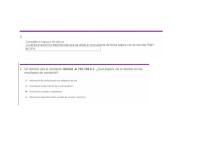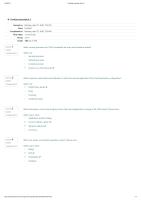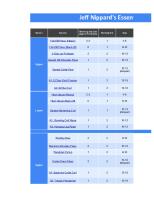IT Essentials [PDF]
IT Essentials Chapter 1 Introduction to Personal Computer Hardware Chapter 2 PC Assembly Chapter 3 Advanced Computer Har
63 0 773KB
Papiere empfehlen
![IT Essentials [PDF]](https://vdoc.tips/img/200x200/it-essentials.jpg)
- Author / Uploaded
- Daniel Ergicho
Datei wird geladen, bitte warten...
Zitiervorschau
IT Essentials Chapter 1 Introduction to Personal Computer Hardware Chapter 2 PC Assembly Chapter 3 Advanced Computer Hardware Chapter 4 Preventive Maintenance and Troubleshooting Chapter 5 Networking Concepts Chapter 6 Applied Networking Chapter 7 Laptops and Other Mobile Devices Chapter 8 Printers Chapter 9 Virtualization and Cloud Computing Chapter 10 Windows Installation Chapter 11 Windows Configuration Chapter 12 Mobile, Linux, and macOS Operating Systems Chapter 13 Security Chapter 14 The IT Professional Section 1.0 Introduction to Personal Computers
Section 1.1 Personal Computers
Section 1.2 PC Components
Section 1.3
Computer Disassembly
Section 1.4 Summary
Course Index
Chapter 1 Introduction to Personal Computer Hardware 1.0 Introduction to Personal Computers 1.0.1 Introduction 1.0.1.1 Welcome
1.1 Personal Computers 1.1.1 What is in a Computer? 1.1.1.1 Video Explanation - What's in a Computer?
1.1.2 Electrical and ESD Safety 1.1.2.1 Electrical Safety 1.1.2.2 ESD 1.1.2.3 Check Your Understanding - ESD Characteristics
1.2 PC Components 1.2.1 Case and power supplies 1.2.1.1 Cases 1.2.1.2 Power Supplies 1.2.1.3 Connectors 1.2.1.4 Power Supply Voltage 1.2.1.5 Check Your Understanding - Cases and Power Supplies
1.2.2 Motherboards 1.2.2.1 Motherboards 1.2.2.2 Motherboard Components
1.2.2.3 Motherboard Chipset 1.2.2.4 Motherboard Form Factors 1.2.2.5 Check Your Understanding - Motherboards
1.2.3 CPUs and Cooling Systems 1.2.3.1 What is a CPU? 1.2.3.2 Cooling Systems 1.2.3.3 Check Your Understanding - CPUs and Cooling Systems
1.2.4 Memory 1.2.4.1 Types of Memory 1.2.4.2 Types of ROM 1.2.4.3 Types of RAM 1.2.4.4 Memory Modules 1.2.4.5 Check Your Understanding - Memory
1.2.5 Adapter Cards and Expansion Slots 1.2.5.1 Adapter Cards 1.2.5.2 Check Your Understanding - Adapter Cards and Expansion Slots
1.2.6 Hard disk drives and SSDs 1.2.6.1 Types of Storage Devices 1.2.6.2 Storage Device Interfaces 1.2.6.3 Magnetic Media Storage 1.2.6.4 Semiconductor Storage 1.2.6.5 Check Your Understanding - Data Storage Devices
1.2.7 Optical Storage Devices 1.2.7.1 Types of Optical Storage Devices 1.2.7.2 Check Your Understanding - Types of Optical Media
1.2.8 Ports, Cables, and Adaptors 1.2.8.1 Video Ports and Cables 1.2.8.2 Other Ports and Cables 1.2.8.3 Adapters and Converters 1.2.8.4 Check Your Understanding - Cables and Connectors
1.2.9 Input Devices 1.2.9.1 The Original Input Devices 1.2.9.2 New Input Devices 1.2.9.3 More New Input Devices 1.2.9.4 Most Recent Input Devices 1.2.9.5 Check Your Understanding - Input Devices
1.2.10 Output Devices 1.2.10.1 What are Output Devices? 1.2.10.2 Monitors and Projectors 1.2.10.3 VR and AR Headsets 1.2.10.4 Printers 1.2.10.5 Speakers and Headphones 1.2.10.6 Check Your Understanding - Visual and Auditory Output Device Characteristics
1.3 Computer Disassembly 1.3.1 The Technician’s Toolkit
1.3.1.1 Video Explanation - Technician's Toolkit 1.3.1.2 Check Your Understanding - Technician’s Toolkit
1.3.2 Computer Disassembly 1.3.2.1 Video Demonstration – Computer Disassembly 1.3.2.2 Lab - Disassemble a Computer
1.4 Summary 1.4.1 Conclusion 1.4.1.1 Chapter 1: Introduction to Personal Computer Hardware
Chapter 2 PC Assembly 2.0 Introduction 2.0.1 Introduction 2.0.1.1 Welcome
2.1 Assemble the Computer 2.1.1 General and Fire Safety 2.1.1.1 Video Explanation - General and Fire Safety
2.1.2 Open the Case and Connect the Power Supply 2.1.2.1 Video Demonstration - Install the Power Supply 2.1.2.2 Check Your Understanding – Install the Power Supply 2.1.2.3 Select the Case and Fans 2.1.2.4 Select a Power Supply 2.1.2.5 Lab - Install the Power Supply
2.1.3 Install the Motherboard Components 2.1.3.1 Video Demonstration - Install the CPU
2.1.3.2 Check Your Understanding - Install the CPU 2.1.3.3 Video Demonstration - Install the RAM 2.1.3.4 Check Your Understanding - Install the RAM 2.1.3.5 Video Demonstration - Install the Motherboard 2.1.3.6 Check Your Understanding - Install the Motherboard 2.1.3.7 Select the Motherboard 2.1.3.8 Select the CPU and CPU Cooling 2.1.3.9 Select the RAM 2.1.3.10 Lab - Install the Motherboard in a Computer
2.1.4 Install Internal Drives 2.1.4.1 Video Demonstration - Install the Drives 2.1.4.2 Select Hard Drives 2.1.4.3 Select Optical Drives 2.1.4.4 Install the Hard Drive 2.1.4.5 Install the Optical Drive 2.1.4.6 Check Your Understanding - Installing Drives 2.1.4.7 Lab – Install the Drives
2.1.5 Install the Adapter Cards 2.1.5.1 Video Demonstration - Install the Adapter Cards 2.1.5.2 Select Adapter Cards 2.1.5.3 Other Factors for Adapter Card Selection 2.1.5.4 Install the Adapter Cards 2.1.5.5 Check Your Understanding - Installing Adapter Cards
2.1.5.6 Lab - Install Adapter Card
2.1.6 Select Additional Storage 2.1.6.1 Select a Media Reader 2.1.6.2 Select External Storage 2.1.6.3 Check Your Understanding – Media Cards
2.1.7 Install the Cables 2.1.7.1 Video Demonstration - Connect the Internal Power Cables 2.1.7.2 Check Your Understanding – Identify the Power Connectors 2.1.7.3 Video Demonstration - Connect the Internal Data Cables 2.1.7.4 Lab - Install Internal Cables 2.1.7.5 Video Demonstration - Install the Front Panel Cables 2.1.7.6 Install the Front Panel Cables 2.1.7.7 Checking Your Understanding – Identify the Front Panel Cables 2.1.7.8 Lab - Install the Front Panel Cables 2.1.7.9 Video Demonstration - Complete the Computer Assembly 2.1.7.10 Check Your Understanding – Identify the External Connectors 2.1.7.11 Lab – Complete the Computer Assembly
2.2 Summary 2.2.1 Conclusion 2.2.1.1 Chapter 2: PC Assembly
Chapter 3 Advanced Computer Hardware
3.0 Introduction to Advanced Computer Hardware 3.0.1 Introduction 3.0.1.1 Welcome
3.1 Boot the Computer 3.1.1 POST, BIOS, CMOS and UEFI 3.1.1.1 Video Demonstration - BIOS - UEFI Menus 3.1.1.2 POST 3.1.1.3 BIOS and CMOS 3.1.1.4 UEFI 3.1.1.5 Check Your Understanding - BIOS and UEFI Terminology 3.1.1.6 Lab - Investigate BIOS or UEFI Settings
3.1.2 BIOS/UEFI Configuration 3.1.2.1 Video Demonstration - Configure BIOS - UEFI Settings 3.1.2.2 BIOS and UEFI Security 3.1.2.3 Update the Firmware 3.1.2.4 Check Your Understanding - BIOS and UEFI Configuration Terminology 3.1.2.5 Lab - Search for BIOS or UEFI Firmware Updates 3.1.2.6 Lab - Install Windows 3.1.2.7 Lab - Install Third-Party Software in Windows
3.2 Electrical Power 3.2.1 Wattage and Voltage 3.2.1.1 Wattage and Voltage
3.2.1.2 Power Supply Voltage Setting 3.2.1.3 Lab – Ohm’s Law
3.2.2 Power Fluctuation and Protection 3.2.2.1 Power Fluctuation Types 3.2.2.2 Power Protection Devices 3.2.2.3 Check Your Understanding – Power Fluctuation Terms
3.3 Advanced Computer Functionality 3.3.1 CPU Architectures and Operation 3.3.1.1 CPU Architectures 3.3.1.2 Enhancing CPU Operation 3.3.1.3 Multicore Processors 3.3.1.4 CPU Cooling Mechanisms 3.3.1.5 Check Your Understanding - CPU Architectures and Operation
3.3.2 RAID 3.3.2.1 What Do You Already Know? - RAID 3.3.2.2 RAID Concepts 3.3.2.3 RAID Levels 3.3.2.4 Check Your Understanding – RAID Levels
3.3.3 Ports, Connectors, and Cables 3.3.3.1 Legacy Ports 3.3.3.2 Video and Graphic Ports 3.3.3.3 USB Cables and Connectors 3.3.3.4 SATA Cables and Connectors
3.3.3.5 Twisted Pair Cables and Connectors 3.3.3.6 Coax Cables and Connectors 3.3.3.7 SCSI and IDE Cables and Connectors 3.3.3.8 Check Your Understanding – Identify the External Connectors
3.3.4 Monitors 3.3.4.1 Monitor Characteristics 3.3.4.2 Monitor Terms 3.3.4.3 Display Standards 3.3.4.4 Using Multiple Monitors 3.3.4.5 Check Your Understanding - Monitor Terminology
3.4 Computer Configuration 3.4.1 Upgrade Computer Hardware 3.4.1.1 Motherboard Upgrade 3.4.1.2 Steps to Upgrade a Motherboard 3.4.1.3 CPU Upgrade 3.4.1.4 Storage Device Upgrade 3.4.1.5 Peripheral Upgrades 3.4.1.6 Power Supply Upgrade 3.4.1.7 Lab - Research a Hardware Upgrade
3.4.2 Configurations for Specialized Computers 3.4.2.1 What Do You Already Know? - Configure a CAx Workstation 3.4.2.2 What Do You Already Know? - Configure an Audio Video Editing Workstation 3.4.2.3 What Do You Already Know? - Configure a Virtualization Workstation
3.4.2.4 What Do You Already Know? - Configure a Gaming PC 3.4.2.5 Check Your Understanding - Specialized Computer Component Types 3.4.2.6 Thick and Thin Clients 3.4.2.7 NAS
3.5 Protecting the Environment 3.5.1 Safe Disposal of Equipment and Supplies 3.5.1.1 Safe Disposal Methods 3.5.1.2 Safety Data Sheets 3.5.1.3 Check Your Understanding - Safe Disposal
3.6 Summary 3.6.1 Conclusion 3.6.1.1 Chapter 3: Advanced Computer Hardware
Chapter 4 Preventive Maintenance and Troubleshooting 4.0 Introduction 4.0.1 Welcome 4.0.1.1 Chapter 4: Preventive Maintenance and Troubleshooting
4.1 Preventive Maintenance 4.1.1 PC Preventive Maintenance Overview 4.1.1.1 Benefits to Preventive Maintenance 4.1.1.2 Preventive Maintenance - Dust 4.1.1.3 Preventive Maintenance – Internal Components
4.1.1.4 Preventive Maintenance - Environmental Concerns 4.1.1.5 Preventive Maintenance - Software 4.1.1.6 Check Your Understanding - Preventive Maintenance
4.2 Troubleshooting Process 4.2.1 Troubleshooting Process Steps 4.2.1.1 Introduction to Troubleshooting 4.2.1.2 Troubleshooting Process Steps 4.2.1.3 Identify the Problem 4.2.1.4 Check Your Understanding – Identify the Problem 4.2.1.5 Establish a Theory of Probable Cause 4.2.1.6 Test the Theory to Determine the Cause 4.2.1.7 Establish a Plan of Action to Resolve the Problem and Implement the Solution 4.2.1.8 Verify Full Functionality and, If Applicable, Implement Preventive Measures 4.2.1.9 Document Findings, Actions, and Outcomes 4.2.1.10 Check Your Understanding - Number the Steps
4.2.2 Common Problems and Solutions for PCs 4.2.2.1 PC Common Problems and Solutions 4.2.2.2 Common Problems and Solutions for Storage Devices 4.2.2.3 Common Problems and Solutions for Motherboards and Internal Components 4.2.2.4 Common Problems and Solutions for Power Supplies 4.2.2.5 Common Problems and Solutions for CPUs and Memory 4.2.2.6 Common Problems and Solutions for Displays
4.2.3 Apply Troubleshooting Process to Computer Components and Peripherals
4.2.3.1 Personal Reference Tools 4.2.3.2 Internet Reference Tools 4.2.3.3 Check Your Understanding – Reference Tools 4.2.3.4 Advanced Problems and Solutions for Hardware 4.2.3.5 Lab – Use a Multimeter and a Power Supply Tester 4.2.3.6 Lab – Troubleshoot Hardware Problems
4.3 Summary 4.3.1 Conclusion 4.3.1.1 Chapter 4: Preventive Maintenance and Troubleshooting
Chapter 5 Networking Concepts 5.0 Introduction 5.0.1 Welcome 5.0.1.1 Chapter 5: Networking Concepts
5.1 Network Components and Types 5.1.1 Types of Networks 5.1.1.1 Network Icons 5.1.1.2 Network Topologies and Description 5.1.1.3 Check Your Understanding - Types of Networks
5.1.2 Internet Connection Types 5.1.2.1 Brief History of Connection Technologies 5.1.2.2 DSL, Cable, and Fiber
5.1.2.3 Line of Sight Wireless Internet Service 5.1.2.4 Satellite 5.1.2.5 Cellular 5.1.2.6 Mobile Hotspot and Tethering 5.1.2.7 Check Your Understanding - Internet Connection Types
5.2 Networking Protocols, Standards, and Services 5.2.1 Transport Layer Protocols 5.2.1.1 Video Explanation - Transport Layer Protocols 5.2.1.2 Activity - Transport Layer Protocols 5.2.1.3 The TCP/IP Model 5.2.1.4 TCP 5.2.1.5 UDP 5.2.1.6 Check Your Understanding - Transport Layer Protocols
5.2.2 Application Port Numbers 5.2.2.1 Video Explanation - Application Port Numbers 5.2.2.2 Classify Application Port Numbers 5.2.2.3 Check Your Understanding - Application Port Numbers
5.2.3 Wireless Protocols 5.2.3.1 WLAN Protocols 5.2.3.2 Bluetooth, NFC, and RFID 5.2.3.3 Zigbee and Z-Wave 5.2.3.4 Cellular Generations 5.2.3.5 Check Your Understanding - Wireless Protocols
5.2.4 Network Services 5.2.4.1 Video Explanation - Network Services 5.2.4.2 Client - Server Roles 5.2.4.3 DHCP Server 5.2.4.4 DNS Server 5.2.4.5 Print Server 5.2.4.6 File Server 5.2.4.7 Web Server 5.2.4.8 Mail Server 5.2.4.9 Proxy Server 5.2.4.10 Authentication Server 5.2.4.11 Syslog Server 5.2.4.12 Check Your Understanding - Network Services
5.3 Network Devices 5.3.1 Basic Network Devices 5.3.1.1 Video Explanation - Basic Network Devices 5.3.1.2 Network Interface Card 5.3.1.3 Repeaters, Bridges, and Hubs 5.3.1.4 Switches 5.3.1.5 Wireless Access Points 5.3.1.6 Routers 5.3.1.7 Check Your Understanding - Basic Network Devices
5.3.2 Security Devices
5.3.2.1 Video Explanation - Security Devices 5.3.2.2 Firewalls 5.3.2.3 IDS and IPS 5.3.2.4 UTMs 5.3.2.5 Endpoint Management Server 5.3.2.6 Check Your Understanding - Security Devices
5.3.3 Other Network Devices 5.3.3.1 Legacy and Embedded Systems 5.3.3.2 Patch Panel 5.3.3.3 Power over Ethernet and Ethernet over Power 5.3.3.4 Cloud-based Network Controller 5.3.3.5 Check Your Understanding - Other Network Devices
5.4 Network Cables 5.4.1 Network Tools 5.4.1.1 Video Explanation - Network Cable Tools 5.4.1.2 Network Tools and Descriptions 5.4.1.3 Check Your Understanding - Network Tools
5.4.2 Copper Cables and Connectors 5.4.2.1 Cable Types 5.4.2.2 Coaxial Cables 5.4.2.3 Twisted-Pair Cables 5.4.2.4 Twisted-Pair Category Ratings 5.4.2.5 Twisted-Pair Wire Schemes
5.4.2.6 Activity - Cable Pinouts 5.4.2.7 Video Demonstration - Build and Test a Network Cable 5.4.2.8 Lab - Build and Test a Network Cable
5.4.3 Fiber Cables and Connectors 5.4.3.1 Fiber-Optic Cables 5.4.3.2 Types of Fiber Media 5.4.3.3 Fiber-Optic Connectors 5.4.3.4 Check Your Understanding - Fiber Cables and Connectors
5.5 Summary 5.5.1 Conclusion 5.5.1.1 Chapter 5: Network Concepts
Chapter 6 Applied Networking 6.0 Introduction 6.0.1 Welcome 6.0.1.1 Chapter 6: Applied Networking
6.1 Device to Network Connection 6.1.1 Network Addressing 6.1.1.1 Video Explanation - MAC Addressing 6.1.1.2 Video Explanation - IPv4 Addressing 6.1.1.3 Video Explanation - IPv6 Addressing 6.1.1.4 Two Network Addresses
6.1.1.5 Displaying the Addresses 6.1.1.6 IPv4 Address Format 6.1.1.7 IPv6 Address Formats 6.1.1.8 Static Addressing 6.1.1.9 Dynamic Addressing 6.1.1.10 Link-local IPv4 and IPv6 Addresses 6.1.1.11 Check Your Understanding - Network Addressing
6.1.2 Configure a NIC 6.1.2.1 Packet Tracer - Add Computers to an Existing Network 6.1.2.2 Network Design 6.1.2.3 Selecting a NIC 6.1.2.4 Installing and Updating a NIC 6.1.2.5 Configure a NIC 6.1.2.6 ICMP 6.1.2.7 Lab - Configure a NIC to Use DHCP in Windows
6.1.3 Configure a Wired and Wireless Network 6.1.3.1 Video Explanation - Configure a Wired and Wireless Network 6.1.3.2 Connecting Wired Devices to the Internet 6.1.3.3 Logging in to the Router 6.1.3.4 Basic Network Setup 6.1.3.5 Basic Wireless Settings 6.1.3.6 Configure a Wireless Mesh Network 6.1.3.7 NAT for IPv4
6.1.3.8 Quality of Service 6.1.3.9 Packet Tracer - Connect to a Wireless Network 6.1.3.10 Lab - Configure a Wireless Network
6.1.4 Firewall Settings 6.1.4.1 Video Explanation - Firewall Settings 6.1.4.2 UPnP 6.1.4.3 DMZ 6.1.4.4 Port Forwarding 6.1.4.5 MAC Address Filtering 6.1.4.6 Whitelisting and Blacklisting 6.1.4.7 Packet Tracer - Configure Firewall Settings 6.1.4.8 Lab - Configure Firewall Settings
6.1.5 IoT Device Configuration 6.1.5.1 Internet of Things 6.1.5.2 IoT Devices in Packet Tracer 6.1.5.3 Packet Tracer - Control IoT Devices
6.2 Basic Troubleshooting Process for Networks 6.2.1 Applying the Troubleshooting Process to 6.2.1.1 The Six Steps of the Troubleshooting Process 6.2.1.2 Identify the Problem 6.2.1.3 Establish a Theory of Probable Cause 6.2.1.4 Test the Theory to Determine the Cause 6.2.1.5 Establish a Plan of Action to Resolve the Problem and Implement the Solution
6.2.1.6 Verify Full Functionality and, If Applicable, Implement Preventive Measures 6.2.1.7 Document Findings, Actions, and Outcomes 6.2.1.8 Check Your Understanding - Network Troubleshooting Process
6.2.2 Network Problems and Solutions 6.2.2.1 Common Problems and Solutions for Networking 6.2.2.2 Advanced Problems and Solutions for Network Connections 6.2.2.3 Advanced Problems and Solutions for FTP and Secure Internet Connections 6.2.2.4 Advanced Problems and Solutions Using Network Tools 6.2.2.5 Lab - Troubleshoot Network Problems
6.3 Summary 6.3.1 Conclusion 6.3.1.1 Chapter 6: Applied Networking
Chapter 7 Laptops and Other Mobile Devices 7.0 Introduction 7.0.1 Welcome 7.0.1.1 Laptops and Other Mobile Devices
7.1 Characteristics of laptops and other mobile devices 7.1.1 Mobile Device Overview 7.1.1.1 What Do You Already Know? - Mobile Devices 7.1.1.2 Mobility 7.1.1.3 Laptops
7.1.1.4 Smartphone Characteristics 7.1.1.5 Smartphone Features 7.1.1.6 Tablets and E-Readers 7.1.1.7 Wearables: Smartwatches and Fitness Trackers 7.1.1.8 Wearables: Augmented and Virtual Realities 7.1.1.9 Check Your Understanding - Laptops and Other Mobile Devices 7.1.1.10 Lab – Mobile Device Information
7.1.2 Laptop Components 7.1.2.1 Video Explanation – External Features Unique to Laptops 7.1.2.2 Video Explanation - Common Input Devices and LEDs in Laptops 7.1.2.3 Motherboards 7.1.2.4 Internal Components 7.1.2.5 Check Your Understanding - External Laptop components 7.1.2.6 Special function keys 7.1.2.7 Video Explanation – Docking Station Versus Port Replicator 7.1.2.8 Lab - Research Docking Stations and Port Replicators
7.1.3 Laptop Display Components 7.1.3.1 LCD, LED, and OLED Displays 7.1.3.2 Laptop Display Features 7.1.3.3 Backlights and Inverters 7.1.3.4 Check Your Understanding – Laptop Display Components 7.1.3.5 Wi-Fi Antenna Connectors 7.1.3.6 Webcam and Microphone
7.2 Laptop Configuration 7.2.1 Power Settings Configuration 7.2.1.1 Power Management 7.2.1.2 Managing ACPI Settings in the BIOS 7.2.1.3 Check Your Understanding – Match ACPI Standards 7.2.1.4 Video Demonstration – Managing Laptop Power Options
7.2.2 Wireless Configuration 7.2.2.1 Bluetooth 7.2.2.2 Bluetooth Laptop Connections 7.2.2.3 Video Demonstration – Bluetooth Configuration 7.2.2.4 Cellular WAN 7.2.2.5 Wi-Fi 7.2.2.6 Video Demonstration – Wi-Fi Configuration 7.2.2.7 Check Your Understanding- Wireless Configuration
7.3 Laptop Hardware and Component Installation and Configuration 7.3.1 Expansion Slots 7.3.1.1 Expansion Cards 7.3.1.2 Flash Memory 7.3.1.3 Smart Card Reader 7.3.1.4 SODIMM Memory 7.3.1.5 Video Demonstration - Install SODIMM 7.3.1.6 Check Your Understanding – Expansion Modules
7.3.2 Replacing Laptop Components 7.3.2.1 Overview of Hardware Replacement 7.3.2.2 Video Demonstration - Keyboard Replacement 7.3.2.3 Video Demonstration - Screen Replacement 7.3.2.4 Lab - Research Laptop Screens 7.3.2.5 Power 7.3.2.6 Video Demonstration - DC Jack Replacement 7.3.2.7 Lab - Research Laptop Batteries 7.3.2.8 Internal Storage and Optical Drive 7.3.2.9 Video Demonstration - Internal Storage and Optical Drive Replacement 7.3.2.10 Lab – Research Laptop Drives 7.3.2.11 Video Demonstration - Wireless Card Replacement 7.3.2.12 Video Demonstration - Speakers Replacement 7.3.2.13 Video Demonstration - CPU Replacement 7.3.2.14 Video Demonstration - Motherboard Replacement 7.3.2.15 Video Demonstration - Plastic Frames 7.3.2.16 Check Your Understanding - Replacing Laptop Components
7.4 Other Mobile Device Hardware Overview 7.4.1 Other Mobile Device Hardware 7.4.1.1 Cell Phone Parts 7.4.1.2 Wired connectivity 7.4.1.3 Wireless Connections and Shared Internet Connections 7.4.1.4 Check Your Understanding – Identify Connection Types
7.4.2 Specialty Mobile Devices 7.4.2.1 Wearable Devices 7.4.2.2 Specialty Devices
7.5 Network Connectivity and Email 7.5.1 Wireless and Cellular Data Networks 7.5.1.1 Wireless Data Networks 7.5.1.2 Lab - Mobile Wi-Fi 7.5.1.3 Cellular Communication Standards 7.5.1.4 Airplane Mode 7.5.1.5 Hotspot 7.5.1.6 Check Your Understanding - Wireless Technology
7.5.2 Bluetooth 7.5.2.1 Bluetooth for Mobile Devices 7.5.2.2 Bluetooth Pairing
7.5.3 Configuring Email 7.5.3.1 Introduction to Email 7.5.3.2 Activity - Matching Email Protocols 7.5.3.3 Android Email Configuration 7.5.3.4 iOS Email Configuration 7.5.3.5 Internet Email
7.5.4 Mobile Device Synchronization 7.5.4.1 Types of Data to Synchronize 7.5.4.2 Enabling Synchronization
7.5.4.3 Synchronization Connection Types
7.6 Preventive Maintenance for Laptops and other Mobile Devices 7.6.1 Scheduled Maintenance for Laptops and other Mobile Devices 7.6.1.1 What Do You Already Know? - Preventive Maintenance 7.6.1.2 The Reason for Maintenance 7.6.1.3 Laptop Preventive Maintenance Program 7.6.1.4 Mobile Device Preventive Maintenance Program
7.7 Basic Troubleshooting Process for Laptops and other Mobile Devices 7.7.1 Applying the Troubleshooting Process to Laptops and other Mobile Devices 7.7.1.1 The Six Steps of the Troubleshooting Process 7.7.1.2 Identify the problem 7.7.1.3 Establish a theory of probable cause 7.7.1.4 Test the Theory to Determine Cause 7.7.1.5 Establish a Plan of Action to Resolve the Problem and Implement the Solution 7.7.1.6 Verify Full System Functionality and if Applicable, Implement Preventative Measures 7.7.1.7 Document Findings, Actions, and Outcomes
7.7.2 Common Problems and Solutions for Laptops and Other Mobile Devices 7.7.2.1 Identify Common Problems and Solutions 7.7.2.2 Common Problems and Solutions for Laptops 7.7.2.3 Common Problems and Solutions for Other Mobile Devices 7.7.2.4 Lab - Research Laptop Specifications
7.7.2.5 Lab - Gather Information from the Customer 7.7.2.6 Lab - Investigate Support Websites
7.8 Summary 7.8.1 Conclusion 7.8.1.1 Chapter 7: Laptops and Other Mobile Devices
Chapter 8 Printers 8.0 Introduction 8.0.1 Welcome 8.0.1.1 Printers
8.1 Common Printer Features 8.1.1 Characteristics and Capabilities 8.1.1.1 Characteristics of Printers 8.1.1.2 Printer Speed, Quality, and Color 8.1.1.3 Reliability and Total Cost of Ownership 8.1.1.4 Automatic Document Feeder 8.1.1.5 Check Your Understanding - Printer Capabilities and Characteristics
8.1.2 Printer Connections 8.1.2.1 Printer Connection Types 8.1.2.2 Check Your Understanding - Printer Connections
8.2 Printer Type Comparison 8.2.1 Inkjet Printers
8.2.1.1 Inkjet Printer Characteristics 8.2.1.2 Inkjet Printer Parts 8.2.1.3 Check Your Understanding - Inkjet Printers
8.2.2 Laser Printers 8.2.2.1 Laser Printer Characteristics 8.2.2.2 Laser Printer Parts 8.2.2.3 Check Your Understanding - Laser Printers
8.2.3 Laser Printing Process 8.2.3.1 How Laser Printing Works 8.2.3.2 Check Your Understanding - The Laser Printing Process
8.2.4 Thermal Printers and Impact Printers 8.2.4.1 Thermal Printer Characteristics 8.2.4.2 Impact Printer Characteristics 8.2.4.3 Check Your Understanding - Thermal Printers and Impact Printers
8.2.5 Virtual Printers 8.2.5.1 Virtual Printer Characteristics 8.2.5.2 Cloud Printing 8.2.5.3 Check Your Understanding - Virtual Printers
8.2.6 3D Printers 8.2.6.1 3D Printer Characteristics 8.2.6.2 3D Printer Parts 8.2.6.3 Check Your Understanding - 3D Printers
8.3 Installing and Configuring Printers
8.3.1 Installing and Updating a Printer 8.3.1.1 Installing a Printer 8.3.1.2 Test Printer Functions 8.3.1.3 Lab - Install a Printer in Windows
8.3.2 Configuring Options and Default Settings 8.3.2.1 Common Configuration Settings 8.3.2.2 Check Your Understanding - Configuration Options
8.3.3 Optimizing Printer Performance 8.3.3.1 Software Optimization 8.3.3.2 Hardware Optimization 8.3.3.3 Check Your Understanding - Printer Optimization
8.4 Sharing Printers 8.4.1 Operating System Settings for Sharing Printers 8.4.1.1 Configuring Printer Sharing 8.4.1.2 Wireless Printer Connections 8.4.1.3 Lab - Share a Printer in Windows
8.4.2 Print Servers 8.4.2.1 Purposes of Print Servers 8.4.2.2 Software Print Servers 8.4.2.3 Hardware Print Servers 8.4.2.4 Dedicated Print Servers 8.4.2.5 Check Your Understanding - Print Servers
8.5 Maintaining and Troubleshooting Printers
8.5.1 Printer Preventive Maintenance 8.5.1.1 Vendor Guidelines 8.5.1.2 What Do You Already Know? Printer Operating Environment
8.5.2 Inkjet Printer Preventive Maintenance 8.5.2.1 Video Demonstration - Inkjet Printer Preventive Maintenance 8.5.2.2 Lab - Perform Preventive Maintenance on an Inkjet Printer
8.5.3 Laser Printer Preventive Maintenance 8.5.3.1 Video Demonstration - Laser Printer Preventive Maintenance 8.5.3.2 Lab - Perform Preventive Maintenance on a Laser Printer
8.5.4 Thermal Printer Preventive Maintenance 8.5.4.1 Preventive Maintenance on a Thermal Printer 8.5.4.2 Check Your Understanding - Thermal Printer Preventive Maintenance
8.5.5 Impact Printer Preventive Maintenance 8.5.5.1 Preventive Maintenance of an Impact Printer 8.5.5.2 Check Your Understanding - Impact Printer Preventive Maintenance
8.5.6 3D Printer Preventive Maintenance 8.5.6.1 Video Demonstration - 3D Printer Preventive Maintenance 8.5.6.2 Video Demonstration - 3D Printer Printing a Component
8.5.7 Applying the Troubleshooting Process to Printers 8.5.7.1 The Six Steps of the Troubleshooting Process 8.5.7.2 Identify the Problem 8.5.7.3 Establish a Theory of Probable Cause 8.5.7.4 Test the Theory to Determine Cause
8.5.7.5 Establish a Plan of Action to Resolve the Problem and Implement the Solution 8.5.7.6 Verify Full System Functionality and, if Applicable, Implement Preventive Measures 8.5.7.7 Document Findings, Actions, and Outcomes.
8.5.8 Problems and Solutions 8.5.8.1 Identify Printer Problems and Solutions 8.5.8.2 Common Problems and Solutions for Printers 8.5.8.3 Advanced Problems and Solutions for Printers
8.6 Chapter Summary 8.6.1 Conclusion 8.6.1.1 Chapter 8: Printers
Chapter 9 Virtualization and Cloud Computing 9.0 Introduction 9.0.1 Introduction 9.0.1.1 Welcome
9.1 Virtualization 9.1.1 Virtualization 9.1.1.1 Video Explanation - What is the Cloud? 9.1.1.2 Cloud Computing and Virtualization 9.1.1.3 Traditional Server Deployment 9.1.1.4 Server Virtualization
9.1.1.5 Advantages of Server Virtualization 9.1.1.6 Check Your Understanding - Match the Advantages of Virtualization
9.1.2 Client-Side Virtualization 9.1.2.1 Client-Side Virtualization 9.1.2.2 Type 1 and Type 2 Hypervisors 9.1.2.3 Virtual Machine Requirements 9.1.2.4 Check Your Understanding - Virtualization Terminology 9.1.2.5 Lab - Install Linux in a Virtual Machine and Explore the GUI
9.2 Cloud Computing 9.2.1 Cloud Computing Applications 9.2.1.1 How We Use the Cloud
9.2.2 Cloud Services 9.2.2.1 Cloud Services 9.2.2.2 What Do You Already Know? - Cloud Models 9.2.2.3 Check Your Understanding - Cloud Service and Cloud Model Terminology 9.2.2.4 Cloud Computing Characteristics 9.2.2.5 Check Your Understanding - Match the Cloud Characteristics
9.3 Summary 9.3.1 Conclusion 9.3.1.1 Chapter 9: Virtualization and Cloud Computing
Chapter 10 Windows Installation
10.0 Introduction 10.0.1 Welcome 10.0.1.1 Windows Installation
10.1 Modern Operating Systems 10.1.1 Operating System Features 10.1.1.1 Terms 10.1.1.2 Basic Functions of an Operating System 10.1.1.3 Windows Operating Systems 10.1.1.4 Check Your Understanding - Windows Terminology
10.1.2 Customer Requirements for an Operating System 10.1.2.1 Compatible System Software and Hardware Requirements 10.1.2.2 Minimum Hardware Requirements and Compatibility with OS 10.1.2.3 32-bit vs. 64-bit Processor Architecture 10.1.2.4 What Do You Already Know? Choosing a Windows Edition 10.1.2.5 Check Your Understanding – Choosing an Operating System
10.1.3 Operating System Upgrades 10.1.3.1 Checking OS Compatibility 10.1.3.2 Windows OS Upgrades 10.1.3.3 Data Migration 10.1.3.4 Check Your Understanding - OS Upgrades
10.2 Disk Management 10.2.1 Disk Management
10.2.1.1 Storage Device Types 10.2.1.2 Hard Drive Partitioning 10.2.1.3 Partitions and Logical Drives 10.2.1.4 Check Your Understanding - Disk Terminology 10.2.1.5 File Systems 10.2.1.6 Video Demonstration - Disk Management Utility and Disk Partitioning 10.2.1.7 Video Demonstration - Multiboot Procedures 10.2.1.8 Lab - Create a Partition in Windows
10.3 Installation and Boot Sequence 10.3.1 Basic Windows Installation 10.3.1.1 Lab - Windows Installation 10.3.1.2 Account Creation 10.3.1.3 Finalize the Installation 10.3.1.4 Lab - Finalize the Windows Installation
10.3.2 Custom Installation Options 10.3.2.1 Disk Cloning 10.3.2.2 Other Installation Methods 10.3.2.3 Remote Network Installation 10.3.2.4 Unattended Network Installation 10.3.2.5 Video Demonstration - Windows Restore and Recovery 10.3.2.6 Recovery Partition 10.3.2.7 Upgrade Methods 10.3.2.8 Check your Understanding– Identify OS Installation Terminology
10.3.3 Windows Boot Sequence 10.3.3.1 Windows Boot Sequence 10.3.3.2 Windows 7 Startup Modes 10.3.3.3 Windows 8 and10 Startup Modes 10.3.3.4 Check Your Understanding - Windows Boot Sequence
10.4 Summary 10.4.1 Conclusion 10.4.1.1 Chapter 10: Windows Installation
Chapter 11 Windows Configuration 11.0 Introduction 11.0.1 Welcome 11.0.1.1 Chapter 11: Windows Configuration
11.1 Windows Desktop and File Explorer 11.1.1 Comparing Windows Versions 11.1.1.1 Windows Versions 11.1.1.2 Windows 7 11.1.1.3 Windows 8 11.1.1.4 Windows 8.1 11.1.1.5 Windows 10 11.1.1.6 Check Your Understanding - Windows Versions
11.1.2 The Windows Desktop
11.1.2.1 The Windows 7 Desktop 11.1.2.2 The Windows 8 Desktop 11.1.2.3 The Windows 8.1 Desktop 11.1.2.4 Personalizing the Windows Desktop 11.1.2.5 Video Demonstration - The Windows 10 Desktop 11.1.2.6 The Windows 10 Start Menu 11.1.2.7 The Windows 8.1 and 8.0 Start Menu 11.1.2.8 The Windows 7 Start Menu 11.1.2.9 The Taskbar 11.1.2.10 Lab - Explore the Windows Desktop 11.1.2.11 Check Your Understanding - Identify Elements of the Windows Desktop
11.1.3 Windows Task Manager 11.1.3.1 Video Demonstration - Working With Task Manager 11.1.3.2 Windows 10 Task Manager Functions 11.1.3.3 Task Manager in Windows 7 11.1.3.4 Lab - Work with Task Manager 11.1.3.5 Check Your Understanding - Compare Task Manager in Windows 7 and 10
11.1.4 Windows File Explorer 11.1.4.1 File Explorer 11.1.4.2 Video Demonstration - Working with File Explorer 11.1.4.3 This PC 11.1.4.4 Run as Administrator 11.1.4.5 Windows Libraries
11.1.4.6 Directory Structures 11.1.4.7 User and System File Locations 11.1.4.8 File Extensions 11.1.4.9 File Attributes 11.1.4.10 Video Demonstration - File and Folder Properties 11.1.4.11 Lab - Working with File Explorer 11.1.4.12 Check Your Understanding - File Explorer
11.2 Configure Windows with Control Panels 11.2.1 Control Panel Utilities 11.2.1.1 Windows 10: Settings and Control Panels 11.2.1.2 Introduction to Control Panel 11.2.1.3 Control Panel Views 11.2.1.4 Define Control Panel Categories 11.2.1.5 Lab - Explore Control Panel Categories 11.2.1.6 Check Your Understanding - Control Panel Categories
11.2.2 User and Account Control Panel Items 11.2.2.1 User Accounts 11.2.2.2 User Account Control Settings 11.2.2.3 Lab - User Accounts 11.2.2.4 Credential Manager 11.2.2.5 Sync Center 11.2.2.6 Check Your Understanding - User and Account Control Panels
11.2.3 Network and Internet Control Panels
11.2.3.1 Network Settings 11.2.3.2 Internet Options 11.2.3.3 Network and Sharing Center 11.2.3.4 HomeGroup 11.2.3.5 Lab - Configure Browser Settings 11.2.3.6 Check Your Understanding - Network and Internet Control Panel
11.2.4 Display Settings and Control Panel 11.2.4.1 Display Settings and Configuration 11.2.4.2 Display Features 11.2.4.3 Check Your Understanding - Display Features
11.2.5 Power and System Control Panels 11.2.5.1 Power Options 11.2.5.2 Power Options Settings 11.2.5.3 Power Options Actions 11.2.5.4 Check Your Understanding - Power Options 11.2.5.5 System Control Panel Item 11.2.5.6 System Properties 11.2.5.7 Increasing Performance 11.2.5.8 Lab - Manage Virtual Memory 11.2.5.9 Check Your Understanding - Power Options and System Properties
11.2.6 Hardware and Sound Control Panels 11.2.6.1 Device Manager 11.2.6.2 Lab - Use Device Manager
11.2.6.3 Devices and Printers 11.2.6.4 Sound 11.2.6.5 Check Your Understanding - Device Manager Alerts
11.2.7 Clock, Region, and Language 11.2.7.1 Clock 11.2.7.2 Region 11.2.7.3 Language 11.2.7.4 Lab - Region and Language Options 11.2.7.5 Check Your Understanding - Clock, Region, and Language
11.2.8 Programs and Features Control Panels 11.2.8.1 Programs 11.2.8.2 Windows Features and Updates 11.2.8.3 Default Programs 11.2.8.4 Check Your Understanding - Programs and Features
11.2.9 Other Control Panels 11.2.9.1 Troubleshooting 11.2.9.2 BitLocker Drive Encryption 11.2.9.3 File Explorer and Folder Options 11.2.9.4 Check Your Understanding - Other Control Panels
11.3 System Administration 11.3.1 Administrative Tools 11.3.1.1 Administrative Tools Control Panel Item 11.3.1.2 Computer Management
11.3.1.3 Event Viewer 11.3.1.4 Local Users and Groups 11.3.1.5 Performance Monitor 11.3.1.6 Component Services and Data Sources 11.3.1.7 Services 11.3.1.8 Data Sources 11.3.1.9 Print Management 11.3.1.10 Windows Memory Diagnostics 11.3.1.11 Lab - Monitor and Manage System Resources 11.3.1.12 Check Your Understanding - Administrative Tools
11.3.2 System Utilities 11.3.2.1 System Information 11.3.2.2 System Configuration 11.3.2.3 The Registry 11.3.2.4 Regedit 11.3.2.5 Microsoft Management Console 11.3.2.6 DxDiag 11.3.2.7 Lab - System Utilities 11.3.2.8 Lab - Manage System Files 11.3.2.9 Check Your Understanding - System Utilities
11.3.3 Disk Management 11.3.3.1 What Do You Already Know? - Disk Operations 11.3.3.2 Disk Management Utility
11.3.3.3 Drive Status 11.3.3.4 Mounting a Drive 11.3.3.5 Adding Arrays 11.3.3.6 Disk Optimization 11.3.3.7 Disk Error - Checking 11.3.3.8 Lab - Hard Drive Maintenance 11.3.3.9 Check Your Understanding - Disk Management
11.3.4 Application Installation and Configuration 11.3.4.1 System Requirements 11.3.4.2 Installation Methods 11.3.4.3 Installing an Application 11.3.4.4 Compatibility Mode 11.3.4.5 Uninstalling or Changing a Program 11.3.4.6 Lab - Install Third-Party Software 11.3.4.7 Security Considerations 11.3.4.8 Check Your Understanding - Application Installation and Configuration
11.4 Command-Line Tools 11.4.1 Using Windows CLI 11.4.1.1 PowerShell 11.4.1.2 The Command Shell 11.4.1.3 Basic Commands 11.4.1.4 Video Demonstration - Managing CLI Sessions 11.4.1.5 Lab - Work in the Windows Command Shell
11.4.1.6 Check Your Understanding - Basic Command Line Commands
11.4.2 File System CLI Commands 11.4.2.1 Command Syntax Conventions 11.4.2.2 File System Navigation 11.4.2.3 File System Navigation - Commands 11.4.2.4 Video Demonstration - Working with Files and Folders 11.4.2.5 Manipulating Folders - Commands 11.4.2.6 Manipulating Files - Commands 11.4.2.7 Lab - File System Commands 11.4.2.8 Check Your Understanding - File System CLI Commands
11.4.3 Disk CLI Commands 11.4.3.1 Disk Operations - Commands 11.4.3.2 Lab - Disk CLI Commands 11.4.3.3 Check Your Understanding - Disk Operations Commands
11.4.4 Task and System CLI Commands 11.4.4.1 System CLI Commands 11.4.4.2 Lab - Task and System CLI Commands 11.4.4.3 Check Your Understanding - Task and System Commands
11.4.5 Other Useful CLI Commands 11.4.5.1 Other Useful Commands 11.4.5.2 Running System Utilities 11.4.5.3 Lab - Other Useful Commands 11.4.5.4 Check Your Understanding - Other Useful CLI Commands
11.5 Windows Networking 11.5.1 Network Sharing and Mapping Drives 11.5.1.1 Domain and Workgroup 11.5.1.2 Homegroup 11.5.1.3 Video Demonstration – Connecting to a Workgroup or Domain 11.5.1.4 Network Shares and Mapping Drives 11.5.1.5 Administrative Shares
11.5.2 Sharing Local Resources with Others 11.5.2.1 Sharing Local Resources 11.5.2.2 Printer Sharing vs. Network Printer Mapping 11.5.2.3 Video Demonstration – Sharing Files and Folders on a Local Network 11.5.2.4 Lab - Share Resources
11.5.3 Configure a Wired Network Connection 11.5.3.1 Configuring Wired Network Interfaces in Windows 10 11.5.3.2 Configuring a Wired NIC 11.5.3.3 Setting a Network Profile 11.5.3.4 Verify Connectivity with the Windows GUI 11.5.3.5 ipconfig Command 11.5.3.6 Network CLI Commands 11.5.3.7 Video Demonstration - Network Testing and Verification with CLI Commands
11.5.4 Configure a Wireless Network Interfaces in Windows 11.5.4.1 Wireless Settings 11.5.4.2 Lab - Connect and Test the Wireless Connection
11.5.5 Remote Access Protocols 11.5.5.1 VPN Access in Windows 11.5.5.2 Telnet and SSH 11.5.5.3 Packet Tracer - Use Telnet and SSH
11.5.6 Remote Desktop and Assistance 11.5.6.1 Video Demonstration – Remote Desktop and Remote Assistance 11.5.6.2 Lab - Windows Remote Desktop and Assistance 11.5.6.3 Check Your Understanding – Remote Desktop and Assistance
11.6 Common Preventive Maintenance Techniques for Operating Systems 11.6.1 OS Preventive Maintenance Plan 11.6.1.1 Preventive Maintenance Plan Contents 11.6.1.2 Lab - Manage the Startup Folder 11.6.1.3 Windows Updates 11.6.1.4 Video Demonstration – Scheduling Tasks 11.6.1.5 Lab - Schedule a Task using the GUI and the Command Line
11.6.2 Backup and Restore 11.6.2.1 Restore Points 11.6.2.2 Hard Drive Backup 11.6.2.3 Video Demonstration – Back up and Restore 11.6.2.4 Lab - System Restore and Hard Drive Backup
11.7 Basic Troubleshooting Process for Windows Operating Systems
11.7.1 Applying Troubleshooting Process to Windows Operating Systems 11.7.1.1 The Six Steps of the Troubleshooting Proce 11.7.1.2 Identify the Problem 11.7.1.3 Establish a Theory of Probable Cause 11.7.1.4 Test the Theory to Determine the Cause 11.7.1.5 Establish a Plan of Action to Resolve the Problem and Implement the Solution 11.7.1.6 Verify Full System Functionality and if Applicable Implement Preventive Measures 11.7.1.7 Document Findings, Actions, and Outcomes
11.7.2 Common Problems and Solutions for Windows Operating Systems 11.7.2.1 Common Problems and Solutions for Windows Operating Systems
11.7.3 Advanced Troubleshooting for Windows Operating Systems 11.7.3.1 Advanced Problems and Solutions for Windows Operating Systems 11.7.3.2 Lab - Troubleshoot Operating System Problems
11.8 Summary 11.8.1 Conclusion 11.8.1.1 Chapter 11: Windows Configuration
Chapter 12 Mobile, Linux, and macOS Operating Systems 12.0 Introduction 12.0.1 Welcome 12.0.1.1 Chapter 12: Mobile, Linux, and OSX Operating Systems
12.1 Mobile Operating Systems 12.1.1 Android vs. iOS 12.1.1.1 Open Source vs. Closed Source 12.1.1.2 Applications and Content Sources 12.1.1.3 Check Your Understanding - Compare Android and iOS
12.1.2 Android Touch Interface 12.1.2.1 Home Screen Items 12.1.2.2 Lab - Working with Android
12.1.3 iOS Touch Interface 12.1.3.1 Home Screen Items 12.1.3.2 Lab - Working with iOS
12.1.4 Common Mobile Device Features 12.1.4.1 Screen Orientation 12.1.4.2 Screen Calibration 12.1.4.3 GPS 12.1.4.4 Lab - Mobile Device Features 12.1.4.5 Wi-Fi Calling 12.1.4.6 NFC Payment 12.1.4.7 Virtual Private Network 12.1.4.8 Virtual Assistants
12.2 Methods for Securing Mobile Devices 12.2.1 Screen Locks and Biometric Authentication 12.2.1.1 What Do You Already Know? – Locks
12.2.1.2 Lab – Passcode Locks 12.2.1.3 Restrictions on Failed Login Attempts 12.2.1.4 Check your Understanding - Screen Locks and Biometric Authentication
12.2.2 Cloud-Enabled Services for Mobile Devices 12.2.2.1 Remote Backup 12.2.2.2 Locator Applications 12.2.2.3 Remote Lock and Remote Wipe 12.2.2.4 Check Your Understanding – Cloud-Enabled Services for Mobile Devices
12.2.3 Software Security 12.2.3.1 Antivirus 12.2.3.2 Rooting and Jailbreaking 12.2.3.3 Patching and Updating Operating Systems 12.2.3.4 Check Your Understanding – Mobile Security Features
12.3 Linux and macOS Operating Systems 12.3.1 Linux and macOS tools and features 12.3.1.1 Introduction to Linux and macOS Operating Systems 12.3.1.2 Overview of Linux GUI 12.3.1.3 Overview macOS GUI 12.3.1.4 Overview of Linux and macOS CLI 12.3.1.5 Linux Backup and Recovery 12.3.1.6 macOS Backup and Recovery 12.3.1.7 Overview of Disk Utilities 12.3.1.8 Check your understanding – Linux and macOS Operating Systems
12.3.2 Linux and macOS Best Practices 12.3.2.1 Scheduled Tasks 12.3.2.2 Operating System Updates 12.3.2.3 Security 12.3.2.4 Check Your Understanding – Linux and macOS Best Practices
12.3.3 Basic CLI Commands 12.3.3.1 Syntax Checker - File and Directory Commands 12.3.3.2 Check Your Understanding - File and Directory commands 12.3.3.3 The ls -l command output 12.3.3.4 Basic Unix File and Directory Permissions 12.3.3.5 Syntax Checker: File and Directory Permissions 12.3.3.6 Check Your Understanding - File and Directory Permission 12.3.3.7 Linux Administrative Commands 12.3.3.8 Linux Administrative Commands Requiring Root Access 12.3.3.9 Check Your Understanding: -Administrative Commands 12.3.3.10 Syntax Checker - File Ownership and Permission
12.4 Basic Troubleshooting Process for Mobile, Linux, and macOS Operating Systems 12.4.1 Applying the Troubleshooting Process to Mobile, Linux, and macOS Operating Systems 12.4.1.1 The Six Steps of the Troubleshooting Process 12.4.1.2 Identify the Problem 12.4.1.3 Establish a theory of Probable Cause 12.4.1.4 Test the Theory to Determine the Cause
12.4.1.5 Establish a Plan of Action to Resolve the Problem and Implement the Solution 12.4.1.6 Verify Full System Functionality and if Applicable, Implement Preventive Measures 12.4.1.7 Document Findings, Actions, and Outcomes.
12.4.2 Common Problems and Solutions for Other Operating Systems 12.4.2.1 Common Problems and Solutions for Mobile Operating Systems 12.4.2.2 Common Problems and Solutions for Mobile OS Security 12.4.2.3 Common Problems and Solutions for Linux and macOS Operating Systems 12.4.2.4 Lab - Troubleshoot Mobile Devices
12.5 Summary 12.5.1 Conclusion 12.5.1.1 Chapter 12: Mobile, Linux, and macOS
Chapter 13 Security 13.0 Introduction 13.0.1 Welcome 13.0.1.1 Chapter 13: Security
13.1 Security Threats 13.1.1 Malware 13.1.1.1 Malware 13.1.1.2 What Do You Already Know? - Malware 13.1.1.3 Viruses and Trojan Horses
13.1.1.4 Types of Malware 13.1.1.5 Check Your Understanding - Malware
13.1.2 Preventing Malware 13.1.2.1 Anti-Malware Programs 13.1.2.2 Signature File Updates 13.1.2.3 Video Explanation – Protecting Against Malware 13.1.2.4 Remediating Infected Systems 13.1.2.5 Video Explanation - Remediating an Infected System 13.1.2.6 Check Your Understanding - Preventing Malware
13.1.3 Network Attacks 13.1.3.1 Networks Are Targets 13.1.3.2 Types of TCP/IP Attacks 13.1.3.3 Check Your Understanding – Identify the TCP/IP Attack 13.1.3.4 Zero-Day 13.1.3.5 Protecting Against Network Attacks
13.1.4 Social Engineering Attacks 13.1.4.1 Social Engineering 13.1.4.2 What Do You Already Know? - Social Engineering Techniques 13.1.4.3 Social Engineering Techniques 13.1.4.4 Protecting Against Social Engineering 13.1.4.5 Check Your Understanding - Personal and Corporate Social Engineering Techniques
13.2 Security Procedures
13.2.1 Security Policy 13.2.1.1 What is a Security Policy 13.2.1.2 Security Policy Category 13.2.1.3 Securing Devices and Data
13.2.2 Protecting Physical Equipment 13.2.2.1 Physical Security 13.2.2.2 Types of Secure Locks 13.2.2.3 Mantraps 13.2.2.4 Securing Computers and Network Hardware 13.2.2.5 Check Your Understanding - Locking Mechanisms
13.2.3 Protecting Data 13.2.3.1 Data - Your Greatest Asset 13.2.3.2 Data Backups 13.2.3.3 File and Folder Permissions 13.2.3.4 File and Folder Encryption 13.2.3.5 Windows BitLocker and BitLocker To Go 13.2.3.6 Video Demonstration - Bitlocker and Bitlocker To Go 13.2.3.7 Lab - Bitlocker and Bitlocker To Go
13.2.4 Data Destruction 13.2.4.1 Data Wiping Magnetic Media 13.2.4.2 Data Wiping Other Media 13.2.4.3 Hard Drive Recycling and Destruction 13.2.4.4 Check Your Understanding - Data Protection
13.3 Securing Windows Workstations 13.3.1 Securing a Workstation 13.3.1.1 Securing a Computer 13.3.1.2 Securing BIOS 13.3.1.3 Securing Windows Login 13.3.1.4 Local Password Management 13.3.1.5 Usernames and Passwords 13.3.1.6 Check your Understanding - Secure a Workstation
13.3.2 Windows Local Security Policy 13.3.2.1 The Windows Local Security Policy 13.3.2.2 Account Policies Security Settings 13.3.2.3 Local Policies Security Settings 13.3.2.4 Exporting the Local Security Policy 13.3.2.5 Lab - Configure Windows Local Security Policy 13.3.2.6 Check Your Understanding- Local Security Policy
13.3.3 Managing Users and Groups 13.3.3.1 Maintaining Accounts 13.3.3.2 Managing Users Account Tools and User Account Tasks 13.3.3.3 Local Users and Groups Manager 13.3.3.4 Managing Groups 13.3.3.5 Active Directory Users and Computers 13.3.3.6 Lab - Configure Users and Groups in Windows 13.3.3.7 Check your Understanding - User Account Tools and User Account Tasks
13.3.4 Windows Firewall 13.3.4.1 Firewalls 13.3.4.2 Software Firewalls 13.3.4.3 Windows Firewall 13.3.4.4 Configuring Exceptions in Windows Firewall 13.3.4.5 Windows Firewall with Advanced Security 13.3.4.6 Lab - Configure Windows Firewall 13.3.4.7 Check your Understanding - Windows Firewall
13.3.5 Web Security 13.3.5.1 Web Security 13.3.5.2 InPrivate Browsing 13.3.5.3 Pop-up Blocker 13.3.5.4 SmartScreen Filter 13.3.5.5 ActiveX Filtering 13.3.5.6 Check Your Understanding – Web Security
13.3.6 Security Maintenance 13.3.6.1 Restrictive Settings 13.3.6.2 Disable Auto-Play 13.3.6.3 Operating System Service Packs and Security Patches 13.3.6.4 Check your Understanding - Security Maintenance
13.4 Wireless Security 13.4.1 Configure Wireless Security 13.4.1.1 What Do You Already Know? - Wireless Security
13.4.1.2 Common Communication Encryption Types 13.4.1.3 Wi-Fi Configuration Best Practices 13.4.1.4 Authentication Methods 13.4.1.5 Wireless Security Modes 13.4.1.6 Firmware Updates 13.4.1.7 Firewalls 13.4.1.8 Port Forwarding and Port Triggering 13.4.1.9 Universal Plug and Play 13.4.1.10 Packet Tracer - Configure Wireless Security
13.5 Basic Troubleshooting Process for Security 13.5.1 Applying the Troubleshooting Process to Security 13.5.1.1 The Six Steps of the Troubleshooting Process 13.5.1.2 Identify the Problem 13.5.1.3 Establish a Theory of Probable Cause 13.5.1.4 Test the Theory to Determine Cause 13.5.1.5 Establish a Plan of Action to Resolve the Problem and Implement the Solution 13.5.1.6 Verify Full System Functionality and, If Applicable Implement Preventive Measures 13.5.1.7 Document Findings, Actions, and Outcomes
13.5.2 Common Problems and Solutions for Security 13.5.2.1 Common Problems and Solutions for Security 13.5.2.2 Lab - Document Customer Information in a Work Order
13.6 Summary
13.6.1 Conclusion 13.6.1.1 Chapter 13: Security
Chapter 14 The IT Professional 14.0 Introduction 14.0.1 Welcome 14.0.1.1 Chapter 14: The IT Professional
14.1 Communication Skills and the IT Professional 14.1.1 Communication Skills, Troubleshooting, and Professional Behavior 14.1.1.1 Relationship Between Communication Skills and Troubleshooting 14.1.1.2 Lab - Technician Resources 14.1.1.3 Relationship Between Communication Skills and Professional Behavior
14.1.2 Working with a Customer 14.1.2.1 Know, Relate, and Understand 14.1.2.2 Active Listening 14.1.2.3 Check Your Understanding - Closed-Ended and Open-Ended Questions 14.1.2.4 Video Demonstration - Active Listening and Summarizing
14.1.3 Professional Behavior 14.1.3.1 Using Professional Behavior with the Customer 14.1.3.2 Tips for Hold and Transfer 14.1.3.3 Video Demonstration - Hold and Transfer 14.1.3.4 What Do You Already Know? - Netiquette
14.1.4 The Customer Call 14.1.4.1 Keeping the Customer Call Focused 14.1.4.2 Video Demonstration - The Talkative Customer 14.1.4.3 Video Demonstration – The Rude Customer 14.1.4.4 Video Demonstration – The Knowledgeable Customer 14.1.4.5 Video Demonstration – The Angry Customer 14.1.4.6 Video Demonstration – The Inexperienced Customer
14.2 Operational Procedures 14.2.1 Documentation 14.2.1.1 Documentation Overview 14.2.1.2 IT Department Documentation 14.2.1.3 Regulatory Compliance Requirements 14.2.1.4 Check Your Understanding - Documentation
14.2.2 Change Management 14.2.2.1 Change Control Process
14.2.3 Disaster Prevention and Recovery 14.2.3.1 Disaster Recovery Overview 14.2.3.2 Preventing Downtime and Data Loss 14.2.3.3 Elements of a Disaster Recovery Plan 14.2.3.4 Check Your Understanding – Disaster Recovery
14.3 Ethical and Legal Considerations 14.3.1 Ethical and Legal Considerations in the IT Profession 14.3.1.1 Ethical and Legal Considerations in IT
14.3.1.2 Personal Identifiable Information (PII) 14.3.1.3 Payment Card Industry (PCI) 14.3.1.4 Protected Health Information (PHI) 14.3.1.5 Lab - Investigate Breaches of PII, PHI, PCI 14.3.1.6 Legal Considerations in IT 14.3.1.7 Licensing 14.3.1.8 Check Your Understanding - Licensing
14.3.2 Legal Procedures Overview 14.3.2.1 Computer Forensics 14.3.2.2 Data Collected in Computer Forensics 14.3.2.3 Cyber Law 14.3.2.4 First Response 14.3.2.5 Documentation 14.3.2.6 Chain of Custody 14.3.2.7 Check Your Understanding - Legal Procedures Overview
14.4 Call Center Technicians 14.4.1 Call Centers, Level One and Level Two Technicians 14.4.1.1 Call Centers 14.4.1.2 Level One Technician Responsibilities 14.4.1.3 Level Two Technician Responsibilities 14.4.1.4 Lab - Remote Technician - Fix a Hardware Problem 14.4.1.5 Lab - Remote Technician - Fix an Operating System Problem 14.4.1.6 Lab - Remote Technician - Fix a Network Problem
14.4.1.7 Lab - Remote Technician - Fix a Security Problem
14.4.2 Basic Scripting and the IT Professional 14.4.2.1 Script Examples 14.4.2.2 Scripting Languages 14.4.2.3 Basic Script Commands 14.4.2.4 Variables / Environmental Variables 14.4.2.5 Conditional Statements 14.4.2.6 Loops 14.4.2.7 Lab - Write Basic Scripts in Windows and Linux
14.5 Summary 14.5.1 Conclusion 14.5.1.1 Chapter 14: The IT Professional