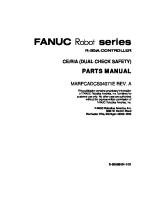Sanding STS-750 Series Total Station Owners Manual [PDF]
1. NOMENCLATURE AND FUNCTIONS 1.1 NOMENCLATURE (take STS-750 for example) Battery Locking Lever Battery SB-21 Objecti
33 1 5MB
Papiere empfehlen
![Sanding STS-750 Series Total Station Owners Manual [PDF]](https://vdoc.tips/img/200x200/sanding-sts-750-series-total-station-owners-manual.jpg)
- Author / Uploaded
- Ramez Bou-Rizk
Datei wird geladen, bitte warten...
Zitiervorschau
1. NOMENCLATURE AND FUNCTIONS 1.1 NOMENCLATURE (take STS-750 for example)
Battery Locking Lever
Battery SB-21
Objective Lens
Collimator Vertical Clamp Screw
Vertical Tangent Screw Plate Vial
Data Port
Display
Adjustment Screw for Circular Vial Leveling Screw
1
Downloaded from www.Manualslib.com manuals search engine
Telescope Grip Telescope Focusing Knob Telescope Focusing Knob
Instrument Center Mark
Eyepiece
Horizontal Clamp Screw
Horizontal Tangent Screw Circular Vial
Base
Tribrach Lock
2
Downloaded from www.Manualslib.com manuals search engine
1.2 DISPLAY Power Switch Key ON
STS-750 Version:06.08.31
【General Measurement】 PtID: R.HT: HR: V :
A1 1.500 m 0°00′00″ 90°00′00″ ---.--- m ---.--- m
: : AII
●
●
1/4
DIST
RECORD
Ⅰ ↓
Main Menu Confirm the battery power shown on the display. Replace it with another charged battery or charge when battery level is low. Refer to section 2.3 “Battery Power Remaining Display”. The chart above is the display screen,there may be a little difference on local language.
1.3 KEY BOARD
1 2
3
4
7 8 7
9 3
5
It takes STS-750 for example here, STS-720 has not Numeric key. 1) Current operation section (available section) 2) Icon 3) Fixed key (have relevant fixed function) 4)Numeric key 3
Downloaded from www.Manualslib.com manuals search engine
5) Navigation key 6) Soft key (Functions vary according to the message displayed.) 7) Soft function key (display relevant operation function, use to start-up relevant function. It can use to start-up figure and character function in STS-720) 8) Measure hot key (important key) 9) Power key
1.4 FIXED KEY [User key]:User key can be defined. Can select the function of this key from “common function” menu. [function ]:Measurement key in common use. Several functions could be called up, the instruction as follows: ·function could be started up directly in different application. ·every function in menu could be appointed in user key(see“4.4 main setting”) [ Menu ]:Menu key. Calling program, parameter setting, data management, communication parameter, instrument adjustment, system information and data transmission, etc.
[ [ [
In the menu including many choices, there is shortcut figure viewed at the right of every choice, use the shortcut figure to start up directly, no need to page. PAGE ]:Page key.When there are several pages in one dialog box, it can be used to page. ESC ]:Return to the previous mode or display. ENT ]:Confirm the inputting values, and enter into next step.
1.5MEASUREMENT HOT KEY Measurement hot key (important key)can be set to three functions “measure & record”, “measure”, or “close”. The function can be activated in Settings or Main Settings.
1.6 SOFT KEY(FUNCTION KEY) 【General Measurement】 PtID : R.HT: HR: V:
A1 1.500m 0°00′00″ 90°00′00″ ---.--- m ---.--- m
: : ALL
DIST
SetStn Set Hz
1/4
TILT
RECORD
↓
EDM
↓
BEEP
∣←
Ⅰ
The measurement data is displayed in the several upper lines of the display, orders and the soft keys are at the bottom line, which can be activated through corresponding function key. The meaning of each soft key depends on current activated application and function.
4
Downloaded from www.Manualslib.com manuals search engine
Soft Key: Key
Function
[All]
To run angle and distance measurement mode, and record the data.
[Meas]
To run angle and distance measurement mode, but not record the data.
[REC]
To record the measurement data
[NEZ]
To open the coordinate inputting mode
[List]
To view list of all the options
[Search]
To run the function of searching input points
[EDM]
To display EDM setting
[Esc]
To return to the previous mode or display.
[Con]
To continue to next mode or display.
[
To return to Soft Key of the first page
]
[ ↓ ]
To continue to Soft Key of the next page
[ENT]
To set screen information or display and return to the previous display.
1.7 SYMBOL Symbol representes a specifically working status basing on different software edition. Key
Content Several options can be choosed To choose by Left & right navigation keys To Esc by Enter key or Up & down navigation key
, , Ⅰ,Ⅱ ( )
Have several pages, and can use Page to select Telescope(alidade) is at FaceⅠor FaceⅡ. HR setting is“left angle measurement”(or right angle measurement),that is to circumrotate anticlockwise (clockwise)
1.8 ICON Measurement mode status icons:
5
Downloaded from www.Manualslib.com manuals search engine
6
Downloaded from www.Manualslib.com manuals search engine
Battery power remaining icon: View the remaining power (The icon on the left represents 80% power remaining) Compensator status icons: Compensator is ON Compensator is OFF Character/Number inputting mode icons: 01 Number Inputting Mode AB Character/Number Inputting Mode
1.9MENU TREE [Menu]>F1-F4 is to confirm the selected menu. Press Page to view the next page. Menu tree may be different in the order of display. MUNE (P1) Program
Settings
EDM Setting
-----------Surveying ----Stakeout ----Free Station ----COGO ----Tie Distance ----Area (plan) ----Remote Height ----Reference Line/Arc ----Roads ----Construction -----------Contrast, Trigger Key, User Key, V- setting, Tilt Crn, Coll. Crn ----SectorBeep,Beep,Hz, Facel Def., DataOutPut, Auto Off ---- MinReading, Angle Unit, Dist.Unit, Temp. Unit, Press. Unit, Code Rec. ----GSI 18/16, Mask 1/2 ----------EDM Model ----Prism ----Atmospheric Data ----Grid Factors ----Signal ----Multiply Constant
File Management --------Job ----Known point ----Measurement 7
Downloaded from www.Manualslib.com manuals search engine
----Codes ----Initializing Memory ----Memory Statistic
MUNE (P2) Adjustment
----------------V- index ----Hz-collimation ----Horizontal Axis ----VO/Axis(Cons,list) ----lnst, Constant ----Tilt Parameter ----State
Comm Parameters
Data Transfer
------Baud Rate ----Data Bits ----Parity ----End Mark ----Stop Bit
------------Data Send ---- Job ---- Data ---- Format
System Information ------------Battery ----Date ----Time ----Version ----Type ----Number
1.10
AUTO POWER OFF
If no key operation is done for the setting time (30 minutes), the power turns off automatically.
8
Downloaded from www.Manualslib.com manuals search engine
2、PREPARATION FOR MEASUREMENT 2.1 UNPACKING AND STORE OF INSTRUMENT · Unpacking of instrument Place the case lightly with the cover upward, and unlock the case, take out the instrument. · Store of instrument Cover the telescope cap, place the instrument into the case with the vertical clamp screw and circular vial upwards (Objective lens towards tribrach), and slightly tighten the vertical clamp screw and lock the case.
2.2 SETTING UP THE INSTRUMENT Mount the instrument to the tripod. Level and center the instrument precisely to ensure the best performance. Operation Reference: 1 Leveling and Centering the Instrument by plumb bob 1) Setting up the tripod ① First, extend the extension legs to suitable length, make the tripod head parellel to the ground and tighten the screws. ② Make the centre of the tripod and the occupied point approximately on the same plumb line. ③ Step on the tripod to make sure if it is well stationed on the ground. 2) Attaching the instrument on the tripod Place the instrument carefully on the tripod head and slide the instrument by loosing the tripod screw. If the plumb bob is positioned right over the center of the point, slightly tighten the tripod. 3) Roughly leveling the instrument by using the circular vial ① Turn the leveling screw A and B to move the bubble in the circular vial, in which case the bubble is located on a line perpendicular to a line running through the centers of the two leveling screw being adjusted .
9
Downloaded from www.Manualslib.com manuals search engine
② Turn the leveling screw C to move the bubble to the center of the circular vial.
4) Precisely leveling by using the plate vial ① Rotate the instrument horizontally by loosening the Horizontal Clamp Screw and place the plate vial parallel to the line connecting leveling screw A and B , and then bring the bubble to the center of the plate vial by turning the leveling screws A and B.
② Rotate the instrument 90º(100g) around its vertical axis and turn the remaining leveling screw or leveling C to center the bubble once more.
③Repeat the steps ①② for each 90º(100g) rotation of the instrument and check whether the bubble is correctly centered in all directions. 2、Centering by using the optical plummet 1) Set tripod Lift tripod to suitable height, ensure equal length of three legs, spread and make tripod head parellel to the ground, and place it right above the measurement station point. Prop up tripod on the ground and fix one leg. 2) Install instrument and collimate to the point 10
Downloaded from www.Manualslib.com manuals search engine
Set instrument carefully on tripod, tighten the central connecting screw and adjust optical plummet to make the reticle distinctly. Hold the other two unfixed legs with both hands and adjust position of these two legs through observation of optical plummet. As it approximately aims at the station point, make all three legs fix on the ground. Adjust three leg screws of the instrument to make optical plummet collimate precisely to the station point. 3) Use circular vial to roughly level the instrument. Adjust length of three legs of tripod, make the circular vial bubble of the instrument in the middle. 4)Use plate vial to level the instrument accurately. ①Rotate the instrument horizontally by loosening the Horizontal Clamp Screw and place the plate vial parallel to the line connecting leveling screw A and B, and then bring the bubble to the center of the plate vial by turning the leveling screws A and B. ②Rotate the instrument 90℃, make it perpendicular to the connecting line of level screws A and B. Turn level screw C to make the bubble of the plate vial in the middle. 5) Precisely centring and leveling Through observation of optical plummet, slightly loosen the central connecting screw and move the instrument evenly (Don’t rotate the instrument), making the instrument precisely collimating to the station point. Then tighten the central connecting screw and level the instrument precisely again. Repeat this operation till the instrument collimate precisely to the measurement station point.
2.3 BATTERY POWER REMAINING DISPLAY Battery power remaining display indicates the power condition . 【 Measure 】
1/4
Pt ID : RHT : HZ: V:
A1 1.500 m 0°00′00″ 90°00′00″ ---.--- m ---.--- m
: : ALL
Battery power remaining display
DIST
RECORD
Ⅰ
↓
Note : ① The battery operating time will vary depending on the environmental conditions such as ambient temperature, charging time, the number of times of charging and discharging etc. It is recommended for safety to charge the battery beforehand or to prepare spare full charged batteries. ② The battery power remaining display shows the power level regarding the current measurement mode. The distance measurement mode consumes more power than angle measurement mode, so the power enough for the latter is not sure applicable for the previous one. Pay particular attention to this when switching angle measurement mode to distance measurement mode, because insufficient battery power might lead to interrupted operation. ● Before outdoor operation, battery power status should be well checked. ③ When the measurement mode is changed, the battery power would not immediately show the decrease or increase. The battery power indicating system shows the general status but not the instantaneous change of battery power. 11
Downloaded from www.Manualslib.com manuals search engine
· Battery Recharging Cautions: ☆ Battery should be recharged only with the charger SC-21 going with the instrument. ☆ Remove the on-board battery from instrument and connect it to battery charger. When the indicator lamp on the battery charger is orange, the recharging process has begun. When charging is complete (indicator lamp turns green), disconnect the charger from its power source. ·Battery Removal Cautions: Before removing the battery from the instrument, make sure that the power is turned off. Otherwise, the instrument may be damaged. ·Battery Recharging Cautions: ☆ The charger has built-in circuitry for protection from overcharging. However, do not leave the charger plugged into the power outlet after recharging is completed. ☆ Be sure to recharge the battery at a temperature of 0°~±45°C, recharging may be abnormal beyond the specified temperature range . ☆ When the indicator lamp does not light after connecting the battery and charger, either the battery or the charger may be damaged. Please connect professionals for repairing. ·Battery Charging Cautions: ☆ Rechargeable battery can be repeatedly recharged 300 to 500 times. Complete discharge of the battery may shorten its service life. ☆ In order to get the maximum service life, be sure to recharge it at least once a month.
2.4 REFLECTOR PRISMS When measuring distance, a reflector prism needs to be placed at the target place. Reflector systems come with single prism and triple prisms, which can be mounted with tribrach onto a tripod or mounted onto a prism pole. Reflector systems can be self-configured by users according to job. Illustrated are some prism systems that match:
2.5 MOUNTING AND DISMOUNTING INSTRUMENT FROM TRIBRACH ·Dismounting If necessary, the instrument(including reflector prisms with the same tribrach) can be 12
Downloaded from www.Manualslib.com manuals search engine
dismounted from tribrach. Loosen the tribrach locking screw in the locking knob with a screwdriver. Turn the locking knob about 180° counter-clockwise to disengage anchor jaws, and take off the instrument from tribrach..
·Mounting Insert three anchor jaws into holes in tribrach and line up the directing stub with the directing slot. Turn the locking knob about 180°clockwise and tighten the locking screw with a screwdriver.
2.6 EYEPIECE ADJUSTMENT AND COLLIMATING OBJECT
·Method of Collimating Object(for reference) ① Sight the Telescope to bright place and rotate the eyepiece tube to make the reticle clear . ② Collimate the target point with top of the triangle mark in the coarse collimator. (Keep a certain distance between eye and the coarse collimator). ③ Make the target image clear with the telescope focusing screw. ☆
If there is parallax when your eye moves up , down or left , right , it means the diopter of eyepiece lens or focus is not well adjusted and accuracy will be influenced, so you should adjust the eyepiece tube carefully to elimate the parallax.
2.7 INPUTTING MODE STS-750 series Total Station has character numeric keypad, users therefore can input fig and character directly. And since STS-720 is not equiped with numeric keypad, it needs to press [ENT] ) to open inputting mode. These two kinds of total station on keypad (or navigation key instrument will be introduced separately and particularly as follows. ·STS-750: 13
Downloaded from www.Manualslib.com manuals search engine
Each key of STS-750 Total Station Instrument is defined with three characters and one fig. Number area Number area can only be input figures, press on keypad and figures will be displayed on the screen. ALPH / NUMBER AREA. The Alph/ number area can input characters and figures. Start inputting mode by pressing the key on character keypad. The needed characters can be selected by pressing several times, such as:A->B->C->7…… If the sign is [AB] in the lower right conner of screen, you can input character/fig on numeric keypad;if it is 01, you can only input figures. For any requirement for manually inputting, press [F4] to switch between character and figure inputting mode. ·STS-720: STS-720 series Total Station instrument needs to press [ENT] (or navigation key )to start inputting mode. If the sign is [AB] in the lower right conner of screen, you can input characters and figs on the keypad;if it is [01], you can only input figures. Where only need to input figures (such as coordinate), it starts with the figure inputting mode. 【
Measure 】
1/4
Pt ID : RHT : HZ: V:
A1 0.000 m 0°00′00″ 90°00′00″
: :
---.--- m ---.--- m
Ⅰ 01
Press soft key corresponding to figure to input the figure needed. Where both fig/character can be input, it starts with the character/fig inputting mode, press soft key to activate the corresponding character/fig., and display it on the screen.
14
Downloaded from www.Manualslib.com manuals search engine
【 Measure 】
1/4
Pt ID : RHT : HZ: V:
1.500 m 0°00′00″ 90°00′00″
: :
---.--- m ---.--- m
Ⅰ AB
Press [F4](↓) to display the other soft key pages, press the corresponding soft key to input character/fig.. ·Sign The characters which can be input in STS-700 series Total Station Instrument are:A~Z . / $ % _ @ & * ?! + - etc. +/-:In character /fig inputting mode, its meaning is similar to those common characters and has not figure meaning. In fig inputting mode, it can only be used in front of the input figs. ·Special characters * In wildcard searching, it is required to use the sign “*”. In character inputting mode of STS-750 Series instrument, press +/- key once; For STS-720, after starting character/fig inputting mode, press the first soft key, and then the soft key corresponding to “*” . ·In editing mode, the location of decimal point can not be changed, and it can be jumped over. All keys can be entered into screen. Use navigation key to move the cursor. Use navigation key
to delete character where the cursor is placed
2.7.1 INPUT CHARACTER Take STS-750 as an example: each key is defined with three characters and a figure, as entering the character/fig. inputting mode, every time you press the keypad, a letter would occure at the cursor, and a fig occures by pressing four times. As the needed character/fig occurs, the cursor move automatically to the next item. E.g.:input 123ABF8 OPERATIONAL STEPS
OPERATION
DISPLAY
15
Downloaded from www.Manualslib.com manuals search engine
① Press the key on numeric
【 Measure】
keypad to start inputting. As the
Pt ID : RHT : HZ : V :
sign in the lower right corner of the screen is [01], it means it is in the numeric inputting mode.
1/4 1 1.500 m 0°00′00″ 90°00′00″ ---.--- m ---.--- m
: :
INSERT CLEAR DELETE
②Press numeric key 123, after
[2]
inputting figures, press [F4]
[3]
(ALPH)
+
to
enter
character
Pt ID : RHT : HZ : V:
---.--- m ---.--- m
INSERT DELETE CLEAR 【Measure 】
③Press numeric key “7” once, showing letter A, the cursor
Input [A]
automatically moves to the next
[B]
position,
twice,
[F]
showing B, then press “8” three
[8]
press
“7”
NUMBER
123ABF8 1.500 m 0°00′00″ 90°00′00″ ---.--- m ---.--- m
: :
INSERT DELETE CLEAR
“8” four times, to show 8. So as
Ⅰ AB
1/4
Pt ID : RHT : HZ : V:
times, showing F, finally, press
NUMBER
123 1.500 m 0°00′00″ 90°00′00″
: :
[F4]
inputting mode.
01
1/4
【Measure】 Input[1]
Ⅰ
Ⅰ AB
NUMBER
to finish inputting 123ABF8. 1/4
【Measure】 ④Press [ENT] to end inputting
[ENT]
and move to the next item.
Pt ID : RHT : HZ: V:
123ABF8 1.500 m 0°00′00″ 90°00′00″ ---.--- m ---.--- m
: : ALL
DIST
RECORD
Ⅰ
↓
Take STS720 as an example:input 568AF OPERATIONAL STEPS ① Press
[ENT]
to
OPERATION
start
inputting mode, then press the key
corresponding
to
the
character. To display the other soft key pages, press [F4](↓).
DISPLAY 【Measure】
[F4]
Pt ID : RHT : HZ: V: : :
1/4 1.500 m 0°00′00″ 90°00′00″ ---.--- m ---.--- m
Ⅰ AB
16
Downloaded from www.Manualslib.com manuals search engine
【Measure】 [F2] ②Press [F2], and then [F1] to
Input [5]
input fig. “5”.
Pt ID : RHT: HZ: V:
③The soft key returns to last i.e.
5 1.500 m 0°00′00″ 90°00′00″ ---.--- m ---.--- m
: : 【Measure 】
page,
1/4
figure
inputting
[F2] Input[6]
mode.
[F2] ④ Press [F2] again, and then
Input [6]
[F2] to input fig. “6”.
5 1.500 m 0°00′00″ 90°00′00″ ---.--- m ---.--- m
: :
56 1.500 m 0°00′00″ 90°00′00″ ---.--- m ---.--- m
: :
page.
56 1.500 m 0°00′00″ 90°00′00″ ---.--- m ---.--- m
: : 【Measure】 [F2] Input 8
input fig. “8”.
568 1.500 m 0°00′00″ 90°00′00″ ---.--- m ---.--- m
: :
page, by pressing [F4](↓) to
Pt ID: RHT : HZ: V:
568 1.500 m 0°00′00″ 90°00′00″
: :
---.--- m ---.--- m
character you need.
Ⅰ AB
1/4
【Measure 】 [F4]
Ⅰ AB
1/4
Pt ID: RHT: HZ: V:
⑦The soft key returns to last find the page of pressing key of
Ⅰ AB
1/4
Pt ID : RHT : HZ: V:
⑤The soft key returnes to last
Ⅰ AB
1/4
Pt ID: RHT : HZ: V:
【Measure】
⑥Press [F2], and then [F4] to
1/4
Pt ID : RHT : HZ: V:
【Measure】
Ⅰ AB
Ⅰ AB
17
Downloaded from www.Manualslib.com manuals search engine
【Measure 】
⑧Press [F1] to enter character inputting mode. Press [F2] to [F1]
input letter“A”.
Input A
1/4
Pt ID: RHT : HZ: V:
568A 1.500 m 0°00′00″ 90°00′00″ ---.--- m ---.--- m
: :
⑨The soft key returns to last
【Measure】
page, by pressing [F2] to enter
Pt ID: RHT : HZ: V:
DEFG
inputting page. [F3]
1/4 568A 1.500 m 0°00′00″ 90°00′00″ ---.-----.---
: :
m m
【Measure】
the pointID 568AF has been
Pt ID: RHT : HZ: V:
568AF 1.500 m 0°00′00″ 90°00′00″
: :
---.--- m ---.--- m
Input F
(11)Press
[ENT]
to
【Measure 】
end
inputting and move the cursor to the next item.
[ENT]
Ⅰ AB
1/4
Pt ID: RHT : HZ: V:
568AF 1.500 m 0°00′00″ 90°00′00″ ---.--- m Ⅰ ---.--- m
: : ALL
Ⅰ AB
1/4
⑩Press [F3] to input “F”. So input.
Ⅰ AB
DIST
RECORD
↓
2.7.2 EDITTING CHARACTER Input characters can be edit. (here,only take STS-750 as an example) OPERATIONAL STEPS
OPERATION
DISPLAY
18
Downloaded from www.Manualslib.com manuals search engine
【Measure】 ①Press navigation key move
the
cursor
to to
the
1/4
Pt ID: RHT : HZ: V:
SAYDING 1.500 m 0°00′00″ 90°00′00″
: :
---.--- m ---.--- m
character needed to edit.
INSERT DELETE CLEAR
Input [N]
input“N”here)※1)
Pt ID: RHT: HZ: V:
SANDING 1.500 m 0°00′00″ 90°00′00″
: :
---.--- m ---.--- m
INSERT DELETE CLEAR
[ENT]
input.
NUMBER
Pt ID: RHT: HZ : V:
SANDING 1.500 m 0°00′00″ 90°00′00″
: :
---.--- m ---.--- m
Set Hz
Ⅰ AB
1/4
【Measure】 ③Press [ENT] to confirm the
NUMBER
1/4
【Measure】 ② Input new character.(e.g.:
Ⅰ AB
TILT
BEEP
Ⅰ
∣←
※1)About the way to input character,please refer to “2.7.1 inputting character”。
2.7.3 DELETING CHARACTER Input characters can be deleted.(only take STS-750 as an example) OPERATIONAL STEPS
OPERATION
DISPLAY 【Measure】
①Press navigation key move
the
cursor
to
1/4
Pt ID : RHT : HZ: V:
to the
character needed to delete.
SANDING 1.500 m 0°00′00″ 90°00′00″ ---.--- m ---.--- m
: :
INSERT DELETE CLEAR 【Measure】 ②Press [F2](DELETE) or use
[F2]
to delete navigation key the related character.
Or
Pt ID : RHT : HZ: V: : :
Ⅰ AB
NUMBER
1/4 SANDING 1.500 m 0°00′00″ 90°00′00″ ---.--- m ---.--- m
INSERT DELETE CLEAR
Ⅰ AB
NUMBER
19
Downloaded from www.Manualslib.com manuals search engine
1/4
【Measure】
③Press [ENT] to confirm the input . To restore the original value,
[ENT]
press [ESC] to cancel the
Or [ESC]
Pt ID : RHT : HZ: V:
amendment.
SANDING 1.500 m 0°00′00″ 90°00′00″ ---.--- m ---.--- m
: : ALL
DIST
RECORD
Ⅰ ↓
2.7.4 INSERTING CHARACTER If you omit a certain character in inputting, e.g.: “SADING”has missed out an“N”,you can insert the character. OPERATIONAL STEPS
OPERATION
DISPLAY
① Press navigation key
【Measure】
moving the cursor to “A”.
Pt ID: RHT : HZ: V:
1/4 SANDING 1.500 m 0°00′00″ 90°00′00″ ---.--- m ---.--- m
: :
INSERT DELETE CLEAR 【Measure】 ②Press [F1](INSERT), or press to insert an empty character on the right of “A” (in
[F1] Or
NUMBER
1/4
Pt ID: RHT : HZ: V:
SAN DING 1.500 m 0°00′00″ 90°00′00″
: :
---.--- m ---.--- m
the fig inputting statu, insert “0”)
INSERT DELETE CLEAR
Ⅰ AB
NUMBER
1/4
③ The cursor stays at the
【Measure】
inserted empty character, input
Pt ID: RHT : HZ: V:
SANDING 1.500 m 0°00′00″ 90°00′00″
: :
---.--- m ---.--- m
the omited character (here, input
“N”). ※1)
Input [N]
INSERT DELETE CLEAR 【Measure】 ④Press [ENT] to confirm the input. To restore the original value,
[ENT] Or [ESC]
Pt ID : RHT : HZ: V :
press [ESC] to cancel the ALL
DIST
Ⅰ AB
NUMBER
1/4 SANDING 1.500 m 0°00′00″ 90°00′00″ ---.--- m ---.--- m
: :
amendment.
Ⅰ AB
RECORD
Ⅰ
↓
※1) To press [INSERT] or at the last character, a space will be inserted(In the fig inputting mode, input 0), and the cursor will move automatically backward (the number of character not exceed the max value.)
20
Downloaded from www.Manualslib.com manuals search engine
2.8 POINT SEARCHING Point searching is a comprehensive function, which use a procedure to search measurement points or known points in internal memory. The searching scope can be limited to a certain job or the whole internal memory The known points matching searching condition always emerge before measurement opoints. If there are several points qualified to the searching standard, these points will line up according to their storing time. The instrument always finds out the current newest known point first. To search directly Input a precise pointID (e.g.: “A12”), press [FIND],then all points named “A12”can be found. There are many places to start the point searching function. Here, take searching the known points in “setting station” as an example. OPERATIONAL STEPS
OPERATION
①In Program, press Surveying, and after entering measure function, press Setting Station. Input
pointID
(Here,
take
Input pointID +
DISPLAY 【 Set.Stn 】 Input Station PtID : StnPt:
A12
[F1]
“A12” as an example)and press
FIND
LIST
EHN
ENT. Then press [F1](FIND) to start the FIND function. ②Display searching result. Use to select the
navigation key
point, after the point you need is found, press [F4](OK) or [ENT] to return to last manu.
+ [F4] Or[ENT]
【Pt Searching 】 A12 A12 A12 A12 A12 A12 VIEW ENH
JOB
1/25 Known Meas Meas Meas Meas Meas OK
Introduction of soft keypad at the bottomof the screen : [VIEW] To display the coordinate of the selected point
③ Use navigation key
to [F1]
select a pointID, press [F1] (VIEW)
to
display
the
coordinate information of this point.
④Press [ESC] or [F4](OK) to
[ESC]
return to last menu.
Or [F4]
【Pt SEARCHING/ ENH VIEW】 Pt ID: A12 Y/E : 100.000 m X/N : 100.000 m H : 26.000 m DATE: 2006.08.21 TIME: 08:20:56 OK 【Pt Searching】 A12 A12 A12 A12 A12 A12 VIEW ENH
JOB
1/25 Known Meas Meas Meas Meas Meas OK
[ENH] Input coordinate point manually
21
Downloaded from www.Manualslib.com manuals search engine
③If the pointID you need does
[F2]
not exist in the job, press [F2] (ENH) to input coordinate.
④Input pointID and E、N、Z
Input Pt
coordinate. As one item has been
ID 、ENH
input, press [ENT] moving the cursor to the next item.
+ [ENT]
【ENH input】 JOB : Pt ID: Y/E : X/N : H : Back 【ENH input 】 JOB : Pt ID: Y/E : X/N : H :
SANDING 10 10.000m 100.200 m 10.220 m 01
INSERT ⑤ As finishing all inputting,
SANDING ------ -----------. ------ m ------. ------ m ------. ------ m SAVE
DELETE
CLEAR
[F4]
press [F4] to save the pointID into job.
[OK] Confirm the selected point [JOB] Select the pointID in another different job 【Pt
③If not find the pointID you need in present job,you can choose it in another job or input coordinate
by
hand
in
[F3]
the
Search】
JOB : Pt ID: Select job/input Pt coord
ANDG *
selected job. Press [F3] (JOB) FIND
key to enter this function.
【Pt
0 SET
ENH
Search 】
④ Press navigation key +
JOB : Pt ID:
jobs in internal memory, and
+
FIND
Select job/input Pt coord 0 SET ENH
press [ENT] moving cursor to
[ENT] 【Pt
Search】
moving cursor to job item, through
to select the other
SANDING *
the next item. ⑤ Input the pointID to be searched, then press [ENT]. To input the coordinate manually,
Input
press [0SET] or [ENH].※1)
pointID
JOB: SANDING Pt ID : * Select job/input Pt coord
+ [ENT]
【Pt 12
⑥ Press [F1] to search the pointID qualified to searching
FIND
0SET
ENH
Search】
1/1 Known
[F1]
condition in the selected job. VIEW
EHN
JOB
OK
※1)[F2](0SET ): Press this key to set E,N,Z coordinate of the input pointID as 0 value. [F3](ENH): Input coordinate of this point manually .
22
Downloaded from www.Manualslib.com manuals search engine
2.9 WILDCARD SEARCHING Use wildcard “*” representing those characters you are going to search. The wildcard searching is usually used in those conditions such as: not know exactly the pointID you want to search or the points are a passel. DEMONSTRATION: * Find out all points A Find out all points named “A” A* Find out all the points began with “A” (e.g.:A8,A71,ABDE) *1 Find out all the points with a name in which the second bit is 1 (e.g.:W1,F15,A1R) A*1 Find out all the points with a name that the first bit is A, and the third bit is 1 (e.g.: AD1, AR100, AS16) OPERATIONAL STEPS:(taking “*” as an example) OPERATIONAL STEPS
OPERATION 【Set.Stn】
①In Program, press Surveying, after entering measure function,
Input
press Setting Station. Input
+[F1]
Pt. ID
as an example) , and press Then
press
Pt. ID
:
StnPt : VIEW
wildcard “*: (Here takes “*” [ENT].
DISPLAY
* LIST
ENH
[F1]
(SEARCH) to start searching function. ② Display search result. Use navigation key
to select
pointID you need, press [F4]
+
(OK) or [ENT] to return to last
[F4]
menu.
Or[ENT]
【Pt Search】 2 A1 12 Known 111 233 201 VIEW ENH
1/254 Known Known
JOB
Meas Meas Meas OK
23
Downloaded from www.Manualslib.com manuals search engine
3. ROUTINE MEASUREMENT 3.1 DISTANCE SURVEY CAUTIONS As the instrument is installed, turn on the power, then the total station is ready for operation. In displaying, you can invoke functions like fixed key, functional key and hot key. All displayed here are demonstrations. The local edition may have some differences from the basic one. Demonstrations for routine measurement: 【 Measure 】 Pt ID : RHT : HZ: V:
1.500 m 0°00′00″ 90°00′00″ ---.--- m ---.--- m
: : AII
DIST
SetStn SETHz
1/4
TILT
Ⅰ
RECORD
↓
EDM
↓
BEEP
|←
F1-F4 Start the corresponding function NOTE: In the process of measurement, the STS-700 series Total Station in the infrared distance measuring mode should avoid aiming at a strong reflecting target such as traffic light to carry out distance measurement. For the surveyed distance is either wrong or inaccurate . Once trigger the [MEASURE](HOT KEY) key, the instrument will survey the distance of target in light-path. In distance surveying, if passengers, automobiles,animals or waving branches of tree are in the light-path, partial beam of light will be reflected to the machine and lead to an incorrect result. Ensure the correct constant annexed to different reflecting prism.
3.2 EDM SETTING 3.2.1 Setting EDM Mode Choose distance measurement modes, the measurement modes provided by the instrument are: fine single /fine 2 times /fine 3 times/ fine 4 times/fine 5 times /fine repeat/tracking. OPERATIONAL STEPS
OPERATION
DISPLAY 【Measure】1/4
① Press [F4](↓) to display the
[F4]
second
of
[F4]
surveying. Press [F3] to enter
[F3]
page
soft
key
Pt ID : RHT: HZ: V:
1.500 m 0°00′00″ 90°00′00″
: :
---.--- m ---.--- m
EDM Settings. SetStn
EDM
Ⅰ ↓
24
Downloaded from www.Manualslib.com manuals search engine
【EDM Settings】
② As the cursor stays at EDM MODE, press navigation key to choose the
EDM Mode:
Tracking
Prism:
30.0mm
survey
mode.
ATMOS
GRID
SET
↓
【EDM Settings】
③As finishing setting, Press [F3] (SET) to return to measure [F3]
function.
Quit the parameter?
To cancel the settings, by pressing [ESC], a dialog box will show as CANCEL
the right picture. Press [F1]
OK
to return to EDM
Settings function to reset EDM parameters. Press [F4] to quit and return to measure function.
3.2.2 Setting the Prism Constant Since the constants of prisms manufactured by different companies are different, the corresponding prism constant must be set. Once the prism constant is set, it would be kept even if the machine is turned off. ● Setting illustration: prism constant -30mm OPERATIONAL STEPS
OPERATION
DISPLAY 【EDM
EDM Mode:
① After entering EDM Settings
Prism
screen, use navigation key to move the cursor to Prism item.
【EDM Input-30 +
[ENT].
Tracking 30.0mm
:
ATMOS
②Input prism constant and press
Settings】
GRID
SET
↓
Settings】
EDM Mode:
Tracking
Prism:
-30.0mm
[ENT]
※1)~※2)
ATMOS 【EDM
③ After finishing setting, press
GRID
SET
↓
Settings】
[F3](SET) to return to measure [F3]
function.
Quit the parameter?
If to cancel the settings, press [ESC], a dialog box will
appear
CANCEL
OK
as the right picture. Press [F1] returning to EDM Settings to renew the EDM 25
Downloaded from www.Manualslib.com manuals search engine
parameters. Press [F4] to return to the measure function ※1) ※2)
The way to input prism constant please refer to “2.7 INPUTTING MODE’ The scope of prism constant :-99mm~+99mm, Step Length 0.1mm
3.2.3 Set Atmosphere Data Refraction modules: The instrument will automatically correct the effect of atmosphere refraction and the earth curvature when calculating the horizontal distance and the height differentia. The correction for atmosphere refraction and the earth curvature are done by the formulas as follows: Corrected Horizontal Distance: D=S * [cosα+ sinα* S * cosα(K-2) / 2Re] Corrected Height Differentia: H= S * [sinα + cosα* S * cosα(1-K) / 2Re] If the correction of atmosphere refraction and the earth curvature is neglected, the calculation formula of horizontal distance and the height differentia are: D=S·cosα H=S·sinα …………………… Atmosphere Refraction Modulus ……………… Re=6370 km The Earth Curvature Radius ………………... α(或β) The Vertical Angle Calculated From Horizontal Plane (Vertical Angle) …………………………. S Oblique Distance NOTE: The atmosphere refraction modulus of this instrument has been set as: K=0.14. It also can be set shut:(0 VALUE) In formula:
K=0.14
OPERATIONAL STEPS
OPERATION
DISPLAY 【EDM Settings】
①In EDM Settings screen, press [F1] (Atmos) to enter atmospheric correction function.
[F1]
EDM Mode:
Tracking
Prism: ATMOS
30.0mm GRID
SET
↓
【Atmosphere Data】 ②The current settings displays on the screen.
Retr..Corr: Temp: Pressure: Atmos PPM: BACK
0.14 20℃ 1013.2 hPa 0 PPM PPM=0
SET
26
Downloaded from www.Manualslib.com manuals search engine
【Atmosphere Data】 ③Input refraction modulus. E.g.: input 0.2, and press [ENT], moving the cursor to Temp item.
Input 0.20 + [ENT]
※1),※2)
press [F4] to store and return to the previous menu, here you have
[F4]
to
[F3]
[F3](SET)
to
save
0.20 20℃ 1013.2 hPa 0 PPM
BACK
PPM=0
SET
【EDM Settings】
④ As the settings are finished,
press
RetrCorr: Temp : Pressure : Atmos PPM:
settings and return to measure
EDM Mode:
Tracking
Prism: ATMOS
-30.0mm GRID
SET
↓
function. ※1)The inputting scope of refraction modulus: 0.00(SHUT) ~0.20 ※2)The way of input please refer to “2.7 INPUTING MODE”.
Atmospheric Correction: Light’s travelling speed in the air is not a constant, it varies with the change of the temperature and pressure of atmosphere, the instrument can automatically modify observing result once the atmospheric correction value is set. The atmospheric correction value will still be kept even if the machine is shut off. The calculating formula for atmospheric correction is as follows: (Calculating unit: meter) PPM = 273.8 0.2900 × Pressure Value(hPa) 1 + 0.00366 × Temperature value(℃) If the pressure unit adopted is mmHg : make conversion with 1hPa = 0.75mmHg. If regardless of atmospheric correction, please set PPM value as 0 The standard atmospheric condition of STS Total Station instrument (e.g. the atmospheric condition under which the atmospheric correction value of the instrument is zero ) : Pressure:1013 hPa Temperature: :20℃ OPERATIONAL STEPS
OPERATION
DISPLAY 【EDM Settings 】
①In the screen of EDM setting , press [F1] (Atmos) to enter atmospheric correction function.
EDM Mode:
Tracking
Prism:
ATMOS GRID
30.0mm
SET
↓
27
Downloaded from www.Manualslib.com manuals search engine
【Atmosphere Data】 Retr.Corr : Temp : Pressure : Atmos PPM:
②The current settings display on the sreen, use navigation key to move the cursor to Temp item.
BACK
0.14 20℃ 1013.2 hPa 0 PPM PPM=0
SET
【Atmosphere Data】 Input 26
③Input temperature value, e.g.: Input 26℃, press [ENT] to
+
move the cursor to Pressure item.
[ENT]
Retr.Corr: Temp: Pressure: Atmos PPM: BACK
④Input
0.14ATUR 26℃ 1013.2 hPa 0 PPM PPM=0
SET
【Atmosphere Data】
pressure
e.g.:input 1020 hpa, and press
Input 1020
[ENT], the atmospheric correction
+
value will be calculated by the
[ENT]
procedure, the cursor will move to the refraction modulus. ※1),※
Retr.Corr: Temp: Pressure: Atmos PPM: BACK
0.14 26℃ 1020.0 hPa 3 PPM PPM=0
SET
2),※3),※4) 【EDM Settings】 ⑤ After finishing setting, press
[F4]
[F4] to save and return to the
[F3]
previous menu, here press [F3] (SET) again to save the setting
EDM Mode: Prism:
Tracking -30.0mm
and return to measure function. ATMOS GRID
SET
↓
※1The inputing scope:Temperature:40~+60℃(step length 0.1℃) or -40~140℉(step length 0.1℉) Air pressure:420 ~ 799.5 ㎜ Hg(step length 0.1 ㎜ Hg) or 560 ~ 1066 hPa(step length 0.1hpa) 16.5 ~ 31.5 inchHg(step length 0.1 inchHg) ※2)Inputting method please refer to “2.7inputting mode” ※3)The atmosphere correction value will be calculated by the instrument according to the inputted temperature and pressure value. ※4)Press [F3](PPM=0) to set atmos correction as zero.
3.2.4 Grid Factor In coordinate calculation, use horizontal distance to multiply scale. Calculation Formula 1..HEIGHT FACTOR=
R R + ELEV
R : The average radius of the earth ELEV:The height of the mean sea level 2. SCALE SCALE: the scale on the measurement station 28
Downloaded from www.Manualslib.com manuals search engine
GRID FACTOR = height factor×scale Distance Calculation 1. GRID DISTANCE HDg = HD × Grid factor HDg:Grid distance HD :Ground distance 2.. GROUND DISTANCE HD =
HDg Grid
Note: 1.Inputting range of scale:0.990000 ~ 1.010000. The default value: 1.00000 2.Inputting range of average altitude:-9999.8 ~ 9999.8 The average altitude value is rounded off to the nearest tenth and the default value is zero OPERATIONAL STEPS
OPERATION
DISPLAY 【EDM Settings】
①On the screen of EDM setting , press [F2](GRID) to enter Grid Factor setting.
EDM Mode:
Tracking
Prism:
30.0mm
ATMOS ②The current settings
Ht.a.MSL and press[ENT]key.The procedure
will
calculate
and
display grid. If want to set All settings to 0 value, press[F3](0
SET
↓
【Grid Factor】
display
on the screen, input Scale and
GRID
Input Scale + [ENT] Input Ht.a.MSL + [ENT]
Scale : Ht.a.MSL: Grid:
1.000000 0.0 m 1.000000
BACK
0 SET
SET
SET ) 。※1) 【EDM Settings】
③ Press [F4](SET) to save the settings and return to the previous menu, then press [F3](SET) again
[F4]
to save the settings being done,
[F3]
and return to measure function.
EDM Mode:
TRACKING
Prism:
ATMOS
30.0mm
GRID
SET
↓
※1)The way of input please refer to “2.7 inputting mode”。.
3.2.5 Viewing Distance Survey Signal This function displays the intensity of returned-ray signal (signal intensity)being received by the total station instrument, step length 1%. Once refraction ray from the prism is received, this instrument will make beeping sound and show the ray intensity expressed by %. he best collimation precision can be realized by this function when the target is difficult to find or see.
29
Downloaded from www.Manualslib.com manuals search engine
OPERATIONAL STEPS
OPERATION
DISPLAY 【EDM Settings】
①In EDM setting screen, press [F4] (↓) to display the second
[F4]
page menu, press [F1] to check
[F1]
the
signal
of
EDM Mode:
Tracking
Prism:
30.0mm
distance
measurement.
ATMOS
GRID
SET
SIGNAL
MulCon
↓ ∣←
【EDM SIGNAL】
② The ray intensity which is received by the machine is
EDM Mode: IR
expressed by the bar graph and a % displaying on the screen, showed as the right picture. ※1)
65% Back 【EDM Settings】
③Press [F1] to return to EDM [F1]
setting menu.
EDM Mode:
Tracking
Prism:
30.0mm
ATMOS
GRID
SET
↓
※1)IR:infrared distance measurement(distance surveyed by the prism)
3.2.6 Setting Multiply Constant This function clewed the setting of multiply constant. The value of multiply constant. will be obtained by examination OPERATIONAL STEPS
OPERATION
DISPLAY 【EDM Settings】
On EDM setting function,
[F4]
press [F4](↓) to display the second
[F2]
①
EDM Mode:
Tracking
Prism:
30.0mm
page menu, and press [F2] to set Mul-Cons .
ATMOS
GRID
SIGNAL
MulCon
SET
↓ ∣←
【Multiplication Cons】 Input ②Input Mul-Cons and press
ENT
Mul-Cons + [ENT]
Mul-Cons :
0.0 ppm SAVE
30
Downloaded from www.Manualslib.com manuals search engine
【EDM Settings】 [F4]
③Press [F4] to save the setting and
EDM Mode:
Tracking
Prism:
return to EDM setting menu.
30.0mm
ATMOS
GRID
SET
↓
3.3 START SURVEY The routine survey is divided into four pages of menu, including all routine surveying functions, such as angle survey, distance survey and coordinate survey, which are shown as the below pictures: 【 Measure 】
1/4
【 Measure 】
Pt ID : RHT : HZ: V :
A1 1.500 m 0°00′00″ 90°00′00″ ---.--- m ---.--- m
: : AII
DIST
【 Measure 】 Pt ID : Code : RHT : HZ : V :
RECORD
A1 1.500 m 0°00′00″ 90°00′00″ ---.--- m ---.--- m TILT
【 Measure 】 A1 SANDING 1.500 m 0°00′00″ 90°00′00″
Ⅰ
---.--- m CODE
Pt ID : RHT : HZ: V : : : SET Hz
↓
3/4
: AII
Ⅰ
2/4
EDM
↓
BEEP
Ⅰ ∣←
4/4
Pt ID : RHT : HZ : Y/E : X/N : H / Z:
A1 1.500 m 0°00′00″ ---.--- m ---.--- m ---.--- m
Set.Stn
EDM
Ⅰ ↓
3.3.1 Setting Horizontal Circle OPERATIONAL STEPS
OPERATION
DISPLAY 【Measure】
①Collimate to the target point used
Collimate to
for orientation setting.
the target point
1/4
Pt ID: RHT: HZ : V :
A1 1.500 m 50°20′00″ 82°00′00″ ---.--- m ---.--- m
: : SET Hz
TILT
BEEP
Ⅰ ∣←
31
Downloaded from www.Manualslib.com manuals search engine
【Measure】 ②Press [F4]( ↓) twice and turn to
[F4]
the third page of soft key. Press [F1]
[F4]
(SET Hz) to set horizontal angle.
[F1]
1/4
Pt ID: RHT: HZ : V :
A1 1.500 m 50°20′00″ 82°00′00″
: :
---.--- m ---.--- m
AII
DIST
RECORD
SetStn
③ Screen
shows
the
current
↓
EDM
SET Hz
TILT
Ⅰ
↓
BEEP
∣←
【Hz Settings】
horizontal angle value A:
HZ:
If to choose the readings of
50°20′00″
the
current horizontal circle as the orientation angle, press [F4](SET)
0 SET
directly.
SET
A:press [SET] 【Hz Settings】
B: If to choose the other angle value
[F4]
HZ:
50°20′00″
as orientation angle ,just input the needed angle and press [ENT]. e.g.: input 120°20′30″. ※1)~※3)
0 SET B:Input angle
C: If
want to set horizontal angle to
zero,
SET
press
[F1](0SET).
Screen
shows as the right picture and
Input HZ + [ENT]
presents whether to set horizontal angle to zero? If
【Hz Settings】 HZ
120°20′00″
:
01
INSERT
DELETE
CLEAR
yes, press
[F4](OK) and return to measure Press[SET ZERO]
function. To renew settings, press [F1]
(CANCEL)
to
return
【Hz Settings】
to
horizontal angle setting function. Setting Hz 0 ?
[F1] [F4]
CANCEL
OK
【Measure】 ④Return to measure function, the horizontal angle set just now is displayed, here using set zero as an example. ※4)~※5)
1/4
Pt ID : RHT : HZ : V :
A1 1.500 m 0°00′00″ 90°00′00″
: :
---.--- m ---.--- m
SET Hz ※1)If there is something wrong in inputting, press navigation key
TILT
BEEP
Ⅰ ∣←
and move the cursor to the place 32
Downloaded from www.Manualslib.com manuals search engine
needed to modify, or press [F3](CLEAR)key and input the correct one ※2) If an error numerical value is inputted (such as:70′)and screen do not answer the inputing, a reasonable numerical key is needed to press ※3)If the angle unit is degree, minute, and second, as part of ‘degree’s finished, you need to press· or navigation key
to move the cursor to the next inputting area.
※4) The setting of horizontal left angle/right angle ,may be finished in [Main Settings].Please refer to ‘4.4 Main Settings. ※5) For vertical angle setting,it can also be finished in [Main Settings] .Please refer to ‘4.4 Main Settings.
3.3.2 Setting The Instrument Height Aan Prism Height After setting the relative coordinate of the occupied point according to origin, the instrument automatically converts and displays the prism point Coordinate based on the origin and occupied point. OPERATIONAL STEP
OPERATI
DISPPLAY
ON 【Measure】 ① Press [F4]( ↓ ), turn to the
[F4]
second page of soft key, press
[F1]
1/4
Pt ID: RHT: HZ : V :
[F1](SetStn) to set measurement
A1 1.500 m 0°00′00″ 90°00′00″ ---.--- m ---.--- m
: :
station and instrument height. AII
DIST
RECORD
SetStn ②Input the pointID of measurement station,
instrument
height
and
coordinate. After finishing one item, press [ENT] moving the cursor to the next inputting area. Since the Desc. item describes measurement station,it may not be inputted
Input pointID of measurement station point + [ENT] Input INS.Ht + [ENT] Input ENH + [ENT]
all
inputting
items
are
finished, press [F4](SET) to keep the data of measurement
station
[F4]
↓
OCC1 1.000 m --- --- --- --0.000 m 0.000 m 0.000 m SET
【Measure】 ③ As
↓
EDM
【Set.Stn 】 Pt ID : INS.Ht: Desc: Y0/E0 : X0/N0 : H0 :
Ⅰ
Pt ID: RHT: HZ: V: : :
and return to measure function. SetStn
1/4 A1 1.500 m 00°00′00″ 90°00′00″ ---.--- m ---.--- m EDM
Ⅰ ↓
3.3.3 Measurement As all settings are finished,you can start survey now, the survey result has four pages including all general survey datum, press [PAGE]key to check. 33
Downloaded from www.Manualslib.com manuals search engine
OPERATIONAL STEPS ①Input pointID and prism height,as finishing one item, press ENT to move the cursor to the next inputting area, to input the coding if in need.
OPERATION Input Pt ID + [ENT] Input RHT + [ENT]
DISPLAY 【Measure】 Pt ID: RHT: HZ : V :
DIST
【Measure】 [F1]
press [F1](All) or [F2](DIST) +
or
[F3](RECORD) to start survey, and
[F2]
record the data being surveyed. The
+
data
surveyed
including
and
angle,
recorded distance,
A1 1.500 m 0°00′00″ 90°00′00″ ---.--- m ---.--- m
: : AII
② Collimate to the prism center,
1/4
RECORD A1 1.500 m 51°20′10″ 90°00′00″
: :
---.--- m ---.--- m
AII
DIST
↓
1/4
Pt ID : RHT: HZ: V:
[F3]
Ⅰ
RECORD
Ⅰ ↓
coordinate, press [TURN PAGE] to see 【 Measure】 ③Once a point of survey is finished, the pointID will be automatically added 1 through the procedure,
Pt ID: RHT: HZ : V :
collimate to the prism center to
: :
repeat the step and start surveying the next point。※1).
AII
DIST
1/4 A2 1.500 m 51°20′10″ 90°00′00″ ---.--- m ---.--- m RECORD
Ⅰ ↓
The other soft keys at the bottom of the screen: COMPENSATION: To set Open and Shut of tilt compensation ,with options of single axis and shut .the detailed introduction please refer to’4.1 LEVELING,’ BEEP [F1]OPEN: Open quadrant sound. In correct scope ((0º,90º,180º,270ºor0,100,200,300gon) the buzzer beeps [F2]SHUT; Shut quadrant sound. Quadrant sound demonstration: The buzzer will makes a brief interval beep as the angle is at 95.0 to 99.5 gon (or 105.0 to 100.5 gon).The buzzer makes a constant beep as the angle is at: 99.5 to 99.995 gon (or 100.5 to 100.005 gon)。showed as the picture below:
34
Downloaded from www.Manualslib.com manuals search engine
IN GRAPH :
1) Aphonia area 2)Buzzer makes a brief interval beep. 3)Buzzer makes a constant beep.
3.3.4 Coding The code includes the information concerned with the recording point.In the course of after-processing ,with coding function,it is convenient to process in specified group.There are some information concerned with coding in ‘FILE MANAGEMENT’. The operational step of simple coding : 1、Move the cursor to the“Code”column 2、Input coding name 3、Press [All]to start distance measure and record the coding and measurement data at same time.Press [Code]to search inputted coding and modify the attributes OPERATIONAL STEPS:: OPERATIONAL STEPS
OPERATION
DISPLAY 【Measure】
①Press [TURN PAGE] to display measure page of 3/4 and move the cursor to coding column.
[TUEN PAGE +
Pt ID: Code: RHT: HZ:: V :
A1 ﹉﹉ CODING 1.500 m 63°40′50″ 94°33′51″
:
[F4] AII
3/4
DIST
Ⅰ
---.--- m RECORD
↓
35
Downloaded from www.Manualslib.com manuals search engine
3/4
【Measure】 ②Input the code, and press [F4](↓) to display the second page soft key,
Input the code
here, the single coding being input
+
will not be enlisted in coding
[F4]
Pt ID : Code: RHT: HZ: V: DIST
AII
A : Press
[F1](All)
to
start
measurement, save all datum of the coding and measurement into job※ 1)
CODE
A:Press[AII] 【Measure】
RECORD
↓
EDM
↓
3/4
Pt ID : Code : RHT: HZ: V:
A1 SANDING 1.500 m 63°40′50″ 94°33′51″
codings already inputted.
AII
Ⅰ
---.--- m
: B:Press [F2](Code) to search the
Ⅰ
---.--- m
: AII
storeroom.
A1 SANDING 1.500 m 63°40′50″ 94°33′51″
CODE
EDM
↓
B:Press [Code] 【Code Search】1/2 ▼ Select / Input new code! Search: SANDING Code : --- --Desc : --- --Info1 : --- --Info2 : --- --RECORD ADD OK
※1)The save sequence of the data of coding and measurement is set in ‘Settings’ or ‘Main settings’ The settings of coding record are : save before , save after. Here explain separately as follows: save before:to save coding data before practical survey data save after :to save the coding data closely after practical survey data Please inquire in “measurements’ document
After starting [Coding] function, the coding screen shows as follows: 【Code Search】1/2 Select / Input new code! Search: Code : Desc : Info1 : Info2 : RECORD ADD
▼
--- ----- ----- ----- --OK
GSI- Each attributes of GSI code are narrated below: CODE : Code name。 DESC : Appended note Info1 : Editable information including more content …… Info8 : The other information column After coding search function is started, if the code name is already in the coding storeroom , it can be edited.Here the edited data can not be kept in the coding storeroom any more. You may press [RECORD] to keep it in survey data document as a single coding value, or press [All] 36
Downloaded from www.Manualslib.com manuals search engine
(or[DIST]+[RECORD])to keep it in survey data document together with those survey data as a single coding value,besides, the save sequence of coding data and practical survey data is also can be set ( to set in the item ‘Code record’ in ‘Main Settings’ and ‘Settings’). To set code save before:represents that as the survey is finished, the coding data will be saved before practical survey. data. To set code save after: :represents that this coding data is saved after practical survey data. If the code input does not exist, once edit is finished, you may press [ADD]key to add a new code to code storeroom, or press [RECORD] or[AII](or[DIST]+[RECORD])to keep it as a single coding data, in survey data document The operations under two situations are introduced seperatly : 1)The inputted coding name exists in the store:expand/edit the codings As the coding in need is called up from coding list,the attribute can be edited at will OPERATIONAL STEPS ① The
procedure
OPERATION
【Code Search】 1/2▼ Select / Input new code! Search: Code: --- --Desc: --- --Info1 : --- --Info2 : 1/2 --- --RECORD ADD OK
automatically
search the code arranged in code storeroom, if the inputted code exists,it will be displayed in coding column. 。※1)
Edit ②Expand/edit the coding attribute,
coding
as one item is input,press ENT to
attributes
move the cursor to the next edit
+
item.
DISPLAY
[ENT]
the
【Code Search】1/2 ▼ Select / Input new code! Search: SAN Code : SAN Desc : --- --Info1 : --- --Info2 : --- --RECORD ADD OK
37
Downloaded from www.Manualslib.com manuals search engine
②
The code well edited can be
A:press[RECORD]
[F4]
【Measure】
kept in survey document.
Pt ID: Code: RHT: HZ: V:
A: Press [F1](RECORD) returning to measure function, set the input code as the code of the present
AII
measuring point and add a new coding
value
to
3/4 A1 1.500 m 0°00′00″ 90°00′00″ Ⅰ
: CODE
EDM
---.--- m ↓
Measurements B:Press[ADD]
document. ※ 2)
【Code Search】
B:Press[F2] (ADD), a dialog box appearing as the right picture,the
Invalid Code !
same code can not be added repeatly, press [F4] to return. ※3) OK C: Press[F4](OK) only to set the inputted code as the code of the present
measuring
pointID
and
return to the measure function. ※4) ※1) A wildcard“*”can also be input to search all codes in code store,press“ to display each code.Press [TURN PAGE]key to see the other pages of coding attributes. ※2)The added coding value can be found in Measurements document of internal memory. ※3)The same code name can not be added repeately in code store ※4)Press [F4] to conclude coding function, save the coding block in system.It can only be recorded together with practical measure point. The settings of coding record in “Settings”or “Main settings”are“save before and save after”,here explain separately as follows: save before:to save coding data before practical survey data save after :to save the coding data closely after practical survey data Please inquire in “measurements’ document.
2)This code not existing in code store; input each item of coding attribute manually OPERATIONAL STEPS
OPERATION
①Single coding block can be input
Input
by keyboard in turn.Once an item is
coding
finished, press ENT to move the
attributes
cursor to the next attribute. 。※1)
+ [ENT]
the
DISPLAY 【Code Search】 1/2▼ Select / Input new code! Search: Code: Desc : Info1 : Info2 : RECORD
ADD
--- ----- ----- ----- --OK
38
Downloaded from www.Manualslib.com manuals search engine
②A:Press [F1](RECORD) to return to measure function, and set the input coding as the code of the present measuring point, add a new coding
value
to
Measurements
document ※2)
B : Press
[F2](ADD)
besides
returning to measure function and setting the input code as the code of present measuring point,a new code will also be added to the coding storeroom . ※3)
A:The code value being added in survey point document 【VIEW】 88 Mode: CODING SYS.MESS Pt ID: --- --- --Code: SANDING Desc: --- --- --Date: 05.08.2006 Time: 11:29:41 SEARCH B:New code added in the code storeroom: 【Code search / delete】1/2 ▼ Search: * Code : SANDING Desc: VIP Info1 : --- --Info2 : --- --Info3 : --- --NEW DELETE C: 【Measure】 3/4
C:Press [F4] (OK) only to set the input
code as the code of present
measuring pointID and return to measure function. Only by starting surveying can the input coding be
Pt ID: CODE: RHT: HZ: HZ: AII
CODE
Ⅰ
---.--- m
:
saved into Measurements documents along with measuring operations.
A1 SANDING 1.500 m 63°40′50″ 94°33′51″ EDM
↓
※4) ※1)Press[TURN PAGE]key to edit /view the other pages of the coding attributes ※2)The added coding data can be seen in the Measurements document in File management ※3)The added coding can be found in the coding storeroom. ※4)Press[OK]key to conclude the coding function , the coding blocks are kept in the system temporarily, and they can only be recorded together with the practical measurement point. The settings of coding record in “Settings”or ‘Main settings’ are: “save before and save after”,here explain separately as follows: save before:to save coding data before practical survey data save after :to save the coding data closely after practical survey data Please inquire in “measurements’ document.
3.3.5 )Quick Code(Only For STS-750) To use quick code function, you can call up directly a pre-defined coding by numeric keys of the instrument. By inputing a digit of two bit, you may choose a code and trigger survey. Since the survey is triggered, the survey data and coding will be saved all together. 100 quick codings in all can be defined,you may create coding with code block manager provided by SANDING company, and transfer to the instrument .In the code block manager, each code can be arranged 1bit or 2bit digit exclusively If the code was not dispatched with a digit from“coding block manager”,the code will be choosed according to their inputing sequence(e.g.: 01->:the first code in the code list.10->the tenth code in the code list).For the coding format please refer to appendix A. 39
Downloaded from www.Manualslib.com manuals search engine
OPERATIONAL STEPS
OPERATION
DISPLAY 【Measure】
①Collimate to the prism center of the target point ,and input pointID and
prism
height,
press[TURN
PAGE]key to display measure page of 3/4,press[F4](↓)to display the third page soft key
Collimate to the target point + Input Pt ID 、 RHT + [TURN PAGE] + [F4]
Pt ID: Code : RHT: HZ: V:
3/4 A1 CODING 1.500 m 63°40′50″ 94°33′51″
--- ---
---.--- m
: AII
DIST
AII
CODE
AII
Ⅰ
RECORD
↓
EDM
Q-CODE
↓
EDM
∣←
② Press[F2](Q-CODE) , to start quick
coding
function.
Screen
prompts ‘Q-code active !’then return
[F2]
Q-code active !
to measure page of 3/4. Press[F2]
again,
and
shut
Q-CODE function. 【Measure】 ③ The serial number of the input quick coding in internal memory are digits of 2 bit。
Input the serial number of Q-CODE
Pt ID: Code : RHT: HZ: V:
--- ---
AII ④ Procedure
starts
the
coding
searching, to check the quick coding in internal memory. find
the
quick
coding
corresponding to the code, start result and quick coding will be
Q-CODE
【Measure】
∣←
A1 CODING 1.500 m 63°40′50″ 94°33′51″
Ⅰ
1.963 m
: AII
EDM
3/4
Pt ID: Code: RHT: HZ: V::
survey function ,and the survey
A1 CODING 1.500 m 63°40′50″ 94°33′51″ Ⅰ ---.--- m
:
※1)
If
3/4
Q-CODE
EDM
∣←
displayed as this survey is finished If the quick coding corresponding to the code doesn’t exist in internal memory or the code number in internal memory is smaller than the code, it will displays “Code not exist!”※2) ※1)Even if only 1digit is dispatched to the coding in “code block manager”,2 bit numeric code should be inputted. E.g.: 4->INPUT04 ※2)If the code is input on the instrument, or the code has not been dispatched a quick code in “code block manager”, the code will be numbered in its save sequence, therefore, as the input quick code is bigger than the total number of codes, the program will prompt“Code not exist! ”
40
Downloaded from www.Manualslib.com manuals search engine
4. FUNCTIONS Several functions can be called up via [FNC] key. Functions can also be started directly from the different application. Each function from the Function menu can be assigned to the [USER] key. (See 4.4 “Main Settings”) Several functions: Light ON/OFF Switches display light on/off. Units Display the current distant and angle unit. Pressing the navigation key or can change the or . When all units. After one setting is finished, move to the newxt setting by pressing settings are done, press [SET] to save and return. Free-Coding Select code from the codelist or enter a new code.
4.1 LEVELING As the tilt sensor is activated, automatic correction of vertical angle for mislevelment is displayed. To ensure a precise angle measurement, tilt sensor must be activated (See 4.4 (Main Settings), the display can be used to fine level the instument. If [TILT OVER] is displayed, it indicates that the instrument is out of the automatic correction range, and that it needs to be leveled manually. Please refer to “2.2 Instrument Setup” for detailed leveling instruction. STS-700 Total Station compensates the verticle angle reading due to inclination of the standing axies in the X directions . OPERATION PROCEDURE OPERATION STEPS
OPERATION
DISPLAY 【Function】1/4
①Press soft key [FNC] in the right of the screen to enter into
[FNC]
the Function menu.
▼
F1 Level F2 Target Offset F3 Delete Last Record F4 Main Settings
(1) (2) (3) (4)
【Tilt Adjust】 ② Press [F1] to activate the auto tilt correction function.
[F1]
X:
Off
-0°50′21″
Back
41
Downloaded from www.Manualslib.com manuals search engine
③ Tilt correction
value is
【Tilt Adjust】
shown on the screen. If the value is within +3’, it
X:
-0°0′21″
is within the designed range of automatic compensator. Press [F4] to return to the function
Back
menu. If the value is beyond +3’, it needs to be leveled manually. Then it will return to the function menu automatically. ④After finishing leveling, the screen will return to previous status.
When the instrument is placed on an unstable stage or in a windy weather condistion, the display of vertical angle is unstable. You can switch off the auto tilt correction function of vertical angle. If the mode of auto correction has been activated, (single axis, see “4.4 Main Settings”), in the condition that the instrument has not been leveled, the program will demand that the instrument must be leveled at first, so as to enter other functions.
4.2 TARGET OFFSET When it is not possible to set up the reflector or aim the target point directly, this function will perform helpfully. Enter the offset values (length, cross and/or height offset). The values for the angle and distances can be calculated directly for the target point.
If the height offset value is plus, it indicates that the offset point is higher than the measurement point.
42
Downloaded from www.Manualslib.com manuals search engine
OPERATION STEPS: OPERATIONAL STEPS
OPERATION
DISPLAY 【Function】1/4
①Press [FNC] to enter into the
F1 Level F2 Target Offset F3 Delete Last Record F4 Main Settings
FNC
Function menu.
② Press [F2] to enter into
[F2] +
Target Offset function. Input the offset values (length,
Input
cross and/ or height offset
offset values,
values).
period
Define the period for which the
applicability
of
(1) (2) (3) (4)
【Target Offset】 Input Offset! T_Offset : L_Offset : H_Offset : MODE:
0.000m 0.000m 0.000m 0set After REC
0SET
OK
+
offset is to apply. Press [F1] ([OSET]) to set
[F4]
Press [F4] to confirm.
③Press navigation key
to
select
of
the
[ENT] +
eccentricity to zero.
period
applicability.
▼
The
modes
available are: 0Set After REC
+ [F4]
【Target Offset】 Input Offset! T_Offset : L_Offset : H_Offset : MODE:
0.000m 0.000m 0.000m Oset After REC
0SET
and Permanent.
OK
After finishing all the settings, press [F4] to save. ④The program calculates the
【Measure】
corrected values and returns to
PtID: R.HT: HZ: V:
the application from which the offset function was started.
[F2]
Focus on the center of reflector and
press
[F2]
to
measuring. ※1)
A2 1.500 m 0°00′00″ 90°10′50″ ---.--- m ---.--- m
: :
start All
1/4
DIST
RECORD
Ⅰ ↓
【Measure】 ⑤ The corrected angle and distances are diplayed when a valid distance measurement has
PtID: R.HT: HZ: V :
been triggered or exists.
A2 1.500 m 0°00′00″ 90°10′50″ 5.568 m 3.689 m
: : All
DIST
RECORD
Ⅰ ↓
43
Downloaded from www.Manualslib.com manuals search engine
Displays the Rec. data beforehand.
⑥When “Oset After REC” is
【Measure】
selected: If
[All]
is
started,
PtID: R.HT: HZ: V:
the
program will display the data
: :
(the target point) which is calculated
by
plusing
the
All
measured result and the offset If [DIST] is started, you must measurement
actual
value
of
PtID: R.HT: HZ: V:
the
measurement point. When selected,
the
“Permanent”
the
program
RECORD
Ⅰ ↓
【Measure】
after
pressing [RECORD] to display the
DIST
5.568 m 3.689 m
Restart measurement, displaying the data of measurement point:
correction. restart
A2 1.500 m 0°00′00″ 90°10′50″
A2 1.500 m 0°00′00″ 90°10′50″
: : is
All
DIST
2.568 m 1.689 m RECORD
Ⅰ ↓
will
always diplay the data plused the offset correction.
the procedure ① to restart the
【Target Offset】 Input Offset! T_Offset : L_Offset : H_Offset :
Target Offset function.
MODE:
⑦ If there is no more point of target offset to measure, repeat
0.000m 0.000m 0.000m Set After REC
0SET
OK
※1)If the coodinate of target point is needed to calculate, please set the coodinate of station, heights of instrument and reflector, backsight point, etc.
The period of applicability can be set as follows: MODE 0set After REC Permanent
EXPLANATION The offset values are set to 0 after the point is saved. The offset values are applied to all further measurements.
The offset values are always reset to 0 when the application is quit.
4.3 DELET LAST RECORD This function deletes the last recorded data block, which can be either a measurement block or a code block. Delete the last record is irreversible! Only records recorded in “Surveying” or “Measuring” can be deleted.
44
Downloaded from www.Manualslib.com manuals search engine
OPERATION PROCUDURE OPERATIONAL STEPS
OPERATION
①Press [FNC] to enter into the FNC
Function menu.
②Press [F3] to delete the last
[F3]
DISPLAY 【Function】1/4 F1 Level F2 Target Offset F3 Delete Last Record F4 Main Settings
▼ (1) (2) (3) (4)
Sure delete final record?
record, as shown on the right. CANCEL
OK
【Measure】 ③ Press [F4] to confirm to delete the data. If not, press [F1]([CANCEL]) The program will return to
P + ID: R.HT: HZ: V:
A2 1.500 m 0°00′00″ 90°10′50″
: :
---.--- m ---.--- m
Mesure function. All
4.4 MAIN
DIST
RECORD
Ⅰ ↓
SETTING
This menu enables extensive user-specific settings in order to adapt the instrument to their own requirements. You can change a number of important settings. You can also start this function by selecting “Setting” in “Menu”. OPERATION STEPS: OPERATIONAL STEPS
OPERATION
①Press [FNC] to enter in to the Function menu and select
FNC
“Main Settings”, or press [MENU]
and
DISPLY 【Function】1/4 F1 Level F2 Target Offset F3 Delete Last Record F4 Main Settings
▼ (1) (2) (3) (4)
select
“Settings”. ② Press [F4] to enter into Settings function.
[F4]
【Setting】1/4 Contrast: TriggerKey: User Key: V-Setting: Tilt Grn: Coll. Crn:
▼ 4 OFF Light Zenith OFF OFF SET
45
Downloaded from www.Manualslib.com manuals search engine
③Press navigation key to select other modes of this
+
setting, and press [ENT] or
[ENT]
to move on to the next setting. ※1)
or
【Setting】1/4 CONTRAST: Triggerkey User Key V SETTING Tilt Grn : Coll. Crn : 【Setting】2/4 Sector Beep: Beep : HZ Face Def. Data Output : Auto-Off :
④ Press [PAGE] to display other
pages.
Follow
the
PAGE
procedure ③ on other items to be set.
【Setting】3/4 Min Reading: Angle Unit : Dist. Unit : Temp. Unit: Press Unit : Code Rec.
▼ 4 OFF Light Zenith OFF OFF SET ▼ OFF OFF Right Angle VK-Left Intern ON SET ▼ 0°00′00″ dd.mm.ss Meter °C hPa Save Before SET
【Setting】4/4 GSI 8/16 : Mask 1/2 :
▲ GSI 8 Mask 1
SET ⑤After all the settings are done, press [F4] ([SET]) to save, and quit the Settings menu. ※1)Press
to move the cursor upward and downward; press
to select other modes in the
item. ※2) , ,
indicates that there are some pages to select by pressing [PAGE].
Detailed instruction to the Settings is shown as follow. FUNCTION
OPTION
EXPLANATION
Contrast
1~8
Setting the display constrast in 10% steps. Customers can adjust the diplay to best status through this function.
46
Downloaded from www.Manualslib.com manuals search engine
Configuration of the trigger key on side cover. TriggerKey
All/ Dist/OFF
OFF
Trigger key deactivated.
All
Trigger key with same function as the [All] key.
Dist
Trigger key with same function as the [Dist] key.
Light/Level/HT
User Key
Transfer/Offset/
One function from the Function menu. Customers can
Code/Dist.Unit/
designate the [USER] key according the using frequency
Angle Unit/ Hidden
and habit.
Pt/Delete
Rec./
Tracking/Check Tie/ Settings The “0”- oreintation of the vertical circle can be either Zenith/
Horizon/
V - (%) V-Setting
selected for the zenith, the horizontal plane or in %. z
Zenith: Zenith=0°; Horizon=90°
z
Horizon: Zenith=90°; Horizon=0°
z
V-(%): 45°=100%; Horizon=0° The % value increases rapidly.”--.--%” appears on the display above 300%.
·OFF: Tilt compensation switched off. ·1-axis
V-angle relate to the plumb line.
If the instrument is used on an unstable base(e.g. shaking platform, ship, etc.) the compensator should be switched Tilt Crn.
1- axis / OFF
off. This avoids the compensator drifting out of its measuring range and interupting the measuring process by indicating an error. The compensator setting remains active even after the instrument is switched off. · ON :HZ Collimation is switched on. ·OFF: HZ Collimation is switched off. If option “Coll Crn.” is active,each measured HZ angle is
Coll Crn.
ON/OFF
corrected. For normal operation, the HZ Collimation remains switched on. See “10. Check and Adjust” for detailed instruction. ·ON:Sector Beep sounds at right angles(0°,90°,180°,270°,
Sector Beep
ON/OFF
or 0, 100, 200, 300 gon) ·OFF:Sector Beep switched off. The beep is an acoustic signal after each key stroke.
Beep
ON/OFF
ON: OFF:
Beep switched on. Beep switched off.
47
Downloaded from www.Manualslib.com manuals search engine
HZ Incrementation Direction: Right Ang: HZ
Set right HZ for “clockwise direction measurement”.
Right Ang / Let Ang Left Ang:
Set left HZ for “Counter-clock direction measurement”.
FaceⅠ Def.
VK-Left
/
VK- Right
Defines the telescope face I in relation to the position of the Vdrive. ·Intern:
DataOutput
Intern / RS232
All data is recorded in the internal memroy.
·RS232:
Data is recorded via the serial interface. With
this aim, a data storage device must be connected. ·ON :The instrument is switched off after 20 minutes without any action (= no key pressed; V and HZ angle ON/OFF
Auto - OFF
deviation