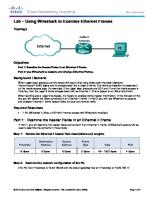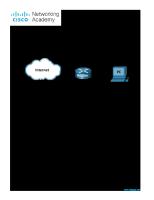Wireshark Lab TCP16171 [PDF]
UNIVERSITI TEKNOLOGI MALAYSIA FAKULTI KEJURUTERAAN ELEKTRIK MKET 1312 – Communication and Computer Networks Wireshark La
29 0 472KB
Papiere empfehlen
![Wireshark Lab TCP16171 [PDF]](https://vdoc.tips/img/200x200/wireshark-lab-tcp16171.jpg)
- Author / Uploaded
- Emir Ukasyah
Datei wird geladen, bitte warten...
Zitiervorschau
UNIVERSITI TEKNOLOGI MALAYSIA FAKULTI KEJURUTERAAN ELEKTRIK MKET 1312 – Communication and Computer Networks Wireshark Lab: TCP This lab investigates the behaviour of TCP in detail by analyzing a trace of the TCP segments sent and received in transferring a 150KB file (containing the text of Lewis Carrol’s Alice’s Adventures in Wonderland) from your computer to a remote server. This lab includes TCP’s use of sequence and acknowledgement numbers for providing reliable data transfer and TCP connection setup to investigate the performance (throughput and round-trip time) of the TCP connection between your computer and the server. 1. Capturing a bulk TCP transfer from your computer to a remote server Start by using Wireshark to obtain a packet trace of the TCP transfer of a file from your computer to a remote server. You will access a Web page that will allow you to enter the name of a file stored on your computer (which contains the ASCII text of Alice in Wonderland), and then transfer the file to a Web server using the HTTP POST method. Use the POST method rather than the GET method, as it will transfer a large amount of data from your computer to another computer. Of course, Wireshark will be running during this time to obtain the trace of the TCP segments sent and received from your computer. Do the following: Start up the web browser. Go the http://gaia.cs.umass.edu/wiresharklabs/alice.txt and retrieve an ASCII copy of Alice in Wonderland. Store this file somewhere on your computer. o Next go to http://gaia.cs.umass.edu/wireshark-labs/TCPwireshark-file1.html o The screen should looks like figure 1
1
Figure 1: http://gaia.cs.umass.edu/wireshark-labs/TCP-wiresharkfile1.html o Use the Browse button in this form to enter the name of the file (full path name) on your computer containing Alice in Wonderland (or do so manually). Do not press the “Upload alice.txt file” button yet. o Now start up Wireshark and begin packet capture (Capture>Start) and then press OK on the Wireshark Packet Capture Interfaces. o Returning to your browser, press the “Upload alice.txt file” button to upload the file to the gaia.cs.umass.edu server. Once the file has been uploaded, a short congratulations message will be displayed in your browser window. o Stop Wireshark packet capture. Your Wireshark window should look similar to the window shown in figure 2
2
Figure 2: Wireshark output
2. The captured trace
Before analyzing the behaviour of the TCP connection in detail, let’s take view of the trace. First, filter the packets displayed in the Wireshark window by entering “tcp” (lowercase, no quotes, and don’t forget to press return after entering) into the display filter specification window towards the top of the Wireshark window. What you should see are series of TCP and HTTP messages between your computer and gaia.cs.umass.edu. There is also an initial three-way handshake containing a SYN message. You should see an HTTP POST message and a series of “HTTP Continuation” messages being sent from your computer to gaia.cs.umass.edu. – this is Wireshark’s way of indicating that there are multiple TCP segments being used to carry a single HTTP message. You should also see TCP ACK segments being returned from gaia.cs.umass.edu to your computer. Save your trace and open Wireshark captured packet file tcpwireshark-trace-1. Answer the following questions; To print a packet, use File->Print, choose Selected packet only, choose Packet summary line, and select the minimum amount of packet detail that you need to answer the question.
3
1. What is the IP address and TCP port number used by the client computer (source) that is transferring the file to gaia.cs.umass.edu? To answer this question, it’s probably easiest to select an HTTP message and explore the details of the TCP packet used to carry this HTTP message. 2. What is the IP address of gaia.cs.umass.edu? On what port number is it sending and receiving TCP segments for this connection? Now look at your own trace that you have saved; answer the following question: 3. What is the IP address and TCP port number used by your client computer (source) to transfer the file to gaia.cs.umass.edu? Since this lab is about TCP rather than HTTP, let’s change Wireshark’s “listing of captured packets” window so that it shows information about the TCP segments containing the HTTP messages, rather than about the HTTP messages. To have Wireshark do this, select Analyze->Enabled Protocols. Then uncheck the HTTP box and select OK. You should now see a Wireshark window that looks like figure 3.
Figure 3: Wireshark output window with only TCP
4
This is what we’re looking for - a series of TCP segments sent between your computer and gaia.cs.umass.edu. Use the packet trace of tcpethereal-trace-1 to study TCP behavior in the rest of this lab. 3. TCP Basics Answer the following questions for the TCP segments (use the trace of TCP that had been done prior to the lab at http://elearning.utm.my/16171). 4. What is the sequence number of the TCP SYN segment that is used to initiate the TCP connection between the client computer and gaia.cs.umass.edu? What is it in the segment that identifies the segment as a SYN segment? 5. What is the sequence number of the SYN ACK segment sent by gaia.cs.umass.edu to the client computer in reply to the SYN? What is the value of the ACKnowledgement field in the SYN ACK segment? How did gaia.cs.umass.edu determine that value? What is it in the segment that identifies the segment as a SYNACK segment? 6. What is the sequence number of the TCP segment containing the HTTP POST command? Note that in order to find the POST command, you’ll need to dig into the packet content field at the bottom of the Wireshark window, looking for a segment with a “POST” within its DATA field. 7. Consider the TCP segment containing the HTTP POST as the first segment in the TCP connection. What are the sequence numbers of the first six segments in the TCP connection (including the segment containing the HTTP POST)? At what time was each segment sent? When was the ACK for each segment received? Given the difference between when each TCP segment was sent, and when its acknowledgement was received. 8. What is the length of each of the first six TCP segments? 9. What is the minimum amount of available buffer space advertised at the received for the entire trace? Does the lack of receiver buffer space ever throttle the sender? 10. Are there any retransmitted segments in the trace file? What did you check for (in the trace) in order to answer this question? 11. What is the throughput (bytes transferred per unit time) for the TCP connection? Explain how you calculated this value
5