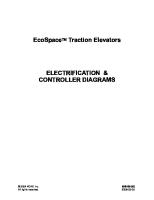6105-S5 Controller e PDF [PDF]
6105-S5 Feeder Controller Operating and Service Manual VER 6.0 DOCUMENT NO.:F_E1305004 Saimo Technology Pty Ltd Unit 4
36 0 1MB
Papiere empfehlen
![6105-S5 Controller e PDF [PDF]](https://vdoc.tips/img/200x200/6105-s5-controller-e-pdf.jpg)
- Author / Uploaded
- nicoanday
Datei wird geladen, bitte warten...
Zitiervorschau
6105-S5 Feeder Controller Operating and Service Manual
VER 6.0 DOCUMENT NO.:F_E1305004
Saimo Technology Pty Ltd Unit 4, Block C, 391 Park Road Regents Park, NSW 2143 Phone: 02 9644 1012 Fax:
02 9644 6155
Website: www.saimotech.com
6105-S5 Feeder Controller
Operating and Service Manual
Declaration This document is confidential and is the property of Saimo Electric. This document may not be copied or reproduced in any way without the express written consent of Saimo Electric. This document also is unpublished work of Saimo Electric. Saimo Electric intends to and is maintaining the work as confidential information. Saimo Electric also may seek to protect this work as published version. In the event of either inadvertent or deliberate publication, Saimo Electric intends to enforce its rights to this work under the copyright laws as a published work. Those having access to this work may not copy, use or disclose the information in this work unless expressly authorized by Saimo Electric. Saimo Electric will not make any guarantee on this manual, and be free liability on any print mistake or misunderstanding by user. If there is any difference from equipment ordered in this manual, Saimo Electric reserves its final explanation right. If any changes made on this manual, which will not be informed individually.
6105-S5 Feeder Controller
Operating and Service Manual
Thanks for purchasing Saimo Electric products. This manual guides you through the application of your selected products, covering the information necessary for installation, operation, maintenance and service. If there is any question found during operation, please dial Saimo Electric customer service phone# at 86516-87885866 for support. Thanks for your kind understanding and support. Please read and observe the following safety precautions found throughout this manual and be strict in execution, which will help to protect equipment from damage, prolong equipment life time, and guarantee your normal usage and maintenance and person safety.
· Please read through all the documents dispatched together with the equipments! · For the sake of personal safety and normal operation of the equipments, it is imperative to assure that only the designed AC power supply is to be used. Reliable 3-pin earthed power outlets must be used to avoid electric shock when touching the enclosure. Ensure that the rated voltage of the display or other peripheral devices is compatible with your local AC power requirements. · The equipment must be protected against thunderstrike. · Disconnect all the cables from the equipment before you attempt to move the equipment. Do not attempt to move any components on the equipment when equipment is powered on. · Do not attempt to change any components or external connections on the equipment before the equipment is powered off. · Avoid inadvertent power interruption during normal operation. · Only qualified technicians can be allowed to open the enclosure of the equipment. · keep the equipment from moisture. Shut off power from the equipment immediately if it is splashed with water or other liquids occasionally.
6105-S5 Feeder Controller
Operating and Service Manual
CATALOGUE OF CHART.................................................................................................................. VI CHAPTER 1 INTRODUCTION.......................................................................................................... 1 1.1 GENERAL........................................................................................................................................ 1 1.2 TECHNICAL SPECIFICATIONS.......................................................................................................... 2 1.3 FEATURES...................................................................................................................................... 3 1.3.1 Measuring Function............................................................................................................. 4 1.3.2 Monitoring Function............................................................................................................. 5 1.3.3 Printing Function.................................................................................................................. 5 1.3.4 Communications (Optional)................................................................................................ 6 1.4 WARRANTY..................................................................................................................................... 7 1.5 UNPACKING AND INSPECTION........................................................................................................ 8 1.6 STORAGE....................................................................................................................................... 8 1.7 SYMBOL.......................................................................................................................................... 8 1.8 HARDWARE INSTRUCTION.............................................................................................................. 8 1.8.1 Housing................................................................................................................................. 8 1.8.2 Ambient Condition................................................................................................................ 8 1.8.3 Power Requirements........................................................................................................... 8 1.8.4 Speed sensor input.............................................................................................................. 9 1.8.5 Digital I/O Board(Figure 1-5)....................................................................................... 10 1.8.6 Load cell input.................................................................................................................... 13 1.8.7 Analog I/O Board................................................................................................................ 13 1.8.8 Comm. Board...................................................................................................................... 13 CHAPTER 2 CONTROLLER INSTALLATION............................................................................. 14 2.1 GENERAL...................................................................................................................................... 14 2.2 6105-S5 CONTROLLER INSTALLATION........................................................................................ 14 2.2.1 Mounting.............................................................................................................................. 14 2.2.2 Safety Precautions............................................................................................................. 18 2.2.3 Wiring (External Power Supply)....................................................................................... 19 2.2.4 Input voltage setup............................................................................................................ 20 2.2.5 Serial Communication....................................................................................................... 20 2.2.6 Load cell.............................................................................................................................. 22 2.2.7 Controller analog board..................................................................................................... 22 2.2.8 Controller CPU board........................................................................................................ 24 2.2.9 Digital input/output board.................................................................................................. 25 2.2.10 Wiring................................................................................................................................. 26 CHAPTER 3 OPERATION................................................................................................................. 27 3.1 RUN MENU................................................................................................................................... 27 3.1.1 General................................................................................................................................ 27 3.1.2 Front panel.......................................................................................................................... 27 3.1.3 Keyboard............................................................................................................................. 27 3.1.4 Quick setup method........................................................................................................... 28 3.1.5 Menu display....................................................................................................................... 29
6105-S5 Feeder Controller
Operating and Service Manual
3.1.6 Reset total........................................................................................................................... 30 3.1.7 Alarm Menu......................................................................................................................... 32 3.1.8 PID Control Menu.............................................................................................................. 32 3.2 MAIN MENU.................................................................................................................................. 34 3.2.1 Initial Setup Menu.............................................................................................................. 35 3.2.2 System calibration.............................................................................................................. 50 3.2.3 System data setup............................................................................................................. 61 3.2.4 “Simulated constant”calculation....................................................................................... 68 3.2.5 Input/output setup.............................................................................................................. 70 3.2.6 Communication Menu....................................................................................................... 79 3.2.7 Alarm Setup Menu............................................................................................................. 83 3.2.8 Loadout Setup Menu......................................................................................................... 86 3.2.9 Password Setup Menu...................................................................................................... 88 3.2.10 Diagnostics Menu............................................................................................................ 91 3.2.11 Statistics Menu................................................................................................................. 92 CHAPTER 4.0 CONTROLLER MAINTENANCE......................................................................... 95 4.1 SERVICE AND REPAIRING............................................................................................................ 95 4.2 DAILY MAINTENANCE ROUTINES OF 6105-S5 CONTROLLER..................................................... 95 4.3 TROUBLESHOOTING --- FAULT ISOLATION................................................................................... 95 4.3.1 Power Supply Examination............................................................................................... 96 4.3.2 Speed Input......................................................................................................................... 97 4.3.3 Load Cell Input................................................................................................................... 97 4.3.4 Current Output (Optional)................................................................................................. 99 4.3.5 Constant Setup................................................................................................................. 101 4.4 USUAL TROUBLESHOOTING....................................................................................................... 101 APPENDIX 1 PERMANENT FIELD RECORD........................................................................... 102
6105-S5 Feeder Controller
Operating and Service Manual
Catalogue of Chart FIGURE 1-1 6105-S5 FEEDER CONTROLLER –PANEL MOUNT.............................................................. 1 FIGURE 1-2 6105-S5 FEEDER CONTROLLER –FIELD MOUNT............................................................... 2 FIGURE 1-3 6105-S5 FEEDER CONTROLLER FRONT PANEL................................................................. 4 FIGURE 1-4 SPEED SENSOR INNER WIRING DRAWING.......................................................................... 10 FIGURE 1-5 DIGITAL INPUT INNER WIRING DRAWING............................................................................. 11 FIGURE 1-6 DIGITAL OUTPUT INNER WIRING DRAWING......................................................................... 12 FIGURE 1-7 DC SOLID STATE RELAY WIRING DRAWING........................................................................ 12 FIGURE 1-8 AC STATE RELAY WIRING DRAWING................................................................................... 12 FIGURE 1-9 ANALOG INPUT INTERIOR WIRING DRAWING...................................................................... 13 FIGURE 2-1 SCALE BRIDGE INSTALLATION ILLUSTRATION..................................................................... 14 FIGURE 2-2 METAL HOUSING 6105-S5 FIELD MOUNTING CONTROLLER OUTLINE DIMENSION AND MOUNTING DIMENSION...................................................................................................................
15
FIGURE 2-3 PLASTIC HOUSING 6105-S5 FIELD MOUNTING CONTROLLER OUTLINE DIMENSION AND MOUNTING DIMENSION...................................................................................................................
16
FIGURE 2-4 6105-S5 PANEL MOUNTING CONTROLLER OUTLINE DIMENSION AND MOUNTING DIMENSION.....................................................................................................................................
18
FIGURE 2-5 6105-S5 CONTROLLER MOTHER BOARD.......................................................................... 20 FIGURE 2-6 6105-S5 SERIAL COMM. BOARD....................................................................................... 21 FIGURE 2-7 RS-485 MULTI-STATE COMM. CONNECTION ILLUSTRATION.............................................. 21 FIGURE 2-8 6105-S5CONTROLLER LOAD CELL A/D BOARD................................................................ 22 FIGURE 2-9 6105-S5 CONTROLLER ANALOG I/O BOARD................................................................... 23 FIGURE 2-10 6105-S5 CONTROLLER EXTENDING ANALOG BOARD..................................................... 24 FIGURE 2-11 6105-S5 CONTROLLER CPU BOARD............................................................................. 24 FIGURE 2-12 6105-S5 CONTROLLER DIGITAL INPUT/OUTPUT BOARD................................................ 25 FIGURE 2-13 6105-S5 CONTROLLER DIGITAL INPUT/OUTPUT BOARD SETUP..................................... 25 FIGURE 2-14 6105-S5 CONTROLLER WIRING DRAWING...................................................................... 26 FIGURE 3-1 KEY ARRANGEMENT........................................................................................................... 27 FIGURE 3-2 SAIMO BELT SCALE BRIDGE.............................................................................................. 38 FIGURE 3-3 PIVOT TO LOADCELL DISTANCE P TO L.............................................................................. 39 FIGURE 3-4 PIVOT TO 1ST WEIGH IDLER DISTANCE P TO 1ST................................................................ 39 FIGURE 3-5 PIVOT TO 2ND WEIGH IDLER DISTANCE.............................................................................. 40 FIGURE 3-6 PIVOT TO 1ST , 2ND, 3RD, FORTH IDLER DISTANCE............................................................ 40 FIGURE 3-7 PIVOT TO TEST WEIGHT HEIGHT......................................................................................... 40 FIGURE 3-8 PIVOT TO TEST WEIGHT DISTANCE..................................................................................... 41 FIGURE 3-9 PIVOT TO SCALE CARRIAGE HEIGHT.................................................................................. 41 FIGURE 3-10 PULLEY TO SCALE CARRIAGE HEIGHT............................................................................. 42 FIGURE 3-11 CONVEYOR’S ANGLE OF INCLINE..................................................................................... 42 FIGURE 4-1 6105-S5 CONTROLLER TROUBLESHOOTING FLOW CHART............................................. 89 FIGURE 4-2 TROUBLESHOOTING THE SPEED INPUT............................................................................. 90 FIGURE 4-3 TROUBLESHOOTING LOAD CELL INPUT............................................................................. 91
6105-S5 Feeder Controller
Operating and Service Manual
FIGURE 4-4 TROUBLESHOOTING CURRENT OUTPUT........................................................................... 93
6105-S5 Feeder Controller
Operating and Service Manual
Chapter 1 Introduction 1.1 General Saimo belt scale in feeder is specially designed for weighing material which is continuously passing through the conveyor. Automatic operation is achieved without intervention of the operator. The electronic belt scale is typically comprised of three parts: load cell, weigh frame and secondary electronics. The 6105-S5 controller serves as one of the Saimo customized secondary electronics. This manual provides the information necessary for installation, operation, maintenance and service of the 6105-S5 controller. The 6105-S5 controller is available in panel mount and field mount. By processing the weight signal from the load cell and the speed signals from the speed sensor, It calculates and displays flow rate and total of the material fed.
Figure 1-1 6105-S5 Feeder Controller –Panel mount
6105-S5 Feeder Controller
Operating and Service Manual
Figure 1-2 6105-S5 Feeder Controller –Field mount
1.2 Technical Specifications (a) Chinese / English menu
6105-S5 Feeder Controller
Operating and Service Manual
(b) Weighing Capability · The 6105-S5 controller is capable of connecting up to eight 350Ω loads and acquiring a speed signal from the speed sensor, to calculate flow rate and total. · The 6105-S5 controller has the function of automatic zero calibration. (c) Ambient Environment · Location: Indoor or outdoor, as close as possible to the load cells, free from damp and dust. · Temperature: Storage temperature: -40~+70ºC Operating temperature: -10~+50ºC · Maximum Relative Humidity: 95% (d) Power Requirements · 220VAC±10% or 110VAC±10% 50Hz · Fuse: 0.5A · EMI / RFI filter (e) Load Cell · offers 10VDC(+/-10%), 500mA excited power, up to 8 load cells · Sensitivity: 0.5mV/V ~ 3.5mV/V · Max. input signal 33mV · Load cell shield grounding · Excitation compensation circuit is employed when the cable distance is over 60 meters but less than 900 meters. · Local or remote compensation can be selected by a jumper set. (f) Mainboard Digital Input The mainboard provides 12 programmable inputs for receiving dry contact on-off signal (g) Mainboard Digital Output The mainboard provides 12 programmable outputs. In which the 11th output is solid state relay output, for user optional. either AC output (24~280VAC, 3A) or DC output (5~60VDC, 3A). The other outputs are dry contact outputs (250VAC, 5A). (h) Housing Outline Dimensions Panel mount: Metal housing Field mount: Metal housing and plastic housing both are available. Protection, IP65 See Chpater 2 for mounting dimension drawing (figure 2-1, 2-3, 2-4)
1.3 Features Saimo 6105-S5 controller is specially designed for belt scales, meeting all measuring and control requirements on typical applications. The software has been solidified into the memory chip. Each preprogrammed function can be activated automatically by operating from the keypad or installing the optional expansion board. Saimo 6105-S5 controller has a powerful and user friendly operating interface, easy for function selection, data setup, operation and maintenance. The following functions have been completed into Saimo 6105-S5 controller.
6105-S5 Feeder Controller
Operating and Service Manual
· Measuring · Monitoring · Printing · Communication
Figure 1-3 6105-S5 Feeder Controller front panel
1.3.1 Measuring Function 1. Instantaneous Flowrate Calculation The signal delivered by the load cell(s), which represents the weight per unit length of the belt(kg/m), is multiplied by the signal delivered by the speed sensor which represents the belt speed (m/s). The result of this operation is the instantaneous flowrate (kg/m x m/s=kg/s) which is then multiplied by suitable constant to obtain the value in the required engineering units (kg/h or ton/h, etc.). An adjustable damping filter is provided separately for displayed rate and current outputs. 2. Flow Totalization The total is accumulated by multiplying mass per unit length by incremental length and totalizing the result in engineering units. 3. Zero and Span Automatic Calibration Zero and span calibrations are based on belt length defined by a number of belt revolutions. To calculate the exact number of revolutions, the instrument counts the pulses delivered by the speed sensor (one pulse represents a specific belt length); when the required number of pulses is reached, the instrument ends the calibration test, and compares the actual totalized value to the theoretical one (0 for zero calibration), and calculates the calibration constant. The calibration constant is a calculated value that can be factored based on an actual material test. · Electronic Calibration (R-Cal)
6105-S5 Feeder Controller
Operating and Service Manual
Allows the operator to perform the calibration without the need of applying test weights or test chain on the weighbridge. The electronic calibration checks all the circuitry including the load cell, and is performed by unbalancing the load cell bridge using a precision resistor. The calibration constant is calculated on the basis of the load cell and the scale data. · Test Weight Calibration Requires the positioning of test weights on the weighbridge · Chain Calibration Requires the application of calibrated chains on the belt. This method is the nearest to actual operating conditions. · Material Calibration Is performed by running a known quantity of material on the scale and weighing that quantity on a static scale of known accuracy. 4. Zero Tracking (AZT) Under a preset minimum flowrate when enabled, the instrument makes subsequent automatic zero calibrations with the following sequence: · performs automatic zero for one test duration. · continuously repeats above zero calibration as long as feed rate remains below AZT preset value. “Zero Tracking” has Max. “Tracking range”, which is setup with % in “System data” Menu . 5. Current Output Signals An optional current output/analog input board is available. Each current output may be programmed via the keyboard to deliver one of the following signals: · flowrate · belt loading · belt speed
1.3.2 Monitoring Function Saimo 6105-S5 controller is equipped with an indication system. Indication can be in the form of: · status indications · process alarms · programming errors · equipment failures The controller includes internal diagnostics that will generate alarms in case of hardware failures or programming errors. The following process alarms are also provided: · Belt slip (two speed sensors recommended) · Alarms for high and low flowrate, speed and weight These alarms are visible on the display and can be acknowledged and reset through keyboard, digital input or serial line. Alarms can be delayed to avoid intervention in case of short time peaks. Each individual alarm can be programmed to operate as alarm, shut down or to be ignored.
1.3.3 Printing Function Periodical and under command prints can be obtained by connecting a serial printer to an optional communication board.
6105-S5 Feeder Controller
Operating and Service Manual
1.3.4 Communications (Optional) · Serial Communications The communication protocol allows a remote intelligent device to read and eventually write the contents of the registers. During the communication activity, the 6105-S5 controller always acts as a Slave, meaning it responds to a request from a Master device on the line, but never attempts to send messages out.
6105-S5 Feeder Controller
Operating and Service Manual
1.4 Warranty
Saimo Electric Warranty The seller warrants that the equipment delivered hereunder shall be free from defects in material and workmanship. Such warranty shall not apply to accessories, parts, or material purchased by the seller unless they are manufactured pursuant to seller’s design, but shall apply to the workmanship incorporated in the installation of such items in the complete equipment. To the extent purchased parts or accessories are covered by the manufacturer’s warranty, seller shall extend such warranty to buyer. Seller’s obligation under said warranty is conditioned upon the return of the defective equipment, transportation charges prepaid, to the seller’s factory and the submission of reasonable proof to seller prior to return of the equipment that the defect is due to a matter embraced within seller’s warranty hereunder. Any suh defect in material and workmanship shall be presented to seller as sonn as alleged errors or defects are discovered by purchaser and seller is given opportunity to investigate and correct alleged errors or defects and in all cases. The whole equipment warranty period will be 12 months, within this period, the seller will replace any parts and components which are not damaged by the seller’s unproper operation at free charge. Said warranty shall not apply if the equipment shall not have been operated and maintained in accordance with seller’s written instructions applicable to such equipment, or if such equipment shall have been repaired or altered or modified without seller’s approval. Field Service Purchaser agrees to underwrite the cost of any labor required for replacement; including time, travel and living expenses of Saimo Field Service engineer at closest factory base, altered or modified
Saimo Electric Co.,Ltd
6105-S5 Feeder Controller
Operating and Service Manual
1.5 Unpacking and inspection Saimo Model 6105-S5 controller has been properly packaged for shipment and storage. Optional equipment unpacking, please see annex for instruction. Inspect all packages for damage before opening as oftentimes the carrier may be responsible for shipping damage. Optional equipment inspection, see annex for instruction please.
1.6 Storage 6105-S5 controller can be safely stored with cover latches secured and hole plugs installed, between -40℃—+70℃. The units should be protected against moisture.
1.7 Symbol Symbol Instruction Symbol
Description AC Grounding end Shielded grounding Warn, power Warn
1.8 Hardware instruction 1.8.1 Housing See Chapter 2 for Installation dimension drawing (Figure 2-1, 2-3, 2-4)
1.8.2 Ambient Condition ·Location: Indoor or outdoor, as close as possible to the load cells, free from damp and dust. ·Temperature: Storage temperature: -40~+70ºC Operating temperature -10~+50ºC ·Maximum Relative Humidity: 95% ·Pollution Degree: pollution II ·Elevation: 2000m
1.8.3 Power Requirements ·110/220/240 VAC,+10%,-15%;50/60Hz,select via switch on mainboard ·Fuse: 0.5A Φ5mmX20mm ·EMI / RFI filter
6105-S5 Feeder Controller
Operating and Service Manual
1.8.4 Speed sensor input 1、High speed digital (DC)input —Speed sensor (Figure 1—4) —comparator with hysteresis loop —photoelectricity isolation —Built in current source used for mechanical contact —power supplied by +24V DIO —type: Voltage/current or contact type sensor Apply to all SAIMO sensors —frequency range: —Voltage/current type sensor:0.25—2.0 kHz —contact type sensor: 0.25—30 Hz —Low threshold :+1.0 Vdc(Min.) —high threshold:+3.2 Vdc(Max.) —Low or high pulse cycle: —Voltage/current type sensor:200 us(Min.) —Contact type sensor: 15 ms(Min.) —hysteresis loop:0.5 Vdc(Min.) —input resistance:10 kΩ(typical) 500 Ω(Min.) —input current:- 2 mA(at 0 Vdc) —Max. safety input voltage: Peak value:±50V , continuous voltage —cable length:1.6 km,use 18AWG shielded cable.
6105-S5 Feeder Controller
Operating and Service Manual
Figure 1-4 speed sensor inner wiring drawing
1.8.5 Digital I/O Board(Figure 1-5) ·Main board Digital Input (a) The main board provides 12 programmable inputs (including two way speed inputs)for receiving dry contact on-off signal. Input can be defined as below by user: Batch Ready Auto Zero Remote/Local Batch run Flow Run/Stop Belt Run Departure(Off Tracking) Print Reset Total Jam VFD Fault Reset Alarm High Temp. Chain
6105-S5 Feeder Controller
Operating and Service Manual
Figure 1-5 Digital input inner wiring drawing ·Main board Digital Output The main board provides 12 programmable outputs. Among of them, the 11th output is solid relay output, optional for user, AC output (24~280V AC, 3amps) or DC output (5`60V DC, 3amps) can be defined. The others are relay contact output (250VAC, 5amps). Output can be defined as below by user: High Rate Low Rate High Load Low Load High speed Low speed Speed Different Control Error Chain Departure(Off Tracking) Jam High Temp. Flow VFD Fault Totalizer Batch Start Batch Complete Volume Ready Failure Conveyor Run Sweep Remote mode
6105-S5 Feeder Controller
Operating and Service Manual
Figure 1-6 Digital output inner wiring drawing
Figure 1-7 DC Solid state relay wiring drawing
Figure 1-8 AC Solid state relay wiring drawing
6105-S5 Feeder Controller
Operating and Service Manual
1.8.6 Load cell input Load Cell · controller supplies 10VDC ± 10% , 500mA excitation power supply, for parallel connection of up to 8 load cells. · Sensitivity 0.5mV/V – 3.5mV/V · Max. input signal 33mV · Load cell shield grounding · Excitation compensation circuit is employed when the cable distance is over 60 meters but less than 900 meters. Local or remote compensation can be selected by a jumper set.
1.8.7 Analog I/O Board Current input (Figure 1-9) · photoelectric isolation · separate power supply · change into voltage input by adding one inner resistor · Input range: optional 20-4mA or 4-20mA, representing 0 to 100% variable. · Resistance load: Max. 800ohm · Capacitance load: no limit
Figure 1-9 Analog Input interior wiring drawing
1.8.8 Comm. Board · photoelectric isolation · 2 way serial port · RS232 / RS485 jumper selection · RS-232 Max. distance transmitted: 12m ; RS-485 Max. distance transmitted:1200 m ·Up to 32 controllers made up of RS-485 metwork (if much more needed, it can be customized
6105-S5 Feeder Controller
Operating and Service Manual
Chapter 2 Controller Installation 2.1 General This chapter contains the information about the installation procedures, hardware configuration and intial programme of 6105-S5 controller. During intial programme, operator must input necessary conveyor and belt scale data. After data input, controller can proceed auto zero, span calibration.
2.2 6105-S5 Controller Installation The 6105-S5 controller must be installed indoors, not be exposed to excessive vibration, heat or moisture. The panel mount controller should be installed in a control panel. After installation, dustproof measures should be taken for the front panel of the controller and the control cabinet. (figure 2-2)
Figure 2-1 Scale bridge installation illustration
2.2.1 Mounting The 6105-S5 field mount feeder controller can be vertically secured to the rigid and flat wall through the 4 mounting holes at the back of the enclosure. Care should be taken to insure the mounting surface is flat so as not to twist or warp the fiberglass enclosure when tightening the mounting holes. The 6105-S5 panel mount controller should have a clearance of at least 5cm at the top and bottom to allow air circulation. In case that the controller must be positioned under the heat sources, proper space around the controller should be reserved. Sufficient space should be kept behind the controller to facilitate wiring and changing fuse. The side clearance should be easy for securing the holding brackets after the 6105-S5 has been put in place. Disconnect power supply from the controller when 14
6105-S5 Feeder Controller
Operating and Service Manual
mounting the bracket. From the back, insert the holding brackets on both sides of the controller firstly, then screw down tightly to secure the controller and prevent dust ingress. Care should be taken to insure the mounting surface is flat so as not to twist or warp the fiberglass enclosure when tightening the mounting holes.
Figure 2-2 Metal housing 6105-S5 Field mounting controller outline dimension and mounting dimension
15
6105-S5 Feeder Controller
Operating and Service Manual
Figure 2-3 Plastic housing 6105-S5 Field mounting controller outline dimension and mounting dimension
16
6105-S5 Feeder Controller
Operating and Service Manual
17
6105-S5 Feeder Controller
Operating and Service Manual
Figure 2-4 6105-S5 Panel mounting controller outline dimension and mounting dimension Note: 1. See figure 2-4 for Panel mounting dimensions. 2. Take fixing bracket clamp out from the package when installation. 3. Remove bracket clamp and push housing in from the front of opening hole, then mount bracket clamp and fasten the bolt accordingly.
2.2.2 Safety Precautions Dangerous!
Do not install, operate, or perform any maintenance procedures until you have read the safety precautions which follow. 1. Do not connect power to the electronics or turn on the unit until you have read and understood this entire manual. The precautions and procedures presented in this manual must be followed carefully in order to prevent equipment damage and protect the operator from possible injury. 2. CAUTION Hands and clothing must be kept away from all moving or rotating parts. 3. WARNING Covers over the electronics should always remain in place during operation. They should be removed only fro maintenance procedures with the machine’s power OFF. Be sure to replace all covers before resuming operation. 4. WARNING All switches (such as control or power) must be OFF when checking input AC electrical connections, removing or inserting printed circuit boards, or attaching voltmeters to the system. 5. Incoming voltages must be checked with a voltmeter before being connected to the electronics. 6. WARNING Extreme caution must be used in testing in, on, or around the electronics, PC boards, or modules. There are voltages in excess of 115V or 230V in these areas. Avoid high voltage and static electricity around the printed circuit boards. 18
6105-S5 Feeder Controller
Operating and Service Manual
7. Maintenance procedures should be performed only by qualified service personnel and in accordance with procedures / instructions given in this manual. 8. During maintenance, a safety tag (not supplied by Saimo) should be displayed in the ON/OFF switch area as a precaution instructing others not to operate the unit. 9. Only qualified service technicians should be allowed to open and work in the electronics, power supply, control, or switch boxes. 10. Objects should never be placed or stored on the controller. 11. This equipment should not be operated or utilized in applications other than those stated in the original order. 12. All panels covering the electronics must be in place and tight before wash down procedures. Damage to the electronics could result from water, moisture, or contamination in the electronics housing.
2.2.3 Wiring (External Power Supply) Warning · Do not connect power unit until you have read and understood this entire section. Improper connection may result in damage to your controller. · Verify that the input voltage is correct with an AC voltmeter before you connect it to the controller. · Earth ground must be provided to the controller. Do not use conduit to provide this ground. · A readily accessible disconnect device (such as breaker, maximum 20A) shall be incorporated in the field wiring. This disconnect device should be in easy reach of the operator and it must be marked as the disconnecting device for the equipment. 1. Critical wiring conditions: A. Insure power is off. B. Do not route load cell and signal cables in the same conduit with power cables or any large source of electrical noise. C. Earth ground all enclosures and conduits. A ground connection between all conduit is required. D. Wiring should be long enough to allow the field terminal entry panel to swing down for circuit board access. E. Connect the shields ONLY where shown. F. Check that all wires are tight in their connections. G. Never use a “megger” to check the wiring. H. A readily accessible disconnect device (such as breaker, maximum 20A) shall be incorporated in the field wiring. This disconnect device should be in easy reach of the operator and it must be marked as the disconnecting device for the equipment. I. All conduits should enter the bottom of the enclosure. Do not run conduit through the top or sides of the enclosure. 2. Wiring exterior power supply as per the following procedures (see figure 2-3) 19
6105-S5 Feeder Controller
Operating and Service Manual
Note: Check controller input voltage to be same as input voltage prior to getting controller powered on, refer to section 2.2.4 for input voltage setup. Procedures for Saimo 6105-S5 : A.Contrarotate bolt mounted at the left lower corner, open the door. B.Put power supply cable into tube at the right of housing bottom. (See figure 2-2). C.Connect safe ground wiring plate located on the one side of chassis. D.Connect fire wire to L. E.Connect zero wire to N. F.Close front chassis cover, then contra rotate the bolt at the left lower corner till cover is locked, validation gate is locked.
2.2.4 Input voltage setup Warning Operated by qualified service engineer only. 1. AC power supply selection switch S2, S3 located at the left upper section of main board (figure 2-5). AC input voltage Fuse F1(SB) S2 setup S3 setup 110 2A 110 220 2A 220/240 220 240 2A 220/240 240
Figure 2-5 6105-S5 controller mother board
2.2.5 Serial Communication Communication Protocol allows master to read 6105-S5 controller data, and write 20
6105-S5 Feeder Controller
Operating and Service Manual
data and make various of operation on controller. During communication, controller always responses to master’s check and operation acting as subsidiary, but never sends data actively. Communication board jumper setup:
COMM 1# RS-232 COMM 1# RS-485
J3 RS-232 RS-485
J5
COMM 2# RS-232
RS-232
COMM 2# RS-485
RS-485
Figure 2-6 6105-S5 serial comm. board
Figure 2-7 RS-485 multi-state comm. Connection illustration Note: Terminal resistance RT: 120 OHM, cable should be twisted-pair shielded cable with R 120OHM.
21
6105-S5 Feeder Controller
Operating and Service Manual
2.2.6 Load cell · controller supplies 10VDC ± 10%, 500mA excitation power supply, for parallel connection of up to 8 load cells. · Sensitivity 0.5mV/V – 3.5mV/V · Max. input signal 33mV · Load cell shield grounding · Excitation compensation circuit is employed when the cable distance is over 60 meters but less than 900 meters. Local or remote compensation can be selected by a jumper set. Jumper select local or remote compensation: Four wire system(no compensation) Six wire system (compensation)
J1
J2
A
A
B
B
Figure 2-8 6105-S5controller load cell A/D board
2.2.7 Controller analog board There are both analog input/output modes: two way inputs voltage/current and two way outputs current. Controller supports up to 4 current outputs, 4 outputs need two analog board (the other one is extending analog board, see figure 2-10). A. User can define 4—20mA or 20—4mA output current. B. Two way +/- 5 VDC different input voltage Input: Incline compensation, humidity compensation, remote setup. Output:flow rate, speed, loading, PID output
22
6105-S5 Feeder Controller
Operating and Service Manual
Analog input setup table JP1(1#input) JP2(2#input)
RV1
Input voltage (1~5V) Input current
V I
V
1#Input zero adjustment
RV2
2# Input zero adjustment
I
Analog output setup table
Exterior provided voltage(24V) Interior provided voltage
JP3
JP4
(1#output)
(2#output)
EXT.
EXT.
INS.
INS.
RV3
RV4
2#output 1#outpt zero adjustment
zero adjustment
Figure 2-9 6105-S5 Controller Analog I/O Board
23
6105-S5 Feeder Controller
Operating and Service Manual
Figure 2-10 6105-S5 Controller extending analog board
2.2.8 Controller CPU board 32 bit digital processor
Figure 2-11 6105-S5 Controller CPU board
24
6105-S5 Feeder Controller
Operating and Service Manual
2.2.9 Digital input/output board
Figure 2-12 6105-S5 Controller Digital input/output board Controller provides 12 channels of digital input, of which 14# terminal is the speed channel 1,13# terminal is for the speed channel 2, which can connect speed sensor. For the rest, they are universal digital input ports. Controller provides 12 digital outputs, wherein OUT11 is a solid state relay output ( optional, optional AC or DC type ). For the rest, they are transistor output type. Controller supports inserting two IO boards used for extending input/output. Two IO boards are completely same and setup via welding plate short joint and disconnect. ( see Figure 2-13). Normal IO board we called 1# plate, the attached one, we call 2# board. speed channel 1 in 2# board is used for third way speed signal input ( apply to special controller).
Figure 2-13 6105-S5 Controller digital input/output board setup
25
6105-S5 Feeder Controller
Operating and Service Manual
2.2.10 Wiring
Figure 2-14 6105-S5 controller wiring drawing Notes: 1. Do not cut load cell cable short. 2. Do not route load cell and signal cables in the same conduit with power cables 3. Shield cable’s shield should be grounded at the single end, wiring as per drawing shown. 4. Earth ground all enclosures and conduits 5. When the distance between load cell and controller is closer than 60m, use 4 cores cable system. When the distance between load cell and controller is further than 60m, use 6 cores cable system,
26
6105-S5 Feeder Controller
Operating and Service Manual
Chapter 3 Operation 3.1 Run Menu 3.1.1 General Controller 6105-S5 is a microprocessed instrument, which can receive speed and weight signal, provide visual signal and electric output signal for usage of toal and flow rate display. Controller provides up to 8 strain resistance type load cell with 10VDC excitement voltage and provides 6 core load cell with compensation signal terminal. When conveyor is running with empty loading, auto zero track function let belt scale system auto zero. Cause such function is not necessary for some application, so zuto zero track function can be selected via menu. Belt feeder control output can be PID control. If power supply is stopped, RAM data storage will last over 20 years. If any error occurs in initial calibration, it must be checked for reason and corrected accordingly. In normal operation, error means that there is fault in system or incorrect operation is made.
3.1.2 Front panel There are LCD and keyboard located in front panel for operator’s operation. Front panel operation, zero calibration, span calibration will be described in this chapter as shown as below figure (3-1)
Figure 3-1 Key arrangement
3.1.3 Keyboard 1. “RUN” – enter the running menu, the controller can enter the running mode whenever the key is pressed, see section 3.5 for details. 27
6105-S5 Feeder Controller
Operating and Service Manual
2、“MENU” – enter the main menu, see section 3.4 for details. 3、Up , Down arrow – scroll down & up in selected menu 4、Soft Keys - execute displayed function directly above the key 5、Numeric keys 1~0—input the data parameter 6、Decimal“.”—input the decimal 7、“DEL” – delete the digit or punctuations prior to pressing ENTER. 8、“CHK” –self-check function (disabled) 9、”ENT” - confirm enterin LCD displays actual run info. or menu input info.
3.1.4 Quick setup method Description
Setup range
Default
Measure unit
Metric,British, Mix
Metric
Total unit
Kg、t
Kg
Length unit
m
m
Rate unit
Kg/h、t/h、kg/m、t/m
t/h
Loadcell unit
Kg
Kg
Scale capacity
1-1000000
100t/h
Scale division
0.1、0.2、0.5、1、2、5、 10、20、50、0.01、0.02、 0.05、0.001、0.002、0.005
0.001
Scale code
0-255
1
Loadcell no.
1-8
2
Idler space
0-10000mm
36mm
Belt incline angle
-25 - 25
0
Sensor capacity
0-1000000kg
50kg
Sensitivity
0-1000000
3mv/v
1# resistance
0-1000000
350
2# resistance
0-1000000
0
3# resistance
0-1000000
0
4# resistance
0-1000000
0
5# resistance
0-1000000
0
6# resistance
0-1000000
0
P to L
channel1、channel2、 double channel Simulated input, actual input Channel 1,2,3, Three channel 0-1000000mm
Idler No.
1-4
1
P to 1st
0-1000000mm
24mm
P to 2nd
0-1000000mm
0mm
Weigh channel Speed mode Speed chanel
Remark
Channel 1 Simulated input Channel 1 32mm
28
6105-S5 Feeder Controller
Operating and Service Manual
P to 3rd
0-1000000mm
0mm
P to 4th
0-1000000mm
0mm
P to 5th
0-1000000mm
0mm
P to 6th
0-1000000mm
0mm
P to Test High
-500-500mm
0mm
P to Test Len
0-1000000mm
24mm
P to Carry
0-1000000mm
6.5mm
R to Carry
0-1000000mm
6.5mm
Zero dead zone
0-100%
0%
Additional display
Speed, load
speed
Filter constant Language selection Max. speed Simulate calibration Resistance Test weights weight Chain code weight Simulated constant Material factor
0-100
10
Chinese,ENGLISH
Chinese
0-1000000 Test weighs cal., Test chains cal., R-cal. 0-1000000
3m/s
165000
0-1000000
100kg
0-1000000
100kg/m
0-1000000
5046.666kg
-1000-1000000%
0%
Zero track
0-1000000%
0%
Zero range
0-1000000%
4%
Linearity correct
Yes,No
No
0~30%
0-1000000
100%
30~70%
0-1000000
100%
70~100%
0-1000000
100%
Volumetric Weighing deviation
Yes, No 0-100%
No 10%
Divation delay
0-200
5s
R-cal
3.1.5 Menu display Controller 6105-S5 is menu driven type controller, allowing operator to enter all setup, test and calibration menus. Entering main menu 1 to 10 is available at any time. Press MENU to display menu 1-5. Press “page down” to eneter menu 6-10, then press numeric key to enter setup menu at the left side of screen. If controller is password protected, prior to changing setup or making periodic calibration, entering correct password is necessary. Entering correct password only allows menu check, any input is prohibited. Press “RUN” to enter Run menu as below:
29
6105-S5 Feeder Controller
2006-3-21
Operating and Service Manual
12:00:00
Scale#1
Sys Stop Sweep Stop Local
888 t 800 t/h 0 kg/m
Departure HighTemp
Jam Flow
Chain VFD Fault
System running! SYS RSET
PID BMP
RID BMP
3.1.6 Reset total Reset total menu facilitates us to clear total. Press “RSET TOT” from the Run Menu, the following screen is displayed: 2006-3-21
12:00:00
Scale#1
8000000
t 888 t/h 1m/s
System running! Press ENT key, clear total! ZERO CAL
TOT RSET
MAIN TOT
Press TOT RSET soft key, the controller will display ”Press ENT to reset total.” Then Press ENT key to reset the total. If ENT key is pressed, the reset total will be zero, but the master total remains not changed. To reset the master total, enter “System Password Setup” menu to get the access to this function.See section “password setup” for details.
30
6105-S5 Feeder Controller
2006-3-21
Operating and Service Manual
12:00:00
Scale#1
6. ALARM SETUP 7. LOADOUT SETUP 8. PASSWORD SETUP 9. DIAGNOSTICS 10.STATISTICS Press a numeric key to select! PREV RUN
PAGE UP
Press numeric key “8” to display the follows: 2006-3-21
12:00:00
Scale#1
SYSTEM PASSWORD SETUP System word: Operate word:
[ ] [ ]
Press ↑↓key, then press ENT! MAIN MENU
PAGE DOWN
Select “System passoword” and enter password setup in numeric keyboard, press “ENT” to display “ENTER INPUT”, press “ENTER INPUT” in lower side of screen to display the follows: 2006-3-21
12:00:00
Scale#1
SYSTEM PASSWORD SETUP System word: [ **** ] Operate word: [ ]
Correct! If clear main Tot, press TOT RSET! MAIN MENU
TOT RSET
PAGE DWON 31
6105-S5 Feeder Controller
Operating and Service Manual
Then press “Reset main total” to clear main total. If password is incorrect, the following will be displayed: 2006-3-21
12:00:00
Scale#1
SYSTEM PASSWORD SETUP System word: [ **** ] Operate word: [ ]
Error! Input again.
MAIN MENU
PAGE DOWN
3.1.7 Alarm Menu Alarm menu allows us to find system alarm info. details to facilitate us to check alarm reason and reset alarm signal. When alarm occurs under “RUN MENU”, press “alarm info.” to display “Alarm ” menu info., move cursor via direction key ↑↓ to select the selection. Press “ENT” to confirm, then change the value required. 2006-3-21
12:00:00
Scale#1
ALARM DETAILS ALARM NAME: [ LO RATE ] ALARM DATE: [ 2005-06-08 ] ALARM TIME: [ 12:00:00 ] ALARM ACTION: [ NEW ] System running! PREV RUN
ALRM RSET
PAGE DOWN
PAGE UP
3.1.8 PID Control Menu Press “PID” from RUN menu, the following screen is displayed.
32
6105-S5 Feeder Controller
2006-3-21
Operating and Service Manual
12:00:00
800
Scale#1
t/h
SET RATE : [ 800 t/h ] OUTPUT : [ 100 % ] Press ↑↓key, then press ENT!
ZERO CAL
PREV RUN
Move the cusor to required option, and confirm it by pressing “ENT”. Only when the “Setup Mode” is selected as “Local” then the value of “SETRATE” could be entered manually. If the “Setup Mode” is selected as “Manual” then the value of “OUTPUT” could be entered manually. Press the UP/DOWN arrow to the desired parameter then press the ENT button in bottom keypad area, and enter the value with the numeric keypad, and press the “ENTER” under the screen to valid the changes. 2006-3-21
12:00:00
800
Scale#1
t/h
SET RATE : [800] OUTPUT : [ 100 % ] Press ↑↓key, then press ENT!
ZERO CAL
PREV RUN
ENTR
33
6105-S5 Feeder Controller
Operating and Service Manual
3.2 Main Menu Press ”MENU” button on the front panel, the first page of main menu is displayed:. 2006-3-21 1. 2. 3. 4. 5.
12:00:00
Scale#1
INITIAL SETUP CALIBRATION SYSTEM DATA I/O DEFINITION COMMUNICATION
Press a numeric key to select. PREV RUN
PAGE DOWN
Press a numeric key (1-5) to select the submenu. Press “RUN” to return to Run Menu. Use the Press “PAGE DOWN” soft key, the second page of the Main Menu is displayed as follows: 2006-3-21
12:00:00
Scale#1
6. ALARM SETUP 7. LOADOUT SETUP 8. PASSWORD SETUP 9. DIAGNOSTICS 10.STATISTICS Press a numeric key to select. PREV RUN
PAGE UP
Press numeric keys (6-10) to select the submenu. Press “PREV RUN” to return to Run Menu. Press “PAGE UP” soft key to return to the first page of the Main Menu. Press numeric key “0” to enter report statistic.
34
6105-S5 Feeder Controller
Operating and Service Manual
3.2.1 Initial Setup Menu Press “1” from the first page of the Main Menu, the screen shows: 2006-3-21
12:00:00
Scale#1
INITIAL SETUP 1 Measure Units: [ METRIC ] Total Units: [ t ] Length Units: [ METERS ] Rate Units: [ t/h] Press ↑↓key, then press ENT! PREV RUN
PAGE DOWN
Move the cursor to corresponding item with the up/down scroll keys; then press ENT, the following screen is displayed. 2006-3-21
12:00:00
Scale#1
INITIAL SETUP 1 Measure Units: METRIC Total Units: [ t ] Length Units: [ METERS ] Rate Units: [ t/h] Press ENTR to select, then press SURE. PREV RUN
SLCT
ENTR
PAGE DOWN
In this menu, if Up/Down scroll keys are pressed, the default unit “Metric” is accepted and the cursor moves to other variables. Otherwise, if “ENTR” soft key is pressed, the measure unit value changes among “English”, “Metric ” and “Mixed”. When the desired option is displayed, press “SURE” soft key to input the value. At this time the screen returns to the first page of Initial Setup 1 menu. You can use the same method to setup other units listed in the menu. Measure Units: English, Metric, Mixed Total Units: t, kg Length Units: Meters Flow Rate Units: t/h, kg/h, t/m, kg/m
35
6105-S5 Feeder Controller
Operating and Service Manual
Description
Setup range
Measure units
Metric 、English、Mixed
Total units
t、kg
Length units
m
Rate units
t/h、kg/h、t/m、kg/m
Press “PAGE DOWN” soft key from the first page of the Initial Setup 1 Menu, the first page of the Initial Setup 2 Menu is shown as follows: 2006-3-21
12:00:00
Scale#1
INITIAL SETUP 2 Loadcell Units: [ kg] Scale Capacity: [ 500 kg/h ] Scale Division: [ 1 ] Scale Code: [ 1 ] Press ↑↓key, then press ENT! MAIN MENU
CODE DATA
PAGE DOWN
PAGE UP
Use Up/Down scroll keys to move the cursor to the desired variable, and press ENT to enter the following screen. 2006-3-21
12:00:00
Scale#1
INITIAL SETUP 2 Loadcell Units: [ kg] Scale Capacity: 500 kg/h Scale Division: [ 1 ] Scale Code: [ 1 ] Press ENTR to select, then press SURE. MAIN MENU
ENTR
PAGE DOWN
PAGE UP
If a digital value is entered, and press “SURE” soft key to confirm. the screen return to the first page of Initial Setup 2 menu. You can use the same method as described in setup 1 to setup other parameters listed in the menu.
36
6105-S5 Feeder Controller
Operating and Service Manual
Load Cell Unit:
Kg
Scale Capacity:
Min:1
Max:200000
0.1、0.2、0.5、1、2、5、10、20、50、0.01、 0.02、0.05、0.001、0.002、0.005
Scale Division: Scale Code:
Min:0
Max:500
Note: data setup is available in two kinds, value kind, and option kind, below menu’s input and selction operation can refer to intial setup 1 and intial setup 2, here do not describe in details. Press “code data ” in “initial setup2” menu to enter “scale code” menu the first page. 2006-3-21 12:00:00 Scale#1 SCALE CODE DATA 1 P to L : [ 1000mm] # of idlers: [1] P to 1 st : [ 800mm ] P to 2 nd: [ 800mm ] Press ↑↓key, then press ENT! MAIN MENU
PAGE DOWN
PAGE UP
Description
Min
Max
P to L (Pivot to load cell D)
0
1000000mm
Idler no.
1
4
P to 1st (pivot to the first idler D)
0
1000000mm
P to 2nd(pivot to the second idler D)
0
1000000mm
(see figure 3—3 and 3—11 for setup ) Press “PAGE DOWN” soft key to enter the second page of the Scale Code Data Menu. 2006-3-21
P P P P
12:00:00
Scale#1
SCALE CODE DATA 2 [ 800mm ] to 3 rd : to 4 th : [ 800mm ] to 5 th : [ 800mm ] to 6 th : [ 800mm ]
Press ↑↓key, then press ENT! MAIN MENU
PAGE DOWN
PAGE UP 37
6105-S5 Feeder Controller
Operating and Service Manual
Description
Min
Max
P to 3rd (Pivot to the third idler distance)
0
1000000mm
P to 4th (Pivot to the forth idler D)
0
1000000mm
P to 5th (pivot to the fifth idler D)
0
1000000mm
P to 6th (pivot to the sixth idler D)
0
1000000mm
(see figure 3—3 and 3—11 for setup) Press “PAGE DOWN” soft key to enter the third page of the Scale Code Data Menu. 2006-3-21
P P P R
12:00:00
Scale#1
SCALE CODE DATA 3 to Test High : [ 100mm ] to Test Len : [ 100mm ] to carry : [ 100mm ] to carry [ 100mm ] :
Press ↑↓key, then press ENT! MAIN MENU
Description
PAGE DOWN
PAGE UP
Min
Max
-500
500mm
0
1000000mm
P to carry (Pivot to carriage height)
0
1000000mm
R to carry (Carry roll to carriage height)
0
1000000mm
P to Test High (Pivot to test weight height) P to Test Len (Pivot to test weight length)
(see figure 3—3 and 3—11 for setup)
38
6105-S5 Feeder Controller
Operating and Service Manual
Press “PAGE DOWN” soft key from the Initial Setup 2 Menu or the previous menu to enter ”Initial Setup 3 “Menu as follows: 2006-3-21
12:00:00
Scale#1
INITIAL SETUP 3 # of Loadcells: [ 1 ] Idler Spacing: [ 100mm ] Conveyor Angle: [ 10 ] Loadcell Cap: [ 100 kg ] Press ↑↓key, then press ENT! MAIN MENU
PAGE DOWN
PAGE UP
Description
Min
Max
Load cell No.
1
8
Idler Spacing
0
10000mm
Conveyor Angle
-25
25
Loadcell Cap.
0kg
1000000kg
(see figure 3—2 and 3—11 for setup) Press “PAGE DOWN” soft key from the Initial Setup 3 Menu to enter the first page of Initial Setup 4 Menu as follows: 2006-3-21
12:00:00
Scale#1
INITIAL SETUP 4 Sensitivity : [ 3 mv/v ] 1#Resistor : [ 350 Ohms] 2#Resistor : [ 350 Ohms] 3#Resistor : [ 350 Ohms] Press ↑↓key, then press ENT! MAIN MENU
PAGE DOWN
PAGE UP
Description
Min
Max
sensitivity
0
1000000
1#Resistance
0
1000000
2#Resistance
0
1000000 39
6105-S5 Feeder Controller
3#Resistance
Operating and Service Manual
0
1000000
Press “PAGE DOWN” soft key from the Initial Setup 4 Menu to enter the fifth page of Initial Setup Menu 5 as follows: 2006-3-21
12:00:00
Scale#1
INITIAL SETUP 5 4#Resistor : [ 350 Ohms] 5#Resistor : [ 350 Ohms] 6#Resistor : [ 350 Ohms] Weight Channel : [ CHANNEL 1] Press ↑↓key, then press ENT! MAIN MENU
PAGE DOWN
PAGE UP
Description
Min
Max
4#Resistance
0
1000000
5#Resistance
0
1000000
6#Resistance
0
1000000
Weight channel
Channel 1, 2 , Dual channel
Note: When Dual channels are used for the weight channel, the two load cells should be connected to the channel 1 and channel 2 separately on the A/D board. Data setup in this section depends on mechanical Belt scale data(Figure 3—2) Before turning on belt running switch or belt scale power supply switch, complete the following work, refer to your system Data Sheet in the front of this manual. 1. Scale capacity Record scale capacity as per T/H:(Example:400.0) (Tons/hour) 2. Belt scale parameters When R-Cal is executed in initial programme, if Test chain, test weight cal is used, enter weight value in “Cal Data Scroll” after initial programme is completed.
40
6105-S5 Feeder Controller
Operating and Service Manual
Figure 3-2 Saimo Belt scale bridge Pivot to loadcell distance P to L
LA
Pivot to idler D.
LB
Pivot to test weight len.
LC
Idler spacing
LD
Pivot to test weight height
LE
Pivot to scale carriage height
LF
Idler to scale carriage height
LG
a、Pivot to load cell Distance(Figure 3—3) As indicated on the following drawing, measure the distance from the pivot centerline to the loadcell centerline to the nearest 1mm, record the distance below: mm (Pivot to loadcell distance P to L)
Figure 3-3 Pivot to loadcell distance P to L b、Idler no. on weighing bridge —IDN 41
6105-S5 Feeder Controller
Operating and Service Manual
(Idler no.) c、Pivot to 1 weigh idler(Figure 3—4) As indicated on the following drawing, measure the distance from the pivot centerline to the first weigh idler’s centerline to the nearest 1mm, record the distance below: st
mm
(Pivot to 1st weigh idler distance P to
1st)
Figure 3-4 Pivot to 1st weigh idler distance P to 1st d、Pivot to 2nd weigh idler(figure 3—5) As indicated on the following drawing, measure the distance from the pivot centerline to the second weigh idler’s centerline to the nearest 1mm, record the distance below: mm ( Pivot to 2nd weigh idler distance P to 2nd)
Figure 3-5 Pivot to 2nd weigh idler distance Note: In programming process, each scale bridge can be input up to six distances between pivot to weigh ider. The method is same as d. e、Pivot to 1st , 2nd, 3rd, forth idler distance(Figure 3—6) As indicated on the following drawing, measure the distance from the pivot centerline to weigh idler’s centerline to the nearest 1mm, record the distance below: mm ( Pivot to weigh idler distance) 42
6105-S5 Feeder Controller
Operating and Service Manual
Figure 3-6 Pivot to 1st , 2nd, 3rd, forth idler distance Note: only under test weight cal. below procedures 4,5,6,7 must be completed. f、Pivot to test weight height—LE(figure 3—7) Measure the height of pivot centerline to test weight to the nearest 1mm, record the distance below (for example: 4.75) If test weight is not used, this step is not necessary. mm (Pivot to test weight height)
Figure 3-7 Pivot to test weight height g、Pivot to test weight length—LC(Figure 3—8) Measure the distance of pivot centerline to test weight vertical line to the nearest 1mm, record the distance below (for example: 4.75) mm If test weight is not used, this step is not necessary. (Pivot to test weight distance)
Figure 3-8 Pivot to test weight distance h、Pivot to scale carriage height—LF(Figure 3—9) Measure the height of pivot centerline to scale carriage railway top to the nearest 1mm, record the distance below: 43
6105-S5 Feeder Controller
Operating and Service Manual
mm (Pivot to carriage height)
Figure 3-9 Pivot to scale carriage height i、Pulley to scale carriage height—LG(Figure 3—10) Measure the height of scale carriage railway top to pulley top. For flat idler, measure distance to lubrication centerline to to the nearest 1mm, record the distance below: mm (pulley to carriage height)
Figure 3-10 Pulley to scale carriage height j、Load cell No. Input load cell no. (for example : 1) (Load cell No.) k、idler spacing—LD Measure the distance of idler centerline between right side and left side of conveyor. Add up all the measurements and get the total divided by times measured, then it is average idler space between right side and left side. Note: if average idler space is not to the nearest 1mm, it proves installation incorrect. Refer to belt scale installation manual. mm (idler space LD) l、Conveyor’s angle of incline(figure 3—11) Conveyor’s angle of incline is to the nearest 0.1 degree. Record below: (example:16.0)。see figure 3—11 degree (conveyor’s angle of incline) 44
6105-S5 Feeder Controller
Operating and Service Manual
Figure 3-11 Conveyor’s angle of incline φ =angle of incline COSφ= ACdistance/AB distance Choose a convenient distance “AB” and measure it in mm. hange a plumb line from B. measure the horizontal distance from A to plumb line in mm (AC), divide AC by AB to get COSφ, use the following table: Angle φ
COSφ
Angle φ
COSφ
Angle φ
COSφ
0
1.0000
6
.9945
12
.9781
1
.9998
7
.9925
13
.9744
2
.9994
8
.9903
14
.9703
3
.9986
9
.9877
15
.9659
4
.9976
10
.9848
16
.9613
5
.9962
11
.9816
17
.9563
Measuring incline angle m、Load cell size From the belt scale data sheet located in the front of this manual, determine the load cell size (example: 250.0). record the weight below: kg (load cell size) n、load cell sensitivity From the nameplate of load cell, determine the load cell sensitivity in mV/V (example: 3.000mV/V) Record below: mV/V(load cell sensitivity) o、load cell resistance Measue each load cell’s output resistance using digital voltameter (example: 350.00) Record below: ohm(load cell resistance) p、Conveyor belt length, measure belt revolution one cycle length to the nearest 1mm with tape measure. Record below: mm (conveyor belt length ) 45
6105-S5 Feeder Controller
Operating and Service Manual
Press “PAGE DOWN” soft key from the Initial Setup 5 Menu, the sixth page of Initial Setup Menu is displayed as follows: 2006-3-21
12:00:00
Scale#1
INITIAL SETUP 6 Speed Mode: [SIMULATE] Speed Channel: [CHANNEL 1]
Press ↑↓key, then press ENT! MAIN MENU
PAGE DOWN
PAGE UP
The setting value of the speed mode are “Simulated” and “Actual”. When “Simulated” is selected, the controller will generate an analog signal for speed input. In case that “Actual” is selected, the speed input is an actual speed signal. Simulation allows operation without “actual input”. Speed channel is used to select external speed signal to be connected to which one speed channel. “Channel 1”, “channel 2” are located in the first digital I/O board; channel 3 is located in the second digital I/O board. There are total 4 options: channel 1, channel 2, channel 3 and Three-channel. Three-channel represents that all three speed sensor should be connected to controller to tell which speed sensor faulty and then to select both speed sensors with same output for usage. Press “PAGE DOWN” soft key from the Initial Setup 6 Menu, the seventh page of Initial Setup Menu is displayed as follows: This submenu is test duration establishment. It is similar to run menu, but be noted with the difference lower side of display screen. Feeder electric belt scale is dynamic measurement equipment, the accuracy of measurement depends on conveyor system directly. Cause conveyor system is in running, Select a certain period of running time to measure the tare and calculate the average value. The test duration should be set to a value equivalent to over three belt revolution or greater than 6min. 2006-3-21 12:00:00 Scale#1
8000000
t 888 t/h 1m/s
Establish test duration. AUTO DURA
MANL DURA
PAGE UP
46
6105-S5 Feeder Controller
Operating and Service Manual
Pressing “MANL DURA” soft key enters the following screen: Measure belt length prior to establishing test duration; make a mark on belt and then measure the time that belt runs for a whole revolution. 2006-3-21
12:00:00
Scale#1
MANUAL TEST DURATION DATA Belt Length: [ 10 m ] Revolutions: [ 1 ] Running Time: [ 10 s ]
Press ↑↓key, then press ENT! BGIN DURA
PAGE UP
Enter belt length; the revolutions of belt runnin in test duration, running time of belt. Press “BGIN DURA” on above menu to enter below menu: 2006-3-21
12:00:00
Scale#1
8000000
t 888 t/h 1m/s
Establish test duration. [ 10 ] BGIN DURA
EXIT DURA
PAGE UP
When test duration acquisition is finished, the following screen appears: 2006-3-21 12:00:00 Scale#1
8000000
t
Full Length: 100 Running Time: 100 Test duration is established! [ 10 ] BGIN DURA
EXIT DURA
PAGE UP
47
6105-S5 Feeder Controller
Operating and Service Manual
Pressing EXIT DURA returns to Run Menu. If press “AUTO DURA” soft key from the menu establishing test duration, the following screen appears: 2006-3-21
12:00:00
Scale#1
8000000
t 888 t/h 1m/s
Establish test duration. AUTO DURA
MANL DURA
2006-3-21
12:00:00
PAGE UP Scale#1
AUTO TEST DURATION DATA Full Length: [ 10 m ] Part Length: [ 1 m ]
Press ↑↓key, then press ENT! FULL DURA
PART DURA
PAGE UP
Auto test duration can use the full duration and part duration, two methods. Full duration uses belt integer revolution and belt length to make test duration; Part duration uses part of belt length to make test duration. It is recommended to use full duration. If the belt is too long to measure, then part duration is available. Press “FULL DURA” or “PART DURA”, the following screen is displayed.
48
6105-S5 Feeder Controller
2006-3-21
Operating and Service Manual
12:00:00
Scale#1
8000000
t
Revolutions:1 Running Time:1 Test duration is established! BGIN DURA
DONE DURA
EXIT DURA
MARK CNT
PAGE UP
Full duration operation procedures: Make a mark on the belt and measure belt length and enter it, then press “FULL DURA” Start belt at full speed and when it reaches the mark postion, press “BGIN DURA”, after that each time it reaches the mark, press “MARK CNT”, when it reaches proper revolutions, press ”DONE DURA” then press “EXIT DURA”. Part DURA operation procedures: Make two marks on the belt, measure belt length between both marks and enter it, then press “PART DURA”; Start belt at full speed, when it reaches the first mark, press ”BGIN DURA”, when it reaches the second mark, press “DONE DURA”, then press “EXIT DURA”. Press “PAGE DOWN” soft key on establish test duration menu to enter the eighth page of “initial running operation” menu.from the Initial Setup 6 Menu, the seventh page of Initial Setup Menu is displayed as follows:
2006-3-21
12:00:00
Scale#1
8000000
t 888 t/h 1m/s
Weight auto span mode! [ 100 ] MAIN MENU When calibration is finished, below menu is displayed: After scale calibrated, press RUN to return the main menu.
49
6105-S5 Feeder Controller
2006-3-21
Operating and Service Manual
12:00:00
Scale#1
8000000
t 888 t/h 1m/s
Scale calibrated, press RUN to start!
MAIN MENU
3.2.2 System calibration Pressing “2” from Main Menu enters the Calibration Menu. 2006-3-21 1. 2. 3. 4. 5.
12:00:00
Scale#1
INITIAL SETUP CALIBRATION SYSTEM DATA I/O DEFINITION COMMUNICATION
Press a numeric key to select. PREV RUN
PAGE DOWN
2006-3-21
12:00:00
Scale#1
CALIBRATION 2.1 ZERO CALIBRATION 2.2 SPAN CALIBRATION 2.3 MATL CALIBRATION Press ↑↓key, then press ENT!
MAIN MENU
50
6105-S5 Feeder Controller
Operating and Service Manual
Move the cursor to the desired submenu with Up/Down scroll keys and press ENT key to select it. 3.2.2.1 Zero Calibration Move the cursor to [Zero Calibration] with Up/Down scroll keys and press ENT key to below menu. 2010-11-09
12:00:00
Scale#1
8000000
t 888 t/h 1m/s
Zero calibration mode.
AUTO ZERO
EXIT ZERO
MANL ZERO
Press “AUTO ZERO “ soft key soft key for the following screen: 2010-11-09
12:00:00
Scale#1
8000000
t 888 t/h 1m/s
Run belt empty, select an option.
BGIN ZERO
EXIT ZERO
Press the “BGIN ZERO“ soft key on the following screen to start the zero test:
51
6105-S5 Feeder Controller
2010-11-09
12:00:00
Operating and Service Manual
Scale#1
8000000
t 888 t/h 1m/s
Auto zero in progress! [ 100 ] BGIN ZERO
EXIT ZERO
In case that the belt is interrupted during the zero calibration procedure, the following screen will be displayed. 2010-11-09
12:00:00
Scale#1
8000000
t 888 t/h 1m/s
Auto zero in progress! Belt stops! [10] BGIN ZERO
EXIT ZERO
When auto-zeroing is finished, the following screen appears. 2010-11-09
12:00:00
Scale#1
8000000
t
Old zero:[ 888 ] New zero:[ 1000 ] Main: Auto zero complete! Zero error :[ -11.2% ] BGIN ZERO
EXIT ZERO
ENTR ZERO
52
6105-S5 Feeder Controller
Operating and Service Manual
When “SURE ZERO” is pressed, the following prompt message is displayed. 2010-11-09
12:00:00
Scale#1
0.00
t
0.00t/h 1m/s Main: Run belt empty, select an option.
BGIN ZERO
EXIT ZERO
Note: Duringg auto zeroing process, belt must be running, cause complete zeroing process needs one revolution of belt running. If there is error in connection of sensor, or signal vibrates too large, then below menu will be displayed(please check for fault) 2010-11-09
12:00:00
Scale#1
8000000
t
t/h 1m/s Zero failure, exceed zero range!
BGIN ZERO
EXIT ZERO
If press “MANL ZERO” soft key to enter the “Manual Zeroing” menu. “MANL ZERO” allows direct input via key board and changing scale zero 2010-11-09
12:00:00
Scale#1
8000000
t 888 t/h 1m/s
Run belt empty, select an option.
AUTO ZERO
EXIT ZERO
MANL ZERO
53
6105-S5 Feeder Controller
Operating and Service Manual
Press “MANL ZERO” to enter below menu: 2010-11-09
12:00:00
Scale#1
8000000
t
Old zero:[ 888 ] New zero: Main: Manual zero mode! Input zero: BGIN ZERO
EXIT ZERO
ENTR
ENTR ZERO
Press numeric keys to enter the new zero and press “SURE ZERO” to validate it. 3.2.2.2 Span Calibration Span calibration is the adjustment between the difference in Belt Scale indication and a known weight standard. Span is also called as weigh span, i.e. indication response to change of standard weight on the load receptor. The purpose of span calibration is to remedy the difference between the reading and the standard weight on the load receptor. There are two different system calibration modes: simulated calibration and material calibration. Three simulated span calibration methods are available: R-cal, test weights and test chains. Simulated calibration needs caculating “Simulated constant ”, see section 3.3.10 for its calculation in details. When performing span calibration, the calibration method should be firstly selected, and the relevant resistor or test weights / chain weights parameters should be entered into the controller. The following Span Calibration menu is accessible by selecting “SPAN CALIBRATION” from the Calibration Menu, then press “ENT”: 2006-3-21
12:00:00
Scale#1
CALIBRATION 2.1 ZERO CALIBRATION 2.2 SPAN CALIBRATION 2.3 MATL CALIBRATION Press ↑↓key, then press ENT!
MAIN MENU 54
6105-S5 Feeder Controller
Operating and Service Manual
Before span calibration, standard weights must be loaded: in “Cal. data setup 1” under system main menu “3. system setup”, modify calibration method, select “weight cal” in simulated calibration, and enter weights weight in “weights weight” as shown in below screen: 2010-11-09
12:00:00
Scale#1
CALIBRATION DATA 1 Simulated: ELECTRIC Resistor: [ 165000Ohms ] Weights: [ 100kg ] Chain: [ 100kg/m ] Press ↑↓key, then press ENT! MAIN MENU
SLCT
ENTR
PAGE DOWN
PAGE UP
For deails refer to 3.3.5. 2010-11-09
12:00:00
Scale#1
8000000
t 888 t/h 1m/s
Auto span mode!
AUTO CAL
EXIT CAL
MANL CAL
There are two spanning modes available: automatic spanning and manual spanning. Press the “AUTO SPAN” soft key under 3.2.2.6 menu for the following screen: 2010-11-09
12:00:00
Scale#1
8000000
t 888 t/h 1m/s
Auto span in progress! [ 100 ] BGIN CAL
EXIT CAL 55
6105-S5 Feeder Controller
Operating and Service Manual
In case that the belt is stopped during the calibration procedure, the following screen will be displayed. 2010-11-09
12:00:00
Scale#1
8000000
t 888 t/h 1m/s
Auto span in progress! Belt stops! [10] BGIN CAL
EXIT CAL
Press “SURE SPAN” to below display: 2010-11-09 12:00:00
Scale#1
55.00
t
Old Span:[3751850 ] New Span:[ 3751850 ] Auto span complete! Span err:[0% ] BGIN CAL
EXIT CAL
When the automatic calibration is finished, the screen returns to the first menu of Auto Span. Press “Manual Cal.” to enter “Manual cal” menu. “Manual Cal” allows input and change span value via key board. 2010-11-09 12:00:00 Scale#1
8000000
t
Old Span:[ 888 ] New Span: Manual span mode.! Input span: BGIN CAL
EXIT CAL
ENTR
ENTR SPAN 56
6105-S5 Feeder Controller
Operating and Service Manual
Press numeric keys to enter the new span and press “SURE SPAN” to validate it. 3.2.2.3 Material Calibration Press “↑↓” key under “system cal” menu to “Material cali” and then press “ENT” to below menu: 2006-3-21
12:00:00
Scale#1
CALIBRATION 2.1 ZERO CALIBRATION 2.2 SPAN CALIBRATION 2.3 MATL CALIBRATION Press ↑↓key, then press ENT!
MAIN MENU Material Calibration menu: 2006-3-21
12:00:00
Scale#1
8000000
t 888 t/h 1m/s
Material calibration! BGIN CAL
EXIT CAL
Press “BGIN CAL” to below menu: 2006-3-21
12:00:00
Scale#1
8000000
t 888 t/h 1m/s
Material calibrating, please wait! [8] BGIN CAL
EXIT CAL
DONE SPAN 57
6105-S5 Feeder Controller
Operating and Service Manual
Pressing “DONE CAL” soft key enters the following screen: Pressing “DONE CAL” soft key enters the following screen: 2006-3-21 12:00:00 Scale#1
8000000
t
Old Span:[ 888 ] New Span: Material calibration, please wait! Refer weight: BGIN CAL
REINPT
ENTR
When material calibration is finished, input the standard weight value and press “SURE” soft key to validate it and enter the following screen. 2006-3-21 12:00:00 Scale#1
8000000
t
Old Span:[ 888 ] New Span:[ 1000 ] Material calibration complete! Span err:[ -11.2% ] BGIN CAL
EXIT CAL
MATL FACR
ADD REFR
ENTR SPAN
Pressing “MATL FACR” soft key enters the following screen: Material factor is used to verify simulated contant of R-Cal, test weight Cal, and test chain Cal. It takes material calibration data as standard to verify the difference between simulated calibration and material calibration to make simulated Calibration much more closer to material calibration.
58
6105-S5 Feeder Controller
2006-3-21
Operating and Service Manual
12:00:00
Scale#1
8000000
t
Old factor:[ 0% ] New factor:[1.0 ] Sure new factor?
BGIN CAL
EXIT FACR
ENTR FACR
Press “SURE FACR” to validate it. Pressing “EXIT FACR” soft key enters the following screen Press 2006-3-21 12:00:00 Scale#1
8000000
t
Old Span:[ 888 ] New Span:[ 1000 ] Material calibration complete! Span err:[ -11.2% ] BGIN CAL
EXIT CAL
MATL FACR
ADD REFR
ENTR SPAN
Pressing “SURE SPAN” soft key enters the following screen. 2006-3-21
12:00:00
Scale#1
8000000
t 888 t/h 1m/s
Material calibration complete! Span err:[ -11.2% ] BGIN CAL
MATL FACR
Pressing “RUN” soft key enters Run Menu. Note: Belt scale calibration procedures 59
6105-S5 Feeder Controller
Operating and Service Manual
Belt scale calibration procedures consist of two parts: 1) initial calibration
calibration, 2) rutine
Initial calibration need only be done once, various constants are needed for actual operation of the system must be installed during initial calibration. Routine calibration is performed by usning ZERO CAL and SPAN CAL procedures listed under Main Menu 2. These procedures are the fine adjustments used to compensate for material build-up, mechnical wear, and uncontrollable conveyor parameters. Since most intallations differ in characteristics, Saimo recommends that a record be kept of calibration results. This will help to determine the frequency of calibration checks necessary to maintain your accuracy requirements. See calibration report at the end of this section.
Initial calibration procedure 1. Check belt scale system mechanical installation meets belts scale manual and installation drawing. 2. Review installation parameters. 3. Apply systerm power and start belt conveyor. Allow 30 minutes of continous power to be applied to the electronics and allow the same amount of time for the running of the belt conveyor prior to calibration. 4. Complete all the steps in section 3.2 5. Press RUN to resume scale’s normal operation. 6. Next, performe a routine calibration procedure. Routine calibration procedure 1. Review the following scrolls for correct data entry: a. scale data (Main menu 3) b. CALIB DATA (CAL DATA SETUP 1) c. CALIB DATA (CAL DATA SETUP 2) 2. Go to CAL DATA SETUP 1 and select the calibration mode: 3. With the belt conveyor running empty, perform a zero calibration procedure. 4. After completing the AUTO zero procedure, perform a span calibration procedure. 5. Repeat the zero and span calibration procedures as necessary to insure calibration accuracy. 6. Record the zero and span on the calibration report permanent record. 7. Press RUN to resume normal operation. 3.2.2.4 Calibration report Calibration report-data record
Conveyor
Date Test people Scale capacity Belt length Test length 60
6105-S5 Feeder Controller
Operating and Service Manual
Test time Calibration Constant R-Cal. Static test weight Test chain Cal. mode Zero-initial cal. value —reserve value Span—initial cal. value —reserve value
3.2.3 System data setup Pressing “3” from Main Menu enters the first page of the System Data Menu. 2006-3-21 1. 2. 3. 4. 5.
12:00:00
Scale#1
INITIAL SETUP CALIBRATION SYSTEM DATA I/O DEFINITION COMMUNICATION
Press a numeric key to select. PREV RUN
PAGE DOWN
“Display Data 1”: 2006-3-21
12:00:00
Scale#1
DISPLAY DATA 1 Zero Dead: [ 0% ] Supplementary: [ SPEED ] Filt Constant: [ 10 ] Language: [ English ] Press ↑↓key, then press ENT!
MAIN MENU
PAGE DOWN
61
6105-S5 Feeder Controller
Operating and Service Manual
Press the Up/Down scroll keys to scroll the cursor to the submenu desired, use numeric key or “Select input” to input value. Description
Range
Zero dead
0%
100%
Supplementary
Speed
Load
Filter Constant
0
100
Language{}
Chinese
ENGLISH
[Zero Dead]:During a run period, a total lower than the preset Zero Dead will not be added into the master total. Pressing “PAGE DOWN” soft key enters the second page of the System Data Menu. 2006-3-21
12:00:00
Scale#1
DATA SETUP Year: [6] Month: [3] Date: [ 21 ] Press ↑↓key, then press ENT!
MAIN MENU
PAGE DOWN
PAGE UP
Press ↑↓ key to select submenu, use numeric key to input the value desired. Pressing “PAGE DOWN” soft key enters the third page of the System Data Menu. 2006-3-21
12:00:00
Scale#1
TIME SETUP Hour: [ 12 ] Minute: [0] Second: [0] Press ↑↓key, then press ENT!
MAIN MENU
PAGE DOWN
PAGE UP
62
6105-S5 Feeder Controller
Operating and Service Manual
Press ↑↓ key to select submenu, use numeric key to input the value desired. Pressing “PAGE DOWN” soft key enters the forth page of the System Data Menu. 2006-3-21
12:00:00
Scale#1
SCALE DATA Max. Speed: [3 m/s ]
Press ↑↓key, then press ENT!
MAIN MENU
PAGE DOWN
PAGE UP
Press ↑↓ key to select submenu, use numeric key to input the value desired. Press “PAGE DOWN” soft key, the first page of the Calibration Data Menu is displayed. 2006-3-21 12:00:00 Scale#1 CALIBRATION DATA 1 Simulated: [ ELECTRIC ] Resistor: [ 165000Ohms ] Weights: [ 100kg ] Chain: [ 100kg/m ] Press ↑↓key, then press ENT! MAIN MENU
PAGE DOWN
PAGE UP
Refer to below table for setup range: Description
Range
Simulated Cal.
R-cal., Test weight, Test chain
Resistor
0
1000000
weights
0
1000000
Chain
0
1000000
Resistance is as per actual resistance used. (R3 and R3’ in AD board) Press “PAGE DOWN” soft key, the second page of the Calibration Data Menu is displayed.
63
6105-S5 Feeder Controller
2006-3-21
Operating and Service Manual
12:00:00
Scale#1
CALIBRATION DATA 2 Constant : [ 800 ] Matl. Factor : [ 2% ] Zero Track : [ 3% ] Zero Range : [ 4% ] Press ↑↓key, then press ENT! MAIN MENU
PAGE DOWN
PAGE UP
Refer to below table for setup range: Description
Range
Constant
-1000
1000000
Material factor
0
1000000
Zero track
0
1000000
Zero range
0
1000000
Press “PAGE DOWN” soft key, the third page of the Calibration Data Menu is displayed 2006-3-21
12:00:00
Scale#1
CALIBRATION DATA 3 [ NO ] Linear : 0 ~ 30% : [ 100% ] 30%~ 70% : [ 100% ] 70%~ 100%: [ 100% ] Press ↑↓key, then press ENT! MAIN MENU
PAGE DOWN
PAGE UP
Refer to below table for setup range: Description
Range
Linear
Yes
No
0~30%
0
1000000
30%~70
0
1000000
70%~100
0
1000000 64
6105-S5 Feeder Controller
Operating and Service Manual
Press “PAGE DOWN” soft key, enter the first page of the CONTROL DATA menu. 2006-3-21
12:00:00
Scale#1
CONTROL DATA 1 Control Mode : [ MANU ] Setting Mode : [ LOCAL ] High Limit : [ 80% ] Low Limit : [ 20% ] Press ↑↓key, then press ENT! MAIN MENU
PAGE DOWN
PAGE UP
The setting range please see below: Name
Range
Control Mode
Manual
Auto
Setting Mode
Local
Remote
Control high limit
0
100%
Control low limit
0
100%
When control mode is selected as Manual,the PID control output mode of 6105-S5 feeder controller will be manual mode, when control mode is selected as Auto, the PID control output mode of 6105-S5 feeder controller will be auto mode. The control high and low limit are used to limit the range of the PID control output. Press “PAGE DOWN” soft key in above screen, enter the second page of the CONTROL DATA menu 2006-3-21
12:00:00
Scale#1
CONTROL DATA 2 Proportional : [ 200 % ] Integral : [ 2 sec ] Derivative : [ 0 sec ] PID Dead : [ 1% ] Press ↑↓key, then press ENT! MAIN MENU
PAGE DOWN
PAGE UP 65
6105-S5 Feeder Controller
Operating and Service Manual
Please see the setting range in below table: Name
Range
Proportional
0
1000000%
Integral
1
1000000%
Derivative
0
1000000%
PID Dead
0
100%
Press “PAGE DOWN” soft key in above screen, enter the third page of the CONTROL DATA menu. 2006-3-21
12:00:00
Scale#1
CONTROL DATA 3 Volume : [ NO ] Difference : [ 10% ] Delay : [ 5 sec ]
Press ↑↓key, then press ENT! MAIN MENU
PAGE DOWN
PAGE UP
Please see the setting range in below table: Name
Range
Volume
Yes
No
Difference
0
100%
Delay
0
200
The 6105-S5 controller has a volumetric measurement function. Under normal operating conditions, the controller will compare the two independent weighing signal in real time, if the two weighint signals are within the normal setting range, the controller will calculate the instantaneous flow and total with the two weighing signals and speed signal. When the weighing sensor failed, i.e., the two independent weighing signalis beyond the normal range of settings, it will convert to volumetric metering function. The working principle of volumetric metering is: the controller automatically records the flow and speed of current product within 1 hour, the sum of flow in 1 hour divided by the sum of speed in 1 hour, obtain the line weight in 1 hour (weight per unit length). This line weight is multiplied by the 66
6105-S5 Feeder Controller
Operating and Service Manual
average speed in 1 hour, then get the average flow rage in 1 hour. When the load cell fault occurs, the controller will use the current line weight to take place of wiehging signal, and multiple it by the current speed to get the current flow. Select YES in VOLUME mode will enable the volumetric metering function. Select NO in VOLUME mode will disable the volumetric metering function. The setting of Difference is used to determine the difference threshold between the two load cells. The setting of Delay is used to define the delay time to convert to volumetric metering mode. When the volumetric metering mode is enabled, if the difference of load cell exceeds the preset
value
, and keep the difference until the delay time, the controller will covert into the state of
the volumetric measurement. When the difference is less than the difference value , the
controller will exit the state of volumetric measurement.
Press “PAGE DOWN” to enter “establishing test duration” menu. 2006-3-21
12:00:00
Scale#1
8000000
t 888 t/h 1m/s
Establish test duration! AUTO DURA
MANL DURA
PAGE UP
Press “Auto DURA” to enter “Auto Test DURA DATA” menu: 2006-3-21
12:00:00
Scale#1
AUTO TEST DURATION DATA: Full Length : [ 20m ] Part Length : [ 10m ] 67
Press ↑↓key, then press ENT!
6105-S5 Feeder Controller
Operating and Service Manual
Press “FULL DURA” or “PART DURA” to enter establish test duration menu. Press “PART DURA” to display as below: 2006-3-21
12:00:00
Scale#1
8000000
t
Running Mark : Running Time : Establish test duration! BGIN DURA
DONE DURA
EXIT DURA
MARK CNT
PAGE UP
press “BGIN DURA”, after that each time it reaches the mark, press “MARK CNT”, when it reaches proper revolutions, press ”DONE DURA” then press “EXIT DURA”. Press “MANUAL DURA” to enter “MANUAL TEST DURATION DATA” menu. 2006-3-21
12:00:00
Scale#1
MANUAL TEST DURATION DATA Belt Length : [ 20m ] Revolutions : [ 1] Running Time : [ 80] Press ↑↓key, then press ENT! BGIN DURA
PAGE UP
Press ↑↓ to select submenu, use numeric key to input the value desired and then 68
6105-S5 Feeder Controller
Operating and Service Manual
press ENT to confirm.
3.2.4 “Simulated constant”calculation Simulated consant must be proper, not over large or over little. The Simulated Constant must be calculated by a proper method depending on the selected calibration mode. 1) For electronic calibration mode, the calculation formula is
L.C.S 1 kg 2 K 2RR1S 1
Equivalent weight = In which: L.C.S —— Load cell capacity(kg) K —— Load cell sensitivity(mv/V) RS —— Resistor used in electronic calibration (Ohms) R1 —— Load cell input resistor (Ohms) Take the following conditions for example: L.C.S=200kg K=0.003V/V RS=100000Ω R1=350Ω
Then Equivalent weight =
200 1 2100000 2 0.003 350 1
=58.23kg
kg d 1 1 cos d 2 D (kg/m) Equivalent weight on unit length = In which kg——Equivalent weight —— Angle between the scale on the conveyor and the horizontal plane d1 —— Distance from trunnion pivot centerline to load cell centerline (mm) d2 —— Distance from trunnion pivot centerline to weigh idler centerline (mm) D —— Measuring section length (m) Take the following conditions for example: kg=58.23kg =15o d1=812.8mm d2=609.6mm D=3m
58.23 812.8 1 Then Equivalent Weight = 0.966 609.6 3 =26.79kg/m The Simulated Constant = Equivalent weight on unit length X Test length = Equivalent weight on unit length X (Belt full length X revolutions) = 26.79kg/m X (100m X 25 revs = 26790kg = 26.79t 2) For test weights calibration mode, the following method should be used: a) The Equivalent Load (Kg/m) =
TestWeight s(Kg) WeighSpanL ength(D)
Test Weights = Static weight applied on the weigh idlers Weigh Span Length = Idler spacing X Number of weigh idlers For example: Kg = 100 D = 2.4m Kg/m = 41.67 kg/m 69
6105-S5 Feeder Controller
b)
Operating and Service Manual
Simulated Constant For Test Weights can be calculated using the following formula: The Simulated Constant =
(kg / m)BeltLengthforTestDuration(m) 1000
For example: The Belt Length for Test Duration = 180m
The Simulated Constant = 41.67180 = 7.5t
1000
3) For test chains calibration mode, the following method should be used: a) The Equivalent Load (Kg/m) is specified at the tail of the test chains b) Simulated Constant For Test Chains can be calculated using the following formula: The Simulated Constant =
(kg / m)BeltLengthforTestDuration(m) 1000
For example: The Belt Length for Test Duration = 180m Kg/m = 30 The Simulated Constant = 30180 = 5.4t
1000
Note: The system setup is intended to program some basic parameters which determine whether correct result can be achieved from the belt scale. These parameters include scale number and scale capacity etc. The following is an explanation to a part of these parameters. [Zero Tracking]: Zero may drift due to various influence factors. When Zero Tracking is set, automatic zeroing will be implemented in case of a total lower than the preset value. [Zero Dead]: During a run period, a total lower than the preset Zero Dead will not be added into the master total. [Accumulated Pulses]: When the total is up to the preset Accumulated Pulses, an accumulated pulse signal will be emitted. [Pulse Width]: This option defines the ratio of high voltage level [1] and low voltage level [0] of pulse width.
3.2.5 Input/output setup 2006-3-21 1. 2. 3. 4. 5.
12:00:00
Scale#1
INITIAL SETUP CALIBRATION SYSTEM DATA I/O DEFINITION COMMUNICATION
Press a numeric key to select. PREV RUN
PAGE DOWN
Pressing “4” from Main Menu enters the first page of the I/O Definition Menu. 70
6105-S5 Feeder Controller
2006-3-21
Operating and Service Manual
12:00:00
Scale#1
INPUTPORT SETUP 1 In port 1: [ NO DEFINE ] In port 2: [ NO DEFINE ] In port 3: [ NO DEFINE ] In port 4: [ NO DEFINE ]
[ OPEN ] [ OPEN ] [ OPEN ] [ OPEN ]
Press ↑↓key, then press ENT! MAIN MENU
PAGE DOWN
Pressing ENT key enters the following screen.
2006-3-21
12:00:00
Scale#1
INPUTPORT SETUP 1 In port 1: NO DEFINE In port 2: [ NO DEFINE ] In port 3: [ NO DEFINE ] In port 4: [ NO DEFINE ]
[ OPEN ] [ OPEN ] [ OPEN ] [ OPEN ]
Press ENTR to select, then press SURE! MAIN MENU
SLCT
ENTR
PAGE DOWN
As above menu shown, press “Select input”, input port 1 will switch between “batch ready”, “batch run”, “belt run”, “reset total”, “reset alarm”, “auto zero”, “flow”, “departure”, “jam”, “high temp.”, “remote/local”, “VFD fault”, “Print”, “No define”, when proper input port 1 is selected such as “Batch ready”, press “SURE” to confirm. For the other items’s selection they are same as above operation. Pressing Right scroll key from the first page of I/O Definition menu enters the following screen.
2006-3-21 In port 1: In port 2: In port 3: In port 4:
12:00:00 INPUTPORT SETUP 1 [ NO DEFINE ] [ NO DEFINE ] [ NO DEFINE ] [ NO DEFINE ]
Scale#1
[ OPEN ] [ OPEN ] [ OPEN ] [ OPEN ]
71
6105-S5 Feeder Controller
Operating and Service Manual
Pressing ENT key enters the following screen.
2006-3-21
12:00:00
Scale#1
INPUTPORT SETUP 1 In port 1: [ NO DEFINE ] OPEN In port 2: [ NO DEFINE ] [ OPEN ] [ OPEN ] In port 3: [ NO DEFINE ] [ OPEN ] In port 4: [ NO DEFINE ] Press ENTR to select, then press SURE! MAIN MENU
SLCT
ENTR
PAGE DOWN
As above menu, press “SLCT”, input port 1 switches between “normal open” and “normal close”, when the proper input port1, for example “NO” is selected, then press “ENTR” to confirm. The others are same as above in selection and operation. Pressing “PAGE DOWN” soft key from the first page of I/O Definition 1 Menu enters the second page of “the I/O Definition Menu”. This is the second page for Input Definition.
2006-3-21
12:00:00
Scale#1
INPUTPORT SETUP 2 In port 5: [ NO DEFINE ] In port 6: [ NO DEFINE ] In port 7: [ NO DEFINE ] In port 8: [ NO DEFINE ]
[ OPEN ] [ OPEN ] [ OPEN ] [ OPEN ]
Press ↑↓key, then press ENT! MAIN MENU
PAGE DOWN
PAGE UP
All menus operation is same as input port 1. Pressing “PAGE DOWN” soft key enters the third page of the I/O Definition Menu. 72
6105-S5 Feeder Controller
2006-3-21
Operating and Service Manual
12:00:00
Scale#1
OUTPUTPORT SETUP 1 Out port 1: [ NO DEFINE ] Out port 2: [ NO DEFINE ] Out port 3: [ NO DEFINE ] Out port 4: [ NO DEFINE ]
[ OPEN ] [ OPEN ] [ OPEN ] [ OPEN ]
Press ↑↓key, then press ENT! MAIN MENU
PAGE DOWN
PAGE UP
All menus operation is same as input port 1. The options of output port function include: “Alarm 1”, “Alarm 2”, “Alarm 3”, “Alarm 4”, “Alarm 5”, “Alarm 6”, “Alarm 7”, “Alarm 8”, “No Define”, “Totalizer”, “Batch Start”, “Batch Complete”, “volumetric ” , “cycle chain”, “ready”, “system failure”, “conveyor run”, “sweep run”, “remote mode”. Input /output name is defined as per port function to be used. Pressing “PAGE DOWN” soft key enters the fourth page of the I/O Definition Menu.
2006-3-21
12:00:00
Scale#1
OUTPUTPORT SETUP 2 Out port 5: [ NO DEFINE ] Out port 6: [ NO DEFINE ] Out port 7: [ NO DEFINE ] Out port 8: [ NO DEFINE ]
[ OPEN ] [ OPEN ] [ OPEN ] [ OPEN ]
Press ↑↓key, then press ENT! MAIN MENU
PAGE DOWN
PAGE UP
All menus operation is same as input port 1. Pressing “PAGE DOWN” soft key enters the fifth page of the I/O Definition Menu.
73
6105-S5 Feeder Controller
2006-3-21
Operating and Service Manual
12:00:00
Scale#1
OUTPUTPORT SETUP 3 Out port 9: [ NO DEFINE ] Out port 10: [ NO DEFINE ] Out port 11: [ NO DEFINE ] Out port 12: [ NO DEFINE ]
[ OPEN ] [ OPEN ] [ OPEN ] [ OPEN ]
Press ↑↓key, then press ENT! MAIN MENU
PAGE DOWN
PAGE UP
All menus operation is same as input port 1. Notes: [BAT READY] is a pulse input signal. When the 6105-S5 controller receives this signal, a measuring period for a batch of material is started. [BAT RUN] is also a pulse input signal. Upon acceptance of this signal, the system switches to start running status with the switch turning to BAT RUN. When the discharged material is up to the target weight, Discharge End signal is sent from the 6105-S5 controller. When the measurement is up to the target weight, discharge signal is sent from the 6105-S5 controller. If a port is not used, set it to [NO DEFINE]. Pressing “PAGE DOWN” soft key enters the sixth page of the I/O Definition Menu.
2006-3-21
12:00:00
Scale#1
SIMULATED OUTPUT #1 Type: [ PID OUTPUT ] Range: [ 4-20 mA ] Delay: [ 0 sec ] Filter: [ 0 ] Press ↑↓key, then press ENT! MAIN MENU
PAGE DOWN
PAGE UP
Move the cursor to “Delay” with Up/Down scroll keys and press ENT key, the 74
6105-S5 Feeder Controller
Operating and Service Manual
following screen appears:
2006-3-21
12:00:00
Scale#1
SIMULATED OUTPUT #1 Type: [ PID OUTPUT ] Range: [ 4-20 mA ] Delay: Filter: [ 0 ] Press numeric key, then press SURE! MAIN MENU
ENTR
PAGE DOWN
PAGE UP
Press numeric keys to input the desired value, and press “ENTR” soft key to confirm. Use the same method to set the Output Filter. In the first page of Simulated Output #1 menu, move the cursor to “Type” with Up/Down scroll keys and press ENT key, the following screen appears:
2006-3-21
12:00:00
Scale#1
SIMULATED OUTPUT #1 Type: PID OUTPUT Range: [ 4-20 mA ] Delay: [ 0 sec ] Filter: [ 0 ] Press ENTR to select, then press SURE! MAIN MENU
SLCT
ENTR
PAGE DOWN
PAGE UP
Setup range is as below table: Description
Range
Output type
“No define”,“Flow rate”,“Load”,“Speed”
Output range
4-20mA
20-4mA 75
6105-S5 Feeder Controller
Operating and Service Manual
Output delay
1s
10
Output filter
0
10
When proper output type such as “No define” is selected, press “ENT” to confirm. “Output range” operation is same as above. From the first page of Simulated Output #1, press “PAGE DOWN” soft key to enter the seventh page of the I/O Definition Menu.
2006-3-21
12:00:00
Scale#1
SIMULATED OUTPUT #2 Type: [ PID OUTPUT ] Range: [ 4-20 mA ] Delay: [ 0 sec ] Filter: [ 0 ] Press ↑↓key, then press ENT! MAIN MENU
PAGE DOWN
PAGE UP
Set the simulated output port 2 in the same way as mentioned above. Pressing “PAGE DOWN” soft key enters the eighth page of the I/O Definition Menu.
2006-3-21
12:00:00
Scale#1
SIMULATED INPUT Input #1: [ MOISTURE ] Input #2: [ INCLINATION ]
Press ↑↓key, then press ENT! MAIN MENU
PAGE DOWN
PAGE UP
Move ↑↓ key to select submenu, The simulated input value changes among “No Define”, “Moisture ” and “Inclination”. Pressing “PAGE DOWN” soft key enters the ninth page of the I/O Definition Menu.
2006-3-21
12:00:00
Scale#1
COMPENSATION EFFECT Inclination: [ NO ] Moisture: [ NO ] 76
Press ↑↓key, then press ENT!
6105-S5 Feeder Controller
Operating and Service Manual
Move ↑↓ key to select submenu, When press “ENTR” soft key, the output type value changes between “YES” and “NO ”. When the desired option is displayed, press “SURE” soft key to input the value.
2006-3-21
12:00:00
Scale#1
COMPENSATION EFFECT Inclination: NO Moisture: [ NO ]
Press ENTR to select, then press SURE! MAIN MENU
SLCT
ENTR
PAGE DOWN
PAGE UP
Pressing “PAGE DOWN” soft key enters the tenth page of the I/O Definition Menu.
2006-3-21
12:00:00
Scale#1
ANGLE COMPENSATION Min. Angle: [ - 25 ] Max. Angle: [ 25 ]
Press ↑↓key, then press ENT! MAIN MENU
ENTR
PAGE DOWN
Pressing ENT key enters the following screen. 2006-3-21 12:00:00
PAGE UP
Scale#1
ANGLE COMPENSATION Min. Angle: - 25 Max. Angle: [ 25 ] 77
Press ↑↓key, then press ENT!
6105-S5 Feeder Controller
Operating and Service Manual
Use the numeric keys to input the settings firstly, then press “SURE” soft key to confirm.“+/-”means positive / negtive. “Max. Angle” operation is same as above. (as per the nineth page of submenu “I/O definition Menu”, “angle compensation” is selected.) Pressing “PAGE DOWN” soft key enters the eleventh page of the I/O Definition Menu.
2006-3-21
12:00:00
Scale#1
MOISTURE COMPENSATION Min. Moisture: [ 10 % ] Min. Voltage: [ 2 V ] Max. Moisture: [ 80 % ] Max. Voltage: [ 5 V ] Press ↑↓key, then press ENT! MAIN MENU
PAGE DOWN
PAGE UP
Setup range see below table: Description
Min
Max
Min. moisture
0
1000000
Min. Voltage
0
1000000
Max. moisture
0
1000000
Max. Voltage
0
1000000
(as per the nineth page of submenu “I/O definition Menu”, “Moisture compensation” is selected.) Pressing “PAGE DOWN” soft key enters the twelfth page of the I/O Definition Menu
2006-3-21
12:00:00
Scale#1
OUTPUT DATA Totalizer: [ 1t ] [ 0.1sec ] Width:
78
Press ↑↓key, then press ENT! MAIN
PAGE
PAGE
6105-S5 Feeder Controller
Operating and Service Manual
Press↑↓ key to select submenu, and use numeric key to input value, and then press ENT to confirm. Setup range see below table: Description
Range
Totalizer
0
1000000
Width
0
1000000
Pressing “PAGE DOWN” soft key enters the thirteenth page of the I/O Definition Menu.
2006-3-21
12:00:00
Scale#1
CLIP DETECTOR DATA Mode: [ AUTO ] [1] Length:
Press ↑↓key, then press ENT! MAIN MENU
PAGE UP
Press↑↓ key to select submenu. Detector mode options are Auto and manual. Setup range see below table: Description
Range
Mode:
Manual
Auto
Length
0
1000000
Belt clip detector can decrease flow rate error caused by metal plate at the belt coupler. Normally clip detector is a proximity switch. When it detects clip in manual method, clip detector keeps flow rate constant, and stable in condition of desired belt length without influence on totalizing. In automatic method, controller automatically checks tare weight change and makes compensation accordingly. Auto track must 79
6105-S5 Feeder Controller
Operating and Service Manual
be effecitive, cause auto zero track store tare weight in memory for tare weight compensation of fluctuation point by point.
3.2.6 Communication Menu Pressing “5” from Main Menu enters the first page of the Communication Menu.
2006-3-21 1. 2. 3. 4. 5.
12:00:00
Scale#1
INITIAL SETUP CALIBRATION SYSTEM DATA I/O DEFINITION COMMUNICATION
Press a numeric key to select. PREV RUN 2006-3-21
PAGE DOWN 12:00:00
Scale#1
COMMPORT 1 SETUP Function: [ MODBUS ] Baud Rate: [ 115200 ] Word Length: [ 8BIT ] Stop Bit: [ 1BIT ] Press ↑↓key, then press ENT! MAIN MENU
PAGE DOWN
Press ENTR soft key to view the optional settings and press SURE soft key until the desired value is displayed. Setup range see below table: Description
Range
Function
NO DEFINE, MODBUS, PRINT
Baud Rate
4800、9600、19200、38400、115200
Word Length
8 BIT, 7 BIT
Stop Bit
1 BIT, 2 BIT
Pressing “PAGE DOWN” soft key enters the second page of the Communication Menu.
80
6105-S5 Feeder Controller
2006-3-21
Operating and Service Manual
12:00:00
Scale#1
COMMPORT 1 SETUP Parity: [ NONE ] Address: [1]
Press ↑↓key, then press ENT! MAIN MENU
PAGE DOWN
PAGE UP
Press↑↓ key to select submenu. Press ENTR soft key to view the optional settings and press SURE soft key until the desired value is displayed. Description
Range
Parity
No define, MODBUS, Print
Address
0-255
Pressing “PAGE DOWN” soft key enters the third page of the Communication Menu.
2006-3-21
12:00:00
Scale#1
COMMPORT 2 SETUP Function: [ MODBUS ] Baud Rate: [ 115200 ] Word Length: [ 8BIT ] Stop Bit: [ 1BIT ] Press ↑↓key, then press ENT! MAIN MENU
PAGE DOWN
PAGE UP
Press↑↓ key to select submenu. Operation is same as comm. Port1 setup. Pressing “PAGE DOWN” soft key enters the fourth page of the Communication Menu. 81
6105-S5 Feeder Controller
2006-3-21
Operating and Service Manual
12:00:00
Scale#1
COMMPORT 2 SETUP Parity: [ NONE ]
Press ↑↓key, then press ENT! MAIN MENU
PAGE DOWN
PAGE UP
Press↑↓ key to select submenu. Pressing “PAGE DOWN” for further setup, press ↑↓ key to select submenu.
2010-11-09
12:00:00
Scale#1
PRINT SETUP CONTINUE: [ NO ] SPAN TIME: [ 10 min ] SPECIFY: [ NO ]
Press ↑↓key, then press ENT! MAIN MENU
PAGE DOWN
PAGE UP
Setup range see below table: Description
Range
Continue
Yes,No
Span time
1-1000000 min
Specify
Yes, no
When “Continue” selection is YES, it means it starts continue print function, otherwise aborts continue print function. The span time of continue print is set in “Span time”, the min.time is 1 min, the max. time is 1000000 min. Controller can chooes the timing print function also, when timing print function is 82
6105-S5 Feeder Controller
Operating and Service Manual
selected, controller can set up to 4 regular print point, for specific operations, refer to the follows:. Pressing “PAGE DOWN” for further setup, the following 4 menus are timeing print setup for set print time individually. (time is 24H system).
2010-11-09
12:00:00
Scale#1
SPECIFY PRINT 1 SETUP HOUR: [ 0 ] MINUTE: [ 0 ]
Press ↑↓key, then press ENT! MAIN MENU
PAGE DOWN
PAGE UP
3.2.7 Alarm Setup Menu Pressing “6” from the second page of Main Menu enters the first page of the Alarm Setup Menu. 2006-3-21 12:00:00 Scale#1
6. ALARM SETUP 7. LOADOUT SETUP 8. PASSWORD SETUP 9. DIAGNOSTICS 10.STATISTICS Press a numeric key to select! PREV RUN
PAGE UP
Press “6” on the right of screen to enter “ALARM SETUP1” menu.
2006-3-21
12:00:00
Scale#1
ALARM SETUP 1 Alarm 1: [ NO DEFINE ] [ NO DEFINE ] Alarm 2: [ NO DEFINE ] Alarm 3: [ NO DEFINE ] Alarm 4: Press ↑↓key, then press ENT! 83
MAIN MENU
PAGE DOWN
6105-S5 Feeder Controller
Operating and Service Manual
Press ↑↓key to select submenu. Press select input to switch options between: The options of output port function include: “High Rate”, “Low Rate”, “High Load”, “Low Load”, “High Speed”, “Low Speed”, “Control error”. Pressing “PAGE DOWN” soft key enters the second page of the Alarm Setup Menu.
2006-3-21
12:00:00
Scale#1
ALARM SETUP 2 Alarm 5: [ NO DEFINE ] [ NO DEFINE ] Alarm 6: [ NO DEFINE ] Alarm 7: [ NO DEFINE ] Alarm 8: Press ↑↓key, then press ENT! MAIN MENU
PAGE DOWN
PAGE UP
Press↑↓ key to select submenu. Operation is same as alarm 1-4. Pressing “PAGE DOWN” soft key enters the third page of the Alarm Setup Menu. 2006-3-21 12:00:00 Scale#1
RATE ALARM SETUP High Rate: [ 80 %] Delay: [ 1 sec ] Low Rate: [ 20 % ] Delay: [ 1 sec ] Press ↑↓key, then press ENT! MAIN MENU
PAGE DOWN
PAGE UP
Press ↑↓ key to select submenu. Setup range see below table: Description
Range
High rate
0
1000000
Alarm delay
1
10
Low rate
0
1000000 84
6105-S5 Feeder Controller
Alarm delay
Operating and Service Manual
1
10
Pressing “PAGE DOWN” soft key enters the fourth page of the Alarm Setup Menu.
2006-3-21
12:00:00
Scale#1
LOAD ALARM SETUP High Load: [ 80 %] Delay: [ 1 s ] Low Load: [ 20 % ] Delay: [ 1 s ] Press ↑↓key, then press ENT! MAIN MENU
PAGE DOWN
PAGE UP
Press ↑↓ key to select submenu. Setup range see below table: Description
Range
High load
0
100
Alarm delay
1
10
Low load
0
100
Alarm delay
1
10
Pressing “PAGE DOWN” soft key enters the fifth page of the Alarm Setup Menu.
2006-3-21
12:00:00
Scale#1
SPEED ALARM SETUP High Speed: [ 80 %] Delay: [ 1 s ] Low Speed: [ 20 % ] Delay: [ 1 s ] Press ↑↓key, then press ENT! MAIN MENU
PAGE DOWN
PAGE UP
Press ↑↓ key to select submenu. Setup range see below table: 85
6105-S5 Feeder Controller
Operating and Service Manual
Description
Range
High speed
0
1000000
Alarm delay
1
10
Low speed
0
1000000
Alarm delay
1
10
Pressing “PAGE DOWN” soft key enters the sixth page of the Alarm Setup Menu.
2006-3-21
12:00:00
Scale#1
SLIPPAGE ALARM SETUP Deviation: [ 80 %] Delay: [ 1 sec ]
Press ↑↓key, then press ENT! MAIN MENU
PAGE DOWN
PAGE UP
Press ↑↓ key to select submenu. Setup range see below table: Description
Range
Deviation
0
1000000
Delay
1
10
Pressing “PAGE DOWN” soft key enters the seventh page of the Alarm Setup Menu.
2006-3-21
12:00:00
Scale#1
ALARM RESET SETUP Reset: [ AUTO ]
Press ↑↓key, then press ENT! MAIN MENU Press ↑↓
PAGE UP
key to select submenu.
86
6105-S5 Feeder Controller
Operating and Service Manual
3.2.8 Loadout Setup Menu Pressing “7” from the second page of Main Menu enters the first page of the Loadout Setup Menu.
2006-3-21
12:00:00
Scale#1
6. ALARM SETUP 7. LOADOUT SETUP 8. PASSWORD SETUP 9. DIAGNOSTICS 10.STATISTICS Press a numeric key to select! PREV RUN
PAGE UP
2006-3-21
12:00:00
Scale#1
LOADOUT SETUP 1 Weight: [ 50 t ] Correct: [ AUTO ] Pre Value: [ 5 t] Pre Range: [ 10% ] Press ↑↓key, then press ENT! MAIN MENU
PAGE DOWN
PAGE UP
Press Up/Down scroll keys to move the cursor to other variables. Parameter range: NAME
RANGE
Remark
Weight
0
1000000
If applied
Correct
AUTO
MANUAL
If applied
Pre Value
0
1000000
Pre Range
0
1000000
If applied 87
6105-S5 Feeder Controller
Operating and Service Manual
When controller totalizing is up to pre setting, controller sends loading completed signal, if the material reached subordinate actually doesn’t conform to the actual material, change pre value. Example, if material of 100t is expected to be loaded in one train wagon, change the pre value into 100t, if the actual material reached is 90t, then change the pre value into 110t.
Pressing “PAGE DOWN” soft key enters the second page of the Loadout Setup Menu.
2006-3-21
12:00:00
Scale#1
LOADOUT SETUP 2 Pre Length: [ 5 ] Delay: [ 2 sec ]
Press ↑↓key, then press ENT! MAIN MENU
PAGE UP
Press ↑↓ key to select submenu. Parameter range: NAME
RANGE
Remark
Pre Length
0
1000000
If applied
Delay
0
10
If applied
3.2.9 Password Setup Menu Controller has 2 level password protection- system protection and operation pretection. System protection is in higher level, once it is put into usage, controller all data and operation will be forbidden, except system protection is cancelled; Operation protection allows zero operation only, other data and variours of operations are to be forbidden. Both kinds of protection can be alternative as per actual requirement. Pressing “8” from the second page of Main Menu enters the first page of the Password Menu.
2006-3-21
12:00:00
6. ALARM SETUP 7. LOADOUT SETUP 8. PASSWORD SETUP 9. DIAGNOSTICS 10.STATISTICS Press a numeric key to select!
Scale#1
88
6105-S5 Feeder Controller
2006-3-21
Operating and Service Manual
12:00:00
Scale#1
SYSTEM PASSWORD SETUP System Word: [ ] Operate Word: [ ]
Press ↑↓key, then press ENT! MAIN MENU
PAGE DOWN
Press the Up/Down keys to move the cursor to the item that to be set, followed by [ENT] key. Use numeric keys to input the password settings and press [ENT] to confirm. Prompt: The defaulted password is null. Enter “0” or just leave it blank to access enter the next page. Inputting the correct passwords enters the second page of the Password Menu. 2006-3-21 12:00:00 Scale#1
SYSTEM PASSWORD SETUP System Word: [ ] Operate Word: [ ]
Correct! If clear main Tot, press TOT RSET. MAIN MENU
TOT RSET
PAGE DOWN
Press TOT RSET soft key to reset the master total. Pressing “PAGE DOWN” soft key enters the second page of the Password Menu. 89
6105-S5 Feeder Controller
Operating and Service Manual
enable or disable protection function is set under this menu.
2006-3-21
12:00:00
Scale#1
OPERAT PASSWORD SETUP System: [ NO PROTECT ] Operate: [ NO PROTECT ]
Press ↑↓key, then press ENT! MAIN MENU
PAGE DOWN
PAGE UP
Pressing “PAGE DOWN” soft key enters the third page of the Password Menu.
2006-3-21
12:00:00
Scale#1
SYSTEM PASSWOR SETUP System Word: [ ] Sure Word: [ ]
Press ↑↓key, then press ENT! MAIN SAVE MENU WORD
PAGE DOWN
PAGE UP
Pressing “PAGE DOWN” soft key enters the fourth page of the Password Menu. 2006-3-21 12:00:00 Scale#1
OPERAT PASSWOR SETUP Operate Word: [ ] Sure Word: [ ]
Press ↑↓key, then press ENT! MAIN SAVE MENU WORD
90
PAGE UP
6105-S5 Feeder Controller
Operating and Service Manual
The third and forth page of “Password setup” menu used for password changing and operation. Firstly, input initial system password in the first page of “password setup” menu, then input new system password and sure password, if both words are same, then press “”Save word”, it proves successful. System password and operate word are similar in method of password change.
2006-3-21
12:00:00
Scale#1
SYSTEM PASSWOR SETUP System Word: [ *** ] Sure Word: [ *** ]
System password save! MAIN SAVE MENU WORD
PAGE DOWN
PAGE UP
3.2.10 Diagnostics Menu Pressing “9” from the second page of Main Menu enters the first page of the Diagnostics Menu.
2006-3-21
12:00:00
Scale#1
6. ALARM SETUP 7. LOADOUT SETUP 8. PASSWORD SETUP 9. DIAGNOSTICS 10.STATISTICS Press a numeric key to select! PREV RUN
PAGE UP
2006-3-21
12:00:00
DIAGNOSTICS 1 Weight: [ 1000000 ] Speed: [ 200 ] Pulses: [ 10000 ]
Scale#1
91
6105-S5 Feeder Controller
Operating and Service Manual
Referring value: Description
Range value in normal
Weigh channel
1
1048575
Speed channel
0
2000Hz
Total Pulses
3.2.11 Statistics Menu Pressing “10” from the second page of Main Menu enters the first page of the Statistics Menu.
2006-3-21
12:00:00
Scale#1
6. ALARM SETUP 7. LOADOUT SETUP 8. PASSWORD SETUP 9. DIAGNOSTICS 10.STATISTICS Press a numeric key to select! PREV RUN
PAGE UP
2006-3-21
12:00:00
Scale#1
CLASS 1 SETUP Start Hour: [0] [0] Start Min: [5] End Hour: [ 59 ] End Min: Press ↑↓key, then press ENT! MAIN MENU
PAGE DOWN 92
6105-S5 Feeder Controller
Operating and Service Manual
Press the Up/Down keys to move the cursor to the item that to be set, followed by [ENT] key. Use numeric keys to input the settings and press [ENT] to confirm.
Pressing “PAGE DOWN” soft key enters the second page of the Statistics Menu.
2006-3-21
12:00:00
Scale#1
CLASS 2 SETUP Start Hour: [6] [0] Start Min: [ 11 ] End Hour: [ 59 ] End Min: Press ↑↓key, then press ENT! MAIN MENU
PAGE DOWN
PAGE UP
Press the Up/Down keys to move the cursor to the item that to be set, followed by [ENT] key. Use numeric keys to input the settings and press [ENT] to confirm. Pressing “PAGE DOWN” soft key enters the third page of the Statistics Menu.
2006-3-21
12:00:00
Scale#1
CLASS 3 SETUP Start Hour: [ 12 ] [0] Start Min: [ 17 ] End Hour: [ 59 ] End Min: Press ↑↓key, then press ENT! MAIN MENU
PAGE DOWN
PAGE UP
Press the Up/Down keys to move the cursor to the item that to be set, followed by [ENT] key. Use numeric keys to input the settings and press [ENT] to confirm. Pressing “PAGE DOWN” soft key enters the forth page of the Statistics Menu.
2006-3-21
12:00:00
CLASS 4 SETUP Start Hour: [ 18 ] [0] Start Min: [ 23 ] End Hour: [ 59 ] End Min: Press ↑↓key, then press ENT!
Scale#1
93
6105-S5 Feeder Controller
Operating and Service Manual
Press the Up/Down keys to move the cursor to the item that to be set, followed by [ENT] key. Use numeric keys to input the settings and press [ENT] to confirm. Pressing “PAGE DOWN” soft key enters the fifth page of the Statistics Menu.
2006-3-21
12:00:00
Scale#1
REPORT STATISTIC Class: [1] [1] Date:
Press ↑↓key, then press ENT! MAIN MENU
CLAS STAT
PAGE UP
Press the Up/Down keys to move the cursor to the item that to be set, followed by [ENT] key. Use numeric keys to input the settings and press [ENT] to confirm. Pressing “CLAS STAT” soft key enters the sixth page of the Statistics Menu.
2006-3-21
12:00:00
Scale#1
CLASS STATISTIC [ 100 ] Total:
Press ↑↓key, then press ENT! MAIN MENU
TOT PRN
CLAS PRNT
PAGE UP
If report print function is appled, set “PRINT” in COMM FUNCTION menu and main menu 5, refer to COMM SETUP section for setup details. As shown in below menu:
2006-3-21
12:00:00
COMMPORT 1 SETUP Function: [ PRINT ] Baud Rate: [ 115200 ] Word Length: [ 8BIT ]
Scale#1 94
6105-S5 Feeder Controller
Operating and Service Manual
95
6105-S5 Feeder Controller
Chapter 4.0
Operating and Service Manual
Controller Maintenance
4.1 Service and Repairing Generally belt scale is comprised of weighbridge, speed sensor and controller. Integrator Speed sensor
load cell
Maintenance info. covered by this manual will meet your requirement. If technical support is needed, please dial 086-0516-87885888(87885858)for assistance. To respond to your questions quickly, please wirte down your machine model and relative data.
4.2 Daily Maintenance Routines of 6105-S5 Controller Often observing the operation situation of the device can find potential faults in time, if indeed there is a problem, please follow the troubleshooting steps to check: A. Check power supply · Check that the voltage selector switch is set to the correct position. · Check that the fuse is good. · Check that the power is switched ON to energize the 6105-S5. B. Check all wire connections carefully. · Check that all the terminals are tightly connected. · Check that the remote counter and the optional input/output module are firmly plugged in system slots. · Check that the display board and keypad interface is secured. · Check that all the jumpers are set correctly. C. Check all wire connections carefully. · Check that all the terminals are tightly connected. · Check that the remote counter and the optional input/output module are firmly plugged in system slots. · Check that the display board and keypad interface is secured. · Check that all the jumpers are set correctly.
4.3 Troubleshooting --- Fault Isolation To locate the fault of the belt scale, a specified troubleshooting routine should be executed. The following troubleshooting flow chart (Figure 4-1) helps understand the operation of the system, and locate the trouble component among the following hardware accordingly. · Power supply assembly · CPU board 96
6105-S5 Feeder Controller
Operating and Service Manual
· Display board · Power output board 6105-S5 f il
Visual inspection No Display illuminates
Bad Check power supply
Yes
Repair power supply
Normal
Touchkeys act correctly
Yes Display fault
Set up the 6101 again
Repair CPU board
Yes Record and reset error
No
No
Internal test is normal Yes No
Flowrate indication is normal
Check speed input
Bad
Normal Normal
Total indication is normal
Check load cell input No
Yes No Remote Total is normal Yes
Yes Check relay actions
No
No
Current output is normal
Repair current board
Yes End
Figure 4-1 6105-S5 Controller Troubleshooting Flow Chart
4.3.1 Power Supply Examination Measure the AC voltage at the output terminal of the transformer using the two 97
6105-S5 Feeder Controller
Operating and Service Manual
probes of the AC voltmeter. Check that the measurement is in line with that specified on the transformer.
4.3.2 Speed Input Start Repair or replace Speed input examination menu→Diagnostics→ Observe change of speed signal (Refer to 5.3.10)
No speed input Check speed sensor and its wiring
Speed input is normal.
Speed input part of CPU board fails
End
Figure 4-2 Troubleshooting the Speed Input See figure 4-2, flow chart of troubleshooting the Speed Input. Get powerd on, when check speed input, belt is running in normal speed. Speed signal is pulse series sent by speed sensor, speed pulses can be observed in system diagnostic menu of controller.
4.3.3 Load Cell Input Check load cell input signal according to the flow chart in Figure 4-3 based on the following conditions: · Powered connected equipments · At normal belt speed · Empty load · Normal load cell input signal Check that the weight indication displayed in Diagnostics menu of the 6105-S5 controller is between 1 and 16777216. The weight indication should be changed in the same direction as the sense of desired result. If the weight indication is beyond the given range, there may be problems with load cell, wire connection or CPU board. In this case, press RUN key to stop the examination of load cell input.
98
6105-S5 Feeder Controller
Operating and Service Manual
Start
Check load cell input, Power on the 6101 and enter Diagnostics menu
The load indication is between 1 and 16777216, and increases as the actual load increases
Repair and replace
Yes
Load cell input is normal
No End
No load cell input Check load cell and wire connection Normal The excitation voltage on the load cell should be DC 9.5 to 10.5V
yes The voltage between signal leads of the load cell should be lower than 30mV
Bad excitation input on the CPU
Damaged load cell
Bad load cell input on the CPU board
Figure 4-3 Troubleshooting Load Cell Input
99
6105-S5 Feeder Controller
Operating and Service Manual
4.3.4 Current Output (Optional) Refer to Figure 4-4 Current Output Diagnostics Flow Chart, check the flowrate at different current output ranging from 4mA to 20mA (full range) at a certain interval. In order to check the flowrate at 4mA current output, power up the 6105-S5 and run the belt empty. If the flowrate indication is not zero, reset it by performing zero calibration. Remove the connections from the current output terminals which are then connected to the DC milli-amperometer correctly (Note that the range of milli-amperometer should exceed 20mA). At this time the current output on the milli-amperometer should be 4mA. If a minor deviation is found, the reading can be corrected by adjusting the potentiometer. However, in case that a remarkable deviation exists, the current output board is bad and needs to be changed. When the 6105-S5 gives correct current output at zero flowrate, the current output at various known flowrates should be checked. Apply reference weights on the scale and press RUN key on the 6105-S5 controller to determine the flowrate at a percentage of the full load. For example, a belt scale with scale capacity of 100t/h displays “10”, then the reference weight is 10% of the scale capacity. In this case the milli-amperometer shall give a reading with the same percentage of the full scale. For this example, the reading of the milli-amperometer shall be 16 (20-4)X10%+4mA = 5.6mA. If incorrect reading occurs, the current output board should be repaired or changed.
100
6105-S5 Feeder Controller
Operating and Service Manual
Start
Connect power supply to the system. Run the belt empty at the normal speed, the flowrate indication should be zero. Remove the connections on the signal output terminals which are then connected to a milli-amperometer.
Check the flowrate indication at current output of 4mA, which should be zero. Otherwise, perform zero calibration.
The reading of milli-amperometer should be 4mA No Yes
Bad current output board
The current output is normal – 4mA
Check the current output at a known flowrate. Apply reference weights on the scale and press RUN key to determine the flowrate at a percentage of the scale capacity.
Check the milli-amperometer gives a reading with the same percentage
No
The current output baord functions well
End
Figure 4-4 Troubleshooting Current Output
101
6105-S5 Feeder Controller
Operating and Service Manual
4.3.5 Constant Setup For the controller which is newly put into service or just replaced the battery module, the constant should be input according to the initial calibration. · Power the controller on · Input belt speed (establish test duration in calibration menu, the belt must have been running for over 30 minutes with no load.) · Input other constants (zero, span, scale capacity, etc)
4.4 Usual Troubleshooting When the material is smoothly delivered but the flowrate indication in controller varies greatly, there may be various reasons such as: broken load cell, damaged speed sensor, bad controller, defective mechanical construction, signal interference, etc. The former three factors have been mentioned hereinbefore. The defective mechanical structure on the site mainly contains: inactive trunnion (adjust the trunnion screw to improve), loose pull bar (fasten the set nut to improve), material blockage (clear off material to improve). Eliminate any potential problems perceptible. Signal interference is mainly caused by electromagnetic field. The preventative measures is to route the signal cable separate from power cable far away, and ensure that the controller is grounded well (comply with the grounding specification).
102
6105-S5 Feeder Controller
Operating and Service Manual
Appendix 1 Permanent Field Record Conveyor No.: Date: 1、Scale capacity:
(T/H)
2、Scale Model: 3、Length meaured:
(m)
4、Loadcell Qty.: 5、Loadcell Capacity:
(kg)
6、Conveyor belt length:
(m)
7、Idler space:
(m)
8、Weighing idler qty.: 9、conveyor incline angle:
(degree)
Calibration data 1、Test period:
(s)
2、belt running revolution: 3、Zero value: 4、Span value: 5、R-Cal. analog constant:
,Material Factor:
6、Test weights calibration analog constant: 7、Test Chain calibration analog constant:
,Material factor: ,Material factor:
103