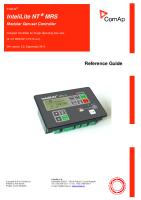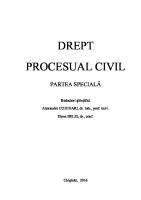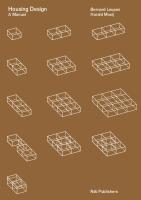2 (A) - TAC32 Manual [PDF]
ThyssenKrupp Elevator Americas Business Unit TK CONTROLLER This document is for Internal Use Only. Every attempt ha
50 0 13MB
Papiere empfehlen
![2 (A) - TAC32 Manual [PDF]](https://vdoc.tips/img/200x200/2-a-tac32-manual.jpg)
- Author / Uploaded
- Nick
Datei wird geladen, bitte warten...
Zitiervorschau
ThyssenKrupp Elevator Americas Business Unit
TK
CONTROLLER
This document is for Internal Use Only.
Every attempt has been made to ensure that this documentation is as accurate and up-to-date as possible. However, ThyssenKrupp Elevator assumes no liability for consequences, directly or indirectly, resulting from any error or omission. The material contained herein is subject to revision, and ThyssenKrupp Elevator makes every effort to inform its product users of these revisions as they occur. Please report any problems with this manual to the Technical Publications Department.
ThyssenKrupp Elevator • P. O. Box 2177 • Memphis, Tennessee 38101
© 2010 ThyssenKrupp Elevator. All rights reserved. Published May, 2010 First Edition Printed in the United States of America
Manual Number: 55510 v.1.1
Technical Publications Department Proprietary Property Information By receipt of this manual (ordered through TEnet), you hereby attest that you are an employee of ThyssenKrupp Elevator or one of its authorized affiliates. Upon termination of employment for any reason, all printouts of this or any manual will be surrendered to your supervisor, and any computer on which the manual has been downloaded will be presented to your supervisor for removal of the manual. This manual has been designed to provide knowledge you may apply to the service and maintenance of the product identified. The text and graphics contained herein are to be used for reference only and are not to be used in place of job prints or manuals. When working on a job, always use the correct prints and manuals specified for that equipment. All reasonable attempts have been made to ensure that the manuals are accurate and upto-date. However, ThyssenKrupp Elevator assumes no liability for consequences, directly or indirectly, resulting from any error or omission. Updates to this manual • When this material is revised, the Technical Publications Department will make every effort to send updated information to the recipient of this manual.
ThyssenKrupp Elevator Americas Business Unit
TK
• If any mailing information changes, please update your records at: TEnet> Technical Information > Technical Publications> Publication Ordering
This page intentionally left blank.
TAC32 Controller
Installation
TAC32 Controller Installation Procedures
Warning The following procedures are intended for the use of qualified and authorized personnel only. In the interest of your personal safety and the safety of others, do NOT attempt any procedure that you are not qualified and authorized to perform. The procedures in this manual must be accomplished in accordance with the applicable rules of the latest edition of the National Electrical Code; the latest edition of ASME A17.1; and any governing local codes. All drawings and information herein are the proprietary property of ThyssenKrupp Elevator and are loaned subject to return on demand and must not be made public or copied, nor used, directly or indirectly, in any manner detrimental to the interest of ThyssenKrupp Elevator. Every attempt has been made to ensure that this manual is as accurate and up-to-date as possible. However, ThyssenKrupp Elevator assumes no liability for consequences resulting from any error or omission. Please report any problems with this manual to the Technical Publications Department.
© 2010 ThyssenKrupp Elevator
1-1
Printed in USA May, 2010
Installation
TAC32 Controller
Introduction The pages of the TAC32 Controller Installation Procedures are identified as follows: Introductory Pages: The section number (1), followed by a dash and a sequential capital letter. Example: 1-A. Technical Information Section: The section number (1) followed by a dash and a sequential page number. Example: 1-1. Figures and Tables are identified in sequential order, Table 1, Table 2,...etc. Revision Bars: Each revised page included in this manual will have a vertical line (change bar) to the left of the text that has been added or changed. The example at the left of this paragraph shows the size and position of the revision change bar. Each procedure should be read carefully and completely before starting that procedure. Give special attention to all Cautions and Warnings; see the Safety Precautions section for details. Follow all procedures in the order written. All test equipment, supplies, and parts should be on hand prior to starting the Installation procedures. These should be maintained in or near the machine room for future use. ALL Standard Safety Precautions must be followed on the job site. See the Safety Precautions pertaining to TAC32 equipment.
© 2010 ThyssenKrupp Elevator
1-2
Printed in USA May, 2010
TAC32 Controller
Installation
Safety Precautions IMPORTANT!
Read this page before any work is performed on elevator equipment. The procedures contained in this manual are intended for the use of qualified elevator personnel. In the interest of your personal safety and the safety of others, do not attempt any procedure that you are not qualified to perform. All procedures must be accomplished in accordance with the applicable rules in the latest edition of the National Electrical Code, the latest edition of ASME A17.1, and any governing local codes.
Terms in This Manual CAUTION statements identify conditions that may result in damage to the equipment or other property if improper procedures are followed. WARNING statements identify conditions that may result in personal injury if improper procedures are followed.
General Safety Before applying power to the controller, check that all factory wire connections are tight on relays, contactors, fuse blocks, resistors, and terminals on cards and DIN rail terminals. Connections loosened during shipment may cause damage or intermittent operation. Other specific warnings and cautions are found where applicable and do not appear in this summary. See the ThyssenKrupp Elevator Employees’ Safety and Accident Prevention Program Manual and the Elevator Industry Field Employees’ Safety Handbook for electrical equipment safety information on installation and service.
Electrical Safety
All wiring must be in accordance with the National Electrical Code and be consistent with all state and local codes. Use the Proper Fuse To avoid fire hazards, use only a fuse of the correct type, voltage, and current rating. See the job specific drawings sheet (Power Supplies) for fusing information. Electric shocks can cause personal injury or loss of life. Circuit breakers, switches, and fuses may not disconnect all power to the equipment. Always refer to the wiring diagrams. Whether the AC supply is grounded or not, high voltage will be present at many points. Printed Circuit Cards Printed circuit boards may be damaged if removed or installed in the circuit while applying power. Before installation and/or removing printed circuit boards, secure all power. Always store and ship printed circuit cards in separate static bags.
© 2010 ThyssenKrupp Elevator
1-3
Printed in USA May, 2010
Installation
Electrical Safety
TAC32 Controller Mainline Disconnect
(continued) Unless otherwise directed, always Turn OFF, Lock, and Tag out the mainline disconnect to remove power from elevator equipment. Before proceeding, confirm that the equipment is de-energized with a volt meter. Refer to the ThyssenKrupp Elevator Employees’ Safety and Accident Prevention Program Manual for the required procedure. Test Equipment Safety Always refer to manufacturers’ instruction book for proper test equipment operation and adjustments. Megger or buzzer-type continuity testers can damage electronic components. Connection of devices such as voltmeters on certain low level analog circuits may degrade electronic system performance. Always use a voltmeter with a minimum impedance of 1M Ohm/Volt. A digital voltmeter is recommended. When Power Is On To avoid personal injury, do not touch exposed electrical connections or components while power is ON.
Mechanical Safety
© 2010 ThyssenKrupp Elevator
See the ThyssenKrupp Elevator Employees’ Safety and Accident Prevention Program Manual and the Elevator Industry Field Employees’ Safety Handbook for mechanical equipment safety information on installation and service.
1-4
Printed in USA May, 2010
TAC32 Controller
Installation
Static Protection Guidelines IMPORTANT!
Read this page before working with electronic circuit boards. Elevator control systems use a number of electronic cards to control various functions of the elevator. These cards have components that are extremely sensitive to static electricity and are susceptible to damage by static discharge. Immediate and long-term operation of an electronic-based system depends upon the proper handling and shipping of its cards. For this reason, the factory bases warranty decisions on the guidelines below.
Handling
Shipping
•
Cards shipped from the factory in separate static bags must remain in the bags until time for installation.
•
Anti-static protection devices, such as wrist straps with ground wire, are required when handling circuit boards.
•
Cards must not be placed on any surface without adequate static protection.
•
Only handle circuit cards by their edges, and only after discharging personal static electricity to a grounding source. DO NOT touch the components or traces on the circuit card.
•
Extra care must be taken when handling individual, discrete components such as EPROMS (which do not have circuit card traces and components for suppression).
•
Complete the included board discrepancy sheet.
•
Any card returned to the factory must be packaged in a static bag designed for the card.
•
Any card returned to the factory must be packaged in a shipping carton designed for the card.
•
“Peanuts” and styrofoam are unacceptable packing materials.
Note:
Refer to the ThyssenKrupp Replacement Parts Catalog to order extra static bags and shipping cartons for each card.
Failure to adhere to the above guidelines will VOID the card warranty!
Arrival of Equipment
Receiving Upon arrival of the equipment, inspect it for damage. Promptly report all visible damage to the carrier. All shipping damage claims must be filed with the carrier. Storing During storage in a warehouse or on the elevator job site, precautions should be taken to protect the equipment from dust, dirt, moisture, and temperature extremes.
© 2010 ThyssenKrupp Elevator
1-5
Printed in USA May, 2010
Installation
TAC32 Controller
This page intentionally left blank.
© 2010 ThyssenKrupp Elevator
1-6
Printed in USA May, 2010
TAC32 Controller
Installation
Contents Page Prepare for Temporary Operation . . . . . . . . . . . . . . . . . . . . . . . . . . . . . . . . . . . . . . . . . . . . . . . . . . . 1-09 Configure the UPS. . . . . . . . . . . . . . . . . . . . . . . . . . . . . . . . . . . . . . . . . . . . . . . . . . . . . . . . 1-10 Temporary Operation . . . . . . . . . . . . . . . . . . . . . . . . . . . . . . . . . . . . . . . . . . . . . . . . . . . . . 1-11 Runbug Set Up . . . . . . . . . . . . . . . . . . . . . . . . . . . . . . . . . . . . . . . . . . . . . . . . . . . . . . . . . . 1-11 Electronic Starter Set Up . . . . . . . . . . . . . . . . . . . . . . . . . . . . . . . . . . . . . . . . . . . . . . . . . . . 1-15 Mechanical Starter Set Up with ESP100 Overloads . . . . . . . . . . . . . . . . . . . . . . . . . . . . . . . . 1-16 Overload Specifications . . . . . . . . . . . . . . . . . . . . . . . . . . . . . . . . . . . . . . . . . . . . . . . . . . . . 1-17 Selector Tape Mounting. . . . . . . . . . . . . . . . . . . . . . . . . . . . . . . . . . . . . . . . . . . . . . . . . . . . 1-20 Selector Box Mounting and Alignment . . . . . . . . . . . . . . . . . . . . . . . . . . . . . . . . . . . . . . . . . 1-23 Formed Rail Selector Tape. . . . . . . . . . . . . . . . . . . . . . . . . . . . . . . . . . . . . . . . . . . . . . . . . . 1-24 Formed Rail Selector Box. . . . . . . . . . . . . . . . . . . . . . . . . . . . . . . . . . . . . . . . . . . . . . . . . . . 1-25 T-Rail Selector Tape . . . . . . . . . . . . . . . . . . . . . . . . . . . . . . . . . . . . . . . . . . . . . . . . . . . . . . 1-26 T-Rail Selector Box . . . . . . . . . . . . . . . . . . . . . . . . . . . . . . . . . . . . . . . . . . . . . . . . . . . . . . . 1-27 AMEE G Selector Tape. . . . . . . . . . . . . . . . . . . . . . . . . . . . . . . . . . . . . . . . . . . . . . . . . . . . . 1-28 AMEE G Selector Box. . . . . . . . . . . . . . . . . . . . . . . . . . . . . . . . . . . . . . . . . . . . . . . . . . . . . . 1-29 Hoistway Entrance Frames and Doors . . . . . . . . . . . . . . . . . . . . . . . . . . . . . . . . . . . . . . . . . . . . . . . . 1-30 Cab . . . . . . . . . . . . . . . . . . . . . . . . . . . . . . . . . . . . . . . . . . . . . . . . . . . . . . . . . . . . . . . . . . . . . . . . . 1-30 Door Operator . . . . . . . . . . . . . . . . . . . . . . . . . . . . . . . . . . . . . . . . . . . . . . . . . . . . . . . . . . . . . . . . . 1-30 Hoistway and Machine Room Wiring . . . . . . . . . . . . . . . . . . . . . . . . . . . . . . . . . . . . . . . . . . . . . . . . . 1-31 Installation . . . . . . . . . . . . . . . . . . . . . . . . . . . . . . . . . . . . . . . . . . . . . . . . . . . . . . . . . . . . . 1-31 Typical Hoistway Conduit / Duct Layout . . . . . . . . . . . . . . . . . . . . . . . . . . . . . . . . . . . . . . . . 1-32 Pull Box Installation . . . . . . . . . . . . . . . . . . . . . . . . . . . . . . . . . . . . . . . . . . . . . . . . . . . . . . . 1-33 Mid Hatch Box Installation . . . . . . . . . . . . . . . . . . . . . . . . . . . . . . . . . . . . . . . . . . . . . . . . . . 1-33 Mid Hatch Box to Wireway Installation . . . . . . . . . . . . . . . . . . . . . . . . . . . . . . . . . . . . . . . . . 1-33 Front Hall Station Conduit Installation. . . . . . . . . . . . . . . . . . . . . . . . . . . . . . . . . . . . . . . . . . 1-35 Front Hall Lantern / Position Indicator Conduit Installation. . . . . . . . . . . . . . . . . . . . . . . . . . . 1-36 Front Door Interlock Conduit Installation . . . . . . . . . . . . . . . . . . . . . . . . . . . . . . . . . . . . . . . . 1-35 Rear Hall Station Conduit Installation . . . . . . . . . . . . . . . . . . . . . . . . . . . . . . . . . . . . . . . . . . 1-35 Rear Hall Lantern / Position Indicator Conduit Installation . . . . . . . . . . . . . . . . . . . . . . . . . . . 1-36 Rear Door Interlock Conduit Installation . . . . . . . . . . . . . . . . . . . . . . . . . . . . . . . . . . . . . . . . 1-36 Traveling Cable Installation . . . . . . . . . . . . . . . . . . . . . . . . . . . . . . . . . . . . . . . . . . . . . . . . . 1-36 Hall Node Harness Connections . . . . . . . . . . . . . . . . . . . . . . . . . . . . . . . . . . . . . . . . . . . . . . 1-37 Hall Device Connections to Hall Nodes . . . . . . . . . . . . . . . . . . . . . . . . . . . . . . . . . . . . . . . . . 1-38
©2010 ThyssenKrupp Elevator
1-7
Printed in USA May, 2010
TAC32 Controller
Prepare for Temporary Operation
TAC32 Installation Preliminary Installation Refer to the ThyssenKrupp Installer’s Manual to install the following components: •
Rail brackets and rails
•
Pit channels, jack, and buffers
•
Car sling and platform
•
Power unit / Controller
•
Oil line
•
Use the proper door operator manual for the job specific door operator.
Do not apply power to the door operator until instructed to do so.
Prepare for Temporary Operation 1. Turn OFF, Lock, and Tag out the mainline disconnect. 2. Confirm the mainline disconnect fusing. 3. Confirm that connectors 19, 20, and 21 are removed at the IOD board. 4. Measure the AC voltage phase to the phase at the incoming line of the mainline disconnect, and record the values for each phase. 5. Locate the controller data tag, and compare the AC design voltage with the line voltage values recorded in the step above. The line voltage(s) should be the same + / - 10%.
Resolve any discrepancies found in the previous steps before continuing. Failure to do so may result in catastrophic equipment failure. 6. Pipe and install power from the mainline disconnect to the controller. Note: Conduit for the wires from the mainline disconnect must be installed on the same side of the controller cabinet as the motor starter.
Mainline Disconnect Power to Controller
Figure 1 - Power from Mainline Disconnect to the Controller
© 2010 ThyssenKrupp Elevator
1-9
Printed in USA May, 2010
TAC32 Controller
Configure the UPS
Prepare for Temporary Operation
When on temporary operation, connect the following: a.
The AC Receptacle cord from the IOD Card Connector 18, pins 1, 2 and 3.
b.
The AC Plug from the IOD Card Connector 18, pins 4, 5 and 6.
Notes: •
The UPS should not be in the AC circuit during temporary operation. See Figure 2.
•
If battery lowering is not required for the job, no UPS will be provided. Jumper wires will be installed in the factory from CON18 pin 1 to pin 4, pin 2 to pin 5, and pin 3 to pin 6.
UPS is NOT in the AC circuit
AC Receptacle is connected to AC Plug Figure 2 - UPS Unit Connections 7. Use an orange temporary run jumper to connect EPD1 and EPD2 (located in the services panel, on the top of the controller). See Figure 3. Notes: •
The EPD1 / EPD2 jumper should only be removed if the job is equipped with a UPS (for battery lowering), the job has been adjusted, and the UPS is installed in the circuit.
EPD1 / EPD2 Connected Jumpers
Figure 3 - EPD1 / EPD2 Jumper
© 2010 ThyssenKrupp Elevator
1 - 10
Printed in USA May, 2010
TAC32 Controller
Temporary Operation
Temporary Operation Only connect the official ThyssenKrupp Pendant Station (Runbug), Part Number 9817323 for temporary operation. The pendant station connects directly to the TAC32 IOD board (bottom left corner) at the connector labeled RUNBUG.
Runbug Set Up
•
For Electronic Starters - Confirm that there are factory installed orange temporary run jumpers between MUTS / USS1 and 134 / MCC1. See Figure 4.
•
For Across The Line Starters - Confirm that there are factory installed orange temporary run jumpers between 134 / MCC1 and USS1. See Figure 5.
. TR4 TR3
9:4 AC2 AC2
9:3 AC1SC
?A SAFSP
SAFCPU
ON/OFF KEYSWITCH
?:? AC1
FROM XFMR1 OR UPS
BYPASSED
?:? 102
MACHINE-ROOM BYPASSED EPD's
107
TR1
107
ENABLE
ARRANGE TEMPORARY OPERATION HEADER AND 121/131 HEADER FOR INTERFERENCE FIT. ONLY ONE PLUG CAN BE PRESENT AT A TIME. 115 ADD WHEN NOT 115 ON RUN-BUG
UP
9A:2 131 TR5
FROM XFMR1 OR UPS
RUN/STOP
RUN/STOP
DOWN
?:? AC2
HOISTWAY EPD's
BYPASSED
CAR EPD's
BYPASSED
9A:1 121. 121 131
9:5 131
MOTOR PROTECTION
134
ADD WHEN ON RUN-BUG
MCC2
EMS?
FAULT MCC2
9:1 MCC2
9
-
MCC1 TR6
9:6 DSS1
TR2
9:2 SCG2
MCC1
REMOTE INSPECTION (RUNBUG)
-
10
-
11
-
12
-
3
-
6
-
8
RUN INPUT
4
-
2
-
1
-
5
-
7
-
POWER
MC2
UPTOSPEED
FAULT ?:? P24 MCF INPUT
x1
MCF
CPU MUTS INPUT CPU
x1
MUTS USS1
USS1
SOFT START
ADD WHEN ON RUN-BUG UP SLOW
USS2 DSS1
DOWN SLOW
DSS2
AC2
IOD
AC2
Figure 4 - Temporary Operation Pendant Station (RUNBUG) Connection for Electronic Motor Starting
© 2010 ThyssenKrupp Elevator
1 - 11
Printed in USA May, 2010
TAC32 Controller
Temporary Operation
Runbug Set Up (continued)
TR4 TR3
9:4 AC2 9:3 AC1SC
F-AC1SC
AC2 SAFSP
EPEN
SAFCPU
FROM XFMR1 OR UPS
18:3 X1
FROM XFMR1 OR UPS
RUN/STOP
ON/OFF KEYSWITCH
102
RUN/STOP
MACHINE ROOM EPD's
107 107
TR1
ARRANGE TEMPORARY OPERATION HEADER AND 121/131 HEADER FOR INTERFERENCE FIT. ONLY ONE PLUG CAN BE PRESENT AT A TIME.
ENABLE
DOWN
18:2 AC2
ADD WHEN NOT ON RUN-BUG
UP
HOISTWAY EPD's
115 115
CAR EPD's
9B:3 121
9B:4 131 TR5
9:5 131
9:1 MCC2
TR2
9:2 SCG2
BYPASSED
131 MOTOR PROTECTION
ADD WHEN ON RUN-BUG
MCC2
9:6 DSS1
BYPASSED
121.
134
TR6
BYPASSED
MCC2
MC2
MCC1 MCC1
REMOTE INSPECTION (RUNBUG)
MC1
MCE INPUT CPU
x1
MCE
MC2AUX 13 14
MC1AUX 13 14
MCD INPUT CPU
x1
MCD
MC2AUX 21 22
MC1AUX 21 22
?:?
P24
MCF INPUT CPU
x1
MCF
MUTS INPUT CPU
x1
MUTS
USS1
USS1
ADD WHEN ON RUN-BUG UP SLOW
USS2 DSS1
DOWN SLOW
DSS2 TSRCPU
SCG2 AC2
IOD
AC2
Figure 5 - Temporary Operation Pendant Station (RUNBUG) Connection for Across the Line Motor Starting
© 2010 ThyssenKrupp Elevator
1 - 12
Printed in USA May, 2010
TAC32 Controller
Runbug Set Up (continued)
Temporary Operation
8. Remove the plug at connector 16 on the IOD board. See Figure 6.
Connector 9A Connector 16
Connector 9
Figure 6 - IOD Board (6300 ACJ1)
9. Turn ON the mainline disconnect. 10. Use a volt meter on the AC mode, and confirm the voltage between X1 and X4 of T1 is 120 VAC =/ – 10%.
If the voltage is +/- 10%, do not continue until this issue is resolved. 11. Turn OFF the mainline disconnect. 12. Install the plug at connector 16 on the IOD Board.
© 2010 ThyssenKrupp Elevator
1 - 13
Printed in USA May, 2010
TAC32 Controller
Runbug Set Up (continued)
Temporary Operation
13. Remove connector 9A, located at the bottom left corner of the IOD board. Note: Be sure to save connector 9A as it will be reinstalled after temporary operation. 14. Install the RUNBUG plug at connector 9 of the IOD board. See Figure 7.
RUNBUG Plug
Figure 7 - RUNBUG at Connector 9 of IOD Board 15. Fill the power unit oil reservoir with the appropriate oil for this job. 16. Turn ON the mainline disconnect. 17. Confirm that the AC LED is illuminated. See Figure 8, Detail A.
Detail A
AC See Detail A Figure 8 - IOD Board Illuminated LED’s
© 2010 ThyssenKrupp Elevator
1 - 14
Printed in USA May, 2010
TAC32 Controller
Temporary Operation
Electronic Starter Set Up Prior to energizing the power unit motor, verify the electronic starter overload and starting current. Verify the Overload and Starting Current Adjustment Note: The starting current is 3 X Nameplate Full Load Amps (FLA). 1. Confirm that the electronic starter is energized and the LCD displays “MOTOR STATUS STOPPED.” See Figure 9. 2. If the LCD displays any message other than “MOTOR STATUS STOPPED,” consult the troubleshooting section of the 72DV Starter manual.
Scroll Up Button Exit Menu / Save Button
Enter Menu Button
Scroll Down Button
Figure 9 - Electronic Starter Menu
Setup the Starting Current Adjustment 1. From the Motor Status Menu, press the LEFT ARROW key. The STATUS menu displays. 2. Press the DOWN key twice to display the PARAMETERS menu. 3. Press the RIGHT ARROW key. STARTING AMPS displays. •
If the value is correct, continue with Step 5.
•
If the value is not correct, continue with Step 4.
4. Press the RIGHT ARROW key again to access the value. Press the UP OR DOWN ARROW key to adjust the value of the flashing digit. Press the RIGHT ARROW key to move to the next digit. 5. Be certain that the values are correct, then press the LEFT ARROW key to save the values and exit STARTING AMPS.
© 2010 ThyssenKrupp Elevator
1 - 15
Printed in USA May, 2010
TAC32 Controller
Temporary Operation
Electronic Starter Set Up (continued)
Setup the Overload Current Note: The Overload Current should equal the nameplate Full Load AMP's (FLA). 1. From the MOTOR STATUS menu, press the LEFT ARROW key. The STATUS menu displays. 2. Press the DOWN ARROW key twice and PARAMETERS displays. 3. Press the RIGHT ARROW key and STARTING AMPS displays. 4. Press the DOWN ARROW key until OVERLOAD AMPS appears in the display. •
If the value is correct, continue with Step 6.
•
If the value is not correct, continue with Step 5.
5. Press the RIGHT ARROW key. Press the RIGHT ARROW key again to access the value. Press the UP OR DOWN ARROW key to adjust the value of the flashing digit. Press the RIGHT ARROW key to move to the next digit. 6. Be certain that the values are correct, then press the LEFT ARROW key to save the values and exit OVERLOAD AMPS.
Mechanical Starter Set Up with ESP100 Overloads ESP100 overload current settings are preset at the factory. The following initial adjustment can also be used during temporary operation for jobs that trip overloads. The actual overload current will be set during final adjustment. 1. See Table 1 or Table 2 on page 17 to determine the overload current setting based on motor horsepower and voltage or nameplate amps. 2. Set the full load amps adjustment dial to the overload current setting from Step 1. See Figure 10.
Figure 10 - ESP100 Overload Adjustment
© 2010 ThyssenKrupp Elevator
1 - 16
Printed in USA May, 2010
TAC32 Controller
Temporary Operation
Overload Specifications Motor HP 7.5 10
Motor Nameplate Line or Phase Overload Overload ThyssenKrupp Voltage Amps Wiring Configuration Current Setting Current Range Overload No. 200V/208V 46 Special (See Wiring Diagrams) 50.0 30-60 660BB6 230V 40 Special (See Wiring Diagrams) 43.0 30-60 660BB6 200V/208V 58 Special (See Wiring Diagrams) 62.0 45-90 660BB7 230V 50 Special (See Wiring Diagrams) 54.0 45-90 660BB7 Table 1 - Overload Specifications For Single Phase Motors
Line or Phase Overload Nameplate Wiring Overload Configuration Current Setting Current Range Amps
Motor HP
Motor Voltage
5
200V/208V 220V 230V 380V 415V 460V 575V
17.5 15.9 15.2 9.2 8.4 7.6 6.1
LINE LINE LINE LINE LINE LINE LINE
25.0 22.8 21.7 13.2 12.1 10.9 8.7
7.5
200V/208V 220V 230V 380V 415V 460V 575V
25 23 22 13 12 11 9
LINE LINE LINE LINE LINE LINE LINE
10
200V/208V 220V 230V 380V 415V 460V 575V
32 29 28 17 15 14 11
15
200V/208V 220V 230V 380V 415V 460V 575V
20
25
Line or Phase Overload Overload Nameplate Wiring Configuration Current Setting Current Range Amps
Motor HP
Motor Voltage
13-27 13-27 13-27 9-18 9-18 9-18 5-10
30
200V/208V 220V 230V 380V 415V 460V 575V
92 84 80 48 44 40 32
LINE LINE LINE LINE LINE LINE LINE
131.6 120.1 114.4 68.6 62.9 57.2 45.8
67-135 67-135 67-135 45-90 45-90 30-60 30-60
35.8 32.9 31.5 18.6 17.2 15.7 12.9
20-40 20-40 20-40 13-27 9-18 9-18 9-18
40
200V/208V 220V 230V 380V 415V 460V 575V
120 109 104 63 57 52 41
PHASE PHASE PHASE LINE LINE LINE LINE
99.1 90.0 85.9 90.1 81.5 74.4 58.6
67-135 45-90 45-90 67-135 45-90 45-90 30-60
LINE LINE LINE LINE LINE LINE LINE
45.8 41.5 40.0 24.3 21.5 20.0 15.7
30-60 22-45 22-45 13-27 13-27 13-27 9-18
50
200V/208V 220V 230V 380V 415V 460V 575V
150 136 130 79 72 65 52
PHASE PHASE PHASE LINE LINE LINE LINE
123.8 112.3 107.3 113.0 103.0 93.0 74.4
67-135 67-135 67-135 67-135 67-135 67-135 45-90
48 44 42 25 23 21 17
LINE LINE LINE LINE LINE LINE LINE
68.6 62.9 60.1 35.8 32.9 30.0 24.3
45-90 45-90 45-90 20-40 20-40 20-40 13-27
60
200V/208V 220V 230V 380V 415V 460V 575V
177 161 154 93 85 77 62
PHASE PHASE PHASE LINE LINE LINE LINE
146.0 132.9 127.1 133.0 121.6 110.1 88.7
90-180 67-135 67-135 67-135 67-135 67-135 45-90
200V/208V 220V 230V 380V 415V 460V 575V
62 56 54 33 30 27 22
LINE LINE LINE LINE LINE LINE LINE
88.7 80.1 77.2 47.2 42.9 38.6 31.5
45-90 45-90 45-90 30-60 22-45 20-40 20-40
75
200V/208V 220V 230V 380V 415V 460V 575V
221 201 192 116 106 96 77
PHASE PHASE PHASE PHASE PHASE PHASE LINE
180.0 166.0 158.0 95.8 87.5 79.3 110.1
90-180 90-180 90-180 67-135 45-90 45-90 67-135
200V/208V 220V 230V 380V 415V 460V 575V
78 71 68 41 37 34 27
LINE LINE LINE LINE LINE LINE LINE
111.5 101.5 97.2 58.6 52.9 48.6 38.6
67-135 67-135 67-135 30-60 30-60 30-60 20-40
Table 2 - Overload Specifications For ESP 100 Overload Applications
© 2010 ThyssenKrupp Elevator
1 - 17
Printed in USA May, 2010
TAC32 Controller
Temporary Operation
Mechanical Starter Set Up with ESP100 Overloads (continued)
Pump Motor Rotation
IMPORTANT!
Swapping motor leads to correct motor rotation will result in a motor wiring fault. Motor rotation is controlled through adjustments in the starter and the line input to the starter. 1. Turn ON the mainline disconnect. 2. Momentarily press the UP and SAFE buttons on the temporary run box and observe the direction of the motor rotation (clockwise rotation is standard for ThyssenKrupp equipment when viewed from the shaft end). If the motor rotation is correct, continue to Step 6. 3. If the rotation is incorrect, complete the following procedure. •
For Mechanical Starters - Reverse L1 and L2 on the starter.
•
For Electronic Starters - Change the line rotation setting in the starter. a.
Press the LEFT ARROW KEY once. The STATUS menu appears.
b.
Press the DOWN ARROW KEY two (2) times to display the PARAMETERS menu.
c.
Press the RIGHT ARROW KEY once. STARTING AMPS appears.
d.
Press the DOWN ARROW KEY until LINE ROTATION displays.
e.
Press the RIGHT ARROW KEY to access the value. •
ABC for Standard Dry (AP) units (CW rotation when viewed from the shaft end). The motor is mounted to the left of the pump.
•
CBA for Standard Wet (EP) units (CCW rotation as viewed from the pump end).
f.
Press the UP ARROW KEY for CBA, or the DOWN ARROW KEY for ABC.
g.
Press the LEFT ARROW KEY to select the value displayed.
h.
Press the UP ARROW KEY to accept the value, or the DOWN ARROW KEY to reject the change. Note: If the wrong value is accepted, repeat Steps e. through h.
© 2010 ThyssenKrupp Elevator
1 - 18
Printed in USA May, 2010
TAC32 Controller
Mechanical Starter Set Up with ESP100 Overloads (continued)
Temporary Operation
4. Verify the correct motor wiring. See Figure 11.
Figure 11 - Pump Motor Wiring Diagram
5. Check the motor rotation direction. If the direction is incorrect or if the motor is making loud sounds, swap two phase leads at the disconnect. 6. Confirm the motor rotation. Note: It may take multiple attempts to get the incoming line phase relationship correct.
I2/ I3 Valve
The I2/I3 Valve is factory preset, assembled on the power unit, and has been tested and adjusted. The factory presets (attached inside controller) ensure movement of the car and also reduce final adjustment time. See the I2/I3 Valve Manual–Preliminary Settings–to check and adjust the low pressure settings for job operation. Begin with the Final Adjustments Section once the job is installed and high speed is desired. Note: The I2/I3 Valve requires a minimum static system pressure of 90 PSI to function properly.
© 2010 ThyssenKrupp Elevator
1 - 19
Printed in USA May, 2010
TAC32 Controller
Selector Tape Mounting
Selector Tape Mounting See the following installation drawings for the proper selector tape and box: •
Formed Rail Selector Tape on Page 24 / Formed Rail Selector Box on Page 25
•
T-Rail Selector Tape on Page 26 / T-Rail Selector Box on Page 27
•
AMEE G Selector Tape on Page 28 / AMEE G Selector Box on Page 29
Required materials: •
1 - Selector tape (net travel + 12’ long)
•
6 - Rail clips and mounting hardware
•
Tape mounting brackets and hardware as shown in the selector tape drawings
The Selector Tape is constructed of spring steel. Use EXTREME CAUTION when cutting the band holding the selector tape onto the spool. The Selector Tape MUST be handled carefully. If allowed to kink, the entire tape must be replaced. Top Tape Support Bracket 1. Install the top tape support bracket (part number 196ANY). See the job layout for the proper quadrant and position. 2. Attach the selector tape to the top tape support bracket; Use two (2) clamping plates with 3 bolts and hardware to loop the tape over the bracket as shown. See Figure 12. Note: The loop should be a minimum of 6” at its widest point.
Figure 12 - Top Selector Tape
© 2010 ThyssenKrupp Elevator
1 - 20
Printed in USA May, 2010
TAC32 Controller
Selector Tape Mounting
Selector Tape Mounting (continued)
Bottom Tape Mounting Bracket 1. Use the proper selector tape installation drawing, and locate all components for the bottom tape mounting bracket and switch/spring assembly. 2. Use both shim plates from the shim kit to assemble the switch. 3. Mount the switch to the bottom tape mounting bracket of the proper rail (Omega, T, AMEE G). 4. Assemble the yoke bolt kit. See Figure 13. 5. Use the clevis pin (located in the middle switch arm hole), attach the pin to the switch activating arm, and install the clevis retaining hairpin. 1/4”
1/4” Yoke
Clevis with Hairpin
1/4”
Figure 13 - Yolk Bolt Kit Assembly
Figure 14 - Bottom Selector Tape / Spring Bracket Switch Assembly
© 2010 ThyssenKrupp Elevator
1 - 21
Printed in USA May, 2010
TAC32 Controller
Selector Tape Mounting (continued)
Selector Tape Mounting
6. Use the supplied rail clips or hardware to mount the bottom tape mounting bracket and switch assembly to the rail at a point NO LESS THAN 6” below the selector box when the car is on compressed buffers. 7. Slide the top guide plate onto the tape followed by the bottom guide plate. Note: The bottom plate has a third hole (for the threaded rod). 8. Install the tape clamping plates onto the tape: a.
Position the plates so that the plate side with the threaded rod is located on the car side of the tape. Include the switch activating lever on the outside bolt on the switch side of the tape.
b.
Use only the two outside bolts to install the plates; do not tighten the bolts.
9. Insert the threaded rod of the car side tape clamping plate into the third hole on the bottom guide plate (car side), and slide one of the 4.5" tension springs onto the threaded rod. 10. Add one washer and the second tension spring. Use a washer, two nuts, and a lock washer to secure the threaded rod, the clamping plate, and the guide plate. 11. Bolt both top and bottom tape guide plates to the tape mounting bracket. 12. Insert the switch arm yoke into the yoke lever, and secure with a nut. 13. Use a washer to install the center bolt through the yoke lever/clamping plates/tape, and insert the nut and washer on the back side. Tighten all three clamping plate bolts. 14. Tighten the nut on the spring threaded rod to pull the tape rigid. Notes: •
To achieve the correct tape tension, the spring's total length must be compressed 1.5“from their relaxed length of 9".
•
2” is allowed to achieve a center-horizontal alignment for the switch arm.
15. Verify the tape switch operation: Adjust the switch and/or clamping plates so that if the tape breaks, the tape spring tension will pull the switch lever down to operate the switch. 16. Cut off any excess tape a few inches below the bottom mounting bracket. 17. Verify that the centerline of the selector tape is aligned within 1/16” of the centerline of the guide rails, and also free of kinks throughout the hoistway.
© 2010 ThyssenKrupp Elevator
1 - 22
Printed in USA May, 2010
TAC32 Controller
Selector Box Mounting and Alignment
Selector Box Mounting and Alignment 1. Adjust the selector mounting bracket so that the selector box is centered side-to-side and vertically, parallel to the tape. Tighten the bracket to the stile. See Figure 15.
Shim as Required
Figure 15 - Selector Box Alignment (AMEE G Selector Box Shown) 2. Move the selector box toward the tape until all the guide halves just touch the tape. Tighten the selector box to the bracket. 3. Align the selector box with the selector tape so that the tape will go through the guides in a straight path. The guides must not bend the tape. 4. Align the auxiliary sensor assembly with the selector box alignment pins and the connector on the main sensor assembly. 5. Be careful not to cross thread the thumbscrews, and turn the thumbscrews into the box about four (4) turns. 6. Press the auxiliary sensor assembly into place. Tighten the thumbscrews enough to compress the lockwashers. 7. Verify the following and, if necessary, readjust:
© 2010 ThyssenKrupp Elevator
•
The selector box is centered on the tape.
•
The guides are not deflecting the tape from front to back.
•
The guides are not pressing against the sides of the tape.
1 - 23
Printed in USA May, 2010
TAC32 Controller
Selector Box Mounting and Alignment
Formed Rail Selector Tape
Nut NH, 3/8” Z Washer FWA, 3/8” Z Washer LWHR, 3/8” Z Screw CSH, 3/8” x 1 3/4” Z Screw CSH, 3/8” x 1 1/4” Z
TAPE MOUNTING BRACKET TOP SHIM MOUNTING BRACKET CLAMPING PLATE Nut NH, 3/8” Z Washer FWA, 3/8” Z Washer LWHR, 3/8” Z Screw CSH, 3/8” x 1 1/2” Z
8.0” MAGNETIC STRIP
SELECTOR TAPE FORMED RAIL
YOKE BOLT KIT
SWITCH ASSEMBLY
SWITCH SHIM KIT
Nut NH, 3/8” Z Washer FWA, 3/8” Z Washer LWHR, 3/8” Z Screw CSH, 3/8” x 1 1/4” Z
GUIDE PLATE, TOP
BOTTOM TAPE MOUNTING BRACKET Nut NH, 3/8” Z Washer FWA, 3/8” Z Washer LWHR, 3/8” Z Screw CSH, 3/8” x 1 1/2” Z
WELDMENT CLAMPING TAPE W ITH GUIDE ROD
YOKE LEVER
Nut NH, 3/8” Z Washer FWA, 3/8” Z Washer LWHR, 3/8” Z Screw CSH, 3/8” x 1 3/4” Z
BOTTOM GUIDE PLATE
SELECTOR TAPE SPRING NOTE: SPRINGS MUST BE COMPRESSED 1.5” TO ACHIEVE CORRECT TAPE TENSION. Nut NH, 1/2” Z Washer FWA, 1/2” Z Washer LWHR, 1/2” Z
© 2010 ThyssenKrupp Elevator
1 - 24
Printed in USA May, 2010
TAC32 Controller
Selector Box Mounting and Alignment
Formed Rail Selector Box
STILE SELECTOR BRACKET MOUNTS TO SELECTOR Washer, LWPT 5/16”
Screw, CSH 5/16” x 1”
FORMED RAIL
SELECTOR TAPE
Washer, LWHR 5/16”
STILE
BRACKET MOUNTS TO STILE MOVE BRACKET TO RAIL SIDE OF STILE FLANGE IF NECESSARY. Washer, LWPT 5/16”
Nut, NH 5/16”
SELECTOR HARNESS
TO CAR HEADER
NOTES: 1. MOVE BRACKET TO OTHER SIDE OF SELECTOR BOX FOR OPPOSITE HAND MOUNTING. 2. ALIGN SELECTOR WITH TAPE WHEN CAR IS AT TOP OF HOISTWAY. SENSOR BOARD POSITION IS ADJUSTABLE.
© 2010 ThyssenKrupp Elevator
1 - 25
Printed in USA May, 2010
TAC32 Controller
Selector Box Mounting and Alignment
T-Rail Selector Tape
Nut NH, 3/8” Z Washer FWA, 3/8” Z Washer LWHR, 3/8” Z Screw CSH, 3/8” x 1 3/4” Z Screw CSH, 3/8” x 1 1/4” Z
TAPE MOUNTING BRACKET
TOP SHIM MOUNTING BRACKET CLAMPING PLATE
Nut NH, 3/8” Z Washer FWA, 3/8” Z Washer LWHR, 3/8” Z Screw CSH, 3/8” x 1 1/2” Z
8.0” MAGNETIC STRIP
SELECTOR TAPE T-RAIL
YOKE BOLT KIT
SWITCH ASSEMBLY
SWITCH SHIM KIT
Nut NH, 3/8” Z Washer FWA, 3/8” Z Washer LWHR, 3/8” Z Screw CSH, 3/8” x 1 1/4” Z TOP GUIDE PLATE
BOTTOM TAPE MOUNTING BRACKET
Nut NH, 3/8” Z Washer FWA, 3/8” Z Washer LWHR, 3/8” Z Screw CSH, 3/8” x 1 1/2” Z
WELDMENT CLAMPING TAPE W/GUIDE ROD
Nut NH, 3/8” Z Washer FWA, 3/8” Z Washer LWHR, 3/8” Z Screw CSH, 3/8” x 1 3/4” Z
YOKE LEVER
BOTTOM GUIDE PLATE
SELECTOR TAPE SPRING NOTE: SPRINGS MUST BE COMPRESSED 1.5” TO ACHIEVE CORRECT TAPE TENSION.
Nut NH, 1/2” Z Washer FWA, 1/2” Z Washer LWHR, 1/2” Z
© 2010 ThyssenKrupp Elevator
1 - 26
Printed in USA May, 2010
TAC32 Controller
Selector Box Mounting and Alignment
T-Rail Selector Box STILE SELECTOR BRACKETS MOUNT TO SELECTOR Washer, LWPT 5/16”
Screw, CSH 5/16” x 1”
T-RAIL
SELECTOR TAPE
Washer,
LWHR 5/16”
STILE
BRACKET MOUNTS TO STILE MOVE BRACKET TO RAIL SIDE OF STILE FLANGE IF NECESSARY. Washer, LWPT 5/16”
Nut, NH 5/16”
SELECTOR HARNESS
TO CAR HEADER
© 2010 ThyssenKrupp Elevator
NOTES: 1. MOVE BRACKET TO OTHER SIDE OF SELECTOR BOX FOR OPPOSITE HAND MOUNTING. 2. ALIGN SELECTOR WITH TAPE WHEN CAR IS AT TOP OF HOISTWAY. SENSOR BOARD POSITION IS ADJUSTABLE.
1 - 27
Printed in USA May, 2010
TAC32 Controller
Selector Box Mounting and Alignment
AMEE G Selector Tape AMEE-G FORMED RAIL Washer FWA, 1/2” Z Washer LWHR, 1/2” Z
TOP TAPE MOUNTING BRACKET MOUNTS TO RAIL NOTE: POSSIBLE GRINDING NECESSARY ON MOUNTING LIP OF BRACKET TO CLEAR WELD ON AMEE-G RAIL. TOP SHIM MOUNTING BRACKET CLAMPING PLATE Nut NH, 3/8” Z Washer FWA, 3/8” Z Washer LWHR, 3/8” Z Screw CSH, 3/8” x 1 1/2” Z
8.0” MAGNETIC STRIP
SELECTOR TAPE
YOKE BOLT KIT
SWITCH ASSEMBLY
SWITCH SHIM KIT
Nut NH, 3/8” Z Washer FWA, 3/8” Z Washer LWHR, 3/8” Z Screw CSH, 3/8” x 1 1/4” Z
TOP GUIDE PLATE
BOTTOM TAPE MOUNTING BRACKET Nut NH, 3/8” Z Washer FWA, 3/8” Z Washer LWHR, 3/8” Z Screw CSH, 3/8” x 1 1/2” Z
WELDMENT CLAMPING TAPE W/GUIDE ROD Nut NH, 3/8” Z Washer FWA, 3/8” Z Washer LWHR, 3/8” Z Screw CSH, 3/8” x 1 3/4” Z
YOKE LEVER ER BOTTOM GUIDE PLATE
SELECTOR TAPE SPRING NOTE: SPRINGS MUST BE COMPRESSED 1.500 INCHES TO ACHIEVE CORRECT TAPE TENSION.
Nut NH, 1/2” Z Washer FWA, 1/2” Z Washer LWHR, 1/2” Z
© 2010 ThyssenKrupp Elevator
1 - 28
Printed in USA May, 2010
TAC32 Controller
Selector Box Mounting and Alignment
AMEE G Selector Box SELECTOR TAPE
SELECTOR BRACKET MOUNTS TO SELECTOR
Screw, CSH 5/16” x 1”
Washer, LWHR 5/16”
GUIDE SHOE CHANNEL
Washer, LWPT 5/16”
Washer, LWPT 5/16”
Nut, NH 5/16”
BRACKET MOUNTS TO GUIDE SHOE CHANNEL SELECTOR HARNESS
TO CAR HEADER
NOTES: 1. MOVE BRACKET TO OTHER SIDE OF SELECTOR BOX FOR OPPOSITE HAND MOUNTING. 2. ALIGN SELECTOR WITH TAPE WHEN CAR IS AT TOP OF HOISTWAY. SENSOR BOARD POSITION IS ADJUSTABLE.
© 2010 ThyssenKrupp Elevator
1 - 29
Printed in USA May, 2010
TAC32 Controller
Hoistway Entrance Frames and Doors
Hoistway Entrance Frames and Doors Install the Entrance Frames and Hoistway Doors. See the ThyssenKrupp Entrance component manuals for instructions.
Cab See the ThyssenKrupp Installation manual for instructions.
Door Operator Mount the door operator(s) and complete the external mechanical adjustments. See the ThyssenKrupp Door Operator component manuals and the job wiring diagrams for instructions.
© 2010 ThyssenKrupp Elevator
1 - 30
Printed in USA May, 2010
TAC32 Controller
Hoistway and Machine Room Wiring
Hoistway and Machine Room Wiring Installation
The wiring/conduit installation details represent a typical two car group (installation for other car group configurations is similar). •
Flexible metallic tubing (flex) can be used in conduit runs up to 6 feet.
•
Electrical metallic tubing (EMT) should be used in conduit runs longer than 6 feet.
•
Check job layout to determine the proper quadrant for the location of equipment.
•
Anchor bolts and hardware (for fastening conduit to the wall) are not furnished as part of the wiring package.
•
All conduit, wireway, wire, and cable is furnished in bulk and must be cut to length.
•
2.5-inch EMT is run from the controller to the mid hatch box.
•
2.5-inch by 4-inch wireway (duct) is provided for the door interlock wiring and hall node riser. The hall node riser consists of hall nodes that are mounted within the duct at each floor location to provide interconnection and communication to hall devices such as the PIs, hall call, and hall lanterns for up to two cars.
•
Install one 0.75-inch EMT run at each landing with a rear opening.
•
Install EMT from the wireway to the 4 x 4 box at the rear wall.
•
For rear applications, a rear riser of hall nodes is also required. The rear riser of hall nodes is mounted in the same duct as the front riser. The rear riser provides the hall device interconnections for up to two cars with rear openings.
•
Strain bolts are supplied for installing down the hoistway wireway (at as many places as may be necessary) to adequately support the hoistway wiring.
Wiring Diagram Name Typical Hoistway Conduit/Duct Layout Pull Box Installation Mid Hatch Box Installation Mid Hatch Box to Wireway Installation Front Hall Station Conduit Installation Front Hall Lantern/Position Indicator Conduit Installation Front Door Interlock Conduit Installation Rear Hall Station Conduit Installation Rear Hall Lantern/Position Indicator Conduit Installation Rear Door Interlock Conduit Installation Strain Bolt Installation Hall Node Harness Connections Hall Device Connections to Hall Nodes (2 Cars) HN / HNB Boards Typical Wire/Conduit Pull Interlock Wiring Flat Travel Cable Installation
© 2010 ThyssenKrupp Elevator
1 - 31
Page Number 1 - 32 1 - 33 1 - 33 1 - 33 1 - 34 1 - 34 1 - 34 1 - 34 1 - 35 1 - 35 1 - 35 1 - 36 1 - 37 1 - 38 1 - 39 1 - 40 1 - 42
Printed in USA May, 2010
TAC32 Controller
Hoistway and Machine Room Wiring
Typical Hoistway Conduit/Duct Layout Car 1 Rear PI or Combo PI/Lantern .500 FLEX (typical) Car 1 Rear Interlock Car 1 Front PI or Combo PI/Lantern 4.000 X 4.000 Outlet Box
Car 1 Front Interlock
Car 2 Front PI or Combo PI/Lantern
.750 EMT
2.500 x 4.000 Wireway Connector (typical) Front Hall Station
Car 2 Front Interlock Car 1 Front PI or Combo PI/Lantern
Mid Hatch Box
Car 1 Front Interlock 2.500 EMT to Controller
NOTE: To machine room Traveling Cable Car 2 Front PI or Combo PI/Lantern
.500 FLEX (typical) Front Hall Station
Car 2 Front Interlock
Car 1 Pit Stop Switch 2.500 X 4.000 End Cap 2.500 x 4.000 Wireway Connector (typical)
© 2010 ThyssenKrupp Elevator
Car 2 Pit Stop Switch
1 - 32
Printed in USA May, 2010
© 2010 ThyssenKrupp Elevator
1 - 33
OR
Wireway
2.500 EMT to Machine Room
Mid Hatch Box
0.750 EMT
2.500 EMT to Machine Room
To Mid Hatch Junction Box
OR
-OR-
2.500 EMT to Machine Room
Mid Hatch Box
Wireway
0.750 EMT run between landings -OR-
Mid Hatch Box
0.750 EMT
Wireway
OR
2.500 EMT to Machine Room
To Duct Riser (Wireway)
2.500 EMT
To Hoistway Hanger Assembly (See Flat Travel Cable Installation)
Flat Travel Cable
Strain Relief Bracket
Mid Hatch Junction Box
0.750 EMT
Mid Hatch Junction Box Installation
Mid Hatch Box to Wireway Installation
Pull Box
2.500 EMT Connector
2.500 EMT
Pull Box Installation (2.500 EMT from Machine Room to Mid Hatch Box)
TAC32 Controller Hoistway and Machine Room Wiring
Pull Box Installation Mid Hatch Box Installation Mid Hatch Box to Wireway Installation
Printed in USA May, 2010
TAC32 Controller
Hoistway and Machine Room Wiring
Front Hall Station Conduit Installation Divider Beam 2.500 X 4.000 Wireway
.500 STR Connector (Flex) .500 Flex Conduit .500 Straight Connector
Front Hall Lantern/Position Indicator Conduit Installation .500 EMT Conduit with .500 Straight Connector (EMT) .500 Or .750 Clamp
Divider Beam 2.500 X 4.000 Wireway
.500 Combination Coupling .500 Straight Connector (FLEX)
.500 STR Connector (Flex)
.500 Flex Conduit
.750 Clamp
.500 Straight Connector (Flex)
Front Door Interlock Conduit Installation .500 Flex Conduit .500 Straight Connector (Flex)
Divider Beam 2.500 X 4.000 Wireway
FRONT VIEW
.500 Flex Conduit .500 Combination Coupling .500 Clamp
.500 STR Connector (Flex) .500 Flex Conduit .750 Clamp
.500 Straight Connector (FLEX)
.500 EMT Conduit with .500 Straight Connector
Rear Hall Station Conduit Installation .500 Straight Connector (Flex) .500 Flex Conduit Divider Beam
.500 Straight Connector (Flex)
4.000 X 4.000 Outlet Box .750 EMT and Fittings 2.500 X 4.000 Wireway
© 2010 ThyssenKrupp Elevator
1 - 34
Printed in USA May, 2010
TAC32 Controller
Hoistway and Machine Room Wiring
Rear Hall Lantern/Position Indicator Conduit Installation
.500 OR .750 Straight Connector (FLEX) .500 OR .750 Flex Conduit .500 OR .750 Combination Coupling
.500 OR .750 Clamp .500 OR .750 EMT Conduit with .500 OR .750 Straight Connector (EMT) Divider Beam
.750 Clamp .500 OR .750 STR Connector (FLEX)
.500 OR .750 Straight Connector .500 OR .750 Flex Conduit
4.000 X 4.000 Outlet Box .750 EMT and Fittings 2.500 X 4.000 Wireway
Rear Door Interlock Conduit Installation
.500 FLEX Conduit
.500 Clamp .500 EMT Conduit with .500 Straight Connector .500 Combination Coupling Divider Beam
.500 Straight Connector .750 Clamp .500 Flex Conduit .500 STR Connector (FLEX)
4.000 X 4.000 Outlet Box .750 EMT and Fittings 2.500 X 4.000 Wireway
Traveling Cable Installation Note: All traveling cable wires and hoistway wires must enter the controller cabinet on the same side where the CPUA and IOD boards are located
Strain Bolt Installation Install strain bolt in the wireway as shown. Remove one knockout on each side of the wireway and install the strain bolt. Secure hoistway wires to the bolt with tie wraps.
© 2010 ThyssenKrupp Elevator
1 - 35
Printed in USA May, 2010
TAC32 Controller
Hoistway and Machine Room Wiring
Hall Node Harness Connections
HL-B PI-B
IN OUT HC HL-A PI-A
The Hall Node Harness from the controller. The connectors on this cable must be installed in the field. Secure supplied plugs into the “IN” connector on the top landing of the hall node board. See chart (right) for connection details.
RST CON4 CON5 DEBUG
STAT P5
The Hoistway Cable Hall Node Interconnect plugs into the “OUT” connector on the hall node board.
HALL NODE CONNECTIONS Signal Pin Wire Color Name 1 SHLD Shield 2 CL White/Blue Stripe 3 CH Blue/White Stripe 4 TCH Yellow 5 G24 White/Red Stripe 6 P24 Red
XOUT XIN
1 CON3-A
1 CON3-B
XIN
The Hoistway Cable Hall Node Interconnect
XOUT
Detail 1: Hall node-to-hall node connection detail for one or two cars. Hall Node Connector Pin 1
PIN 1
The Hoistway Cable Hall Node Interconnect plugs into the “IN” connector on the hall node board.
The Can Terminating Plug plugs into Connector 3 of the last hall node of the riser.
HL-B PI-B
IN OUT HC HL-A PI-A
PIN 1
RST CON4 CON5 DEBUG
STAT P5
XIN
XOUT
1 CON3-A
1 CON3-B
XIN
XOUT
To the next hall node board. If this is the last hall node board, then this cable is not installed. A CAN termination plug is connected to the “OUT” connector, and plugs into the “OUT” connector on the hall node board. NOTE: If an extra HN power run is required, then a 12GA twisted pair (red and white/red) is supplied. This wire comes from the controller and terminates at Pin 5 and Pin 6.
NOTE: For a twisted shielded pair cable, cut the foil, braid the material completely back, and cover with either heat shrink tubing or electrical tape. Insert the drain wire into Pin 1 of the connector. To insulate, heat shrink or electrical tape any exposed part of the drain wire.
© 2010 ThyssenKrupp Elevator
1 - 36
Printed in USA May, 2010
XIN
© 2010 ThyssenKrupp Elevator 1 CON3-B
STAT P5 1 CON3-A
IN OUT HC HL-A PI-A HL-B PI-B
1 - 37 XOUT
RST CON4 CON5 DEBUG
1 CON3-B
XIN
XOUT
XOUT
XIN
XIN
XOUT
HL-B PI-B
Car 1 Front PI
IN OUT HC HL-A PI-A
Car 1 Front PI
RJ-12 Cable (typical)
Car 1 Front Hall Lantern
Car 1 Front Hall Lantern
.500 Flex (typical)
Car 2 Front Hall Lantern
Car 2 Front PI
I/O signals other than hall calls, hall lanterns, and PI are installed in supplied plugs. Plugs are installed in these connectors. If more than 7 additional signals are required, use I/O expansion boards.
Front Hall Station
Front Hall Station
Car 2 Front Hall Lantern
Car 2 Front PI
TAC32 Controller Hoistway and Machine Room Wiring
Hall Device Connections to Hall Nodes
RST CON4 CON5 DEBUG
STAT P5 1 CON3-A
Printed in USA May, 2010
TAC32 Controller
Hoistway and Machine Room Wiring
HN / HNB Boards
SPI HN Loop
HN Board/Black Bracket (used at non-hoistway access landings)
HNB Board/Yellow Bracket (used at hoistway access landings)
Notes:
© 2010 ThyssenKrupp Elevator
•
Up to eight (8) I/O expansion boards may be used.
•
If more than one (1) I/O expansion board is required, connect the “OUT” of the first expansion board to the “IN” of the next board using the provided cable. Repeat this process for all I/O expansion board assemblies.
•
An S24-1 I/O expansion board will fit in a standard black HN bracket, but will not fit in a yellow HNB bracket. The S24 will be external to the yellow HNB bracket.
•
Harness assemblies are provided for wiring I/O devices to the S24-1 I/O expansion boards.
1 - 38
Printed in USA May, 2010
CONTROLLER CROSS-CONNECT AND 220BV10
2 RUNS OF 3/4" CONDUIT TO NEXT CONTROLLER
TRAVELING CABLE
MID HATCH BOX
TAC32 CONTROLLER
TOP HOISTWAY HARNESS BOTTOM HOISTWAY HARNESS HN HARNESS TRAVELING CABLE SEE NOTE
2 1/2" LB PULL BOX
2 RUNS (or more) OF 3/4" CONDUIT
TOP HOISTWAY HARNESS BOTTOM HOISTWAY HARNESS HN HARNESS SEE NOTE
TOP HOISTWAY HARNESS BOTTOM HOISTWAY HARNESS
HNBs ARE LOCATED AT THE HOISTWAY ACCESS LANDINGS.
HNB
HN
HN HARNESS
CONNECTIONS FOR 1 CAR SHOWN FOR SIMPLICITY, BUT A HALL NODE RISER CAN PROVIDE THE HALL DEVICE INTERCONNECTIONS (HALL CALL, HWA STATION, HALL LANTERNS/PIs) FOR 2 CARS.
2 1/2" CONDUIT
2 1/2" CONDUIT
1 - 39 HNB
HN HARNESS
HALL CALL
HALL LANTERN/PI
INTERLOCK
HWA STATION
1/2" CONDUIT 462VR002
1/2" CONDUIT
PIT STOP SW
FIRE SERV
HALL CALL
1/2" CONDUIT 462VR002
1/2" CONDUIT 220BV7
INTERLOCK
1/2" CONDUIT 220EJ1
BOTTOM HWA LANDING
462VR001
1/2" CONDUIT
1/2" CONDUIT 462VR001
1/2" CONDUIT 220EJ2
INTERMEDIATE FRONT LANDING
HWA STATION
HALL CALL
1/2" CONDUIT 462VR001 1/2" CONDUIT 462VR001
INTERLOCK
1/2" CONDUIT 220EJ1
TOP HWA LANDING
1/2" CONDUIT 462VR003 1/2" CONDUIT 462VR003
HALL LANTERN/PI
HALL CALL
4X4 JUNCTION BOX
3/4" CONDUIT
REAR RISER
HN
FRONT RISER
HN
VERTICAL DUCT RISER 2.500 X 4.000 WIREWAY
*FOR DISCRETE PIs, 220BVx HOISTWAY CABLE AND 3/4" CONDUIT IS PROVIDED.
1. TELESCOPING JACK WIRING - (2) 220BV4 HOISTWAY WIRE ASSEMBLIES 2. EXTRA HN POWER - 12 GA RED-WH/RED TWISTED PAIR 3. FLASHING HALL SIGNS - 220BV4 HOISTWAY WIRE ASSEMBLY
CONTROLLER TO THE VERTICAL DUCT. REFER TO THE JOB REQUIREMENTS AND SECTION 18 MATERIAL TO DETERMINE IF ANY ADDITIONAL WIRING (LISTED BELOW) IS REQUIRED.
THERE ARE ADDITIONAL WIRES THAT MAY BE REQUIRED TO BE RUN FROM THE
Note:
1/2" CONDUIT 220EJ3
INTERLOCK
A SEPARATE REAR RISER OF HALL NODES IS REQUIRED. THE FRONT AND REAR HALL NODE RISERS ARE MOUNTED IN THE SAME VERTICAL DUCT.
FOR REAR APPLICATIONS,
TYPICAL REAR INTERMEDIATE LANDING
HN HARNESS HN HARNESS
HN HARNESS
© 2010 ThyssenKrupp Elevator HN HARNESS
VERTICAL DUCT 2.500 X 4.000
TAC32 Controller Hoistway and Machine Room Wiring
Typical Wire / Conduit Pull
Printed in USA May, 2010
HN HARNESS INTERMEDIATE INTERLOCKS WIRE
1 - 40
IOD 5:4 (2H5)
FOR BOTTOM HWA HDI
IOD 5:2 (2H2)
IOD 5:1 (AC1B)
IN BOTTOM HOISTWAY HARNESS
WH/BK (2H2)
BLACK (AC1B)
GREEN
TAN (216)
IOD 5:6 (216)
FOR FRONT NON HWA HDI
CONTROLLER GND
RED (226)
IOD 5:8 (226)
FOR REAR NON HWA HDI
REAR INTERMEDIATE INTERLOCK
GRAY (AC1B)
IOD 5:7 (AC1B)
FOR REAR NON HWA HDI
220EJ3
WHITE (AC1B)
IOD 5:5 (AC1B)
GREEN
WH/BK (2H5)
FOR FRONT NON HWA HDI
CONTROLLER GND
FOR TOP HWA HDI
BLACK (AC1B)
(FHDI) +
220EJ1
WH/TAN
IOD 5:3 (AC1B)
CLOSED END SPLICE
3 1
GREEN
WH/RED
WH/RED
220EJ1
+
WH/RED
WH/RED
GREEN
FRONT INTERMEDIATE INTERLOCK
TOP INTERLOCK
BOTTOM INTERLOCK
FRONT INTERMEDIATE INTERLOCK
220EJ2
292NL003 SEE NOTE
INTERMEDIATE INTERLOCK WIRE
3 1
© 2010 ThyssenKrupp Elevator GR/RED (RHDI) 1 +
IN TOP HOISTWAY HARNESS
NOTE: CLAMP 292NL003 CONNECTOR ONTO INTERMEDIATE INTERLOCK WIRE, THEN PLUG IN 220EJ2/3 CABLE.
TAC32 Controller Hoistway and Machine Room Wiring
Interlock Wiring
3
Printed in USA May, 2010
GREEN
HN HARNESS FOR CONTROLLER TO FIRST HN CONNECTION (OR AN HN-HN INTERCONNECTION LONGER THAN 24FT) IS RAW CABLE (CONNECTORS INSTALLED BY FIELD) - P/N 462ML1 OR 462PB1.
220BVx
RJ12 CABLES USED FOR HALL DEVICE CONNECTIONS GND WIRE INCLUDED FOR GROUNDING THE HALL DEVICES.
FIRE SERVICE CABLE
HOISTWAY CABLES USED FOR VARIOUS OPTIONS. x=NUMBER OF CONDUCTORS.
CONTROLLER CROSS-CONNECT
220GG001
462VR001 (12 FEET LONG) 462VR002 (16 FEET LONG) 462VR003 (24 FEET LONG)
RED RED RED RED
WHITE SHIELD
BLUE WHITE SHIELD BLUE
LABEL
HN 4:3 - FSH1/3 HN 4:4 - FSH2/4 HN 4:5 - FSH5 HN 4:6 - G24
RED RED
COLOR
LABEL
HN 4:1 - P24G HN 4:2 - FS1I
COLOR
GREEN
COLOR
SHIELD
LABEL
G24 P24 TCH
WH/RE RED YELLOW BLUE WHITE
LABEL
COLOR
*REFER TO DRAWING 494YR FOR SPECIFICATION OF WHICH HN HARNESS IS REQUIRED FOR EACH HN INTERCONNECTION (THIS IS A JOB SPECIFIC DRAWING).
HN HARNESSES FOR HN-HN INTERCONNECTIONS (B ETWEEN 4FT AND 24 FT) ARE SUPPLIED CUT TO SPECIFIED LENGTH WITH CONNECTORS ON THE ENDS. - P/Ns 462ML2,3,4,5,6,7,8 OR 462PB2,3,4,5,6,7,8. 220EJ2 (12 FEET LONG, FOR FRONT) 220EJ3 (24 FEET LONG, FOR REAR)
BOTTOM HOISTWAY HARNESS
INTERMEDIATE INTERLOCKS
2H5 AC1B SPT2 SPT1 AC1B
WH/BK BLACK WH/OR ORANGE WHITE GREEN GRAY
226
RED
WH/TAN GREEN GRAY/RED
RHD1
FHD1
LABEL
2H2 AC1B 115 108 SPB2 SPB1 216
WH/BK BLACK WH/BL BLUE WH/YE YELLOW TAN GREEN
COLOR
LABEL COLOR
AC1B
LABEL
COLOR
WHITE/RED
TOP HOISTWAY HARNESS
GREEN/YELLOW
LABEL
+
WHITE/RED
COLOR
USED FOR HORIZONTAL INTERLOCK RUN TO INTERMEDIATE LANDING INTERLOCKS
WHITE/RED
GREEN/YELLOW
LABEL COLOR WHITE/RED
USED FOR HORIZONTAL INTERLOCK RUN TO TOP AND BOTTOM LANDING INTERLOCKS
3 1 462VJ001 FRONT ONLY
HN HARNESS
220EJ1
462VJ003 FRONT & REAR 462VJ004 FRONT AND REAR 462VJ005 FRONT AND REAR
1 - 41 462VJ002 FRONT ONLY
© 2010 ThyssenKrupp Elevator 900XY008 FRONT ONLY >2 OPENINGS
TAC32 Controller Hoistway and Machine Room Wiring
Interlock Wiring
(continued)
Printed in USA May, 2010
© 2010 ThyssenKrupp Elevator
TOP HOISTWAY LAYOUT VIEW
CAR
CLAMPING WEDGE
HOISTWAY HANGER
SUSPENSION DEVICE
CAR HANGER
THE FLAT TRAVEL CABLE MUST BE SUPPORTED AT: 1. THE MIDPOINT OF THE HOISTWAY AND 2. THE CAR BY THE SUPPLIED HANGING DEVICES
IT IS CRITICAL THAT THE HOISTWAY HANGING DEVICE AND THE CAR HANGING DEVICE ARE ALIGNED ON THE SAME PLANE. FAILURE TO DO SO WILL RESULT IN POOR TRACKING.
16" TO 24"
TO CAR OPERATING PANEL
TRAVEL CABLE
HOISTWAY HANGER
TO MID HATCH BOX (THEN TO CONTROLLER)
CAR
1 - 42
THE CABLE SHOULD BE TIGHTLY HELD, BUT NOT CRUSHED OR DEFORMED IN THE SUSPENSION DEVICE.
DO NOT LET THE LOOP TOUCH THE CAR'S BOTTOM EDGES OR "BELL OUT"
CAR HANGER
.
PLACE THE TRAVEL CABLE IN THESUSPENSION DEVICE. SLIDE THE CLAMPING WEDGE IN, AND SECURE IT WITH A FEW HAMMER TAPS.
TAC32 Controller Hoistway and Machine Room Wiring
Flat Travel Cable Installation
Printed in USA May, 2010
TAC32 Controller
Suggested Method of Installation
Hoistway and Machine Room Wiring Note: See the job wiring diagrams. The following wireways / conduits are required: •
Hall station and door interlock riser
•
Machine room to junction box
•
Hoistway access and final limits (if required)
•
Controller cross-connects (group jobs only)
1. Mount the junction box to the guide rail at a point above the center point of car travel and also above the entrance header. See the job layout for the proper quadrant. 2. Run conduit or wireway from the power unit/controller in the machine room to the junction box. 3. Install the hall station and the door interlock riser. 4. Run conduit for the hall fixtures. 5. Run conduit for final limits as required.
CAN Repeater Assembly
Definitions •
Wiring Duct - A duct that has hoistway wiring in it (interlocks, safety circuit, CAN communications, etc.).
•
Risers - Sets of front hall calls and sets of rear hall calls.
•
Hoistway CAN Nodes - HN's and CAN position indicators.
•
Lobby Panel Nodes - CN's and CAN position indicators. Typically Only one CN is required per group in the lobby panel. If the CAN position indicator is required, then there will be one CAN position indicator per car in the lobby panel. The CN plus the CAN PI's that serve a single group make up a single set of lobby panel nodes.
Provide a CAN Repeater Box Assembly for each hoistway CAN channel segment leaving the machine room:
© 2010 ThyssenKrupp Elevator
•
If there is more than one set of CAN nodes serving the hoistway and/or a lobby panel, and given that front and rear are considered separate sets, then one repeater is required per set of hoistway and lobby panel CAN nodes.
•
If only one set of hoistway CAN nodes is required, then no repeater is required.
•
Do not provide CAN repeaters for a modernization job where no hoistway CAN channel segments leave the machine room.
1 - 43
Printed in USA May, 2010
TAC32 Controller
CAN Repeater Assembly (continued)
Hoistway and Machine Room Wiring
Sets of CAN Nodes 1. HN's and CAN PI's that are linked together to serve front opening functions for 1 or 2 cars or the group in a wiring duct. 2. HN's and CAN PI's that are linked together to serve rear opening functions for 1 or 2 cars or the group in a wiring duct. 3. CN and CAN PI's that are linked together to serve group and car functions in a lobby panel.
CAN Repeater Assembly Examples (Hoistway access is required, and lobby panel with CN is remotely located)
© 2010 ThyssenKrupp Elevator
Number of Cars
Openings
Number of Wiring Ducts
1
Front Only
1
1
1
0
1
Front and Rear
1
2
2
2
1
Front Only
1
1
2
2
1
Front and Rear
1
2
3
3
2 (adjacent)
Front Only
1
1
1
0
2 (adjacent)
Front and Rear
1
2
2
2
2 (adjacent)
Front and Rear
1
2
3
3
2 (not adjacent)
Front Only
2
1
2
2
2 (not adjacent)
Front Only
2
2
2
2
2 (not adjacent)
Front Only
2
2
3
3
1 - 44
Number of Risers
Sets of CAN Nodes
Number of Repeaters
Printed in USA May, 2010
© 2010 ThyssenKrupp Elevator
1 - 45
CABLE TO SAFETY EDGE. CONNECT OTHER END THRU GROMMET IN HOLE ON DOOR OPERATOR. (FIELD WIRED)
CABLE FROM END CAP TO MICROLIGHT ON LEADING EDGE OF DOOR OR ON STRIKE COLUMN. (SEE NOTE 3)
FACTORY SELECTOR HARNESS
MOUNT SWING RETURN BOX TO PLATFORM OVER ACCESS HOLE. MOUNT GROMMET IN HOLE IN RETURN BOX COVER. ROUTE TRAVELING CABLE THROUGH COVER, BOX AND ACCESS HOLE TO SWING RETURN. MOUNT GROMMET STRIP IN ACCESS HOLE IN TOP OF SWING RETURN.
FACTORY DOOR OPERATOR HARNESS.
SAFETY EDGES AND/OR PHOTO EYE USE 1/2" FLEX CONDUIT STRAIGHT AND 90 DEG. CONNECTORS AS REQUIRED FROM HEADER TO DOOR OPERATOR. (FIELD WIRED)
CABLE FROM END CAP TO MICROLIGHT ON LEADING EDGE OF DOOR OR ON STRIKE COLUMN. (SEE NOTE 3)
1/2" FLEX CONDUIT FROM 90 DEG. CONNECTOR AT PHOTO EYE TO 90 DEG. CONNECTOR AT END CAP. FOR LEFT AND RIGHT HAND DOORS MOUNT PHOTO EYE TO STRIKE COLUMN. PHOTO EYE CONDUIT MAY ALSO BE ROUTED UNDER PLATFORM BEHIND TOE GUARD THRU RETURN BOX INTO HEADER. (FIELD WIRED)
END CAP (TYP.)
PLUG ALL UNUSED HOLES
1/2" FLEX CONDUIT FROM LIGHT BOX TO FAN. STRAIGHT CONNECTOR EACH END. (FIELD WIRED)
1/2" FLEX CONDUIT FROM STRAIGHT CONNECTOR AT CAR RIDING LANTERN BOX TO 90 DEG. CONNECTOR AT HEADER END CAP. (SEE NOTE 2)
1/2" FLEX CONDUIT FROM STRAIGHT CONNECTOR AT LIGHT BOX TO 90 DEG. CONNECTOR AT HEADER. (FIELD WIRED)
MICROLIGHT EDGE CONTROLLER MOUNTED TO DOOR OPERATOR WELDMENT. 1/2" FLEX CONDUIT FROM CONTROLLER TO DOOR OPERATOR. CONNECT WIRES TO TERMINAL STRIP IN DOOR OPERATOR.
NOTE: WITH TWO LIGHT FIXTURES USE
1/2" FLEX CONDUIT FROM LIGHT BOX TO LIGHT BOX. STRAIGHT CONNECTOR EACH END. (FIELD WIRED)
1/2" FLEX CONDUIT FROM STRAIGHT CONNECTOR AT EMERGENCY EXIT SWITCH TO 90 DEG. CONNECTOR AT 4 x 4 BOX. WIRE USING FACTORY EMERGENCY EXIT HARNESS.
Car Top Wiring
3. FOR LEFT AND RIGHT HAND DOORS, MOUNT MICROLIGHT EDGE TO STRIKE COLUMN.
2. STRIKE COLUMN MOUNTED CAR RIDING LANTERNS: CAR LANTERN IS SUPPLIED WITH WIRING HARNESS FACTORY CONNECTED INTO LANTERN ASSY. TO INSTALL, DISCONNECT HARNESS FROM LANTERN NOTING ORDER OF CONNECTIONS AND WIRE LABELING. WIRE ENDS MUST BE ROUTED FROM SWING RETURN THROUGH HEADER CHANNEL TO HEADER END CAP, THROUGH FLEX CONDUIT AND INTO FIXTURE BOX. RECONNECT WIRES IN ORIGINAL ORDER. ATTACH HARNESS CONNECTOR TO LANTERN IN FRONT MAIN SWING IF IT EXIST, OTHERWISE CONNECT TO CWI BOARD.
1. PHOTO EYE AND SAFETY EDGE CABLES WIRE TO TERMINAL STRIP INSIDE DOOR OPERATOR.
NOTES:
EMERGENCY EXIT SWITCH (FIELD WIRED)
TAC32 Controller Car Top Wiring
Please see the Cab Installation manual for further details.
Printed in USA May, 2010
© 2010 ThyssenKrupp Elevator
1 - 46
JUNCTION BOX. MOUNT GROMMET STRIP IN ACCESS HOLE IN TOP OF SWING RETURN
CABLE TO SAFETY EDGE. CONNECT OTHER END THRU GROMMET IN HOLE ON DOOR OPERATOR (FIELD WIRED)
CABLE TO MICROLIGHT EDGE
FACTORY SELECTOR HARNESS
3. FOR LEFT AND RIGHT HAND DOORS, MOUNT MICROLIGHT EDGE TO STRIKE COLUMN.
2. SOFFIT MOUNTED CAR LANTERN: CAR LANTERN IS PROVIDED WITH WIRE HARNESS CONNECTED TO LANTERN FIXTURE. TO INSTALL ON CIMARRON, DISCONNECT HARNESS FROM LANTERN NOTING ORDER OF CONNECTION AND WIRE LABELING. WIRE ENDS MUST BE ROUTED FROM SWING RETURN THROUGH JUNCTION BOX, THROUGH FLEX CONDUIT, AND INTO OUTLET BOX. RECONNECT WIRES IN ORIGINAL ORDER. ATTACH HARNESS CONNECTOR TO CWI BOARD CONNECTOR IN SWING RETURN.
NOTES: 1. PHOTO EYE AND SAFETY EDGE CABLES WIRE TO TERMINAL STRIP INSIDE DOOR OPERATOR.
MOUNT SWING RETURN BOX TO PLATFORM OVER ACCESS HOLE. MOUNT GROMMET IN HOLE IN RETURN BOX COVER. ROUTE TRAVELING CABLE THROUGH COVER, BOX AND ACCESS HOLE TO SWING RETURN.
1/2" FLEX CONDUIT FROM 90 DEG. CONNECTOR AT JUNCTION BOX TO STRAIGHT CONNECTOR AT OUTLET BOX.
FACTORY DOOR OPERATOR HARNESS.
MICROLIGHT EDGE CONTROLLER MOUNTED TO DOOR OPERATOR WELDMENT. 1/2" FLEX CONDUIT FROM CONTROLLER TO DOOR OPERATOR. CONNECT WIRES TO TERMINAL STRIP IN DOOR OPERATOR.
1/2" FLEX CONDUIT FROM STRAIGHT CONNECTOR AT EMERGENCY EXIT SWITCH TO 90 DEG. CONNECTOR AT 4 x 4 BOX. WIRE USING FACTORY EMERGENCY EXIT HARNESS.
EMERGENCY EXIT SWITCH (FIELD WIRED)
CABLE FROM END CAP TO MICROLIGHT ON LEADING EDGE OF DOOR OR ON STRIKE COLUMN. (SEE NOTE 3)
1/2" FLEX CONDUIT FROM 90 DEG. CONNECTOR AT PHOTO EYE TO 90 DEG. CONNECTOR AT DOOR OPERATOR. (FIELD WIRED)
OUTLET BOX INSTALLED OVER SOFFIT MOUNTED LANTERN. DRILL HOLE IN CHANNEL IN ORDER TO FEED WIRE TO OUTLET BOX FROM LANTERN.
1/2" FLEX CONDUIT FROM STRAIGHT CONNECTOR AT LIGHT BOX TO 90 DEG. CONNECTOR AT JUNCTION BOX. (FIELD WIRED)
1/2" FLEX CONDUIT FROM LIGHT BOX TO FAN. STRAIGHT CONNECTOR EACH END. (FIELD WIRED)
TAC32 Controller Car Top Wiring
Cimarron Car Top Wiring
Printed in USA May, 2010
© 2010 ThyssenKrupp Elevator
1 - 47 MOUNT SWING RETURN BOX TO PLATFORM OVER ACCESS HOLE. MOUNT GROMMET IN HOLE IN RETURN BOX COVER. ROUTE TRAVELING CABEL THROUGH COVER, BOX AND ACCESS HOLE TO SWING RETURN. MOUNT GROMMET STRIP IN ACCESS HOLE IN TOP OF SWING RETURN.
CABLE TO SAFETY EDGE. CONNECT OTHER END THRU GROMMET IN HOLE ON DOOR OPERATOR. (FIELD WIRED)
CABLE FROM END CAP TO MICROLIGHT ON LEADING EDGE OF DOOR OR ON STRIKE COLUMN. (SEE NOTE 3)
FACTORY SELECTOR HARNESS.
3. FOR LEFT AND RIGHT HAND DOORS, MOUNT MICROLIGHT EDGE TO STRIKE COLUMN.
2. STRIKE COLUMN MOUNTED CAR RIDING LANTERNS: CAR LANTERN IS SUPPLIED WITH WIRING HARNESS, FACTORY SPLICED LANTERN ASSEMBLY. TO INSTALL, LABEL AND CUT (3) WIRES NEAR EXISTING SPLICES. WIRE ENDS MUST BE ROUTED FROM SWING RETURN THROUGH HEADER CHANNEL TO HEADER END CAP, THROUGH FLEX CONDUIT AND INTO FIXTURE BOX. USE (3) CLOSED END SPLICE CONNECTORS TO RECONNECT WIRES IN ORIGIANL ORDER. ATTACH HARNESS CONNECTOR TO CWI BOARD HEADER IN SWING RETURN.
1. PHOTO EYE AND SAFETY EDGE CABLES WIRE TO TERMINAL STRIP INSIDE DOOR OPERATOR.
NOTES:
1/2" FLEX CONDUIT FROM STRAIGHT CONNECTOR AT EMERGENCY EXIT SWITCH TO 90 DEG. CONNECTOR AT HEADER USING FACTORY HARNESS.
CABLE FROM END CAP TO MICROLIGHT ON LEADING EDGE OF DOOR OR ON STRIKE COLUMN. (SEE NOTE 3)
CABLE TO SAFETY EDGE. CONNECT OTHER END THRU GROMMET IN HOLE ON DOOR OPERATOR. (FIELD WIRED)
PLUG ALL UNUSED HOLES.
END CAP (TYP.)
CABLE TO SAFETY EDGE. CONNECT OTHER END THRU GROMMET IN HOLE ON DOOR OPERATOR. (FIELD WIRED) SAFETY EDGES AND/OR PHOTO EYE USE 1/2" FLEX CONDUIT STRAIGHT AND 90 DEG. CONNECTORS AS REQUIRED FROM HEADER TO DOOR OPERATOR. (FIELD WIRED)
FACTORY DOOR OPERATOR HARNESS.
MICROLIGHT EDGE CONTROLLER MOUNTED TO DOOR OPERATOR WELDMENT. 1/2" FLEX CONDUIT FROM CONTROLLER TO DOOR OPERATOR. CONNECT WIRES TO TERMINAL STRIP IN DOOR OPERATOR.
1/2" FLEX CONDUIT FROM STRAIGHT CONNECTOR AT LIGHT BOX TO 90 DEG. CONNECTOR AT HEADER. (FIELD WIRED)
EMERGENCY EXIT SWITCH (FIELD WIRED)
ROUTE REAR DOOR OPERATOR HARNESS THROUGH 1" FLEX AND CARTOP WIREWAY.
CABLE FROM END CAP TO MICROLIGHT ON LEADING EDGE OF DOOR OR ON STRIKE COLUMN. (SEE NOTE 3)
1/2" FLEX CONDUIT FROM 90 DEG. CONNECTOR AT PHOTO EYE TO 90 DEG. CONNECTOR AT END CAP. FOR LEFT AND RIGHT HAND DOORS MOUNT PHOTO EYE TO STRIKE COLUMN. PHOTO EYE CONDUIT MAY ALSO BE ROUTED UNDER PLATFORM BEHIND TOE GAURD THRU RETURN BOX INTO HEADER. (FIELD WIRED)
1/2" FLEX CONDUIT FROM STRAIGHT CONNECTOR AT CAR RIDING LANTERN BOX TO 90 DEG. CONNECTOR AT HEADER END CAP. (SEE NOTE 2)
NOTE: WITH TWO LIGHT FIXTURES USE 1/2" FLEX CONDUIT FROM LIGHT BOX TO LIGHT BOX. STRAIGHT CONNECTOR EACH END. (FIELD WIRED)
1/2" FLEX CONDUIT FROM LIGHT BOX TO FAN. STRAIGHT CONNECTOR EACH END. (FIELD WIRED)
ROUTE AUXILLARY SWING HARNESS THROUGH 3/4" FLEX. USE 90 DEG. CONNECTOR AT HEADER AND A STRAIGHT CONNECTOR AT WIREWAY.
TAC32 Controller Car Top Wiring
Selective Doors Car Top Wiring
Printed in USA May, 2010
TAC32 Controller
Swing Return Wiring
Swing Return Wiring 1. Turn OFF, Lock, and Tag out the lights and fan disconnect. 2. Turn OFF, Lock, and Tag out the mainline disconnect for the controller. 3. Connect the traveling cable wires at the CWIL board per the job drawings. 4. Connect the car fan and light wiring per the job drawings. 5. Connect the following items at the CWIL board: •
Selector
•
Door operator(s)
6. Turn OFF the AC switch on the CWIL board.
Figure 16 - CWIL P/N Card (6300 ABT)
© 2010 ThyssenKrupp Elevator
1 - 48
Printed in USA May, 2010
TAC32 Controller
Swing Return Wiring
Swing Return Wiring 1. Turn OFF, Lock, and Tag out the lights and fan disconnect. 2. Turn OFF, Lock, and Tag out the mainline disconnect for the controller. 3. Connect the traveling cable wires at the CWIL board per the job drawings. 4. Connect the car fan and light wiring per the job drawings. 5. Connect the following items at the CWIL board: •
Selector
•
Door operator(s)
6. Turn OFF the AC switch on the CWIL board.
Figure 16 - CWIL Board (6300ABT)
© 2010 ThyssenKrupp Elevator
1 - 48
Printed in USA May, 2010
TAC32 Controller
Adjustment
TAC32 Controller Adjustment Procedures
Warning The following procedures are intended for the use of qualified and authorized personnel only. In the interest of your personal safety and the safety of others, do NOT attempt any procedure that you are not qualified and authorized to perform. The procedures in this manual must be accomplished in accordance with the applicable rules of the latest edition of the National Electrical Code; the latest edition of ASME A17.1; and any governing local codes. All drawings and information herein are the proprietary property of ThyssenKrupp Elevator and are loaned subject to return on demand and must not be made public or copied, nor used, directly or indirectly, in any manner detrimental to the interest of ThyssenKrupp Elevator. Every attempt has been made to ensure that this manual is as accurate and up-to-date as possible. However, ThyssenKrupp Elevator assumes no liability for consequences resulting from any error or omission. Please report any problems with this manual to the Technical Publications Department.
© 2010 ThyssenKrupp Elevator
2-1
Printed in USA May, 2010
TAC32 Controller
Adjustment
Introduction The pages of the TAC32 Controller Adjustment Procedures are identified as follows: Introductory Pages: The section number (2), followed by a dash and a sequential capital letter. Example: 2-A. Technical Information Section: The section number (2) followed by a dash and a sequential page number. Example: 2-1. Figures and Tables are identified in sequential order, Table 1, Table 2,...etc. Revision Bars: Each revised page included in this manual will have a vertical line (change bar) to the left of the text that has been added or changed. The example at the left of this paragraph shows the size and position of the revision change bar. Each procedure should be read carefully and completely before starting that procedure. Give special attention to all Cautions and Warnings; see the Safety Precautions section for details. Follow all procedures in the order written. All test equipment, supplies, and parts should be on hand prior to starting the Adjustment procedures. These should be maintained in or near the machine room for future use. ALL Standard Safety Precautions must be followed on the job site. See the Safety Precautions pertaining to TAC32 equipment.
© 2010 ThyssenKrupp Elevator
2-2
Printed in USA May, 2010
TAC32 Controller
Adjustment
Safety Precautions IMPORTANT!
Read this page before any work is performed on elevator equipment. The procedures contained in this manual are intended for the use of qualified elevator personnel. In the interest of your personal safety and the safety of others, do not attempt any procedure that you are not qualified to perform. All procedures must be accomplished in accordance with the applicable rules in the latest edition of the National Electrical Code, the latest edition of ASME A17.1, and any governing local codes.
Terms in This Manual CAUTION statements identify conditions that may result in damage to the equipment or other property if improper procedures are followed. WARNING statements identify conditions that may result in personal injury if improper procedures are followed.
General Safety Before applying power to the controller, check that all factory wire connections are tight on relays, contactors, fuse blocks, resistors, and terminals on cards and DIN rail terminals. Connections loosened during shipment may cause damage or intermittent operation. Other specific warnings and cautions are found where applicable and do not appear in this summary. See the ThyssenKrupp Elevator Employees’ Safety and Accident Prevention Program Manual and the Elevator Industry Field Employees’ Safety Handbook for electrical equipment safety information on installation and service.
Electrical Safety
All wiring must be in accordance with the National Electrical Code and be consistent with all state and local codes. Use the Proper Fuse To avoid fire hazards, use only a fuse of the correct type, voltage, and current rating. See the job specific drawings sheet (Power Supplies) for fusing information. Electric shocks can cause personal injury or loss of life. Circuit breakers, switches, and fuses may not disconnect all power to the equipment. Always refer to the wiring diagrams. Whether the AC supply is grounded or not, high voltage will be present at many points. Printed Circuit Cards Printed circuit boards may be damaged if removed or installed in the circuit while applying power. Before installation and/or removing printed circuit boards, secure all power. Always store and ship printed circuit cards in separate static bags.
© 2010 ThyssenKrupp Elevator
2-3
Printed in USA May, 2010
Adjustment
Electrical Safety
TAC32 Controller Mainline Disconnect
(continued) Unless otherwise directed, always Turn OFF, Lock, and Tag out the mainline disconnect to remove power from elevator equipment. Before proceeding, confirm that the equipment is de-energized with a volt meter. Refer to the ThyssenKrupp Elevator Employees’ Safety and Accident Prevention Program Manual for the required procedure. Test Equipment Safety Always refer to manufacturers’ instruction book for proper test equipment operation and adjustments. Megger or buzzer-type continuity testers can damage electronic components. Connection of devices such as voltmeters on certain low level analog circuits may degrade electronic system performance. Always use a voltmeter with a minimum impedance of 1M Ohm/Volt. A digital voltmeter is recommended. When Power Is On To avoid personal injury, do not touch exposed electrical connections or components while power is ON.
Mechanical Safety
© 2010 ThyssenKrupp Elevator
See the ThyssenKrupp Elevator Employees’ Safety and Accident Prevention Program Manual and the Elevator Industry Field Employees’ Safety Handbook for mechanical equipment safety information on installation and service.
2-4
Printed in USA May, 2010
TAC32 Controller
Adjustment
Static Protection Guidelines IMPORTANT!
Read this page before working with electronic circuit boards. Elevator control systems use a number of electronic cards to control various functions of the elevator. These cards have components that are extremely sensitive to static electricity and are susceptible to damage by static discharge. Immediate and long-term operation of an electronic-based system depends upon the proper handling and shipping of its cards. For this reason, the factory bases warranty decisions on the guidelines below.
Handling
Shipping
•
Cards shipped from the factory in separate static bags must remain in the bags until time for installation.
•
Anti-static protection devices, such as wrist straps with ground wire, are required when handling circuit boards.
•
Cards must not be placed on any surface without adequate static protection.
•
Only handle circuit cards by their edges, and only after discharging personal static electricity to a grounding source. DO NOT touch the components or traces on the circuit card.
•
Extra care must be taken when handling individual, discrete components such as EPROMS (which do not have circuit card traces and components for suppression).
•
Complete the included board discrepancy sheet.
•
Any card returned to the factory must be packaged in a static bag designed for the card.
•
Any card returned to the factory must be packaged in a shipping carton designed for the card.
•
“Peanuts” and styrofoam are unacceptable packing materials.
Note:
Refer to the ThyssenKrupp Replacement Parts Catalog to order extra static bags and shipping cartons for each card.
Failure to adhere to the above guidelines will VOID the card warranty!
Arrival of Equipment
Receiving Upon arrival of the equipment, inspect it for damage. Promptly report all visible damage to the carrier. All shipping damage claims must be filed with the carrier. Storing During storage in a warehouse or on the elevator job site, precautions should be taken to protect the equipment from dust, dirt, moisture, and temperature extremes.
© 2010 ThyssenKrupp Elevator
2-5
Printed in USA May, 2010
Adjustment
TAC32 Controller
This page intentionally left blank.
© 2010 ThyssenKrupp Elevator
2-6
Printed in USA May, 2010
TAC32 Controller
Adjustment
Contents Page Preliminary Adjustment. . . . . . . . . . . . . . . . . . . . . . . . . . . . . . . . . . . . . . . . . . . . . . . . . . . . . . . . . . . 2-09 I/O and Safety String Checkout . . . . . . . . . . . . . . . . . . . . . . . . . . . . . . . . . . . . . . . . . . . . . . 2-10 Car Top Inspection Operation . . . . . . . . . . . . . . . . . . . . . . . . . . . . . . . . . . . . . . . . . . . . . . . 2-11 Selector Tape Magnet Installation . . . . . . . . . . . . . . . . . . . . . . . . . . . . . . . . . . . . . . . . . . . . . . . . . . . 2-11 Selector Tape and Box Installation . . . . . . . . . . . . . . . . . . . . . . . . . . . . . . . . . . . . . . . . . . . . 2-11 Magnet Placement . . . . . . . . . . . . . . . . . . . . . . . . . . . . . . . . . . . . . . . . . . . . . . . . . . . . . . . 2-12 Bottom Slowdown Magnet . . . . . . . . . . . . . . . . . . . . . . . . . . . . . . . . . . . . . . . . . . . . . . . . . . 2-12 Top Slowdown Magnet . . . . . . . . . . . . . . . . . . . . . . . . . . . . . . . . . . . . . . . . . . . . . . . . . . . . 2-19 Preliminary Setup for Automatic Operation . . . . . . . . . . . . . . . . . . . . . . . . . . . . . . . . . . . . . . . . . . . . 2-25 Door Operator Adjustments . . . . . . . . . . . . . . . . . . . . . . . . . . . . . . . . . . . . . . . . . . . . . . . . . 2-25 Valve Preliminary Setup. . . . . . . . . . . . . . . . . . . . . . . . . . . . . . . . . . . . . . . . . . . . . . . . . . . . 2-25 CAN Nodes . . . . . . . . . . . . . . . . . . . . . . . . . . . . . . . . . . . . . . . . . . . . . . . . . . . . . . . . . . . . . 2-25 Hoistway Setup . . . . . . . . . . . . . . . . . . . . . . . . . . . . . . . . . . . . . . . . . . . . . . . . . . . . . . . . . . 2-25 UIT Startup Wizard . . . . . . . . . . . . . . . . . . . . . . . . . . . . . . . . . . . . . . . . . . . . . . . . . . . . . . . 2-25 Door Setup and Final Adjustments . . . . . . . . . . . . . . . . . . . . . . . . . . . . . . . . . . . . . . . . . . . . . . . . . . 2-28 Valve Adjustments . . . . . . . . . . . . . . . . . . . . . . . . . . . . . . . . . . . . . . . . . . . . . . . . . . . . . . . 2-28 Floor Position and Leveling Magnet Adjustment . . . . . . . . . . . . . . . . . . . . . . . . . . . . . . . . . . 2-28 Terminal Slowdown Check. . . . . . . . . . . . . . . . . . . . . . . . . . . . . . . . . . . . . . . . . . . . . . . . . . 2-29 Final Adjustments. . . . . . . . . . . . . . . . . . . . . . . . . . . . . . . . . . . . . . . . . . . . . . . . . . . . . . . . . . . . . . . 2-31 ESP100 Overload . . . . . . . . . . . . . . . . . . . . . . . . . . . . . . . . . . . . . . . . . . . . . . . . . . . . . . . . 2-31 Solid State Starter Overload. . . . . . . . . . . . . . . . . . . . . . . . . . . . . . . . . . . . . . . . . . . . . . . . . 2-31 Operational Adjustments. . . . . . . . . . . . . . . . . . . . . . . . . . . . . . . . . . . . . . . . . . . . . . . . . . . . . . . . . . 2-33 Configuring the Serial PI Card (6300WR) . . . . . . . . . . . . . . . . . . . . . . . . . . . . . . . . . . . . . . . 2-33 Group Adjustments . . . . . . . . . . . . . . . . . . . . . . . . . . . . . . . . . . . . . . . . . . . . . . . . . . . . . . . 2-35
©2010 ThyssenKrupp Elevator
2-7
Printed in USA May, 2010
TAC32 Controller
Adjustment
This page intentionally left blank.
©2010 ThyssenKrupp Elevator
2-8
Printed in USA May, 2010
TAC32 Controller
Preliminary Adjustment
TAC32 Adjustment Preliminary Adjustment Temporary Operation Removal 1. Turn OFF, Lock, and Tag out the mainline disconnect. 2. Place the Car Top Inspection Switch in the INSP position, and the Stop Switch in the STOP position. 3. If present, remove the temporary run box. 4. Remove all temporary orange jumpers: 134 to MCC1 and MUTS to USS1, or 134 to USS1 and MCC1. 5. Install plugs 9a, 19, 20, and 21 to the corresponding connectors on the IOD board. 6. Remove any remaining temporary jumpers. 7. Turn ON the mainline disconnect. 8. Confirm that the Watchdog (WD) on the CPUA is illuminated.
CPUA Board
IOD Board
Figure 1 - CPUA 6300XE1 on the IOD 6300ACJ1
© 2010 ThyssenKrupp Elevator
2-9
Printed in USA May, 2010
Preliminary Adjustment
TAC32 Controller
Preliminary Adjustment (continued) 9. Confirm that the AC, P24, P24GS and P24G LED's are illuminated. See Figure 2, Detail A.
Detail A
AC
P24G
P24
P24GS
See Detail A
Figure 2 - IOD Board Illuminated LED’s
I/O and Safety String Checkout IMPORTANT!
Ensure that all temporary jumpers have been removed before starting this section. 1. Turn ON the mainline disconnect. 2. Place the Stop Switch in the RUN position. 3. Select REAL TIME MOTION BLOCK -> ENT -> QUICK COMMANDS; scroll to SHOW IO. 4. Use the UIT to verify the I/O Port # and the Correct I/O Pattern listed in the following chart, or refer to the job Car I/O Assignment sheet included in the job diagram package. 5. Correct any signals/circuits that are not correct before proceeding (see job wiring diagrams if required). I/O Port # Port 1 Port 2 Port 3 Port 4 Port 5 Port 6 Port 7 Port 8 Port 10 Port 17
© 2010 ThyssenKrupp Elevator
Correct I/O Pattern 01000101 00000000 11111111 11111111 010000XX 010000XX 00XXX1XX XXXX0100 XXXXXXX1 00000101
2 - 10
X = Either this I/O location is unassigned or has a signal assigned whose status is not important right now. Refer to the jobs Car I/O Assignment sheet (if required).
Printed in USA May, 2010
TAC32 Controller
I/O and Safety String Checkout (continued)
Selector Tape Magnet Installation
6. Confirm that the SPGood, NPGOOD, and PLDGOOD LED’s are green. a.
If the LEDs are green, proceed to the next section (Car Top Inspection Operation).
b.
If the SPGood and Bad LEDs are red, use the following procedure Configure the SP.
Configure the SP 1. Set the SP jumper (JP2) to the configure / programing position of 1 and 2. From the UIT, issue the SPC command. 2. Restore the SP jumper (JP2) to the automatic position of 2 and 3. 3. Confirm that the SPGood LED is green. Note: If any of the LED’s are not green, use the job wiring diagrams to correct the issue before proceeding.
Car Top Inspection Operation
1. Place the swing return power switch in the ON position. 2. Verify that the car will not run with the car top stop switch in the STOP position. 3. Place the car top RUN/STOP switch in the RUN position. 4. Verify that the car will only run UP when the UP and SAFE buttons are pressed. 5. Verify that the car will only run DOWN when the DOWN and SAFE buttons are pressed. 6. Verify that the car will not run with the car or any hoistway door open. 7. Verify that the car will not run when any contact in the safety circuit is opened. 8. Place the AUTO / INSP switch in the AUTO position.
Be prepared for unexpected car motion when AUTO / INSP is placed in the AUTO position.
Selector Tape Magnet Installation Selector Tape and Box Inspection
1. Inspect and clean the selector tape. Use a wire brush to remove cement, drywall, mud, etc., and use fine sandpaper (400 grit) to remove nicks and burrs. 2. After cleaning, wipe down the tape with a clean rag. If the tape cannot be completely cleaned, it MUST be replaced. 3. Inspect the selector box for damage or defects. The guides must be free of dirt, not binding on the tape, or be extremely loose.
© 2010 ThyssenKrupp Elevator
2 - 11
Printed in USA May, 2010
Bottom Slowdown Magnet Placement
Magnet Placement
TAC32 Controller
•
Slowdown and directional magnets are placed on the side of the tape facing away from the car (back side). See Figure 3.
•
Floor level magnets are the only magnets placed on the front (or car side) of the tape.
•
Handed references are noted as if facing the tape from the car.
•
The magnets have their magnetic south marked with a bright yellow stripe. The yellow-striped south side faces out, and should be visible for all tape magnets except the top floor NTSD magnets. MAGNET INSTALLATION LEVELING MAGNETS View is from the car side of tape. Magnets are on the front side of tape. Example Regular Leveling Magnet Placement with a 5” Close Landing
Regular Leveling Magnet Placement
Magnet Template 814CH1
Magnet Template 814CH1
TOP OF TAPE SELECTOR BOX
COPYRIGHT 2009
(close landing only)
CL
.531"
Alignment Tool (850PE1)
SELECTOR TAPE
FOR USE WITH CAN-BUS TAPE SELECTOR, TAC32 CONTROL.
Outline of Selector Box
The Alignment Tool (850 PE1) may be used to verify the side-to-side position of the magnets.
MAGNETS
TEMPLATE PART NUMBER 814CH001
FOR USE WITH CAN-BUS TAPE SELECTOR, TAC32 CONTROL.
TEMPLATE PART NUMBER 814CH001
A
A
LEVELING MAGNET (ONE AT EACH LANDING EXCEPT CLOSE LANDING)
Leveling Magnet
THIS SIDE OF TEMPLATE AWAY FROM TAPE LEVELING MAGNET FOR CLOSE LANDING
COPYRIGHT 2009
LEVELING MAGNET (ONE AT EACH LANDING EXCEPT CLOSE LANDING)
7.750 in.
8.000 Leveling Magnet
Outline of Selector Box
3.750 in.
THIS END UP
8.000
ThyssenKrupp Elevator
THIS SIDE OF TEMPLATE AWAY FROM TAPE LEVELING MAGNET FOR CLOSE LANDING
ThyssenKrupp Elevator
A
TOP OF TAPE SELECTOR BOX
3.750 in.
THIS END UP
8.000 Leveling Magnet (close landing only)
7.750 in.
5.000 in.
CL A
8.000 Leveling Magnet INSTALL THIS FIRST
South (Yellow Stripe) CAR SIDE
8.000 Leveling Magnet
SECTION A-A
Figure 3 - Magnet Locations
Bottom Slowdown Magnet Placement Note: For all steps in these procedures, see the correct FPM Bottom Floor Magnet Placement Diagrams Page 14 through Page 18. 1. Place the car at floor level, at the bottom floor. 2. Make a mark – Reference Mark (B) – across the front of the tape level using the top of the plastic selector box.
© 2010 ThyssenKrupp Elevator
2 - 12
Printed in USA May, 2010
TAC32 Controller
Bottom Slowdown Magnet Placement (continued)
Bottom Slowdown Magnet Placement
3. Move the car out of the way to provide access to the immediate area around Reference Mark (B). 4. Make a mark - Reference Mark (C) - for the master magnet for the bottom floor slowdown magnet (this measurement is based on the car’s maximum down speed FPM). 5. Position the top of an 8" magnet at Reference Mark (C) on the left-rear tape track. Note: Use the 850PE1 Magnet Alignment Tool for correct magnet placement: the proper left-right position on the tape, with the yellow stripe facing outwards and visible. 6. Stack 8" magnets below the master magnet placed in Step 5, and continue downwards into the pit. Note: The slowdown magnets must extend far enough so that they are still seen when the car is on the compressed buffers; depending on pit depth and runby, this is typically a quantity of 2 to 7 total magnets.
Bottom Directional Limit 1. Measure from Reference Mark (B) downwards 9 1/4” and create an additional Reference Mark (A) on the tape. 2. Place an 8" magnet at Reference Mark (B), and continue stacking the magnets end-to-end downwards into the pit. Notes: • The magnets must extend far enough so that they are still seen when the car is on the compressed buffers; depending on pit depth and runby, the quantity will vary (normally two 8" magnets). •
Use the 850PE1 Magnet Alignment Tool to place the magnets into the proper left-right position on the tape – the yellow stripe facing outwards and visible.
Bottom Floor Leveling Magnet 1. Place the TAC32 Magnet Template onto the tape, aligning its top with Reference Mark (B). 2. Install one 8" leveling magnet onto the right tape track (or the left track if this is a rear close landing). Note: The yellow stripe is to face outwards and be visible.
Intermediate Floor Leveling Magnets (Jobs with 3 Stops or More) 1. Place the car at floor level at each intermediate floor, proceeding upwards. 2. At each floor level, create Reference Mark (B). 3. Move the car down and place the TAC32 Magnet Template onto the tape, aligning its top with Reference Mark (B) for that floor. 4. Install one 8" leveling magnet onto the right tape track (or the left track if this is a rear close landing). Note: The yellow stripe is to face outwards and be visible.
© 2010 ThyssenKrupp Elevator
2 - 13
Printed in USA May, 2010
© 2010 ThyssenKrupp Elevator
2 - 14
If final limits are required, Slowdown and Directional limit magnets must overlap the final limit actuation by at least one inch. The final limit should actuate here.
Four 8-inch magnets
Outline of Selector Box
Bottom Slowdown Magnets (on back side of tape, with the south (yellow stripe) facing away from the tape.
A
.531
1.000
A
Three 8-inch magnets
MARK A (top of directional limit magnets)
9.250 in.
1.000 in.
SELECTOR TAPE
.531"
SECTION A-A
CAR SIDE
South (Yellow Stripe) Directional Slowdown Limit Magnet(s) Magnet(s)
MAGNETS
MARK C (top of slowdown magnet)
MARK B (top of selector box)
Note: If greater than 23 inches, additional magnets will be required. The selector sensors must not run off of the magnets at the extreme travel limit.
Use This Layout
Alignment Tool (850PE1)
If final limits are required, Slowdown and Directional limit magnets must overlap the final limit actuation by at least one inch. The final limit should actuate here.
Three 8-inch magnets
Outline of Selector Box
A
.531
1.000
A
Selector Box 15.5 inches high
Two 8-inch magnets
MARK A (top of directional limit magnets)
9.250 in.
1.000 in.
MARK C (top of slowdown magnet)
MARK B (top of selector box)
If less than or equal to 15 inches
JOB SPECIFIC TRAVEL LIMIT THE EXTREME LIMIT OF CAR TRAVEL DOWN PAST THE BOTTOM LANDING
Bottom Slowdown Magnets (on back side of tape, with the south (yellow stripe) facing away from the tape.
View is from car side of tape; Magnets are on back side of tape.
If greater than 15 inches or less than or equal to 23 inches.
Use This Layout
JOB SPECIFIC TRAVEL LIMIT THE EXTREME LIMIT OF CAR TRAVEL DOWN PAST THE BOTTOM LANDING
50 and 75 FPM BOTTOM MAGNET INSTALLATION
50 and 75 FPM Bottom Magnet Installation TAC32 Controller
50 and 75 FPM Bottom Magnet Installation
Printed in USA May, 2010
© 2010 ThyssenKrupp Elevator
2 - 15
If final limits are required, Slowdown and Directional limit magnets must overlap the final limit actuation by at least one inch. The final limit should actuate here.
Five 8-inch magnets
Outline of Selector Box
Bottom Slowdown Magnets (on back side of tape, with the south (yellow stripe) facing away from the tape.
A
Three 8-inch magnets
.531
1.000
A
MAGNETS
.531"
SECTION A-A
CAR SIDE
Use This Layout
Four 8-inch magnets
Outline of Selector Box
A
.531
1.000
A
Selector Box is 15. 5 inches high
MARK B (top of selector box)
MARK C (top of slowdown magnet)
Two 8-inch magnets
MARK A (top of directional limit magnets)
9.250 in.
5.000 in.
If less than or equal to 15 inches
If final limits are required, Slowdown and Directional limit magnets must overlap the final limit actuation by at least one inch. The final limit should actuate here.
Alignment Tool (850PE1)
South (Yellow Stripe) Directional Slowdown Limit Magnet(s) Magnet(s)
SELECTOR TAPE
MARK B (top of selector box)
MARK A (top of directional limit magnets)
9.250 in.
5.000 in.
MARK C (top of slowdown magnet)
Note: If greater than 23 inches, additional magnets will be required. The selector sensors must not run off of the magnets at the extreme travel limit.
JOB SPECIFIC TRAVEL LIMIT THE EXTREME LIMIT OF CAR TRAVEL DOWN PAST THE BOTTOM LANDING
Bottom Slowdown Magnets (on back side of tape, with the south (yellow stripe) facing away from the tape.
View is from car side of tape; Magnets are on back side of tape.
100 FPM BOTTOM MAGNET INSTALLATION
If greater than 15 inches or less than or equal to 23 inches.
Use This Layout
JOB SPECIFIC TRAVEL LIMIT THE EXTREME LIMIT OF CAR TRAVEL DOWN PAST THE BOTTOM LANDING
TAC32 Controller 100 FPM Bottom Magnet Installation
100 FPM Bottom Magnet Installation
Printed in USA May, 2010
© 2010 ThyssenKrupp Elevator
2 - 16
If final limits are required, Slowdown and Directional limit magnets must overlap the final limit actuation by at least one inch. The final limit should actuate here.
Six 8-inch magnets
Outline of Selector Box
A
Bottom Slowdown Magnets (on back side of tape, with the south (yellow stripe) facing away from the tape.
A
.531
1.000
Three 8-inch magnets
SELECTOR TAPE
.531"
SECTION A-A
CAR SIDE
If final limits are required, Slowdown and Directional A limit magnets must overlap the final limit actuation by at least one inch. The final limit should actuate here.
Five 8-inch magnets
Outline of Selector Box
A
1.000 .531
Selector Box is 15.5 inches high
Two 8-inch magnets
MARK A (top of directional limit magnets)
9.250 in.
MARK B (top of selector box)
MARK C (top of slowdown magnet) 10.000 in.
If less than or equal to 15 inches
Use This Layout
JOB SPECIFIC TRAVEL LIMIT THE EXTREME LIMIT OF CAR TRAVEL DOWN PAST THE BOTTOM LANDING
Bottom Slowdown Magnets (on back side of tape, with the south (yellow stripe) facing away from the tape.
Alignment Tool (850PE1)
South (Yellow Stripe) Directional Slowdown Limit Magnet(s) Magnet(s)
MAGNETS
MARK A (top of directional limit magnets)
9.250 in.
MARK B (top of selector box)
10.000 in.
MARK C (top of slowdown magnet)
Note: If greater than 23 inches, additional magnets will be required. The selector sensors must not run off of the magnets at the extreme travel limit.
If greater than 15 inches or less than or equal to 23 inches.
Use This Layout
View is from car side of tape; Magnets are on back side of tape. JOB SPECIFIC TRAVEL LIMIT THE EXTREME LIMIT OF CAR TRAVEL DOWN PAST THE BOTTOM LANDING
125 FPM BOTTOM MAGNET INSTALLATION
125 FPM Bottom Magnet Installation TAC32 Controller
125 FPM Bottom Magnet Installation
Printed in USA May, 2010
© 2010 ThyssenKrupp Elevator
2 - 17
A
If final limits are required, Slowdown and Directional limit magnets must overlap the final limit actuation by at least one inch. The final limit should actuate here.
Six 8-inch magnets
Outline of Selector Box
Bottom Slowdown Magnets (on back side of tape, with the south (yellow stripe) facing away from the tape.
.531
1.000
A
Three 8-inch magnets
MARK A (top of directional limit magnets)
9.250 in.
MARK B (top of selector box)
15.000 in.
MARK C (top of slowdown magnet)
SELECTOR TAPE
MAGNETS .531"
SECTION A-A
CAR SIDE
South (Yellow Stripe) Directional Slowdown Limit Magnet(s) Magnet(s)
Note: If greater than 23 inches, additional magnets will be required. The selector sensors must not run off of the magnets at the extreme travel limit.
Alignment Tool (850PE1)
A
If final limits are required, Slowdown and Directional limit magnets must overlap the final limit actuation by at least one inch. The final limit should actuate here.
1.000
Five 8-inch magnets
Outline of Selector Box
Bottom Slowdown Magnets (on back side of tape, with the south (yellow stripe) facing away from the tape.
.531
A
Selector Box is 15.5 inches high
Two 8-inch magnets
MARK A (top of directional limit magnets)
9.250 in.
MARK B (top of selector box)
15.000 in.
MARK C (top of slowdown magnet)
If less than or equal to 15 inches
Use This Layout
JOB SPECIFIC TRAVEL LIMIT THE EXTREME LIMIT OF CAR TRAVEL DOWN PAST THE BOTTOM LANDING
View is from car side of tape; Magnets are on back side of tape.
If greater than 15 inches or less than or equal to 23 inches.
Use This Layout
JOB SPECIFIC TRAVEL LIMIT THE EXTREME LIMIT OF CAR TRAVEL DOWN PAST THE BOTTOM LANDING
150 FPM BOTTOM MAGNET INSTALLATION
TAC32 Controller 150 FPM Bottom Magnet Installation
150 FPM Bottom Magnet Installation
Printed in USA May, 2010
© 2010 ThyssenKrupp Elevator
2 - 18
If final limits are required, Slowdown and Directional limit magnets must overlap the final limit actuation by at least one inch. The final limit should actuate here.
Outline of Selector Box
Seven 8-inch magnets
A
Bottom Slowdown Magnets (on back side of tape, with the south (yellow stripe) facing away from the tape.
.531
1.000
A
Three 8-inch magnets
MARK A (top of directional limit magnets)
9.250 in.
MAGNETS
.531"
SECTION A-A
CAR SIDE
South (Yellow Stripe) Directional Slowdown Limit Magnet(s) Magnet(s)
SELECTOR TAPE
MARK B (top of selector box)
23.000 in.
MARK C (top of slowdown magnet)
Note: If greater than 23 inches, additional magnets will be required. The selector sensors must not run off of the magnets at the extreme travel limit.
A
If final limits are required, Slowdown and Directional limit magnets must overlap the final limit actuation by at least one inch. The final limit should actuate here.
Alignment Tool (850PE1)
Outline of Selector Box
Six 8-inch magnets
.531
1.000
A
Two 8-inch magnets
MARK A (top of directional limit magnets)
Selector Box is 15.5 inches high 9.250 in.
MARK B (top of selector box)
23.000 in.
MARK C (top of slowdown magnet)
If less than or equal to 15 inches
Use This Layout
JOB SPECIFIC TRAVEL LIMIT THE EXTREME LIMIT OF CAR TRAVEL DOWN PAST THE BOTTOM LANDING
Bottom Slowdown Magnets (on back side of tape, with the south (yellow stripe) facing away from the tape.
View is from car side of tape; Magnets are on back side of tape.
If greater than 15 inches or less than or equal to 23 inches.
Use This Layout
JOB SPECIFIC TRAVEL LIMIT THE EXTREME LIMIT OF CAR TRAVEL DOWN PAST THE BOTTOM LANDING
175 and 200 FPM BOTTOM MAGNET INSTALLATION
175 and 200 FPM Bottom Magnet Installation TAC32 Controller
175 and 200 FPM Bottom Magnet Installation
Printed in USA May, 2010
TAC32 Controller
Top Slowdown Magnet Placement
Top Slowdown Magnet Placement Note: For all steps in these procedures, see the correct FPM Top Floor Magnet Placement Diagrams Page 20 through Page 24. 1. Place the car at floor level, at the top floor. 2. Make a mark – Reference Mark (Y) – across the front of the tape level using the top of the plastic selector box. 3. Move the car out of the way to provide access to the immediate area around Reference Mark (Y). 4. Make a mark - Reference Mark (Z) of the master magnet for the top floor slowdown magnet. This measurement is based on the car’s maximum down speed FPM. 5. Position the top of an 8" magnet at Reference Mark (Z) on the left-rear tape track. Note: Use the 850PE1 Magnet Alignment Tool for correct magnet placement: the proper left-right position on the tape, with the yellow stripe facing the tape and NOT VISIBLE. 6. Stack 8" magnets above the master magnet placed in Step 5, and continue upwards into the overhead. Note: The slowdown magnets must extend far enough up so that they are still seen when the car is at its maximum travel (Stop Ring); depending on hatch overhead dimensions and runby, the quantity is typically 4 to 7 total magnets. Top Directional Limit 1. Measure from Reference Mark (Y) downwards 6 1/4” and create an additional Reference Mark (X) Line on the tape. 2. Place an 8" magnet at Reference Mark (X), and continue stacking the magnets end-to-end upwards into the overhead. Notes: • The magnets must extend far enough so that they are still seen with the car at its maximum travel (Stop Ring); depending on pit depth and runby, the quantity will vary (normally two 8" magnets). •
Use the 850PE1 Magnet Alignment Tool to place the magnets into the proper left-right position on the tape – the yellow stripe facing outwards and visible.
Top Floor Leveling Magnet 1. Place the TAC32 Magnet Template (Part Number 814 CH001) onto the tape, aligning its top with Reference Mark (Y). 2. Install one 8" leveling magnet onto the right tape track (or the left track if this is a rear close landing). Note: The yellow stripe is to face outwards and be visible. Directional Limit Magnet Placement Verification 1. Run the car on Car Top Inspection downwards into the pit to check the Bottom Directional Limit. The car should stop, at the limit, on its own 1" to 1.5" past floor level. Note: To achieve this limit setting, correct the magnet placement (as required). 2. Run the car on Car Top Inspection upwards into the overhead to check the Top Directional Limit. The car should stop, at the limit, on its own 1" to 1.5" past floor level. Correct magnet placement as required to achieve this limit setting. Note: To achieve this limit setting, correct the magnet placement as follows:
© 2010 ThyssenKrupp Elevator
•
When on the bottom DL, the LVD I/O must be OFF.
•
When on the top DL, the LVL I/O must be OFF.
2 - 19
Printed in USA May, 2010
© 2010 ThyssenKrupp Elevator
2 - 20
Top Slowdown Magnets (on back side of tape, north facing away from tape, yellow stripe against tape).
Five 8-inch magnets
Outline of Selector Box
If final limits are required, Slowdown and Directional limit magnets must overlap the final limit actuation by at 1.000 least one inch. The final limit should actuate here. A
A
MARK Y (top of selector box)
Three 8-inch magnets
SELECTOR TAPE
MAGNETS
Slowdown Magnet(s)
MARK Z (bottom of slowdown magnet)
SECTION A-A
CAR SIDE
.531"
Use This Layout
Outline of Selector Box
Top Slowdown Magnets (on back side of tape, north facing away from tape, yellow stripe against tape).
A
1.000
If final limits are required, Slowdown and Directional limit magnets must overlap the final limit actuation by at least one inch. The final limit should actuate here.
A
MARK Y (top of selector box)
Two 8-inch magnets
MARK Z (bottom of slowdown magnet)
MARK X (bottom of directional limit magnets) 11.250 in.
6.250 in.
.531
If less than or equal to 15 inches
JOB SPECIFIC TRAVEL LIMIT THE EXTREME LIMIT OF CAR TRAVEL DOWN PAST THE BOTTOM LANDING
Four 8-inch magnets
Alignment Tool (850PE1)
Directional Limit Magnet(s)
*Note difference with respect to bottom magnet South (Yellow Stripe) *North (No Stripe)
MARK X (bottom of directional limit magnets) 11.250 in.
6.250 in.
.531
Note: If greater than 23 inches, additional magnets will be required. The selector sensors must not run off of the magnets at the extreme travel limit.
If greater than 15 inches or less than or equal to 23 inches.
Use This Layout
JOB SPECIFIC TRAVEL LIMIT THE EXTREME LIMIT OF CAR TRAVEL DOWN PAST THE BOTTOM LANDING
View is from car side of tape; Magnets are on back side of tape.
50 and 75 FPM TOP MAGNET INSTALLATION
50 and 75 FPM Top Magnet Installation TAC32 Controller
50 and 75 FPM Top Magnet Installation
Printed in USA May, 2010
© 2010 ThyssenKrupp Elevator
2 - 21
Top Slowdown Magnets (on back side of tape, north facing away from tape, yellow stripe against tape).
Five 8-inch magnets
Outline of Selector Box
A
If final limits are required, Slowdown and Directional limit magnets must overlap the final limit actuation by at least one inch. The final limit should actuate here. 1.000
A
MARK Y (top of selector box)
Three 8-inch magnets
SELECTOR TAPE
MAGNETS
MARK Z (bottom of slowdown magnet)
19.250 in.
MARK X (bottom of directional limit magnets)
6.250 in.
.531
Slowdown Magnet(s) CAR SIDE
.531"
SECTION A-A
Use This Layout
Top Slowdown Magnets (on back side of tape, north facing away from tape, yellow stripe against tape).
Five 8-inch magnets
A
1.000
If final limits are required, Slowdown and Directional limit magnets must overlap the final limit actuation by at least one inch. The final limit should actuate here.
A
MARK Z (bottom of slowdown magnet)
19.250 in.
MARK X (bottom of directional limit magnets)
MARK Y (top of selector box)
Two 8-inch magnets
6.250 in.
.531
If less than or equal to 15 inches
JOB SPECIFIC TRAVEL LIMIT THE EXTREME LIMIT OF CAR TRAVEL DOWN PAST THE BOTTOM LANDING
Outline of Selector Box
Alignment Tool (850PE1)
Directional Limit Magnet(s)
*Note difference with respect to bottom magnet *North (No Stripe) South (Yellow Stripe)
View is from car side of tape; Magnets are on back side of tape.
Note: If greater than 23 inches, additional magnets will be required. The selector sensors must not run off of the magnets at the extreme travel limit.
If greater than 15 inches or less than or equal to 23 inches.
Use This Layout
JOB SPECIFIC TRAVEL LIMIT THE EXTREME LIMIT OF CAR TRAVEL DOWN PAST THE BOTTOM LANDING
100 FPM TOP MAGNET INSTALLATION
TAC32 Controller 100 FPM Top Magnet Installation
100 FPM Top Magnet Installation
Printed in USA May, 2010
© 2010 ThyssenKrupp Elevator
2 - 22
1.000
Top Slowdown Magnets (on back side of tape, north facing away from tape, yellow stripe against tape).
Six 8-inch magnets
Outline of Selector Box
If final limits are required, Slowdown and Directional limit magnets must overlap the final limit actuation by at least one inch. The final limit should actuate here.
A
A
Three 8-inch magnets
MARK Y (top of selector box)
MARK Z (bottom of slowdown magnet)
24.250 in.
MARK X (bottom of directional limit magnets)
6.250 in.
.531
CAR SIDE
SECTION A-A
SELECTOR TAPE
MAGNETS
Slowdown Magnet(s)
.531"
Alignment Tool (850PE1)
Directional Limit Magnet(s)
*Note difference with respect to bottom magnet South (Yellow Stripe) *North (No Stripe)
Use This Layout
Top Slowdown Magnets (on back side of tape, north facing away from tape, yellow stripe against tape).
Five 8-inch magnets
Outline of Selector Box
A
1.000 A
MARK X (bottom of directional limit magnets)
6.250 in.
MARK Y (top of selector box)
Two 8-inch magnets
MARK Z (bottom of slowdown magnet)
24.250 in.
.531
If less than or equal to 15 inches
JOB SPECIFIC TRAVEL LIMIT THE EXTREME LIMIT OF CAR TRAVEL DOWN PAST THE BOTTOM LANDING
If final limits are required, Slowdown and Directional limit magnets must overlap the final limit actuation by at least one inch. The final limit should actuate here.
View is from car side of tape; Magnets are on back side of tape.
Note: If greater than 23 inches, additional magnets will be required. The selector sensors must not run off of the magnets at the extreme travel limit.
If greater than 15 inches or less than or equal to 23 inches.
Use This Layout
JOB SPECIFIC TRAVEL LIMIT THE EXTREME LIMIT OF CAR TRAVEL DOWN PAST THE BOTTOM LANDING
125 FPM TOP MAGNET INSTALLATION
125 FPM Top Magnet Installation TAC32 Controller
125 FPM Top Magnet Installation
Printed in USA May, 2010
© 2010 ThyssenKrupp Elevator
2 - 23
Top Slowdown Magnets (on back side of tape, north facing away from tape, yellow stripe against tape).
Five 8-inch magnets
Outline of Selector Box
If final limits are required, 1.000 Slowdown and Directional limit magnets must overlap the final limit actuation by at least one inch. The final limit A should actuate here. A
Three 8-inch magnets
MARK Y (top of selector box)
MARK Z (bottom of slowdown magnet)
29.250 in.
MAGNETS SELECTOR TAPE
MARK X (bottom of directional limit magnets)
6.250 in.
.531
Slowdown Magnet(s) CAR SIDE
.531"
SECTION A-A
Alignment Tool (850PE1)
Directional Limit Magnet(s)
*Note difference with respect to bottom magnet South (Yellow Stripe) *North (No Stripe)
View is from car side of tape; Magnets are on back side of tape.
Note: If greater than 23 inches, additional magnets will be required. The selector sensors must not run off of the magnets at the extreme travel limit.
If greater than 15 inches or less than or equal to 23 inches.
Use This Layout
JOB SPECIFIC TRAVEL LIMIT THE EXTREME LIMIT OF CAR TRAVEL DOWN PAST THE BOTTOM LANDING
Use This Layout
Six 8-inch magnets
Outline of Selector Box
1.000 A
If final limits are required, Slowdown and Directional limit magnets must overlap the final limit actuation by at least one inch. The final limit should actuate here.
A
MARK Z (bottom of slowdown magnet)
29.250 in.
MARK X (bottom of directional limit magnets)
MARK Y (top of selector box)
Two 8-inch magnets
6.250 in.
.531
If less than or equal to 15 inches
JOB SPECIFIC TRAVEL LIMIT THE EXTREME LIMIT OF CAR TRAVEL DOWN PAST THE BOTTOM LANDING
Top Slowdown Magnets (on back side of tape, north facing away from tape, yellow stripe against tape).
150 FPM TOP MAGNET INSTALLATION
TAC32 Controller 150 FPM Top Magnet Installation
150 FPM Top Magnet Installation
Printed in USA May, 2010
© 2010 ThyssenKrupp Elevator
2 - 24
Top Slowdown Magnets (on back side of tape, north facing away from tape, yellow stripe against tape).
Eight 8-inch magnets
Outline of Selector Box
A
If final limits are required, Slowdown and Directional limit magnets must overlap 1.000 the final limit actuation by at least one inch. The final limit should actuate here. A
MARK Y (top of selector box)
Three 8-inch magnets
MARK Z (bottom of slowdown magnet)
37.250 in.
MAGNETS
CAR SIDE
SECTION A-A
SELECTOR TAPE
MARK X (bottom of directional limit magnets)
6.250 in.
.531
Slowdown Magnet(s)
.531"
Use This Layout
Seven 8-inch magnets
Outline of Selector Box
A
1.000
If final limits are required, Slowdown and Directional limit magnets must overlap the final limit actuation by at least one inch. The final limit should actuate here.
A
MARK Z (bottom of slowdown magnet)
37.250 in.
MARK X (bottom of directional limit magnets)
MARK Y (top of selector box)
Two 8-inch magnets
6.250 in.
.531
If less than or equal to 15 inches
JOB SPECIFIC TRAVEL LIMIT THE EXTREME LIMIT OF CAR TRAVEL DOWN PAST THE BOTTOM LANDING
Top Slowdown Magnets (on back side of tape, north facing away from tape, yellow stripe against tape).
Alignment Tool (850PE1)
Directional Limit Magnet(s)
*Note difference with respect to bottom magnet South (Yellow Stripe) *North (No Stripe)
View is from car side of tape; Magnets are on back side of tape.
Note: If greater than 23 inches, additional magnets will be required.The selector sensors must not run off of the magnets at the extreme travel limit.
If greater than 15 inches or less than or equal to 23 inches.
Use This Layout
JOB SPECIFIC TRAVEL LIMIT THE EXTREME LIMIT OF CAR TRAVEL DOWN PAST THE BOTTOM LANDING
175 and 200 FPM TOP MAGNET INSTALLATION
175 and 200 FPM Top Magnet Installation TAC32 Controller
175 and 200 FPM Top Magnet Installation
Printed in USA May, 2010
TAC32 Controller
Preliminary Setup for Automatic Operation
Preliminary Setup for Automatic Operation Door Operator Adjustments
Refer to the appropriate door operator component manual for this job, and complete all of the following adjustments: •
Mechanical setup
•
Limit setting
•
Card configuration and setup
Note: The door operator's limits (DOL, DCL) must be correctly adjusted prior to the Hoistway Setup Procedure.
Valve Preliminary Setup
The Valve Preliminary Settings and Adjustment Procedures must be completed before starting a Hoistway Setup. For further information see the I-2 ®/ I-3 ® Valve component manual.
CAN Nodes
The CAN Signal Fixture and Safety system nodes must be installed and completely wired (CWIL, Selector, HNB's, HN's, CN's, etc) before beginning the CAN portions of the Startup Wizard.
Hoistway Setup
Before the car can run on Automatic Operation, the selector must scan (count) the number of selector tape holes between floors. Any time a leveling magnet or terminal limit switch is moved, the hoistway must be scanned again.
Startup Wizard
The Startup Wizard will setup and configure all CAN nodes, perform a hoistway scan, and execute job archive functions. Upon successful completion, the TAC32 System will be on automatic operation. For more information about the UIT, see the Service Information section. 1. Press any button while ThyssenKrupp Elevator is displayed in the UIT window. 2. Enter the pin number - 1234144. See Figure 4. Note: If the wrong pin number is entered, continue to press the UP button until ThyssenKruppElevator appears in the window, then re-enter the code.
1
2
3
4
The numbers on the buttons above are for illustration and are not printed on the actual UIT.
Figure 4 - UIT Main Menu Screen
© 2010 ThyssenKrupp Elevator
2 - 25
Printed in USA May, 2010
Startup Wizard
TAC32 Controller
Startup Wizard
Selector Setup
(continued)
1. Position the car on automatic operation at the bottom landing. 2. Set the door disconnect switch to the ON position. Note: To verify, use the UIT to access the Motion Diagnostic Screen through the Real Time Menu. 3. Use the UP and DN buttons to scroll to the Startup Wizard. 4. Press ENTER to select the Startup Wizard. See Figure 5.
Start Wizard? UP-Yes DN-No
Figure 5 - Startup Wizard Screen
UIT Menu Tree
© 2010 ThyssenKrupp Elevator
2 - 26
Printed in USA May, 2010
TAC32 Controller
Startup Wizard
Startup Wizard
5. Press Up.
(continued) The UIT displays the function Toggle Teach Direction - This allows the direction change of the HN/ HNB node teach function, and only changed if the HN/HNB CAN node string is wired from bottom up (bottom landing HNB Card wired directly to the CPU instead of the top HNB Card). 6. Press ENTER to perform this operation, or press UP to continue to the next option. The UIT displays the function Clear HN Config - This clears any existing configuration data from the hoistway HN/HNB cards. It is always a good idea to perform this function. 7. Press ENTER to perform this operation, or press UP to continue to the next option. The UIT displays the function Teach Front HN - This performs the CAN Node teach function to all front riser HN/HNB Cards. 8. Press ENTER to perform this operation, or press UP to continue to the next option. Note: All CN's and HN's must be taught and configured before attempting a hoistway scan. Before proceeding, correct any failures. The UIT displays the function Teach Rear HN - This executes the CAN Node teach function to all rear riser HN/HNB Cards. 9. Press ENTER to perform this operation, or if no rear riser, press UP to continue to the next option. The UIT displays the function Config HN/CN’s - This performs the CAN Node Configuration function to all CAN nodes on the job (all HN, HNB, CWIL, and CN cards). 10. Press ENTER to perform this operation, or press UP to continue to the next option. The UIT displays the function Verify All CN’s - This executes the CAN node verification for all CWIL/ CN cards. 11. Press ENTER to perform this operation, or press UP to continue to the next option. The UIT displays the function Verify Front HN - This performs the CAN node verification for all front riser HN/HNB cards. 12. Press ENTER to perform this operation, or press UP to continue to the next option. The UIT displays the function Verify Rear HN - This performs the CAN node verification for all rear riser HN/HNB cards. 13. Press ENTER to perform this operation, or if no rear riser, press UP to continue to the next option. The UIT displays the function Auto Hoistway Scan - This function will automatically run the car at slow speed from the bottom to the top directional limit and scan the hoistway tape to learn floor levels. Note: To view the learned floor levels - COMMANDS->Commands-Common->FCP.
© 2010 ThyssenKrupp Elevator
2 - 27
Printed in USA May, 2010
Door Setup and Final Adjustments
Startup Wizard (continued)
TAC32 Controller
14. Position the car on automatic close to the bottom floor, turn ON the door disconnect switch, and press ENTER to begin the hoistway scan. Notes: •
If the scan does not begin, the UIT displays an abort message with the reason the scan failed to start, and the scan must be performed again.
•
If the scan is successful, the UIT displays Complete and automatically saves the scan.
15. Turn OFF the door disconnect switch, and the car is on automatic operation. The UIT displays the function Write to Flash - This function saves all settings and values to the CPU’s card memory. 16. Press ENTER to perform this operation, or press UP to continue to the next option. The UIT displays the function Save Job to USB - This archives the job’s controller CPU files to a USB memory stick. 17. Press ENTER to perform this operation, press UP to continue to the next option, or press ESC to exit the UIT.
Door Setup and Final Adjustments
Note: The hoistway setup procedure must be completed before the door setup can be performed. Use the UIT to adjust the UDC Door Operator 1.
Access the adjustment and diagnostic menus of the UIT: BLOCK SELECT ADJUSTMENTS -> UDC Front Door BLOCK SELECT ADJUSTMENTS -> UDC Rear Door
2. For all other door operators, refer to the appropriate door operator component manual, and complete the final door adjustment procedures.
Valve Adjustments
See the I-2®/ I-3® Valve component manual for final valve adjustments.
Floor Position and Leveling Magnet Adjustment
The valve must be fully adjusted before proceeding with the floor leveling adjustments. 1. Perform a floor survey to determine if the car is level at each floor after coming into the floor from both the up and down directions. Note: Perform a new hoistway scan if any floor is far enough out of level that it requires the 8" magnet to be repositioned.
© 2010 ThyssenKrupp Elevator
2 - 28
Printed in USA May, 2010
TAC32 Controller
Floor Position and Leveling Magnet Adjustment
Terminal Slowdown Check
2. When the magnet placement is correct, glue each magnet with two small beads of silicon caulk. See Figure 6.
(continued)
Figure 6 - Glue Floor Magnets
Terminal Slowdown Check 1. Adjust the terminal slowdown magnets so that they activate 2" to 4" after the selector slowdown. See Table 1. Note: Selector slowdown hole count adjustments P17 and P18 are pre-set at the factory based on the job speed per Table 1; these settings coincide with the terminal magnet placement positions based on job speed. EXAMPLE: Both up and down car speeds are 100 fpm. Table 1 shows that the up selector slowdown is 939 counts (each count = 1/40”). Therefore, up terminal slowdown activates 18" to 20" before the landing. The down selector slowdown is 683 counts, therefore, the down terminal slowdown activates 12" to 14" before the landing. 2. Use the UIT to verify the proper setting of the up terminal slowdown switch as follows: a. Enter P17 to access the up slowdown adjustment and to display the current values. The displayed value represents the up selector slowdown hole count adjusted under the position system adjustments. Record this value. b. Change P17 to one-half of its current value. c. Place the car on automatic operation, and make a full speed run to the top terminal floor. Note: TSL1, TSL2, and NTST should activate (go low), stopping the car short of the floor or within the leveling zone producing a selector fault. If the car stops past the relevel zone, adjust P17 so that slowdown magnets are encountered 2" to 4" before the selector slowdown. See Table 1. d. Change P17 to restore the original value recorded in Step 2a.
© 2010 ThyssenKrupp Elevator
2 - 29
Printed in USA May, 2010
Terminal Slowdown Check
Terminal Slowdown Check
TAC32 Controller
3. Use the UIT to verify the proper setting of the down terminal slowdown magnet as follows:
(continued)
a. Enter P18 to access the down slowdown adjustment and display the current values. The displayed value represents the down selector slowdown count adjusted under the position system adjustments. Record this value. b. Change P18 to one-half of its current value. c. Place the car on automatic, and make a full speed run into the bottom terminal floor. Note: NTSB should activate, slow the car down, and stop it level with or slightly past the floor. If the car stops past the re-level zone, these magnets should be adjusted to activate 2" to 4" after the selector slowdown. See Table 1. d. Change P18 to restore the original value recorded in Step 3a.
Car Speed (fpm) 50 75 100 125 150 175 200
Up Adjustment Slowdown Distance Count 11" 470 16" 683 22" 939 28" 1195 34" 1451 42" 1792 50" 2134
Down Adjustment Slowdown Distance Count 8" 342 12" 512 16" 683 22" 939 28" 1195 34" 1451 42" 1792
Table 1 - Selector Slowdown Distance
© 2010 ThyssenKrupp Elevator
2 - 30
Printed in USA May, 2010
TAC32 Controller
Final Adjustments
Final Adjustments ESP100 Overload
Overloads MUST undergo this procedure before the elevator is turned over to the customer. 1. Run the car up with a full load, and measure the stabilized running current at each sensing loop. Note: Take the measurements with a clamp-on AC ammeter connected directly below the sensing loops. 2. Calculate the full load amps adjustment. The full load amps adjustment = the highest reading in Step 1 + 10%. 3. Set the full load amps adjustment dial equal to the value calculated in Step 2. See Figure 7.
Figure 7 - ESP100 Overload Adjustment
4. Verify that the car will run the entire length of the hoistway with a full load.
The full load Amps adjustment must NOT be set outside the calibration range on the overload's faceplate. To do so may prevent the overload from tripping and may also damage the motor.
Solid State Starter Overload
Notes: •
The starter's display should read MOTOR STATUS STOPPED when the system is normal. Reset the starter if it reads otherwise and, before continuing, correct any problem indicated on the display. See Figure 8 for this and all following steps in this procedure.
•
The starter's display will revert to MOTOR STATUS after 5 minutes of inactivity.
1. Verify that the Starting Amps = Motor Nameplate Amps x 3 (maximum setting). 2. From the MOTOR STATUS menu, press the left arrow key. The STATUS menu displays. 3. Press the down arrow key twice to display PARAMETERS.
© 2010 ThyssenKrupp Elevator
2 - 31
Printed in USA May, 2010
Final Adjustments
Solid State Starter Overload
TAC32 Controller
4. Press the right arrow key. STARTING AMPS displays.
(continued)
•
If the value is correct, continue with Step 5.
•
If the value is not correct, continue with Step 4.
5. Press the right arrow key again to access the value. Press the up or down arrow key to adjust the value of the flashing digit. Press the right arrow key to move to the next digit. Note: Be certain that the value is correct before pressing the left arrow key. 6. Press the left arrow key to save the value and exit STARTING AMPS. 7. Access the overload amps and verify it is set to the motor nameplate full load amps.
Top Line Bottom Line
Scroll Up Button Exit Menu / Save Button
Enter Menu Button
Scroll Down Button
Figure 8 - Electronic Starter Display
© 2010 ThyssenKrupp Elevator
2 - 32
Printed in USA May, 2010
TAC32 Controller
Operational Adjustments
Operational Adjustments
Configuring the Serial PI Card (6300WR)
•
To make the appropriate adjustments according to the job contract, use the UIT.
•
To save the new adjustment values, issue the WRT command in the UIT menu: ADJUST Menu->COMMAND Common->WRT.
The Serial PI card is a receive-only card that functions on RS485 communication derived from the CN/CNA, CWIL, or HN/HNB. Its attached display is altered through Car Remote FAST commands and requires jumper settings for hoistway applications and Fire Service. There are 2 LEDs on the card - one indicates that 5VDC is available and a second LED shows the status. There are 4 buttons and 2 RJ11 connectors on the card. CON1 is for factory programming. CON2 is for serial communication.
Connecting serial communication to CON1 will result in damage to the Serial PI card. The SD, SB, and SF buttons are for factory testing purposes. The RST button is to reset the card. Note: All traveling cable wires and hoistway wires must enter the controller cabinet on the same side where the CPUA and IOD boards are located. See Figure 9.
Figure 9 - Traveling Cable and Hoistway Wires
© 2010 ThyssenKrupp Elevator
2 - 33
Printed in USA May, 2010
Operational Adjustments
TAC32 Controller
Configuring the Serial PI Card (6300WR) (continued)
SD, SB, and SF RST (Reset) CON1 (Factory Programmer Only)
STAT LED
CON2 P5V LED
Figure 10 - Serial PI Card
Jumper
Position
JP1
Off
PI not at main landing
On
PI at main landing to flash display on Fire Service
Off
PI defined as for master car on HN
On
PI defined as shared car on HN Note: On only for the PI connected to CON10 PI-B on the HN card (e.g., the second car)
Off
Scrolling arrows off
On
Scrolling arrows on
Off
Default
On
Lobby panels only
Off
RS485 Termination resistor disabled
On
RS485 Termination resistor enabled
Off
CAN Shield not connected
JP2
JP3 JP7 JP10 JP11
JP12
JP13
Description
1-2
CAN Shield connected to GND
2-3
CAN Shield connected to chassis
Off
CAN Shield not connected
1-2
CAN Shield connected to GND or chassis directly
2-3
CAN Shield Capacitor connected to GND or chassis through.01 μF capacitor
Off
CAN split termination not connected
1-2
CAN split termination connected to GND
2-3
CAN split termination connected to chassis
Table 2 - Serial PI Card (6300WR) Jumper Locations
© 2010 ThyssenKrupp Elevator
2 - 34
Printed in USA May, 2010
TAC32 Controller
Group Adjustments
Configuring the Serial PI Card (6300WR) (continued)
Elevator
JP6
JP5
JP4
Car 1
Off
Off
Off
Car 2
Off
Off
On
Car 3
Off
On
Off
Car 4
Off
On
On
Car 5
On
Off
Off
Car 6
On
Off
On
Car 7
On
On
Off
Car 8
On
On
On
Table 3 - Serial PI Card (6300WR) in CAN Communication Mode (JP7 must be in ON position)
Group Adjustments 1. Access the Group Menu in the UIT: ADJUST Menu->COMMANDS Group. 2. Verify the car-to-car cross connections. See the job wiring diagrams. 3. Remove jumper RCC and RCT (Group CAN termination) on all controller CPUA boards. Notes:
IMPORTANT!
© 2010 ThyssenKrupp Elevator
•
Do not remove the jumper from the first and last controller in the group.
•
To make the appropriate adjustments according to the job contract, use ADJUST Menu->ADJUST Car Group Menus (as required).
Upon completion of the adjustment phase, download and archive the generic software, the job image, and upload any software updates. See the Service Information Section.
2 - 35
Printed in USA May, 2010
Group Adjustments
TAC32 Controller
This page intentionally left blank.
© 2010 ThyssenKrupp Elevator
2 - 36
Printed in USA May, 2010
TAC32 Controller
Diagnostics
TAC32 Diagnostics
Warning The following procedures are intended for the use of qualified and authorized personnel only. In the interest of your personal safety and the safety of others, do NOT attempt any procedure that you are not qualified and authorized to perform. The procedures in this manual must be accomplished in accordance with the applicable rules of the latest edition of the National Electrical Code; the latest edition of ASME A17.1; and any governing local codes. All drawings and information herein are the proprietary property of ThyssenKrupp Elevator and are loaned subject to return on demand and must not be made public or copied, nor used, directly or indirectly, in any manner detrimental to the interest of ThyssenKrupp Elevator. Every attempt has been made to ensure that this manual is as accurate and up-to-date as possible. However, ThyssenKrupp Elevator assumes no liability for consequences resulting from any error or omission. Please report any problems with this manual to the Technical Publications Department.
©2010 ThyssenKrupp Elevator
3-1
Printed in USA May, 2010
TAC32 Controller
Diagnostics
Introduction The pages of the TAC32 Controller Diagnostics Procedures are identified as follows: Introductory Pages: The section number (3), followed by a dash and a sequential capital letter. Example: 3-A. Installation Section: The section number (3) followed by a dash and a sequential page number. Example: 3-1. Figures and Tables are identified in sequential order, Table 1, Table 2,...etc. Revision Bars: Each revised page included in this manual will have a vertical line (change bar) to the left of the text that has been added or changed. The example at the left of this paragraph shows the size and position of the revision change bar. Each procedure should be read carefully and completely before starting that procedure. Give special attention to all Cautions and Warnings; see the Safety Precautions section for details. Follow all procedures in the order written. All test equipment, supplies, and parts should be on hand prior to starting the Diagnostics Procedures. These should be maintained in or near the machine room for future use. ALL Standard Safety Precautions must be followed on the job site. See the Safety Precautions pertaining to TAC32 equipment.
© 2010 ThyssenKrupp Elevator
3-2
Printed in USA May, 2010
TAC32 Controller
Diagnostics
Safety Precautions IMPORTANT!
Read this page before any work is performed on elevator equipment. The procedures contained in this manual are intended for the use of qualified elevator personnel. In the interest of your personal safety and the safety of others, do not attempt any procedure that you are not qualified to perform. All procedures must be accomplished in accordance with the applicable rules in the latest edition of the National Electrical Code, the latest edition of ASME A17.1, and any governing local codes.
Terms in This Manual CAUTION statements identify conditions that may result in damage to the equipment or other property if improper procedures are followed. WARNING statements identify conditions that may result in personal injury if improper procedures are followed.
General Safety Before applying power to the controller, check that all factory wire connections are tight on relays, contactors, fuse blocks, resistors, and terminals on cards and DIN rail terminals. Connections loosened during shipment may cause damage or intermittent operation. Other specific warnings and cautions are found where applicable and do not appear in this summary. See the ThyssenKrupp Elevator Employees’ Safety and Accident Prevention Program Manual and the Elevator Industry Field Employees’ Safety Handbook for electrical equipment safety information on installation and service.
Electrical Safety
All wiring must be in accordance with the National Electrical Code and be consistent with all state and local codes. Use the Proper Fuse To avoid fire hazards, use only a fuse of the correct type, voltage, and current rating. See the job specific drawings sheet (Power Supplies) for fusing information. Electric shocks can cause personal injury or loss of life. Circuit breakers, switches, and fuses may not disconnect all power to the equipment. Always refer to the wiring diagrams. Whether the AC supply is grounded or not, high voltage will be present at many points. Printed Circuit Cards Printed circuit boards may be damaged if removed or installed in the circuit while applying power. Before installation and/or removing printed circuit boards, secure all power. Always store and ship printed circuit cards in separate static bags.
© 2010 ThyssenKrupp Elevator
3-3
Printed in USA May, 2010
Diagnostics
Electrical Safety
TAC32 Controller
Mainline Disconnect
(continued) Unless otherwise directed, always Turn OFF, Lock, and Tag out the mainline disconnect to remove power from elevator equipment. Before proceeding, confirm that the equipment is de-energized with a volt meter. Refer to the ThyssenKrupp Elevator Employees’ Safety and Accident Prevention Program Manual for the required procedure. Test Equipment Safety Always refer to manufacturers’ instruction book for proper test equipment operation and adjustments. Megger or buzzer-type continuity testers can damage electronic components. Connection of devices such as voltmeters on certain low level analog circuits may degrade electronic system performance. Always use a voltmeter with a minimum impedance of 1M Ohm/Volt. A digital voltmeter is recommended. When Power Is On To avoid personal injury, do not touch exposed electrical connections or components while power is ON.
Mechanical Safety
© 2010 ThyssenKrupp Elevator
See the ThyssenKrupp Elevator Employees’ Safety and Accident Prevention Program Manual and the Elevator Industry Field Employees’ Safety Handbook for mechanical equipment safety information on installation and service.
3-4
Printed in USA May, 2010
TAC32 Controller
Diagnostics
Static Protection Guidelines IMPORTANT!
Read this page before working with electronic circuit boards. Elevator control systems use a number of electronic cards to control various functions of the elevator. These cards have components that are extremely sensitive to static electricity and are susceptible to damage by static discharge. Immediate and long-term operation of an electronic-based system depends upon the proper handling and shipping of its cards. For this reason, the factory bases warranty decisions on the guidelines below.
Handling
Shipping
•
Cards shipped from the factory in separate static bags must remain in the bags until time for installation.
•
Anti-static protection devices, such as wrist straps with ground wire, are required when handling circuit boards.
•
Cards must not be placed on any surface without adequate static protection.
•
Only handle circuit cards by their edges, and only after discharging personal static electricity to a grounding source. DO NOT touch the components or traces on the circuit card.
•
Extra care must be taken when handling individual, discrete components such as EPROMS (which do not have circuit card traces and components for suppression).
•
Complete the included board discrepancy sheet.
•
Any card returned to the factory must be packaged in a static bag designed for the card.
•
Any card returned to the factory must be packaged in a shipping carton designed for the card.
•
“Peanuts” and styrofoam are unacceptable packing materials.
Note:
Refer to the ThyssenKrupp Replacement Parts Catalog to order extra static bags and shipping cartons for each card.
Failure to adhere to the above guidelines will VOID the card warranty!
Arrival of Equipment
Receiving Upon arrival of the equipment, inspect it for damage. Promptly report all visible damage to the carrier. All shipping damage claims must be filed with the carrier. Storing During storage in a warehouse or on the elevator job site, precautions should be taken to protect the equipment from dust, dirt, moisture, and temperature extremes.
© 2010 ThyssenKrupp Elevator
3-5
Printed in USA May, 2010
Diagnostics
TAC32 Controller
This page intentionally left blank.
© 2010 ThyssenKrupp Elevator
3-6
Printed in USA May, 2010
TAC32 Controller
Diagnostics
Contents Page Adjustments and Commands . . . . . . . . . . . . . . . . . . . . . . . . . . . . . . . . . . . . . . . . . . . . . . . . . . . . . . 3-09 Error Codes . . . . . . . . . . . . . . . . . . . . . . . . . . . . . . . . . . . . . . . . . . . . . . . . . . . . . . . . . . . . . . . . . . . 3-60 Fault Codes . . . . . . . . . . . . . . . . . . . . . . . . . . . . . . . . . . . . . . . . . . . . . . . . . . . . . . . . . . . . . . . . . . . 3-63
©2010 ThyssenKrupp Elevator
3-7
Printed in USA May, 2010
TAC32 Controller
Diagnostics
This page intentionally left blank.
©2010 ThyssenKrupp Elevator
3-8
Printed in USA May, 2010
TAC32 Controller
Adjustments and Commands
TAC32 Diagnostics Adjustments and Commands Adj.
Unit
Range
Default
Definition
AKF
—
—
—
This command allows the user to Adjust the Kiosk Floors.
ASI
—
—
—
Add Special Inversion - Sets an I/O as inverted in the I/O database. Format: ASI = name (name of the I/O to invert) Some I/Os are naturally inverted (SE - Safety Edge). The software automatically handles the SE signal: • Active signal if the door is not blocked • Inactive signal if the door is blocked For all ThyssenKrupp new sales, the I/Os will already have the correct attributes. On some modernization jobs, some I/Os may be inverted. The ASI Command can be used to correct these inverted signals in software. Example: Type ASI=SE, click Enter, and the SE input will invert.
BFLH
—
—
—
These commands allows the user to set/view the building floor translation table.
BYE
—
—
—
This command will logically disconnect IMS so that the car will periodically reload its adjustments from NV.
C10
sec.
0-900
20
Code Blue Door Hold Time - The time the doors will remain opened at the code blue designated floor. If, after this time, the Hospital Service switch has not been activated, the doors will close and the car will return to normal operation. Note: If the AST timer expires before CBH, the car will return to Automatic Operation.
C11-C25
cars
0-ncars
1-8
Code Blue Response Priority 1-15 - Use this adjustment to establish priorities for the cars responding to Code Blue Operation. C11 is the highest priority car followed by C12, etc. A zero (0) for this adjustment turns OFF the Code Blue Operation for the car.
C26
—
0-1
0
Code Blue Operation - Set to 1 to enable.
C27
cars
1-15
0
Number of Code Blue Standby Cars.
C28
floor
1-nfloors
1
Code Blue Standby Floor - The car on standby operation will park.
CAT
—
—
—
Category - This command displays the names of each of the diagnostics categories in the elevator system. Any of the displayed names can be entered on the Remote FAST to display every adjustment and command associated with that category.
CDIF
—
—
—
This command displays the status of the front car door interlock I/O as well as the current software version.
CDIR
—
—
—
This command displays the status of the rear car door interlock I/O as well as the current software version.
©2010 ThyssenKrupp Elevator
3-9
Printed in USA May, 2010
TAC32 Controller
Adjustments and Commands
Adj.
Unit
Range
Default
CEF
—
—
—
Definition (Continued) This command will enable and/or disable voice messages. Values: 0 = Disabled corresponding bit number voice message 1 = Enabled corresponding bit number voice message Format: CEF=bbbbbbbbbb (b = either a 0 or a 1 for the corresponding bit value). Bit #
Message
0 1 2 3 4 5 6 7
Phase 1 Main Return Phase 1 Alternate Return Please stand clear of the doors This elevator is on Independent Service This elevator is overloaded This elevator is on Emergency Power Recall This elevator is on Inspection Operation The Seismic Sensor is activated Please exit car when doors open Medical Emergency - Please exit this elevator Do not be alarmed This car is transferring to Emergency Service This elevator is full Please wait for the next available one This elevator is out of service Going Up or Going Down
8
9 10 11
Note: Bit 0 is the left most value, and bit 9 is the right most value. Example: Type CEF=1100011010, and click Enter. This action will enable these voice messages: Bit 0, Bit 1, Bit 5, Bit 6, and Bit 8. To enable Bit Message 1 only, type CEF=01 and click Enter. To enable Bit Message 3 only, type CEF=0001 and click Enter. CJR
—
—
—
This command clears the Jack Resync Statistics.
CNN
—
—
—
This command displays CAN errors and number of received messages per channel.
CNNC
—
—
—
This command clears CAN errors.
CPN
—
—
—
This command allows the user to set/view the Capture Car PIN Code.
CYC
—
—
—
CYC Command CYC3 Floor# CYC4 Floor# Notes: • Two additional commands to O12 and O13. • These commands allow car to cycle up to 4 floors when cycle mode is active. • To clear the CYC3 and CYC4 modes, set O12 or O13 = 0.
D10
—
0-2
2
Limited Door Reversal Type Values: 0 = Disabled 1 = Active with EE only 2 = Active with SE or EE
D11
—
0-2
2
Nudging Enable Values: 0 = Disable 1 = Enable 2 = Enable with DOB override Note: The door open button causes the doors to fully reopen during nudging
©2010 ThyssenKrupp Elevator
3 - 10
Printed in USA May, 2010
TAC32 Controller
Adjustments and Commands
Adj.
Unit
Range
Default
D12
—
0-8
1
Front Door Type Values: 0 = No Door 1 = Electronic Door Operator 2 = Discrete Door Operator 3 = Freight Door (freight doors with auto open and auto close) 4 = Freight Manual (freight doors with no auto open, no auto close, no door times, and no door watchdog protection timer) 5 = Freight Auto Open (freight doors with auto open only, no door watchdog protection timer) 6 = Freight Auto Close (freight doors with auto close only, and with door watchdog protection timer) 7 = Electronic Door Operator with CAN serial link 8 = Electronic Door Operator with RS-485 serial link
D13
—
0-8
0
Rear Door Type Values: 0 = No Door 1 = Electronic Door Operator 2 = Discrete Door Operator 3 = Freight Door (freight doors with auto open and auto close) 4 = Freight Manual (freight doors with no auto open, no auto close, no door times, and no door watchdog protection timer) 5 = Freight Auto Open (freight doors with auto open only, no door watchdog protection timer) 6 = Freight Auto Close (freight doors with auto close only, and with door watchdog protection timer) 7 = Electronic Door Operator with CAN serial link 8 = Electronic Door Operator with RS-485 serial link
D14
0.1 sec
0-100
10
Safety Edge Door Time - This adjustment sets the length of time the doors will stay open after the safety edge is activated.
D15
0.1 sec
4-50
10
Electric Eye Door Time - This adjustment sets the length of time the doors will stay open after the electric eye is activated.
D16
0.1 sec
0-100
10
Door Open Button Door Time - This adjustment sets the length of time the doors will stay open after the door open push button activation.
D17
sec
5-900
10
Door Hold Button Door Time - This adjustment sets the length of time the doors will stay open after the door hold push button activation.
D18
0.1 sec
0-40
4
Open High Speed Time - This adjustment sets the amount of time delay after the doors start the opening cycle with OD and before picking the OHS Relay.
D19
sec
5-120
20
Nudging Door Time - This adjustment sets the length of time that the door must be held open before nudging is activated. Note: Before this timer will start, the car must have a reason to run.
D20
0.1 sec
0-60
30
Door Reversal Time (optional) - If the electric eye remains active, this adjustment is the length of time the doors will remain at the door reversal limit (DRL) switch before fully opening. Note: To enable this feature, the limited door reversal type must be non-zero. See Also: D10
D21
0.1 sec
0-1200
200
Front Door Watchdog Time - If the doors do not reach the door close limit before this timer expires, the system assumes the doors have failed. The doors will be reopened and another close cycle attempted.
©2010 ThyssenKrupp Elevator
Definition (Continued)
3 - 11
Printed in USA May, 2010
TAC32 Controller
Adjustments and Commands
Adj.
Unit
Range
Default
D22
0.1 sec
0-1200
200
Rear Door Watchdog Time - If the doors do not reach the door close limit before this timer expires, the system assumes the doors have failed. The doors will then be reopened and another close cycle attempted.
D23
0.1 sec
50-300
50
ADA Hall Call Door Time - This adjustment sets the length of time the doors stay open when answering hall calls with the ADA option enabled.
D24
0.1 sec
1-300
30
Car Call Door Time - This adjustment sets the length of time the doors stay open when answering car calls under normal operation.
D25
0.1 sec
1-300
50
Hall Call Door Time - This adjustment sets the length of time the doors stay open when answering hall calls under normal operation.
D26
—
0-2
0
Door Disconnect Values: 0 = The door disconnect feature is de-activated. 1 = The door disconnect feature is active. 2 = Capture the car on door disconnect.
D27
—
0-1
1
ADA - To activate the ADA feature, set to 1.
D28
sec
30-600
300
D29
—
0-1
0
Extended Door Time Enable - To activate this feature, set adjustment D30.
D30
0.1 sec
10-250
30
Extended Door Time - This adjustment sets the length of time added to the standard door time when the car is at the Extended Door Time Landing.
D31
floor
1-nf
1
Extended Door Time Landing -
D32
—
0-4
0
Remote Car Station Door Operation - An I/O-driven feature (not applicable to the IMS feature of the same name). Values: 0 = The doors do not automatically open upon arrival at a car call. The doors will open fully with DOB/DOBR, but will re-close when DOB/DOBR is released. 1 = The doors do not automatically open upon arrival at a car call. The doors will open fully with DOB/DOBR, and will not re-close until DCB/DCBR is activated. 2 = The doors automatically open upon arrival at a car call and, after a delay, will close back (similar to door operation on normal automatic operation). 3 = The same operation as value 0 above. 4 = The doors do not automatically open upon arrival at a car call. • The doors will open with constant pressure on DOB/DOBR, but will re-close if DOB/DOBR is not maintained until the doors are opened fully. • The doors will not re-close until DCB/DCBR is activated, but will reopen if DCB/ DCBR is not maintained until the doors are closed fully.
D33
—
0-150
0
Pre-Opening Door Enable Values: 0 = Disable pre-opening doors. 1-150 = Requires DZ1 and DZ2; limit speed to 50 FPM.
D34
—
0-1
0
Non-simultaneous Door Enable Values: 0 = Disable non-simultaneous doors 1 = Enable non-simultaneous doors
D37
—
0-1
0
Door Hold Open Button Service - This adjustment changes whether or not the car is taken out of group service when the door hold open button is active. Values: 0 = The car is not taken out of group service (see DHB). 1 = The car is removed from group service (see DHB).
©2010 ThyssenKrupp Elevator
Definition (Continued)
Stuck Device Time - This adjustment sets the length of time a door opening device (such as the Door Open Button) must be active before it is recognized as being stuck.
3 - 12
Printed in USA May, 2010
TAC32 Controller
Adjustments and Commands
Adj.
Unit
Range
Default
D38
sec
3-120
8
Sabbath Door Hold Time - The time (in seconds) the doors will hold open at each floor when the car is operating on Sabbath Operation.
D39
sec
5-120
120
Material Transfer Operation (MTO) Door Time - The door stand-open time when on MTO.
D40
—
0-1
1
Destination Dispatch ADA Enable - Sets the door close at nudging speed and activates the nudging audio message 0 = Disable 1 = Enable
D41
0.1 sec
—
150
D42
—
0-1
0
Freight Doors Present - Informs the system that the job has freight doors 0 = No freight doors 1 = Freight doors
DAT
—
—
—
Date Adjustment Command - This command will adjust the date on the internal clock. Format: DAT= mm/dd/yy mm - month dd - day yy - year See Also: TIM
©2010 ThyssenKrupp Elevator
Definition (Continued)
Hall Door Open Time - Used when a hall call is registered via Floor Mat.
3 - 13
Printed in USA May, 2010
TAC32 Controller
Adjustments and Commands
Adj.
Unit
Range
Default
DCN
—
—
—
Definition (Continued) DCN Commands and Adjustments DCNH
Help
DCN
Display CN stats and channel/port assignments where: Name = User friendly name of the node stored in the CPU On = State of CAN communication (Online=1, Offline=0) RxTot = Total number of frames received ID = CN address per CN jumpers JP(7,6,5,4) Ch = Physical channel (2=COP, 3=Hall) SP = Number of shared ports between cars (Remote I/O Box) TP = Number of total ports used by this CN
DCNAA
node Label Assign a name to a CN
DCNAP
node CNPort dbPort
DCNAT
node Assign the number of total ports, all cars num Ports
DCNAS
node Assign the number of shared ports, all cars (Remote I/O) num Ports
DCNP
node Port
Assign a single port
Ping a hardware CN I/O port range (0-15)
DCN=node channel numPorts port0 port1. . . = Program CN ports where 99 implies an unused port. The Arrangement of CAN CN Boards - To set up the CN boards for this car, see the chart below. Notes: • CNs are used primarily in the car COP (e.g. Channel = 2). For other applications, like a lobby panel, the CN (per car) can be put on the hall CAN link (e.g. Channel = 3). • If jumper JP8 is On, then the node address will also be qualified by matching the car ID with the CN jumpers JP(3,2,1) where JP(3,2,1) all Off represents car ID=1. • This action can be used to uniquely identify a CN address when the same CN address is used by more than one car on the hall link. node: 0-7 defines the CN address See on-board jumpers JP7, JP6, JP5, JP4 where all jumpers removed implies CN0. channel: Where 2=>Car, 3=>Hall numPorts: 0-15 defines the number of ports used by this CN port0 port1...port15: For each physical CN port used by this CN, list the associated port in the I/O layout matching the IMS I/O screen column. DCNP DES
—
—
—
ASCII
—
Carn
Characters
©2010 ThyssenKrupp Elevator
Ping Node Port Designation - This adjustment sets the group character designation label displayed on the Car Diagnostic Screen. Example: DESn=xxx, xxx = ASCII designation Enter the WRT command, cycle the CPU, and reload from the control panel.
3 - 14
Printed in USA May, 2010
TAC32 Controller
Adjustments and Commands
Adj.
Unit
Range
Default
DHN
—
—
—
Definition (Continued) Use this command to view and modify configuration of the HN nodes. Configurations DHNH - Show help DHN[M] - Master Master = 1 - Defines that this car owns the hall riser to teach (see I/O TCH1, TCH2) Master = 0 - Defines that this car does not own the hall riser and cannot teach. Used for a car that shares a hoistway with another car, but does not use TCH1 or TCH2. shared Car = 0 - No other cars share the riser. shared Car = 1-8 - The ID of the other car that shares the riser with this car. DHN[F][R] = Hnid, floor, startport, endport - Modify HN parameters floor and assigned port (port matches IMS). DHN[F][R]N = x (x = number of HNs for this car riser - Use to change the number of HNs used by this riser). DHN[F][R]P = node, car, port (port is the port physical HN port, range 0-15) - Ping a hardware HN IO port range. DHN[F][R] car - Display the HN mappings and status for car riser HN.
DHNF
—
—
—
Display HN Nodes Front -
DHNM
—
—
—
Master/Slave CAN Command -
DHNR
—
—
—
Display HN Nodes Rear -
DKP
—
—
—
This command Displays the Keypad Devices.
DKS
—
—
—
This command Displays the Kiosk Status.
DLC
—
—
—
Data Loc Table Display - This command can be used to display the offset of the Data Loc Table data from the beginning of the Data Loc Table. Format: DLCx (x = the tag number of interest).
DRD
—
—
—
Data Record Dump - See the TRA Command.
DRS
—
—
—
Display Runtime Statistics - This command displays specific information pertaining to that individual elevator. See RRS and SAM commands. Mean = Average SDEV = Deviation off average Run Time Stats Sample time: days-h:m:s MG run time: 000 hours MG starts: 00000 Miles run: 0000.0 # car runs: 00000 Door cycles: 00000 Door revs: 00000 Door in use: days-h:m:s Sheave brake cycles: 00000 Sheave brake in use: days-h:m:s TIMING Baseline Front door close Front door open One floor run
Mean 4.81 3.56 5.81
SDEV 0.12 0.00 0.50
DSCR*
—
—
—
Deselect All Floors - This command will deselect all floors.
DSCS
—
—
—
Destination ADA Calls.
©2010 ThyssenKrupp Elevator
3 - 15
Printed in USA May, 2010
TAC32 Controller
Adjustments and Commands
Adj.
Unit
Range
Default
Definition (Continued)
DSCS*
—
—
—
Set All Floors - This command will set all floors.
DSF
—
—
—
IMS Secured Floors - This command displays all IMS floor lockouts and overrides. Note: To reset all IMS floor lockouts and overrides, use the DSFC command.
DSFC
—
—
—
IMS Secured Floors Clear - This command clears all IMS floor lockouts and overrides. Note: To display all IMS floor lockouts and overrides, use the DSF adjustment.
DSI
—
—
—
Deletes Special I/O Inversion - This command removes an I/O from the special inversion list. See ASI for a description. Format: DSI=name (name = The name of the I/O to remove from the special inversion list). See Also: PSI and ASI
DSL
—
—
—
Display Stabilized Leveling Distance - Use this command: • As an aid to setting an optimized slowdown distance. • To determine how far the car ran at leveling speed on the last Up or Down run.
DSO
—
—
—
Display Scheduler Overruns - This command displays the number of processor overruns logged for each of the 16 software time intervals.
DSV
—
—
—
Enable / Disable Daylight Savings Time (DST) - This command enables and disables the ability of the clock to automatically adjust for DST. Values: >0 = Automatic adjusting of DST is enabled. 0 = Automatic adjusting of DST is disabled (default setting of the clock chip).
E10
—
0-2
0
Emergency Power Type Values: 0 = None 1 = Type-0 (battery lowering) 2 = Type-4 (alternate power source) Note: The system must be re-started before changes take effect.
E11
floor
1-nf
1
Emergency Power Return Floor - During an Emergency Power return phase, this adjustment sets which floor the car will attempt a return to.
E12
F/R
0-1f
0
Emergency Power Door - For use with selective doors, this adjusts which door will open at the return floor (when returning to landing). Values: 0 = Front 1 = Rear
E13
sec.
10-300
300
Emergency Power Manual Select Time - When in manual select mode, this adjusts the time delay before the car is actually selected (Type-4 only).
E14
—
0-1
0
Okay To Hold Doors Open on Emergency Power Values: 0 = False 1 = True
E15
fpm/sec
0-300
0
Emergency Power Acceleration/Deceleration Rate Limit - Used to limit power consumption from the Emergency Power Supply by allowing lower accel/decel rates during Emergency Power Operation. Note: Set to Zero to force the use of normal S-curve rates.
E16
fpm
2020000
0
Emergency Power Top Speed Limit - Used to limit power consumption from the Emergency Power Supply by allowing lower top speed during Emergency Power. Note: Set to Zero to force the use of normal S-curve rates.
E17
floors
1-nfloors
1
Emergency Power Return Floor - This is the designated floor position number for the Emergency Power Recall Floor.
©2010 ThyssenKrupp Elevator
3 - 16
Printed in USA May, 2010
TAC32 Controller
Adjustments and Commands
Adj.
Unit
Range
Default
E18
cars
1-ncars
1
Maximum Elevators on Emergency Power - This is the maximum number of cars allowed to run simultaneously on Emergency Power Operation.
E19
min.
2-10
2
Emergency Power Extended Lowering Time - Use this adjustment to set the time allowed for cars to arrive at the emergency power floor.
E20-E34
ncars
0-ncars
1-15
Emergency Power Lowering - This adjustment sets the automatic lowering sequence for Emergency Power Operation. Note: E20 would be the first elevator to lower, and E34 would be the last elevator to lower.
E35-E49
ncars
0-ncars
1-15
Emergency Power Run - This adjustment sets the automatic select to run sequence for Emergency Power Operation. Note: E35 would be the first elevator to run, and E49 would be the last elevator to run.
E50
sec.
0-60
Job EPROM
Emergency Power Lower Timer - This adjustment sets the time for each group in the lowering sequence. Note: If the groups are powered up simultaneously, the previous group has sufficient time to initialize and begin to lower.
E51
sec.
0-100
Job EPROM
Emergency Power Auto Select Timer - If the groups are powered up on Emergency Power simultaneously, this adjustment sets the time for each group in the lowering sequence to initialize and begin lowering.
E52
—
0-1
0
Group Level Emergency Power • Set to 1 = Enable • Set to 0 = Enable Intergroup Emergency Power using a CGA Card.
EID
—
—
—
A command to enter or display an elevator ID number for a field contract (for use with remote monitoring). Examples: To display the field contract number, type EID and press Enter. To change the number, type EID=12345678 and press Enter.
ELD
ASCII Character
—
Car No.
Elevator Designator Display and Adjustment - To display the three character ASCII designator for this car, type ELD and press Enter. Example: ELD=xxx This action changes the car designator to xxx (the three new ASCII char. chosen).
EPN
—
—
—
This command allows the user to set/view the Express Operation PIN Code.
ERC
—
—
—
This command displays and then clears the Encoder Recalibration Statistics. See also: P20
F10
floor
1-nf
1
Main Fire Landing - This is the floor position number that is designated as the Main Fire Recall Floor. This should be set for the same floor where the Fire Phase 1 key switch is located.
F11
floor
1-nf
2
Fire Alt Landing - The floor position number that is designated as the Alternate Fire Recall Floor.
F12
F/R
0-1
0
Main Fire Landing Door - When in response to Phase 1 Fire Service, this adjusts which door opens at the Main Fire Landing. Values: 0 = Front Door 1 = Rear Door
F13
F/R
0-1
0
Fire Alt Landing Door - When in response to Phase 1 Fire Service, this adjusts which door opens at the Alternate Fire Landing. Values: 0 = Front Door 1 = Rear Door
©2010 ThyssenKrupp Elevator
Definition (Continued)
3 - 17
Printed in USA May, 2010
TAC32 Controller
Adjustments and Commands
Adj.
Unit
Range
Default
F14
sec
0-60
30
Fire Override Time - This is the time delay that must expire before Phase 1 Fire Service is allowed to override attendant operated features such as Independent Service. Note: This feature is not allowed to operate on some Fire Service types.
F15
—
0-2
—
Fire Service Switch Type - Set this type of switch for a Secondary Phase 1 Fire Service switch. The value to be entered must be dictated by the Fire Service type (F16) and the provided hardware. Values: 0 = No Secondary Switch 1 = Two Position Secondary Switch 2 = Three Position Secondary Switch
F16
—
0-20
—
Fire Service Type - This selection determines which type of Phase 1 and Phase 2 Fire Service Operation will be provided. Values: 0 = No Fire Service 1 = ANSI/ASME 1993 2 = Chicago Building Code 3 = California 4 = York City RS18 5 = Massachusetts 98 6 = ANSI/ASME 1988 7 = Houston 98 8 = Michigan 98, Detroit 9 = B44 10 = White Plains NY 11 = ANSI/ASME 2000, South Carolina 2000, Mass. 2000, Michigan 2000 12 = B44 2000 13 = ANSI/ASME 2004, South Carolina 2004, Mass. 2004, Michigan 2004 14 = B44 2004 15 = Korea 16 = ANSI 2005 17 = B44 2005 18 = EN81 2005 19 = ANSI 2007 20 = B44 2007
F17
sec
0-255
100
Hall Fire Door Open Time - This adjustment sets the value of the Phase 1 door open time for special (Houston) Fire Service. Notes: • Cars recalled to the fire floor on Phase 1, with corresponding doors held open, will close the doors after this time delay. • Additional door open push button (input FSDO) per car is required in the hall for this operation so that the doors may be reopened on demand by fire personnel.
F18
—
1-3
3
Phase 1 Safety Edge Operation - This adjustment determines how the safety edge and door operation interact during Fire Service Phase 1 Operation. This adjustment must be coordinated with applicable Fire Codes. Values: 1 = The safety edge is inactive, and the doors close at reduced door speed during Phase 1 Fire Service. 2 = The safety edge is inactive, and the doors close at normal door speed during Phase 1 Fire Service. 3 = The safety edge is active, and the doors close at normal door speed during Phase 1 Fire Service.
©2010 ThyssenKrupp Elevator
Definition (Continued)
3 - 18
Printed in USA May, 2010
TAC32 Controller
Adjustments and Commands
Adj.
Unit
Range
Default
F19
—
1-3
3
Phase 2 Safety Edge Operation - This adjustment determines how the safety edge and door operation interact during Fire Service Phase 2 Operation. This adjustment must be coordinated with applicable Fire Codes. Values: 1 = The safety edge is inactive, and the doors close at reduced door speed during Phase 2 Fire Service. 2 = The safety edge is inactive, and the doors close at normal door speed during Phase 2 Fire Service. 3 = The safety edge is active, and the doors close at normal door speed during Phase 2 Fire Service.
F20
—
0-1
0
Fire Lift - Use this adjustment to designate an elevator as a Fire Lift. Note: This adjustment only applies to fire service types that require the designation of Fire Lifts. Values: 0 = The elevator is not designated as a Fire Lift 1 = The elevator is designated as a Fire Lift
F21
—
0-1
1
B44 Phase 2 Activation Location - Only use this adjustment for B44 Fire Service Operation. Note: This adjustment will determine whether Phase 2 Operation is allowed to activate/deactivate only at the main return landing, or activate/deactivate at the main or alternate return landing. Values: 0 = Phase 2 can activate only at the main return landing. 1= Phase 2 can activate/deactivate at the main or the alternate return landing.
F22
—
0-1
0
Phase 2 Reduced Speed Enabled - This adjustment sets whether the car will run at a reduced speed on Phase 2. Values: 0 = Off 1 = On See Also: M26
F23
—
0-1
0
This adjustment will set the 1998 B44 Fire Service, Phase 2 return door speed. Note: If F23=1, the door closes in response to the initial Phase 2 recall activation done at nudging speed. This action occurs without regard to adjustment F19 (used to set up the safety edge operation and the door closing speed during Phase 2). Values: 0 = The doors close at a speed determined by the F19 adjustment. 1 = The doors close at nudging speed.
F24
—
0-1
0
This adjustment will set the 2000 Fire Service (A17 and B44) Phase 2 recall floor. Values: 0 = Phase 2 recall will take the car to the main fire floor. 1 = Phase 2 recall will take the car to the current active fire floor.
F25
—
0-1
0
This adjustment will set the Fire Service Return Indicator (Fire Hat). Note: The F25 setting has no effect on the 2004 Fire Service. The Fire Hat light will remain active while either Phase 1 or Phase 2 is active. Values: 0 = The Fire Hat light is active during Phase 1 Recall and, where applicable, during Phase 2 Recall. The light will deactivate when the car arrives at the fire floor. 1 = The Fire Hat light will remain active while Phase 1 or Phase 2 is active.
©2010 ThyssenKrupp Elevator
Definition (Continued)
3 - 19
Printed in USA May, 2010
TAC32 Controller
Adjustments and Commands
Adj.
Unit
Range
Default
Definition (Continued)
F26
—
0-4
0
This adjustment will set variations of Smoke Sensor Operation for Standard 2000 Fire Service (A17 and B44). Values: 0 = The Standard 2000 (A17 and B44) fire service sensor operation is active. 1 = The Maryland variation of 2000 fire service is active. Maryland allows the active recall floor to be changed from the main landing to the alternate landing if the main landing sensor is active, the secondary switch (if provided) is in the OFF position, and the primary switch is moved to the RESET position and then to the OFF position. See Group CS2 bit 4. 2 = The Ohio variation of 2000 fire service is active. Ohio allows the alternate landing recall on Phase 1 to be overridden: place either the primary or secondary switch in the ON position and the car will move to the main landing. The car will revert to the alternate landing recall if the primary switch and the secondary switch (if provided) are in the OFF position and the main landing sensor is still active. See Group CS2 bit 5. 3 = The Massachusetts variation of 2000 fire service is active. Massachusetts allows the alternate landing recall on Phase 1 to be overridden: place the primary switch in the ON position and the secondary switch will be ignored if the main landing sensor is active. See Group CS2 bit 6. 4 = The Manchester, NH variation of 2000 fire service is active. Manchester allows fire service initiated by sensors to be deactivated: reset all sensors and no required switch change is needed. See Group CS2 bit 7.
F27
—
0-55 (HEX)
0
Phase 1 Fire Service Door Profile -This adjustment sets the door profile for use with Phase 1. Format: Tens place = Rear door profile (0 through door profile range) Units place = Front door profile (0 through door profile range) Note: Before use, selected door profile must be adjusted in the correct door operator. Range: Valid door profile numbers depend upon the type of door board, controller, and door operator. CAN doors = 5 profile capability Linear doors = 2 profile capability See also: The SDP command and the door adjustment manual. Examples: 1. Set F27 = 0 Sets the door profile used for Phase 1 Fire Service to the same adjustments that are used for each individual floor when not on Phase 1. 2. Set F27 = 20 Sets the rear door to use profile 2 for Phase 1 Fire Service (regardless of the elevator floor location). The front door will use the same door profile adjustments that are used for each individual floor when not on Phase 1 (regardless of the elevator floor location). 3. Set F27 = 02 Sets the rear door to use the same door profile adjustments that are used for each individual floor when not on Phase 1 (regardless of which floor the elevator is located). The front door will use profile 2 for Phase 1 Fire Service (regardless of the elevator floor location). 4. Set F27 = 53 Sets the in-use door profile (while on Phase 1 Fire Service) to profile 5 for the rear door, and profile 3 for the front door (regardless of the elevator floor location).
©2010 ThyssenKrupp Elevator
3 - 20
Printed in USA May, 2010
TAC32 Controller
Adjustments and Commands
Adj.
Unit
Range
Default
Definition (Continued)
F28
—
0-1
0
Phase 1 Fire Service Door Edge Control - Phase 1 Fire Recall during battery lowering operation or low oil operation (A17 Code 2000 and later). This adjustment is offered for locations (such as Maryland) that require further refinement to this recall operation. A car recalling under these circumstances is expected to recall to the appropriate floor, open automatic doors, close them within 15 seconds, and leave the doors open PB active. Values: 0 = Operation occurs as described above. 1 = Operation occurs as described above. • The electronic door edge is ignored (F18) and the doors close at reduced speed. • Other door opening devices (electric eyes or door hold button/switch) are disregarded. • Bypass of the in-stop switch continues as if the car operation is on Phase 1 Recall.
F30
sec
—
0
Hall Fire Door Time For Pressurized Hoistway -
F31
floor
1-nfloors
1
Fire Recall Landing - This adjustment sets the designated floor position number for the Main Fire Recall Floor. Note: This should be set to the floor location of the Phase 1 Fire Service key switch.
F32
floors
1-nfloors
2
Fire Alternate Floor - This is the designated floor position number for the Alternate Fire Landing.
FCP
—
—
—
Floor Count Position Display and Adjustment Command - This command displays the encoder position count for each floor. Note: Value 10000 is the bottom edge of the at-floor-level zone for the bottom landing (on slowdown vane selector, these values are ignored and will be zero). Examples: 1. To display the encoder position count for Floor #n, where n is 1 for the bottom floor, type FCPn and press Enter. 2. To set the encoder position count for Floor #n to the specified value (the new value must be within the At-Floor-Level Zone for Floor #n), type FCPn=value and press Enter.
FIS
—
—
—
Field Contract # IMS Remote Monitoring • To see the field contract number, type FIS and press Enter. • To change the number, type FIS = 12345678 press Enter.
FJR
—
—
—
Force Jack Resync - This command signals an immediate request for a jack resync operation.
FLT
—
—
—
Fault Buffer Display - This command displays the contents of the fault buffer. The fault buffer contains a record of the previous 24 faults that have occurred, along with the number of occurrences of that fault. Format: FLT[n]n = The fault number to display (plus the next three faults). • To display all 24 faults, type FLT and press Enter. • To display faults starting with fault number n type FLTn, and press Enter. Note: See also FLTN
FLTN
—
—
—
Fault Non-volatile - This command displays additional fault information relating to car position, speed, direction, and service type for most recent faults. The FLTN information is retained on a power cycle. To display the most recent 5 faults, type FLTN and press Enter.
©2010 ThyssenKrupp Elevator
3 - 21
Printed in USA May, 2010
TAC32 Controller
Adjustments and Commands
Adj.
Unit
Range
Default
FOP
—
—
—
Front Openings Display and Adjustment - This command displays the front openings served by this car. Format: FOP[S/C][n] S = Set C = Clear n = Floor number Examples: • To display the front openings served by this car, type FOP and press Enter. • To set Floor #n to be a valid front opening, where n starts at 1 for the bottom floor, type FOPSn and press Enter. • To clear Floor #n so that it is no longer a valid front opening, type FOPCn and press Enter. See Also: ROP
FSB
—
—
—
Sabbath Operation Front Floors Served - Field selectable as to which front openings are served while on Sabbath Operation.
FTD
—
—
—
FTDn - This command displays detailed information about fault number n (n must be 0 - 4). The information displayed is a snapshot at the time of the fault.
G10
trips
1-60
12
Up-Peak Load Count - This adjustment sets the number of trips from the lobby in a three-minute time interval with the car loaded (which triggers Up-peak Operations). Loaded car indicators: • A discrete load switch input • An electronic loadweigher trip point activation • The car leaves the lobby with more than 2 car calls registered
G11
sec
10-255
60
Up-Peak Duration Time - The minimum duration of Up-Peak after being triggered.
G12
1/16 sec.
10-960
660
Up-Peak Dispatch Penalty Time - Use this adjustment to set the penalty time added to the car ETA time. Note: The group will assign hall calls to other cars before it assigns them to the car at the lobby.
G13
1/16 sec.
10-960
800
Down-Peak Trigger Time - Down Peak Operation is activated when the average down hall call ETA exceeds the trigger time value.
G14
2 sec.
10-255
90
Down-Peak Duration Time - The minimum duration of down peak after down peak demand is no longer present.
G15
sec.
3-30
8
Next-up Door Hold Time - The time the doors are held open on Next-Up Operation (if another car is waiting). Notes: • The time is reduced to zero (0) if the 50% loadweigher is activated, or if more than NCO / G22 car calls are registered. • This timer is added into the ETA calculation for this car.
G16
cars
0-ncars
1
The number of Next-Up cars when not on Up-Peak Operation.
G17
cars
0-ncars
1
The number of Next-Up cars when on Up-Peak Operation.
G19
cars
0-ncars
1
Hold Cars During Up-Peak - The number of hold cars when on Up-Peak Operation.
G20
1/16 sec.
0-960
48
Hold Car Penalty Time - The amount of time added to the hold car ETA bid time.
G21
sec.
0-60
30
Hold Car Time - The time interval that the car remains at the lobby on Hold Car Operation.
G22
calls
0-20
3
Next-Up Car Call Override - If the number of car calls exceeds the NCO value, the car is removed from Next-Up Operation and allowed to service car calls.
G23
—
0-1
0
Hall Call Dispatching Algorithm Type Values: 0 = ETD 1 = ETA
©2010 ThyssenKrupp Elevator
Definition (Continued)
3 - 22
Printed in USA May, 2010
TAC32 Controller
Adjustments and Commands
Adj.
Unit
Range
Default
G24
—
—
—
Re-open Door Avoidance - Doors do not re-open for a hall call after they have reached DOL. Values: 0 = Disable 1 = Prevent if doors are standing and timing out on the DOL 2 = Prevent if doors are closing
G25
—
0-1
1
Emergency Dispatch - Set to 1 to enable.
G26
sec.
—
60
Emergency Dispatching Interval Time -
G27
load %
100
Maximum Load Percentage - The dispatcher considers that the car is full.
G28
—
0-2
0
Reverse Traffic Avoidance 0 = Reversal allowed 1 = Reversal allowed but avoided when possible 2 = Reversal not allowed
G29
—
0-1
0
Enable ADA Nearest Car Selection Values: 0 = Disable 1 = Enable
G30
sec
0-60
2
Reassignment Hall Call Penalty - Minimum gain ETA/ETD threshold that must be obtained for a car to have a call re-assigned to it.
G31
1/10 sec.
0-3000
10
Dispatching Cost Comparison Threshold -
G32
sec.
0-20
10
Coincident Car Call Penalty Time - If carn has a coincident car call at a floor with a hall call, and if the ETA for carn is less than the ETA of the best car, carn will get the call.
G33
floor
0-nfloors
0
Transfer Floor 1 - This adjustment sets which floor is designated as Transfer Floor 1 (which will only accept Down hall calls). A zero (0) will disable the transfer floor operation. Notes: • If the Transfer Floor Operation is activated, and the car is below the transfer floor, the car call for the transfer floor cannot be registered. • If the Transfer Floor Operation is not active, or if the car is above the transfer floor, the car call for the transfer floor can be registered.
G34
floor
0-nfloors
0
Transfer Floor 2 - This adjustments sets the floor designated as the transfer floor (which accepts only Down hall calls). A zero (0) value will disable the Transfer Floor Operation. Notes: • If the Transfer Floor Operation is activated, and the car is below the transfer floor, the car call for the transfer floor cannot be registered. • If the Transfer Floor Operation is not active, or if the car is above the transfer floor, the car call for the transfer floor can be registered.
G35
sec.
0-600
180
Long-Wait Call Threshold - One long-wait down call will trigger Down Peak Zoning to the low zone (if the time threshold is above this adjustment). • The time threshold will also trigger for a shorter threshold of two long-wait calls, or a threshold of three long-wait calls. • If this adjustment value is too large, lower floor service suffers. • If this adjustment value is too small, upper floor service suffers. Note: If Down Peak Operation is being triggered by an average down call wait threshold, then this adjustment should be set greater than that threshold.
©2010 ThyssenKrupp Elevator
Definition (Continued)
3 - 23
Printed in USA May, 2010
TAC32 Controller
Adjustments and Commands
Adj.
Unit
Range
Default
Definition (Continued)
G36
cars
1-15
1
Down Peak Zoning Operation–Maximum Number of Cars on Simultaneous Low Zone Operation - This adjustment limits the number of cars that may be simultaneously dispatched to the lower portion of the hoistway. • This adjustment should be typically set to 1 for smaller groups, or 2 for groups of six or more cars. • If this adjustment value is too small, lower floor service suffers. • If this adjustment value is too large, upper floor service suffers. To disable, set to zero (0).
G37
floors
nfloors
4
Minimum Number of Floors in Low Zone - This adjustment enforces a minimum number of floors contained in the low zone, and should be set according to the number of floors that will typically almost fill up a car before it returns to the lobby. Note: It is generally undesirable to dispatch a car from the lobby to serve only two or three calls before returning to the lobby.
GET
—
—
—
GET Parameters - This command retrieves the saved parameters from the EEPROM and moves them into RAM. Notes: • The CPU only works with parameter values that are stored in its RAM memory. • To display a parameter that caused an out of range error, type GET and press Enter. • To eliminate a parameter error, enter a value in the appropriate range, save with the WRT command, and recall with the GET command.
GIC
—
—
—
Group Inconspicuous Calls - This command allows a car with Inconspicuous Riser operation to service landings that do not contain Inconspicuous Riser hall calls. Note: This command will not prevent car call registration to any opening which also has a corresponding Inconspicuous Riser hall call. Format: GIC[R][S/U][n] R = Rear S = Served U = Unserved n = Floor Number (or * for all floors) Examples: 1. To allow a car on Inconspicuous Riser to register a rear car call to Landing 3 (even if it does not contain an Inconspicuous Riser hall call at that opening), type GICRS3 and press Enter. 2. To only allow a car on Inconspicuous Riser to register a front car call to Landing 3 (if there is an Inconspicuous Riser hall call at that opening), type GICU3 and press Enter. 3. To reset this adjustment so that a car on Inconspicuous Riser can only register a front car call to a landing (if there is an Inconspicuous Riser hall call at that opening), type GICU* and press Enter. 4. To display the list of all front car calls that can be served while on Inconspicuous Riser, type GIC and press Enter. 5. To display the list of all rear car calls that can be served while on Inconspicuous Riser, type GICR and press Enter.
GPN
—
—
©2010 ThyssenKrupp Elevator
—
This command displays which node the car is communicating to (for group functions).
3 - 24
Printed in USA May, 2010
TAC32 Controller
Adjustments and Commands
Adj.
Unit
Range
Default
GSC
—
—
—
Definition (Continued) Group Served Calls - This command allows a car with Inconspicuous Riser operation to not serve all landings when not on Inconspicuous Riser operation. This list will contain the landings that can be served while not on Inconspicuous Riser operation, and is defaulted to all valid landings for the specific side (front or rear). To activate this adjustment, enable R24. Format: GSC[R][S/U][n] R = Rear S = Served U = Unserved n = Floor Number (or * for all floors) Examples: 1. To allow the rear car call to be registered for floor 3 while the car is on group service, type GSCRS3 and press Enter. 2. To prevent the front car call for the 3rd Landing from being able to be registered while the car is on group service, type GSCU3 and press Enter. 3. To prevent all front car calls from being registered while on group service, type GSCU* and press Enter. 4. To display the list of landings that will be allowed group service status for front doors while not on Inconspicuous Riser Operation, type GSC and press Enter.
H10
floor
1-nf
1
Homing Return Landing 1 - This adjustment changes the floor the car returns to during car homing operation. To activate, use Input 1.
H11
F/R
0-1
0
Homing Return Door 1 - This adjustment assigns which door will open at return floor 1 (when the landing has selective doors). Values: 0 = Front 1 = Rear
H12
floor
1-nf
2
Homing Return Landing 2 - This adjustment changes the floor the car returns to during car homing operation. To activate, use Input 2.
H13
F/R
0-1
0
Homing Return Door 2 - This adjustment assigns which door will open at return floor 2 (when the landing has selective doors). Values: 0 = Front 1 = Rear
H14
floor
1-nf
3
Homing Return Landing 3 - This adjustment changes the floor the car returns to during car homing operation. To activate, use Input 3.
H15
F/R
0-1
0
Homing Return Door 3 - This adjustment assigns which door will open at return floor 3 (when the landing has selective doors). Values: 0 = Front 1 = Rear
H16
0.1 sec
0-600
150
Homing Door Time - This adjustment sets the door time used when at the return landing (during car homing operation).
H17
floor
1-nfloors
1
Flooded Pit Sensor 1 Operation Return Floor - The floor that the car goes to if the pit is flooded, sensor input FPS1.
H18
F/R
0-1
0
Flooded Pit Sensor 1 Operation Return Door - The side of doors that cycle upon arrival at the return floor during Flooded Pit Operation, sensor input FPS1 0 = Front 1 = Rear
©2010 ThyssenKrupp Elevator
3 - 25
Printed in USA May, 2010
TAC32 Controller
Adjustments and Commands
Adj.
Unit
Range
Default
H19
floor
1-nfloors
1
Flooded Pit Sensor 2 Operation Return Floor - The floor that the car goes to if the pit is flooded, sensor input FPS2.
H20
F/R
0-1
0
Flooded Pit Sensor 2 Operation Return Door - The side of doors that cycle upon arrival at the return floor during Flooded Pit Operation, sensor input FPS2 0 = Front 1 = Rear
H21
sec
0-30
15
Flooded Pit Door Open Time - This adjustment sets the door standing time used at the return floor.
HIF
floor
1-nf
1
Hall Independent Floor - The floor number that the car goes to when the hall independent switch is operated. See CS3 bit 13.
I10
—
0-1
0
Event Inhibit During Inspection - This adjustment inhibits IMS event logging while the car is on Inspection Operation. Values: 0 = Do not inhibit event logging during Inspection Operation. 1 = Inhibit event logging during Inspection Operation.
I11
—
0-1
0
Event Office Single - This adjustment reports office events to only one of the specified phone numbers for IMS Office Events. Values: 0 = Do not report events to only one phone number. 1 = Report events to only one phone number.
I12
—
0-1
0
Event Office Single - This adjustment reports owner events to only one of the specified phone numbers for IMS Owner Events. Values: 0 = Do not report events to only one phone number. 1 = Report events to only one phone number.
I13
—
0-1
1
Remote Monitor Aux - This adjustment enables the controller to report all Aux Events. Note: Ensure that the Event Monitoring is also set up through IMS. Values: 0 = Do not report events 1 = Report events Event Monitoring List • Service Count • Monthly Service • Long Level Time (also AVG) • Low Oil • Stuck Car #1 (no DZ and no Safe String) • Stuck Car #2 (no DZ and no Gate/Interlock open) • Independent Service • Car Stop Switch • Reopen Device Failure • Door Watchdog • Excessive Relevels
I14
count
3-30
20
Relevel Service Count - This adjustment sets the number of relevels allowed in a five minute period before flagging an Excessive Relevel Event.
I15
0.1 sec
0-255
150
Long Level Time - This adjustment sets the maximum amount of time the car can level before reporting a Long Level Event.
I16
sec
1-600
5
Stuck Car #1 Time - This adjustment sets the time delay before reporting when the car is out of the door zone and the safety string is open.
I17
sec
1-600
5
Stuck Car #2 Time - This adjustment sets the time delay before reporting when the car is out of the door zone and the gate or interlock is open.
©2010 ThyssenKrupp Elevator
Definition (Continued)
3 - 26
Printed in USA May, 2010
TAC32 Controller
Adjustments and Commands
Adj.
Unit
Range
Default
I18
sec
1-1800
600
Car Stop Switch Time - This adjustment sets the amount of time that the stop switch can be activated before reporting an event.
I19
sec
1-1800
900
Independent Service Time - This adjustment sets the amount of time that the car can be on Independent Service before reporting an event.
I21
days
1-365
7
Event Am Alive - This adjustment sets the number of days between the elevator call to the Vista Center to report that it is running (when remote monitoring is active).
IRL
—
—
—
Inconspicuous Riser Lockouts - This command displays landings that are being locked out by the Inconspicuous Riser Operation.
J10
pounds
500 65000
2500
J11
—
1 -# of cars
1
Car ID - The car number within a group, beginning with 1.
J12
—
0-240
0
Car Comm Number Values: 0 = The controller computes the comm number from the car and group number. 1-255 = Force to that special comm number.
J13
—
1-8
1
Group ID - The group number within a multiple group network, beginning with 1.
J14
floor
1-nf
1
Lobby Floor - This adjustment sets the lobby to the proper car opening (beginning with 1 = bottom floor). Note: This floor number cannot be the building floor number.
J15
floor
2-nf
2
Number of Floors - The number of floors for this specific car. Note: This number may differ from other cars in the group.
J16
ports
1-34
34
Number of I/O Ports - The number of I/O ports on the main board and all expansion boards, with each port having 8 signals. Note: This value does not count the number of LON ports.
J17
ports
0-243
0
Number of LON Channel 1 Ports - The number of LON Channel 1 ports for this car, with each port having 8 signals.
J18
ports
0-243
0
Number of LON Channel 2 Ports - The number of LON Channel 2 ports for this car, with each port having 8 signals.
J19
—
0-1
0
Relevel on the Stop Switch Values: 0 = No releveling while the Emergency Stop Switch is thrown. 1 = Up releveling only while Emergency Stop Switch is thrown.
J20
—
0-1
0
Stop Switch Type - This adjustment sets the value to the type of stop switch provided on this installation. Values: 0 = Keyed stop switch. 1 = Public access stop switch.
J21
—
0-1
0
Force HN CAN Polling - Set this adjustment to force the car to poll the HN network even when not running as the group. Notes: • Normally, only the car running the group will do the polling. • Use only when no group is running that can also poll the CAN HN network. Example: Group overlay without the CAN interface. Values: 0 = Do not force HN polling 1 = Force HN polling by this car
J22
—
—
—
This command will turn on the unique HN Can ID's sent from each car. Note: Requires HN version 25 or greater.
©2010 ThyssenKrupp Elevator
Definition (Continued)
Capacity - The rated car capacity.
3 - 27
Printed in USA May, 2010
TAC32 Controller
Adjustments and Commands
Adj.
Unit
Range
J23
—
1-9
J24
floors
0-128
Job Number of Total Floors in Group EEPROM
J25
cars
1-15
Job Number of Cars in Group EEPROM
JBD
—
—
—
Job Information Display Command - This command displays the following data: • Distributor number • Distributor name • Job number • Job name • Job date • Software version number of the job
JRT
—
—
—
Jack Resync Time - This command sets the time of day that a jack resync will occur. Note: All fields are required, including the colons (:). Format: JRT=[hh:mm:ss] [a/p] hh = hours mm = minutes ss = seconds a = AM p = PM
K10
—
0-1
1
Block Car Calls at Floors with Destination Dispatch Kiosks - Set to 1 to enable.
K11
—
0-1
1
Cancel Destination Calls if no passenger is detected (anti-nuisance feature) - Set to 1 to enable.
K12
—
0-1
1
Kiosk Operation Mode Values: 0 = Hall Calls 1 = Destination Calls
K13
floors
1-nfloors
1
Express Operation FROM Floor - Sets the default floor for Express Operation when activated by a Destination Dispatch Kiosk.
K14
floors
1-nfloors
Top
K15
F/R
0-1
0
Express Operation FROM Side - Sets the default side of the doors to cycle during Express Operation. Values: 0 = Front 1 = Rear
K16
F/R
0-1
0
Express Operation TO Side - Sets the default side of the doors to cycle during Express Operation. Values: 0 = Front 1 = Rear
K17
cars
1-15
1
Number of Express Cars - Sets the number of elevators that will express cycle between given floors during Express Operation.
K18
sec
—
180
Express Operation Timeout - Sets the time duration of Express Operation.
K19
sec
—
180
Capture Operation Timeout - Sets the time duration of Capture Operation.
K20
sec
—
180
Service Operation Timeout - Sets the time duration of Service Operation.
K21
cars
1-15
1
©2010 ThyssenKrupp Elevator
Default
Definition (Continued)
Job Controller Type - Defines the type of controller. EEPROM
Express Operation TO Floor - Sets the default floor for Express Operation when activated by a Destination Dispatch Kiosk.
Main Service Car - Sets the Main Service Car. 3 - 28
Printed in USA May, 2010
TAC32 Controller
Adjustments and Commands
Adj.
Unit
Range
Default
K22
cars
1-15
2
Alternate Service Car - Sets the Alternate Service Car.
K23
sec.
1-10
5
Kiosk Heartbeat Time - Used for large installations with custom arrangements.
L10
cars
0-ncars
1
Lobby Elevator Request - This is the number of cars requested to park at the lobby. To disable, set to zero (0).
L11
cars
0-ncars
1
Alternate Lobby Request - The number of cars required to park at the alternate lobby. Note: To activate, the CSW bit 9 must be set.
L12
floors
1-nfloors
1
Lobby - This adjustment sets the designated floor position number for the lobby floor, and is also used as the homing floor for the lobby elevator request.
L13
floors
1-nfloors
2
Alternate Lobby Floor - The floor that is designated as the alternate lobby floor. Note: To activate, the CSW bit 9 must be set.
L14
floors
1-nfloors
1
Zone 1 Floor - The car stays at the last floor served for normal operation. Notes: • When parking is enabled and a car becomes free, it will be sent to one of the zone floors (after a time delay - L25). • ZN1 through ZN6 allow for six different zone or parking floors. • The number of zone floors used is set by L20.
L15
floors
1-nfloors
2
Zone 2 Floor - See L14.
L16
floors
1-nfloors
2
Zone 3 Floor - See L14.
L17
floors
1-nfloors
2
Zone 4 Floor - See L14.
L18
floors
1-nfloors
2
Zone 5 Floor - See L14.
L19
floors
1-nfloors
2
Zone 6 Floor - See L14.
L20
zones
0-6
0
Number of Zones - The maximum number of zones or parking floors in the group. Notes: • If this number is set larger than the number of cars, the parking floors (or zone floors) will be rotated on each assignment. • This parameter is usually set to a value less than the total number of cars. See Also: ZN1, CSW Bits 4 and 5.
L21
floor
1-nfloor
2
Dual Lobby Floor - The floor position number designated as the Dual Lobby Landing.
L22
cars
1-ncars
1
Dual Lobby Request - The number of cars required to park at the Dual Lobby Floor.
L23
floor
1-nfloor
2
Rear Lobby Floor - See L12 and CSW Bit 11.
L24
cars
0-ncars
1
Rear Lobby Car Request - See L10 and CSW Bit 11.
L25
2 sec.
0-60
8
Park Free Time - The adjustment sets the amount of time the car must be free in order to zone. See Also: L14.
M09
—
—
0
Rope Slip Factor -
M10
—
1-5
0
Motor Starter Type Values: 1 = Across Line - One Contactor 2 = Across Line -Two Contactor 3 = Delta One Contactor 4 = Wye-Delta -Two Contactor 5 = Electronic
M11
0.1 sec
1-20
0
Motor Starter Time - Wye-Delta interval timer value.
©2010 ThyssenKrupp Elevator
Definition (Continued)
3 - 29
Printed in USA May, 2010
TAC32 Controller
Adjustments and Commands
Adj.
Unit
Range
Default
Definition (Continued)
M12
—
1-6
0
Valve Type - This adjustment sets the active solenoids during a high speed Up or Down run. Values: 1 = Up fast only, Down fast, and Down slow 2 = Up fast only, and Down fast only 3 = Up fast and Up slow, Down fast only 4 = Up fast and Up slow, Down fast and Down slow 5 = Dump valve, Down fast, and Down slow 6 = Dump valve, and Down fast only
M13
0.1 sec
1-6000
30
Restart Delay - This adjustment sets the amount of delay time from the end of one run until the beginning of a new run (relevel runs do not count).
M14
0.1 sec
1-30
5
Motor Stop Time (previous label, TMS Timer) - This adjustment sets the time delay between the Up-valve deactivation and the motor deactivation.
NET
—
—
—
Ethernet Configuration NET NETI=xxx.yyy.zzz.aaa NETN=xxx.yyy.zzz.aaa NETC={0,1,2}
NETD NETE NETS
Display current Ethernet configuration //set IP address (ex. 192.168.0.11), NETC must equal 1 //set Mask (ex. 255.255.255.0), NETC must equal 1 Note: When NETC=0, the IP Address is set to192.168.0.gc, where g is the group# and c is the car#. Example: Group1, Car1 = 192.168.0.17 (0x11) 0 =Autoset Static IP 1 =Userset Static IP 2 =DHCP Enabled Disable ethernet stats collection Enable ethernet stats collection Display ethernet stats collection
NETC
—
—
—
NETC={0,1,2} Values: 0 - Autoset Static IP 1 - Userset Static IP 2 - DHCP Enabled Note: When NETC=0, the IP Address is set to 192.168.0.gc, where g is group# and c is car#. Example: Group1,Car1 = 192.168.0.17 (0x11)
NETD
—
—
—
Disable the Ethernet Stats Collection -
NETE
—
—
—
Enable the Ethernet Stats Collection -.
NETI
—
—
—
Set the IP address (ex. 192.168.0.11), NETC must equal 1. NETI=xxx.yyy.zzz.aaa
NETN
—
—
—
Set the Mask (ex. 255.255.255.0), NETC must equal 1. NETN=xxx.yyy.zzz.aaa
NETS
—
—
—
Display Ethernet Stats -
NVS
—
—
—
Non-Volatile Memory Status - This command displays a table of information about each of the non-volatile memory segments. Table Information • The TAG number. • The number of failures. • The number of times non-volatile memory was busy when the first attempt to write to the memory occurred. • The number of times the information was rejected.
©2010 ThyssenKrupp Elevator
3 - 30
Printed in USA May, 2010
TAC32 Controller
Adjustments and Commands
Adj.
Unit
Range
Default
O10
calls
0-nf
3
Anti-nuisance Car Calls - This adjustment sets the number of car calls answered (without passenger detection) before activating the anti-nuisance operation.
O11
inches
0-168
60
Hoistway Access Bottom Zone - When the car runs on hoistway access, this zone is the distance (in inches) above the bottom hoistway access floor. See Also: O21 and O22
O12
floor
0-nf
0
Car Cycle Floor 1 - This adjusts the car cycle for floor 1, and the car will cycle between floors 1 and 2. To deactivate this feature, set either O12 or O13 to 0 (zero).
O13
floor
0-nf
0
Car Cycle Floor 2 - This adjusts the car cycle for floor 2, and the car will cycle between floors 1 and 2. To deactivate this feature, set either O12 or O13 to 0 (zero).
O14
floor
0-nf
1
Hall Independent Return Floor - This adjustment sets the return landing of the car (when Hall Independent Service is activated).
O15
F/R
0-1
0
Hall Independent Return Door - This adjustment assigns which door will open at the return landing (when the landing has with selective doors). Values: 0 = Front 1 = Rear
O16
F/R
0-1
0
Low Oil Door - During low oil operation, this adjustment sets the selective doors to open when returning to a landing. Values: 0 = Front 1 = Rear
O17
sec
20-255
100
Low Oil Timer - This adjustment sets how long the motor is allowed to run before activating the low oil operation. Note: If the floor-to-floor run time exceeds the timer value, the low oil operation actives. Values: 0 = Front 1 = Rear
O18
floor
0-nf
1
Massachusetts Medical Floor - This adjustment sets which landing the car returns to when Massachusetts Medical Service is activated. Note: If a landing does not have front/rear openings (based on the value of O19), the adjustment will be refused.
O19
F/R
0-1
0
Massachusetts Medical Door - This adjustment sets the selective door to open landing return during Massachusetts Medical Recall Service Operation. Values: 0 = Front 1 = Rear
O20
—
0-1
0
Independent Overrides Lockouts - This adjustment (when enabled) allows the Car Independent Service to override the Car Call Lockouts. Values: 0 = Disabled 1 = Enabled
O21
floor
2-nf
O22
inches
0-168
©2010 ThyssenKrupp Elevator
Definition (Continued)
top floor Hoistway Access Top Floor - This adjustment sets which landing is designated for the top landing of hoistway access operation. See Also:O11 and O22 144
Hoistway Access Top Zone - When the car runs on hoistway access, this zone is the distance (in inches) above the top hoistway access floor. See Also: O11 and O21 3 - 31
Printed in USA May, 2010
TAC32 Controller
Adjustments and Commands
Adj.
Unit
Range
Default
O24
—
0-1
1
Transfer Calls on Door Close - This adjustment (if enabled) allows call transfers to occur while the doors are closing. Values: 0 = Disabled 1 = Enabled
O25
—
0-2
0
B44 Type - If this adjustment is set to a non-zero value, B44 and B44 redundancy checks are enabled. Values: 0 = Disabled 1 = Invalid entry - defaults to Enabled 2 = Enabled
O26
—
0-1
0
A17 Type - Which type of A17 code to activate. Values: 0 = A17 Disabled 1 = A17 Enabled
O27
—
0-1
0
EN81 Type - Which type of EN81 code to activate. Values: 0 = Disabled 1 = Enabled
O28
sec
5-60
10
Non-Interference Time - The delay (in seconds) after the doors close, and before SAPB calls can be latched. This time delay gives priority to car calls.
O33
floor
1-nf
0
Lobby Recall Return Landing - This adjustment sets the landing that lobby recall will return to during lobby recall operation.
O34
F/R
0-1
0
Lobby Recall Door - This adjustment sets the preferred door to open at the lobby recall landing during lobby recall operation. Values: 0 = Front 1 = Rear
O35
sec
0-3600
300
Fan-Light Shutdown Timer - This adjustment sets the time that the fan and light turn off (after all demand for service from the car has ended).
O36
floor
1-nf
0
Capture Return Landing Value: 0 = Stop car at the first available landing.
O37
F/R
0-2
0
Capture Door To Open Values: 0 = Front 1 = Rear 2 = Both
O38
—
0-1
0
Capture Door Operation Values: 0 = The doors remain closed until opened with the CAPTD input. 1 = The doors open and stay open until deactivated.
O39
—
0-1
0
Capture Override Independent Service Values: 0 = No 1 = Yes
O40
—
0-1
0
Capture Override Car Stop Switch Values: 0 = No 1 = Yes
©2010 ThyssenKrupp Elevator
Definition (Continued)
3 - 32
Printed in USA May, 2010
TAC32 Controller
Adjustments and Commands
Adj.
Unit
Range
Default
Definition (Continued)
O41
—
0-1
0
Attendant Service Call Latch - This adjustment allows the attendant service to latch car calls while the doors are open. Values: 0 = Disable the latch 1 = Enable the latch
O42
—
0-1
0
This adjustment enables or disables the reverse car call cancel. Values: 0 = Enable 1 = Disable
O43
—
0-255
0
Use this adjustment to enable or disable CE fixtures and VISTA monitoring. Note: This adjustment also determines which communication protocol to use: 485, 232, or CAN. Values: 0 = Off 1 = Enable CE fixtures on the 485 port 2 = Enable VISTA monitoring on the 485 port (if supported on given controller) 3 = Enable CE fixtures and VISTA monitoring shared on the 485 port (if supported on given controller) 5 = Enable CE fixtures monitoring on the 232 port 6 = Enable VISTA monitoring on the 232 port 7 = Enable CE fixtures and VISTA monitoring shared on the 232 port 9 = Enable CE fixture on the car CAN channel 2 25 = Enable CE fixture on the car CAN channel 1 41 = Enable CE fixtures for Destination Dispatch on the car CAN Channel 2 57 = Enable CE fixtures for Destination Dispatch on the car CAN Channel 1 Bit Definitions: 0 = (1) - Enable CE fixtures 1 = (2) - Enable VISTA monitoring 2 = (4) - Communications Protocol 0 = Pipe Vista to 485 port 1 = Pipe Vista to 232 port for use with TAC20-03 (VISTA is only on 232 FB782/784) 3 = (8) - Communications Protocol 0 = Pipe CE fixtures to 485 port 1 = Pipe CE fixtures to a CAN channel determined by the next bit 4 = (16) - CAN Channel 0 = Pipe CE fixtures to CAN Channel 2 (if not 485 or 232) 1 = Pipe CE fixtures to CAN Channel 1 5 = (32) - Destination Dispatch 0 = No DSC present 1 = DSC present; enable in-car destination display 6 = (64) - CE ADA audible announcements 0 = Enable CE ADA audible announcements for Destination Dispatch 1 = Disable CE normal audible announcements for Destination Dispatch 7 = (128) - CE normal audible announcements 0 = Enable CE normal audible announcements 1 = Disable CE normal audible announcements (only if the Destination Dispatch bit is set)
O44
# of starts
1002500
1500
O45
—
—
—
©2010 ThyssenKrupp Elevator
Jack Resync Interval - This adjustment sets the number of motor starts necessary before the launch of automatic jack resync operations. See Also: FJR and JRT Sabbath Operation 3 - 33
Printed in USA May, 2010
TAC32 Controller
Adjustments and Commands
Adj.
Unit
Range
Default
O48
—
0-1
—
Automatic Hospital Emergency Service (HES) Enable - On a code blue call, the car will automatically activate on HES. Values: 0 = Disabled 1 = Enabled
O49
—
0-30
7
Automatic Hospital Emergency Service (HES) Deactivation Timer - This adjustment sets the time (sec.) that the doors must be open and no calls registered before the car will go off of Automatic HES.
O53
—
0-1
0
Sabbath Operation Unsecured Floors Only Toggle - If set to 1, during Sabbath Operation the car will serve secured floors. Note: FSB/RSB must also be set to enable these floors. Values: 0 = Do not stop at Secured Floors 1 = Stop at Secured Floors
O54
floor
1-nf
1
Sabbath Operation Main Floor - When the Sabbath Operation is initiated, this adjustment sets the floor that the car will home to, to begin dispatching to selected floors.
O55
opening
0-1
0
Sabbath Operation Main Floor Opening - When the Sabbath Operation is initiated, this adjustment sets the door opening at the recall floor (that will open after homing), to begin dispatching to selected floors. Values: 0 = Front doors 1 = Rear doors
O56
—
0-1
0
Sabbath Operation Door Close Buzzer - When on Sabbath Operation, if enabled, the buzzer will sound for 3 seconds prior to the doors closing after stopping at a Sabbath-served floor. Values: 0 = Buzzer disabled 1 = Buzzer enabled
O57
floor
1-nfloors
1
Material Transfer Operation (MTO) Recall Floor - The car homes to this floor when MTO is activated.
O58
F/R
0-1
0
Material Transfer Operation (MTO) Door to Open at Recall landing Values: 0 = Front 1 = Rear
O59
sec
0-60
0
Material Transfer Operation (MTO) Recall Delay - The time delay before a car responds to Material Transfer input.
O60
floor
1-nfloors
1
Lockdown Operation Landing - The designated lockdown floor when Lockdown Operation is activated.
P10
—
1-3
1
Slowdown Type Values: 1 = Hoistway Up and Down slowdown switches 2 = Not used 3 = Encoder or tape-derived continuous position count slowdown
P11
—
0-5
0
Position Type Values: 0 = No Position Count Measuring System 1 = Tape Position Count Measuring System 2 = Encoder Position Count Measuring System 3 = Tape Encoder (TAC50-04) 4 = ISIS Tape (ISIS 2)
©2010 ThyssenKrupp Elevator
Definition (Continued)
3 - 34
Printed in USA May, 2010
TAC32 Controller
Adjustments and Commands
Adj.
Unit
Range
Default
P12
—
0-1
0
Rear Leveling Vane Values: 0 = False (Front Selector only) 1 = True (both Front and Rear Selectors)
P13
—
0-1
1
Front Leveling Type Values: 0 = LVU and LVD both Off at floor level 1 = LVU and LVD both On at floor level
P14
—
0-1
1
Rear Leveling Type Values: 0 = LVU and LVD both Off at floor level 1 = LVU and LVD both On at floor level
P15
floor
0-1
0
Long Terminal Slowdowns Values: 0 = Slowdown vane active only at slowdown points. 1 = Slowdown vane active at terminal landing floor levels.
P16
cpf
0-65535
960
Encoder Counts (per foot) Position resolution of tape or encoder system.
P17
dpp
0-65535
1536
Up Slowdown Distance (for encoder and tape selectors) - The distance before the target floor where the Up slowdown begins. To cause an earlier slowdown, increase the P17 adjustment. Note: There are 512 dpp counts per foot.
P18
dpp
0-65535
1536
Up Slowdown Distance (for encoder and tape selectors) - The distance before the target floor where the Down slowdown begins. To cause an earlier slowdown, increase the P18 adjustment. Note: There are 512 dpp counts per foot.
P19
cpf
0-512
21
Encoder Level Distance (for encoder selectors) - The distance away from the floor level count that will cause the car to relevel. Encoder leveling also requires adjustment P21=1. Note: There are 512 dpp counts per foot.
P20
dpp
0-1024
90
Encoder Count Tolerance (for encoder selectors) - The encoder position count must be within the encoder count tolerance, when level at that floor. Notes: • The encoder recalibration at LVU and LVD vanes must not change the encoder count by more than the encoder count tolerance. • Failure of either the position count or the recalibration will result in the loss of encoder position with recovery of a floor hunt or terminal hunt. • There are 512 dpp counts per foot.
P21
—
0-1
0
Encoder Leveling Values: 0 = No encoder leveling 1 = Encoder leveling enabled (operative only on encoder selectors)
P22
dpp
0-16
6
Encoder Leveling Hysterisis - This adjustment prevents dithering on the re-level activation point. Notes: • When the car is level, then the value of P22 is added to P19 encoded level distance to increase the level distance by P22. • When the car crosses the re-level distance then the hysterisis is removed. • The effect is to create a dead zone where the car will not re-level when sitting on the re-level point. See Also: P19, P21
©2010 ThyssenKrupp Elevator
Definition (Continued)
3 - 35
Printed in USA May, 2010
TAC32 Controller
Adjustments and Commands
Adj.
Unit
Range
Default
PCL
—
—
—
Permission Change Log - This command displays the last five permission changes. Note: The features with permission over-ride the features without permission.
PIA
—
—
—
Position Indication Adjustment - This command allows modification to the digital position indication given at a specific floor. Format: PIAHnn=xxxx,AA nn = Floor number xxxx = Bit pattern in Hex AA = Alphanumeric characters on display monitors Note: An alternative command is PIAAnn=AA nn = Floor number AA = Alphanumeric characters
PRT
—
—
—
Pressure Relief Test - This command allows running the car to the stop ring to perform a Pressure Relief Test. 1. Position the car at the top landing. 2. Put the car on Inspection Operation. 3. Run the car onto the Top Directional Limit (DL). 4. Issue the PRT Command. 5. Run the car Up on Inspection Operation past the DL.
PSI
—
—
—
Print Special I/O Inversion - This command prints all the registered special I/O inversions. See Also: ASI and DSI
PTI
—
—
—
Use this command to initialize the pre-torque settings Note: Set up the pre-torque with an estimate of the settings in order to speed up the initial recalibration.
PUP
—
—
—
Power Up Message Display - This command displays all messages printed to the Remote FAST (during power up).
Q10
floor
0-nf (up to 10)
10
Coded Car Call Entry Code Digit 0 - This adjustment specifies which front car call button is used to enter the code value 0. Notes: • Used only for coded car call entry. • If the building floor alignment makes the call input to the controller different from the button marking in the car, use the value seen by the controller. Example: If pressing button 10 in the car enters Call C11 to the controller, set Q10 =10 to make car button 9 enter a code value of 0.
Q11
floor
0-nf (up to 10)
1
Coded Car Call Entry Code Digit 1 - This adjustment specifies which front car call button is used to enter the code value 1. Notes: • Used only for coded car call entry. • If the building floor alignment makes the call input to the controller different from the button marking in the car, use the value seen by the controller. Example: If pressing button 1 in the car enters Call C2 to the controller, set Q11=2 to make car button 1 enter a code value of 1.
©2010 ThyssenKrupp Elevator
Definition (Continued)
3 - 36
Printed in USA May, 2010
TAC32 Controller
Adjustments and Commands
Adj.
Unit
Range
Default
Q12
floor
0-nf (up to 10)
2
Coded Car Call Entry Code Digit 2 - This adjustment specifies which front car call button is used to enter the code value 2. Notes: • Used only for coded car call entry. • If the building floor alignment makes the call input to the controller different from the button marking in the car, use the value seen by the controller. Example: If pressing button 2 in the car enters Call C3 to the controller, set Q12=3 to make car button 2 enter a code value of 2.
Q13
floor
0-nf (up to 10)
3
Coded Car Call Entry Code Digit 3 - This adjustment specifies which front car call button is used to enter the code value 3. Notes: • Used only for coded car call entry. • If the building floor alignment makes the call input to the controller different from the button marking in the car, use the value seen by the controller. Example: If pressing button 3 in the car enters Call C4 to the controller, set Q13=4 to make car button 3 enter a code value of 3.
Q14
floor
0-nf (up to 10)
4
Coded Car Call Entry Code Digit 4 - This adjustment specifies which front car call button is used to enter the code value 4. Notes: • Used only for coded car call entry. • If the building floor alignment makes the call input to the controller different from the button marking in the car, use the value seen by the controller. Example: If pressing button 4 in the car enters Call C5 to the controller, set Q14=5 to make car button 4 enter a code value of 4.
Q15
floor
0-nf (up to 10)
5
Coded Car Call Entry Code Digit 5 - This adjustment specifies which front car call button is used to enter the code value 5. Notes: • Used only for coded car call entry. • If the building floor alignment makes the call input to the controller different from the button marking in the car, use the value seen by the controller. Example: If pressing button 5 in the car enters Call C6 to the controller, set Q15=6 to make car button 5 enter a code value of 5.
Q16
floor
0-nf (up to 10)
6
Coded Car Call Entry Code Digit 6 - This adjustment specifies which front car call button is used to enter the code value 6. Notes: • Used only for coded car call entry. • If the building floor alignment makes the call input to the controller different from the button marking in the car, use the value seen by the controller. Example: If pressing button 6 in the car enters Call C7 to the controller, set Q16=7 to make car button 6 enter a code value of 6.
©2010 ThyssenKrupp Elevator
Definition (Continued)
3 - 37
Printed in USA May, 2010
TAC32 Controller
Adjustments and Commands
Adj.
Unit
Range
Default
Q17
floor
0-nf (up to 10)
7
Coded Car Call Entry Code Digit 7 - This adjustment specifies which front car call button is used to enter the code value 7. Notes: • Used only for coded car call entry. • If the building floor alignment makes the call input to the controller different from the button marking in the car, use the value seen by the controller. Example: If pressing button 7 in the car enters Call C8 to the controller, set Q17=8 to make car button 7 enter a code value of 7.
Q18
floor
0-nf (up to 10)
8
Coded Car Call Entry Code Digit 8 - This adjustment specifies which front car call button is used to enter the code value 8. Notes: • Used only for coded car call entry. • If the building floor alignment makes the call input to the controller different from the button marking in the car, use the value seen by the controller. Example: If pressing button 8 in the car enters Call C9 to the controller, set Q18=9 to make car button 8 enter a code value of 8.
Q19
floor
0-nf (up to 10)
9
Coded Car Call Entry Code Digit 9 - This adjustment specifies which front car call button is used to enter the code value 9. Notes: • Used only for coded car call entry. • If the building floor alignment makes the call input to the controller different from the button marking in the car, use the value seen by the controller. Example: If pressing button 9 in the car enters Call C10 to the controller, set Q19=10 to make car button 9 enter a code value of 9.
Q20
sec
0-15
0
Coded Car Call Code Entry Time - This adjustment sets the entry time for a security code through the car call buttons. This feature requires IMS security. Notes: • When a passenger enters a car call at a locked out floor, the car station accesses the keypad code and allows a code to be entered with car call buttons C1 - C10. • Adjustment Q20 should be set to zero (0) on all jobs that do not have IMS security.
Q21
—
4-8
4
Coded Car Call Code Entry Count - This adjustment specifies the number of digits in a code for coded car call entry.
Q22
—
0-1
0
Coded Car Call Entry Sound Buzzer on Entry - If set to 1, the car station buzzer will activate each time a code button is pressed during coded car call entry operation.
Q23
0.1 sec
0-20
4
Coded Car Call Acknowledge Time - The amount of time that the coded car call entry acknowledgement buzzer or device stays active after each code digit is entered.
R10
—
0-1
0
Inconspicuous Riser Monitor Operation - If enabled, the activation of an inconspicuous riser hall call will automatically activate the Inconspicuous Riser Operation. Values: 0 = Disabled 1 = Enable
R11
—
0-1
0
Inconspicuous Riser Activates on HCP Loss - If enabled, the loss of the group hall call power input will automatically activate the Inconspicuous Riser Operation. Values: 0 = Do not activate 1 = Activate
©2010 ThyssenKrupp Elevator
Definition (Continued)
3 - 38
Printed in USA May, 2010
TAC32 Controller
Adjustments and Commands
Adj.
Unit
Range
Default
R12
—
0-1
0
Inconspicuous Riser Activates on Communication Loss - If enabled, the loss of the group communications will automatically activate the Inconspicuous Riser Operation. Values: 0 = Do not activate 1 = Activate
R13
—
0-1
0
Inconspicuous Riser Deactivates on Emergency Power - If enabled, the activation of emergency power will automatically deactivate the Inconspicuous Riser Operation. Values: 0 = Do not activate 1 = Activate
R14
—
0-1
0
Inconspicuous Riser Deactivates on Up Peak - If enabled, the activation of Up Peak will automatically deactivate the Inconspicuous Riser Operation. Values: 0 = Do not deactivate 1 = Deactivate
R15
—
0-1
0
Inconspicuous Riser Deactivates on Down Peak - If enabled, the activation of Down Peak will automatically deactivate the Inconspicuous Riser Operation. Values: 0 = Do not deactivate 1 = Deactivate
R16
—
0-1
0
Inconspicuous Riser Inhibits Front Car Calls - If enabled, the front car calls will be inhibited while the Inconspicuous Riser Operation is active. Values: 0 = Do not inhibit 1 = Inhibit
R17
—
0-1
0
Inconspicuous Riser Inhibits Rear Car Calls - If enabled, the rear car calls will be inhibited while the Inconspicuous Riser Operation is active. Values: 0 = Do not inhibit 1 = Inhibit
R18
—
0-1
0
No Lantern Operation for Onward Car Calls on Inconspicuous Riser - If enabled, Lantern Operation for onward car calls will be disabled during the Inconspicuous Riser Operation. Values: 0 = Do not deactivate 1 = Deactivate
R19
—
0-1
0
No Inconspicuous Riser Lantern at Front Group Landings - If enabled, the lanterns will not operate at front group landings while on the Inconspicuous Riser operation. Values: 0 = Do not prevent 1 = Prevent
R20
—
0-1
0
No Inconspicuous Riser Lantern at Rear Group Landings - If enabled, the lanterns will not operate at rear group landings while on the Inconspicuous Riser Operation. Values: 0 = Do not prevent 1 = Prevent
©2010 ThyssenKrupp Elevator
Definition (Continued)
3 - 39
Printed in USA May, 2010
TAC32 Controller
Adjustments and Commands
Adj.
Unit
Range
Default
R21
—
0-1
0
Inconspicuous Riser Deactivates on Code Blue - If enabled, the activation of Code Blue will automatically deactivate the Inconspicuous Riser Operation. Values: 0 = Do not deactivate 1 = Deactivate
R22
—
0-1
0
Independent Service Serves Only Inconspicuous Riser Landings - If enabled, the operation of Independent Service while on Inconspicuous Riser Operation is limited to landings that can be served while on Inconspicuous Riser Operation. See also:GIC Values: 0 = Do not limit 1 = Limit
R23
—
0-1
0
Independent Service Serves Only Group Landings - If enabled, the operation of Independent Service while on Inconspicuous Riser Operation is limited to landings that can be served while on Group Operation. See also:GSC Values: 0 = Do not limit 1 = Limit
R24
—
0-2
0
Group Calls only on Group Operation - This adjustment controls the service to car calls while not on Inconspicuous Riser Operation. See Command GSC to adjust Group landings. Values: 0 = Do not limit Group service to Group designated landings. 1 = Limit Group service to Group designated landings. 2 = Limit Group service to Group designated landings, except for the car on Independent Service - it will serve all car calls.
R25
—
0-1
0
Inconspicuous Riser Activates on Attendant Service - If enabled, the activation of Attendant Service will automatically activate the Inconspicuous Riser Operation. Values: 0 = Do not activate 1 = Activate
R26
sec
1-255
5
Inconspicuous Riser Deactivation Time - This adjustment sets the minimum amount of time that the Inconspicuous Riser Operation will remain active (once it has been activated). Note: Typical adjustment value. The time required to enter the car and register a destination car call after response to an Inconspicuous Riser hall call.
R27
—
0-1
0
Inconspicuous Riser Activates Program B - If enabled, and the job is configured for Tenant Security Program B Operation, the Inconspicuous Riser Operation will activate the Tenant Security Program B. Values: 0 = Do not activate 1 = Activate
R28
—
0-1
0
Inconspicuous Riser Deactivates Tenant Security - If enabled, the activation of the Inconspicuous Riser Operation will deactivate Tenant Security. Values: 0 = Do not deactivate 1 = Deactivate
©2010 ThyssenKrupp Elevator
Definition (Continued)
3 - 40
Printed in USA May, 2010
TAC32 Controller
Adjustments and Commands
Adj.
Unit
Range
Default
Definition (Continued)
R29
—
0-1
0
Answer all Group Calls before Inconspicuous Riser Activates - If enabled, the activation of the Inconspicuous Riser Operation will be delayed until all the group registered car calls have been completed. Values: 0 = Do not delay activation 1 = Delay activation
R30
—
0-1
0
Answer all Inconspicuous Riser Calls before Group Activates - If enabled, the deactivation of the Inconspicuous Riser Operation will be delayed until all of the Inconspicuous Riser registered car calls have been completed. Values: 0 = Do not delay deactivation 1 = Delay deactivation
R31
—
0-1
0
Inconspicuous Riser Calls Latching during Swing Period Values: 0 = Calls will latch 1 = Calls will not latch
RCB
—
—
—
Reset Code Blue Calls - This command resets all registered Code Blue calls.
RFL
—
—
—
This command clears the fault buffer and resets all of the fault data.
RLD
—
—
—
Displays the Maximum Relevel Distance in the Log File - The log_car_dpp (20) must be enabled through the OSD command.
RLOC
—
—
—
Clears the Maximum Relevel Distance in the Log File - The log_car_dpp (20) must be enabled through the OSD command.
ROP
—
—
—
Rear Openings Display and Adjustment - This command displays the rear openings served by this car. Format: ROP[S/C][n] S = Set C = Clear n = Floor number Examples: 1. To display the rear openings served by this car, type ROP and press Enter. 2. To set the Floor #n to be a valid rear opening (where n starts at 1 for the bottom floor), type ROPSn and press Enter. 3. To clear Floor #n (so that it is no longer a valid rear opening), type ROPCn and press Enter. See Also: FOP
©2010 ThyssenKrupp Elevator
3 - 41
Printed in USA May, 2010
TAC32 Controller
Adjustments and Commands
Adj.
Unit
Range
Default
RPDC
—
—
—
Definition (Continued) Ride Profile Dump Characteristics - Use this command to list the ride characteristics of the previous run. Example: Type RPDC and press Enter. The display shows: Ride Characteristics: VEL 2 = 33 VEL 6 = 77 VEL 12 = 127 VEL GN = 90 VEL DC = 416 VEL TP = 450 VEL DC1 = 94 VEL DC2 = 103 Where: VEL 2 = Car velocity is 2" from the floor in fpm VEL 6 = Car velocity is 6" from the floor in fpm VEL12 = Car velocity is 12" from the floor in fpm VEL GN = Dictated velocity at the beginning of constant gain in fpm VEL DC = Dictated velocity at the beginning of constant decel in fpm VEL TP = Dictated velocity at the top speed in fpm * VELDC1 = Velocity reduction at beginning of constant deceleration (in reduction units) * VELDC2 = Velocity reduction at the end of constant deceleration (in reduction units) * Note: VELDC1 should equal VELDC2 after a balanced load run (if the DTD parameter is adjusted correctly). On jobs of 200 fpm or less, VELDC2 will display a 0.
RRD
—
—
—
Reset Remote Diagnostics - This command resets the remote diagnostics.
RRF
—
—
—
Reset Run Monitor Faults - This command resets all of the run monitor faults.
RSB
floor
1-nf
none
Sabbath Operation Rear Floors Served - Field selectable as to which front openings are served while on Sabbath Operation.
S10
—
1-10
0
Security Type - This adjustment (for car functions only) is a type of required Tenant Security. The Type # must be coordinated with the group security type and the group functions. Values: 0 = (TYPE 0) No security required, or the group invokes security and car homes, and shuts down if the return landing (S11) is set 1 = (TYPE 1) Car Call Lockouts in the group 2 = (TYPE 2) Car Call Lockouts in the group with override inputs in the car 3 = (TYPE 3-1) Car Call Lockouts in the group with override inputs in the car 4 = (TYPE 3-2) Security override output only 5 = (TYPE 4) Group Hall Card readers is an invalid selection for the car 6 = (TYPE 5) Security Override output only 7 = (TYPE 6) Car Call Lockouts at the car level 8 = (TYPE 7) Car Call Lockouts at the car level (no group function) 9 = (TYPE 8) Contract configurated security 10 = (TYPE 9) Contract configurated security
S11
floor
1-nf
1
Security Return Landing - The car will home to this floor when placed on Security Operation. The car call for this floor will not be locked out.
S12
F/R
0-1
0
Door to Open Upon Return - This adjustment selects which door (front or rear) opens when the car is homed to the Security Return Landing (see S11). Values: 0 = Front Door 1 = Rear Door
©2010 ThyssenKrupp Elevator
3 - 42
Printed in USA May, 2010
TAC32 Controller
Adjustments and Commands
Adj.
Unit
Range
Default
S13
—
0-1
0
Allow DOB on Security - This adjustment determines whether or not the Door Open Button (DOB) is allowed to open the doors at a secured opening. Note: This adjustment affects both front and rear doors. Values: 0 = DOB is not allowed at secured floor. 1 = DOB is allowed at secured floor.
S14
—
0-1
0
One Car Call at a Time on Security - This adjustment allows registration of one car call at a time while on security. All subsequent car call registrations will be inhibited. Values: 0 = Car calls are not limited to one at a time. 1 = Car calls are limited to one at a time.
S15
sec
0-255
30
Security Homing Delay - When Security Homing is enabled, this adjustment is the delay that must expire before the car is forced to the security return landing.
S16
0.1 sec
0-255
50
Security Door Time - After security has homed the car, this adjustment is the amount of time the doors will stand open when the car has arrived at the security return landing.
S17
—
0-1
0
Security Exit Not Required - This adjustment allows all landings in a building to be secured, including the security return landing. Values: 0 = Security return landing can not be secured. 1 = Security return landing can be secured.
S18
—
0-1
0
Security Homing Enabled between Calls - This adjustment returns the car to the security return landing when it has no calls. Values: 0 = Security homing is not enabled. 1 = Security homing is enabled.
S19
—
0-1
0
Security Program A Lockout Activate - This adjustment will activate Program A Security Lockout for TYPE 8 or TYPE 9 only. Values: 0 = Security Program A lockout block is de-activated. 1 = Security Program A lockout block is activated.
S20
—
0-1
0
Security Program A Lockout Override Activate - This adjustment activates Program A Lockout Overrides for TYPE 8 or TYPE 9 only. Values: 0 = Security Program A lockout block is de-activated. 1 = Security Program A lockout block is activated.
S21
—
0-1
1
Security Program A Home On Init - Upon activation of Program A, this adjustment will cause the car to home to the security return landing for TYPE 8 or TYPE 9 only. Values: 0 = Do not home to return landing. 1 = Home to return landing.
S22
—
0-1
0
Security Program A Shuts Down Car - Upon activation of Program A, this adjustment will cause the car to shut down for TYPE 8 or TYPE 9 only. Values: 0 = Do not shut down 1 = Shut down
©2010 ThyssenKrupp Elevator
Definition (Continued)
3 - 43
Printed in USA May, 2010
TAC32 Controller
Adjustments and Commands
Adj.
Unit
Range
Default
Definition (Continued)
S23
—
0-1
1
Security Program A allows the car to answer unsecured Floor Calls during Emergency Dispatch - While on Security Program A for TYPE 8 or TYPE 9 only, this adjustment allows the car to run to unsecured floors when it is on Emergency Dispatch. Values: 0 = Do not allow the car to answer unsecured calls. 1 = Allow the car to answer unsecured calls.
S24
—
0-1
0
Security Program A Independent Service Overrides - This adjustment activates Independent Service to override lockouts when the car is on Security Program A for TYPE 8 or TYPE 9 only. Values: 0 = While simultaneously on Independent Service and Security Operation Program A, Independent Service will only serve floors not secured. Note: If Independent Service is active before security, all calls remain unsecured. 1 = During Security Program A, Independent Service will override lockouts.
S25
—
0-1
0
Security Program A Independent Service Activates Security Override Output When the car is on Security Program A for TYPE 8 or TYPE 9 only, this adjustment prompts the Independent Service to activate (SOO). Values: 0 = Independent Service will not activate the Security Override Output Security Program A. 1 = Independent Service will activate the Security Override Output.
S26
—
0-1
0
Security Program A Inconspicuous Riser Overrides - This adjustment activates the Inconspicuous Riser Operation to override the Security Program A for TYPE 8 or TYPE 9 only. Values: 0 = Inconspicuous Riser Operation will not override Security Program A. 1 = Inconspicuous Riser Operation will override Security Program A.
S27
—
0-1
0
Security Program A Lanterns Only on Hall Call - When the car is on Security Program A for TYPE 8 or TYPE 9 only, this adjustment prompts the lanterns to activate only on the transfer of a hall call. Values: 0 = Lanterns will operate normally during activation of Security Program A. 1 = Lanterns will operate only when a hall call is transferred by the car during activation of Security Program A.
S28
—
0-1
0
Security Program B Lockout Activate - This adjustment activates Program B Security Lockout for TYPE 8 or TYPE 9 only. Values: 0 = Security Program B lockout block is de-activated. 1 = Security Program B lockout block is activated.
S29
—
0-1
0
Security Program B Lockout Override Activate - This adjustment activates Security Program B Lockout Overrides for TYPE 8 or TYPE 9 only. Values: 0 = Security Program B lockout block is de-activated. 1 = Security Program B lockout block is activated.
S30
—
0-1
1
Security Program B Home On Init - Upon activation of Program B for TYPE 8 or TYPE 9 only, this adjustment activates the car to home to the security return landing. Values: 0 = Do not home to the return landing. 1 = Home to the return landing.
©2010 ThyssenKrupp Elevator
3 - 44
Printed in USA May, 2010
TAC32 Controller
Adjustments and Commands
Adj.
Unit
Range
Default
S31
—
0-1
0
Security Program B Car Shuts Down - Upon activation of Program B for TYPE 8 or TYPE 9 only, this adjustment activates the car to shut down. Values: 0 = Do not shut down 1 = Shut down
S32
—
0-1
1
Security Program B allows Car to answer unsecured Floor Calls during Emergency Dispatch - While on Security Program B for TYPE 8 or TYPE 9 only, this adjustment allows the car to run to unsecured floors when it is on Emergency Dispatch. Values: 0 = Do not allow the car to answer unsecured calls. 1 = Allow the car to answer unsecured calls.
S33
—
0-1
0
Security Program B Independent Service Overrides - This adjustment activates Independent Service to override lockouts when the car is on Security Program B for TYPE 8 or TYPE 9 only. Values: 0 = While simultaneously on Independent Service and Security Operation Program B, Independent Service will only serve floors not secured. Note: If Independent Service is active before security, all calls remain unsecured. 1 = During Security Program B, Independent Service will override lockouts.
S34
—
0-1
0
Security Program B Independent Service Activates Security Override Output When the car is on Security Program B for TYPE 8 or TYPE 9 only, this adjustment prompts the Independent Service to activate (SOO). Values: 0 = Independent Service will not activate the Security Override Output Security Program B. 1 = During Security Program B, Independent Service will activate the Security Override Output.
S35
—
0-1
0
Security Program B Inconspicuous Riser Overrides - This adjustment activates the Inconspicuous Riser Operation to override the Security Program B for TYPE 8 or TYPE 9 only. Values: 0 = Inconspicuous Riser Operation will not override Security Program B. 1 = Inconspicuous Riser Operation will override Security Program B.
S36
—
0-1
0
Security Program B Lanterns Only on Hall Call - When the car is on Security Program B for TYPE 8 or TYPE 9 only, this adjustment prompts the lanterns to activate only on the transfer of a hall call. Values: 0 = Lanterns will operate normally during activation of Security Program B 1 = Lanterns will operate only when a hall call is transferred by the car during activation of Security Program B.
S37
sec
0-255
5
Security Program A Car Available Delay - While on Security Program A for TYPE 8 or TYPE 9 only, this adjustment sets the time delay that a car remains unavailable for hall calls after completion of a previous call. Values: 0 = Do not allow the car to answer unsecured calls. 1 = Allow the car to answer unsecured calls.
S38
sec
0-255
5
Security Program B Car Available Delay - While on Security Program B for TYPE 8 or TYPE 9 only, this adjustment sets the time delay that a car remains unavailable for hall calls after completion of a previous call. Values: 0 = Do not allow the car to answer unsecured calls. 1 = Allow the car to answer unsecured calls.
©2010 ThyssenKrupp Elevator
Definition (Continued)
3 - 45
Printed in USA May, 2010
TAC32 Controller
Adjustments and Commands
Adj.
Unit
Range
Default
Definition (Continued)
S39
—
0-3
0
Car Call Lockout Override Registers Car Call - This adjustment activates a lockout override input to register the associated car call. Values: 0 = Lockout Override activation does not register the corresponding car call. 1 = Lockout Override activation registers the corresponding car call. 2 = While on Program A security, the Lockout Override activation registers the corresponding car call. 3 = While on Program B security, the Lockout Override activation registers the corresponding car call.
S40
floor
0-nf
0
Neo Natal Landing A -
S41
floor
0-nf
0
Neo Natal Landing B -
S42
floor
1-nfloors
1
Group Security Floor -
S43
—
0-11
0
Group Security Type -
S44
—
0-1
0
Disable Destination Calls To Secured Car Calls - To enable, set to 1.
S45
—
0-1
0
Limit Car Call Entry To One Call Per Card Swipe - To enable, set to 1.
S46
—
0-2
0
Group Tenant Security Type 0 = Disable car call floor lockouts 1 = Enable car call floor lockouts 2 = Enable car call floor overrides
S47
sec
0-300
3
Tamper Indicator Time -
S48
sec
1-300
5
Ethernet Car Call Lockout Time - During Ethernet-based Security, the length of time that the Security Server must be offline.
S49
—
0-1
0
Retain Lockouts if Security Server Goes Offline 0 = Release lockouts 1 = Retain lockouts
SCA
—
—
—
Scan Call Assignment Table - Reviews the Scan Assignment Table of all floors. Use the SCAA command to enter the following values (with their designations): Value Rear Calls 0 1 2 3
Designation Front Calls 0 1 2 3
Accept only Down hall calls for that floor Accept only Up hall calls for that floor Accept only Down hall calls for that floor Accept both Up and Down hall calls for that floor
SCC
—
—
—
Set Car Call - To set the nth landing car call, type SCCn and press Enter. Note: For rear calls, see SRC. See Also: SCCB, SCCT, SDC, SRC, SRD, SRU, and SUC
SCCB
—
—
—
Set Car Call Bottom - This command sets the bottom landing car call. To set, type SCCB and press Enter. Notes: • If the bottom landing has a front opening, the front car call will be set. • If the bottom landing does not have a front opening, the rear car call will be set. See Also: SCC, SCCT, SDC, SRC, SRD, SRU, SUC
©2010 ThyssenKrupp Elevator
3 - 46
Printed in USA May, 2010
TAC32 Controller
Adjustments and Commands
Adj.
Unit
Range
Default
Definition (Continued)
SCCT
—
—
—
Set Car Call Top - This command sets the top landing car call. To set, type SCCT and press Enter. Notes: • If the top landing has a front opening, the front car call will be set. • If the top landing does not have a front opening, the rear car call will be set. See Also: SCC, SCCB, SDC, SRC, SRD, SRU, SUC
SCF
—
—
—
Close Floors Display and Adjustment Format: SCF[n]=[v] n = Floor number v = 0: No close landing 1: The next floor above is a close landing from this floor Examples: 1. To display the close landing status for each floor, type SCF and press Enter. 2. To set Floor number 3 to be the lower floor of a close landing pair (where n is 1 for the bottom floor), type SCF3=1 and press Enter. 3. To clear Floor #n so that it is not the lower floor of a close landing pair, type SCFn=0 and press Enter.
SFA
—
—
—
Secured Floors All Display - This command displays all secured floors to the Remote FAST.
SFD
—
—
—
Secured Floors Dispatch - This command will display and/or modify secured floors from IMS monitoring functions (such as Dispatch Screens and Remote Car Station). See Also: DSF Format: SFD[R][S/U][n] R = Rear S = Secure U = Unsecure n = Floor Number (or * for all floors) Examples: 1. To display the front secured floors, type SFD and press Enter. 2. To display the rear secured floors, type SFDR and press Enter. 3. To secure the third front floor, type SFDS3 and press Enter. 4. To unsecure all of the front floor landings, type SFDU* and press Enter. 5. To secure all of the rear floor landings, type SFDRS* and press Enter. 6. To unsecure the second rear landing, type SFDRU2 and press Enter.
SFL
—
—
—
Secure Floor Lockout - This command locks out access to a floor from its car call button (Fire Service will override). See Also: DSF Format: SFL[R][S/U][n] R = Rear S = Secure U = Unsecure n = Floor Number (or * for all floors) Examples: 1. To lock out the rear door on floor 3, type SFLRS3 and press Enter. 2. To unlock the front door on floor 3, type SFLU3 and press Enter. 3. To unlock all front doors, type SFLU* and press Enter. 4. To display the lock out status for all front doors, type SFL and press Enter. 5. To display the lock out status for rear floor 3, type SFLR3 and press Enter.
©2010 ThyssenKrupp Elevator
3 - 47
Printed in USA May, 2010
TAC32 Controller
Adjustments and Commands
Adj.
Unit
Range
Default
SFS
—
—
—
Definition (Continued) Security Floor Subset - This command allows display or modification of the secured floor Subset A or secured floor Subset B (for Tenant Security). The command syntax requires the suffix of A or B to determine which subset is involved. Format: SFS[A/B][R][S/U][n] A = Subset A B = Subset B R = Rear S = Secure U = Unsecure n = Floor Number (or * for all floors) Examples: 1. To display Front Subset A, type SFSA and press Enter. 2. To display Rear Subset A, type SFSAR and press Enter. 3. To add * to the A Front Subset, type SFSAS* and press Enter. 4. To remove 3 from the B Front Subset, type SFSBU3 and press Enter. 5. To add 3 to the B Rear Subset, type SFSBRS3 and press Enter. 6. To remove all floors from the A Rear Subset, type SFSARU* and press Enter.
SFT
—
—
—
Secured Floor Tenant - This command displays all floors that are secured because of Tenant Security. See Also: DSF Examples: 1. To display all Front landings secured by Tenant Security, type SFT and press Enter. 2. To display all Rear landings secured by Tenant Security, type SFTR and press Enter.
SLD
—
—
—
Selector Diagnostics Display Command Type SLD and then press Enter to display the following information: Leveling State 0 = OK 1 = Lost 2 = Critical Fault Position State 0 = OK 1 = Lost 2 = Critical Fault Slowdown State 0 = OK 1 = Lost 2 = Critical Fault Pos Cnt The encoder or tape selector position count. When neither encoder nor tape, this value matches CarPos. Nearest Floor The encoder or tape selector nearest floor derived from present position count. When neither encoder nor tape, this value matches CarPos. Car Pos The selector floor number (where 1 is the bottom floor), steps at each slowdown point.
SPC
—
—
©2010 ThyssenKrupp Elevator
—
Configure the Safety Processor System with the Jobs Variable Parameters Note: The SP Programming Jumper JP2 (located on the IOD card) must be installed. 3 - 48
Printed in USA May, 2010
TAC32 Controller
Adjustments and Commands
Adj.
Unit
Range
Default
Definition (Continued)
SPCAN
—
—
—
This command displays the Safety Processor CAN bus status for car and hall channels.
SPCD
—
—
—
Safety Processor Configuration Display - This command displays the following information: • RearSelectorPreset = YES/NO • RearDoorPresent = YES/NO • TopHWACPresent = YES/NO • Bottom\HWAC Present = YES/NO • FreightDoorPresetn = YES/NO • CarNumber = 1 to MaxCars To configure these Safety Processor parameters, see SPC.
SPN
—
—
—
Service Car PIN Code - This command allows the user to set/view the PIN code for the service car through the keypad or kiosk.
SRC
—
—
—
Set Rear Car Call - This command registers a rear car call from the Remote FAST. Format: SRCn n - is the floor number for the rear car call to be registered
SRCB
—
—
—
This Command Sets The Bottom Rear Car Call -
SRCT
—
—
—
This Command Sets The Top Rear Car Call -
SRL
—
—
—
Rear Landing Display and Adjustment - This command displays the rear selector leveling status for each floor. Format: SRL[n]=[v] n = Floor number v = 0: Floor uses Front Selector Leveling 1: Floor uses Rear Selector Leveling Examples: 1. To set Floor #n to use Rear Selector Leveling (where n is 1 for the bottom floor), type SRLn=1 and press Enter. 2. To set Floor #n to use Front Selector Leveling, type SRLn=0 and press Enter.
SRQ
—
—
—
Show Requests - This command displays the state of every elevator option that is trying to activate. The option name is shown, along with a number that represents the state of the option.
SSE
—
—
—
Show Requests - This command will toggle the motion screen display from show position to motor encoder speed.
SSS
—
—
—
This Command Shows the Security Status - (used by Ethernet Security).
STBC
—
—
—
Shunt Trip Breaker Control (Detroit Fire Service) -
STE
—
—
—
Show Requests - This command sends a test event for remote monitoring.
STU
—
—
—
Selector Setup Command - This command toggles the setup mode On and Off. Notes: • To allow the car to learn the appropriate front versus rear leveling vanes for each floor, during the setup mode, run the car on Inspection Operation from the bottom of the hoistway to the top. • The floor position counts will also be learned for encoder or tape selectors.
©2010 ThyssenKrupp Elevator
3 - 49
Printed in USA May, 2010
TAC32 Controller
Adjustments and Commands
Adj.
Unit
Range
Default
SXZ
—
—
—
Express Zone Display and Adjustment - This command displays the express zone status for each floor. Format: SXZ[n]=[v] n = Floor number v = 0: No express zone above this floor 1: Express zone immediately above this floor Examples: 1. To set an express zone immediately above Floor #n (where n is 1 for the bottom floor), type SXZn=1 and press Enter. 2. To clear the express zone immediately above Floor #n, type SXZn=0 and press Enter.
T10
—
0-1
0
Traffic Reporting Enable - This adjustment collects traffic data to a USB flash drive (inserted into the CPU Card). To enable, set to 1.
T11
—
—
68
Traffic Reporting Data Filter - Determines which type of calls are collected during a traffic survey 14 = Hall calls only 24 = Car calls only 44 = Destination calls only 74 = All call types
T12
Kbytes
—
512
Event Monitor RAM Size - The amount of USB flash memory that is reserved for traffic and data files during a traffic monitor survey.
T13
—
0-1
0
Dispatcher Cost File Generation - Include the dispatcher cost monitor data in the traffic monitor/survey data. To enable, set to 1.
T14
—
—
15
Mask for Event Recording - Determines which type of event data is collected during a traffic survey 01 = Arrival 02 = Departure 03 = Service status 10 = Door status 20 = Motion parameters 40 = Floor positions 77 = All event types
TAG
—
—
—
Display LAST TAG in Memory - Factory Use Only.
TECC
—
—
—
Teach CAN Configuration -
TECCR
—
—
—
Erases the TECC configuration information on all HN and HNB nodes communicating on Channels 2 and 3.
TECCV
—
—
—
Provides automated verification that the configuration data loaded via the TECC Command was loaded successfully into each node.
TECF
—
—
—
Teach Front Risers -
TECR
—
—
—
Teach Rear Risers -
TFR
—
—
—
Tach Fault Reset - This command resets software tach faults, critical drive faults, and latches SCR faults.
TIM
—
—
—
Time - This command sets the length of time (total number of days) since the last CPU power-up. Display: Days-Hours:mins:secs.
TMP
—
—
—
Display Current Ambient Controller Temperature -
©2010 ThyssenKrupp Elevator
Definition (Continued)
3 - 50
Printed in USA May, 2010
TAC32 Controller
Adjustments and Commands
Adj.
Unit
Range
Default
TR1
—
0-12
0
Trace Record Type - This adjustment specifies the mode of the Trace Record. Values: 0 = The Trace Record is inactive. 1 = Started manually, ends when the buffer is full. 2 = Started manually, runs as circular buffer until stopped manually. 3 = Started by trigger condition, stops when the buffer is full. 4 = Started by two simultaneous trigger conditions, stops when the buffer is full. 5 = Started by either of two trigger conditions, stops when the buffer is full. 6 = Started by a sequence of two trigger conditions, stops when the buffer is full. 7 = Started by a sequence of three trigger conditions, stops when the buffer is full. 8 = Started manually, stopped by a trigger condition. 9 = Started manually, stopped by two simultaneous trigger conditions. 10 = Started manually, stopped by either of two trigger conditions. 11 = Started manually, stopped by a sequence of two trigger conditions. 12 = Started manually, stopped by a sequence of three trigger conditions. See Also: TRA
TR2
—
1-10
1
Number of Data Words - This adjustment specifies the number of elements (or channels) that the Trace Record will save. See Also: TRA
TR3
—
0-3500
0
Index into the Trace Record Buffer - This adjustment displays the current index into the Trace Record Buffer (and can also be set to any specific index). See Also: TRA
TR4
—
0-1
0
Trace Record Changes Only - This adjustment causes the Trace Record to save only a record that does not match the previous record. This action records only the changes to sequence but not time. Values: 0 = Store all data to buffer 1 = Store to the buffer only on data change See Also: TRA
©2010 ThyssenKrupp Elevator
Definition (Continued)
3 - 51
Printed in USA May, 2010
TAC32 Controller
Adjustments and Commands
Adj.
Unit
Range
Default
TRA
—
—
—
Definition (Continued) Trace Recorder - Advanced memory monitor and debugger. See Also: TR1, TR2, TR3, or TR4 TRACE RECORDER COMMAND SUMMARY TRACE RECORDER COMMANDS Get Trace Type Adjust Trace Type Trace Dump Command Get the Number of Data Words Adjust number of Data Words Get the Trace Buffer Index Adjust Trace Buffer Index Trace Commands Adjust Trace Offset Adjust Trace Segment (default) Adjust Trace Segment (by number) Adjust Trace (by name) Set Value of Trace Display List of Trace Commands Display the full Address of Trace Display the Value of the Trace
TRAAn=xxxxH TRAS=xxxxH TRASn=xxxxH TRANn=ABCDEF TRAVn=xxxxH** TRA? TRAn TRAVn
TRIGGER COMMANDS Adjust Trigger Segment Adjust Trigger Offset Adjust Trigger Mask Adjust Trigger Value Adjust Trigger (by name) Display List of Trig Commands Display Trigger Value Adjust Trigger (by name) Display List of Trig Commands Display Trigger Value Get Edge Trigger Adjust Edge Trigger Display the Trigger Mask Display Trigger Address
TRGSn=xxxxH TRGAn=xxxxH TRGMn=xxxxH ** TRGVn=xxxxH ** TRGNn=ABCDEF TRG? TRGVn TRGNn=ABCDEF TRG? TRGVn TRGE TRGE=n TRGMn TRGn
DRC DRC=n DRD or DRDn DRW DRW=n
0-12 W, H, HW, or WH 1 -10 DRX 1-3500
DRX=n
1-10 1-10 1-10 1-10 1-10 1-10 1-3 1-3 1-3 1-3 1-3 1-3 1-3 1-3 0-1 1-3 1-3
** The input value xxxxH can be either Hex or Decimal. TRG
—
—
—
Data Record Trigger Command - This command adjusts the internal clock time. See Also: TRA
UDLx
—
—
—
UDLD = Lists all files on the USB stick drive currently in the “/tke/update” folder. UDL-tac-cpua.vxry = Copies the “tac-cpua.vxry” file from the “/tke” folder to the “/ tke/update” folder. UDL-jobxxnnnn.cfg = Copies the “jobxxnnnn.cfg” file from the “/tke” folder to the “/tke/update” folder. UDLS = Saves all the controller files to the USB stick drive folder “/tke/backup/ xxnnnn.” UDLR jobnumber = Copies files from the “/tke/backup/xxnnnn” folder to the “/tke/ update” folder.
©2010 ThyssenKrupp Elevator
3 - 52
Printed in USA May, 2010
TAC32 Controller
Adjustments and Commands
Adj.
Unit
Range
Default
UFW
—
—
—
Input = Update Firmware on CN/HN Additional UFW Adjustments (all Inputs): UFWH = Display Update Firmware Help. UFWCNC = Update CN Firmware on Car CANbus. UFWCNH = Update CN Firmware on Hall CANbus. UFWHNB = Update Front and Rear HN Firmware for Selected Riser. UFWHNF = Update Front HN Firmware for Selected Riser. UFWHNR = Update Rear HN Firmware for Selected Riser. UFWSPF = Update Safety Processor software from a USB stick drive. UFWCWF = CWIL/DPIA from USB stick. UFWSLF = SELB from USB stick. UFWHNBF = HNB from USB stick.
UFWCDI
—
—
—
This command updates the CDI Firmware -
UPD
—
—
—
This command updates the tags from the factory Job update image -
UPDA
—
—
—
This command updates all tags without prompting the user -
UTM
—
—
—
Up Time Display - This command displays the time the controller has been up since the last RUT command.
V10
sec
—
—
VIP Call Door Standing Time -
V11 - V25
—
—
—
VIP Call Priority - Establish priorities for car response to VIP calls 0 = Disable service V11 = Highest priority call V25 = Lowest priority call
VER
—
—
—
Version - This adjustment displays the version/revision and part number of the car generic software, and the DSP and ETSD/L. Also displayed (if applicable): • Integral group • BETA S/W • Enhanced CPU • Word wide job EPROM • Custom Software: Shell, and contract generic package number/revision.
WJR
—
—
—
Display Jack Resynch Activity -
WRT
—
—
—
Write Parameters - This command saves the working values in RAM memory to the EEPROM (which protects the working values in the event the controller's power is lost). Note: On power-up, or if the terminal is disconnected, the working values are read from EEPROM into RAM memory.
WRTG
—
—
—
This command writes group adjustments to all cars in the group.
X10
—
0-1
1
Audible Car Call Enable - This adjustment provides an audible signal to alert a handicapped passenger that a car call has been accepted by the elevator. Values: 0 = Disable 1 = Enable
X11
—
0-1
1
Arrow Type - This adjustment sets the direction and preference arrows. Direction arrows indicate direction of actual car movement. Preference arrows indicate direction in which car has a preference to run. Values: 0 = Direction arrows 1 = Preference arrows 2 = Preference and direction arrows
©2010 ThyssenKrupp Elevator
Definition (Continued)
3 - 53
Printed in USA May, 2010
TAC32 Controller
Adjustments and Commands
Adj.
Unit
Range
Default
X12
—
0-1
0
Car Lantern at Door Reversal Limit - This adjustment enables car lantern operation when the door reaches the reversal limit switch. Values: 0 = Disable 1 = Enable
X13
—
0-1
1
Car Lantern at Lobby - This adjustment enables car lantern operation when the car reaches the lobby. Values: 0 = Disable 1 = Enable
X14
0.1 sec
1-48
5
Flasher Rate - This adjustment sets the flashing rate for the flashing jewels.
X15
—
0-4
2
Front Lantern Type - This adjustment sets the type of lanterns used for front openings. Values: 0 = No Lanterns 1 = Car Lanterns only 2 = Hall Lanterns only 3 = Both Car and Hall Lanterns 4 = Arrival Lanterns
X16
0.1 sec
0-40
3
Lantern Delay at Lobby - This adjustment sets the delay time of lantern activation at lobby.
X17
—
0-2
0
Lantern Fire Position - This adjustment sets when the lanterns activate during fire service. Values: 0 = At slow-down 1 = At leveling zone 2 = At floor level
X18
0.1 sec
0-20
4
Lantern Off Time - This adjustment sets the duty of the off time during on/off cycle of lanterns and gongs operation.
X19
0.1 sec
0-20
4
Lantern On Time - This adjustment sets the duty of the on time during on/off cycle of lanterns and gongs operation.
X20
min
0-10
0
PI Timeout Time - This adjustment sets the time delay before the position indicators (PI) will turn off (if allowed by other options that may be active). Note: If this value is not set, PI Timeout will not be allowed.
X21
—
0-4
2
Rear Lantern Type - This adjustment sets the type of lanterns used for rear openings. Values: 0 = No Lanterns 1 = Car Lanterns only 2 = Hall Lanterns only 3 = Both Car and Hall Lanterns 4 = Arrival Lanterns
X22
—
0-2
1
Floor Passing Tone to Buzzer - This adjustment sets whether or not the buzzer in the car station will be used for the floor passing tone. Values: 0 = The buzzer in the car station will not be used for the floor passing tone. 1 = The buzzer in the car station will be used for the floor passing tone (only if FPT does not exist). 2 = The buzzer in the car station will be used for the floor passing tone.
©2010 ThyssenKrupp Elevator
Definition (Continued)
3 - 54
Printed in USA May, 2010
TAC32 Controller
Adjustments and Commands
Adj.
Unit
Range
Default
X23
—
3-4
4
Number of Display Characters - This adjustment sets the number of display characters available in the Digital PI. Values: 3 = 3-character display 4 = 4-character display
X24
0.1 sec
1-20
3
GAL Tone Timer Adjustment - This adjustment sets the actual length of time that the floor passing tone signal will be active (to indicate that the car is passing or arriving at a new floor).
X25
1/16 sec.
1-48
8
Flashing Timer - This adjustment sets the flashing rate of flashing jewels.
X26
1/16 sec.
1-48
2
Flickering Timer - This adjustment sets the flickering rate of flickering jewels.
X27
—
0-1
0
VIP Indicator Set to 1 = VIP indicator output remains active when on Auto ISC and O48 set to 1. Set to 0 = Turn off the VIP indicator after a car answers a VIP call.
X29
—
0-1
0
Active Signage Fixtures for Destination Dispatch Front Values: 0 = Not Present 1 = Present
X30
—
0-1
0
Active Signage Fixtures for Destination Dispatch Rear Values: 0 = Not Present 1 = Present
Z10
—
0-1
0
Emergency Dispatch - Use this adjustment when communication with the group is lost. Values: 0 = Emergency dispatching is allowed. 1 = Emergency dispatching is not allowed.
Z11
—
0-max floor
0
Lobby Stop Landing - This adjustment sets the landing used for Lobby Stop Operation. The car stops and cycles the doors at this landing.
Z12
—
0-2
0
Independent Service Call Latch - This adjustment allows independent service to latch car calls while the doors are open. Values: 0 = Disable independent service call latch. 1 = Enable independent service call latch, and flush all car calls on arrival. 2 = Enable independent service call latch, and leave further car calls latched on arrival.
Z13
—
0-1
0
VIP Service - This adjustment enables the car to perform VIP service in response to a Group Code Blue call. Values: 0 = Disable VIP Service 1 = Enable VIP Service
Z14
—
0-1
0
Door Open Time Saver - This adjustment shortens the door time when the safety edge (SE) is activated. Values: 0 = Disable door open time saver (using SE). 1 = Enable door open time saver (using SE).
©2010 ThyssenKrupp Elevator
Definition (Continued)
3 - 55
Printed in USA May, 2010
TAC32 Controller
Adjustments and Commands
Adj.
Unit
Range
Default
Definition (Continued)
Z15
—
0-3
0
Forcing Door Close - This adjustment is used for MAC DC door operators. DC will not be active during a run. Possibly used for freight, if required. Values: 0 = No MAC 1 = Front MAC Only 2 = Rear MAC Only 3 = Both Front and Rear MAC
Z16
—
0-1
0
B44 Nudging - This adjustment is intended only for use on installations (outside of the United States) which allow fire service operation to be provided without smoke/ heat sensors. Note: This adjustment allows nudging to activate without a call in the system. Once nudging becomes active, the electronic door edge will be ignored and the corresponding doors will close at reduced speed. Values: 0 = Disable 1 = Enable
Z17
—
0-1
0
Car Station Displays Hall Calls while on Attendant Service 0 = Disable 1 = Enable
Z18
—
0-2
0
Hall Node Failure Emergency Dispatch Type Values: 0 = Hall Node Failure Emergency Dispatch Disabled 1 = Type 1 Hall Node Failure Emergency Dispatch 2 = Type 2 Hall Node Failure Emergency Dispatch Hall Node Failure Emergency Dispatch Operation (2 Types) Type 1: Normal Operation • Scans the front and rear hall riser for offline hall nodes. • The riser is scanned in 30-second increments. • Once a hall node is found to be offline, a car call for that floor will be registered (if permissions allow). Type 2: Special Case Operation • One HN has the entire hall riser input. • All hall calls come to one HN and if that HN goes offline, the whole riser is out. • Type 2 Operation scans for the controlling HN, (e.g. the HN with a node address of TopFloor+1). • If the controlling HN is offline, then Type 2 Operation registers car calls at every floor. • When the terminals are reached, the opposite terminal registered a call to keep the preference. Notes: • Used in conjunction with Z10. • When Z10 = 1, or Z18 = 0, the car will not emergency dispatch because of hall node failure.
Z25
sec
0-3000
45
Group Service Protection Timer - This adjustment sets the time limit for the car to be on service protection. Note: To disable the car side service protection, set to zero (0).
Z32
—
—
—
Light Turn Off Timer -
Z33
sec
0-3600
300
Car Fan Turn Off Timer - The car idle time required before the cab fan turns off.
Z34
sec
0-3600
300
Car Light Turn Off Timer - The car idle time required before the cab lights turn off.
©2010 ThyssenKrupp Elevator
3 - 56
Printed in USA May, 2010
TAC32 Controller
Adjustments and Commands
Adj.
Unit
Range
Default
Z35
—
0-1
0
Disable Loadweigher Recalibration - This adjustment allows the automatic loadweigher recalibration to be disabled. Values: 0 = Enable 1 = Disable
Z38
—
—
—
Hoistway Access Bottom Floor Door Selection Values: 0 = Front 1 = Rear
Z39
—
—
—
Hoistway Access Top Floor Door Selection Values: 0 = Front 1 = Rear
Z40
sec
0-60
20
VIP Operation Run Delay Time - The seconds of delay before a car runs to a VIP call after answering the last car call.
Z41
—
0-1
0
Dispatch to VIP Call Immediately (Code Blue Operation) - Set to 1 to enable.
Z42
—
0,7,15
0
VIP Voice Message ID - Select message to activate with VIP call 0 = No message 7 = Code Blue message 15 = Custom message (requires custom chip).
Z43
—
0-1
0
Enable VIP Operation - Set to 1 to enable.
Z44
sec.
0-10
2
Run Stall Time (Required by California) - This adjustment will set a timer that will quickly detect a stalled Up Run. This timer is intended to prevent faults such as: • A motor burn-out (in the event of a motor phase reversal). • Running Up after the rupture valve has activated (to prevent emptying the tank).
Z45
—
—
Job EPROM
Discrete Hoistway Access Run Inputs Used - This adjustment should only be enabled on modernization jobs in Canada with Safety Processor Version 2 or later. The adjustment enables the controller and safety processor to read the HWAC Run Inputs on IMS port 17, IOC2 CON 33.
Z46
—
—
Job EPROM
Dual Processor CAN Inputs Used - This adjustment should only be enabled on jobs in Canada with Safety Processor Version 2 or later. The adjustment enables the controller and safety processor to support the DPIA and HNB boards.
©2010 ThyssenKrupp Elevator
Definition (Continued)
3 - 57
Printed in USA May, 2010
TAC32 Controller
NP Fault Codes
NP Fault Codes NTSD Processor NP Fault
Description
Possible Solutions
2801
The top terminal slowdown was activated – The NP detected NTST active while running Up Fast.
• Check the NTST magnet • Check the motor and valves
2802
The bottom terminal slowdown was activated - The NP detected NTSB active while running Down Fast.
• Check the NTSB magnet • Check the motor and valves
2803
The top terminal stopping was activated – The NP detected DL active and NTST active while running Up.
• Check the DL magnet • Check the NTST magnet • Check the motor and valves
2804
The bottom terminal stopping was activated - The NP detected DL active and NTSB active while running Down.
• Check the DL magnet • Check the NTSB magnet • Check the motor and valves
2805
The test outputs were not commanded within three (3) automatic runs.
2806
A FAST solenoid output test failure.
2807
A safety string output test failure.
2808
A TSMC data message Node A was not received.
2809
A corrupted TSMC Node A CAN message was received.
2810
A corrupted TSMC Node B CAN message was received.
2811
A corrupted main CPU CAN message was received.
2812
A duplicate TSMC Node A was detected.
2813
A car CAN channel bus Off failure.
2814
A programming jumper was enabled.
2815
A/C peak reference timeout - The NP lost A/C power, so the A/C inputs cannot be sampled.
2816
A duplicate TSMC Node B was detected.
2817
A TSMC data message Node B was not received.
2818
A TSMC Node A and Node B data mismatched.
2819
NP failed to configure the IOD FPGA.
2820
Bottom limit override and running fast.
2821
TSRCPM went false during fast valve test.
2822
TSRCPM went false during safety string output test.
2823
SELA message timed out at power ON.
2824
SELA Node A corrupted version message.
2825
SELA Node B corrupted version message.
©2010 ThyssenKrupp Elevator
3 - 58
• Check the car CAN channel • Check the TSMC
• Check the car CAN channel • Check the TSMC
Printed in USA May, 2010
TAC32 Controller
SP Fault Codes
SP Fault Codes Safety Processor SP Fault
Description
Possible Solutions
2701
Terminal speed reduction device activated – The SP detected Up Fast active while the TSR1 or TSR2 magnets were active.
• Check the motor and valves • Check the TSR1 and TSR2 magnets
2702
Excessive HWAC/Inspection speed detected – The SP detected Up Fast or Down Fast active while on inspection operation.
• Check the motor and valves
2703
Revert from car top inspection to automatic detected – The SP detected Up or Down solenoids active while on car top inspection without car top inspection run inputs.
• Contact the factory
2704
Revert from bypass operation to automatic detected - The SP detected Up or Down solenoids active while on bypass operation.
• Contact the factory
2705
Revert from hoistway access operation to automatic detected - The SP detected Up or Down solenoids active while on hoistway access operation without hoistway access run inputs.
• Contact the factory
2706
Revert from machine room inspection to automatic detected The SP detected Up or Down solenoids active while on machine room inspection without machine room inspection run inputs.
• Contact the factory
2707
During car top inspection an invalid I/O was detected.
• Check the car top inspection inputs • Check the car CAN channel • Check the CWIL
2708
During bypass operation an invalid I/O was detected.
• Check the car door bypass switch • Check the hoistway door bypass switch
2709
During hoistway access operation an invalid I/O was detected.
• • • • •
2710
During machine room inspection, an invalid I/O was detected.
• Check the machine room inspection switch • Check the machine room inspection buttons
2711
Bottom limit override crosscheck failure - The SP detected that BLO and BLOM are in the same state.
• Check BLO • Check BLOM
2712
The test outputs were not commanded within three (3) automatic runs.
• Contact the factory
2713
Safety string output test failure.
• Check the safety circuit • Contact the factory
2714
CHKHA crosscheck failure.
• Contact the factory
2715
TSMC data message was not received.
• Check the car CAN channel • Check TSMC
2716
Car top data message was not received.
• Check the car CAN channel • Check the CWIL
©2010 ThyssenKrupp Elevator
3 - 59
Check the hoistway access inputs Check the car CAN channel Check the hall CAN channel Check the HNB Check the CWIL
Printed in USA May, 2010
TAC32 Controller SP Fault
SP Fault Codes
Description
Possible Solutions
2717
Top hoistway access data message was not received.
• Check the hall CAN channel • Check the HN Board
2718
Bottom hoistway access data message was not received.
• Check the hall CAN channel • Check the HN Board
2719
A corrupted TSMC Node A CAN message was received.
• Contact the factory
2720
A corrupted TSMC Node B CAN message was received.
• Contact the factory
2721
A corrupted car top CAN message was received.
• Contact the factory
2722
A corrupted top hoistway access CAN message was received.
• Contact the factory
2723
A corrupted bottom hoistway access CAN message was received.
• Contact the factory
2724
A corrupted main CPU CAN message was received.
• Contact the factory
2725
A duplicate TSMC Node was detected.
• Verify that there is only one TSMC connected • Contact the factory
2726
A duplicate car top node was detected.
• Verify that there is only one CWIL connected • Contact the factory
2727
A duplicate top hoistway access node was detected.
• Verify that there is only one top hall node board configured/connected • Contact the factory
2728
A duplicate bottom hoistway access node was detected.
• Verify that there is only one bottom HN Board configured/connected • Contact the factory
2729
A car CAN channel bus Off failure.
• Check the car CAN termination
2730
A hall CAN channel bus Off failure.
• Check the hall CAN termination
2731
An input failure was detected.
2732
A programming jumper was enabled.
2733
A/C peak reference timeout – The SP has lost A/C power, so the A/C inputs cannot be sampled.
2734
Re-level with FAST solenoid detected.
2735
Car top inspection node crosscheck error.
2736
Top HWAC Node A / Node B crosscheck error.
2737
Bottom HWAC Node A / Node B crosscheck error.
2738
TSRCPM lost during output test.
2739
TSMC message was not received at power On.
2740
Car top inspection message was not received at power On.
2741
A corrupted TSMC Node A terminal message.
2742
A corrupted TSMC Node A version message.
2743
A corrupted car top inspection CAN message.
©2010 ThyssenKrupp Elevator
3 - 60
Printed in USA May, 2010
TAC32 Controller SP Fault
Fault Codes
Description
Possible Solutions
2744
A corrupted top HWAC CAN message version.
2745
A corrupted bottom HWAC CAN message version.
2746
TSMC Node A / Node B data crosscheck error.
Fault Codes Code
Description
Possible Causes / Solutions
981
Terminal Slowdown was activated before normal slowdown; This fault does not shut the car down.
1002
OS could not allocate memory - This fault is mainly used dur- • Noise levels that affect CPU operation ing software development, but proves useful to detect opera- • Defective CPU software allocates too much memtional issues on installed units. ory (only when installing new software version)
1003
Factory Use Only.
1004
Gate and locks opened during a run - A car or hoistway inter- • Car doors clipping interlocks lock opened while the car was running. • Defective I/O • Defective gate contact • Defective wiring
1005
DOL was detected while HW closed.
• A defective DOL input • A defective HDIF input
1006
The hoistway interlock failed to close.
• A defective I/O • A defective hoistway door contact • A blocked hoistway door
1007
The safety string opened during a run and caused an emergency stop.
• An open device in the safety string • A defective I/O
1008
The motor contactor is already energized (MCD/MCE) - A run initiation was issued, but either MCD was already inactive, or MCE was already active.
• A defective I/O • Software activation error • Defective relays
1009
• • • •
• A defective MCD input • A defective MCE input • Defective relays
1010
• Motor contactor error (MCD Open) • MCD failed to energize or MCE failed to de-energize after run
• • • •
Defective MCD input Defective MCE input Defective MC contact Defective relays
1011
• The motor contactor failed to energize (MCD/MCE) • MCD is active, or MCE is inactive after a run
• • • •
A defective MCD input A defective MCE input A defective MC contact Defective relays
A valve contact error (MCD is open) A Down run failure Either the valves or MC are not ready MCD is inactive, or MCE is active during a Down run
Possible Solutions: • Verify the starting current on the solid state starter 1012
• Job Image error - Invalid number of floors
©2010 ThyssenKrupp Elevator
• Contact the factory 3 - 61
Printed in USA May, 2010
TAC32 Controller
Fault Codes
Code
Description
Possible Causes / Solutions
1013
NV hardware failure - The software issued a command to • A defective CPU modify non-volatile memory that was not completed, or com- Possible Solutions: pleted with invalid results. • Replace the CPU
1014
NV checksum error - The data in non-volatile memory was lost.
• A defective CPU Possible Solutions: • Replace the CPU
1015
Software error - The software is making an invalid NV request.
1016
Software error - The NV is full and cannot hold another client structure. There is no more room for data in non-volatile memory.
1017
Software error - A change in run type occurred during a run. The car is not performing an emergency stop and the software has changed the type of run.
1018
Normal limit error - Both of the top and bottom normal limits (DLB/DLT) are active at the same time.
• Defective wiring • A defective I/O
1019
• • • •
• Defective wiring • A defective I/O
1020
Software error - The I/O database has been corrupted, or the checksum for I/O has changed.
•
1021
• •
• A wiring error • A defective I/O: IN, INOP, INHA, INCN, INCT, INHAM
1022
Run monitor - The run protect timer has expired.
• Ran too long at leveling speed.
1023
Run monitor - The wrong direction run. The software issued a command to run in one direction, but the car actually ran in the other direction.
• Defective wiring • Defective I/O
1024
Excessive number of re-levels - A fault is issued if the elevator re-levels more than 25 times within a 5-minute interval.
• A defective valve • A mis-adjusted valve
1027
Door zone monitor error - The door zone monitor input was not activated when expected. Notes: • DZM should be only be inactive if DZ1, DZ2, and DZE are active. • DZM should be active all other times.
1028
The selector shows the level outside of the door zone - The inputs indicate that the car is level at the floor-at some location other than within the door zone.
1029
LU and LD are active at same time - This fault indicates that both level up and level down inputs are active at the same time.
1030
Leveling Sequence Error - The leveling inputs were activated in an invalid sequence.
The normal limits and the car position do not agree The selector is not lost The car position is not at the top or bottom floor The I/O DLT and DLB do not agree
Inspection indicates an invalid I/O condition The status of an I/O indicates a combination of active and inactive inputs that are not allowed
©2010 ThyssenKrupp Elevator
3 - 62
Printed in USA May, 2010
TAC32 Controller
Fault Codes
Code
Description
Possible Causes / Solutions
1031
Selector setup error - The selector was not properly setup.
• The incorrect number of leveling vanes was detected • A bad floor position setup • The selector setup is incomplete • Scanning the hatch too fast
1032
False slowdown interrupt - The slowdown interrupt was detected with no active slowdown input.
•
1033
Selector position error - The selector position is out of step with either the encoder, the slowdown, or the BP position.
•
1034
Expansion board error - The incorrect expansion board type was returned.
• • • •
1040
Door watchdog closing failure - The DCL input did not activate within the expected time interval.
• An incorrect D21 and/or D22 adjustment
1041
Door watchdog opening failure - The DCL input did not activate within the expected time interval.
• An incorrect D21 and/or D22 adjustment
1042
Viscosity shutdown (due to over temperature) - The OLTO input is/was active.
1043
Low oil shutdown - The car did not complete a floor-to-floor run within the low oil timer interval.
1044
Software error - Both inputs are in the required state to activate and de-activate Fire Service Phase 1 at the same time.
1045
Software error - Both inputs are in the required state to activate and de-activate Fire Service Phase 2 at the same time.
1046
Failed to add I/O to the hardware assignments list - An invalid I/O name was found.
1047
Calls canceled due to service interruption.
1049
Open door protection failure - The doors failed to open in the allotted time.
• A defective I/O • A defective door operation
1050
Close door protection failure - The doors failed to close in the allotted time.
• A defective I/O • A defective door operation
1051
Stuck door opening device error - The SE, EE, DOB, or DHB I/ • A defective I/O O is stuck in the active state. • A defective door operation
1052
Stuck DCB error - A DCB I/O is stuck in the active state.
• A defective I/O • A defective door operation
1053
The Fire Service Phase 1 secondary switch I/O does not match the adjustment.
• An invalid adjustment F16 for the fire service type • An invalid adjustment F15 for the secondary fire service switch type • The I/O provided does not match the requirements
©2010 ThyssenKrupp Elevator
3 - 63
The wrong type of expansion board was installed A defective expansion board or cable An expansion cable was installed backwards An incorrect expansion board type adjustment (see EIO adjustment)
Printed in USA May, 2010
TAC32 Controller
Fault Codes
Code
Description
Possible Causes / Solutions
1054
Down run time has exceeded 5 minutes - The down run request was longer than the time allowed for a full hoistway run in the down direction.
• A defective I/O • A defective valve adjustment • A defective valve
1055
The selector car position does not match with the BP sensors at the floor level - The BP magnets exist, and are valid, but do not agree with the position reported by the selector.
• A defective selector • Faulty or missing BP magnets
1056
Floor tables of the encoder counts are not set up when attempting an auto run. Note: When the elevator is not on inspection operation, and the level reference in non-volatile memory for any floor is invalid.
• • • • • • •
1057
The encoder is out of tolerance at the floor level - The car is at floor level, and the encoder position count is different than the floor position count by more than the value in adjustment P20.
• A defective encoder
1059
Bad encoder re-calibration - Two (2) consecutive encoder re- • A defective encoder calibrations were out of range. Note: The encoder reported a count (while at two consecutive floors) that was different from each floor position count by more than adjustment P20.
1060
The selector setup was not completed - The selector setup either failed or was terminated before completion.
• A defective CPU • A defective selector
1061
Selector setup position count table error - The setup has determined that a value for a floor was invalid, and the setup is invalidated.
• A defective selector
1062
1. Encoder interrupt failure - A car passed a slowdown point without receiving confirmation from the encoder.
• A defective encoder • Defective encoder wiring
A defective hoistway scan A defective CPU A defective CPU battery Loose battery connections An improper power unit setup Improper selector signals Verify Pnn and/or Mnn adjustments
Possible Solutions: • Check the slowdown magnets for gaps • Verify the P17 and/or P18 adjustments
2. Improper normal terminal slowdown magnet placement
•
•
The terminal slowdown (NTST input for top, NTSB input for bottom) is reached too early (before the corresponding selector slowdown is reached). See P17 for top, and P18 for bottom. If the NTSB input deactivates (metered logic) at the top terminal, or if the NTST input deactivates (metered logic) at the bottom terminal: • A 1086 error is generated • A 1062 error is generated • The car will run at slow speed to the next stop
Possible Solutions: • Check the slowdown magnets for gaps
©2010 ThyssenKrupp Elevator
3 - 64
Printed in USA May, 2010
TAC32 Controller
Fault Codes
Code
Description
Possible Causes / Solutions
1067
Viscosity operation has detected activation of both low temperature and high temperature sensors at the same time.
• • • •
1068
Dual post jack resync fault
• See WJR command for details
1069
False power failure error - The CPU received a false NMI inter- • Electrical noise affecting the power fail detection rupt, indicating an impending power failure, and the power signal and/or the power supply (check grounding did not fail. and noise suppression) • Power supply adjustment • Defective power supply • A defective CPU card
1070
LVU-LVD error - Neither of the LVU or the LVD leveling sensors were active while the car was within the door zone. Minimum requirements: • One sensor active within the door zone • Both sensors active at the floor level
One or both sensors is out of adjustment One or both sensors is defective Input wiring error A defective CPU card
• Defective selector sensors • Improper wiring • A defective CPU card
1071
BLO does not match BLOM during CHKBLO test -
1073
Car/Gate door open limit error - A fault has been detected due to the simultaneous activation of the car gate contact and the door open limit.
• A defective gate contact and/or door open limit • Improper wiring • Defective communication between the CPU card and the electronic door operator • A defective CPU card and/or electronic door operator • A defective DOL or CDCF input
1074
Input PRSW Active (Pressure Switch)
• Check I/O on IOD
1076
Freight door interlock stuck error - The freight door interlock (FDI) has failed to close at the start of a run, or failed to open at the end of a run.
• • • •
A defective interlock A defective retiring cam Improper wiring A defective CPU card
1077
Loss of encoder pulse train error - While the car was in motion, the encoder motion signal pulse train (furnished by either a tape or rotary encoder) was lost, and the elevator is shut down at a floor.
• • • •
A defective rotary encoder Defective tape motion sensors Improper wiring A defective CPU card
1078
Low battery error - The 3-volt battery in the CPU card is either low or dead: • This battery is required to ensure retention of job configuration and adjustments. • If the job configuration and adjustments are lost, then the job configuration must be uploaded again from IMS. • Elevator adjustments may have to be repeated, including scanning the hoistway to learn the floor positions.
• A dead battery • The battery is missing, or installed backwards • A defective CPU card
1079
Down run attempted but velocity stayed zero - The position system specified determines the car velocity, and a down run is attempted. If the velocity returned by the position system remains zero, assume that the car has stalled.
• A defective position system (encoder/selector) • A car or jack is bound and not able to move • The position system adjustment does not match the provided hardware
©2010 ThyssenKrupp Elevator
3 - 65
Printed in USA May, 2010
TAC32 Controller
Fault Codes
Code
Description
1080
Bad group job data - The group software cannot run. Stored • An invalid configuration or adjustment non-volatile data has invalid parameters in the group portion. • Corrupted memory: Install the previously downloaded backup copy of non-volatile memory (this file was generated previously by doing a Service / Transfer / Download from IMS) • A bad CPU card • This error can also be generated by the following information in the group memory: • The number of floors = 0, or is greater than the maximum number of floors permitted • The number of cars in the group = 0, or is greater than the maximum number of cars permitted • The number of I/O = 0, or is greater than the maximum number of I/O permitted • Rear operation is specified, but there are no rear openings specified
1081
Bad initialization of non-volatile memory - This fault can occur if a new section of non-volatile memory is allocated by software, but the memory was not available at that time. Note: This fault can also occur when updating software or performing an INIT or INIT ALL. The Remote FAST (if open) will display which section of non-volatile memory failed.
• Memory is temporarily unavailable - Reset the CPU • A software error • Corrupted memory - Install previously downloaded backup copy of non-volatile memory (this file was previously generated: Service>Transfer>Download from IMS) • A bad CPU card
1082
Bad save to non-volatile memory - This fault can occur if a save to non-volatile memory is attempted by software but the memory was not available at that time. Note: The Remote FAST (if open) will display which section of non-volatile memory failed.
• Memory is temporarily unavailable - Reset the CPU • A software error • Corrupted memory - Install previously downloaded backup copy of non-volatile memory (this file was previously generated: Service>Transfer>Download from IMS) • A bad CPU card
1083
Bad recall of non-volatile memory - This fault can occur if: • A recall from non-volatile memory is attempted by software, but the memory was not available at that time, or • If a memory segment is set to an invalid size, or • If a variable is set out of its valid range. The Remote FAST (if open) will display which section of non-volatile memory failed.
• Memory was temporarily unavailable - Reset the CPU • A job image error - Check for incorrect TAG sizes through the WRT Remote FAST command • A job image error - Check for variables set incorrectly through the GET Remote FAST command • Corrupted memory - Install previously downloaded backup copy of non-volatile memory (this file was previously generated: Service>Transfer>Download from IMS) • A bad CPU card
©2010 ThyssenKrupp Elevator
Possible Causes / Solutions
3 - 66
Printed in USA May, 2010
TAC32 Controller
Fault Codes
Code
Description
Possible Causes / Solutions
1085
An SPI error has been detected on an CAN node.
• For hall nodes - Use the DHN(F/R) command to determine the HN node ID (the first failed node will display) • For car nodes - Use the DCN command to determine the CN node ID (the first failed node will display) • Check all wiring and connections at the failing node • Invalid configuration - See the DCN and DHN commands and verify that the port numbers are correct • Issue the TECC command to make sure all of the nodes are configured • A bad CN, HN, or L24 board
1086
Normal terminal slowdown limit failure - This fault is normally caused by a sensor, a CPU input, or magnet failure of NTST, NTSB, TSR1, TSR2.
• An invalid configuration or adjustment of magnets or selector • Corrupted memory - Install the prior downloaded backup copy of non-volatile memory (this file was previously generated: Service>Transfer>Download from IMS) • Bad sensors on TSMC
If the car is located at a Terminal Landing: • The CPU inputs for that terminal did not drop out as required to back up normal slowdown. The car is shut down, with a service status of SELECTOR. • The CPU inputs for the other terminal are not in the proper state: • A 1086 error is logged, but the car is not shutdown. • A 1062 error will be generated (on the very next run away from that terminal) and the car will run at slow speed to the next stop. If the car is located at the Bottom Terminal: • Two consecutive failures of NTSB must occur before the car is shut down, and a 1086 fault is generated with each failure. If the car is located at the Top Terminal: • A single failure of NTST, TSL1, or TSL2 will cause the car to shut down. 1088
Motor contactor Off - This fault occurs when the car does not have a run request, but the MCE input indicates that the motor contactor was still enabled.
• A stuck motor contactor auxiliary contact • A defective MCE input • A bad CPU card
1089
The car gate and door locks made, but the door close limit (DCL) was not activated.
• • • •
1094
Hoistway access monitor failure - This fault occurs when INHA and INHAM are in the same state.
1095
A dynamic sensor failed.
• Check TPDL, TPDR
1100
Door bypass failure - This fault occurs when the bypass switches are activated and car does not go on inspection operation.
• A defective I/O (CDBM/HDBM) • Improper wiring • A defective CPU card
1101
The front gate made, and DCL did not activate.
• A defective I/O (CDCF, DCL, or CDCFM)
©2010 ThyssenKrupp Elevator
3 - 67
Faulty gate or locks Jumpers on the gate or locks A defective DCL or CDCF input Improper timing between the DCL and CDCF inputs
Printed in USA May, 2010
TAC32 Controller
Fault Codes
Code
Description
Possible Causes / Solutions
1102
The rear gate made, and DCLR did not activate.
• A defective I/O (CDCR, DCLR, or CDCRM)
1103
Door communication loss was detected.
•
1104
Gate and lock error - The gate and lock circuit opened during a run.
• • • •
1105
Car door lock error - The car door did not close when DCL was made.
• A defective I/O (CDCF/CDCR or DCL) • A defective car gate contact • Defective wiring
1107
Excessive leveling time that exceeds the hysteresis window set by adjustment P22
1108
Start retry shutdown - The controller will shutdown after 6 consecutive attempts to start a run.
1110
A17/B44 shutdown error - Inspection to reset.
1111
Indicates that the seismic sensor has been activated.
1112
Indicates that the counterweight derailment sensor has been activated.
1113
Car service protection is activated.
1115
The car failed to run because the door held.
1116
Ambient temperature out of range (-100C. to 700C.)
1121
SEL Node A CAN communication is offline
1122
SEL Node B CAN communication is offline
1123
Car top inspection Node A CAN communication is offline
1124
Car top inspection Node B CAN communication is offline
1125
HNB Node A top CAN communication is offline
1126
HNB Node A bottom CAN communication is offline
1127
HNB Node B top CAN communication is offline
1128
HNB Node B bottom CAN communication is offline
1129
SEL Node A/B data mismatch
1130
Car top inspection Nodes A/B data mismatch
1131
HNB top Nodes A/B data mismatch
1132
HNB bottom Nodes A/B data mismatch
1133
SEL Node A reported a duplicate node
1134
SEL Node B reported a duplicate node
1135
Car top inspection Node A reported a duplicate node
1136
Car top inspection Node B reported a duplicate node
1137
HNB top Node A reported a duplicate node
©2010 ThyssenKrupp Elevator
3 - 68
The car doors are clipping interlocks A defective I/O (HDIF/HDIR) A defective gate contact Defective wiring
Printed in USA May, 2010
TAC32 Controller
Fault Codes
Code
Description
Possible Causes / Solutions
1138
HNB bottom Node A reported a duplicate node
1139
HNB top Node B reported a duplicate node
1140
HNB bottom Node B reported a duplicate node
1141
SEL Node A data error
1142
SEL Node B data error
1143
Car top inspection Node A data error
1144
Car top inspection Node B data error
1145
MCE dropped during run - MCE went active at the start of a run; During the run, a loss of MCE was detected.
1146
HNB top Node A data error
1147
HNB bottom Node A data error
1148
HNB top Node B data error
1149
HNB bottom Node B data error
1150
CWIL blown fuse
1501
MCD failed to open - A run sequence was started and was waiting for MCD input to go active. The MCD input did not go active at the start of a run.
1502
MCE dropped during run - MCE went active at the start of a run, but during the run, a loss of MCE was detected.
1517
The Drive Temp OK Sensor (DTOK) has detected an overtemperature condition on the IGBT’s.
1518
Digitizer Reset -
1520
The CANBus channel is turned Off.
1521
CAN Channel 1 did not communicate
1522
CAN Channel 2 did not communicate
1523
CAN Channel 3 did not communicate
1525
Bad fuse found on HN - A blown fuse has been detected on an HN board.
1526
CAN Channel 1 did not receive a message for 60 seconds.
1527
CAN Channel 2 did not receive a message for 60 seconds.
1528
CAN Channel 3 did not receive a message for 60 seconds.
1530
TSR overspeed detected - The monitoring input for the Fast Valve Solenoid (UFSM) has been seen as active when the selector/car is in a terminal floor zone and on the TSR tape magnet. The TSRCPU output is turned off, stopping all car motion.
©2010 ThyssenKrupp Elevator
3 - 69
• Fuse F2 on the indicated HN board. Possible Solutions: • In Remote FAST, type DHNF (or DHNR for rear risers) to determine if HN is causing the fault.
• Use the TFR command to reset. • Cycle operation to inspection and back to automatic.
Printed in USA May, 2010
TAC32 Controller
Fault Codes
Code
Description
Possible Causes / Solutions
1531
Valve Input monitor failed - Valve monitoring inputs UFSM, USSM, DFSM, or DSSM have been detected in the wrong state (should always match their output counterparts UFS, USS, DFS, or DSS). The TSRCPU output is turned off, stopping all car motion.
• Use the TFR command to reset. • Cycle operation to inspection and back to automatic.
1532
TSR input monitor failed - The TSRM monitoring input does • Use the TFR command to reset. not match the TSR output. The safety string is opened, stop- • Cycle operation to inspection and back to autoping all car motion. matic.
1533
FPGA detected door open outside of door zone - The safety string is opened, stopping all car motion.
1534
FPGA detected an active fast valve solenoid (UFS or DFS out- • Use the CLR_FLT button to reset. puts energized) when on hoistway access, inspection, or leveling - The safety string is opened, stopping all car motion.
1535
FPGA detected invalid drive state - While on hoistway access or inspection with no inspection Up/Down button active, or while on door bypass with no controller/machine room inspection Up/Down button active, the valve has been detected as energized - The safety string is opened, stopping all car motion.
• Use the CLR_FLT button to reset.
1536
FPGA detected invalid door bypass - The car door bypass or hoistway door bypass monitor inputs have been detected as active when door bypass switches are off, or internal hoistway access bypass terms are active when the hoistway access switches are off - The safety string opened, stopping all car motion.
• Use the TFR command to reset. • Cycle operation to inspection and back to automatic.
1537
FPGA detected invalid door zone bypass - Internal door zone bypass terms have been detected as active when the car is not in the door zone - The safety string opens, stopping all car motion
• Use the TFR command to reset. • Cycle operation to inspection and back to automatic.
1538
FPGA detected programming jumpers active - When IOD card jumpers JP2 or JP3 are placed in the 1-2 position to allow CPU programming of the FPGA's, this fault registers and the safety string opens.
• Remove the jumpers to restore operation.
1539
Safety processor system detected ambient temperature out • Resets when the detected temperature returns to of range - The ambient temperature sensor on the IOD has the acceptable range. reported the controller temperature to be outside the acceptable range for continued operation (5°F to 167°F, or -15 °C to 75 °C). The safety string is opened, stopping all car motion.
1540
FPGA has opened the safety string via the SAFCPU output.
• Check other existing associated fault codes.
1541
Motor starter monitor fault - The IO for starter control has been detected in an invalid state. Either MCC1/MCC1M or MCC2/MCC2M are in unequal states.
• Use the TFR command to reset. • Cycle operation to inspection and back to automatic.
©2010 ThyssenKrupp Elevator
3 - 70
• Use the TFR command to reset. • Cycle operation to inspection and back to automatic.
Printed in USA May, 2010
TAC32 Controller
Fault Codes
Code
Description
Possible Causes / Solutions
1687
CN no poll response - The inputs are cleared.
• CN/HN has a safety critical I/O, and it did not respond to the controller’s request. All I/Os on that node are cleared. Possible Solutions: • Check power and communication to that node.
1688
HN no poll response - The inputs are cleared.
• CN/HN has a safety critical I/O, and it did not respond to the controller’s request. All I/Os on that node are cleared. Possible Solutions: • Check power and communication to that node.
1689
Maximum safety nodes exceeded - The car was shutdown.
• The job configuration has too many CN or HN ports with safety I/Os on it. Possible Solutions: • Contact the factory.
1690
Invalid CN configuration - The job configuration has an invalid CN configuration.
• Contact the factory.
1691
Invalid message ID on Channel 1.
1692
Invalid message ID on Channel 2.
1693
Invalid message ID on Channel 3.
1705
End of run test failed circuits.
• See FLT Message for details
1707
Rear selector vane set but I/O not present - P12>0, but is missing the rear selector input.
• Update job file appropriately
1850
Power disturbance detected on the P24 volt power supply.
• Check the power supply for the proper current rating • Check grounds, etc.
1851
Hardware watchdog has occurred.
• Noise issue Possible Solutions: • Verify that all suppressions are properly installed.
1852
Power loss interrupt failed (should never happen).
• A hardware or software problem Possible Solutions: • Contact the factory
1853
Invalid MAC address - the ethernet port is disabled.
• The factory did not properly set the MAC address Possible Solutions: • Contact the factory
1854
LU/LD stuck error.
• Check the LU/LD inputs
1857
Software error - The system attempted to validate an I/O prior to the I/O database being initialized (should never happen).
• Contact the Factory
1858
Gate contact did not close.
1859
Discrete SPI HW failure - A CPUA or IOD hardware failure.
1861
The power-on self test failed -
©2010 ThyssenKrupp Elevator
• Verify that the SAFC relay is functional
3 - 71
Printed in USA May, 2010
TAC32 Controller
Fault Codes
Code
Description
1862
An invalid generic software version - The software version does not match the job number. The car is shutdown until the valid generic software is installed.
1865
A job file image is missing.
• Update the job file
1866
Flash job file image is corrupted.
• Update the job file
1867
The battery-backed RAM job file is corrupt.
• Update the job file
1868
DZ1 is stuck active during a run.
• Check DZ1
1869
DZ2 is stuck active during a run.
• Check DZ2
1870
Stuck car call detected.
1920
Safety processor configuration invalid - At power-up, the CPUA card detects an invalid IOD card safety processor configuration. The SPC command will re-configure the safety processor.
1921
Safety processor not online - At power-up, the CPUA did not detect the IOD card safety processor communicating over the car CANbus.
• A defective CPUA • A defective IOC
1922
NP not online.
• The IOD is bad
1925
SP I/O mismatch with CPUA.
• Use the SPD command
1926
NP I/O mismatch with CPUA.
• Contact the factory
1951
CDI fault.
3001
A destination call was lost because the car went out of service.
©2010 ThyssenKrupp Elevator
Possible Causes / Solutions
3 - 72
Printed in USA May, 2010
TAC32 Controller Code
Car Fault Codes
Description
Possible Causes / Solutions
1690
Invalid CN configuration - The job configuration has an invalid CN configuration.
• Contact the factory.
1691
Invalid message ID on Channel 1.
1692
Invalid message ID on Channel 2.
1693
Invalid message ID on Channel 3.
1705
End of run test failed circuits.
• See FLT Message for details
1707
Rear selector vane set but I/O not present - P12>0, but is missing the rear selector input.
• Update job file appropriately
1850
Power disturbance detected on the P24 volt power supply.
• Check the power supply for the proper current rating • Check grounds, etc.
1851
Hardware watchdog has occurred.
• Noise issue Possible Solutions: • Verify that all suppressions are properly installed.
1852
Power loss interrupt failed (should never happen).
• A hardware or software problem Possible Solutions: • Contact the factory
1853
Invalid MAC address - the ethernet port is disabled.
• The factory did not properly set the MAC address Possible Solutions: • Contact the factory
1854
LU/LD stuck error.
• Check the LU/LD inputs
1857
Software error - The system attempted to validate an I/O prior to the I/O database being initialized (should never happen).
• Contact the Factory
1858
Gate contact did not close.
1859
Discrete SPI HW failure - A CPUA or IOC hardware failure.
1861
The power-on self test failed -
1862
An invalid generic software version - The software version does not match the job number. The car is shutdown until the valid generic software is installed.
1865
A job file image is missing.
• Update the job file
1866
Flash job file image is corrupted.
• Update the job file
1867
The battery-backed RAM job file is corrupt.
• Update the job file
1868
DZ1 is stuck active during a run.
• Check DZ1
1869
DZ2 is stuck active during a run.
• Check DZ2
1870
Stuck car call detected.
1920
Safety processor configuration invalid - At power-up, the CPUA card detects an invalid IOD card safety processor configuration. The SPC command will re-configure the safety processor.
©2010 ThyssenKrupp Elevator
• Verify that the SAFC relay is functional
3 - 73
Printed in USA May, 2010
TAC32 Controller Code
Car Fault Codes
Description
Possible Causes / Solutions
1921
Safety processor not online - At power-up, the CPUA did not detect the IOD card safety processor communicating over the car CANbus.
• A defective CPUA • A defective IOC
1922
NP not online.
• The IOD is bad
1925
SP I/O mismatch with CPUA.
• Use the SPD command
1926
NP I/O mismatch with CPUA.
• Contact the factory
1951
CDI fault.
3001
A destination call was lost because the car went out of service.
©2010 ThyssenKrupp Elevator
3 - 74
Printed in USA May, 2010
Troubleshooting
TAC32 Controller
Troubleshooting The Troubleshooting Section will be included in the next revision of this manual. It will consist of flowcharts to identify and correct issues with the operation of the TAC32 Controller.
© 2010 ThyssenKrupp Elevator
4-1
Printed in USA May, 2010
Troubleshooting
TAC32 Controller
This page intentionally left blank.
© 2010 ThyssenKrupp Elevator
4-2
Printed in USA May, 2010
TAC32 Controller
Service Information
TAC32 Controller Service Information
Warning The following procedures are intended for the use of qualified and authorized personnel only. In the interest of your personal safety and the safety of others, do NOT attempt any procedure that you are not qualified and authorized to perform. The procedures in this manual must be accomplished in accordance with the applicable rules of the latest edition of the National Electrical Code; the latest edition of ASME A17.1; and any governing local codes. All drawings and information herein are the proprietary property of ThyssenKrupp Elevator and are loaned subject to return on demand and must not be made public or copied, nor used, directly or indirectly, in any manner detrimental to the interest of ThyssenKrupp Elevator. Every attempt has been made to ensure that this manual is as accurate and up-to-date as possible. However, ThyssenKrupp Elevator assumes no liability for consequences resulting from any error or omission. Please report any problems with this manual to the Technical Publications Department.
©2010 ThyssenKrupp Elevator
5-1
Printed in USA May, 2010
TAC32 Controller
Service Information
Introduction The pages of the TAC32 Controller Service Information Procedures are identified as follows: Introductory Pages: The section number (2), followed by a dash and a sequential capital letter. Example: 2-A. Service Information Section: The section number (2) followed by a dash and a sequential page number. Example: 2-1. Figures and Tables are identified in sequential order, Table 1, Table 2,...etc. Revision Bars: Each revised page included in this manual will have a vertical line (change bar) to the left of the text that has been added or changed. The example at the left of this paragraph shows the size and position of the revision change bar. Each procedure should be read carefully and completely before starting that procedure. Give special attention to all Cautions and Warnings; see the Safety Precautions section for details. Follow all procedures in the order written. All test equipment, supplies, and parts should be on hand prior to starting the Service Information procedures. These should be maintained in or near the machine room for future use. ALL Standard Safety Precautions must be followed on the job site. See the Safety Precautions pertaining to TAC32 equipment.
© 2010 ThyssenKrupp Elevator
5-2
Printed in USA May, 2010
TAC32 Controller
Safety Precautions
Safety Precautions IMPORTANT!
Read this page before any work is performed on Elevator Equipment. The procedures contained in this manual are intended for the use of qualified elevator personnel. In the interest of your personal safety and the safety of others, do not attempt any procedure that you are not qualified to perform. All procedures must be accomplished in accordance with the applicable rules in the latest edition of the National Electrical Code, the latest edition of ASME A17.1, and any governing local codes.
Terms in This Manual CAUTION statements identify conditions that may result in damage to the equipment or other property if improper procedures are followed. WARNING statements identify conditions that may result in personal injury if improper procedures are followed.
General Safety Before applying power to the controller, check that all factory wire connections are tight on relays, contactors, fuse blocks, resistors, and terminals on cards and DIN rail terminals. Connections loosened during shipment may cause damage or intermittent operation. Other specific warnings and cautions are found where applicable and do not appear in this summary. See the ThyssenKrupp Elevator Employees’ Safety and Accident Prevention Program Manual and the Elevator Industry Field Employees’ Safety Handbook for electrical equipment safety information on installation and service.
Electrical Safety
All wiring must be in accordance with the National Electrical Code and be consistent with all state and local codes. Use the Proper Fuse To avoid fire hazards, use only a fuse of the correct type, voltage, and current rating. See the job specific drawings sheet (Power Supplies) for fusing information. Electric shocks can cause personal injury or loss of life. Circuit breakers, switches, and fuses may not disconnect all power to the equipment. Always refer to the wiring diagrams. Whether the AC supply is grounded or not, high voltage will be present at many points. Printed Circuit Cards Printed circuit boards may be damaged if removed or installed in the circuit while applying power. Before installation and/or removing printed circuit boards, secure all power. Always store and ship printed circuit cards in separate static bags.
© 2010 ThyssenKrupp Elevator
5-3
Printed in USA May, 2010
Safety Precautions
Electrical Safety
TAC32 Controller
Mainline Disconnect
(continued) Unless otherwise directed, always Turn OFF, Lock, and Tag out the mainline disconnect to remove power from elevator equipment. Before proceeding, confirm that the equipment is de-energized with a volt meter. Refer to the ThyssenKrupp Elevator Employees’ Safety and Accident Prevention Program Manual for the required procedure. Test Equipment Safety Always refer to manufacturers’ instruction book for proper test equipment operation and adjustments. Megger or buzzer type continuity testers can damage electronic components. Connection of devices such as voltmeters on certain low level analog circuits may degrade electronic system performance. Always use a voltmeter with a minimum impedance of 1M Ohm/Volt. A digital voltmeter is recommended. When Power Is On To avoid personal injury, do not touch exposed electrical connections or components while power is ON.
Mechanical Safety
See the ThyssenKrupp Elevator Employees’ Safety and Accident Prevention Program Manual and the Elevator Industry Field Employees’ Safety Handbook for mechanical equipment safety information on installation and service. Product Specific Warnings/Cautions • • •
© 2010 ThyssenKrupp Elevator
5-4
Printed in USA May, 2010
TAC32 Controller
Safety Precautions
Static Protection Guidelines IMPORTANT!
Read this page before working with electronic circuit boards. Elevator control systems use a number of electronic cards to control various functions of the elevator. These cards have components that are extremely sensitive to static electricity and are susceptible to damage by static discharge. Immediate and long-term operation of an electronic-based system depends upon the proper handling and shipping of its cards. For this reason, the factory bases warranty decisions on the guidelines below.
Handling
Shipping
•
Cards shipped from the factory in separate static bags must remain in the bags until time for installation.
•
Anti static protection devices, such as wrist straps with ground wire, are required when handling circuit boards.
•
Cards must not be placed on any surface without adequate static protection.
•
Only handle circuit cards by their edges, and only after discharging personal static electricity to a grounding source. DO NOT touch the components or traces on the circuit card.
•
Extra care must be taken when handling individual, discrete components such as EPROMS (which do not have circuit card traces and components for suppression).
•
Any card returned to the factory must be packaged in a static bag designed for the card.
•
Any card returned to the factory must be packaged in a shipping carton designed for the card.
•
“Peanuts” and styrofoam are unacceptable packing materials.
Note:
Refer to the ThyssenKrupp Replacement Parts Catalog to order extra static bags and shipping cartons for each card.
Failure to adhere to the above guidelines will VOID the card warranty!
Arrival of Equipment
Receiving Upon arrival of the equipment, inspect it for damage. Promptly report all visible damage to the carrier. All shipping damage claims must be filed with the carrier. Storing During storage in a warehouse or on the elevator job site, precautions should be taken to protect the equipment from dust, dirt, moisture, and temperature extremes. Revision Change Bars Each revised page included in this manual will have a vertical line (change bar) to the left of the text that has been added or changed. The example at the left of this paragraph shows the size and position of the revision change bar.
© 2010 ThyssenKrupp Elevator
5-5
Printed in USA May, 2010
Safety Precautions
TAC32 Controller
This page intentionally left blank.
© 2010 ThyssenKrupp Elevator
5-6
Printed in USA May, 2010
TAC32 Controller
Service Information
Contents Page Replacement Parts . . . . . . . . . . . . . . . . . . . . . . . . . . . . . . . . . . . . . . . . . . . . . . . . . . . . . . . . . . . . . . 5-09 Controller Assembly . . . . . . . . . . . . . . . . . . . . . . . . . . . . . . . . . . . . . . . . . . . . . . . . . . . . . . 5-09 Power Panel - Electric Motor Starter . . . . . . . . . . . . . . . . . . . . . . . . . . . . . . . . . . . . . . . . . . . 5-10 Power Panel - IEC Contactor . . . . . . . . . . . . . . . . . . . . . . . . . . . . . . . . . . . . . . . . . . . . . . . . 5-11 Power Panel - Single Phase . . . . . . . . . . . . . . . . . . . . . . . . . . . . . . . . . . . . . . . . . . . . . . . . . 5-12 Power Panel - Divider Panel Detail . . . . . . . . . . . . . . . . . . . . . . . . . . . . . . . . . . . . . . . . . . . . 5-13 Power Panel Parts List. . . . . . . . . . . . . . . . . . . . . . . . . . . . . . . . . . . . . . . . . . . . . . . . . . . . . 5-14 Freight Door Cabinet . . . . . . . . . . . . . . . . . . . . . . . . . . . . . . . . . . . . . . . . . . . . . . . . . . . . . . 5-17 Fire Service Cabinet . . . . . . . . . . . . . . . . . . . . . . . . . . . . . . . . . . . . . . . . . . . . . . . . . . . . . . 5-18 Cabinet Assembly Repeater CAN . . . . . . . . . . . . . . . . . . . . . . . . . . . . . . . . . . . . . . . . . . . . . 5-19 Selector . . . . . . . . . . . . . . . . . . . . . . . . . . . . . . . . . . . . . . . . . . . . . . . . . . . . . . . . . . . . . . . 5-20 Swing Return . . . . . . . . . . . . . . . . . . . . . . . . . . . . . . . . . . . . . . . . . . . . . . . . . . . . . . . . . . . 5-21 Replacement Parts - Cards and Fuses . . . . . . . . . . . . . . . . . . . . . . . . . . . . . . . . . . . . . . . . . 5-22 CAN System Overview . . . . . . . . . . . . . . . . . . . . . . . . . . . . . . . . . . . . . . . . . . . . . . . . . . . . . . . . . . . 5-28 CAN Channels. . . . . . . . . . . . . . . . . . . . . . . . . . . . . . . . . . . . . . . . . . . . . . . . . . . . . . . . . . . 5-28 Channel 2 Cards . . . . . . . . . . . . . . . . . . . . . . . . . . . . . . . . . . . . . . . . . . . . . . . . . . . . . . . . . 5-28 Channel 3 Cards . . . . . . . . . . . . . . . . . . . . . . . . . . . . . . . . . . . . . . . . . . . . . . . . . . . . . . . . . 5-32 CAN Distributed I/O . . . . . . . . . . . . . . . . . . . . . . . . . . . . . . . . . . . . . . . . . . . . . . . . . . . . . . . . . . . . . 5-34 CAN Resistive Loading and Shield Configurations . . . . . . . . . . . . . . . . . . . . . . . . . . . . . . . . . 5-34 Car CAN Channel 2 . . . . . . . . . . . . . . . . . . . . . . . . . . . . . . . . . . . . . . . . . . . . . . . . . . . . . . . 5-34 Hoistway CAN Channel 3 . . . . . . . . . . . . . . . . . . . . . . . . . . . . . . . . . . . . . . . . . . . . . . . . . . . 5-36 Hall CAN Link Resistive Loading (HC1H/L) WITH Repeaters . . . . . . . . . . . . . . . . . . . . . . . . . . 5-36 Hall CAN Link Resistive Loading (HC1H/L) WITHOUT Repeaters . . . . . . . . . . . . . . . . . . . . . . 5-40 User Interface Tool (UIT) . . . . . . . . . . . . . . . . . . . . . . . . . . . . . . . . . . . . . . . . . . . . . . . . . . . . . . . . . . 5-41 UIT Menu Tree . . . . . . . . . . . . . . . . . . . . . . . . . . . . . . . . . . . . . . . . . . . . . . . . . . . . . . . . . . 5-41 Menu Selection Screen . . . . . . . . . . . . . . . . . . . . . . . . . . . . . . . . . . . . . . . . . . . . . . . . . . . . 5-42 Adjustment Block . . . . . . . . . . . . . . . . . . . . . . . . . . . . . . . . . . . . . . . . . . . . . . . . . . . . . . . . 5-43 Real Time Block . . . . . . . . . . . . . . . . . . . . . . . . . . . . . . . . . . . . . . . . . . . . . . . . . . . . . . . . . 5-44 System Clock Block . . . . . . . . . . . . . . . . . . . . . . . . . . . . . . . . . . . . . . . . . . . . . . . . . . . . . . . 5-46 Startup Wizard Block . . . . . . . . . . . . . . . . . . . . . . . . . . . . . . . . . . . . . . . . . . . . . . . . . . . . . . 5-46 Selector Setup (Manual Hoistway Scan) . . . . . . . . . . . . . . . . . . . . . . . . . . . . . . . . . . . . . . . . 5-46 Configure the Cars with the UIT Screen . . . . . . . . . . . . . . . . . . . . . . . . . . . . . . . . . . . . . . . . 5-47 Command Sequence. . . . . . . . . . . . . . . . . . . . . . . . . . . . . . . . . . . . . . . . . . . . . . . . . . . . . . 5-47 Software Management . . . . . . . . . . . . . . . . . . . . . . . . . . . . . . . . . . . . . . . . . . . . . . . . . . . . 5-52
©2010 ThyssenKrupp Elevator
5-7
Printed in USA May, 2010
TAC32 Controller
Service Information
Contents (continued) Card Changing Procedures. . . . . . . . . . . . . . . . . . . . . . . . . . . . . . . . . . . . . . . . . . . . . . . . . . . . . . . . 5-52 UDC Door Card. . . . . . . . . . . . . . . . . . . . . . . . . . . . . . . . . . . . . . . . . . . . . . . . . . . . . . . . . . 5-52 CPUA 32-Bit Card. . . . . . . . . . . . . . . . . . . . . . . . . . . . . . . . . . . . . . . . . . . . . . . . . . . . . . . . 5-52 CN (CAN Node) Card . . . . . . . . . . . . . . . . . . . . . . . . . . . . . . . . . . . . . . . . . . . . . . . . . . . . . 5-52 Serial PI Card . . . . . . . . . . . . . . . . . . . . . . . . . . . . . . . . . . . . . . . . . . . . . . . . . . . . . . . . . . . 5-53 L24 / S24-1 / S24-2 / S24-3 Cards . . . . . . . . . . . . . . . . . . . . . . . . . . . . . . . . . . . . . . . . . . . 5-53 TSMC (SELB) Card . . . . . . . . . . . . . . . . . . . . . . . . . . . . . . . . . . . . . . . . . . . . . . . . . . . . . . . . 5-53 HN / HNB Card . . . . . . . . . . . . . . . . . . . . . . . . . . . . . . . . . . . . . . . . . . . . . . . . . . . . . . . . . . . 5-54 CWIL Card . . . . . . . . . . . . . . . . . . . . . . . . . . . . . . . . . . . . . . . . . . . . . . . . . . . . . . . . . . . . . . 5-54 APPENDIX A - IMS SMARTFAST . . . . . . . . . . . . . . . . . . . . . . . . . . . . . . . . . . . . . . . . . . . . . . . . . . . . 5-55 IMS Applications. . . . . . . . . . . . . . . . . . . . . . . . . . . . . . . . . . . . . . . . . . . . . . . . . . . . . . . . . 5-55 On-Card Diagnostics . . . . . . . . . . . . . . . . . . . . . . . . . . . . . . . . . . . . . . . . . . . . . . . . . . . . . 5-63 IOD . . . . . . . . . . . . . . . . . . . . . . . . . . . . . . . . . . . . . . . . . . . . . . . . . . . . . . . . . . . . . . 5-63 CPUA . . . . . . . . . . . . . . . . . . . . . . . . . . . . . . . . . . . . . . . . . . . . . . . . . . . . . . . . . . . . . 5-66 CAN Selector . . . . . . . . . . . . . . . . . . . . . . . . . . . . . . . . . . . . . . . . . . . . . . . . . . . . . . . 5-67 CN . . . . . . . . . . . . . . . . . . . . . . . . . . . . . . . . . . . . . . . . . . . . . . . . . . . . . . . . . . . . . . . . 5-68 HN / HNB . . . . . . . . . . . . . . . . . . . . . . . . . . . . . . . . . . . . . . . . . . . . . . . . . . . . . . . . . . 5-69 CWIL . . . . . . . . . . . . . . . . . . . . . . . . . . . . . . . . . . . . . . . . . . . . . . . . . . . . . . . . . . . . . 5-69 CAN Channel Resistive Loading Verification . . . . . . . . . . . . . . . . . . . . . . . . . . . . . . . . . . . . . 5-71 Adjust an Offline CAN Node . . . . . . . . . . . . . . . . . . . . . . . . . . . . . . . . . . . . . . . . . . . . . . . . 5-73 DHNF/ DHNR Command . . . . . . . . . . . . . . . . . . . . . . . . . . . . . . . . . . . . . . . . . . . . . . . . . . . 5-74 DCN Command . . . . . . . . . . . . . . . . . . . . . . . . . . . . . . . . . . . . . . . . . . . . . . . . . . . . . . . . . 5-76 CNN Command . . . . . . . . . . . . . . . . . . . . . . . . . . . . . . . . . . . . . . . . . . . . . . . . . . . . . . . . . 5-77 Transformer Configuration Data . . . . . . . . . . . . . . . . . . . . . . . . . . . . . . . . . . . . . . . . . . . . . 5-78 Motor Data for Siemens Electronic Starter . . . . . . . . . . . . . . . . . . . . . . . . . . . . . . . . . . . . . . 5-79
©2010 ThyssenKrupp Elevator
5-8
Printed in USA May, 2010
Service Information
Replacement Parts
TAC32 Service Information Replacement Parts Controller Assembly
1 2
Note: Typical controller assembly shown. See chart below for specific drawings and parts lists. Item Number
Assembly Section
Type
Illustration and Parts List
1
Power Panel
Electric Motor Starter
Page 10
IEC Contactor
Page 11
Single Phase
Page 12
2
© 2010 ThyssenKrupp Elevator
Divider Panel Detail
5-9
Page 13
Printed in USA May, 2010
Power Panel - Electric Motor Starter
Service Information
Power Panel - Electric Motor Starter
7
19
17
2
© 2010 ThyssenKrupp Elevator
9
8
14
18
1
20 21 22 23
16
5
5 - 10
10
13
Printed in USA May, 2010
Service Information
Power Panel - IEC Contactor
Power Panel - IEC Contactor
6
19
17
3
© 2010 ThyssenKrupp Elevator
9
8
18
7
1
14
20 21 22 23
16
5
5 - 11
10
13
Printed in USA May, 2010
Power Panel - Single Phase
Service Information
Power Panel - Single Phase
7
19
17
9
8
18
6
1
3
© 2010 ThyssenKrupp Elevator
14
5 - 12
20 21 22 23
16
5
10
13
Printed in USA May, 2010
Service Information
Power Panel - Divider Panel Detail
Power Panel - Divider Panel Detail
11
5
© 2010 ThyssenKrupp Elevator
5 - 13
Printed in USA May, 2010
Power Panel Parts List
Service Information
Power Panel Parts List ITEM 1
2
3
4
5
6
© 2010 ThyssenKrupp Elevator
PART NO.
PRINT NO.
DESCRIPTION
298AR101
Contactor, IEC, in-the-line, 7.5 HP, 208-240V
298AR104
Contactor, IEC, in-the-line, 20 HP, 208-240V
298AR106
Contactor, IEC, in-the-line, 30 HP, 208-240V
298AG1
Contactor, 3 Pole, IEC, 23A-43A
298AG2
Contactor, 3 Pole, IEC, 69A-78A
298AG3
Contactor, 3 Pole, IEC, 104A-157A
298AG4
Contactor, 3 Pole, IEC, 252A
690BB10
Relay, Overload, Series Curovl, 5.5-21A
690BB11
Relay, Overload, Series Curovl, 22-39A
690BB12
Relay, Overload, Series 48, 40-51A
690BB13
Relay, Overload, Series 48, 52-99A
690BB14
Relay, Overload, Series 48, 100-199A
787AF1
Starter, Electronic, 200-460V, 22A
787AF2
Starter, Electronic, 575V, 22A
787AF3
Starter, Electronic, 200-460V, 55A
787AF4
Starter, Electronic, 575V, 55A
787AF5
Starter, Electronic, 200-460V, 105A
787AF6
Starter, Electronic, 575V, 105A
787AF7
Starter, Electronic, 200-460V, 130A
787AF8
Starter, Electronic, 575V, 130A
787AF9
Starter, Electronic, 200-460V, 157A
787AF10
Starter, Electronic, 575V, 157A
787AF11
Starter, Electronic, 200-460V, 68A
787AF12
Starter, Electronic, 200-460V, 80A
787AF13
Starter, Electronic, 575V, 68A
787AF14
Starter, Electronic, 200-230V, 252A
672BW1
Power Supply, 24 VDC, 50 W.
672BX1
Power Supply, 24 VDC, 100 W.
672BY1
Power Supply, 24 VDC, 150 W.
672AY3
Power Supply, UPS, 115 VAC, 60 Hz, 300 VA
804BN1
Supressor Assembly, Transient
804BF1
Suppressor, Relay Contactor, Diode DC
890AJB
Relay, Reverse Phase, 208-480 VAC
690 AJ7
Relay, Reverse Phase, 575 VAC
5 - 14
Printed in USA May, 2010
Service Information
Power Panel Parts List
Power Panel Parts List (continued)
ITEM 7
8 9 10
© 2010 ThyssenKrupp Elevator
PART NO.
PRINT NO.
DESCRIPTION
874DA1
Transformer, PRI 208V, SEC 115/115V, .5KVA, 1 Ph., 60Hz
874DA2
Transformer, PRI 240/240V, SEC 115/115V, .5KVA, 1 Ph., 60Hz
874DA4
Transformer, PRI 380/400/415V, SEC 115/115V, .5KVA, 1 Ph., 50/60Hz
874DA5
Transformer, PRI 600V, SEC 115/115V, .5KVA, 1 Ph., 60Hz
874DA6
Transformer, PRI 200/220V, SEC 115/115V, .5KVA, 1 Ph., 50Hz Only
874DB1
Transformer, PRI 208V, SEC 115/115V, .75KVA, 1 Ph., 60Hz
874DB2
Transformer, PRI 240/240V, SEC 115/115V, .750KVA, 1 Ph., 60Hz
874DB3
Transformer, PRI 600V, SEC 115/115V, .750KVA, 1 Ph., 60Hz
874DC1
Transformer, PRI 200/220V, SEC 115/115V, .750KVA, 1 Ph., 50/60Hz
874DC3
Transformer, PRI 380/400/415V, SEC 115/ 115V,.750KVA, 1 Ph., 50/60Hz
874DP1
Transformer, PRI 208V, SEC 115/115V, 1.0 KVA, 1 Ph., 60Hz,
874DP2
Transformer, PRI 240/240V, SEC 115/115V, 1.0 KVA, 1 Ph., 60Hz,
874DP3
Transformer, PRI 600V, SEC 115/115V, 1.0 KVA, 1 Ph., 60Hz,
874DW1
Transformer, PRI 200/220V, SEC 115/115V, 1.0 KVA, 1 Ph., 50/60Hz
874DW2
Transformer, PRI 380/400/415V, SEC 115/115V, 1.0 KVA, 1 Ph., 50/60Hz
874DEM001
Transformer, PRI 208V, SEC 208V, .5KVA, 1 Ph., 60Hz
874DEM002
Transformer, PRI 230V, SEC 208V, .5KVA, 1 Ph., 60Hz
874DEM003
Transformer, PRI 480V, SEC 208V, .5KVA, 1 Ph., 60Hz
874DEM004
Transformer, PRI 600V, SEC 208V, .5KVA, 1 Ph., 60Hz
874DEN001
Transformer, PRI 208V, SEC 208V, 1.0KVA, 1 Ph., 60Hz
874DEN002
Transformer, PRI 230V, SEC 208V, 1.0KVA, 1 Ph., 60Hz
874DEN003
Transformer, PRI 480V, SEC 208V, 1.0KVA, 1 Ph., 60Hz
874DEN004
Transformer, PRI 600V, SEC 208V, 1.0KVA, 1 Ph., 60Hz
690AJ7
Relay, RPR, SPDT, 575 VAC
690AJ8
Relay, RPR, SPDT, 208-480 VAC
412BE2
Fuse Block, Din Rail, 600V, 30A, 2 Pole
412BE3
Fuse Block, Din Rail, 600V, 30A, 3 Pole
6300ACJ1
Card, IOD
370AJ10
PCB Module - PSM P24 HP
11
6300ABY1
12
6300PE1
5 - 15
Card, Vista Monitoring, 32 Bit Card, UIT, User Interface Tool (not shown)
Printed in USA May, 2010
Power Panel Parts List
Service Information
Power Panel Parts List (continued)
ITEM 13
PART NO.
PRINT NO.
DESCRIPTION
6300PN1
Card, CE Microcom, Pre 2000 Fire Code
6300ACA1
Card, CE Microcom, Later Than 2000 Fire Code
14
672AY3
Power Supply, UPS, 115V, 60Hz, 600VA (not shown)
15
834CC9
Terminal Block, Rail, 180DEG, Gray
16
834CE1
Terminal Block, Rail, 180DEG, Green/Yellow W/GND
17
834CG1
Terminal Block, Rail, End Bracket
18
834DH1
Terminal Block, Rail, 16MM, Green/Yellow W/GND
19
558AX2
Ejector, Relay
20
770BK2
Relay Socket, Din Rail, DPDT
21
690CA3
Relay, 6A, 24V, DPDT
690CA5
Relay, 6A, 110V, DPDT
804CJ1
Relay, RT Series, DPDT, 115 VAC
409BP20
Fuse Panel, FNQ, 600V, 3A
409BP23
Fuse Panel, FNQ, 600V, 4A
409BP24
Fuse Panel, FNQ, 600V, 5A
409BP25
Fuse Panel, FNQ, 600V, 6A
409BP28
Fuse Panel, FNQ, 600V, 8A
409BP30
Fuse Panel, FNQ, 600V, 10A
409CW500
Fuse Panel, 2AG, 350V, 0.5A, Slow
409CW1000
Fuse Panel, 2AG, 350V, 1A, Slow
409CW2000
Fuse Panel, 2AG, 350V, 2A, Slow
409CW3000
Fuse Panel, 2AG, 350V, 3A, Slow
409CW4000
Fuse Panel, 2AG, 350V, 4A, Slow
409CW5000
Fuse Panel, 2AG, 350V, 5A, Slow
409CW6000
Fuse Panel, 2AG, 350V, 6A, Slow
409BR5
Fuse Panel, MDA, 1A
409BR7
Fuse Panel, MDA, 2A
409BR9
Fuse Panel, MDA, 3A
409BR10
Fuse Panel, MDA, 4A
409BR11
Fuse Panel, MDA, 5A
409BR12
Fuse Panel, MDA, 6A
409BR13
Fuse Panel, MDA, 7A
409BR14
Fuse Panel, MDA, 8A
409BR15
Fuse Panel, MDA, 10A
Wall Mounted Controller Material
© 2010 ThyssenKrupp Elevator
22
265DX4
Unistrut 1-5/8” x 60”
23
72780
Unistrut Nut
24
396RW2
FS, Screw, CSBHS, 0.312-18UNC
25
196AWJ1
Controller Mounting Bracket
5 - 16
Printed in USA May, 2010
Service Information
Freight Door Cabinet
Freight Door Cabinet 3
2
2
4
1 11 9 14
.375”
10 .110” Non-Locking
7 5
6
ITEM
© 2010 ThyssenKrupp Elevator
8
7
PART NO.
7
PRINT NO.
DESCRIPTION
1
684AD14
DIN Rail, 11” Long
2
834BX1
3
834CA1
Terminal Block, DIN Rail
4
196XT1
Bracket, Card, Rail Mounted
5
6300VV1
Card, CAN Node (CN)
6
786BH3
Standoff, Card, Non-Locking, .156” X.187” X.375” Long
7
6300LN1
Card, LON High Voltage I/O
8
834AF2
End Section, Terminal Block, DIN Rail
9
834CD1
Partition, Terminal Block, DIN Rail
10
834BW1
Clamp, Terminal Block, DIN Rail
11
220DK600
Cable, Modular, CAT-5 8-8, 6” Long
12
220DK1
Cable, Modular, CAT-5 8-8, 6” Long
13
834AN5
Terminal Block, Panel, .312, 5-Position
5 - 17
Terminal Block, DIN Rail, 5.2mm Wide
Printed in USA May, 2010
Fire Service Cabinet
Service Information
Fire Service Cabinet
2
3
13 4
5
6
7
11 12
10
1 .375”
9
.06“ Locking
8
12
ITEM
PART NO.
PRINT NO.
1
9987643
804BV1
MOV, 80J, 150V
2
9782620
409BR7
Fuse, MDA, 250V, 2A
3
9912347
412AN1
Fuse block, 250V, 1 Position
4
9739464
804BC1
Contactor, RC, 110-230VAC
5
9782321
690CA3
Relay, PWR, DPDT, 6A, 24VDC
6
9815200
558AX2
Lever, Extraction, Relay
7
770BK1
Socket, Relay
8
834BW1
Clamp, Terminal Block, DIN Rail
9
834BX1
Terminal Block, DIN Rail, 5.2mm Wide
10
684AD10
DIN Rail, 6.75” Long
9782722
672BW1
Power Supply, 85-132VAC, 24VDC, 2.5A
786AX6
Standoff, PCB, Locking, .138” x .138” x .472” Long
9954715
834AN5
Terminal Block, Grounding, 5 Position
11 12 13
© 2010 ThyssenKrupp Elevator
5 - 18
DESCRIPTION
Printed in USA May, 2010
Service Information
Cabinet Assembly Repeater CAN
Cabinet Assembly Repeater CAN
6
ITEM 1
© 2010 ThyssenKrupp Elevator
PART NO.
PRINT NO. 834CF11
DESCRIPTION Terminal Block, Rail, End Plate
2
545AF2
Jumper, Terminal, 2-position
3
834CC9
Term Block, Rail, 180DEG, Gray
4
661BA6
Conn Term Plug/F 90DEG 5.08mm 1 x 6
5
580AEJ1
Marker Repeater CAN
6
370BC1
Module Repeater CAN
7
580TW1
Marker, Terminal Tag, 5MM x 10MM
8
834CX1
Term Block, Rail, Partition, Beige
9
101275
FS, Screw, SPTFS 0.164(#8)-32 x 0.375 Z
10
834CW1
Term Block, Rail, 180DEG, Pluggable, Beige
11
834CG1
Term Block, DIN Rail, End Bracket
12
684AD15
Rail, Component Mounting 6.000 Long
13
370BE1
5 - 19
Enclosure Drilled Repeater Can
Printed in USA May, 2010
Selector
Service Information
Selector
1
9
2
3
7
8 6
5
ITEM
PART NO.
1 2
© 2010 ThyssenKrupp Elevator
4
PRINT NO. 6300ACK1
9841544
141549
DESCRIPTION Card, Main Sensor, Tape Selector, TSMC Guide, Selector Tape
3
6300ACM1
Card, Auxiliary Sensor, Tape Selector, TSAC
4
760BF1
Shim, Aluminum, .093” x 1.25” x 5”
5
760BG1
Shim, Fiberglass, .093” x 1.25” x 5”
6
165RD1
Plate Nut Assembly
7
900AD60
Wire, 14GA., Green, #8 Rings, 10”
8
462VC001
Harness, Selector, Standard, CAN-BUS
462VC002
Harness, Selector, Extended, CAN-BUS
9
850PE1
Tool, Alignment, Magnet
10
814CH1
Template, Floor Magnets (not shown)
11
568AG2
Magnet Strip, 8.000 (not shown)
5 - 20
Printed in USA May, 2010
Service Information
Swing Return
Swing Return
10
1
3 ITEM
PRINT NO.
DESCRIPTION
1
6300ABT1
PCB Board, CWIL
2
141787
Standoff, Locking .375
3
6300VV1
PC Board, CN
PART NO.
4
6300LL3
5
6300ACY1
6
786BR2
7
292JE207
CONN 7.5MM CAGC 7-position Blk/Yel Stripe (CWIL Board)
292JE204
CONN 5.08MM CAGC 4-position Blk/Yel Stripe (CWIL Board)
292JD3
CONN 5.08MM CAGC 3-position Blk/Yel Stripe (CWIL Board)
220DK1
Cable Assembly Modular CAR-5
220DK5
Cable Assembly Modular CAR-5 (CWIL to S24-3)
9
462NA1
Harness Jumper
10
672BW1
Power Supply, 23VDC 50W (PS1)
11
76813
8
© 2010 ThyssenKrupp Elevator
5
5 - 21
PC Board, L24 PC Board, S24-3 Standoff, PCB Locking, Adhesive-backed (0.250”)
Standoff
Printed in USA May, 2010
Replacement Parts - Cards and Fuses
Replacement Parts Cards and Fuses
Service Information
IOD Card (6300ACJ)
Fuse Part No. 409CW6000 409CW3000 409CP3000 409AD7 409AE9 409CW500 409CW1000 409CW2000 409CW4000 409CW5000 409CW6000
© 2010 ThyssenKrupp Elevator
Description Fuse Panel 2AG 125V Slow 6.0A Fuse Panel 2AG 250V Slow 3.0A Fuse Panel 2AG 350V Fast 3.0A Fuse PCB PICO 125V 1A Fuse PCB PICO 125V 2A Fuse Panel 2AG 125V Slow 0.50A Fuse Panel 2AG 250V Slow 1.0A Fuse Panel 2AG 250V Slow 2.0A Fuse Panel 2AG 250V Slow 4.0A Fuse Panel 2AG 250V Slow 5.0A Fuse Panel 2AG 250V Slow 6.0A
5 - 22
Designator F_AC1A F_PS, F_P24GS, F_P24G F_AC1SC F10 F_P24 F_AC1B, F_EP F_P24GS, F_P24G F_P24GS, F_P24G F_P24GS, F_P24G F_P24GS, F_P24G F_P24GS, F_P24G
Printed in USA May, 2010
Service Information
Replacement Parts - Cards and Fuses
Replacement Parts Cards and Fuses (continued)
CWIL Card (6300ABT1)
Fuse Part No. 409CP500 409AE9 409AE11 409AE13 409AE5
© 2010 ThyssenKrupp Elevator
Description Fuse Panel 2AG 350V FAST 0.50A Fuse PCB PICO 125V 2A Fuse PCB PICO 125V 3A Fuse PCB PICO 125V 4A Fuse PCB PICO 125V 0.5A
5 - 23
Designator F_AC1SB F_P24M F_BAT, F_P24A F_P24CF, F_P24CR F_P24L
Printed in USA May, 2010
Replacement Parts - Cards and Fuses
Service Information
Replacement Parts Cards and Fuses (continued)
HNB Card (6300ACE1)
Fuse Part No. 409AE5
Description PCB PICO 125V 0.50A
Designator F1, F2
HN Card (6300VR1)
Fuse Part No. 409AE5
Description PCB PICO 125V 0.50A
Designator F1, F2
TSAC Card (6300ACM1)
© 2010 ThyssenKrupp Elevator
5 - 24
Printed in USA May, 2010
Service Information
Replacement Parts - Cards and Fuses
Replacement Parts Cards and Fuses (continued)
TSMC Card (6300ACK)
Fuse Part No. 409AE7
Description PCB PCIO 125V 1A
Designator F1
L24 Card (6300LL)
© 2010 ThyssenKrupp Elevator
5 - 25
Printed in USA May, 2010
Replacement Parts - Cards and Fuses
Service Information
Replacement Parts Cards and Fuses (continued)
S24 -1 Card (6300VC)
S24-2 Card ( 6300VL)
© 2010 ThyssenKrupp Elevator
5 - 26
Printed in USA May, 2010
Service Information
Replacement Parts - Cards and Fuses
Replacement Parts Cards and Fuses (continued)
S24-3 Card (6300ACY1)
CPUA Card (6300XE1)
© 2010 ThyssenKrupp Elevator
5 - 27
Printed in USA May, 2010
CAN System Overview
Service Information
CAN System Overview The CPUA Card, mounted on the IOD Card, controls the functions of the elevator. This assembly regulates two types of I/O: 1. Discrete I/O (includes 24VDC spares that may be configured for up to 19 active low I/O). 2. Distributed CAN I/O. Note:
CAN Channels
The remaining connections around the perimeter of the IOD Card are dedicated I/O (labeled on the card for identification).
The CPU sends and receives signals through a twisted shielded pair via two (2) CAN Channels. See Figure 1 on page 29. Channel 2 Cards •
CWIL - located in the swing return (main COP I/O)
•
CN - located in the auxiliary swings (contract specific)
•
UDC - located in the door operator(s) and provides both send and receive data to the CPU
•
Selector - located in the CAN selector
Channel 3 Cards
Channel 2 Cards
•
HNB, HN, and CN (for group/car I/O)
•
Car-to-car CAN cross-connection cards
CWIL Cards The CWIL (Car Wiring Interface L) Card is located in the swing of the main car station, and is the traveling cable interface between the controller and the car devices. The card is the car safety circuit interface as well as a safety node (with twin ARM7 32bit micros, hoistway enable, and car top inspection). Through the TECC Command, each node is taught its function and I/O assignments. This card contains: •
The CN function
•
A battery charger (to maintain the car emergency lighting battery)
•
An RS232 port for IMS
•
A 16-signal active low I/O port with S24-1 SPI Loop capability. If an SPI Loop error occurs (indicated by a 1085 fault), it will only be registered once. This action will prevent multiple 1085 faults from preventing the display of other faults.
Note:
© 2010 ThyssenKrupp Elevator
To identify the CN causing the fault, use the DCN Command.
5 - 28
Printed in USA May, 2010
Service Information
CAN System Overview
CAN System Overview (continued)
Figure 1 - Block Diagram of CAN Channels 2 and 3
© 2010 ThyssenKrupp Elevator
5 - 29
Printed in USA May, 2010
CAN System Overview
Service Information
Channel 2 Cards (continued)
Selector Cards The TSMC and TSAC Cards use a Field-Programmable Gate Array (FPGA) for sensor checking and verification, an IR LED pulsing control, and two NXP ARM7 32bit microprocessors.The floor count is calculated onboard and sent to the CPUa in CAN messages along with all selector sensor data.This selector is also considered a safety node. Located at each terminal, each floor •
Front of the tape: 8" leveling magnets
•
Back of the tape: Directional limit magnets and terminal slowdown magnets
All magnets (except the Top Terminal NTSD, see Magnet Placement Adjustment Section ) show their south polarity (yellow stripe) side outward. Also included are two tracks for dual selector leveling, and door zone magnets for close landing jobs using one selector box. L24 and S24 Cards Each of the L24 and S24 Cards have the capability to support eight-bit ports of I/O. The ports of these cards send signals from a car or hoistway device to the CN or HN nodes. The S24-3 Card is similar to the S24-1 and S24-2 Cards, and contains both MTA and screw-type connectors with power and ground available at all ports. There are five 8-bit ports available. Serial PI Card The Serial PI Card (shown below) receives RS485 communication (provided by either the HN or the CN Card) and displays the floor position data in the car, hoistway, or lobby panel for each job specification.
Connecting serial communication to CON1 will result in damage to the Serial PI Card.
CON1
© 2010 ThyssenKrupp Elevator
STAT (Status)
5 - 30
P5V (5VDC
CON2
Printed in USA May, 2010
Service Information
CAN System Overview
Serial PI Card (continued)
Serial PI Card CAN Communication Mode
Serial PI Card Jumper Locations
Elevator
JP6
JP5
JP4
Car 1
Off
Off
Off
Car 2
Off
Off
On
Car 3
Off
On
Off
Car 4
Off
On
On
Car 5
On
Off
Off
Car 6
On
Off
On
Car 7
On
On
Off
Car 8
On
On
On
Jumper
Position
JP1
Off
PI not at main landing
On
PI at main landing to flash display on Fire Service
Off
PI defined as for master car on HN
On
PI defined as shared car on HN Note: On only for the PI connected to CON10 PI-B on the HN card (e.g., the second car)
Off
Scrolling arrows off
On
Scrolling arrows on
JP7
Off
Default
On
Lobby panels only
JP10
Off
RS485 Termination resistor disabled
On
RS485 Termination resistor enabled
Off
CAN Shield not connected
JP2
JP3
Note: JP7 must be in the ON position
JP11
JP12
JP13
Description
1-2
CAN Shield connected to GND
2-3
CAN Shield connected to chassis
Off
CAN Shield not connected
1-2
CAN Shield connected to GND or chassis directly
2-3
CAN Shield Capacitor connected to GND or chassis through.01 μF capacitor
Off
CAN split termination not connected
1-2
CAN split termination connected to GND
2-3
CAN split termination connected to chassis
RJ45 CAT5 Connector Wiring
© 2010 ThyssenKrupp Elevator
5 - 31
Printed in USA May, 2010
CAN System Overview
Service Information
Serial PI Card (continued)
Breakout Cards The 6300WG Breakout Card (shown right) provides discrete wire interface to an RJ11 port for further connection to an HN Card in the hoistway duct. This card allows the interface of both Up and Down hall calls, chime, or lanterns. An LED indicates 24VDC power.
LED
LED The 6300WF Breakout Card (shown right) provides connections for conventional hall call devices. An LED indicates 24VDC power.
Channel 3 Cards
HNB and HN Cards HNB Card - This card functions as a safety node at the floors where there is a Hoistway Access Switch, (all other floors use the standard HN Card). The HNB Card adds the twin NXP ARM7 microprocessors (replacing the original PIC micro) and redundant HWAC I/O hardware circuits to the standard HN design. HN Card - HN Cards have the capability to interface with lanterns, PI’s, hall calls, fire service, and hoistway access for up to 2 cars on either front or rear door applications. Typically, there are 2 HN Cards on each floor for a front / rear application. On front-only applications, 1 HN Card is used for each floor. HN Cards can manage up to 16 external I/O Cards (when the on-card ports are not used). However, the number of HN Cards is limited by the power sources and the software configuration. All of the HN nodes’ CAN communication, power, and teach lines are in-parallel from HN to HN. A maximum of two cars may be assigned to a common duct (including front, rear, or both applications in one common). If two cars share the duct, one must be assigned as the master car and the other as the slave car (the common duct contains HN nodes that are assigned to each floor of a particular installation).
© 2010 ThyssenKrupp Elevator
5 - 32
Printed in USA May, 2010
Service Information
CAN System Overview
Channel 3 Cards (continued)
HN Card (continued) The terminal floor HN Cards have a small SPI Loop with an installed S24-2 Card (to facilitate hoistway access for up to two cars). If an SPI Loop error occurs (indicated by a 1085 fault), it will only be registered once. This action will prevent multiple 1085 faults from preventing the display of other faults. Note: To identify which HN is causing the fault, use the DHNF/R command. Should an HN Card fail, only the fixtures for that particular floor opening are affected; when both a front and rear HN are located at a given floor, the only fixtures affected would be the ones associated with the failed HN. CN Card CN Cards have the capability to assign car calls, PI’s, hoistway access, and other distributed I/O associated with the main COP. Associated with auxiliary COP's, this card functions as a smart node that maintains an assigned I/O configuration. Up to 12 CN Cards may operate on a TAC32 System, and each card can manage up to 16 external I/O Cards when the on-card ports are not used. Through the TECC Command, each node is taught its function and I/O assignments. The CN Card sends and receives I/O status changes to the CPU Card.The cards are addressed using jumpers, and additional addresses are required when CN Cards are used on Channel 3. The CN Card supports an SPI Loop and must be correctly configured for on-card, off-card, or both on and off card ports (subject to the job configuration). Other CN Card applications include freight box, security, and lobby panel distributed I/O.
CN Card Node (Channel 3) Group Addressing JP3 JP2 JP1 JP8 CAR 1 OFF OFF OFF ON ON CAR 2 OFF OFF ON CAR 3 OFF ON OFF ON ON ON CAR 4 OFF ON ON OFF OFF ON CAR 5 ON OFF ON ON CAR 6 ON ON OFF ON CAR 7 ON ON ON ON CAR 8 COMMON CN OFF OFF OFF OFF
© 2010 ThyssenKrupp Elevator
CN Auxiliary Jumper Settings Jumper Position Description JP9 ON Enables on-card port SPI I/O. OFF Disables on-card port SPI I/O. Off-card SPI I/O only. JP10 1 to 2 Provisional programming jumper. 2 to 3 N/A JP11 1 to 2 Connects the CAN communication shield wiring to digital ground reference. 2 to 3 Connects the CAN communication shield wiring to chassis ground reference. JP12 1 to 2 Connects the CAN communication shield wiring bypassing split capacitor. 2 to 3 Connects the CAN communication shield wiring to split capacitor. JP13 1 to 2 Connects the CAN communication split capacitor to digital ground reference. 2 to 3 Connects the CAN communication split capacitor to chassis ground reference. JP14 1 to 2 Normal operation. 2 to 3 For programming and uploading software.
5 - 33
Printed in USA May, 2010
CAN Distributed I/O
Service Information
CAN Distributed I/O In the TAC32 System, there are several common circuit cards (nodes) that comprise the CAN Distributed I/O System: •
CWIL (COP node)
•
CN (AUX and Rear COP node)
•
HN and HNB (Hoistway node)
The CPUA communicates with these I/O nodes on CAN channels within the controller system. •
CAN Channel 2, is the car-specific channel and is assigned all distributed car-specific I/O.
•
CAN Channel 3 is assigned all of the group and hoistway-specific distributed I/O.
CAN Resistive Loading and Shield Configurations
To ensure that the CAN Channels for the car and the hoistway communicate with minimum errors and maximum efficiency, the CAN nodes for each channel must have properly configured shields and resistive loading. Failure to establish these configurations may result in erratic or intermittent CAN node communication, and the connected fixtures may function intermittently or not at all.
Car CAN Channel 2
Note:
See Figure 2 and Figure 3 on page 35 for details/images for this section.
Verify the following areas to ensure that Car Channel 2 is properly shielded and resistive loaded: 1. Car CAN Link Shield Configuration is fixed (shield grounded on the CWIL Card). 2. Car CAN Link Resistive Loading Configuration. Note:
CCH/CCL is resistor-terminated at both ends: •
On CPUA via the CCC/CCT jumpers
•
On CWIL by fixed resistor R65
Disable Termination at the UDC Card Resistor Locations, (front and rear doors) • Remove Resistors R105 and R106
Disable Termination at all CN Cards Connected to CCH/CCL
Figure 2 - Car CAN Channel 2 Link Resistive Loading and Shield Configurations (1 of 2)
© 2010 ThyssenKrupp Elevator
5 - 34
Printed in USA May, 2010
Service Information
CAN Distributed I/O
Car CAN Channel 2 (continued)
Disable Shield at the Selector • Remove JP2
Enable Termination on the CPUA Card • Jumper CCC = ON • Jumper CCT = ON
Figure 3 - Car CAN Channel 2 Link Resistive Loading and Shield Configurations (2 of 2)
© 2010 ThyssenKrupp Elevator
5 - 35
Printed in USA May, 2010
CAN Distributed I/O
Hoistway CAN Channel 3
Service Information
Hoistway CAN Channel 3 can be complex depending on how many cars and how many risers are involved in the final installation. Failure to properly shield and resistive load this channel will result in excessive CAN communication errors. Results from excessive CAN communication errors: •
Prevents other CAN commands such as TECCR, TECF/R, and TECC from functioning correctly.
•
Prohibits the use of the Can Loader Tool.
•
Causes intermittent operation of the hoistway devices attached to the hoistway CAN nodes.
On any installation having only one riser, CAN Repeaters will not be required. However, on all installations that have more than one riser in the group, an individual repeater for each and all risers within that group is required.
CAN Channel 3 HC1H/L With Repeaters
Verify the following areas to ensure that CAN Channel 3 is properly shielded and resistive loaded for optimum communication: •
Hall CAN Link Shield Configuration is fixed (shield grounded on the IOD Card).
•
Hall CAN Link Resistive Loading (HC1H/HC1L) without Repeaters.
Note:
HC1H/L is terminated at both ends. See Figure 4. By the resistor plug at CON3 of the last/bottom HNB. By HC1T/HC1C jumpers on the CPUA Card of the controller, where the HN Riser is connected, or its CAN Repeater.
Figure 4 - HN Card Jumper Locations
© 2010 ThyssenKrupp Elevator
5 - 36
Printed in USA May, 2010
Service Information
CAN Channel 3 HC1H/L With Repeaters (continued)
CAN Distributed I/O
1. Enable shield grounding on HNB at end of the HN riser. See Figure 5 and Figure 6 on page 38, and Figure 7 on page 39. • •
Install jumper JP10 1-2 Install jumper JP11 1-2
2. Disable shield grounding on all other HN's. •
Remove JP10 and JP11
3. Disable shield grounding at all CN's connected to HC1H/L (if present). •
Remove JP11 and JP12
4. Disable shield grounding at all PI B's if connected to HC1H/L. •
Remove JP11 and JP12
5. Enable termination at the CPUA on the controller connected to and feeding the CAN Repeater/ HN riser cable. • 6.
Disable termination on CPUA at all other controllers. •
7.
Install jumpers HCIC and HCIT
Remove jumpers HCIC and HCIT
Enable repeater termination. •
Place the CAN 0 “B” termination jumper and the CAN 1 “A” termination jumper in the enabled position.
8. Enable termination on the HNB at the bottom end of the HN riser. •
Insert plug with 120 Ohm resistor into the end of HNB CON3.
9. Disable termination at all CN’s connected to HC1H/HC1L (if present). • •
Remove R20 and R21 Remove jumper JP13
10. Disable termination at all PI B's that are connected to HC1H/L. • •
© 2010 ThyssenKrupp Elevator
Remove R29 and R30 Remove jumper JP13
5 - 37
Printed in USA May, 2010
CAN Distributed I/O
Service Information
CAN Channel 3 HC1H/L With Repeaters (continued)
Figure 5 - CAN Channel 3 HC1H/HC1L With Repeaters
Figure 6 - CANbus Termination - TAC32 Duplex Group, One HN Riser with a CAN Repeater
© 2010 ThyssenKrupp Elevator
5 - 38
Printed in USA May, 2010
Service Information
CAN Distributed I/O
CAN Channel 3 HC1H/L With Repeaters (continued)
Figure 7 - CANbus Termination - TAC32 Four-Car Group, Two HN Risers with CAN Repeaters
© 2010 ThyssenKrupp Elevator
5 - 39
Printed in USA May, 2010
CAN Distributed I/O
CAN Channel 3 HC1H/L Without Repeaters
Service Information
1. Enable shield grounding on HNB at end of the HN riser. See Figure 8. • •
Install jumper JP10 1-2 Install jumper JP11 1-2
2. Disable shield grounding on all other HN's. •
Remove JP10 and JP11
3. Disable shield grounding at all CN's connected to HC1H/L (if present). •
Remove JP11 and JP12
4. Disable shield grounding at all PI B's if connected to HC1H/L. •
Remove JP11 and JP12
5. Enable termination at the CPUA on the controller connected to HN riser cable. •
Install jumper, HCIC, and HCIT
6. Enable termination at end of HN riser. • 7.
Disable termination on CPUA at all other controllers. •
8.
Insert plug with 120 Ohm resistor into the end of HNB CON3 (OUT) (bottom of riser). Remove jumper HCIC and HCIT
Disable termination at all CN's connected to HC1H/L (if present). • •
Remove R20 and R21 Remove Jumper JP13
9. Disable termination at all PI B's that are connected to HC1H/L. • •
Remove R29 and R30 Remover Jumper JP13
CANbus Termination TAC32 Simplex with one HN Riser (No CAN Repeater Required)
Figure 8 - CAN Channel 3 HC1H/L Without Repeaters
© 2010 ThyssenKrupp Elevator
5 - 40
Printed in USA May, 2010
Service Information
User Interface Tool (UIT)
User Interface Tool (UIT) UIT Menu Tree
© 2010 ThyssenKrupp Elevator
5 - 41
Printed in USA May, 2010
User Interface Tool (UIT)
User Interface Tool (UIT) (continued)
Service Information
The User InterfaceTool (UIT) is an embedded diagnostics and service tool allowing a qualified mechanic to commission and troubleshoot a TAC32 Controller. It can be used to meet the requirements of a non-proprietary diagnostic tool. Note:
Menu Selection Screen
This UIT is job specific, and may not be installed on another TAC32 controller without the job configuration file.
Access The Menu Selection Screen 1. Press any button while ThyssenKrupp Elevator is displayed in the UIT window. 2. Enter the pin number - 1234144. See Figure 9. Note:
If the wrong pin number is entered, continue to press the UP button until ThyssenKruppElevator appears in the window, then re-enter the code.
1
2
3
4
The numbers on the buttons above are for illustration and are not printed on the actual UIT.
Figure 9 - UIT Main Menu Screen
There are four main menu blocks (each having several submenus) on the UIT. 1. Adjustments Block 2. Real Time Block 3. Clock Block 4. Startup Wizard Block Notes:
© 2010 ThyssenKrupp Elevator
•
To access the main menu blocks use the UP and DN arrow buttons to scroll to the desired section, then press ENTER.
•
To return to one of the four main menu blocks, press ESC.
5 - 42
Printed in USA May, 2010
Service Information
Adjustment Block
User Interface Tool (UIT)
ADJUSTMENTS MENU This menu displays and modifies all car and group adjustments within the categories listed below. Notes: •
A description of the adjustment is displayed along with the units.
•
The adjustment is scaled per the units.
•
The need for the user to know the scaling is no longer required.
•
Example: D14 = 1.1 (sec) Safety Edge Door Time. Job
Coded Car Calls
Options 1
Code Blue
Destination Dispatch
Options 2
Group Dispatch
Doors
Parking and Zoning
Emergency Power
Fire Service
Traffic Reporting
Fixtures
Homing
Position
Information
Motion
Security
Inconspicuous Riser
Access the Adjustments Menus 1. Scroll to Adjust Menu -> ENTER 2. UP or DN (to desired menu) -> ENTER 3. UP or DN (to desired adjustment) 4. Press ENTER (to go into edit mode)
COMMANDS MENU Commands are located in one of four categories: 1. Commands-Common-FCP - A set of commands required to service the control system. A description of each command is provided. 2. Commands-Upload - A set of commands required to upload ARM software to peripherals (UFW commands) and save the car image to the USB stick (UDLS). Example Readout UFWCWF - Upload CWIL firmware 10% complete 3. Commands-Startup - A set of commands required to either commission a car for turnover or to perform yearly maintenance. 4. Commands-Group - A set of commands to set up the embedded 32bit group.
© 2010 ThyssenKrupp Elevator
5 - 43
Printed in USA May, 2010
User Interface Tool (UIT)
Service Information
Adjustment Block (continued)
UNIVERSAL DOOR CONTROLLER MENU Note:
See the Universal Door Operator component manual for adjustment procedures.
Commands are located in one of these categories: 1. UDC Front Door - View and edit all adjustments under this door type including submenus for: Monitor, Command, Control, Door, System, Profile 1, Profile 2, Profile 3, Profile 4, Profile 5. 2. UDC Rear Door - Same as Front Door.
Real Time Block
Real Time Screens 1. Motion Screen 2. Status Screen 3. Arbiter Screen 4. Position Screen Quick Button Access from any Real Time Screen From any screen in the Real Time Menu, the Quick Commands Buttons allow easy access to the list of functions below: •
Show Faults
•
Reset Faults
•
Reset Run Faults
•
Register Front Car Call
•
Register Rear Car Call
•
Register Front Up Hall Call
•
Register Front Down Hall Call
•
Show Stable Leveling Distance
•
Show I/O
Notes:
© 2010 ThyssenKrupp Elevator
•
Once the action has been taken, the screen automatically reverts to the previously selected Real Time Screen, which allows the adjuster to inject an action and then see the response without having to manually maneuver the screens.
•
Press ENTER at any time while in the Real Time Menu to access the Quick Commands Menu.
5 - 44
Printed in USA May, 2010
Service Information
User Interface Tool (UIT)
Real Time Block (continued)
MOTION SCREEN This screen dynamically re-configures its display based on the current status of the car. The data includes: •
Car Position
•
Car Speed
•
Doors (Open, Closing, Opening, Ajar)
•
Level
•
Fault Indication
•
Car Service
•
Group Service
•
Car dpp Count
•
Floor Ref dpp Count
STATUS SCREEN This screen displays the status of the CAN sub-systems including CN, CWIL, HN, HNB, SELB, and UDC. The configuration of HN’s and CN’s is verified; if not configured properly, a status of the failure is indicated.
ARBITER SCREEN Shows the service and any feature requesting service of the following: Motion, Calls, Front Door, Rear Door, Seed, and Lockouts
POSITION SCREEN This screen displays a simple view of the car position and the car speed. This is the only screen accessible without a valid password.
© 2010 ThyssenKrupp Elevator
5 - 45
Printed in USA May, 2010
User Interface Tool (UIT)
System Clock Block
Service Information
This menu sets the time and date. If the time or date needs to be changed, the UIT displays a prompt. Note:
Startup Wizard Block
Time is 0-24 hours.
This menu walks the adjuster through the steps needed to bring up a car in a proper, logical sequence. Note:
Upon entering this menu, a prompt (Select Yes or No to Start the Wizard) appears.
STARTUP WIZARD STEPS 1. Teach Direction Top to Bottom or Bottom to Top 2. Clear HN 3. Teach Front HN 4. Teach Rear HN 5. Config HN and CN 6. Verify all CN's 7. Verify Front HN Config 8. Verify Rear HN Config 9. Auto Hoistway Scan 10. Write to Flash 11. Save Job to USB
Selector Setup (Manual Hoistway Scan)
Perform a Hoistway Scan Use the Automatic Hoistway Scan Command located on the Start Wizard Menu. If this method fails, correct the problem based on the UIT feedback, and repeat the Automatic Hoistway Scan.
© 2010 ThyssenKrupp Elevator
5 - 46
Printed in USA May, 2010
Service Information
User Interface Tool (UIT)
Configure the Cars with the UIT Screen During construction, it may be necessary to make the slave car of the duct into a master car because the lower cars in the group may be the first to be adjusted. If so, the DHNM Command must be used along with the commands in this section to get the HN boards found and configured.
Command Sequence
Recommended Command Sequence 1. DHNM - Identifies and sets the HN master and slave cars 2. TECF or TECR - Teaches the HN nodes on the specified hall riser (front or rear) 3. TECCR - Erases configurations on all nodes 4. TECC - Loads I/O configurations on all nodes 5. DCN - Displays the status of all CN Boards 6. DHNF or DHNR - Displays the status of all HN boards on the specified riser (front or rear)
Command 1 - DHNM The DHNM Command identifies which of the two cars sharing a common duct is the master car of that duct. The duct includes the shared HN boards for a either a Simplex or Duplex (pair of cars within a group) Application. See Figure 10 and Figure 11 on page 48. Notes:
© 2010 ThyssenKrupp Elevator
•
Only the master car of the duct can teach the HN boards in its duct. The master car will also permit the TECF or TECR Commands that are required to identify the HN’s in the duct.
•
Simplex Application - The car will always be the master car.
•
Duplex Application - Either car may be the master car, but the remaining car must be the slave car of the shared duct.
•
If there are 3 or more cars in the group, there will be a duct for the additional car or pair of cars in the group.
5 - 47
Printed in USA May, 2010
User Interface Tool (UIT)
Service Information
Command Sequence (continued)
DHNM - HN Master Slave UP: Next DN: Prev
Figure 10 - DHNM Command (Display 1)
DHNM - This car:1 is Master, sharing the riser with car:2 UP:Next DN:Prev
Figure 11 - DHNM Command (Display 2 appears after DHNM Enter)
© 2010 ThyssenKrupp Elevator
5 - 48
Printed in USA May, 2010
Service Information
User Interface Tool (UIT)
Command Sequence (continued)
Command 2 - TECF or TECR The TECF or TECR Command sends out a signal to identify the HN boards that are communicating on Hall Channel 3, and the UIT displays the results. Notes: •
The TECB Command allows the TECF or TECR Command to identify the HN boards from the bottom up, or toggle on basement machine applications to teach in the opposite direction.
•
The HNs must be taught in the order they are wired. Default: HNs are wired and taught from the top down. If the HNs are wired from the bottom up, the TECB Command must be used in addition to TECF or TECR.
Command 3 - TECCR The TECCR Command resets all of the CAN nodes to a generic default. SeeFigure 12 below, and Figure 13 on page 50. Note:
Use this command before the TECC command.
TECCR Complete, Now must TECC this car and car 2.
Figure 12 - TECCR Command
© 2010 ThyssenKrupp Elevator
5 - 49
Printed in USA May, 2010
User Interface Tool (UIT)
Service Information
Command Sequence (continued)
Command 4 - TECC The TECC Command configures all CAN nodes.
TECCR - Config Reset HN/CN UP: Next DN: Prev
Figure 13 - TECC Command (appears after TECCR ENTER)
Command 5 - DCN The DCN Command displays the following information. See Figure 14 and Figure 15 on page 51. •
The status of the CWIL and CN boards located on either Channel 2 or Channel 3.
•
Specific CN data: •
Communication status
•
Node ID
•
The number of ports assigned
•
The specific ports assigned
Executing the DCN Command prompts the user to enter specific parameters, and the requested data appears in the UIT window. CN Node=0 UP:+ DN:Ping a Port? UP:Yes
DN:No
CN:0 CWIL----Online:1 Pcks:225 Ch:2 V:8 uPLPC23xx SP:0 TP:7 Ports: 19,20,21,22,23,24,25 Note:
© 2010 ThyssenKrupp Elevator
If a line is scrolling, press UP to pause the screen and then press UP to resume scrolling.
5 - 50
Printed in USA May, 2010
Service Information
User Interface Tool (UIT)
Command Sequence (continued)
DCN - Display Stats UP:Next DN:Prev
Need Screen Shot
Figure 14 - DCN Command (Display 1)
Need Screen Shot Enter specific information here.
Figure 15- DCN Command (Display 2 appears after DCN Enter)
Command 6 - DHNF or DHNR The DHNF or DHNR Commands display the HN boards assigned to a front (DHNF) or rear (DHFNR) riser, the status of the HN, and its logical floor assignment and porting.
© 2010 ThyssenKrupp Elevator
5 - 51
Printed in USA May, 2010
Card Changing Procedures
Service Information
Software Management To Archive the Generic Software and the Job Image: Place a USB memory stick into the CPUA slot of the car, and issue a ULDS command in the UIT: ADJUST -> Commands -> Upload -> UDLS. To Upload Software Updates to the ARM Devices: Place the software file (located on the USB stick) in the update directory, and use the following UIT commands: ADJUST -> Commands -> Upload -> UFWCNF
CN
file CN.VxRx
UFWCWF
CWIL
file CW.Vxx
UFWSLF
SELB
file SL.Vxx
USWHNBF
HNB
file HNB.VxRx
UFWHNF
HN
file HN.VxRx
UFWSPF
Safety Processor
file SPH.VxRx
UFWNPF
NTSD Processor
file NP.VxRx
Card Changing Procedures UDC Door Card
See the appropriate Door Operator Manual.
CPUA 32-Bit Card
See the CPUA 32-Bit Manual.
CN (CAN Node) Card
1. Remove the car from service. 2. Turn OFF, Lock, and Tag out the mainline disconnect. 3. Note locations, then remove all wires and MTA connectors from the old CN Card. 4. Take out the old CN Card. 5. Place the jumpers in the same positions as on the old card. 6. Install the replacement CN Card. 7. Install all wires and MTA connectors on the new card. 8. Turn ON the mainline disconnect. 9. Log on to the UIT using the PIN number (1234144). See the UIT Menu Tree. 10. Navigate to the Adjustments Block -> COMMANDS STARTUP menu. 11. Enter the TECC Command. 12. Enter the DCN Command (to confirm communication and port assignments). 13. Verify proper operation, and return the car to service.
© 2010 ThyssenKrupp Elevator
5 - 52
Printed in USA May, 2010
Service Information
Card Changing Procedures
Card Changing Procedures (continued)
Serial PI Card
1. Remove the car from service. 2. Turn OFF, Lock, and Tag out the mainline disconnect. 3. Note locations, and remove all wires from the old Serial PI Card. 4. Take out the old Serial PI Card. 5. Place the jumpers in the same positions as on the old card. 6. Install the replacement Serial PI Card. 7. Install all wires and connectors on the new card. 8. Turn ON the mainline disconnect. 9. Verify proper operation, and return the car to service.
L24/S24-1/S24-1/ S24-3 Cards
L24 Cards have no software and can be used where needed. 1. Remove the car from service. 2. Turn OFF, Lock, and Tag out the mainline disconnect. 3. Note locations, and remove all wires and MTA connectors from the L24/S24-1/S24-2/S24-3 Card. 4. Install the replacement L24/S24-1/S24-2/S24-3 Card. 5. Install all wires and connectors on the new card. 6. Turn ON the mainline disconnect. 7. Verify proper operation, and return the car to service.
TSMC (SELB) Card
1. See the Installation Section for the proper selector. 2. Log on to the UIT using the PIN number (1234144). See the UIT Menu Tree. 3. Navigate to STARTUP WIZARD BLOCK. 4. Place the car on Automatic Service. 5. Activate the Door Disconnect Switch on the IOD. 6. Press the UP button until “Auto Hoistway Scan?” appears, and then press the Enter button.
© 2010 ThyssenKrupp Elevator
5 - 53
Printed in USA May, 2010
Card Changing Procedures
Service Information
Card Changing Procedures (continued)
HN / HNB Card
1. Note locations, then remove all wires and connectors from the old HN or HNB Card. 2. Take out the old card. 3. Place the jumpers in the same positions as on the old HN Card (no jumpers for HNB). 4. Install the replacement card. 5. Install all wires and connectors on the new card. 6. Log on to the UIT using the PIN number (1234144). See the UIT Menu Tree. 7. Navigate to the Adjustments Block -> COMMANDS STARTUP menu. 8. Enter the TECCR Command to clear any previous configuration information stored. 9. Enter the TECF (front riser) or TECR (rear riser) Command. 10. Enter the TECC Command. 11. Enter the TECCV Command to verify proper setup. 12. Verify proper operation, and return the car to service.
CWIL Card
1. Remove the car from service. 2. Turn OFF, Lock, and Tag out the mainline disconnect. 3. Note locations, then remove all wires and connectors from the old CN Card. 4. Take out the old CWIL Card. 5. Place the jumpers in same positions as on the old card. 6. Install the replacement CWIL Card. 7. Install all wires and connectors on the new card. 8. Turn ON the mainline disconnect. 9. Enter the TECC Command to configure the CWIL 10. Enter the TECCV Command to verify the proper setup 11. Enter the DCN Command (to confirm communication and port assignments) for CWIL (e.g. Node 0). 12. Verify proper operation, and return the car to service.
© 2010 ThyssenKrupp Elevator
5 - 54
Printed in USA May, 2010
Service Information
APPENDIX A - IMS SMARTFAST
APPENDIX A - IMS SMARTFAST IMS Release Version V2R0 To Archive the Generic Software and the Job Image: Place a USB memory stick into the CPUA slot of the car, and issue a ULDS command in the Car Remote FAST. To Upload Software Updates to the ARM Devices: Place the software file (located on the USB stick) in the update directory, and use the following Car Remote FAST commands:
IMS Applications
UFWCNF
CN
file CN.VxRx
UFWCWF
CWIL
file CW.Vxx
UFWSLF
SELB
file SL.Vxx
USWHNBF
HNB
file HNB.VxRx
UFWHNF
HN
file HN.VxRx
UFWSPF
Safety Processor
file SPH.VxRx
UFWNPF
NTSD Processor
file NP.VxRx
All CAN node commands are issued through the Car Remote FAST in IMS. These commands give the appropriate nodes their position and/or port assignments. The CWIL node is fixed as node 0 and requires no jumpers to configure.The CN nodes are assigned their ports and I/O assignments according to how the address jumpers are configured. Note:
Because CWIL is always node 0, never assign the CN to node 0.
The first port assigned to the CWIL node is the first port shown in the car I/O screen. The DCN command displays the specific CWIL or CN data (node addresses and assigned ports) from the job file.
Group I/O Screen
HCIE - The first port, and the starting port for the next HN. Notes: •
The port numbers increase sequentially from left to right.
•
To display the HN number and assigned ports, use the DHNF or DHNR command.
•
The controller must be in the Inspection Mode to use CAN programming commands.
1. Use the Car Remote FAST, and place the controller to be adjusted on Inspection Mode. 2. Enter DHNM to determine if the controller is the master or slave controller. See Figure 16 on page 56. Notes:
© 2010 ThyssenKrupp Elevator
•
If two controllers are sharing a riser, either may be assigned as master or slave. Only the master controller of the riser executes a TECF or TECR command.
•
Do not change the master or slave relationship from the factory settings. This action disables the proper functions of hall lanterns and other devices.
•
Single car, new installations are defaulted to the master controller.
•
Modernizations using CNA boards will always be defaulted to slave controllers with unshared risers.
5 - 55
Printed in USA May, 2010
APPENDIX A - IMS SMARTFAST
IMS Applications (continued)
Service Information
3. To change the master controller designation, enter DHNM = 1.
Car 1 is sharing the HN Cards with Car 2, and Car 1 is the master. Example: Command to change from master to slave DHNM = 1,2 Car 2 is sharing the HN Cards with Car 1, but Car 2 functions as the slave. Example: Command to change from master to slave DHNM = 0,1 Figure 16 - DHNM Car Remote FAST Screen
NEW FEATURE Remote FAST Screen IMS Version V2R0
Type an “H” (HELP) after any command entered, and the screen displays help for that command. See Figure 17. Note:
This new feature works only with commands.
Figure 17 - Example of SCA Remote FAST Command with “H” (HELP)
© 2010 ThyssenKrupp Elevator
5 - 56
Printed in USA May, 2010
Service Information
IMS Applications (continued)
APPENDIX A - IMS SMARTFAST
4. Enter the TECF (front) or TECR (rear) Command as applicable. The Car Remote FAST command instructs the CPUA to locate and teach the HN’s in a given riser. The HN is assigned its logical floor number and the ports assigned to that location. See Figure 18. Notes: •
If an HN is taught as HN 3, then physically moved to the fifth landing, the riser needs to be taught and configured again.
•
Ensure that the (end of the line) loading resistor is installed on the last HN Card, CON 3 Pin 2 to Pin 3. See Figure 19.
The TECF/R Command locates HN Cards in a duct. HN Cards are located from the top floor down.
Figure 18 - TECF Remote FAST Screen
Figure 19 - HN Load Resistor
© 2010 ThyssenKrupp Elevator
5 - 57
Printed in USA May, 2010
APPENDIX A - IMS SMARTFAST
Service Information
IMS Applications (continued)
5. After a successful teach (TECF/R), use the Car Remote FAST and issue a TECCR and then a TECC Command. See Figure 20.
TECCR resets or clears the configuration data.
TECC reissues the configuration data
Figure 20 - TECCR and TECC Car Remote FAST Screen
© 2010 ThyssenKrupp Elevator
5 - 58
Printed in USA May, 2010
Service Information
APPENDIX A - IMS SMARTFAST
IMS Applications (continued)
6. Use the Car Remote FAST to enter the DCN Command. Note:
The DCN Command displays all of the CAN channel 2 and 3 CWIL, CN, and CNA data which helps to determine a logical node address, port assignments, shared ports, and if the node is on-line and communicating. See Figure 21.
Title
Description
On
CN Card is communicating
RxTot
Number of time-out errors
ID
CN node address number
Ch
Channel that the CN Card is assigned and connected to
SP
Number of shared ports
TP
Total number of ports
IMS Port Mapping
Actual IMS ports assigned to this CN Card
Figure 21 - DCN Remote FAST Screen
© 2010 ThyssenKrupp Elevator
5 - 59
Printed in USA May, 2010
APPENDIX A - IMS SMARTFAST
IMS Applications (continued)
Service Information
CWIL is always node address = 0. Therefore, CN must start node address = 1 to avoid conflict. CN nodes’ configuration is assigned by their address jumpers and the TECC command (which sets the node configuration for all CWIL’s, CN and HN’s). See Figure 22. 7. To Change a Nodes-Specific Configuration Assignment: a.
DCN = (Node #) (Channel #) (Number of ports) (Port?) (Port?)
b.
DCN = 1 2 4 0 1 2 3
c.
Enter TECC
d.
Verify operation
e.
Enter WRT
8. To Change HN Nodes After They Have Been Taught. a.
DHNF (R)= (Node #) (Channel #) (Number of ports) (Port?) (Port?)
b.
DCN = 1 2 4 0 1 2 3
c.
Enter TECC
d.
Verify operation
e.
Enter WRT
Notes: • To display the status of the HN nodes for either the front or rear, enter DHNF or DHNR. The status includes communication data, floor numbers, and ports assigned. •
To initiate a search for unresponsive HN nodes, enter DHNS.
Title
Description
HN
HN node number
On
HN Card is communicating
RxTot
Number of time-out errors
Car
Car number
Flr
Floor number
Ports
Actual assigned port no.
Ver
Version of HN software
Rx0
Receiver overflow
Figure 22 - DHNF Car Remote FAST Screen
© 2010 ThyssenKrupp Elevator
5 - 60
Printed in USA May, 2010
Service Information
APPENDIX A - IMS SMARTFAST
IMS Applications (continued)
DCNP (Node, Port) - Indicates whether this particular node and assigned port number is communicating. The assigned I/O display in one’s and zero’s. See Figure 23. •
One = Input I/O
•
Zero = Output or Unassigned I/O
1. To determine the status of a specific I/O at the node level, use the Ping Command. 2. To ping the MAINCOP node, enter the following command from the Car Remote FAST: DCNP 0 0 Notes: •
The first zero represents the node number and the second zero represents the first port on the node.
•
All nodes begin with port zero as the first port at the node level.
CN Address
CN Software Version
Selected Port for Test Enabled I/O’s
Figure 23 - DCNP Ping Remote FAST Screen
© 2010 ThyssenKrupp Elevator
5 - 61
Printed in USA May, 2010
APPENDIX A - IMS SMARTFAST
Service Information
IMS Applications (continued)
DHNPF(R) - Indicates whether this particular node and assigned port number is communicating. See Figure 24. See also DCNP. •
One = Input I/O
•
Zero = Output or Unassigned I/O
1. To determine the status of an individual HN node, use the Ping Command. 2. To ping the HN1 node, enter the following command from the Car Remote FAST: DCNPF 1 1 0
HN Address
HN Software Version
Selected Port for Test
Enabled I/O’s
Figure 24 - DHNFP(R) Ping Remote FAST Screen
© 2010 ThyssenKrupp Elevator
5 - 62
Printed in USA May, 2010
Service Information
APPENDIX A - IMS SMARTFAST
On-Card Diagnostics IOD - LED Definitions LED
Color
NPBAD NPGOOD SPBAD SPGOOD PLDBAD PLDGOOD AC DOORS P24
Red Green Red Green Red Green Green Green Green
Desired Status OFF ON OFF ON OFF ON ON ~ ON
P24G
Green
ON
P24GS DFS DSS UFS USS MCC1
Green Green Green Green Green Green
ON ~ ~ ~ ~ ON
MCC2
Green
~
SAFCPU
Green
ON
SAFSP
Green
ON
SAFE
Green
ON
NTSNP
Green
ON
TSRCPU
Green
ON
© 2010 ThyssenKrupp Elevator
Definition ON if the NTSD processor has detected a fault. ON if the NTSD processor is running with no faults. ON if the Safety Processor has detected a fault. ON if the Safety Processor is running with no faults. ON if the PLD has detected a fault. ON if the PLD is running with no faults. ON if 120vac is present at CON18, relay EPEN is energized, and fuses F-EP and F-PS are good. ON if the Car and Hoistway doors are closed as seen by the FPGA (PLD). ON if 24vdc is present at CON20 and fuse F-P24 is good. ON if 24vdc is present at CON20 and fuses F-P24GS and F-P24G are good (or if 24vdc is fed by another powered-up car in the Group via CON21 cross-connections). ON if 24vdc is present at CON20 and fuse F-P24GS is good. ON if the system is trying to energize the DOWN FAST valve solenoid. ON if the system is trying to energize the DOWN SLOW valve solenoid. ON if the system is trying to energize the UP FAST valve solenoid. ON if the system is trying to energize the UP SLOW valve solenoid. ON if the system is trying to start the pump motor (contactor or electronic starting). ON if the system is trying to start the pump motor (contactor starting) or provide power to the starter (electronic starter). ON if the CPUa is allowing a complete Safety String (SAFCPU output commanded ON). OFF when the CPUa has opened the Safety String (SAFCPU output commanded OFF). ON if the Safety Processor is allowing a complete Safety String (SAFSP output commanded ON). OFF when the Safety Processor has opened the Safety String (SAFSP output commanded OFF). ON if 120vac from a complete Safety String is present at terminal 131 as seen by the CPUa. ON if the NTSD Processor is allowing a high speed run (NTSNP output commanded ON). OFF when the NTSD Processor is forcing the FAST solenoids off when the Selector encounters a terminal slowdown magnet (NTSNP output commanded OFF). ON if the CPUa is allowing car movement in a terminal zone (TSRCPU output commanded ON). OFF when the CPUa is forcing all valve solenoids off when the Selector encounters a terminal slowdown magnet and other terminal speed reduction efforts have failed to slow down the car (NTSNP output commanded OFF).
5 - 63
Printed in USA May, 2010
APPENDIX A - IMS SMARTFAST
Service Information
IOD - Shunt Jumper Definitions/Settings Name JP1 JP2 JP3
Purpose Position and Function 1-2: Program using Altera Download Cable Selects Method for JTAG Altera Programming (Factory Use Only) 2-3: Program using NP ARM processor (default) 1-2: Programming Mode (PLD will open Safety String) Configure Safety Processor 2-3: Normal Operation (default) 1-2: Programming Mode (PLD will open Safety String) Configure NTSD Processor 2-3: Normal Operation (default)
IOD - CONN Jumper Definitions/Settings Name
Purpose
CON47
Jump out SAFSP and/or SAFCPU
CON46
Jump out NTSNP and/or TSRCPU
CON9A
Temporary RUNBUG Operation
Position and Function 1-2 - Jumps out SAFSP 2-3 - Jumps out SAFCPU 1-2 - Jumps out NTSNP 2-3 - Jumps out TSRCPU 1-2 - Allows a complete Safety String to the Motor and Valve when the RUNBUG has been removed from CON9.
IOD - Push Buttons and Switches Name RSTSP RSTNP CLR_FLT RUN HOISTWAY DOOR BYPASS CAR DOOR BYPASS DOOR DISCONNECT INCN
Type Pushbutton Pushbutton Pushbutton Slide Slide Slide Slide Slide
Function Reset Safety Processor (SP) Reset NTSD Processor (NP) Clear Latched PLD Faults Run/Stop - Closes/Opens Safety String Requests Hoistway Door Bypass ON or OFF Requests Car Door Bypass ON or OFF
UP
Pushbutton
ENABLE
Pushbutton
DOWN
Pushbutton
Requests movement in the UP direction when INCN is ON and ENABLE is pressed Enables UP/DOWN when INCN is ON Requests movement in the DOWN direction when INCN is ON and ENABLE is pressed
Requests Door Disconnect ON or OFF Requests Controller Inspection ON or OFF
IOD Fuses Fuse
© 2010 ThyssenKrupp Elevator
F-EP F-PS F-AC1A F-AC1B F-AC1SC F-P24 F-P24G
Current Rating 0.5A 3.0A 6.0A 0.5A 3.0A 2.0A Variable
F-P24GS
Variable
F-AC1
Variable
F-P24L
1.0A
Function Feeds 120vac to the EPEN relay coil. Feeds 120vac to the controller power supplies. Feeds 120vac to the car including door operators and car DC power supply. Feeds 120vac to the hoistway door interlock circuits. Feeds 120vac to the Safety Circuit including Triac outputs. Feeds 24vdc lower voltage supplies and all 24V I/O in the controller. Feeds 24vdc to the hall risers wired to this controller. Variable based on power requirements of risers connected to this controller. Feeds 24vdc P24XC which cross-connects between controllers. Prevents a short on P24XC from bringing down the controller. Variable based on power requirements of all risers. Feeds 120vac from the T1 transformer X1 tap (CON16-1) to CON18-1 (source voltage for the EPEN relay and contacts to feed the system AC power (does not fuse UPS output). Feeds 24vdc to the CPUa card.
5 - 64
Printed in USA May, 2010
Service Information
APPENDIX A - IMS SMARTFAST
IOD Connectors/Wiring
© 2010 ThyssenKrupp Elevator
5 - 65
Printed in USA May, 2010
APPENDIX A - IMS SMARTFAST
Service Information
CPUA - LED Definitions LED STAT
LED Name CPUA Status
Color Red
LED Flash Rate
LED Function LED is OFF in Normal Mode.
LED flashes at 100ms rate continuously if no Jobfile is loaded to flash or a bad reload of data to flash has occurred. LED flashes at 100ms rate continuously if no Jobfile is loaded to flash or a bad reload of data to flash has occurred. LED flashes at 300ms for 3 intervals if upload successful then CPU reboots and LED turns ON.
WD
Watchdog
Green
LNK
Ethernet Link
Green
RX TX
Ethernet Receive Ethernet Transmit
Green Green
Varies depending on activity Varies depending on activity
USBD
USB Device
Green
Varies depending on activity
CHKSTOP EGOOD EBAD
~ ETSX Good ETSX Bad
Green Green Red
Varies depending on activity Blinks on/off Blinks on/off
~
LED is ON if power is good, card is not in reset, FPGA is configured and Watchdog has not timed out. Ethernet Status - Link Good LED flashes while Ethernet Link is receiving. LED flashes during activity on the USB device port. Factory use. Not used by TAC32
Not used by TAC32
CPUA Shunt Jumper Definitions and Settings Name CCC CCT HC1C HC1T RCC RCT BOOT (JP1) BOOTEN (JP1)
Note:
© 2010 ThyssenKrupp Elevator
Status On Off On Off On Off On Off On Off On Off 1-2 2-3 1-2 2-3
Function Car CAN channel split capacitor enabled Car CAN channel split capacitor disabled Car CAN channel loading resistors enabled Car CAN channel loading resistors disabled Hoistway CAN channel split capacitor enabled Hoistway CAN channel split capacitor disabled Hoistway CAN channel loading resistors enabled Hoistway CAN channel loading resistors disabled Intra-Group CAN channel split capacitor enabled Intra-Group CAN channel split capacitor disabled Intra-Group CAN channel loading resistors enabled Intra-Group CAN channel loading resistors disabled Boot High, Recover Operation Boot Low, Normal Operation Normal Operation Factory Use
If termination is required on any CAN channels, both the loading resistor and split capacitor jumpers are to be ON for the termination to function properly. If no termination is required, then both jumpers must be removed.
5 - 66
Printed in USA May, 2010
Service Information
APPENDIX A - IMS SMARTFAST
CPUA - Connectors Connector 1 4
Name IOD Interface CE MicroComm
5
Ethernet
6
USB Host
7
UIT
8
USB Device
11
RS232 D-Shell
Function Interface connector to IOD Card CE MicroComm RS485 com port Standard RJ45 connector and MDI pin out, used for InterGroup communication Standard USB Type A connector, used for loading software to the CPUA Card User Interface Tool connector Standard USB Type B connector, used for connecting IMS via a PC’s USB port Standard RS232 9 pin D-Shell for connecting IMS via a PC’s serial port
CPUA Power Supply Tolerances
CPUA Switch Functions
Supply Name Minimum Voltage Maximum Voltage P5 4.85 Vdc 5.25 Vdc P3.3 3.20 Vdc 3.46 Vdc P1.5 1.48 Vdc 1.57 Vdc
Name RST UDL RSTDSP
Function Resets the CPU on the CPUA Card Used to put the CPU in Upload Operation Resets the ETSX DSP on the CPUA Card
CAN Selector LEDs LED
Color
LED1 LED2 LED3 LED4 LED5 STAT_UPA STAT_UPB P3.3
Red Green Green Green Green Green Green Green
Desired Status OFF? ON? ON? ON? ON? ON? ON? ON?
Definition
ON if the 3.3vdc supply is operational (F1 fuse is good allowing P24 to be regulated to 5.0vdc (P5) and 3.3vdc (P3.3).
CAN Selector Fuses Fuse F1
© 2010 ThyssenKrupp Elevator
Current Rating 1.0A
Function Feeds P24 from the Selector CAT5 cable to the 5.0vdc (P5) and 3.3vdc (P3.3) on-board power supplies.
5 - 67
Printed in USA May, 2010
APPENDIX A - IMS SMARTFAST
Service Information
CN - LEDs LED
Description Color
LED State (1=ON, 0=OFF)
Condition Status
Start-up
STAT
Status
CAN Communication is Not Yet Established
Software Running Properly
Green
CAN Communication Error
PWR
Power
Continuous ON Continuous OFF
Green
Anytime
5V Supply is Operational Bad Fuse or Connection
CN Jumpers Jumper Position OFF OFF OFF OFF JP1 ON ON ON ON OFF OFF ON ON JP2 OFF OFF ON ON OFF ON OFF ON JP3 OFF ON OFF ON
Function Car Node #1 Car Node #1 Car Node #1 Car Node #1 Car Node #1 Car Node #1 Car Node #1 Car Node #1 Car Node #1 Car Node #1 Car Node #1 Car Node #1 Car Node #1 Car Node #1 Car Node #1 Car Node #1 Car Node #1 Car Node #1 Car Node #1 Car Node #1 Car Node #1 Car Node #1
Description
Board Identification
Board Identification
Jumper Position ON JP4 OFF JP5 ON OFF JP6 1-2 2-3 2-3 1-2 JP7 2-3 1-3 OFF JP8 OFF 1-2
Function Enable Disable Enable Disable On Board Port Only OFF Board (Expansion) OFF Board (Expansion) Only On Board Port Only OFF Board (Expansion) OFF Board (Expansion) Only On Board Port Only OFF Board (Expansion) OFF Board (Expansion) Only
Description CAN Comm Shield S/W Upload (Prov) SPI Steering
SPI Steering
SPI Steering
Board Identification
Car Node #1 Car Node #1
© 2010 ThyssenKrupp Elevator
5 - 68
Printed in USA May, 2010
Service Information
APPENDIX A - IMS SMARTFAST
HN LEDs LED
Description
Color
P5
Power
Green
LED State ON OFF
Status 5V Supply is Operational Bad Fuse or Connection
Software Running Properly
STAT
Status
CAN Communication Error
Green
SPI Loop Error
HNB LEDs LED
Description
Color
PWR
Power
Green
LED State ON OFF
Status 5V Supply is Operational Bad Fuse or Connection Software Running Properly
STAT A
Status
CAN Communication Error
Green
SPI Loop Error
ON STAT B
Status
Green OFF
Secondary Micro Running Properly Secondary Micro Not Running
CWIL - Switches and Pushbuttons Name SW1 SW2
Type Pushbutton Slide
RST
Pushbutton
© 2010 ThyssenKrupp Elevator
Function Tests Building Supply Power Fail Detection Circuit (Emergency Lighting). AC Power Switch, Removes 120VAC AND 24VDC from CWIL and Car. Note: L10/L20 is not controlled by this switch and will still be present on CON 609 even when this switch is in the OFF position). Simultaneously resets Microprocessor and Microprocessor B.
5 - 69
Printed in USA May, 2010
APPENDIX A - IMS SMARTFAST
Service Information
CWIL - LEDs Name P24
Color Green
P3 STATA STATB
Green Green Green
Definition ON: 24V is present at CON810 OFF: F_P24 fuse blown or 24V not present at CON810 ON: 3.3vdc & 5vdc power supplies functioning properly Microprocessor A, see CN LED’s STAT Microprocessor B, see CN LED’s STAT
CWIL - Fuses Fuse F-AC1SB F-P24M
Current Rating 0.5A 2.0A
F-P24L F-P24A F-P24CF F-P24CR F-BAT
0.5A 3.0A 4.0A 4.0A 3.0A
Function Feeds AC1SF 120vac to COP stop switches and the car gate contact. Feeds 24vdc to the on-board CN/Spare 24V connectors, battery charger circuit, door operator, and selector. Feeds 24vdc to the CWIL 5vdc on-board power supply. Feeds 24vdc to external CN cards in the cab swing returns. Future Use (will provide P24 to the Front CDI). Future Use (will provide P24 to the Rear CDI). Feeds 12vdc from the COP battery at CON 604 to the on-board emergency lighting trigger, battery charging, and low voltage cutoff circuits.
CWIL - MTA Wire Loop Jumpers 3-Pin MTA Jumper CON115 CON116 CON117 CON117A CON118 CON118A CON118B CON119 CON120 CON120A CON120B
© 2010 ThyssenKrupp Elevator
Terminals 115-116 116-117 117-117A 117A-118 118-118A 118A-118B 118B-121 AC1SF-120 120-120A 120A-120B 120B-CST
5 - 70
Function Jumped Safety Plank Switch Emergency Exit Contact Slack Rope/Tape Switch Car Movement Lock Switch Car Top Stop Switch - Front Car Top Stop Switch - Rear Fire Operation Panel Stop Switch Front Main COP Stop Switch Front Aux COP Stop Switch Rear Main COP Stop Switch Rear Aux COP Stop Switch
Printed in USA May, 2010
Service Information
CAN Channel Resistive Loading Verification
APPENDIX A - IMS SMARTFAST
1. Open the AC1 fuse holder to remove AC1 power on the controller to be checked. 2. Isolate the controller from the other controllers by disconnecting the following signals on the controller being tested: •
HC1H, HC1L, SHHC1
•
RCH, RCL, SHG
•
P24XC
Note:
Verify that these signals are reconnected upon completion of the CAN Channel Testing.
3. Confirm that no LED’s are illuminated on the IOD or CPUA modules. 4. Record what the Ohmmeter displays with leads shorted and not shorted. This action will help to verify the accuracy of the test meter. 5. Use the Troubleshooting Guide on page 72 to confirm or correct the testing values.
Shortcuts To Identifying Problems 1. For a short in the hall riser cabling (the riser is series-connected): Go to the middle node and unplug the cable. To check for a short, measure back to the controller and then measure toward the end node. 2. For a short between the middle node and the end of the riser: Go to the node halfway between the current position and the end of the link. Notes:
© 2010 ThyssenKrupp Elevator
•
Repeat the above steps to identify a problem more quickly than checking the nodes inseries.
•
The measured termination resistance will change if the cable is disconnected.
•
This test should result in a measurement of 120 Ohms instead of 60 Ohms.
•
When all shorts are removed and termination is correct, then the measurement taken should be 60 Ohms.
•
There might be multiple shorts at multiple locations.
5 - 71
Printed in USA May, 2010
APPENDIX A - IMS SMARTFAST
Service Information
CAN Channel Resistive Loading Verification (continued)
Troubleshooting Guide Car CAN Link (CCH/CCL), CONN 3 on the IOD Indication Resistance reads ~60 Ohms Resistance does not read ~60 Ohms
Problem N/A Termination jumpers and resistors are set incorrectly
CCH to CCL
Note: See the CAN Shield and Resistive Loading Procedures Resistance is not a divisor of 120 Ohms
CCH/CCL to SHCC
Verification N/A Verify the correct jumper and resistor settings on CPUA and all termination points on the CC link
Indication Resistance reads Open Circuit Resistance = measurement between CCH and CCL Resistance is not the value measured between CCH and CCL
Wires crossed, wrong value for termination resistors, or shorts to other circuits Problem N/A
Verify and correct
A short between SHCC and CCH(L)
Verify and correct
Shorts to other circuits
Verify and correct
Verification N/A
Hall CAN Link (HC1H/HC1L), CONN 12 on the IOD Indication Resistance reads ~60 Ohms Resistance does not read ~60 Ohms
Problem N/A Termination jumpers and resistors are set incorrectly
HC1H to HC1L
Note: See the CAN Shield and Resistive Loading Procedures Resistance is not a divisor of 120 Ohms
HC1H or HC1L to SHHC1
Verification N/A Verify the correct jumper and resistor settings on CPUA and all termination points on the HC1 Link
Indication Resistance reads Open Circuit Resistance = measurement between HC1H and HC1L Resistance is not the value measured between HC1H and HC1L
© 2010 ThyssenKrupp Elevator
Wires crossed, wrong value for termination resistors, or shorts to other circuits Problem N/A
Verify and correct
A short between SHHC1 and HC1H or HC1L Shorts to other circuits
Verify and correct
5 - 72
Verification N/A
Verify and correct
Printed in USA May, 2010
Service Information
Adjust an Offline CAN Node
APPENDIX A - IMS SMARTFAST
1. If the offline CAN node is a CWIL, CN, or CNA board, issue the DCN command from the CAR Remote FAST. 2. Confirm that the node is in node-communication with the CPUA board. 3. Visually inspect the node; confirm that the node has power and is ON. 4. If the node is not powered-up, check and replace fuses on the board or at the controller (as necessary). 5. Check and confirm the logical node addressing jumpers as indicated by the DCN command. Ensure that each node has an individual address. 6. If the addressing jumpers are correct, confirm all wiring associated with the assigned CAN Channel (as indicated by the DCN command). 7. If the offline node is an HN or HNB, issue the DHNF(R) command from the CAR Remote FAST. Note:
The DHNF(R) command will indicate which node is offline. This command also provides other information (check for open fuses, etc.).
8. Confirm that the HN is powered-up. If not, check the fuses on the HN, and make sure that the P24G fuse is good at the controller. 9. If the fuses are good, and the HN is powered-up, check all of the wiring associated with CAN Channel 3. 10. Should the node still be offline, replace the node.
© 2010 ThyssenKrupp Elevator
5 - 73
Printed in USA May, 2010
APPENDIX A - IMS SMARTFAST
DHNF/ DHNR Command
Service Information
The DHNF or DHNR Command displays the HN and HNB boards assigned to a front (DHNF) or rear (DHNR) riser, the status of the HN, and its logical floor assignment and porting. See Figure 25 on page 75. Verify the DHNF / DHNR Command 1. Ensure that the HN is powered-up. 2. Confirm that the connection for the HN's CAN channel is correct. 3. Verify that the JP9 on the HN is in the 1-2 position. 4. Ensure that the HN is able to teach. If not, check the following: a.
The proper power for all of the HN’s in the riser.
b.
The correct CAN connection for all of the HN’s in the riser.
c.
The correct position of JP9 on all HN’s in the riser.
d.
The correct Teach Line connection to every HN in the riser.
e.
The proper termination for the riser as well as the entire HN Network.
f.
Compare the physical number of HN’s in the riser to the number of HN’s in the DHNF/DHNR command.
RxO, BOff, TxEr, RxEr RxTot cannot be cleared. The CAN error counters (RxO, BOff, TxEr, RxEr) are cleared every time a DHNF/DHNR command is issued. Note:
© 2010 ThyssenKrupp Elevator
If RxO, BOff, TxEr, RxEr fields are ever non-zero, and remain non-zero, verify the following:
•
Proper termination of the CAN bus.
•
Appropriate voltage of the HN's.
5 - 74
Printed in USA May, 2010
Service Information
APPENDIX A - IMS SMARTFAST
DHNF/ DHNR Command (continued)
HN: HN Number 1 = Node is online On: 0 = Node is offline RxTot: Total number of messages received from the HN Car: Car number for this command Flr: Floor where the HN is located Ports: Port mapping of the HN Ver: Version of the HN software Type: Version of the microprocessor Rx0: Number of Rx buffer overflow interrupts on the HN CAN controller BOff: Number of Bus Off interrupts on the HN CAN controller TxEr: Number of Tx Errors currently in the HN CAN controller RxEr: Number of Rx Errors currently in the HN CAN controller
Figure 25 - IMS Output from the DHNF/R Command
© 2010 ThyssenKrupp Elevator
5 - 75
Printed in USA May, 2010
APPENDIX A - IMS SMARTFAST
DCN Command
Service Information
The DCN Command displays the Car CN nodes and the associated error conditions with each node. See Figure 26. If On = 0, the node is offline - check the following: 1.
The CN power.
2.
The connection of the CN's CAN channel.
3.
The correct position, 1-2, of the JP14 (on the CN).
4.
Proper CAN termination for the CN network.
5.
Correct configuration of the jumpers JP4-8 (on the CN).
CN CN Node ID Name CN Node Label 1 = Node is online ON 0 = Node is offline RxTot Total number of messages received from the CN. Note: RxTot cannot be cleared (Lobby panels only) ID CN node address per CN jumpers JP4-JP7
CAN Channel of CN CN software version CN microprocessor version Number of shared ports Total number of ports CN card physical ports as related to IMS I/O window ports CN Ports (in example above, 255 = number of unused ports) Ch Ver Type SP TP
Figure 26 - DCN Command in Car Remote FAST Screen
© 2010 ThyssenKrupp Elevator
5 - 76
Printed in USA May, 2010
Service Information
CNN Command
APPENDIX A - IMS SMARTFAST
The CNN Command displays the three CAN links and the associated error conditions with each link. See Figure 27. If RxBufO, TxBufO, BusOf, BusEr, ErWarn, and/or DatOvr are non-zero, and remain non-zero, verify the following: •
Proper termination of the CAN bus.
•
Appropriate voltage of the nodes.
Figure 27 - CNN Command in Car Remote FAST Screen
© 2010 ThyssenKrupp Elevator
5 - 77
Printed in USA May, 2010
APPENDIX A - IMS SMARTFAST
Service Information
Transformer Configuration Data Print No. 874DA1 874DA2 874DA3* 874DA4* 874DA5 874DA6** 874DB1 874DB2 874DB3 874DC1* 874DC3*
Primary Voltage 208 240 480 240 380 400 416 600 200 220 208 240 480 600 200 220 380 400 415 208
874DJ1*
874DJ2*
874DJ4*
874DK1 874DL1 874DL2* 874DL3*
575 380 400 415 240 400 480 230 460 230 460 208 575
Connections H1 and H2 H1 and H4 H1 and H4 H1 and H4 H1 and H2 H1 and H3 H1 and H4 H1 and H2 H1 and H2 H1 and H3 H1 and H2 H1 and H4 H1 and H4 H1 and H2 H1 and H2 H1 and H3 H1 and H2 H1 and H3 H1 and H4 H1 and H2 H2 and H3 H1 and H4 H1 and H2 H3 and H4 H1 and H4
Secondary Configuration None H1−H3, H2−H4 H2−H3 H1−H3, H2−H4
Voltage 120
Connections X1−X4
Configuration X1−X3, X2−X4
120
X1−X4
X1−X3, X2−X4
120
X1−X4
X1−X3, X2−X4
None
120
X1−X4
X1−X3, X2−X4
None
120
X1−X4
X1−X3, X2−X4
None
120
X1−X4
X1−X3, X2−X4
None H1−H3, H2−H4 H2−H3 None
120
X1−X4
X1−X3, X2−X4
120
X1−X4
X1−X3, X2−X4
120
X1−X4
X1−X3, X2−X4
None
120
X1−X4
X1−X3, X2−X4
None
120
X1−X4
X1−X3, X2−X4
None
120/240
X1−X4
X1−X3, X2−X4
None
120/240
X1−X4
X1−X3, X2−X4
H1 and H4
H1−H3, H2−H4 H2−H3
120/240
X1−X4
X1−X3, X2−X4 X−2−X3
H1 and H4 H1 and H4 H1 and H4 H1 and H4 H1 and H2 H1 and H4
H1−H3, H2−H4 H2−H3 H1−H3, H2−H4 H2−H3 None None
120
X1−X2
None
120
X1−X2
None
120 120
X1−X3 X1−X3
None None
*Used for 50 Hz AND 60 Hz applications. **Used ONLY for 50 Hz applications.
© 2010 ThyssenKrupp Elevator
5 - 78
Printed in USA May, 2010
Service Information
APPENDIX A - IMS SMARTFAST
Motor Data for Siemens Electronic Starter (1 of 2)
Motor HP
5
7.5
10
15
20
25
© 2010 ThyssenKrupp Elevator
Motor Voltage
Nameplate Amps
Line or Phase Wiring Config.
Overload Current Setting
Overload Current Range
200V/208V 220V 230V 380V 415V 460V 575V 200V/208V 220V 230V 380V 415V 460V 575V 200V/208V 220V 230V 380V 415V 460V 575V 200V/208V 220V 230V 380V 415V 460V 575V 200V/208V 220V 230V 380V 415V 460V 575V 200V/208V 220V 230V 380V 415V 460V 575V
17.5 15.9 15.2 9.2 8.4 7.6 6.1 25 23 22 13 12 11 9 32 29 28 17 15 14 11 48 44 42 25 23 21 17 62 56 54 33 30 27 22 78 71 68 41 37 34 27
LINE LINE LINE LINE LINE LINE LINE LINE LINE LINE LINE LINE LINE LINE LINE LINE LINE LINE LINE LINE LINE LINE LINE LINE LINE LINE LINE LINE LINE LINE LINE LINE LINE LINE LINE LINE LINE LINE LINE LINE LINE LINE
17.5 15.9 15.2 9.2 8.4 7.6 6.1 25 23 22 13 12 11 9 32 29 28 17 15 14 11 48 44 42 25 23 21 17 62 56 54 33 30 27 22 78 71 68 41 37 34 27
13−27 13−27 13−27 9−18 9−18 9−18 5−10 20−40 20−40 20−40 13−27 9−18 9−18 9−18 30−60 22−45 22−45 13−27 13−27 13−27 9−18 45−90 45−90 45−90 20−40 20−40 20−40 13−27 45−90 45−90 45−90 30−60 22−45 20−40 20−40 67−135 67−135 67−135 30−60 30−60 30−60 20−40
5 - 79
Printed in USA May, 2010
APPENDIX A - IMS SMARTFAST
Service Information
Motor Data for Siemens Electronic Starter (2 of 2)
Motor HP
Motor Voltage
Nameplate Amps
Line or Phase Wiring Config.
Overload Current Setting
Overload Current Range
30
200V/208V 220V 230V 380V 415V 460V 575V
92 84 80 48 44 40 32
LINE LINE LINE LINE LINE LINE LINE
92 84 80 48 44 40 32
67−135 67−135 67−135 45−90 45−90 30−60 30−60
200V/208V 220V 230V 380V 415V 460V 575V 200V/208V 220V 230V 380V 415V 460V 575V 200V/208V 220V 230V 380V 415V 460V 575V 200V/208V 220V 230V 380V 415V 460V 575V
120 109 104 63 57 52 41 150 136 130 79 72 65 52 177 161 154 93 85 77 62 221 201 192 116 106 96 77
PHASE PHASE PHASE LINE LINE LINE LINE PHASE PHASE PHASE LINE LINE LINE LINE PHASE PHASE PHASE LINE LINE LINE LINE PHASE PHASE PHASE PHASE PHASE PHASE LINE
120 109 104 63 57 52 41 150 136 130 79 72 65 52 177 161 154 93 85 77 62 221 201 192 116 106 96 77
67−135 45−90 45−90 67−135 45−90 45−90 30−60 67−135 67−135 67−135 67−135 67−135 67−135 45−90 90−180 67−135 67−135 67−135 67−135 67−135 45−90 90−180 90−180 90−180 67−135 45−90 45−90 67−135
40
50
60
75
© 2010 ThyssenKrupp Elevator
5 - 80
Printed in USA May, 2010
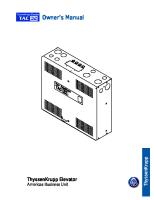

![Cartea şahistului începător : manual [Ediţia a 2-a corectată.]](https://vdoc.tips/img/200x200/cartea-sahistului-incepator-manual-ediia-a-2-a-corectata.jpg)