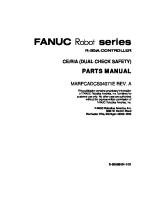Service Manual: SC-S50600 Series SC-S70600 Series [PDF]
SERVICE MANUAL Large Format Color Inkjet Printer SC-S50600 Series SC-S70600 Series Confidential SEIJ12006 Notice:
32 0 12MB
Papiere empfehlen
![Service Manual: SC-S50600 Series SC-S70600 Series [PDF]](https://vdoc.tips/img/200x200/service-manual-sc-s50600-series-sc-s70600-series.jpg)
- Author / Uploaded
- MiroslavStoynov
Datei wird geladen, bitte warten...
Zitiervorschau
SERVICE MANUAL Large Format Color Inkjet Printer
SC-S50600 Series SC-S70600 Series
Confidential SEIJ12006
Notice: All rights reserved. No part of this manual may be reproduced, stored in a retrieval system, or transmitted in any form or by any means, electronic, mechanical, photocopying, recording, or otherwise, without the prior written permission of SEIKO EPSON CORPORATION. The contents of this manual are subject to change without notice. All efforts have been made to ensure the accuracy of the contents of this manual. However, should any errors be detected, SEIKO EPSON would greatly appreciate being informed of them. The above not withstanding SEIKO EPSON CORPORATION can assume no responsibility for any errors in this manual or the consequences thereof. EPSON is a registered trademark of SEIKO EPSON CORPORATION.
General Notice:
Other product names used herein are for identification purpose only and may be trademarks or registered trademarks of their respective owners. EPSON disclaims any and all rights in those marks.
Copyright © 2012 SEIKO EPSON CORPORATION. COMMERCIAL PRINTER CS QUALITY ASSURANCE DEPARTMENT
Confidential
PRECAUTIONS Precautionary notations throughout the text are categorized relative to 1) Personal injury and 2) Damage to equipment. DANGER
Signals a precaution which, if ignored, could result in serious or fatal personal injury. Great caution should be exercised in performing procedures preceded by DANGER Headings.
WARNING
Signals a precaution which, if ignored, could result in damage to equipment.
The precautionary measures itemized below should always be observed when performing repair/maintenance procedures.
DANGER 1. ALWAYS DISCONNECT THE PRODUCT FROM THE POWER SOURCE AND PERIPHERAL DEVICES PERFORMING ANY MAINTENANCE OR REPAIR PROCEDURES. 2. NO WORK SHOULD BE PERFORMED ON THE UNIT BY PERSONS UNFAMILIAR WITH BASIC SAFETY MEASURES AS DICTATED FOR ALL ELECTRONICS TECHNICIANS IN THEIR LINE OF WORK. 3. WHEN PERFORMING TESTING AS DICTATED WITHIN THIS MANUAL, DO NOT CONNECT THE UNIT TO A POWER SOURCE UNTIL INSTRUCTED TO DO SO. WHEN THE POWER SUPPLY CABLE MUST BE CONNECTED, USE EXTREME CAUTION IN WORKING ON POWER SUPPLY AND OTHER ELECTRONIC COMPONENTS. 4. WHEN DISASSEMBLING OR ASSEMBLING A PRODUCT, MAKE SURE TO WEAR GLOVES TO AVOID INJURY FROM METAL PARTS WITH SHARP EDGES.
WARNING 1. REPAIRS ON EPSON PRODUCT SHOULD BE PERFORMED ONLY BY AN EPSON CERTIFIED REPAIR TECHNICIAN. 2. MAKE CERTAIN THAT THE SOURCE VOLTAGES IS THE SAME AS THE RATED VOLTAGE, LISTED ON THE SERIAL NUMBER/RATING PLATE. IF THE EPSON PRODUCT HAS A PRIMARY AC RATING DIFFERENT FROM AVAILABLE POWER SOURCE, DO NOT CONNECT IT TO THE POWER SOURCE. 3. ALWAYS VERIFY THAT THE EPSON PRODUCT HAS BEEN DISCONNECTED FROM THE POWER SOURCE BEFORE REMOVING OR REPLACING PRINTED CIRCUIT BOARDS AND/OR INDIVIDUAL CHIPS. 4. IN ORDER TO PROTECT SENSITIVE MICROPROCESSORS AND CIRCUITRY, USE STATIC DISCHARGE EQUIPMENT, SUCH AS ANTI-STATIC WRIST STRAPS, WHEN ACCESSING INTERNAL COMPONENTS. 5. REPLACE MALFUNCTIONING COMPONENTS ONLY WITH THOSE COMPONENTS BY THE MANUFACTURE; INTRODUCTION OF SECONDSOURCE ICs OR OTHER NON-APPROVED COMPONENTS MAY DAMAGE THE PRODUCT AND VOID ANY APPLICABLE EPSON WARRANTY. 6. WHEN AIR DUSTER IS USED ON THE REPAIR AND THE MAINTENANCE WORK, THE USE OF THE AIR DUSTER PRODUCTS CONTAINING THE INFLAMMABLE GAS IS PROHIBITED. 7. MAKE SURE AN ANTIVIRUS SOFTWARE IS INSTALLED ON THE COMPUTER USED FOR SERVICE SUPPORT. BE SURE TO HAVE THE LATEST VIRUS DEFINITION FILE FOR THE SOFTWARE.
Confidential
About This Manual This manual describes basic functions, theory of electrical and mechanical operations, maintenance and repair procedures of the printer. The instructions and procedures included herein are intended for the experienced repair technicians, and attention should be given to the precautions on the preceding page.
C H E C K P O IN T
SC-S50600/SC-S70600 series were designed based on SC-S30600 series. The most of the mechanical structures and functions are the same as those of SC-S30600. This manual provides only the differences from SC-S30600 series and omits descriptions common to SC-S30600.
Manual Configuration This manual consists of six chapters and Appendix. CHAPTER 1.PRODUCT DESCRIPTIONS Provides a general overview and specifications of the product. CHAPTER 2.TROUBLESHOOTING Describes the step-by-step procedures for the troubleshooting. CHAPTER 3.DISASSEMBLY / ASSEMBLY Describes the step-by-step procedures for disassembling and assembling the product. CHAPTER 4.ADJUSTMENT Provides Epson-approved methods for adjustment. CHAPTER 5.MAINTENANCE Provides preventive maintenance procedures and the lists of Epson-approved lubricants and adhesives required for servicing the product. CHAPTER 6.APPENDIX Provides the following additional information for reference: - Wiring Diagram - Panel Menu Maps
Confidential
Symbols Used in this Manual Various symbols are used throughout this manual either to provide additional information on a specific topic or to warn of possible danger present during a procedure or an action. Be aware of all symbols when they are used, and always read NOTE, CAUTION, or WARNING messages. Indicates an operating or maintenance procedure, practice or condition that is necessary to keep the product’s quality.
Indicates an operating or maintenance procedure, practice, or condition that, if not strictly observed, could result in damage to, or destruction of, equipment.
May indicate an operating or maintenance procedure, practice or condition that is necessary to accomplish a task efficiently. It may also provide additional information that is related to a specific subject, or comment on the results achieved through a previous action.
Indicates an operating or maintenance procedure, practice or condition that, if not strictly observed, could result in injury or loss of life.
Indicates that a particular task must be carried out according to a certain standard after disassembly and before re-assembly, otherwise the quality of the components in question may be adversely affected.
Lubrication
Indicates that lubrication is needed for the parts after disassembly, when doing a maintenance or replacing a part with a new one.
Confidential
Revision Status Revision
Date of Issue
A
July 31, 2012
Description
First release
Confidential
SC-S50600 Series/SC-S70600 Series
Revision A
Contents Chapter 1 PRODUCT DESCRIPTION 1.1 Product Description ............................................................................................ 11 1.2 Basic Specifications ............................................................................................ 1.2.1 Basic Specifications ................................................................................... 1.2.2 Ink Specifications ...................................................................................... 1.2.3 Electric Specifications ...............................................................................
13 13 13 14
1.3 Printing Specifications ........................................................................................ 15 1.3.1 Available Media ......................................................................................... 15 1.4 Hardware Specifications ..................................................................................... 17 1.4.1 Dimensions and Weight ............................................................................. 17 1.4.2 Installation Room Requirement ................................................................. 17 1.4.3 Part Names ................................................................................................. 18 1.5 Control Panel ...................................................................................................... 20 1.5.1 Setup Menu ................................................................................................ 21 1.5.2 Serviceman Mode ...................................................................................... 31
Chapter 2 TROUBLE SHOOTING 2.1 Overview ............................................................................................................ 34 2.1.1 Preliminary Check ..................................................................................... 34 2.1.2 Troubleshooting Procedure ........................................................................ 35 2.1.3 Procedure after troubleshooting ................................................................. 35 2.2 Remedies for Maintenance Requests .................................................................. 36 2.3 Remedies for Service Call Error ......................................................................... 37 2.4 Remedies for Print Quality Troubles .................................................................. 45 2.5 Trouble on Paper Feeding .................................................................................. 45 2.6 Other Troubles .................................................................................................... 45 2.7 Trouble on Service Program ............................................................................... 45 2.8 Trouble on NVRAM Viewer .............................................................................. 45
Chapter 3 DISASSEMBLY & ASSEMBLY
3.1 Overview ............................................................................................................ 3.1.1 Precautions ................................................................................................. 3.1.2 Cautions After Assembling ....................................................................... 3.1.3 Orientation Definition ................................................................................ 3.1.4 Recommended Tools .................................................................................
47 47 49 49 50
3.2 Parts Diagram ..................................................................................................... 51 3.3 Disassembly Flowchart ...................................................................................... 63 3.4 Disassembly and Assembly Procedure ............................................................... 64 3.4.1 Preparation for Servicing ........................................................................... 64 3.4.2 Consumables/Accessories ......................................................................... 66 3.4.3 Housing ...................................................................................................... 67 3.4.4 Electric Circuit Components ..................................................................... 68 3.4.5 Carriage Mechanism/Ink System Mechanism ........................................... 76 3.4.6 Paper Feed Mechanism ............................................................................ 105 3.4.7 Heater Mechanism ................................................................................... 110 3.4.8 Roll Unit .................................................................................................. 113 3.4.9 Reel Unit .................................................................................................. 114 3.4.10 Additional Drying Fan Unit ................................................................... 115
Chapter 4 ADJUSTMENT 4.1 Overview .......................................................................................................... 4.1.1 Precautions ............................................................................................... 4.1.2 Adjustment Items and the Order by Repaired Part .................................. 4.1.3 Adjustment Items ..................................................................................... 4.1.4 Tools/Consumables for Adjustments ....................................................... 4.1.5 Service Program Basic Operations ..........................................................
117 117 118 129 129 129
4.2 NV-RAM BACKUP / NVRAM Viewer .......................................................... 4.2.1 NVRAM Read Procedure ........................................................................ 4.2.2 NVRAM Write Procedure ....................................................................... 4.2.3 NVRAM Viewer Basic Operation ...........................................................
130 130 130 130
4.3 ADJUSTMENTS (Individual) ......................................................................... 131 4.4 ADJUSTMENTS (Sequence) ........................................................................... 131
7 Confidential
SC-S50600 Series/SC-S70600 Series
Revision A
4.5 Installing Firmware .......................................................................................... 131 4.6 Image & Test Print ........................................................................................... 131 4.7 Counter Reset ................................................................................................... 131 4.8 References ........................................................................................................ 131 4.9 Initial Ink Charge Flag ...................................................................................... 131 4.10 CR Related Adjustments ................................................................................ 4.10.1 CR Belt Tension Check ......................................................................... 4.10.2 APG Function Check ............................................................................. 4.10.3 Ink Mark Sensor Check & Auto Adjustment ........................................ 4.10.4 CR Scale Check ..................................................................................... 4.10.5 CR Active Damper Auto Adjustment .................................................... 4.10.6 Auto Uni-D Adjustment ........................................................................ 4.10.7 Auto Bi-D Adjustment ........................................................................... 4.10.8 PG Adjustment .......................................................................................
132 132 132 132 132 132 132 132 132
4.11 Head Related Checks and Adjustments .......................................................... 4.11.1 Tube Inner Pressure Reduction .............................................................. 4.11.2 Head ID Input ........................................................................................ 4.11.3 Nozzle Check ......................................................................................... 4.11.4 Cleaning ................................................................................................. 4.11.5 Head Inclination Adjustment (CR direction) ......................................... 4.11.6 Head Slant Adjustment (PF direction) ................................................... 4.11.7 Auto Adjustment for Data Shift ............................................................. 4.11.8 Auto Uni-d Adjustment for Between 2pcs heads ..................................
133 133 133 133 133 134 137 139 140
4.12 Ink Supply Related Checks and Adjustments ................................................ 4.12.1 Ink eject ................................................................................................. 4.12.2 Tube Inner Cleaning .............................................................................. 4.12.3 Initial Ink Charge ...................................................................................
141 141 141 141
4.13 Media Feed Related Checks and Adjustments ............................................... 4.13.1 PF Belt Tension Check .......................................................................... 4.13.2 PF Scale Check ...................................................................................... 4.13.3 Media Feed Auto Adjustment ................................................................ 4.13.4 Pressure Roller Position Sensor Height Adjustment .............................
142 142 142 142 143
4.14 Boards Related Checks and Adjustments ....................................................... 4.14.1 RTC&USB ID Input .............................................................................. 4.14.2 MAC Address Input ............................................................................... 4.14.3 Serial Number Input .............................................................................. 4.14.4 Board Replacement Date & Time Setting .............................................
144 144 144 144 144
4.15 Other Printer Checks and Adjustments .......................................................... 145
4.15.1 USB Port and Network Communication Check .................................... 4.15.2 Suction Fan Adjustment ........................................................................ 4.15.3 Heater Function Check .......................................................................... 4.15.4 Panel Setting Reset & Job History Reset ............................................... 4.15.5 Single Channel Cleaning ....................................................................... 4.15.6 Panel LCD Operation Check ................................................................. 4.15.7 Panel Buttons Operation Check ............................................................. 4.15.8 Motor Measurement & Automatic Adjustment ..................................... 4.15.9 Rear AD Adjustment .............................................................................
145 145 145 145 145 145 145 145 145
4.16 Changing the Number of Ink Colors .............................................................. 146 4.16.1 Changing from 5-color mode to 4-color mode (SC-S50600 Series) Changing from 10-color mode to 8-color mode (SC-S70600 Series) ..... 146 4.16.2 Changing from 4-color mode to 5-color mode (SC-S50600 Series) Changing from 8-color mode to 10-color mode (SC-S70600 Series) ..... 146
Chapter 5 MAINTENANCE 5.1 Overview .......................................................................................................... 148 5.2 Setting Up/Storing the Printer .......................................................................... 149 5.3 Transportation .................................................................................................. 149 5.4 Exchange Parts ................................................................................................. 150 5.5 Cleaning ............................................................................................................ 153 5.6 Lubrication ....................................................................................................... 153
Chapter 6 APPENDIX 6.1 Block Wiring Diagram ..................................................................................... 155 6.2 Connection Diagram ......................................................................................... 6.2.1 Sensors ..................................................................................................... 6.2.2 Ink Cartridge Holder ................................................................................ 6.2.3 Ink Cartridge Holder ................................................................................ 6.2.4 CR Unit .................................................................................................... 6.2.5 CR Unit .................................................................................................... 6.2.6 CR drive mechanism ............................................................................... 6.2.7 Paper Feed Mechanism/Pump Mechanism .............................................. 6.2.8 Pre Heater/Platen Heater ......................................................................... 6.2.9 After Heater ............................................................................................. 6.2.10 Roll Unit/Reel Unit ................................................................................ 6.2.11 Additional Print Drying Unit .................................................................
157 157 158 159 160 161 162 164 166 166 166 166
8 Confidential
SC-S50600 Series/SC-S70600 Series
Revision A
6.3 Panel Menu Map ............................................................................................... 167 6.4 Part names used in this manual ........................................................................ 172 6.5 Exploded Diagram/Parts List ........................................................................... 174
9 Confidential
CHAPTER
1 PRODUCT DESCRIPTION
Confidential
SC-S50600 Series/SC-S70600 Series
Revision A
1.1 Product Description
Table 1-2. SC-S70600 Series Paper Type
SC-S50600 Series/SC-S70600 Series are color Eco-Solvent ink jet printers that supports up to 64 inch width paper. The main features are;
Vinyl chloride banner
Printing Mode
Throughput
Mass-produced mode (720 x 720 4 pass)
18.28 m2/h
High speed mode (720 x 720 2 pass)
26.85 m2/h
Available paper type
Available media width: 300 mm (12 inch) to 1625 mm (64 inch)
Printable width: Up to 1615 mm
Paper thickness: Up to 1 mm
Ink configuration SC-S50600 Series uses five different colors of ink cartridges, and SC-S70600 Series uses 10 different colors of ink cartridges. They are new Eco-Solvent ink with improved drying and weather resistance characteristics. White ink and metallic silver ink (SC-S70600 Series only) are added to produce high-valueadded printouts. High speed throughput Table 1-1. SC-S50600 Series Paper Type
Printing Mode
Throughput
High print quality mode (720 x 1440 8pass)
13.2 m2/h
Adhesive vinyl chloride film Mass-produced mode (720 x 1440 6 pass)
Vinyl chloride banner
17.6 m2/h
High speed mode (720 x 720 4 pass)
26.3 m2/h
Mass-produced mode (720 x 1440 6 pass)
17.6 m2/h
Mass-produced mode (720 x 720 4 pass)
26.3 m2/h
High speed mode (720 x 720 2 pass)
51.8 m2/h
Table 1-2. SC-S70600 Series Paper Type
Adhesive vinyl chloride film
Printing Mode
Throughput
High print quality mode (720 x 1440 16 pass)
6.78 m2/h
Mass-produced mode 1 (720 x 720 8 pass)
13.25 m2/h
Mass-produced mode 2 (720 x 720 6 pass)
18.28 m2/h
High speed mode (720 x 720 4 pass)
26.85 m2/h
PRODUCT DESCRIPTION
Product Description
11 Confidential
SC-S50600 Series/SC-S70600 Series
Revision A
Media handling
Improvement of reliability/durability
Supports commercially available media for solvent printers (no genuine media). Supported roll sizes are; Weight Normal
Up to 40 kg
When using option*1
Up to 80 kg
Note *1:
Roll Outer Diameter Up to 250 mm Roll side: Up to 300 mm Reel side: Up to 300 mm
• •
Paper Core Diameter 2 or 3 inch
2 or 3 inch*2
Head life: 1.5 year or 6,840 billion shots/1 line Operating life of the printer: 5 years or 135,000 m2 (64 inches/720x720 dpi/Bi-d)
SC-S70600 Series • •
When using optional heavy roll media system
*2:
SC-S50600 Series
Head life: 1.5 year or 6,840 billion shots/1 line Operating life of the printer: 5 years or 67,500 m2 (64 inches/720x720 dpi/Bi-d)
Up to 40 kg for 2-inch core
Supports RIP made by 3rd parties EPSON driver is not provided for Windows nor Mac. Realizes high degree of usability
Maintenance Simplifies the maintenance by setting the routine maintenance operations into the shortcut keys on the control panel.
Media handling • • •
Spindleless Simplifies the setting of roll paper by assembling the lift levers. Supports high-capacity roll paper up to 80 kg by using optional heavy roll media system.
Settings before printing Automatizes Bi-d Adjustment and Gap Adjustment by the IM Sensor.
Nighttime unattended operation • •
Cut down the wasted ink and media by detecting a failure printing with the IM Sensor. Inform the printer operation status by e-mail.
PRODUCT DESCRIPTION
Product Description
Figure 1-1. External View
12 Confidential
SC-S50600 Series/SC-S70600 Series
Revision A
1.2 Basic Specifications
1.2.2 Ink Specifications
1.2.1 Basic Specifications
Form
Item
Specification Exclusive ink cartridge SC-S50600 Series
Item
Specification
Print method
On-demand inkjet SC-S50600 Series:
Print Head
360 nozzles x 2 x 2 lines x 5 (colors)
Configuration of nozzles*
SC-S70600 Series:
360 nozzles x 2 lines x 10 (colors) Line width of nozzles
1 inch
Maximum resolution
1440 x 1440 dpi
Control code
ESC/P Raster
Paper feed method
Friction feed
RAM
For Main
Cartridge life
See the date printed on the package (at normal temperature)
Print quality guarantee period
6 months (after the cartridge is unpacked) Uninstalled (packed): -20 to 40 °C (within 1 month under 40 °C)
Storage
For Network
Transporting (packed): -20 to 60 °C (within 1 month under 40 °C, and White: 600 ml
Capacity
128 MB
Metallic Silver: 350 ml Other colors: 700 ml
USB 2.0 HS Ethernet (100Base-TX/1000Base-T)
Main body operation environment
15 °C to 35 °C (recommended range: 20 to 32 °C)
When storing
-20 °C to 40 °C (within a month at 40 °C)
Main body operation environment
20% to 80% (recommended range: 40 to 60%) (Non condensing)
When storing
5% to 85% (Non condensing)
Temperature
Installed: -10 to 40 °C (within 1 month under 40 °C)
within 72 hours under 60 °C)
1024 MB
Interface
Humidity
White, Black, Cyan, Magenta, Yellow Pigment ink colors SC-S70600 Series Metallic silver, Light black, Black, Cyan, Magenta, Yellow, Orange, Light cyan, Light magenta, White
Dimensions
W40 x L305 x H110 mm
*Nozzle set configuration is; Row A
Row B
Row C
Row D
Row E
Row F
Row G
Row H
Row I
Row J
SC-S50600 Series
C
M
Y
BK
WH
WH
BK
Y
M
C
SC-S70600 Series
C
M
BK
LK
WH
MS
OR
Y
LM
LC
PRODUCT DESCRIPTION
Basic Specifications
13 Confidential
SC-S50600 Series/SC-S70600 Series
Revision A
1.2.3 Electric Specifications SC-S50600 Series
Rated voltage Rated frequency Rated current
Power consumption
SC-S70600 Series
Printer
Heater
Additional print drying system
Printer
Heater
Additional print drying system
100 to 240 VAC
100 to 240 VAC
100 to 240 VAC
100 to 240 VAC
100 to 240 VAC
100 to 240 VAC
50 to 60 Hz
50 to 60 Hz
50 to 60 Hz
50 to 60 Hz
50 to 60 Hz
50 to 60 Hz
10A/5A
10A/5A
1A/0.5A
10A/5A
10A/5A
1A/0.5A
Operating
Approx. 300 W
Approx. 550 W
Approx. 45 W
Approx. 300 W
Approx. 500 W
Approx. 45 W
Standby
Approx. 200 W
Approx. 530 W
---
Approx. 120 W
Approx. 460 W
---
Sleep mode
Approx. 12 W
Approx. 1 W
Approx. 0.3 W
Approx. 11 W
Approx. 0.1 W
Approx. 0.3 W
Power OFF
0.3 W or less
0.3 W or less
0.3 W or less
0.5 W or less
0.1 W or less
0.3 W or less
Operating
Approx. 895 W
Approx. 800 W
Standby (Heater ON)
Approx. 775 W
Approx. 580 W
Approx. 81 W
Approx. 38 W
Sleep mode
Approx. 14 W
Approx. 12 W
Power OFF
0.9 W or less
0.6 W or less
10 MΩ or more (between AC line and chassis at 500 VDC)
10 MΩ or more (between AC line and chassis at 500 VDC)
1.0 kV rms AC for 1 min. or 1.2 kV rms AC for 1 sec. (between AC line and chassis)
1.0 kV rms AC for 1 min. or 1.2 kV rms AC for 1 sec. (between AC line and chassis)
0.5 mA or less
0.5 mA or less
Power consumption (total) Standby (Heater OFF)
Insulation resistance Dielectric strength Leek current
PRODUCT DESCRIPTION
Basic Specifications
14 Confidential
SC-S50600 Series/SC-S70600 Series
Revision A
1.3 Printing Specifications
MEDIA DETECTION Detects that the media comes off from the core.
1.3.1 Available Media
Detects that the media does not come off from the core and it cannot be fed.
APPLICATION/TYPE
PRINTABLE AREA
Application
Using the High Pressure Rollers
Type Adhesive vinyl chloride film
Signage
Note *1:
Vinyl chloride banner
Fine art
Canvas
Window graphics
PET
*2:
The value selected for Side Margin (Left) in the setup menu. The default value is 5mm. The total of the values selected for Print Start Position and Side Margin (Right) in the setup menu. The default value is 5mm.
Glossy paper
Indoor POP/Poster
Matte paper
Soft signage
Polyester
SIZE Maximum width: 1625 mm Minimum width: 300 mm
Pressure roller (high)
Pressure roller (high)
Minimum thickness: Not specified Maximum thickness: 1.0 mm AVAILABLE MEDIA FORM Roll paper ROLL MEDIA SUPPLY EQUIPMENT Weight Normal
Up to 40 kg
When using option*1
Up to 80 kg
Note *1: *2:
Roll Outer Diameter Up to 250 mm Roll side: Up to 300 mm Reel side: Up to 300 mm
Paper Core Diameter
Figure 1-2. Using the High Pressure Rollers
2 or 3 inch 2 or 3 inch*2
When using optional heavy roll media system Up to 40 kg for 2-inch core
PRODUCT DESCRIPTION
Printing Specifications
15 Confidential
SC-S50600 Series/SC-S70600 Series
Revision A
Using the Low Pressure Rollers Note *1:
The value selected for Side Margin (Left) in the setup menu. The default value is 5 mm. Choose a Side Margin (Left) over 10 mm when using media holding plates.
*2:
The total of the values selected for Print Start Position and Side Margin (Right) in the setup menu. The default value is 5 mm. Choose a Print Start Position or Side Margin (Right) over 10 mm when using media holding palates.
Pressure roller (low)
Pressure roller (low)
Figure 1-3. Using the Low Pressure Rollers
OTHERS Borderless printing: Not supported Paper board: Not supported Designated paper: Not supported
PRODUCT DESCRIPTION
Printing Specifications
16 Confidential
SC-S50600 Series/SC-S70600 Series
Revision A
1.4 Hardware Specifications
WEIGHT
This section provides the printer dimensions and shows the main components. Item
1.4.1 Dimensions and Weight DIMENSIONS
Weight
Main body
156 kg
Standard Roll Unit
19.5 kg
Standard Reel Unit
21.5 kg
Legs
32 kg
Additional Dryer (option for SC-S70600 Series)
9 kg
Optional Roll Unit
18.5 kg
Optional Reel Unit
21.5 kg
Total SC-S50600 Series
SC-S70600 Series
229 kg 238 kg 9 kg 40 kg
40 kg
1.4.2 Installation Room Requirement Height
Width Depth
Figure 1-4. Dimensions
Description
Width
Depth
Height
Standard
2,620 mm
963 mm
1,311 mm
Maximum (Tensioner, Lift Lever and Media Loading Lever are extended)
2,620 mm
1,259 mm
1,650 mm
PRODUCT DESCRIPTION
Hardware Specifications
Figure 1-5. Installation Room Requirement
17 Confidential
SC-S50600 Series/SC-S70600 Series
Revision A
1.4.3 Part Names FRONT SIDE
Media Loading Lever
Front Cover Maintenance Cover (Left) Control Panel
Large alert Lamp
Maintenance Cover (Right)
External drying fan unit USB Port After Heater
LAN Port Power connector 1/ Power connector 2
Cartridge Check Lamp Lock Lever
Roll Core Holder
Tensioner Ink Cartridge Roll Support Waste Ink Tube Paper Core Holder Locking Screw Auto Switch
Waste Ink Bottle
Manual Switch Airflow Vents Caster
Adjuster
Waste Ink Bottle Holder
Figure 1-6. Front Side
PRODUCT DESCRIPTION
Hardware Specifications
18 Confidential
SC-S50600 Series/SC-S70600 Series
Revision A
INSIDE
BACK SIDE
Print Head
Flushing Pad
Wiper Cleaner Media Holding Plate Cutter Groove
Pressure Roller (weaker)
Wiper
Drive Switch
Pre Heater
Cap
Platen Heater
Pressure Roller (stronger)
Figure 1-7. Inside Handle
Lift Lever
Roll Holder Fixing Screw
Roll Supporter
Roll Holder
Figure 1-8. Back Side
PRODUCT DESCRIPTION
Hardware Specifications
19 Confidential
SC-S50600 Series/SC-S70600 Series
Revision A
1.5 Control Panel Refer to the service manual of SC-S30600 series.
PRODUCT DESCRIPTION
Control Panel
20 Confidential
SC-S50600 Series/SC-S70600 Series
Revision A
1.5.1 Setup Menu Note*1: SC-S50600 series only. Menu
Menu Item/Setting Values (shaded one is the default) On Remaining Setup
Explanation Selects [On] to indicate and record the remaining amount of the set media, or [Off] to set it to off. When [On] is selected, [Length], [Remaining Alert] and [Print Remaining Length] are displayed to be set. Remaining amount is derived from the setting values in [Length] and printed media length. It is displayed on the Control Panel.
Off
5.0 to 99.5 m
Sets the whole length of the set media between 5.0 to 99.5 m. You can make this setting by 0.5 m.
Remaining Alert
1 to 15 m
Sets the value to display the Remaining Alert between 1 to 15 m. You can make this setting by 0.5 m.
Print Remaining Length
Print
Prints the remaining amount of the media.
RIP Settings
Selects the media setting for printing. When [RIP Settings] is set, the printer prints in the media setting set with software RIP. When one of the values between 1 to 30 is selected, the printer prints the media setting stored in the one of selected number. To store the media setting in one of the numbers, set it in [Customize Settings].
Media Remaining Length
Select Media
1 to 30 (Media Setup Numbers)
Media Setup
Changes the current media setting. The items which can be changed depend on which setting is selected, [RIP Settings] or media number. For the items, refer to RIP Settings or the row of 1 to 30 as follows.
Current Settings 1.5
Changes the Platen Gap (gap between the Print Head and paper surface) settings in the media setting set with software RIP. Uses [1.5] normally. Select [2.0] when smudges or blurring appear due to an excess pressure on the paper. Select [2.5] only when the printed result is not improved even though set [2.0]. Improper setting may contaminate the inside of the printer with ink, and it may cause the low print quality or shorten the life of the printer.
2.0 Platen Gap 2.5 Customize Settings
Input thickness. RIP Settings
Sets the thickness of the media to be used between 0.1 to 1.0 mm.
Auto (Uni-D) Auto (Bi-D) Head Alignment
Auto (Dual Head) Manual (Uni-D) Manual (Bi-D)
When grainy images or blurring appear on the printed result, perform this to adjust the Print Head misalignment during printing. Auto: Prints the adjustment patterns scanning them with the sensor and makes the adjustment automatically. Manual: Check the printed adjustment patterns visually and adjust it by entering the best adjustment values.
Manual (Dual Head)
PRODUCT DESCRIPTION
Control Panel
21 Confidential
SC-S50600 Series/SC-S70600 Series
Menu
Revision A
Menu Item/Setting Values (shaded one is the default) Roll Type
Printable Side Out Printable Side In Periodically
Tension Measurement Off
Media Setup
Customize Settings
Media Tension
Increase tension if creases appear in media during printing. The higher the value, the greater the tension.
0 to 40
Names to the storing media setting within 18 characters of the one-byte alphabet and numbers. Giving a name for easy identification is recommended.
Setting Name Auto
Feed Adjustment 1 to 30 (Media setting bank)
Executes this setting when a banding (horizontal strip-shaped patterns, uneven colors or lines) cannot be solved, even though head cleaning or Head Alignment is executed. Auto: Prints the adjustment patterns scanning them with the sensor and makes the adjustment automatically. Manual: Check the printed patterns visually and adjust it by entering the values.
Manual
1.5
Changes the Platen Gap settings (gap between the Print Head and paper surface). Uses [1.5] normally. Select [2.0] when smudges or blurring appear due to an excess pressure on the paper. Select [2.5] only when the printed result is not improved even though set [2.0]. Improper setting may contaminate the inside of the printer with ink, and it may cause the low print quality or shorten the life of the printer.
2.0 Platen Gap 2.5
PRODUCT DESCRIPTION
Choose [Printable Side Out] or [Printable Side In] according to how the media is rolled. Choose [Periodically] or [Every page] to have the printer automatically monitor and adjust media tension during printing for optimal results. [Periodically] is recommended in most circumstances. The printer may however be unable to adjust tension appropriately for some media, resulting in excessive slack or other maladjustments that cause printing problems, in which case you should select [Off]. Note, however, that [Off] may result in unusually large margin between pages. In addition, printing may not stop and the inside of the printer may become stained. Observe the following precautions: Do not print at the end of a roll Do not select [Off] for [Media End Check]. Select [Every page] for more precise tensioning, but note that print times will increase.
Every Page
RIP Settings
Explanation
Control Panel
22 Confidential
SC-S50600 Series/SC-S70600 Series
Menu
Revision A
Menu Item/Setting Values (shaded one is the default)
Explanation
Auto (Uni-D) When grainy images or blurring appear on the printed result, perform this to adjust the Print Head misalignment during printing. Auto: Prints the adjustment patterns scanning them with the sensor and makes the adjustment automatically. Manual: Check the printed adjustment patterns visually and adjust it by entering the best adjustment values.
Auto (Bi-D) Head Alignment
Auto (Dual Head) Manual (Uni-D) Manual (Bi-D) Manual (Dual Head) Pre-heater/platen
Heater Temperature
Media Setup
Customize Settings
Drying Time Per Pass
1 to 30 (Media setting bank)
heater: 30°C to 50°C (86°F to The temperatures for the pre-, platen, and after heaters can each be adjusted 122°F) separately. After heater: 30°C to 55°C (86°F to 131°F)
0 to 10 sec
Mode 1 Mode 2
Heating & Drying After Heater Feed
Off
On
Additional Dryer
Media Suction
PRODUCT DESCRIPTION
Off
0 to 10
Sets a time period to pause the Print Head movement for drying the ink between 0.0 to 10.0 seconds. Depending on the media type and density, drying ink may take longer. When leaked ink or ink smear appears on the printed result, set the drying time longer. To feed media to the after heater after printing, choose [Mode 1] or [Mode 2]; otherwise, choose [Off]. If [Mode 1] is selected, the portion fed for drying will not be rewound before the next job starts. Select this option if the media will be cut before the next job starts. If [Mode 2] is selected, the portion fed for drying will be rewound before the next job starts, eliminating unnecessary margin. Select this option if multiple jobs will be printed consecutively. Select [On] to enable, or [Off] to disable, the optional additional print drying system. Note that even when [On] is selected, the additional print drying system will turn off with the heaters when the Heat Off Timer expires. The additional print drying system will turn back on when the heaters resume operation. This item is displayed only when the optional additional print drying system is installed. Increase or decrease the suction level depending on the type of media.
Control Panel
23 Confidential
SC-S50600 Series/SC-S70600 Series
Menu
Revision A
Menu Item/Setting Values (shaded one is the default) Data Width Head Movement
Multi-Strike Printing Roll Type
Printer Full Width
Off Printable Side Out Printable Side In
Media Setup
Tension Measurement Off
Print Media List
PRODUCT DESCRIPTION
Choose [Printable Side Out] or [Printable Side In] according to how the media is rolled. Choose [Periodically] or [Every page] to have the printer automatically monitor and adjust media tension during printing for optimal results. [Periodically] is recommended in most circumstances. The printer may however be unable to adjust tension appropriately for some media, resulting in excessive slack or other maladjustments that cause printing problems, in which case you should select [Off]. Note, however, that [Off] may result in unusually large margin between pages. In addition, printing may not stop and the inside of the printer may become stained. Observe the following precautions: Do not print at the end of a roll Do not select [Off] for [Media End Check]. Select [Every page] for more precise tensioning, but note that print times will increase.
Every Page
1 to 30 (Media setting bank)
Choose the range in which the print head moves during printing. [Data Width] restricts print head movement to the printed area. Restricting the extent of print head movement increases print speed. If [Data Width] is selected, the print head will move the full width of the largest media supported by the printer. Select this option for more even print results with less variation. Choose the number of times each line is printed.
2 to 8
Periodically Customize Settings
Explanation
Media Tension
0 to 40
Increase tension if creases appear in the media during printing. The higher the value, the greater the tension.
Feed Speed
1 to 2
Choose a slower feed speed if thin media is creased or torn or sticks together during printing. The lower the value, the slower the speed.
Print
Prints all the contents set in the Media Setup Numbers 1 to 30.
Control Panel
24 Confidential
SC-S50600 Series/SC-S70600 Series
Menu
Revision A
Menu Item/Setting Values (shaded one is the default)
Side Margin (Right)
Side Margin (Left)
3 to 25 mm
Sets the side margin from the media’s right end while the media is set in the printer. The media’s right end differs depending on [Media End Check] setting in the Setup Menu as follows. When Media End Check is On: Right end of the media When Media End Check is Off: Right end standard position (the position up to Platen through the center of the media set position attached on the Pre Heater)
3 to 25 mm
Sets the side margin from the media left end while the media is set in the printer. The media left end differs depending on [Media End Check] setting in the Setup Menu as follows. When Media End Check is On: Left end of the media When Media End Check is Off: The position to the left 64 inch from the right end standard position
0 to 800 mm
Make this setting for printing more to the left than the setting value of [Side Margin (Right)]. Such as when printing near the center of the media width. The margin is a value from the media’s right end to the value set in [Print Start Position]. When [Side Margin (Right)] is set already, the margin is the value set in [Side Margin (Right)] plus the first value. The media’s right end depends on [Media End Check] setting in the Setup Menu as follows. When Media End Check is On: Right end of the media When Media End Check is Off: Right end standard position (the position up to Platen through the center of the media set position attached on the Pre Heater)
Printer Setup Print Start Position
On Media Size Check
Selects [On] to detect the media width and the top or [Off] to set it to off. Select [Off] and print when Media Size error is displayed even though the media is set correctly. However, when this setting is set to [Off], the printed data can be out of range of the media. If it happens, the ink contaminates the inside of the printer. Setting to [On] is recommended usually.
Off On
Media End Check
Selects [On] to detect the media end or [Off] to set it to off. Select [Off] and print when Media Out error is displayed even though the media is set correctly. Setting to [On] is recommended usually.
Off On
Media Skew Check
PRODUCT DESCRIPTION
Explanation
Selects [On] to stop printing and display an error on the control panel screen when the set media is skewed, or [Off] to continue to print. The skewed media causes media jam, so setting to [On] is recommended usually.
Off
Control Panel
25 Confidential
SC-S50600 Series/SC-S70600 Series
Menu
Revision A
Menu Item/Setting Values (shaded one is the default)
Explanation Off
Warning Options
On
Head Strike Warning *1
Warning Level Options
1 to 5
Off
Printer Setup
Nozzle Check Cycle
1 - 10 pages
Continue Printing Stop Printing
Off
Print Nozzle Patter
PRODUCT DESCRIPTION
The larger the number is, the more severer the detection level becomes. If you do not want to stop the printer as much as possible, select a smaller number. Selects the execution timing for Auto Nozzle Check from [Off] or once per [1] page to per [10] pages. When this is set to [Off], Auto Nozzle Check is not executed. When one of the values between per [1] page to per [10] pages is selected, the check pattern is printed on the top of the page and the printer checks clogging of the nozzles by reading the check pattern with the sensor during printing. Auto Nozzle Check does not detect all clogging perfectly. In addition, Auto Nozzle Check cannot be executed for the media or in the condition listed below. Transparent or colored media When exposed to the ambient light such as direct daylight. Shade the light in such cases. [Platen Gap] in the Setup Menu is set to [2.5]. Change the setting value.
Auto Nozzle Check
Options When Clogged
Select whether to detect when a media comes free from the platen (On) or not (Off) during printing. When this is set to On, the printer stops printing when it detects that condition of the media to prevent the media surface from rubbing against the print head. Enabling this function is recommended especially when printing leaving the printer unattended. However, the printer may fail to detect with the following conditions or settings. Media Size Check is set to Off. Platen gap is set to 2.5. Transparent film media is used. Too glossy media is used.
Selects an action when clogging of the nozzles is detected as a result of Auto Nozzle Check. [Continue Printing] continues printing. [Stop Printing] stops printing. Selects the execution timing for the periodical check pattern printing from [Off] or one of the values between per [1] page to per [10] pages. When this is set to [Off], the periodical check pattern printing is not executed. When one of the values between per [1] page to per [10] pages is selected, the check pattern is printed on the top of the set page. Allows you to judge whether any clogging can be seen in the following printing by checking the check patterns later on.
1 - 10 pages
Control Panel
26 Confidential
SC-S50600 Series/SC-S70600 Series
Menu
Revision A
Menu Item/Setting Values (shaded one is the default) Light Medium Periodical Cleaning Heavy Power *1
Off 1 - 240 hours Off 1 - 240 hours Off 1 - 240 hours Off 1 - 240 hours
Off Cleaning Cycle
Selects the execution timing for periodical head cleaning from [Off] or once per [1] hour to per [24] hours. When this is set to [Off], Periodical Cleaning is not executed. When one of the values between per [1] hour to per [24] hours is selected, head cleaning is performed automatically when the set time has passed. If the set time has come when the printer is printing or in the sleep mode, Periodical Cleaning is performed after finishing the job or mode. In addition, the time counter is cleared in the timings listed below. When this printer is turned On. When the set value of this setting is changed. When All Nozzles Cleaning is performed manually. Selects the execution timing for the periodical head cleaning from [Off] or one of the values between per [1] page to per [10] pages. When this is set to [Off], Periodical Cleaning is not executed. When one of the values between per [1] page to per [10] pages is selected, head cleaning is performed automatically before printing the set page.
1 - 10 pages
Turns to the sleep mode automatically when no error is occurring, no print job receiving or there are no operations on the control panel. In this setting, sets the time to turn to the sleep mode automatically. When the printer turns to the sleep mode, the screen display on the control panel disappears, and all Heaters and internal motors turn off to reduce power consumption. When the optional additional dryer is installed, the fan stops in the sleep mode. Button operations on the control panel (except [P] button) recovers the screen display on the control panel. However, when there are no operations in this condition, the screen display disappears again in about 30 seconds. The printer wakes from the sleep mode completely and recovers normally, only when the operation with a hardware operation is executed such as receiving a print job or operating the Media Set Lever.
Printer Setup
Heat Off Timer
Explanation
15 - 240 min
2 Heads Mode Head Mode
Select whether to continue printing with only one print head when one of the two print heads become clogged.
Head 1 Head 2
Restore Settings
PRODUCT DESCRIPTION
Yes
When this is set to [Yes], returns the set values in [Printer Setup] menus to their factory default.
No
Control Panel
27 Confidential
SC-S50600 Series/SC-S70600 Series
Menu
Revision A
Menu Item/Setting Values (shaded one is the default) Nozzle Check
Explanation Prints the check patterns. Check them visually and execute head cleaning when blurring or space can be seen.
Print
All Nozzles
Cleaning Selected Nozzles Maintenance
Head1/Head2 Head1 Head2
Execute (Light), Execute (Medium), Execute (Heavy)
Execute (Light), Execute (Medium), Execute (Heavy)
Checks the pattern numbers which blurring or space can be seen in their check patterns. Selects all lines or the nozzle lines including the numbers, then executes head cleaning. When this is set to [All Nozzles], executes head cleaning for all nozzles of the selected head(s). When [Selected Nozzles] is selected, selects nozzle lines and executes head cleaning only for them. Select the cleaning level from [Execute (Light)], [Execute (Medium)] or [Execute (Heavy)]. Select [Execute (Light)] at first. When blurring or space can be seen even though [Execute (Light)] is executed, select [Execute (Medium)]. When blurring or space can be seen even though [Execute (Medium)] is executed, select [Execute (Heavy)].
Ink Circulation
Execute this when color unevenness is observed on prints printed using white and/or metallic silver.
WH,WH Ink Refresh WH,MS Ink Refresh
Execute this when color unevenness is observed on prints printed after the printer had been left off. “WH,WH Ink Refresh” is displayed when 5 color mode of SC-S50600 Series has been selected, and “WH,MS Ink Refresh” is displayed when 10 color mode of SC-S70600 Series has been selected. XX/XX
Washes the Print Head when clogging of the nozzles is not removed even though continuous head cleaning is executed several times. When this is set to [All Nozzles], executes head washing for all nozzles. When you know the pattern numbers which blurring or space can be seen in their check patterns, select the nozzle lines including the numbers. Head Washing is executed for the selected nozzle lines only. Cleaning cartridges which are sold separately are required for Head Washing. The required number of the cartridges is; SC-S50600 series 5 colors mode: 10 cartridges SC-S50600 series 4 colors mode: 8 cartridges SC-S70600 series 10 colors mode: 10 cartridges SC-S70600 series 8 colors mode: 8 cartridges
Head1 All Nozzles Head2 All Nozzles
Head Washing All Nozzles Maintenance
Selected nozzles: 2 cartridges Head Maintenance
Head Movement
Moves the Print Head to the maintenance position. Make sure to execute this before washing the Wiper, Cap or Print Head. Moving the Print Head manually causes Print Head failure.
Waste Ink Counter
Execute
Resets Waste Ink Counter in this setting, after emptying the Waste Ink Bottle. Resets Waste Ink Counter only when emptying the Waste Ink Bottle. Doing not so results in incorrect display for disposal period of the waste ink.
PRODUCT DESCRIPTION
Control Panel
28 Confidential
SC-S50600 Series/SC-S70600 Series
Menu
Revision A
Menu Item/Setting Values (shaded one is the default)
The current ink level of each cartridge is indicated. Indicates the more detailed current ink level than that of Ink Cartridge icon on the screen. The current ink level is reset automatically after replacing the ink cartridge.
Ink Level
Print Logs
Printer Status
Explanation
Print Job Log Sheet
Print
Prints the information about the print job (up to 10 jobs) stored in the printer. The used amount of the media and ink are printed for every print job. You can see the usage of the consumables.
Show Total Prints
XXXXXX m2 (XXXXXX ft2)
Indicates the total printed area (up to 6 digits).
Print Status Sheet
Print
Prints the list of current Printer Setup status, product life or periodic replacement parts status. You can check each piece of information at once.
myEpsonPrinter Status Firmware Version
Not Started, Disabled, Enabled Last Uploaded (Not Uploaded): MM/DD/YY HH:MM GMT XXXXXX,X_XX,XXXX
This function is not supported for this printer. Displays the firmware version of the printer.
Auto IP Address Setting
IP: XXX.XXX.XXX.XXX Panel
SM: XXX.XXX.XXX.XXX
Sets the IP address, the subnet mask and the default gateway manually.
DG: XXX.XXX.XXX.XXX Network Setup
BONJOUR Print Status Sheet Restore Settings
PRODUCT DESCRIPTION
On Off
Selects [On] to make the network interface use Bonjour or [Off] to set it to off.
Print
Prints the list of current Network Setup.
Yes
Returns the set values of Network Setup menus to their factory default.
No
Control Panel
29 Confidential
SC-S50600 Series/SC-S70600 Series
Menu Date And Time
Revision A
Menu Item/Setting Values (shaded one is the default)
Explanation
MM/DD/YY HH:MM
Sets the date and time for the internal clock. The set time is used for printing the job status and the printer status.
Japanese English French Italian German Language
Selects the language used for the control panel display.
Portuguese Spanish Dutch Russian
Preference
Korean Chinese Unit: Length Unit: Temperature
m
Selects the unit of length to be used for various length information.
ft/in °C
Selects the unit of temperature used for the control panel display.
F On
Alert Sound Setting
Alert Lamp Setting
Selects [On] to alert when 10 minutes has passed or [Off] to set it to off. This setting prevents the Print Head from drying when it is moved for the maintenance. Finish the maintenance within 10 minutes to prevent the Print Head from drying.
Off On
Selects [On] to inform an error and alert or [Off] to set it to off. This setting informs with turning the Alert Lamp On/Off.
Off Yes
Reset All Settings
PRODUCT DESCRIPTION
When this is set to [Yes], returns all settings to their factory default except for Date And Time, Language, Unit: Length and Unit: Temperature in Preference menu.
No
Control Panel
30 Confidential
SC-S50600 Series/SC-S70600 Series
Revision A
1.5.2 Serviceman Mode The Serviceman Mode is intended to be used by a service person for servicing the printer. HOW TO START & QUIT 1.
Turn the printer on by pressing the [Menu], [Back], and [OK] buttons together.
2.
Turn the printer off to quit the Serviceman Mode.
SERVICEMAN MODE MENU LIST Menu Class
1
2
Explanation
3
Rear AD
Adjusts the AD value of the PE Sensor.
CR Un Cap
Unlocks or re-locks the carriage and uncaps/re-caps the Print Head. Red
Mecha Adjustment
LCD RGB Check
Green
Checks the operation of the LCD.
Blue Panel Check Sensor Check
Checks the operation of the buttons and the LEDs. PE
Checks the operation of sensors.
ILS PGtyp PG
PG+ PG++
H to F Speed Life
CR F to H Speed
330 CPS 500 CPS
Used only in manufacturing processes. Not used in service operations.
330 CPS 500 CPS
Page Size Fan Life Count
PRODUCT DESCRIPTION
Control Panel
31 Confidential
SC-S50600 Series/SC-S70600 Series
Revision A
Menu Class
1
2
3
Explanation
Feed Amount 1 PS1 Feed Speed 1
PS2 PS3 PS4
Feed Amount 2 PF
PS1 Feed Speed 2
Life
PS2 PS3 Used only in manufacturing processes. Not used in service operations.
PS4 Wait Fan Life Count PGtyp PG APG
PG+ PG++
Wait Life Count Display Count
PRODUCT DESCRIPTION
Control Panel
32 Confidential
CHAPTER
2 TROUBLE SHOOTING
Confidential
SC-S50600 Series/SC-S70600 Series
Revision A
2.1 Overview
2.1.1.2 Recurrence check of the trouble
This section explains the basic procedure for troubleshooting problems on the printer quickly and efficiently. When carrying out the troubleshooting procedures, take a flexible measure following your sales company's policy and considering the troubling situation.
2.1.1 Preliminary Check Make sure to verify or perform the following basic items whenever servicing the printer.
Check if the trouble the user claims recurs with the returned printer.
2.1.1.3 Check for the counter values/history Download NVRAM and check the following with NVRAM Viewer. (For the check method, see p130.)
2.1.1.1 Check for the usage environment Check the user's usage environment.
Temperature/humidity of the installation site (For the guaranteed environment, See "1.2.1 Basic Specifications" (See P 13).)
What type of media is used?
Genuine ink or 3rd party's ink?
F/W version (the latest?)
Check also the following if necessary. Phenomenon
If the F/W was not the latest, with the user's agreement, update the F/W to the latest one and check if the trouble recurs.
Counter history of the periodic replacement parts. (if any part's life is near.)
Printer's operating history (if any cause for the trouble exists)
Error history (the frequency/history of errors related with the trouble)
2.1.1.4 Test print check For the trouble related with print quality, carry out “Image Print” and check the current adjustment status. (For the procedure of test print, see p131.)
Check Item The installation site inclined? Any vibrating equipment near the site?
Bad print quality
The user's panel settings Is the interior dirty? Clean it if dirty.
Missing dots/bad print quality
TROUBLE SHOOTING
Near a conditioner's ventilation duct?
Overview
34 Confidential
SC-S50600 Series/SC-S70600 Series
Revision A
2.1.2 Troubleshooting Procedure
2.1.3.2 If necessary to escalate the trouble case
Refer to the following items according to the observed symptom, carry out the corresponding troubleshooting following the procedures described in the next sections.
Make a report with the following data.
1. 2. 3. 4. 5. 6.
Trouble with a Maintenance Request or Service Call Error. (See P.36, P. 37) Trouble on print quality (See P.45) Trouble on paper feeding (See P.45) Other troubles (See P.45) Trouble on Service Program (See P.45) Trouble on NVRAM Viewer (See P.45)
2.1.3 Procedure after troubleshooting 2.1.3.1 If the trouble has been successfully solved
Check if the movement of the covers is normal (without any damage, noises). If any abnormality is found, lubricate or replace the faulty parts.
Carry out the cleaning after repair.
Prepare a report on the repair. (follow your company/local office's policy.)
Backed-up NVRAM data
For bad print quality: a print sample with the marked symptom and a printed test pattern.
For faulty parts: the faulty parts themselves and a photos of the troubling section.
Information on the user/the repair listed below This is a format of the escalation report. At least check out the items on the list and register the case in the escalation system. • • • • • • • • • •
• • •
TROUBLE SHOOTING
Overview
Model name Serial number With or without options Content of the claim from the user Date of occurrence Trouble occurrence conditions/recurrence method What the service person actually observed (Check items before check, the content of troubleshooting and repair.) Date of escalation Purpose of escalation (Measures what the user/service person want done) Degree of urgency (S/A/B/C) S: High (those which may cause a death, ignition, etc.) A: Problems, bugs B: Strong request C: Inquiry Deadline for the response Repair history Part-replacement history
35 Confidential
SC-S50600 Series/SC-S70600 Series
Revision A
2.2 Remedies for Maintenance Requests This section describes the remedies for maintenance requests. Maintenance requests do not effect the printer’s operation; therefore, you can continue the current printing. When a maintenance request error occurs, the printer displays on the LCD a hexadecimal code of “NNNN” which correspond to the bit numbers assigned to error statuses as shown in the table below. Table 2-1. List of the Maintenance Requests 18
17
16
15
14
13
12
0 0 0 0 0 0 0 0 0 0 0 0 0 0 0 0 0 0 1
0 0 0 0 0 0 0 0 0 0 0 0 0 0 0 0 0 1 0
0 0 0 0 0 0 0 0 0 0 0 0 0 0 0 0 1 0 0
0 0 0 0 0 0 0 0 0 0 0 0 0 0 0 1 0 0 0
0 0 0 0 0 0 0 0 0 0 0 0 0 0 1 0 0 0 0
0 0 0 0 0 0 0 0 0 0 0 0 0 1 0 0 0 0 0
0 0 0 0 0 0 0 0 0 0 0 0 1 0 0 0 0 0 0
Bit assignment (Binary) 11 10 9 8 7 0 0 0 0 0 0 0 0 0 0 0 1 0 0 0 0 0 0 0
0 0 0 0 0 0 0 0 0 0 1 0 0 0 0 0 0 0 0
0 0 0 0 0 0 0 0 0 1 0 0 0 0 0 0 0 0 0
0 0 0 0 0 0 0 0 1 0 0 0 0 0 0 0 0 0 0
0 0 0 0 0 0 0 1 0 0 0 0 0 0 0 0 0 0 0
6
5
4
3
2
1
0
0 0 0 0 0 0 1 0 0 0 0 0 0 0 0 0 0 0 0
0 0 0 0 0 1 0 0 0 0 0 0 0 0 0 0 0 0 0
0 0 0 0 1 0 0 0 0 0 0 0 0 0 0 0 0 0 0
0 0 0 1 0 0 0 0 0 0 0 0 0 0 0 0 0 0 0
0 0 1 0 0 0 0 0 0 0 0 0 0 0 0 0 0 0 0
0 1 0 0 0 0 0 0 0 0 0 0 0 0 0 0 0 0 0
1 0 0 0 0 0 0 0 0 0 0 0 0 0 0 0 0 0 0
Hexadecimal
Part/Component causing the error
00000000 00000002 00000004 00000008 00000010 00000020 00000040 00000080 00000100 00000200 00000400 00000800 00001000 00002000 00004000 00008000 00010000 00020000 00040000
CR Encoder Damper Kit (Ink path) Damper Kit (Self-sealing valve) Print head 1 Print head 2 Pump Cap Unit 1 Pump Cap Unit 2 IC Holder 1 IC Holder 2 Ink Tube Circulation Pump Unit RTC battery RTC CR scale Reserved Reserved Reserved Reserved Damper Kit
Status Near the end of life Near the end of life Near the end of life Near the end of life Near the end of life Near the end of life Near the end of life Near the end of life Near the end of life Near the end of life Near the end of life Out of battery Date/time not set Near the end of life
End of the life
Note : Ex): When “Maintenance Request 0088” is displayed. As “00001800” in hexadecimal means “0000000000001100000000000” in binary, you can find out the code is assigned to Bit-11 and Bit-12 referring to the above table. In this case, two errors are occurring simultaneously. (Bit-11: out of battery/ Bit-12: the date/time not set.)
TROUBLE SHOOTING
Remedies for Maintenance Requests
36 Confidential
SC-S50600 Series/SC-S70600 Series
Revision A
2.3 Remedies for Service Call Error The following tables explains the Service Call error messages and remedies. Table 2-2. Troubleshooting for Service Call Error Code
Error Name
Cause
Check Item
1101
Ink Tubes life error
Refer to the service manual of SC-S30600 series.
1125
CR HP detection error
Refer to the service manual of SC-S30600 series.
1138
CR Motor overcurrent error
Refer to the service manual of SC-S30600 series.
1139
CR Motor oscillation error
Refer to the service manual of SC-S30600 series.
113A
CR Motor overload error
Refer to the service manual of SC-S30600 series.
113B
CR Motor over speed error
Refer to the service manual of SC-S30600 series.
113C
CR Motor reversing error
Refer to the service manual of SC-S30600 series.
113D
CR Motor driving time-out error
Refer to the service manual of SC-S30600 series.
113E
CR Motor Refer to the service manual of SC-S30600 series. velocity deviation error
113F
CR Motor lock error
Refer to the service manual of SC-S30600 series.
1219
PF Motor oscillation error
Refer to the service manual of SC-S30600 series.
122A
PF Motor overload error
Refer to the service manual of SC-S30600 series.
122B
PF Motor overspeed error
Refer to the service manual of SC-S30600 series.
122C
PF Motor reversing error
Refer to the service manual of SC-S30600 series.
122D
PF Motor driving time-out error
Refer to the service manual of SC-S30600 series.
122E
PF Motor Refer to the service manual of SC-S30600 series. velocity deviation error
122F
PF Motor lock error
TROUBLE SHOOTING
Remedy
Refer to the service manual of SC-S30600 series.
Remedies for Service Call Error
37 Confidential
SC-S50600 Series/SC-S70600 Series
Revision A Table 2-2. Troubleshooting for Service Call Error
Code
Error Name
Cause
Check Item
131B
Head driver (transmission gate) overheat error
Refer to the service manual of SC-S30600 series.
1418
Pump Motor overcurrent error
Refer to the service manual of SC-S30600 series.
1419
Pump Motor oscillation error
Refer to the service manual of SC-S30600 series.
141A
Pump Motor overload error
Refer to the service manual of SC-S30600 series.
141B
Pump Motor overspeed error
Refer to the service manual of SC-S30600 series.
141C
Pump Motor reversing error
Refer to the service manual of SC-S30600 series.
141D
Pump Motor driving time-out error
Refer to the service manual of SC-S30600 series.
141E
Pump Motor Refer to the service manual of SC-S30600 series. velocity deviation error
141F
Pump Motor lock error
1430
The Pump Cap Unit has reached the end of its service Pump cap unit 1 life. (The total number of revolutions of the Pump Suction pump life error Motor has reached a predetermined limit)
1431
Pump cap unit 2 Refer to the service manual of SC-S30600 series. Suction pump life error
1432
IC Holder 1 life error
Refer to the service manual of SC-S30600 series.
1433
IC Holder 2 life error
The IC Holder 2 has reached the end of its service life. (The total number of times the ink cartridge is removed from the printer has reached a predetermined limit)
1434
Self-sealing valve life error
Refer to the service manual of SC-S30600 series.
1435
Ink Path CR Assy life error
Refer to the service manual of SC-S30600 series.
1436
Circulation Pump Unit life error
The Circulation Pump Unit has reached the end of its service life.
1410
Pump Cap Unit 1 undetectable error
Pump Cap Unit failure
TROUBLE SHOOTING
Remedy
Refer to the service manual of SC-S30600 series.
---
Replace the Pump Cap Unit 1 (Page 84) and reset the counter (Page 131).
---
Replace the IC Holder 2 (Page 95) and reset the counter (Page 131).
---
Replace the Circulation Pump Unit (Page 101) and reset the counter (Page 131).
Is the sensor cable properly connected?
Remedies for Service Call Error
Replace the Pump Cap Unit. (Page 84)
38 Confidential
SC-S50600 Series/SC-S70600 Series
Revision A Table 2-2. Troubleshooting for Service Call Error
Code
Error Name
1411
Pump Cap Unit 2 undetectable error
Cause
Check Item
Remedy
Refer to the service manual of SC-S30600 series. Is the sensor positioned higher relative to the flag of the pressure roller? Move the CR and see if the sensor misses the flag.
1500
Pressure roller flag detection count error
Correct the height of the pressure roller position sensor. (Page 143)
The pressure roller position sensor could not detect the pressure roller.
Is the sensor connector properly connected? 150C
PG position undetectable error
Refer to the service manual of SC-S30600 series.
1519
APG Motor oscillation error
Refer to the service manual of SC-S30600 series.
151A
APG Motor overload error
Refer to the service manual of SC-S30600 series.
151B
APG Motor overspeed error
Refer to the service manual of SC-S30600 series.
151C
APG Motor reversing error
Refer to the service manual of SC-S30600 series.
151D
APG Motor driving time-out error
Refer to the service manual of SC-S30600 series.
151E
APG Motor Refer to the service manual of SC-S30600 series. velocity deviation error
151F
APG Motor lock error
TROUBLE SHOOTING
Connect the sensor connector.
Refer to the service manual of SC-S30600 series.
Remedies for Service Call Error
39 Confidential
SC-S50600 Series/SC-S70600 Series
Revision A Table 2-2. Troubleshooting for Service Call Error
Code
Error Name
Cause
Check Item
1599
ATC Motor oscillation error
Refer to the service manual of SC-S30600 series.
159A
ATC Motor overload error
Refer to the service manual of SC-S30600 series.
159B
ATC Motor overspeed error
Refer to the service manual of SC-S30600 series.
159C
ATC Motor reversing error
Refer to the service manual of SC-S30600 series.
159D
ATC Motor driving time-out error
Refer to the service manual of SC-S30600 series.
159E
ATC Motor Refer to the service manual of SC-S30600 series. velocity deviation error
159F
ATC Motor lock error
Refer to the service manual of SC-S30600 series.
1610
Roll/Reel Units mismatch error
Refer to the service manual of SC-S30600 series.
1611
Roll Unit undetectable error
Refer to the service manual of SC-S30600 series.
1612
Roll Unit undetectable error at the start of operation
Refer to the service manual of SC-S30600 series.
1613
Roll Unit undetectable error during operation
Refer to the service manual of SC-S30600 series.
1614
Reel Unit undetectable error at the start of operation
Refer to the service manual of SC-S30600 series.
1615
Reel Unit undetectable error during operation
Refer to the service manual of SC-S30600 series.
1616
Roll Unit Board failure Refer to the service manual of SC-S30600 series.
1617
Reel Unit Board failure Refer to the service manual of SC-S30600 series.
1618
Roll/Reel Unit Board failure
Refer to the service manual of SC-S30600 series.
1A23
RTC data invalid error
Refer to the service manual of SC-S30600 series.
TROUBLE SHOOTING
Remedies for Service Call Error
Remedy
40 Confidential
SC-S50600 Series/SC-S70600 Series
Revision A Table 2-2. Troubleshooting for Service Call Error
Code
Error Name
Cause
Check Item
1A26
RTC Access T/O error
Refer to the service manual of SC-S30600 series.
1A37
Thermistor error
Refer to the service manual of SC-S30600 series.
1A38
Transistor environmental temperature error
Refer to the service manual of SC-S30600 series.
1A39
Head error
Refer to the service manual of SC-S30600 series.
1A41
Head rank ID input error
Refer to the service manual of SC-S30600 series.
1A50
I2C communication error between elements Refer to the service manual of SC-S30600 series. on ASIC and MAIN
1A51
I2C communication error between elements Refer to the service manual of SC-S30600 series. on ASIC and SUB
1F80
CSIC error
Refer to the service manual of SC-S30600 series.
1F81
CSIC error
Refer to the service manual of SC-S30600 series.
1F82
CSIC error
Refer to the service manual of SC-S30600 series.
1F83
CSIC error
Refer to the service manual of SC-S30600 series.
1F84
CSIC error
Refer to the service manual of SC-S30600 series.
1F85
CSIC error
Refer to the service manual of SC-S30600 series.
1FB8
CSIC error
CSIC control error
1FB9
CSIC error
Refer to the service manual of SC-S30600 series.
1FBE
CSIC error
1FBF
Remedy
---
1. Replace the IC Holder. (Page 90) 2. Replace the Main Board. (Page 68)
CSIC control error
---
1. Replace the IC Holder. (Page 90) 2. Replace the Main Board. (Page 68)
CSIC error
CSIC control error
---
1. Replace the IC Holder. (Page 90) 2. Replace the Main Board. (Page 68)
1FC0
CSIC error
Refer to the service manual of SC-S30600 series.
1FC1
CSIC error
Refer to the service manual of SC-S30600 series.
2000
NVRAM error
Refer to the service manual of SC-S30600 series.
2002
SDRAM error
Refer to the service manual of SC-S30600 series.
2003
FLASH BOOT checksum error
Refer to the service manual of SC-S30600 series.
TROUBLE SHOOTING
Remedies for Service Call Error
41 Confidential
SC-S50600 Series/SC-S70600 Series
Revision A Table 2-2. Troubleshooting for Service Call Error
Code
Error Name
Cause
Check Item
200A
F/W load error
Refer to the service manual of SC-S30600 series.
200D
System interrupt watchdog time-out error
Refer to the service manual of SC-S30600 series.
3000
AC shut-off
Refer to the service manual of SC-S30600 series.
Dxxy
Service call for FW debugging
Refer to the service manual of SC-S30600 series.
Fxxx
CPU related service call
Refer to the service manual of SC-S30600 series.
15A9
Reel Motor oscillation error
Refer to the service manual of SC-S30600 series.
15AA
Reel Motor overload error
Refer to the service manual of SC-S30600 series.
15AB
Reel Motor overspeed error
Refer to the service manual of SC-S30600 series.
15AC
Reel Motor reversing error
Refer to the service manual of SC-S30600 series.
15AD
Reel Motor driving time-out error
Refer to the service manual of SC-S30600 series.
15AE
Reel Motor Refer to the service manual of SC-S30600 series. velocity deviation error
15AF
Reel Motor lock error
Refer to the service manual of SC-S30600 series.
1620
Pressurizing initialization error
Refer to the service manual of SC-S30600 series.
1621
Pressurizing/Suction switching error
Refer to the service manual of SC-S30600 series.
1622
Operating time-out error
Refer to the service manual of SC-S30600 series.
1623
Continuous revolution error
Refer to the service manual of SC-S30600 series.
1429
Circulation pump motor oscillation error
1. Is the circulation pump motor driver on the Main board damaged? The control terminal (Vre terminal) for the circulation pump motor driver is short-circuited. 2. Is there any foreign object around the circulation pump motor driver?
TROUBLE SHOOTING
Remedies for Service Call Error
Remedy
1. Remove the foreign object. 2. Replace the Main Board. (Page 68)
42 Confidential
SC-S50600 Series/SC-S70600 Series
Revision A Table 2-2. Troubleshooting for Service Call Error
Code
Error Name
Cause
Check Item
Remedy
142A
Circulation pump motor overload error
Overcurrent to the circulation pump motor was detected. Disconnection of the circulation pump motor cable. Overload Failure of the circulation pump motor encoder Failure of the circulation pump motor
142B
Circulation pump motor overspeed error
When the circulation pump motor should slow down, it was driving faster than a predetermined speed. Does the circulation pump motor encoder scan Overload normally? (Check it using the Service Program) Failure of the circulation pump motor encoder Failure of the circulation pump motor driver
142C
Circulation pump motor reversing error
The number of detections of reverse driving of the 1. Is there any disconnected connectors or damaged circulation pump motor has reached a predetermined cables in the connection between the circulation limit. pump motor and the Main Board (CN203/CN210)? Replace the Circulation Pump Unit. (Page 101) Incorrect connection of the circulation pump motor 2. Does the circulation pump motor encoder scan cable normally? (Check it using the Service Program) Failure of the circulation pump motor
142D
Circulation pump motor driving time-out error
The circulation pump motor was driving for an abnormally long time. Overload Firmware runaway
Circulation pump motor velocity deviation error
When the circulation pump motor should speed up or slow down, it was driving at an abnormally high speed exceeding a predetermined velocity. Does the circulation pump motor encoder scan Overload normally? (Check it using the Service Program) Failure of the circulation pump motor encoder Failure of the circulation pump motor Failure of the circulation pump motor driver
142E
1. Is there any disconnected connectors or damaged cables in the connection between the circulation pump motor and the Main Board (CN203/CN210)? Replace the Circulation Pump Unit. (Page 101) 2. Does the circulation pump motor encoder scan normally? (Check it using the Service Program)
---
1. Replace the Circulation Pump Unit. (Page 101) 2. Replace the Main Board. (Page 68)
Replace the Main Board. (Page 68)
1. Replace the Circulation Pump Unit. (Page 101) 2. Replace the Main Board. (Page 68)
There is something wrong with connection of the
circulation pump motor 142F
Circulation pump motor lock error
TROUBLE SHOOTING
The circulation pump motor was driving at an
abnormally slow speed. Overload Failure of the circulation pump motor encoder Failure of the circulation pump motor
1. Is there any disconnected connectors or damaged cables in the connection between the circulation pump motor and the Main Board (CN203/CN210)? Replace the Circulation Pump Unit. (Page 101) 2. Does the circulation pump motor encoder scan normally? (Check it using the Service Program)
Remedies for Service Call Error
43 Confidential
SC-S50600 Series/SC-S70600 Series
Revision A Table 2-2. Troubleshooting for Service Call Error
Code
Error Name
Cause
Check Item
1930
Pre Heater AD abnormal error
1931
HTC common elements Refer to the service manual of SC-S30600 series. communication error
1932
Pre Heater overheat error
Refer to the service manual of SC-S30600 series.
1933
Pre Heater heat deviation error
Refer to the service manual of SC-S30600 series.
1934
Pre Heater power supply abnormal Refer to the service manual of SC-S30600 series. error 1
1935
HTC common power supply abnormal error 2
Refer to the service manual of SC-S30600 series.
1940
Platen Heater AD abnormal error
Refer to the service manual of SC-S30600 series.
1942
Platen Heater overheat error
Refer to the service manual of SC-S30600 series.
1943
Platen Heater heat deviation error
Refer to the service manual of SC-S30600 series.
1944
Platen Heater power supply abnormal Refer to the service manual of SC-S30600 series. error 1
1945
Platen Heater Disconnection or break of the cables, blowout of a power supply abnormal fuse, or heater failure error 2
1950
After Heater AD abnormal error
Refer to the service manual of SC-S30600 series.
1952
After Heater overheat error
Refer to the service manual of SC-S30600 series.
1953
After Heater heat deviation error
Refer to the service manual of SC-S30600 series.
1954
After Heater power supply abnormal Refer to the service manual of SC-S30600 series. error 1
TROUBLE SHOOTING
Remedy
Refer to the service manual of SC-S30600 series.
1. Are the cables connected correctly? 2. Is the SUB-E Board out of order? 3. Is the Platen Heater out of order?
Remedies for Service Call Error
1. 2. 3. 4.
Connect the cables correctly. Replace the cables. Replace the SUB-E Board. (Page 75) Replace the Platen Heater. (Page 112)
44 Confidential
SC-S50600 Series/SC-S70600 Series
Revision A
2.4 Remedies for Print Quality Troubles Refer to the service manual of SC-S30600 series.
2.5 Trouble on Paper Feeding Refer to the service manual of SC-S30600 series.
2.6 Other Troubles Refer to the service manual of SC-S30600 series.
2.7 Trouble on Service Program Refer to the service manual of SC-S30600 series.
2.8 Trouble on NVRAM Viewer Refer to the service manual of SC-S30600 series.
TROUBLE SHOOTING
Remedies for Print Quality Troubles
45 Confidential
CHAPTER
3 DISASSEMBLY & ASSEMBLY
Confidential
SC-S50600 Series/SC-S70600 Series
Revision A
3.1.1 Precautions
3.1 Overview This chapter describes procedures for disassembling the main components of SCS50600 Series/SC-S70600 Series. Be sure to follow the procedure described in this chapter when disassembling the unit. Unless otherwise specified, disassembled units or components can be reassembled by reversing the disassembly procedure.
Before starting the disassembly or reassembly of the product, read the following precautions given under the headings “WARNING” and “CAUTION”. W A R N IN G
WARNING Procedures which, if not strictly observed, could result in personal injury are described under the heading “WARNING”.
CAUTION “CAUTION” signals a precaution which, if ignored, could result in damage to equipment. CHECK POINT Important tips for procedures are described under the heading “CHECK POINT”. REASSEMBLY If the assembly procedure is different from the reversed disassembly procedure, the correct procedure is described under the heading “REASSEMBLY”. ADJUSTMENT Any adjustments required after reassembly of components or parts are described under the heading “ADJUSTMENT”. Be sure to perform the specified adjustments with reference to Chapter 4 “ADJUSTMENT”. LUBRICATION “LUBRICATION” signals that the part needs to be lubricated when replacing or maintaining it after disassembling.
DISASSEMBLY & ASSEMBLY
Overview
When the Front Cover is opened, the CR Motor and the PF Motor are stopped by the safety-interlock mechanism. When you need to work with the safety-interlock disabled, be extremely careful to ensure your safety, and make sure to turn the safety-interlock back on when finished. This printer is equipped with a lithium battery. Observe the following cautions in the handling of the battery. • When replacing the battery, replace it only with a specified type of battery. Using a different type of battery may cause excess heat or explosion. Recommended battery: CR2032 (Sony) • Dispose of used batteries according to manufacture’s instructions and local regulations. Contact your local government agency for information about battery disposal and recycling. • When disposing of the battery, be sure to securely cover its (+) end with tape to prevent combustion or explosion. • Do not recharge the battery. • Do not use the battery if it is discolored or damaged, or if any leakage of electrolyte is observed. • Do not dismantle, solder or heat the battery. Doing so could result in leakage of electrolyte, heat generation, or explosion. • Do not heat the battery or dispose of it in fire. • If the electrolyte leaked from the battery contacts with your skin or gets into your eyes, wash it off with clean water and see a physician immediately.
47 Confidential
SC-S50600 Series/SC-S70600 Series
W A R N IN G
Revision A
The power switch for this printer is installed on the secondary side of the power circuit; therefore, the power is always supplied unless the power cable is unplugged. To prevent electric shock and circuit damage during servicing, make sure to follow the instructions below. • Before removing a circuit board, make sure to unplug the power cable from the AC outlet. Then press the power button on the operating panel to confirm that the LEDs go on and off. This operation discharges the residual charge in the printer. • Make sure not to place the removed circuit boards on the metal and such directly. Always wear gloves for disassembly and reassembly to avoid injury from sharp metal edges. If ink gets in your eye, flush the eye with fresh water and see a doctor immediately. Never touch the ink or wasted ink with bare hands. If ink comes into contact with your skin, wash it off with soap and water immediately. If irritation occurs, contact a physician. When replacing the Main Board, Power Supply Board, or Power harnesses and such, make sure to visually check if any harness is caught in between or any wrong connection exists.
C A U T IO N
C H E C K P O IN T
DISASSEMBLY & ASSEMBLY
Overview
Locate the printer on a stable and flat surface. Use only recommended tools for disassembly, assembly or adjustment of the printer. Apply lubricants and adhesives as specified. Be careful not to soil the printer or the floor with the leaked ink when removing the ink-path-related components or parts. Spread a sheet of paper or cloth on the floor in advance. Do not touch electrical circuit boards with bare hands as the elements on the board are so sensitive that they can be easily damaged by static electricity. If you have to handle the boards with bare hands, use static electricity discharge equipment such as anti-static wrist straps. When the printer has to be operated with the covers removed, take extra care not to get your fingers or clothes caught in moving parts. When you have to remove any parts or components that are provided as after-service-parts but are not described in this chapter, carefully observe how they are installed and make sure to remember it before removing them. Disassembling the frame and the PF shaft of the printer is prohibited because they are assembled with precise measurements in 1/100 mm unit at the factory.
When the printer is turned on after being left off for an extended period of time, it may take time until the printer becomes ready for printing. This is because the printer is designed to operate the circulation pump to stir the white and metallic silver inks according to the time being left off.
48 Confidential
SC-S50600 Series/SC-S70600 Series
Revision A
3.1.2 Cautions After Assembling C A U T IO N
3.1.3 Orientation Definition
The ink-path-related components or parts should be firmly and securely reinstalled on the printer to prevent the ink from leakage. When reassembling the printer, make sure to connect the connectors of the electric components or parts correctly and securely. Use extreme care when connecting FFCs (flexible flat cables). Improper connection of the FFCs, such as inserting them diagonally into the connectors, could cause shortcircuiting and lead to breakdown of the electric elements on the boards. When reassembling the printer, make sure to route the FFCs and other cables as specified in this chapter. Failure to do so may cause an unexpected contact of the cables with sharp metal edges, or lead to lower the noise immunity. When you removed any parts (especially cables) that are secured with acetate tape or two-sided tape, be sure to reinstall and secure them with the tape as exactly the same as they were.
The terms used for indicating the orientation/direction throughout this chapter are as follows. Up
Rear Left
Right
Front
Down
Figure 3-1. Orientation Definition
DISASSEMBLY & ASSEMBLY
Overview
49 Confidential
SC-S50600 Series/SC-S70600 Series
Revision A
3.1.4 Recommended Tools To protect this product from damage, use the tools indicated in the following table. For the tools required to perform the adjustment, refer to “Tools/Consumables for Adjustments” in Chapter 4. ?
Table 3-1. Tools Name
Description
4 cm or longer shaft length (The Phillips screwdriver, No. 1 one with a magnet is recommended)
Phillips screwdriver, No. 2
25 cm or longer shaft length (The one with a magnet is recommended)
Target Part Print Head Some encoders/sensors
Parts in general
Stubby driver with 4 cm or shorter APG Unit shaft length (The one with a Platen Heater magnet is recommended)
Tweezers
Nothing in particular
Parts in general
C-ring pliers
To remove C-rings (φ25).
Roll Paper Holder
Acetate tape
To secure the cable/harness, or for Parts in general (Use this tape the protection against the sharp when it is removed or when edge replacing the part) Ink Tube IC Holder
Waste cloth
To prevent staining the printer with ink during operation
Flushing Box Damper Kit Print Head Pump Cap Unit
DISASSEMBLY & ASSEMBLY
Overview
50 Confidential
SC-S50600 Series/SC-S70600 Series
Revision A
3.2 Parts Diagram Left Rear Cover (p. 67)
Left Cover (p. 67)
Left Upper Cover (p. 67)
Upper Cover (p. 67)
Panel Unit (p. 67) Left Lower Cover (p. 67) Right Upper Cover (p. 67) Left Front Cover (p. 67)
Board Box Cover (p. 67)
Right Cover (p. 67)
Right Lower Cover (p. 67) Right Front Cover (p. 67)
Figure 3-2. Housing
DISASSEMBLY & ASSEMBLY
Parts Diagram
51 Confidential
SC-S50600 Series/SC-S70600 Series
Revision A
Front Cover L Sensor (p. 67) Detects the Open/Closed status of the Front Cover.
Front Cover R Sensor (p. 67) Detects the Open/Closed status of the Front Cover. R Maintenance Cover Sensor (p. 67) Detects the Open/Closed status of the Right Maintenance Cover. L Maintenance Cover Sensor (p. 67) Detects the Open/Closed status of the Left Maintenance Cover.
Figure 3-3. Housing
DISASSEMBLY & ASSEMBLY
Parts Diagram
52 Confidential
SC-S50600 Series/SC-S70600 Series
Revision A
Sub-D Board (p. 75) Relays the connection between the Main Board and the Print Head. Sub-E Board (p. 75) Controls heaters. Sub Board (p. 75) Relays the connection between the Main Board and electric parts/components. See “6.1 Block Wiring Diagram (p155)” for specific connections to the concerning parts/components.
Sub-M Board (p. 75) Relays the connection between the Main Board and the CR Motor.
Box Cooling Fan (p. 75) Cools the air inside the Power Supply Board Box. Main Board (p. 68) • Communicates with the computer. • Processes received data. • Controls the printer mechanism. • Stores the correction values and various counters.
Main-B Board (p. 68) Communicates across a network.
Sub-J Board
PSH Board/PSH-B Board (p. 69) Generates the DC voltage for this printer from the AC power supply.
Figure 3-4. Electric Circuit Components
DISASSEMBLY & ASSEMBLY
Parts Diagram
53 Confidential
SC-S50600 Series/SC-S70600 Series
Revision A
CR Timing Belt (p. 82) CR Scale (p. 82)
CR Cover (p. 76)
CR Unit (p. 100)
APG Motor (p. 82)
Head FFC (p. 82) (x2)
Head Relay FFC (p. 82) (x2)
CR FFC (p. 82)
CR Motor (p. 82) The motor to drive the CR Unit.
CR HP Sensor (p. 82) Detects the home position of the CR Unit.
Figure 3-5. Carriage Mechanism
DISASSEMBLY & ASSEMBLY
Parts Diagram
54 Confidential
SC-S50600 Series/SC-S70600 Series
Revision A
PW Sensor (p. 100) Detects the width of paper on the platen. This is a reflective photo interrupter and detects the difference of the amount of reflection between paper (white) and the platen (black).
Damper Kit (p. 77) This figure is of SC-S70600 Series. The Damper Kit for SCS50600 Series is separated into two sections.
Head Strike Warning Sensor (p. 83) Detects media that comes free from the platen to prevent the print head from scuffing the surface of the media. Only SCS50600 Series has this sensor. IM Sensor (p. 100) Reads print patterns in the following adjustments. • Auto Bi-D Adjustment • Auto Uni-D Adjustment • Auto Nozzle Check • Auto PF Adjustment • Head Alignment Adjustment
Pressure Roller Position Sensor (p. 108) Detects the pressure roller position. Detects the roller position by detecting the roller’s protrusion.
CR Encoder (p. 82) Detects the pattern of the CR Scale to control the position of the CR Unit.
PG HP Sensor (p. 82) Detects the origin position of the platen gap.
Print Head (p. 79) As seen from the front, the left one is head 1, and the right one is Head 2.
Figure 3-6. Carriage Mechanism
DISASSEMBLY & ASSEMBLY
Parts Diagram
55 Confidential
SC-S50600 Series/SC-S70600 Series
Revision A
Wiper Cleaner (p. 66) Wipes off ink attached on the Wiper.
Pump Cap Unit 1 (p. 84)
Ink Tube (p. 100) Flushing Pad (p. 66)
Pump Cap Unit 2 (p. 87) Wiper (p. 66) Cleans the nozzle surface of the Print Head.
Circulation Pump Unit (p. 101) Circulates MS and HW inks.
Pump Cap Unit Includes the wiper section and the sucking section, and maintains the Print Head.
Flushing Box (p. 100)
IC Holder 2 (p. 95)
IC Holder 1 (p. 90)
IC Holder 1 (p. 90) Stores ink cartridges and includes the following mechanism and parts. • Pressure mechanism (Sensor/Motor) • Ink Level Sensor • LED • Cartridge Cover Sensor • SUB-G Board
Figure 3-7. Ink System Mechanism
DISASSEMBLY & ASSEMBLY
Parts Diagram
56 Confidential
SC-S50600 Series/SC-S70600 Series
Revision A
Print Head 1 (p. 79)
Print Head 2 (p. 79)
Pump Cap Unit 1 (p. 84)
Pump Cap Unit 2 (p. 87)
IC Holder 1 (p. 90)
IC Holder 2 (p. 95)
Caution: The positions of the IC Holder 1 and 2 are the opposite to the other parts.
Figure 3-8. Ink System Mechanism
DISASSEMBLY & ASSEMBLY
Parts Diagram
57 Confidential
SC-S50600 Series/SC-S70600 Series
Revision A
Media Loading Lever (p. 105) Media Loading Lever Sensor (p. 105) Detects the position of the Media Loading Lever.
Pressure Roller (p. 106)
PF Motor (p. 105) The motor to drive the Feed Roller.
PF Timing Belt (p. 105)
PE Sensor (p. 107) Detects the loaded media. Suction Fan (p. 107) Sucks paper to the platen so as to stabilize the position of paper when printing. PF Scale (p. 105)
PF Timing Belt (p. 105) Detects the PF Scale pattern to control the paper feeding (operation of the PF Motor).
Figure 3-9. Paper Feed Mechanism
DISASSEMBLY & ASSEMBLY
Parts Diagram
58 Confidential
SC-S50600 Series/SC-S70600 Series
Revision A
Pre Heater (p. 110) Heats paper before printing. This pre-heating combined with the heating on the Platen Heaters and the After Heaters allows raising the paper temperature successfully after the paper feeding starts. The pre-heating also prevents the paper from deforming when heating during printing operation. Platen Heater (p. 112) Heats paper to control the sizes of ink droplets landed on the paper (so as to prevent each dot from spreading).
After Heater (p. 112) Heats paper to dry ink after printing.
Cooling Fan (p. 112) Cools the inside of the After Heater Box.
Figure 3-10. Heater Mechanism
DISASSEMBLY & ASSEMBLY
Parts Diagram
59 Confidential
SC-S50600 Series/SC-S70600 Series
Revision A
Roll Paper Holder (p. 113)
Roll Receiver Assy (p. 113)
Roll Unit (p. 113)
ATC Motor (p. 113) Feeds forward (normal rotation) and rewinds (reverse rotation) the roll paper to generate back tension. * ATC: Auto Tension Control
Sub-F Board (Roll) (p. 113) Relays the connection between the Main Board and the Roll Unit. See “6.1 Block Wiring Diagram (p155)” for specific connections to the concerning parts/components.
Figure 3-11. Roll Unit
DISASSEMBLY & ASSEMBLY
Parts Diagram
60 Confidential
SC-S50600 Series/SC-S70600 Series
Revision A
Reel Motor (p. 114) Rewinds the media. Roll Paper Holder (p. 114)
Tension Bar Upper Sensor / Tension Bar Lower Sensor (p. 114) Detects the position of the Tension Bar to control the rewinding operation of the Reel Motor.
Reel Unit (p. 114)
Sub-F Board (Reel) (p. 114) Relays the connection between the Main Board and the Reel Unit. See “6.1 Block Wiring Diagram (p155)” for specific connections to the concerning parts/components.
Figure 3-12. Roll Unit
DISASSEMBLY & ASSEMBLY
Parts Diagram
61 Confidential
SC-S50600 Series/SC-S70600 Series
Revision A
Drying Fan Cover (p. 115)
Drying Fan Power Supply Board (p. 115) Generates the DC voltage for the Drying Fan Unit from the AC power supply.
Sub-I Board (p. 115) Relays the connection between the Main Board and the Drying Fan Unit. See “6.1 Block Wiring Diagram (p155)” for specific connections to the concerning parts/components.
Drying Fan Unit (p. 115)
Drying Fan (p. 115) Drys up the printed media.
Figure 3-13. Additional Drying Fan Unit (SC-S50600 Series: Standard/SC-S70600 Series: Option)
DISASSEMBLY & ASSEMBLY
Parts Diagram
62 Confidential
SC-S50600 Series/SC-S70600 Series
Revision A
3.3 Disassembly Flowchart Refer to the service manual for SC-S30600 series.
DISASSEMBLY & ASSEMBLY
Disassembly Flowchart
63 Confidential
SC-S50600 Series/SC-S70600 Series
Revision A
3.4 Disassembly and Assembly Procedure This section describes procedures for disassembling the components allowed to be disassembled. Unless otherwise specified, disassembled units or components can be reassembled by reversing the disassembly procedure.
3.4.1 Preparation for Servicing 3.4.1.1 Unlocking the CR Unit C A U T IO N
When you have unlocked the CR Unit and finished your reassembly work, move the CR Unit (Print Head) over the platen and turn the printer on to let it perform the initialization sequence. (By this sequence, the CR Unit is locked and Print Head is capped.) If the initialization is performed on or over the Cap, the Print Head may be damaged.
Automatic 1.
Turn the printer on in Serviceman Mode.
Hold down the [Menu], [Back] and [OK] buttons and then press the power button. 2.
Select SELF TESTING - Mecha Adjustment - CR Un Cap.
3.
Check that [Enter] Un Cap is displayed, and press the [OK] button. The CR Unit is unlocked.
DISASSEMBLY & ASSEMBLY
Disassembly and Assembly Procedure
64 Confidential
SC-S50600 Series/SC-S70600 Series
Revision A
Manual
C A U T IO N
- Right side -
1.
Remove the Right Maintenance Cover.
2.
Remove the screw, and remove the cover.
No clock rotation!
A
A) Silver M3x8 P-tite screw with captive washer: 1 pcs 3.
Insert a screwdriver into the hole shown as “Insert driver (A)” in the figure.
4.
While viewing the CR Lock Lever status from the front of the printer, turn the screwdriver counterclockwise until the CR Lock Lever moves to the CR unlocked position.
C A U T IO N
C H E C K P O IN T
Cover
Do not turn the screwdriver clockwise.
Insert driver (B)
When the CR is unlocked, it clicks. Use a screwdriver with a 280 mm or longer shaft. Insert driver (A)
5.
Insert a screwdriver into the hole shown as “Insert driver (B)” in the figure.
6.
Move the CR Lock Lever to the CR unlocked position in the same way as step 4.
CR Lock Lever
C A U T IO N
Make sure to first unlock the carriage from the “Insert driver (A)” hole. If you insert a screwdriver into the (B) hole first, it may result in damaging the tubes inside the printer. Accessing from (A) unlocks pump cap 2, and accessing from (B) unlocks pump cap 1.
CR unlocked (The Lever is lowered)
CR locked (The lever is raised)
Figure 3-14. Unlocking the CR Unit
DISASSEMBLY & ASSEMBLY
Disassembly and Assembly Procedure
65 Confidential
SC-S50600 Series/SC-S70600 Series
Revision A
3.4.2 Consumables/Accessories 3.4.2.1 Wiper Refer to the service manual for SC-S30600 series.
3.4.2.2 Wiper Cleaner Refer to the service manual for SC-S30600 series.
3.4.2.3 Flushing Pad Refer to the service manual for SC-S30600 series.
DISASSEMBLY & ASSEMBLY
Disassembly and Assembly Procedure
66 Confidential
SC-S50600 Series/SC-S70600 Series
Revision A
3.4.3 Housing
3.4.3.11 Upper Cover Refer to the service manual for SC-S30600 series.
3.4.3.1 Panel Unit
3.4.3.12 Board Box Cover
Refer to the service manual for SC-S30600 series.
Refer to the service manual for SC-S30600 series.
3.4.3.2 Right Upper Cover
3.4.3.13 R Maintenance Cover Sensor
Refer to the service manual for SC-S30600 series.
Refer to the service manual for SC-S30600 series.
3.4.3.3 Right Front Cover
3.4.3.14 Front Cover R Sensor
Refer to the service manual for SC-S30600 series.
Refer to the service manual for SC-S30600 series.
3.4.3.4 Right Cover
3.4.3.15 Front Cover L Sensor
Refer to the service manual for SC-S30600 series.
Refer to the service manual for SC-S30600 series.
3.4.3.5 Right Lower Cover Refer to the service manual for SC-S30600 series.
3.4.3.6 Left Rear Cover Refer to the service manual for SC-S30600 series.
3.4.3.7 Left Upper Cover Refer to the service manual for SC-S30600 series.
3.4.3.8 Left Front Cover/L Maintenance Cover Sensor Refer to the service manual for SC-S30600 series.
3.4.3.9 Left Cover Refer to the service manual for SC-S30600 series.
3.4.3.10 Left Lower Cover Refer to the service manual for SC-S30600 series.
DISASSEMBLY & ASSEMBLY
Disassembly and Assembly Procedure
67 Confidential
SC-S50600 Series/SC-S70600 Series
Revision A
3.4.4 Electric Circuit Components 3.4.4.1 Main Board Refer to the service manual for SC-S30600 series. C H E C K P O IN T
Although the Main Board of the SC-S30600 series slightly differs from the that of SC-S50600 series/SC-S70600 series, the disassembly/assembly procedure is the same.
3.4.4.2 Main-B Board Refer to the service manual for SC-S30600 series.
DISASSEMBLY & ASSEMBLY
Disassembly and Assembly Procedure
68 Confidential
SC-S50600 Series/SC-S70600 Series
Revision A
3.4.4.3 PSH Board/PSH-B Board A D J U S T M E N T R E Q U IR E D
C A U T IO N
3.
When replacing/removing this part, refer to “4.1.2 Adjustment Items and the Order by Repaired Part” (p118) and make sure to perform the specified operations including required adjustment.
Remove the two screws, and remove the shield plate. B) Silver M3x6 screw: 2 pcs - Right side -
B
Always replace the two Power Supply Boards (PSH Board and PSH-B Board) at the same time. Shield plate
1.
Remove the Board Box Cover. (p67)
2.
Remove the four screws and remove the Board Right Frame. A) Silver M3x6 screw: 4 pcs B - Right side -
A
Figure 3-16. Removing the shield plate A Board Right Frame
A
A
Figure 3-15. Removing the Board Right Frame
DISASSEMBLY & ASSEMBLY
Disassembly and Assembly Procedure
69 Confidential
SC-S50600 Series/SC-S70600 Series
Revision A
4.
Disconnect the cables from the connectors (CN700/CN701) on the Main Board.
6.
Disconnect the connector of the Reel Unit.
5.
Release the cables disconnected from CN700 and CN701 from the clamp and pull them out of the box through the cutout.
7.
Release the cable from the two clamps.
8.
Remove the five screws, and remove the Right Rear Cover. C) Silver M4x10 S-tite screw with washer: 4 pcs
Main Board
D) Silver M3x6 screw: 1 pcs CN700
- Right rear side -
CN701
C
Clamp D Right Rear Cover Reel Unit connector
C
Clamps
Figure 3-17. Releasing the cables
C
C
Figure 3-18. Removing the Right Rear Cover
DISASSEMBLY & ASSEMBLY
Disassembly and Assembly Procedure
70 Confidential
SC-S50600 Series/SC-S70600 Series 9.
Revision A
Disconnect and release the cables from two relay connectors and from the two clamps.
10. Remove the five screws that secure the Power Supply Board Box. E) Silver M4x10 S-tite screw with washer: 2 pcs F) Silver M3x6 screw: 3 pcs
Relay connectors
11. Slide the Power Supply Board Box in the direction of the arrow, and remove it toward the rear of the printer. - Right rear side F
Clamp
Power Supply Board Box F F
Figure 3-19. Releasing the Cables
E
E
Figure 3-20. Removing the Power Supply Board Box
DISASSEMBLY & ASSEMBLY
Disassembly and Assembly Procedure
71 Confidential
SC-S50600 Series/SC-S70600 Series
Revision A
12. Release the cable from the clamp.
14. Release the cables from the two clamps of the Power Supply Board Box Cover.
13. Disconnect the cable from the connector (CN51) on the PSH Board.
15. Remove the five screws, and remove the PSH Box Cover. G) Silver M3x6 screw: 5 pcs
Clamp G PSH Board
G
CN51 G G
Clamps
G PSH Box Cover
Figure 3-21. Removing the Power Box Cover Figure 3-22. Removing the PSH Box Cover
DISASSEMBLY & ASSEMBLY
Disassembly and Assembly Procedure
72 Confidential
SC-S50600 Series/SC-S70600 Series
Revision A
16. Disconnect the cable from the connector (CN1) on the PSH Board.
18. Remove the four screws, and remove the Shield plate (See Figure3-23).
17. Remove the six screws, and remove the PSH Board.
I) Silver M3x6 screw: 4 pcs
H) Silver M3x6 screw: 6 pcs I Shield plate H
H
I
H
I
H
H
H PSH Board
CN1
Figure 3-23. Removing the PSH Board I
Figure 3-24. Shield Plate Fixing Screws
DISASSEMBLY & ASSEMBLY
Disassembly and Assembly Procedure
73 Confidential
SC-S50600 Series/SC-S70600 Series
C H E C K P O IN T
Revision A
Leave the cables connected to the Shield plate, and move them out of the way to remove the PSH Board B at the next step.
19. Disconnect the cables from the connectors (CN1, CN2, and CN51) on the PSH-B Board. 20. Remove the nine screws, and remove the PSH-B Board. J) Silver M3x6 screw: 9 pcs PSH-B Board
J
J
J
J
CN51
J
CN1
J
J
J
J CN2
Shield plate
Figure 3-25. Removing the PSH-B Board
DISASSEMBLY & ASSEMBLY
Disassembly and Assembly Procedure
74 Confidential
SC-S50600 Series/SC-S70600 Series
Revision A
3.4.4.4 Sub Board Refer to the service manual for SC-S30600 series.
3.4.4.5 Sub-D Board Refer to the service manual for SC-S30600 series.
3.4.4.6 Sub-E Board Refer to the service manual for SC-S30600 series.
3.4.4.7 Sub-M Board Refer to the service manual for SC-S30600 series.
3.4.4.8 Box Cooling Fan Refer to the service manual for SC-S30600 series.
DISASSEMBLY & ASSEMBLY
Disassembly and Assembly Procedure
75 Confidential
SC-S50600 Series/SC-S70600 Series
Revision A
3.4.5 Carriage Mechanism/Ink System Mechanism 3.4.5.1 CR Cover Refer to the service manual for SC-S30600 series.
DISASSEMBLY & ASSEMBLY
Disassembly and Assembly Procedure
76 Confidential
SC-S50600 Series/SC-S70600 Series
Revision A
3.4.5.2 Damper Kit
C A U T IO N
This section explains the reassembly procedure for SC-S70600 Series. SC-S50600 Series are equipped with two units of the Damper Kit that has the same installation structure with that of SC-S30600 Series. See the SC-S30600 service manual for the reassembly procedure for SC-S50600 Series. 7. C A U T IO N
The two Damper Kits of SC-S50600 Series are different from each other in shape, tube length and so on. They cannot be replaced with each other.
When the Ink Path Joint is removed at the following step, ink may drip off from the tube. Prepare a waste cloth or the like in advance and be careful not to contaminate the surroundings.
Disengage the FFC from the hooks and hold up the Ink Path Holder Assy. C H E C K P O IN T
Pulling the Ink Path Holder Assy toward the rear as much as possible, disconnect the FFC. Be careful not to damage the FFC.
Ink Path Holder Assy
FFC A
A D J U S T M E N T R E Q U IR E D
When replacing/removing this part, refer to “4.1.2 Adjustment Items and the Order by Repaired Part” (p118) and make sure to perform the specified operations including required adjustment.
1.
Unlock the CR Unit. (p64)
2.
Remove the Left Rear Cover. (p67)
3.
Remove the Left Upper Cover. (p67)
4.
Remove the CR Cover. (p76)
5.
Remove the clamp.
6.
Remove the two screws that secure the Ink Path Holder Assy.
A Hooks
Clamp
Figure 3-26. Holding Up the Ink Path Holder Assy
A) Silver M3x10 screw with washer: 2 pcs
DISASSEMBLY & ASSEMBLY
Disassembly and Assembly Procedure
77 Confidential
SC-S50600 Series/SC-S70600 Series 8.
Revision A
Remove the four screws that secure the Ink Path Joint and remove it. B) Silver M3x10 screw with washer: 4 pcs
9.
10. Remove the six screws that secure the Damper Kit. C) Silver M3x10 screw with washer: 6 pcs
Remove the Joint Rubbers two each from the two Ink Path Joints.
11. Lift the Damper Kit and remove it from the CR Unit.
Before attaching the Joint Rubbers, let them get wet with cleaning liquid. C
Ink Path Holder Assy B B
C
C
B C
B
C
C
Joint Rubbers
Damper Kit
Figure 3-28. Removing the Damper Kit
Figure 3-27. Removing the Ink Path Joint
DISASSEMBLY & ASSEMBLY
Disassembly and Assembly Procedure
78 Confidential
SC-S50600 Series/SC-S70600 Series
Revision A
3.4.5.3 Print Head A D J U S T M E N T R E Q U IR E D
C A U T IO N
When replacing/removing this part, refer to “4.1.2 Adjustment Items and the Order by Repaired Part” (p118) and make sure to perform the specified operations including required adjustment.
FFC
Ink Path Holder Assy
A
Be careful not to touch the nozzle surface of the Print Head.
A
1.
Unlock the CR Unit. (p64)
2.
Remove the Left Rear Cover. (p67)
3.
Remove the Left Upper Cover. (p67)
4.
Remove the CR Cover. (p76)
5.
Remove the clamp.
6.
Remove the two screws that secure the Ink Path Holder Assy.
Hooks
Clamp
Figure 3-29. Holding Up the Ink Path Holder Assy
A) Silver M3x10 screw with washer: 2 pcs C A U T IO N
7.
When the Ink Path Joint is removed at the following step, ink may drip off from the tube. Prepare a waste cloth or the like in advance and be careful not to contaminate the surroundings.
Disengage the FFC from the hooks and hold up the Ink Path Holder Assy. C H E C K P O IN T
Pulling the Ink Path Holder Assy toward the rear as much as possible, disconnect the FFC. Be careful not to damage the FFC.
DISASSEMBLY & ASSEMBLY
Disassembly and Assembly Procedure
79 Confidential
SC-S50600 Series/SC-S70600 Series 8.
Revision A
Remove the screws (SC-S50600 Series: each three / SC-S70600 Series: six) that secure the Damper Kit B) Silver M3x10 screw with washer B
C H E C K P O IN T
For SC-S50600 Series, remove the both left and right Damper Kits or remove only one of them depending on the Print Head you want to remove.
B
B B
9.
Lift the Damper Kit to remove it from the CR Unit.
B
B
B Damper Kit B
Figure 3-31. SC-S70600 Series’s Damper Kit
B B
B
B
Damper Kit
Figure 3-30. SC-S50600 Series’s Damper Kit
DISASSEMBLY & ASSEMBLY
Disassembly and Assembly Procedure
80 Confidential
SC-S50600 Series/SC-S70600 Series 10. Attach the hooks of the Damper Kit to the frame as shown. C H E C K P O IN T
The figure below is of SC-S70600 Series.
Revision A 11. Remove the FFC clamp. 12. Remove the three screws, and remove the Print Head. C) Silver M3x8 screw (Bit No.1): each 3 pcs 13. Disconnect the Head FFCs from the Print Head. Make sure to connect the Head FFCs straight and all the way seated in the connector.
FFC clamp Head FFCs
Head FFCs
C Attach the hooks
C C C C
Figure 3-32. Temporarily Placing the Damper Kit
C
Print Head 2
Print Head 1
Figure 3-33. Removing the Print Head
DISASSEMBLY & ASSEMBLY
Disassembly and Assembly Procedure
81 Confidential
SC-S50600 Series/SC-S70600 Series
Revision A
3.4.5.4 Head FFC Refer to the service manual for SC-S30600 series.
3.4.5.5 Head Relay FFC Refer to the service manual for SC-S30600 series.
3.4.5.6 CR FFC Refer to the service manual for SC-S30600 series.
3.4.5.7 CR Scale Refer to the service manual for SC-S30600 series.
3.4.5.8 CR Timing Belt Refer to the service manual for SC-S30600 series.
3.4.5.9 CR Motor Refer to the service manual for SC-S30600 series.
3.4.5.10 CR HP Sensor Refer to the service manual for SC-S30600 series.
3.4.5.11 CR Encoder Refer to the service manual for SC-S30600 series.
3.4.5.12 APG Motor Refer to the service manual for SC-S30600 series.
3.4.5.13 PG HP Sensor Refer to the service manual for SC-S30600 series.
DISASSEMBLY & ASSEMBLY
Disassembly and Assembly Procedure
82 Confidential
SC-S50600 Series/SC-S70600 Series
Revision A
3.4.5.14 Head Strike Warning Sensor
5.
Pull the Head Strike Warning Sensor out from the holder.
NOTE: Head Strike Warning Sensor is installed only on SC-S50600 Series. 1.
Unlock the CR Unit. (p64)
2.
Remove the Left Rear Cover. (p67)
3.
Remove the Left Upper Cover.(p67)
4.
Remove the screw that secures the cover. A) Silver M3x6 P-tite screw with captive washer: 1 pcs
Holder
Head Strike Warning Sensor
Figure 3-35. Removing the Head Strike Warning Sensor
6.
Cover
Remove the connector from the Head Strike Warning Sensor.
A
Figure 3-34. Removing the Cover
Head Strike Warning Sensor
Connector
Figure 3-36. Removing the Connector
DISASSEMBLY & ASSEMBLY
Disassembly and Assembly Procedure
83 Confidential
SC-S50600 Series/SC-S70600 Series
Revision A
3.4.5.15 Pump Cap Unit 1 A D J U S T M E N T R E Q U IR E D
When replacing/removing this part, refer to “4.1.2 Adjustment Items and the Order by Repaired Part” (p118) and make sure to perform the specified operations including required adjustment.
1.
Unlock the CR Unit. (p64)
2.
Remove the Media Loading Lever. (p105)
3.
Remove the Panel Unit. (p67)
4.
Remove the Right Upper Cover. (p67)
5.
Remove the Right Front Cover. (p67)
6.
Remove the Right Cover. (p67)
7.
Move the CR Unit to a position over the platen.
8.
Disconnect the cables from the three relay connectors (No.36, No.37, and No.79).
C H E C K P O IN T
Leave the relay connectors at the main body side to reuse them. Relay Connector
No.36 No.37 No.79
* “No.36 L”, “No.37 L”, and “No.79 L” are indicated on the connectors at the main body side.
Figure 3-37. Disconnecting from the Relay Connectors
DISASSEMBLY & ASSEMBLY
Disassembly and Assembly Procedure
84 Confidential
SC-S50600 Series/SC-S70600 Series 9.
Revision A
Release the cables from the hooks on the right CR stopper.
10. Release the Waste Ink Tubes from the hooks on the left CR stopper. Pump Cap Unit 1
C A U T IO N
When the Waste Ink Tube is removed from the Flushing Box at the following step, ink may drip off from the tube. Prepare a waste cloth or the like in advance and be careful not to contaminate the surroundings.
12. Pull out the two Waste Ink Tubes from the Flushing Box. CR Stopper
Flushing Box CR Stopper Waste Ink Tube
Cable Waste Ink Tube Hooks
Hook
Figure 3-38. Releasing the Cables
11. Remove the three screws and remove the left CR stopper. A) Silver M3x8 screw: 3 pcs Figure 3-40. Pulling out the Waste Ink Tubes
CR Stopper
A A
A
Figure 3-39. Removing the CR Stopper
DISASSEMBLY & ASSEMBLY
Disassembly and Assembly Procedure
85 Confidential
SC-S50600 Series/SC-S70600 Series
Revision A
13. Remove the three screws that secure the Pump Cap Unit 1. B) Silver M3x8 S-tite screw with captive washer: 3 pcs 14. Pull the Pump Cap Unit 1 frontward to disengage the hook, and remove the Pump Cap Unit 1 avoiding contact with the CR shaft or any other parts. Pump Cap Unit 1
B
B
B Hook
Figure 3-41. Removing the Pump Cap Unit 1
DISASSEMBLY & ASSEMBLY
Disassembly and Assembly Procedure
86 Confidential
SC-S50600 Series/SC-S70600 Series
Revision A
3.4.5.16 Pump Cap Unit 2 A D J U S T M E N T R E Q U IR E D
8.
When replacing/removing this part, refer to “4.1.2 Adjustment Items and the Order by Repaired Part” (p118) and make sure to perform the specified operations including required adjustment.
1.
Unlock the CR Unit. (p64)
2.
Remove the Media Loading Lever. (p105)
3.
Remove the Panel Unit. (p67)
4.
Remove the Right Upper Cover. (p67)
5.
Remove the Right Front Cover. (p67)
6.
Remove the Right Cover. (p67)
7.
Move the CR Unit to a position over the platen.
Remove the screw, and remove the cable cover. A) Silver M4x8 S-tite screw with built-in washer: 1 pcs When installing the cable cover, be careful not to let the cable get caught between the cover and frame.
Cable Cover
A
Figure 3-42. Removing the Cable Cover
DISASSEMBLY & ASSEMBLY
Disassembly and Assembly Procedure
87 Confidential
SC-S50600 Series/SC-S70600 Series 9.
Revision A
Open the clamp.
10. Disconnect the cable from the three relay connectors (No.36, No.37, and No.79) and release the cables.
C A U T IO N
When the Waste Ink Tube is removed from the Joint at the following step, ink may drip off from the tube. Prepare a waste cloth or the like in advance and be careful not to contaminate the surroundings.
aa
11. Release the two Waste Ink Tubes from the clamp, and pull them out from the Joint. Pump Cap Unit 2
Clamp No.36 No.37 No.79
Waste Ink Tube
Figure 3-43. Disconnecting from the Relay Connectors C H E C K P O IN T
Leave the relay connectors at the main body side to reuse them. Joint Clamp
Relay Connector
Figure 3-44. Removing the Waste Ink Tube C H E C K P O IN T
Leave the Joint at the main body side to reuse it. Joint
DISASSEMBLY & ASSEMBLY
Disassembly and Assembly Procedure
88 Confidential
SC-S50600 Series/SC-S70600 Series
Revision A
12. Remove the three screws that secure the Pump Cap Unit 2. B) Silver M3x8 S-tite screw with captive washer: 3 pcs 13. Pull the Pump Cap Unit 2 frontward to disengage the hook, and remove the Pump Cap Unit 2 avoiding contact with the CR shaft or any other parts.
Pump Cap Unit 2
B
B
B
Hook
Figure 3-45. Removing the Pump Cap Unit 2
DISASSEMBLY & ASSEMBLY
Disassembly and Assembly Procedure
89 Confidential
SC-S50600 Series/SC-S70600 Series
Revision A
3.4.5.17 IC Holder 1 A D J U S T M E N T R E Q U IR E D
When replacing/removing this part, refer to “4.1.2 Adjustment Items and the Order by Repaired Part” (p118) and make sure to perform the specified operations including required adjustment.
1.
Run the ink discharging sequence.
2.
Remove the Media Loading Lever. (p105)
3.
Remove the Panel Unit. (p67)
4.
Remove the Right Upper Cover. (p67)
5.
Remove the Right Front Cover. (p67)
6.
Remove the Right Cover. (p67)
7.
Remove the Board Box Cover. (p67)
8.
Remove the Power Supply Board Box. (See from Step 2 to Step 11 in “3.4.4.3 PSH Board/PSH-B Board” (P. 69))
9.
Remove the cable cover. (See Step 8 in “3.4.5.16 Pump Cap Unit 2” (P. 87))
Clamp
No.1 No.21
Figure 3-46. Releasing the Cables
10. Open the three clamps. 11. On the front side, release the cable from the two relay connectors (No.1 and No.21).
C H E C K P O IN T
Leave the relay connectors at the main body side to reuse them.
Relay Connector
DISASSEMBLY & ASSEMBLY
Disassembly and Assembly Procedure
90 Confidential
SC-S50600 Series/SC-S70600 Series
Revision A
12. On the rear side, release the cable from the three relay connectors (No.42, No.55 and No.65). (The cables are bundled with a piece of black tape.)
Tape
13. Disconnect the FFC from the rear of the IC Holder.
No.42 No.55 No.65
.
FFC
Figure 3-48. Disconnecting the FFC Figure 3-47. Released Cables
DISASSEMBLY & ASSEMBLY
Disassembly and Assembly Procedure
91 Confidential
SC-S50600 Series/SC-S70600 Series
Revision A
14. Remove the double-sided tape and remove the sheet downward.
.
.
Double-sided tape
Circulation Pump Unit
Sheet
B
B
A
A Joint
Tube fixing plate
Figure 3-50. Removing the Joint Figure 3-49. Removing the Sheet C A U T IO N
When the joint is removed in the next step, ink may drip off from the tube. Prepare a waste cloth or the like in advance and be careful not to contaminate the surroundings.
C H E C K P O IN T
Remove the screw B by inserting a screwdriver through the hole on the bottom of the main body.
15. Remove the two screws and remove the tube fixing plate from the Circulation Pump Unit. A) Silver M3x6 screw: 2 pcs 16. Remove the two screws and remove the Joint from the Circulation Pump Unit. B) Silver M3x10 screw: 2 pcs
Screwdriver
DISASSEMBLY & ASSEMBLY
Disassembly and Assembly Procedure
92 Confidential
SC-S50600 Series/SC-S70600 Series
Revision A
17. Remove the four screws that secure the IC Holder 1. Rear of IC Holder
C) Silver M4x10 S-tite screw with captive washer: 4 pcs C A U T IO N
C
At the next step, be sure to remove the IC Holder slowly and carefully not to damage the Ink Tubes and cables with the sharp metal edges of frames.
C
18. Remove the IC Holder 1 pulling out the Ink Tubes and cables. When installing the IC Holder, pay attention to the followings. Do not fold the ink tubes. Be careful not to let the ink tubes and the cable get caught between the IC Holder and the frame of main body.
Top of IC Holder
C
C
IC Holder 1
Figure 3-51. Removing the IC Holder 1
DISASSEMBLY & ASSEMBLY
Disassembly and Assembly Procedure
93 Confidential
SC-S50600 Series/SC-S70600 Series
Revision A .
Figure 3-52. IC Holder
DISASSEMBLY & ASSEMBLY
Disassembly and Assembly Procedure
94 Confidential
SC-S50600 Series/SC-S70600 Series
Revision A
3.4.5.18 IC Holder 2 A D J U S T M E N T R E Q U IR E D
When replacing/removing this part, refer to “4.1.2 Adjustment Items and the Order by Repaired Part” (p118) and make sure to perform the specified operations including required adjustment.
1.
Run the ink discharging sequence.
2.
Remove the Media Loading Lever. (p105)
3.
Remove the Panel Unit. (p67)
4.
Remove the Right Upper Cover. (p67)
5.
Remove the Right Front Cover. (p67)
6.
Remove the Right Cover. (p67)
7.
Remove the Board Box Cover. (p67)
8.
Remove the Power Supply Board Box. (See from Step 2 to Step 11 in “3.4.4.3 PSH Board/PSH-B Board” (P. 69))
9.
Remove the cable cover. (See Step 8 in “3.4.5.16 Pump Cap Unit 2” (P. 87))
Clamps
No.6 No.26
Figure 3-53. Releasing the Cable
10. Open the three clamps. 11. On the front side, release the cable from the two relay connectors (No.1 and No.21).
C H E C K P O IN T
Leave the relay connectors at the main body side to reuse them.
Relay Connector
DISASSEMBLY & ASSEMBLY
Disassembly and Assembly Procedure
95 Confidential
SC-S50600 Series/SC-S70600 Series
Revision A
Clamps
Relay cables are still connected
Figure 3-54. After Releasing the Cables
12. Disconnect the cables at the rear side from the three relay connectors (No.44, No.60, and No.66), and release them from the two clamps. (The cables are bundled with a piece of black tape.)
Figure 3-56. Releasing the Cables
13. Disconnect the FFC from the rear of the IC Holder. .
Tape No.44 No.60 No.66
Figure 3-55. Releasing the Cables
DISASSEMBLY & ASSEMBLY
FFC
Figure 3-57. Disconnecting the FFC
Disassembly and Assembly Procedure
96 Confidential
SC-S50600 Series/SC-S70600 Series
Revision A
14. Remove the double-sided tape and remove the sheet downward. Double-sided tape
Circulation Pump Unit
Sheet
B
B
A
A
Tube fixing plate
Joint
Figure 3-59. Removing the Joint Figure 3-58. Removing the Sheet C A U T IO N
When the joint is removed in the next step, ink may drip off from the tube. Prepare a waste cloth or the like in advance and be careful not to contaminate the surroundings.
C H E C K P O IN T
Remove the screw B by inserting a screwdriver through the hole on the bottom of the main body.
15. Remove the two screws and remove the tube fixing plate from the Circulation Pump Unit. A) Silver M3x6 screw: 2 pcs 16. Remove the two screws and remove the Joint from the Circulation Pump Unit. B) Silver M3x10 screw: 2 pcs
Screwdriver
DISASSEMBLY & ASSEMBLY
Disassembly and Assembly Procedure
97 Confidential
SC-S50600 Series/SC-S70600 Series
Revision A
17. Remove the four screws that secure the IC Holder 2. Rear of IC Holder
C) Silver M4x10 S-tite screw with captive washer: 4 pcs C A U T IO N
At the next step, be sure to remove the IC Holder slowly and carefully not to damage the Ink Tubes and cables with the sharp metal edges of frames.
C
C
18. Remove the IC Holder 2 pulling out the Ink Tubes and cables. When installing the IC Holder, pay attention to the followings. Do not fold the ink tubes. Be careful not to let the ink tubes and the cable get caught between the IC Holder and the frame of main body.
Top of IC Holder
C
C
IC Holder 2
Figure 3-60. Removing the IC Holder 2
DISASSEMBLY & ASSEMBLY
Disassembly and Assembly Procedure
98 Confidential
SC-S50600 Series/SC-S70600 Series
Revision A .
Figure 3-61. IC Holder
DISASSEMBLY & ASSEMBLY
Disassembly and Assembly Procedure
99 Confidential
SC-S50600 Series/SC-S70600 Series
Revision A
3.4.5.19 Ink Tube Refer to the service manual for SC-S30600 series.
3.4.5.20 Flushing Box Refer to the service manual for SC-S30600 series.
3.4.5.21 CR Unit Refer to the service manual for SC-S30600 series.
3.4.5.22 Oil Pad Holder Refer to the service manual for SC-S30600 series.
3.4.5.23 PW Sensor Refer to the service manual for SC-S30600 series.
3.4.5.24 IM Sensor Refer to the service manual for SC-S30600 series.
DISASSEMBLY & ASSEMBLY
Disassembly and Assembly Procedure
100 Confidential
SC-S50600 Series/SC-S70600 Series
3.4.5.25 Circulation Pump Unit 1.
Run the ink discharging sequence.
2.
Remove the Media Loading Lever. (p105)
3.
Remove the Panel Unit. (p67)
4.
Remove the Right Upper Cover. (p67)
5.
Remove the Right Cover. (p67)
6.
Disconnect the connector of the Reel Unit.
7.
Release the cable from the two clamps.
8.
Remove the five screws and remove the Right Rear Cover.
Revision A
- Right rear side C
D Right Rear Cover
Reel Unit Connector C
A) Silver M4x10 S-tite screw with washer: 4 pcs B) Silver M3x6 screw: 1 pcs
Clamps
C C
Figure 3-62. Removing the Right Rear Cover
DISASSEMBLY & ASSEMBLY
Disassembly and Assembly Procedure
101 Confidential
SC-S50600 Series/SC-S70600 Series 9.
Revision A
Remove the double-sided tape and remove the sheet downward.
.
- Right rear side -
.
Double-sided tape
- Right rear side -
D
D
D
D
Circulation Pump Unit Sheet Joints
D
D D
C
D C Tube fixing plate
Figure 3-64. Removing the Joints Figure 3-63. Removing the Sheet C A U T IO N
When the joints are removed in the next step, ink may drip off from the tube. Prepare a waste cloth or the like in advance and be careful not to contaminate the surroundings.
You will see a red marking on the Circulation Pump Unit and each on the Ink Paths of Joints at the full column side. When connecting the Joints, make sure to connect the red marking Joints with the red marking ones.
10. Remove the two screws and remove the tube fixing plate from the Circulation Pump Unit. C) Silver M3x6 screw: 2 pcs 11. Remove the eight screws and remove the four Joints from the upper and bottom sides of the Circulation Pump Unit. D) Silver M3x10 screw: 8 pcs
DISASSEMBLY & ASSEMBLY
Disassembly and Assembly Procedure
102 Confidential
SC-S50600 Series/SC-S70600 Series
Revision A
12. Disconnect the Circulation Pump Unit cable from the relay connectors (CN40 and CN41). - Right top side -
13. Remove the two screws and remove the Circulation Pump Unit. Slightly lift the Circulation Pump Unit to disengage the hook and remove the pump avoiding contacts with other parts. E) Silver M4x8 screw with captive washer: 2 pcs
Circulation Pump Unit
- Right rear side E Circulation Pump Unit
No.40 No.41
E
Figure 3-65. Disconnecting the Cable Figure 3-66. Removing the Circulation Pump Unit
DISASSEMBLY & ASSEMBLY
Disassembly and Assembly Procedure
103 Confidential
SC-S50600 Series/SC-S70600 Series
Revision A
Make sure to install the Circulation Pump Unit positioning it with the fixing hook and tab.
Before attaching the Joint Rubbers, let them get wet with cleaning liquid. Make sure to attach the rubbers on the both top and bottom sides. Top side
Hook
Joint Rubbers
Bottom side
Tab
Joint Rubbers
DISASSEMBLY & ASSEMBLY
Disassembly and Assembly Procedure
104 Confidential
SC-S50600 Series/SC-S70600 Series
Revision A
3.4.6 Paper Feed Mechanism 3.4.6.1 Media Loading Lever Refer to the service manual for SC-S30600 series.
3.4.6.2 Media Loading Lever Sensor Refer to the service manual for SC-S30600 series.
3.4.6.3 PF Motor Refer to the service manual for SC-S30600 series.
3.4.6.4 PF Encoder Refer to the service manual for SC-S30600 series.
3.4.6.5 PF Scale Refer to the service manual for SC-S30600 series.
3.4.6.6 PF Timing Belt Refer to the service manual for SC-S30600 series.
DISASSEMBLY & ASSEMBLY
Disassembly and Assembly Procedure
105 Confidential
SC-S50600 Series/SC-S70600 Series
Revision A
3.4.6.7 Pressure Roller 1.
Move the Media Loading Lever to the rear side, and set it to the release position.
2.
Open the Front Cover.
3.
Spread a sheet of paper under the Pressure Roller to prevent the parts from dropping inside the printer.
4.
Remove the polyslider washer.
5.
Pull out the shaft and remove the Pressure Roller. C H E C K P O IN T
Pressure Roller
Shaft
ASP Pressure Roller is provided with the shaft and two polyslider washers. Shaft Washer
Pressure Roller Front Cover
Media Loading Lever
Washer
Make sure to attach the left and right Pressure Rollers (strong) in the correct orientation. The metallic side should face to the inside of the printer.
Figure 3-67. Removing the Pressure Roller
DISASSEMBLY & ASSEMBLY
Disassembly and Assembly Procedure
106 Confidential
SC-S50600 Series/SC-S70600 Series
Revision A
3.4.6.8 Suction Fan Refer to the service manual for SC-S30600 series.
3.4.6.9 PE Sensor Refer to the service manual for SC-S30600 series.
DISASSEMBLY & ASSEMBLY
Disassembly and Assembly Procedure
107 Confidential
SC-S50600 Series/SC-S70600 Series
Revision A
3.4.6.10 Pressure Roller Position Sensor
C H E C K P O IN T
1.
Unlock the CR Unit. (p64)
2.
Remove the Left Rear Cover. (p67)
3.
Remove the Left Upper Cover. (p67)
4.
Move the CR Unit to the left side.
5.
Remove the screw that secures the Pressure Roller Position Sensor Holder.
For SC-S50600 Series, because of the Head Strike Warning Sensor, you cannot pull the Pressure Roller Position Sensor straight out. As shown below, rotate the front side while slightly lifting the portion to remove the sensor.
A) Silver M3x6 P-tite screw: 1 pcs 6.
Remove the Pressure Roller Position Sensor Holder.
Head Strike Warning Sensor
When attaching the sensor, rotate the front side in the opposite direction. A
Pressure Roller Position Sensor Holder
Figure 3-68. Removing the the Pressure Roller Position Sensor Holder
DISASSEMBLY & ASSEMBLY
Disassembly and Assembly Procedure
108 Confidential
SC-S50600 Series/SC-S70600 Series
Revision A
7.
Disengage the hook and remove the Pressure Roller Position Sensor.
8.
Disconnect the connector from the Pressure Roller Position Sensor.
Hook
Connector
Pressure Pressure Roller Roller Position Sensor Sensor
Figure 3-69. Removing the the Pressure Roller Position Sensor
When attaching the Pressure Roller Position Sensor Holder, make sure to route the cables as shown.
Pin
Route through the dented portion
DISASSEMBLY & ASSEMBLY
Disassembly and Assembly Procedure
109 Confidential
SC-S50600 Series/SC-S70600 Series
Revision A
3.4.7 Heater Mechanism 3.4.7.1 Pre Heater A D J U S T M E N T R E Q U IR E D
When replacing/removing this part, refer to “4.1.2 Adjustment Items and the Order by Repaired Part” (p118) and make sure to perform the specified operations including required adjustment.
1.
Open the Front Cover.
2.
Move the all Pressure Rollers to the position as shown below. C H E C K P O IN T
3.
Move the Media Loading Lever down to nip the Pressure Roller.
4.
Remove the two screws that secure the Pre Heater, and hang it to the printer as shown in Figure 3-72. A) Silver M3x8 S-tite screw with captive washer: 2 pcs As the Pre Heater is put on the main body with the cables placed between the assy and main body, be careful not to press the assy and cause the cables getting damaged.
C A U T IO N
5.
Disconnect the cables from the three relay connectors.
Bring the rollers close to the metallic cover of the PE Sensor. Pre Heater A
A Pressure Rollers
Figure 3-71. Pre Heater Fixing Screws
Figure 3-70. Moving the Pressure Rollers
DISASSEMBLY & ASSEMBLY
Disassembly and Assembly Procedure
110 Confidential
SC-S50600 Series/SC-S70600 Series
Revision A
Relay Connectors
Hang like this
Pre Heater
Figure 3-72. Removing the Pre Heater
Pre Heater
Figure 3-73. Pre Heater
DISASSEMBLY & ASSEMBLY
Disassembly and Assembly Procedure
111 Confidential
SC-S50600 Series/SC-S70600 Series
Revision A
3.4.7.2 Platen Heater Refer to the service manual for SC-S30600 series.
3.4.7.3 After Heater Refer to the service manual for SC-S30600 series.
3.4.7.4 Cooling Fan Refer to the service manual for SC-S30600 series.
DISASSEMBLY & ASSEMBLY
Disassembly and Assembly Procedure
112 Confidential
SC-S50600 Series/SC-S70600 Series
Revision A
3.4.8 Roll Unit 3.4.8.1 Roll Unit Refer to the service manual for SC-S30600 series.
3.4.8.2 Roll Receiver Assy Refer to the service manual for SC-S30600 series.
3.4.8.3 Roll Paper Holder Refer to the service manual for SC-S30600 series.
3.4.8.4 Sub-F Board (Roll) Refer to the service manual for SC-S30600 series.
3.4.8.5 ATC Motor Refer to the service manual for SC-S30600 series.
DISASSEMBLY & ASSEMBLY
Disassembly and Assembly Procedure
113 Confidential
SC-S50600 Series/SC-S70600 Series
Revision A
3.4.9 Reel Unit 3.4.9.1 Reel Unit Refer to the service manual for SC-S30600 series.
3.4.9.2 Roll Paper Holder Refer to the service manual for SC-S30600 series.
3.4.9.3 Sub-F Board (Reel) Refer to the service manual for SC-S30600 series.
3.4.9.4 Reel Motor Refer to the service manual for SC-S30600 series.
3.4.9.5 Tension Bar Upper Sensor / Tension Bar Lower Sensor Refer to the service manual for SC-S30600 series.
DISASSEMBLY & ASSEMBLY
Disassembly and Assembly Procedure
114 Confidential
SC-S50600 Series/SC-S70600 Series
Revision A
3.4.10 Additional Drying Fan Unit 3.4.10.1 Drying Fan Unit Refer to the service manual for SC-S30600 series.
3.4.10.2 Drying Fan Cover Refer to the service manual for SC-S30600 series.
3.4.10.3 Sub-I Board Refer to the service manual for SC-S30600 series.
3.4.10.4 Drying Fan Power Supply Board Refer to the service manual for SC-S30600 series.
3.4.10.5 Drying Fan Refer to the service manual for SC-S30600 series.
DISASSEMBLY & ASSEMBLY
Disassembly and Assembly Procedure
115 Confidential
CHAPTER
4 ADJUSTMENT
Confidential
SC-S50600 Series/SC-S70600 Series
Revision A
4.1 Overview This chapter describes the Service Program software utility and the adjustment procedures required after repairing or replacing certain parts.
4.1.1 Precautions Always observe the following cautions whenever making an adjustment on the printer. C A U T IO N
Always refer to “Adjustment Items and the Order by Repaired Part” (p.118) and make sure to perform all the adjustments listed in the table in the given order. Always read and follow the precautions given in each section that explains each adjustment. Ignoring the precautions can result in malfunction of the printer.
ADJUSTMENT
Overview
117 Confidential
SC-S50600 Series/SC-S70600 Series
Revision A
4.1.2 Adjustment Items and the Order by Repaired Part The following table shows the required adjustments by repaired or replaced part and the order in which the adjustments must be performed. NOTE 1: 2:
Class
The adjustments required for the Main Board differs depending on whether the NVRAM on the old board can be backed up or not. When the firmware update is required, first check the version of firmware currently installed on the printer, then update the firmware if necessary. Table 4-1. Adjustment items and the order by repaired part Replaced or Repaired (Reattached) Part/Unit
Before replacement
Replacement Periodic replacement parts
Print Head and Damper Kit
After replacement
ADJUSTMENT
Service Program
Required Operations
Jig
Media
Replaced
Reattached
Page
1
Turn the power on in normal mode.
---
√
---
2
Dispose of waste ink.
---
√
---
3
Reset the waste ink counter (Maintenance menu)
---
√
---
4
Turn the power off.
---
√
---
5
Turn the power on in Serviceman mode.
---
√
√
6
Ink eject
√
√
---
7
Tube inner cleaning (Cleaning liquid is primed)
√
√
---
p. 141
8
Tube inner pressure reduction
√
√
√
p. 133
9
Auto CR unlock & move CR to full column side
√
√
---
Cleaning cartridge
p. 141
p. 79/ p. 77
10 11 Turn the power on in Serviceman mode.
---
√
---
12 Reset the Print Head Counter.
√
√
---
p. 131
13 Reset the Ink Holder Counter.
√
√
---
p. 131
14 Head ID Input
√
√
---
p. 133
15 PG Adjustment
---
√
√
p. 132
16 Turn the power on in Serviceman mode.
---
√
√
17 Cleaning liquid eject
√
√
---
p. 141
18 Initial ink charge
√
√
---
p. 141
19 Choke cleaning
√
√
√
p. 133
20 Nozzle Check
√
3M IJ40-10R
√
√
p. 133
21 Head inclination auto adjustment (CR direction)
√
3M IJ40-10R
√
√
p. 134
22 Head slant auto adjustment (PF direction)
√
3M IJ40-10R
√
√
p. 137
23 Auto Adjustment for Data Shift
√
3M IJ40-10R
√
√
p. 139
Overview
Thickness gauge
118 Confidential
SC-S50600 Series/SC-S70600 Series
Revision A Table 4-1. Adjustment items and the order by repaired part
Class Periodic replacement parts
Replaced or Repaired (Reattached) Part/Unit After Print Head and Damper Kit replacement Replacement
After replacement
CR related parts/units Replacement CR Scale
After replacement Replacement
CR Belt
ADJUSTMENT
After replacement
Jig
Media
Replaced
Reattached
Page
24 Auto Uni-D Adjustment for Between 2pcs heads
√
3M IJ40-10R
√
√
p. 140
25 Auto Uni-d adjustment
√
3M IJ40-10R
√
√
p. 132
26 Auto Bi-d adjustment
√
3M IJ40-10R
√
√
p. 132 p. 82
1 2
CR Motor
Service Program
Required Operations
Turn the power on in Serviceman mode.
---
√
---
3
Reset the motor counter.
√
√
---
4
Turn the power off.
---
√
---
5
Turn the power on in normal mode.
---
√
√
6
CR Belt Tension Check
√
√
√
p. 132
7
CR Motor Measurement & Automatic Adjustment
√
√
√
p. 145
8
CR Active Damper Adjustment (Automatic)
√
√
√
p. 132
9
Ink Mark Sensor check & auto adjustment
√
3M IJ40-10R
√
√
p. 132
10 Auto Uni-d adjustment
√
3M IJ40-10R
√
√
p. 132
11 Auto Bi-d adjustment
√
3M IJ40-10R
√
√
p. 132
Head Strike Warning Sensor Function Check (SC-S50600 12 Series only)
---
Tensimeter U-507
p. 131
√ p. 82
1 2
Turn the power on in Serviceman mode.
---
√
√
3
Reset the CR Encoder Scale counter.
√
√
---
p. 131
4
CR Scale Check
√
√
√
p. 132 p. 82
1
√
√
√
√
2
Turn the power on in normal mode.
---
3
CR Belt Tension Check
√
4
CR Active Damper Adjustment (Automatic)
√
√
√
p. 132
5
Ink Mark Sensor check & auto adjustment
√
3M IJ40-10R
√
√
p. 132
6
Auto Uni-d adjustment
√
3M IJ40-10R
√
√
p. 132
7
Auto Bi-d adjustment
√
3M IJ40-10R
√
√
p. 132
Overview
Tensimeter U-507
p. 132
119 Confidential
SC-S50600 Series/SC-S70600 Series
Revision A Table 4-1. Adjustment items and the order by repaired part
Class
Replaced or Repaired (Reattached) Part/Unit Replacement
CR Unit (CR Assy)
After replacement
CR related parts/units
IM Sensor
PW Sensor
ADJUSTMENT
Jig
Media
Replaced
Reattached
Page
p. 100
1
√
√
√
√
p. 132
√
√
√
p. 132
CR Scale Check
√
√
√
p. 132
6
CR Active Damper Adjustment (Automatic)
√
√
√
p. 132
7
CR Motor Measurement & Automatic Adjustment
√
√
√
p. 145
8
PG Adjustment
---
√
√
p. 132
9
Driven Position Sensor Function Check
---
√
√
2
Turn the power on in normal mode.
---
3
CR Belt Tension Check
√
4
APG function check
5
Tensimeter U-507
Thickness gauge
10 Head inclination auto adjustment (CR direction)
√
3M IJ40-10R
√
√
p. 134
11 Head slant auto adjustment (PF direction)
√
3M IJ40-10R
√
√
p. 137
12 Ink Mark Sensor check & auto adjustment
√
3M IJ40-10R
√
√
p. 132
13 Auto Adjustment for Data Shift
√
3M IJ40-10R
√
√
p. 139
14 Auto Uni-D Adjustment for Between 2pcs heads
√
3M IJ40-10R
√
√
p. 140
15 Auto Uni-d adjustment
√
3M IJ40-10R
√
√
p. 132
16 Auto Bi-d adjustment
√
3M IJ40-10R
√
√
p. 132
17
APG Motor Assy
Service Program
Required Operations
Head Strike Warning Sensor Function Check (SC-S50600 Series only)
√
---
p. 82
Replacement
1 2
Turn the power on in Serviceman mode.
---
√
√
After replacement
3
Reset the motor counter.
√
√
---
p. 131
4
APG function check
√
√
√
p. 132 p. 100
Replacement
1
After replacement
2
Turn the power on in normal mode.
---
3
Ink Mark Sensor check & auto adjustment
√
Replacement
1
After replacement
3M IJ40-10R
√
√
√
√
p. 132 p. 100
2
Turn the power on in Serviceman mode.
---
3
Reset the sensor counter.
√
4
Ink Mark Sensor check & auto adjustment
√
Overview
3M IJ40-10R
√
√
√
---
p. 131
√
√
p. 132
120 Confidential
SC-S50600 Series/SC-S70600 Series
Revision A Table 4-1. Adjustment items and the order by repaired part
Class
Replaced or Repaired (Reattached) Part/Unit Replacement
CR Encoder
After replacement
CR related parts/units
Replacement
ADJUSTMENT
After replacement
Jig
Media
Replaced
Reattached
Page
p. 82
1
√
√
√
√
p. 132
√
√
√
p. 132
CR Scale Check
√
√
√
p. 132
6
CR Active Damper Adjustment (Automatic)
√
√
√
p. 132
7
CR Motor Measurement & Automatic Adjustment
√
√
√
p. 145
8
Ink Mark Sensor check & auto adjustment
√
3M IJ40-10R
√
√
p. 132
9
Head inclination auto adjustment (CR direction)
√
3M IJ40-10R
√
√
p. 134
10 Head slant auto adjustment (PF direction)
√
3M IJ40-10R
√
√
p. 137
11 Auto Adjustment for Data Shift
√
3M IJ40-10R
√
√
p. 139
12 Auto Uni-D Adjustment for Between 2pcs heads
√
3M IJ40-10R
√
√
p. 140
13 Auto Uni-d adjustment
√
3M IJ40-10R
√
√
p. 132
14 Auto Bi-d adjustment
√
3M IJ40-10R
√
√
p. 132
15 Reset the encoder counter.
√
√
---
p. 131
---
√
2
Turn the power on in Serviceman mode.
---
3
CR Belt Tension Check
√
4
APG function check
5
16
Head Strike Warning Sensor
Service Program
Required Operations
Head Strike Warning Sensor Function Check (SC-S50600 Series only)
Tensimeter U-507
p. 83
1 2
Reset the sensor counter
√
√
3
Head Strike Warning Sensor Function Check (SC-S50600 Series only)
---
√
Overview
---
p. 131
121 Confidential
SC-S50600 Series/SC-S70600 Series
Revision A Table 4-1. Adjustment items and the order by repaired part
Class
Replaced or Repaired (Reattached) Part/Unit
Before replacement
Replacement
CR related parts/units
Print Head
After replacement
ADJUSTMENT
Service Program
Required Operations
Jig
Media
Replaced
Reattached
---
√
---
1
Turn the power on in normal mode.
2
Dispose of waste ink.
---
√
---
3
Reset the waste ink counter (Maintenance menu)
---
√
---
4
Turn the power off.
---
√
---
5
Turn the power on in Serviceman mode.
---
√
√
6
Ink eject
√
7
Tube inner cleaning (Cleaning liquid is primed)
√
8
Tube inner pressure reduction
9
Auto CR unlock & move CR to full column side
Page
√
---
p. 141
√
---
p. 141
√
√
√
p. 133
√
√
√
11 Turn the power on in Serviceman mode.
---
√
---
12 Reset the Print Head Counter.
√
√
---
p. 131
13 Head ID Input
√
√
---
p. 133
14 PG Adjustment
---
√
√
p. 132
15 Turn the power on in Serviceman mode.
---
√
√
16 Cleaning liquid eject
√
√
---
p. 141
17 Initial ink charge
√
√
---
p. 141
18 Choke cleaning
√
√
---
p. 133
19 Nozzle Check
√
3M IJ40-10R
√
√
p. 133
20 Head inclination auto adjustment (CR direction)
√
3M IJ40-10R
√
√
p. 134
21 Head slant auto adjustment (PF direction)
√
3M IJ40-10R
√
√
p. 137
22 Auto Adjustment for Data Shift
√
3M IJ40-10R
√
√
p. 139
23 Auto Uni-D Adjustment for Between 2pcs heads
√
3M IJ40-10R
√
√
p. 140
24 Auto Uni-d adjustment
√
3M IJ40-10R
√
√
p. 132
25 Auto Bi-d adjustment
√
3M IJ40-10R
√
√
p. 132
Cleaning cartridge
p. 79
10
Overview
Thickness gauge
122 Confidential
SC-S50600 Series/SC-S70600 Series
Revision A Table 4-1. Adjustment items and the order by repaired part
Class
Replaced or Repaired (Reattached) Part/Unit Replacement Pump Cap Unit
Service Program
Required Operations
After replacement
Before replacement
Replacement
Jig
Media
Replaced
Reattached
p. 84/ p. 87
1 2
Turn the power on in Serviceman mode.
---
√
√
3
Reset the unit counter.
√
√
---
p. 131
4
Main Unit Measurement & Automatic Adjustment
√
√
√
p. 145
1
Turn the power on in Serviceman mode.
---
√
√
2
Ink eject
√
√
√
p. 141
3
Reset the IC Holder counter.
√
√
---
p. 131 p. 90/ p. 95
4
IC Holder Ink supply related parts/ units
After replacement
Before replacement
Ink Tube
Replacement
After replacement
ADJUSTMENT
Page
5
Turn the power on in Serviceman mode.
---
√
√
6
Initial ink charge
√
√
√
p. 141
7
Nozzle Check
√
√
√
p. 133
8
CL1 or CL2 cleaning
√
√
√
p. 133
1
Turn the power on in Serviceman mode.
---
√
√
2
Ink eject
√
√
√
p. 141
3
Reset the tube counter.
√
√
---
p. 131
4
Auto CR unlock & move CR to full column side
√
√
√
3M IJ40-10R
p. 100
5 6
Turn the power on in Serviceman mode.
---
√
√
7
Initial ink charge
√
√
√
p. 141
8
Nozzle Check
√
√
√
p. 133
9
CL1 or CL2 cleaning
√
√
√
p. 133
Overview
3M IJ40-10R
123 Confidential
SC-S50600 Series/SC-S70600 Series
Revision A Table 4-1. Adjustment items and the order by repaired part
Class
Replaced or Repaired (Reattached) Part/Unit
Before replacement
Damper Kit
3 4
Reattached
Page
---
√
√
Tube inner pressure reduction
√
√
√
p. 133
Reset the tube counter.
√
√
---
p. 131
Auto CR unlock & move CR to full column side
√
√
√ p. 77
Turn the power on in Serviceman mode.
---
√
√
After replacement
Choke cleaning
√
√
√
p. 133
8
Nozzle Check
√
√
√
p. 133
9
CL1 or CL2 cleaning
√
√
√
p. 133
Replacement
After replacement
Paper feed related parts/ units
ADJUSTMENT
2
Replaced
6
Replacement
PF Belt
Turn the power on in Serviceman mode.
Media
7
After replacement
PF Scale
1
Jig
5
Before replacement
PF Motor
Service Program
Replacement
Ink supply related parts/ units
Circulation Pump Unit
Required Operations
3M IJ40-10R
1
Turn the power on in Serviceman mode.
---
√
√
2
Ink eject
√
√
√
p. 141
3
Tube inner pressure reduction
√
√
√
p. 133
4
Reset the pump counter.
√
√
---
p. 131
6
Turn the power on in Serviceman mode.
---
√
√
7
Initial ink charge
√
√
√
p. 141
8
Nozzle Check
√
√
√
p. 133
9
CL1 or CL2 cleaning
√
√
√
p. 133
p. 101
5
3M IJ40-10R
p. 105
1 2
Turn the power on in Serviceman mode.
---
√
√
3
Reset the motor counter.
√
√
---
p. 131
4
PF Belt Tension check
√
√
√
p. 142
5
PF Motor Measurement & Automatic Adjustment
√
√
√
p. 145
6
Media Feed Auto Adjustment
√
√
√
p. 142
Tensimeter U-507
3M IJ40-10R
p. 105
Replacement
1
After replacement
2
Turn the power on in Serviceman mode.
---
√
√
3
PC Scale Check
√
√
√
p. 142
1
PF Belt Tension check
√
√
√
p. 142
After replacement
Overview
Tensimeter U-507
124 Confidential
SC-S50600 Series/SC-S70600 Series
Revision A Table 4-1. Adjustment items and the order by repaired part
Class
Replaced or Repaired (Reattached) Part/Unit PE Sensor
Suction Fan
Reel Motor (for standard roll paper)
Paper feed related parts/ units
Reel Motor (for heavyweight roll paper)
Roll (ATC) Motor (for standard roll paper)
Roll (ATC) Motor (for heavyweight roll paper)
Heater related parts/units
Service Program
Required Operations
Jig
Media
Replaced
Reattached
Page
√
√
p. 145
After replacement
1
Replacement
1
After replacement
2
Turn the power on in Serviceman mode.
---
3
Suction Fan Adjustment
√
Replacement
1
After replacement
2
Turn the power on in Serviceman mode.
---
√
---
3
Reset the motor counter.
√
√
---
Replacement
1
After replacement
2
Turn the power on in Serviceman mode.
---
√
---
3
Reset the motor counter.
√
√
---
Replacement
1
After replacement
2
Turn the power on in Serviceman mode.
---
√
---
3
Reset the motor counter.
√
√
---
Replacement
1
After replacement
2
Turn the power on in Serviceman mode.
---
√
---
3
Reset the motor counter.
√
√
---
Rear AD Adjustment
---
Standard Sheet
p. 107
3M IJ40-10R
√
√
√
√
p. 114 p. 131 p. 114 p. 131 p. 113 p. 131 p. 113 p. 131 p. 108
Replacement
1
Pressure Roller Position After Sensor replacement
2
Reset the sensor counter.
√
√
---
3
Driven Position Sensor function check
√
√
√
Replacement
1
After replacement
2
Turn the power on in Firmware update mode.
---
√
√
3
Heater function check
√
√
√
p. 131 p. 110/ p. 112/ p. 112
Heater
ADJUSTMENT
p. 145
Overview
p. 145
125 Confidential
SC-S50600 Series/SC-S70600 Series
Revision A Table 4-1. Adjustment items and the order by repaired part
Class
Replaced or Repaired (Reattached) Part/Unit
Media
Replaced
Reattached
Turn the power on in Serviceman mode.
---
√
---
2
NV-RAM backup
√
√
---
Replacement
3
Replacement
p. 130 p. 68
Turn the power on in Firmware update mode.
---
√
---
5
Update the firmware.
√
√
---
6
Turn the power on in Serviceman mode.
---
√
---
7
NV-RAM restore
√
√
---
8
Turn the power on in normal mode.
---
√
---
9
Install ink cartridges
---
√
---
10 RTC & USB ID Input
√
√
---
p. 144
11 Reset the Main Board exchange counter.
√
√
---
p. 144
---
√
---
Verify that the date/time settings are correct on the control panel.
p. 131 p. 130
p. 68
1 2
After replacement
Page
4
12
ADJUSTMENT
Jig
1
After replacement
Main Board (NVRAM backup NG)
Service Program
Before replacement
Main Board (NVRAM backup OK)
Board related parts/units
Required Operations
Turn the power on in Firmware update mode.
---
√
---
3
Update the firmware.
√
√
---
4
Turn the power on in Serviceman mode.
---
√
---
5
Rear AD Adjustment
---
√
---
p. 145
6
Head ID Input
√
√
---
p. 133
7
Turn the power on in Serviceman mode.
---
√
---
8
RTC & USB ID Input
√
√
---
p. 144
9
MAC Address Input
√
√
---
p. 144
10 Rear AD Adjustment
---
√
---
p. 145
11 Turn off the initial ink charge flag.
√
√
---
p. 131
12 Serial Number Input
√
√
---
p. 144
Overview
p. 131
126 Confidential
SC-S50600 Series/SC-S70600 Series
Revision A Table 4-1. Adjustment items and the order by repaired part
Class
Replaced or Repaired (Reattached) Part/Unit
Main Board (NVRAM backup NG)
After replacement
Board related parts/units
Replacement
ADJUSTMENT
After replacement
Jig
Media
Replaced
Reattached
Page
Install the ink cartridges. Make sure to install the user’s cartridges. Do not C A U T IO N 13 install ones you brought there with you.
---
√
---
14 Turn the power on in normal mode.
---
√
---
15 Check the firmware version on the control panel.
---
√
---
16 Auto Paper Feed Adjustment
---
√
---
17 Media Feed Auto Adjustment
---
√
---
18 Ink Mark Sensor check & auto adjustment
√
3M IJ40-10R
√
√
p. 132
19 Auto Adjustment for Data Shift
√
3M IJ40-10R
√
√
p. 139
20 Auto Uni-D Adjustment for Between 2pcs heads
√
3M IJ40-10R
√
√
p. 140
21 Auto Uni-d adjustment
√
3M IJ40-10R
√
---
p. 132
22 Auto Bi-d adjustment
√
3M IJ40-10R
√
---
p. 132
Head Strike Warning Sensor Function Check (SC-S50600 Series only)
---
√
24 PF Motor Measurement & Automatic Adjustment
√
√
---
p. 145
25 Pump Motor Measurement & Automatic Adjustment
√
√
---
p. 145
26 CR Active Damper Adjustment (Automatic)
√
√
---
p. 132
27 CR Motor Measurement & Automatic Adjustment
√
√
---
p. 145
28 Turn the power on in Serviceman mode.
---
√
---
29 Reset the Main Board exchange counter.
√
√
---
23
Main B Board (Network Board)
Service Program
Required Operations
p. 144 p. 68
1 2
Turn the power on in normal mode.
---
√
---
3
Update the firmware.
√
√
---
4
Turn the power on in Serviceman mode.
---
√
---
5
MAC Address Input
√
√
---
Overview
p. 131 p. 144
127 Confidential
SC-S50600 Series/SC-S70600 Series
Revision A Table 4-1. Adjustment items and the order by repaired part
Class
Replaced or Repaired (Reattached) Part/Unit Replacement
Board related parts/units
Power Supply Board
ADJUSTMENT
Service Program
Required Operations
After replacement
Jig
Media
Replaced
Reattached
Page
p. 69
1 2
Turn the power on in normal mode.
---
√
---
3
CR Motor Measurement & Automatic Adjustment
√
√
---
p. 145
4
PF Motor Measurement & Automatic Adjustment
√
√
---
p. 145
5
Main Unit Measurement & Automatic Adjustment
√
√
---
p. 145
6
Make the replacement date & time setting.
√
√
---
p. 144
Overview
128 Confidential
SC-S50600 Series/SC-S70600 Series
Revision A
4.1.3 Adjustment Items Refer to the service manual for SC-S30600 series.
4.1.4 Tools/Consumables for Adjustments Refer to the service manual for SC-S30600 series.
4.1.5 Service Program Basic Operations Refer to the service manual for SC-S30600 series.
ADJUSTMENT
Overview
129 Confidential
SC-S50600 Series/SC-S70600 Series
Revision A
4.2 NV-RAM BACKUP / NVRAM Viewer 4.2.1 NVRAM Read Procedure Refer to the service manual for SC-S30600 series.
4.2.2 NVRAM Write Procedure Refer to the service manual for SC-S30600 series.
4.2.3 NVRAM Viewer Basic Operation Refer to the service manual for SC-S30600 series.
ADJUSTMENT
NV-RAM BACKUP / NVRAM Viewer
130 Confidential
SC-S50600 Series/SC-S70600 Series
Revision A
4.3 ADJUSTMENTS (Individual) Refer to the service manual for SC-S30600 series.
4.4 ADJUSTMENTS (Sequence) Refer to the service manual for SC-S30600 series.
4.5 Installing Firmware Refer to the service manual for SC-S30600 series.
4.6 Image & Test Print Refer to the service manual for SC-S30600 series.
4.7 Counter Reset Refer to the service manual for SC-S30600 series.
4.8 References Refer to the service manual for SC-S30600 series.
4.9 Initial Ink Charge Flag Refer to the service manual for SC-S30600 series.
ADJUSTMENT
ADJUSTMENTS (Individual)
131 Confidential
SC-S50600 Series/SC-S70600 Series
Revision A
4.10 CR Related Adjustments 4.10.1 CR Belt Tension Check Refer to the service manual for SC-S30600 series.
4.10.2 APG Function Check Refer to the service manual for SC-S30600 series.
4.10.3 Ink Mark Sensor Check & Auto Adjustment Refer to the service manual for SC-S30600 series.
4.10.4 CR Scale Check Refer to the service manual for SC-S30600 series.
4.10.5 CR Active Damper Auto Adjustment Refer to the service manual for SC-S30600 series.
4.10.6 Auto Uni-D Adjustment Refer to the service manual for SC-S30600 series.
4.10.7 Auto Bi-D Adjustment Refer to the service manual for SC-S30600 series.
4.10.8 PG Adjustment Refer to the service manual for SC-S30600 series.
ADJUSTMENT
CR Related Adjustments
132 Confidential
SC-S50600 Series/SC-S70600 Series
Revision A
4.11 Head Related Checks and Adjustments 4.11.1 Tube Inner Pressure Reduction Refer to the service manual for SC-S30600 series.
4.11.2 Head ID Input Refer to the service manual for SC-S30600 series.
4.11.3 Nozzle Check Refer to the service manual for SC-S30600 series. C H E C K P O IN T
When the nozzle check is run from the Service Program, the white and metallic silver inks are not ejected. When the nozzle check is run from the control panel, all color inks are ejected.
4.11.4 Cleaning Refer to the service manual for SC-S30600 series.
ADJUSTMENT
Head Related Checks and Adjustments
133 Confidential
SC-S50600 Series/SC-S70600 Series
Revision A
4.11.5 Head Inclination Adjustment (CR direction)
8.
The following two methods are provided. Basically use the Automatic adjustment and if fine-tuning is needed, perform the Manual adjustment.
9.
Automatic adjustment: An adjustment pattern is printed and scanned by the Ink Mark Sensor, and required adjustment level is displayed.
Click [OK] to perform the adjustment. The CR unit moves to the adjustment position. Make the adjustment referring to “4.11.5.3 Correcting Head Inclination (CR
direction)” (p135).
Manual adjustment: Visually check the printed adjustment pattern, and determine the required adjustment level. The way to actually correct the head inclination according to the result obtained by any of the above methods is the same. PAPER USED Size: 16 inches or longer Type: 3M IJ40-10R
Prints the pattern
EXECUTION MODE Normal Mode
4.11.5.1 Head Inclination Auto Adjustment (CR direction) Reading and judging
1.
Load the paper into the printer.
2.
Turn the printer ON.
3.
From the panel menu, select the Media Setup menu, and change the Select Media to RIP Setting “0”.
4.
Start the Service Program and select Head inclination auto adjustment (CR direction).
5.
Select the head to be adjusted.
6.
Click [Run]. The adjustment pattern is printed.
7.
The printed pattern is scanned by the Ink Mark Sensor and the required adjustment level (how much the Adjustment Knob should be turned) is displayed.
ADJUSTMENT
Adjustment is not necessary
Adjustment is necessary
Figure 4-1. [Head inclination auto adjustment (CR direction)] Screen
Head Related Checks and Adjustments
134 Confidential
SC-S50600 Series/SC-S70600 Series
Revision A
4.11.5.2 Head Inclination Manual Adjustment (CR direction) OK
1.
Load the paper into the printer.
2.
Turn the printer ON.
3.
From the panel menu, select the Media Setup menu, and change the Select Media to RIP Setting “0”.
4.
Start the Service Program and select Head inclination manual adjustment (CR direction).
5.
Click [Run]. The adjustment pattern is printed.
Paper feed direction
NG
NG Misalignment within one-dot’s width is OK.
Figure 4-3. Judgement
4.11.5.3 Correcting Head Inclination (CR direction) NOTE: Step 1 and 2 are not required for Automatic adjustment. 1.
Press the F11 key of the keyboard to unlock the CR unit.
2.
Move the CR unit to the left end of the printer.
3.
Remove the CR Cover. (P. 76)
4.
Loosen the six screws (A, B, C, D, E) that secure the Damper Kit.
5.
Loosen the six screws that secure the Head Holders (three screws each).
Figure 4-2. [Head inclination manual adjustment (CR direction)] Screen
6. 7.
Examine the printed pattern.
Head 1: G, H, I
Head 2: J, K, L
Make the adjustment referring to “4.11.5.3 Correcting Head Inclination (CR
Loosen the two screws (Bit No.1) that secures the Head Inclination Adjustment Cams (one screw each)
direction)” (p135).
Head 1: M
Head 2: N
ADJUSTMENT
6.
Head Related Checks and Adjustments
135 Confidential
SC-S50600 Series/SC-S70600 Series
C A U T IO N
7.
Revision A
Be careful not to completely remove the screw that secures the Adjustment Knob.
Turn the Adjustment Knob to correct the head inclination. See Figure 4-4 for which direction to turn the knob.
8.
9.
Tighten the six screws to secure the Head Holders (three screws each). Tighten the screws in the order shown below.
Head 1: G --> H --> I
Head 2: J --> K --> L
Tighten the screw to secure the Adjustment Knob.
10. Tighten the six screws to secure the Damper Kit. (there is no particular order to tighten them.) 11. Attach the CR Cover. 12. Print the pattern and see if the inclination is corrected. If not, repeat the procedure until normal pattern is printed.
K
J A
C
H
G
F
D
B L
E I
13. When finished, click [Finish] and turn the printer OFF. C H E C K P O IN T
For which direction to turn the knob, see below.
N Paper feed direction
M
When Cyan lines lie below Magenta lines, turn clockwise
When Cyan lines lie above Magenta lines, turn counterclockwise
The lines move about one-dot’s width when the knob is moved by five or six notches.
In the automatic adjustment, the print head is capped after adjustment. When printing the adjustment pattern again, select the head to be adjusted on the program once again.
Damper Kit Plus direction * The figure is of SC-S70600 Series. The screw positions are the same on SC-S50600 Series Minus direction Adjustment Knob
Figure 4-4. Correcting the Head Inclination
ADJUSTMENT
Head Related Checks and Adjustments
136 Confidential
SC-S50600 Series/SC-S70600 Series
Revision A
4.11.6 Head Slant Adjustment (PF direction) PAPER USED Size: 16 inches or longer Type: 3M IJ40-10R EXECUTION MODE Normal Mode
4.11.6.1 Head Slant Auto Adjustment (PF direction) 1.
Load the paper into the printer.
2.
Turn the printer ON.
3.
From the panel menu, select the Media Setup menu, and change the Select Media to RIP Setting “0”.
4.
Start the Service Program and select Head slant auto adjustment (PF direction).
5.
Click [Run]. The adjustment pattern is printed.
6.
The printed pattern is scanned by the Ink Mark Sensor and the required adjustment level (how much the Adjustment Knob should be moved) is displayed.
7.
When the adjustment is necessary, click [OK]. The CR Unit moves to the adjustment position.
8.
Make the adjustment referring to “4.11.6.2 Correcting Head Slant (PF direction)” (p138).
Prints the pattern
Reading and judging
Adjustment is not necessary
Adjustment is necessary
Figure 4-5. [Head slant auto adjustment (PF direction)] Screen
ADJUSTMENT
Head Related Checks and Adjustments
137 Confidential
SC-S50600 Series/SC-S70600 Series
Revision A
4.11.6.2 Correcting Head Slant (PF direction) 1.
Remove the CR Cover. (P. 76)
2.
Loosen the screw that secures the Adjustment Knob.
C A U T IO N
4.
Tighten the screw to secure the Adjustment Knob.
5.
Print the pattern and see if the slant is corrected. If not, repeat the procedure until normal pattern is printed.
6.
When finished, click [Finish] and turn the printer OFF.
Be careful not to completely remove the screw that secures the Adjustment Knob.
Rear
Front
Print He
ad
3.
Move the Adjustment Knob to correct the head slant. See Figure 4-6 for which direction to move the knob.
Rear
Front
ead
Print H
Condition of the head Paper feed direction
Printed pattern Adjustment Knob Screw
Rear
Front
Rear
Front
Minus direction Adjustment knob
Plus direction
Print Head
Print Head
Figure 4-7. Adjustment Figure 4-6. Correcting the Head Slant
ADJUSTMENT
Head Related Checks and Adjustments
138 Confidential
SC-S50600 Series/SC-S70600 Series
Revision A
4.11.7 Auto Adjustment for Data Shift
4.
Click [Run]. Adjustment pattern is printed.
PURPOSE To make the setting not to use the Head 2 nozzles that overlap with the Head 1 nozzles in the sub-scanning direction.
Head 2 Overlapping nozzles
Head 1
Figure 4-9. [Auto Adjustment for Data Shift] Screen
Figure 4-8. Auto Adjustment for Data Shift
PAPER USED Size: 16 inches or wider
5.
When the pattern is printed, the printer automatically scans it and make corrections. No manual adjustment is required.
6.
Click [Finish].
7.
Turn off the printer to finish the adjustment work.
Type: 3M IJ40-10R EXECUTION MODE Normal Mode Figure 4-10. Adjustment Pattern
PROCEDURE 1.
Load the paper into the printer.
2.
Turn the printer ON.
3.
Start the Service Program and select Auto Adjustment for Data Shift.
ADJUSTMENT
Head Related Checks and Adjustments
139 Confidential
SC-S50600 Series/SC-S70600 Series
Revision A
4.11.8 Auto Uni-d Adjustment for Between 2pcs heads
4.
Click [Run]. Adjustment pattern is printed.
PURPOSE To align the same nozzle rows of Head 1 and Head 2 in the Uni-D direction.
Figure 4-11. Auto Uni-d Adjustment for Between 2pcs heads
Figure 4-12. [Auto Uni-d Adjustment for Between 2 pcs heads] Screen
5.
When the pattern is printed, the printer automatically scans it and make corrections. No manual adjustment is required.
Size: 16 inches or wider
6.
Click [Finish].
Type: 3M IJ40-10R
7.
Turn off the printer to finish the adjustment work.
PAPER USED
EXECUTION MODE Normal Mode
Figure 4-13. Adjustment Pattern
PROCEDURE 1.
Load the paper into the printer.
2.
Turn the printer ON.
3.
Start the Service Program and select Auto Uni-d Adjustment for Between 2pcs heads.
ADJUSTMENT
Head Related Checks and Adjustments
140 Confidential
SC-S50600 Series/SC-S70600 Series
Revision A
4.12 Ink Supply Related Checks and Adjustments 4.12.1 Ink eject Refer to the service manual for SC-S30600 series.
4.12.2 Tube Inner Cleaning Refer to the service manual for SC-S30600 series.
4.12.3 Initial Ink Charge Refer to the service manual for SC-S30600 series.
ADJUSTMENT
Ink Supply Related Checks and Adjustments
141 Confidential
SC-S50600 Series/SC-S70600 Series
Revision A
4.13 Media Feed Related Checks and Adjustments 4.13.1 PF Belt Tension Check Refer to the service manual for SC-S30600 series.
4.13.2 PF Scale Check Refer to the service manual for SC-S30600 series.
4.13.3 Media Feed Auto Adjustment Refer to the service manual for SC-S30600 series.
ADJUSTMENT
Media Feed Related Checks and Adjustments
142 Confidential
SC-S50600 Series/SC-S70600 Series
Revision A
4.13.4 Pressure Roller Position Sensor Height Adjustment PROCEDURE 1.
Remove the following part.
Pressure Roller Position Sensor Holder. (P. 106)
2.
Loosen the one screw.
3.
Move the height adjustment portion up and down.
4.
Tighten the screw.
5.
Attach the Pressure Roller Position Sensor Holder.
6.
Move the CR Unit and check the sensor position relative to the flag of the Pressure Roller.
Height adjustment portion
Screw
Figure 4-14. Pressure Roller Position Sensor Height Adjustment
ADJUSTMENT
Media Feed Related Checks and Adjustments
143 Confidential
SC-S50600 Series/SC-S70600 Series
Revision A
4.14 Boards Related Checks and Adjustments 4.14.1 RTC&USB ID Input Refer to the service manual for SC-S30600 series.
4.14.2 MAC Address Input Refer to the service manual for SC-S30600 series.
4.14.3 Serial Number Input Refer to the service manual for SC-S30600 series.
4.14.4 Board Replacement Date & Time Setting Refer to the service manual for SC-S30600 series.
ADJUSTMENT
Boards Related Checks and Adjustments
144 Confidential
SC-S50600 Series/SC-S70600 Series
Revision A
4.15 Other Printer Checks and Adjustments 4.15.1 USB Port and Network Communication Check Refer to the service manual for SC-S30600 series.
4.15.2 Suction Fan Adjustment Refer to the service manual for SC-S30600 series.
4.15.3 Heater Function Check Refer to the service manual for SC-S30600 series.
4.15.4 Panel Setting Reset & Job History Reset Refer to the service manual for SC-S30600 series.
4.15.5 Single Channel Cleaning Refer to the service manual for SC-S30600 series.
4.15.6 Panel LCD Operation Check Refer to the service manual for SC-S30600 series.
4.15.7 Panel Buttons Operation Check Refer to the service manual for SC-S30600 series.
4.15.8 Motor Measurement & Automatic Adjustment Refer to the service manual for SC-S30600 series.
4.15.9 Rear AD Adjustment Refer to the service manual for SC-S30600 series.
ADJUSTMENT
Other Printer Checks and Adjustments
145 Confidential
SC-S50600 Series/SC-S70600 Series
Revision A
4.16 Changing the Number of Ink Colors 4.16.1 Changing from 5-color mode to 4-color mode (SCS50600 Series) Changing from 10-color mode to 8-color mode (SCS70600 Series) TOOLS Cleaning Cartridges: 2 pcs Replacement Cartridge: 2 pcs
3.
Following the on-screen instructions of the Service Program, change the mode to 10-color mode. When changing the mode, replace the following parts with new ones.
Print Head (2 pcs)
Damper Kit (SC-S50600 Series: 2pcs/SC-S70600 Series: 1 pcs)
Ink Tubes
Circulation Pump Unit
Pump Cap Unit (2 pcs)
IC Holder (2pcs)
PROCEDURE 1.
Start the printer in the Maintenance Mode. Hold down the [Pause/Cancel] button and turn the power on.
2.
Select “Change Color Mode”.
3.
Following the on-screen instruction displayed on the control panel, disable WH or disable WH and MS to change to the 4-color mode or to 8-color mode.
4.16.2 Changing from 4-color mode to 5-color mode (SCS50600 Series) Changing from 8-color mode to 10-color mode (SCS70600 Series) TOOLS Figure 4-15. [Mode change from 8 colors to 10 colors] Screen
Cleaning Cartridges: 10 pcs PROCEDURE 1.
Turn the printer on.
2.
Start the Service Program and select Mode change from 4 (8) colors to 5 (10) colors.
ADJUSTMENT
Changing the Number of Ink Colors
146 Confidential
CHAPTER
5 MAINTENANCE
Confidential
SC-S50600 Series/SC-S70600 Series
Revision A
5.1 Overview
C A U T IO N
This chapter provides information on how to maintain the printer in its optimum operating condition. Basically, servicing on the printer should be performed on-site. Be sure to strictly observe the following precautions when servicing to avoid an accident or injury causing the user trouble. W A R N IN G
The power switch is installed on the secondary side of the power circuit, so power is always supplied to the power supply circuit even when the switch is OFF unless the power cord is unplugged from the wall power outlet. Unless otherwise stated (for printing or operation checks), be sure to unplug the power cord from the wall outlet before disassembling or assembling the printer to prevent electric shock and damage to the circuit. The Front Sensor provided for detecting open/close status of the Printer Cover also acts as a safety interlock switch. Never disable the switch function to prevent possible injury. A lithium battery is mounted on the Main Board (control circuit) for memory backup. Be sure to observe the following precautions when handling the Main Board. • Be careful not to short the electrode of the battery. • When replacing the battery, make sure to insert it in correct orientation. • Never heat the battery or plunge it into the flames. • Do not put the Main Board directly on conductive materials. Be extremely careful not to get the ink into your eye or let it come into contact with your skin. If it happens, wash out your eye or skin with water immediately. If any abnormality is found, contact a physician.
MAINTENANCE
Overview
Ensure sufficient work space for servicing. Locate the printer on a stable and flat surface. When using compressed air products; such as air duster, for cleaning during repair and maintenance, the use of such products containing flammable gas is prohibited. Be sure to spread a sheet of paper or cloth on the work space before removing any ink-path-related parts or components to keep the space from being soiled with leaked ink. Do not touch electrical circuit boards with bare hands as the elements on the board are so sensitive that they can be easily damaged by static electricity. If you have to handle the boards with bare hands, use static electricity discharge equipment such as anti-static wrist straps. When the printer has to be operated with the covers removed, take extra care not to get your fingers or clothes caught in moving parts such as the fan unit. When the printer needs to be repacked for transportation after being used, make sure to follow the steps below after turning the power OFF. • Check that the Printhead is capped properly. • Leave the ink cartridges installed in the printer. • Repack the printer using the packaging box, cushioning materials and protective equipment indicated in the unpacking guide.
148 Confidential
SC-S50600 Series/SC-S70600 Series
Revision A
5.2 Setting Up/Storing the Printer Refer to the service manual for SC-S30600 series.
5.3 Transportation Refer to the service manual for SC-S30600 series.
MAINTENANCE
Setting Up/Storing the Printer
149 Confidential
SC-S50600 Series/SC-S70600 Series
Revision A
5.4 Exchange Parts Exchange parts of this printer are as follows. Note *1: *2:
M/C = Maintenance call S/C = Service call See Chapter 2 “Troubleshooting” for details of maintenance call and service call.
Table 5-1. Exchange Parts Class
Parts
Exchanger
Life
Every 6 months
Flushing Absorber Consumables
Wiper cleaner
Exchange Timing (call) *1*2 When media are smeared with ink
User
Approx. 6 months
Every 6 months When the Wiper cleaner pad become tainted with ink Every 6 months
Wiper
When the Wiper cleaner pad become tainted with ink M/C (Near end of life):
Print Head
The number of fired ink droplets: 684,000,000,000,000
Head 1: 00000008
Life counter: 106,320
Head 2: 00000010 S/C: None
Periodic Replacement Parts
The number of runs of CL2 and CL3: 500 times
Damper Kit
Buffer counter: 280,000 times
CR Encoder
CR Scale
The total amount of ink fired from the head: 34,306,526 Serviceman
The number of fired ink droplets: SC-S50600 Series: 61,780,083 SC-S70600 Series: 65,630,193
M/C (Near end of life): 00000002, 00000004 M/C (End of life): 00040000 S/C: 1434, 1435 M/C (Near end of life): 00000000 S/C: None M/C (Near end of life): 00002000 S/C: None M/C (Near end of life): Pump 1: 00000020
Pump Cap Unit
Life counter: 12,500,000 (The number of pump motor rotations x 10)
Life Parts
Pump 2: 00000040 S/C: Pump 1: 1430 Pump 2: 1431
CR Motor/Ink Tube
MAINTENANCE
The number of paths: 6,750,000
Exchange Parts
M/C (Near end of life): 00000200 S/C: 1101
150 Confidential
SC-S50600 Series/SC-S70600 Series
Revision A Table 5-1. Exchange Parts
Class
Parts
Exchanger
Life Life counter: 12,500,000 (The number of circulation pump motor rotations x 10)
Circulation Pump Unit
Exchange Timing (call) *1*2 M/C (Near end of life): 00000400 S/C: 1436 M/C (Near end of life):
Life Parts
Serviceman IC Holder
IC Holder 1: 00000080 The number of ink cartridge replacements: 2,700 times Pump counter: 280,000 times
IC Holder 2: 00000040 S/C: IC Holder 1: 1432 IC Holder 2: 1433
MAINTENANCE
Exchange Parts
151 Confidential
SC-S50600 Series/SC-S70600 Series
Revision A
When exchanging any of the parts below, follow the flow chart below. Print Head Damper Kit CR Encoder CR Scale
START
Check Print Head life (usage amount) by NVRAM viewer. (See p.130)
Check the lives (usage amount) of other parts by NVRAM viewer. (See p.130)
NO
YES
Exchanging Print Head?
NO
Print Head usage more than 80%?
YES NO
Any parts usage more than 80%?
Exchange all parts below. - Print Head - Damper Kit - CR Encoder - CR Scale
NO
Check Print Head life (usage amount) by NVRAM viewer. (See p.130)
Print Head usage more than 80%?
YES
Exchange the planned parts only.
Exchange all parts below. - Print Head - Damper Kit - CR Encoder - CR Scale
YES
Exchange Print Head only.
MAINTENANCE
Exchange Print Head and the parts with over 80% usage.
Exchange Parts
152 Confidential
SC-S50600 Series/SC-S70600 Series
Revision A
5.5 Cleaning Refer to the service manual for SC-S30600 series.
5.6 Lubrication Refer to the service manual for SC-S30600 series.
MAINTENANCE
Cleaning
153 Confidential
CHAPTER
6 APPENDIX
Confidential
SC-S50600 Series/SC-S70600 Series
Revision A
6.1 Block Wiring Diagram 㻼㻾㻵㻺㼀㻌 㻴㻱㻭㻰㻌㻞
㻵㻹 㻿㻱㻺㻿㻻㻾
㻼㼃 㻯㻾 㻿㻱㻺㻿㻻㻾 㻱㻺㻯㻻㻰㻱㻾
㻼㻭㻺㻱㻸㻌㼁㻺㻵㼀
㻯㻺㻠㻜㻟 㻯㻺㻠㻜㻞 㻯㻺㻠㻜㻝 㻯㻺㻠㻜㻜
㻯㻺㻠㻜㻠 㻯㻺㻠㻜㻡
㻹㻱㻰㻵㻭㻌㻸㻻㻭㻰㻵㻺㻳 㻸㻱㼂㻱㻾㻌㻿㻱㻺㻿㻻㻾 㻵㻺㻷㻌㻯㻵㻾㻯㼁㻸㻭㼀㻵㻻㻺 㻰㻱㼀㻱㻯㼀㻵㻻㻺㻌㻿㻱㻺㻿㻻㻾
㻟
㻼㻳㻌㻿㻱㻺㻿㻻㻾
㻟
㻼㻺㻸㼋㻮 㻮㻻㻭㻾㻰
㻿㼁㻮㻙㻰㻌㻮㻻㻭㻾㻰
㻯㻺㻠
㻟
㻯㻺㻝㻜㻝 㻯㻺㻝㻜㻟 㻯㻺㻝㻜㻥 㻿㼁㻮㻌㻮㻻㻭㻾㻰
㻯㻺㻟
㻟
㻸㻯㻰
㻯㻺㻞
㻼㻭㻺㻱㻸㻌㻮㻻㻭㻾㻰
㻯㻺㻝㻜㻞
㻯㻺㻝
㻟
㻞㻝
㻯㻺㻝㻜㻤 㻯㻺㻝㻜㻜
㻯㻺㻝㻜㻠
㻝㻜
㻯㻺㻠㻜㻢 㻯㻺㻠㻜㻣
㻡
㻟
㻠
㻴㻱㻭㻰㻌㻿㼀㻾㻵㻷㻱㻌 㼃㻭㻾㻺㻵㻺㻳㻌㻿㻱㻺㻿㻻㻾
㻼㻾㻵㼀㻌 㻴㻱㻭㻰㻌㻝
㻼㻾㻱㻿㻿㼁㻾㻱 㻾㻻㻸㻸㻱㻾 㻼㻻㻿㻵㼀㻵㻻㻺 㻿㻱㻺㻿㻻㻾
㻠㻜
㻯㻾㻌㻴㻼㻌㻿㻱㻺㻿㻻㻾
㻼㻱㻌㻿㻱㻺㻿㻻㻾
㻹㻭㻵㻺㼀㻱㻺㻭㻺㻯㻱㻌 㻼㻻㻿㻵㼀㻵㻻㻺㻌㻿㻱㻺㻿㻻㻾 㻹㻭㻵㻺㼀㻱㻺㻭㻺㻯㻱㻌 㻼㻻㻿㻵㼀㻵㻻㻺㻌㻿㻱㻺㻿㻻㻾
㻮㻻㼄㻌㻯㻻㻻㻸㻵㻺㻳㻌㻲㻭㻺 㻯㻺㻥 㻞
㻯㻺㻝㻜㻜 㻠㻜
㻠㻜
㻯㻺㻠㻜㻜
㻸㻱㻰
㻸㻱㻰
㻯㻿㻵㻯㻌㻯㻻㻺㼀㻭㻯㼀㻌㻹㻻㻰㼁㻸㻱
㻼㻲㻌㻱㻺㻯㻻㻰㻱㻾
㻯㻺㻞㻥㻟 㻠㻜
㻠㻜
㻯㻺㻠㻜㻝
㻠
㻟
㻠㻜
㻯㻺㻝㻣
㻯㻿㻵㻯
㻯㻺㻠㻜㻞 㻯㻺㻠㻜㻟
㻵㻺㻷㻌㻯㻭㻾㼀㻾㻵㻰㻳㻱 㻯㻺㻝㻟
㻯㻺㻞㻝㻢 㻯㻿㻵㻯㻌㻯㻻㻺㼀㻭㻯㼀㻌㻹㻻㻰㼁㻸㻱
㻝㻡
㻞㻝
㻯㻺㻞㻝㻡 㻯㻺㻞㻝㻜
㻹㻭㻵㻺㻌㻮㻻㻭㻾㻰
㻯㻺㻞㻡㻜
㻸㻻㻯㻷 㻸㻱㼂㻱㻾 㻿㻱㻺㻿㻻㻾
㻞㻠
㻝㻤
㻯㻿㻵㻯 㻵㻺㻷㻌㻯㻭㻾㼀㻾㻵㻰㻳㻱
㻯㻺㻝㻡
㻯㻺㻡
㻟㻜
㻝㻢
㻡
㻞㻜
㻞㻜
㻯㻺㻞㻟㻜 㻯㻺㻞㻢㻜 㻸㻻㻯㻷 㻸㻱㼂㻱㻾 㻿㻱㻺㻿㻻㻾
㻯㻺㻞㻜㻟
㻞㻠
㻯㻺㻞㻣㻟
㻼㻾㻱㻿㻿㼁㻾㻱㻌㻹㻻㼀㻻㻾
㻡
㻼㼁㻹㻼㻌㻹㻻㼀㻻㻾
㻯㻺㻞㻠㻜 㼁㻿㻮㻌㻵㻛㻲
㻯㻺㻠
㻯㻵㻾㻯㼁㻸㻭㼀㻵㻻㻺㻌㻹㻻㼀㻻㻾
㻯㻺㻞㻜㻞 㻯㻺㻞㻜㻠
㻠
㻯㻺㻢㻜㻜
㻞
㻞
㻯㻺㻟㻝 㻯㻺㻟㻞
㻝㻤
㻟
㻯㻺㻢㻜㻝
㻯㻺㻣㻜㻝 㻯㻺㻣㻜㻜 㻢
㻝㻤
㻯㻺㻞㻣㻝
㻟
㻯㻺㻞㻣㻜
㻝㻢
㻭㻼㻳㻌㻹㻻㼀㻻㻾
㻟
㻟
㻯㻺㻞㻣㻞
㻟
㻞㻜
㻯㻺㻡㻜㻜 㻯㻺㻝㻥 㻯㻺㻝㻤
㻟
㻸㻌㻹㻭㻵㻺㼀㻱㻺㻭㻺㻯㻱 㻯㻻㼂㻱㻾㻌㻿㻱㻺㻿㻻㻾 㻲㻾㻻㻺㼀㻌㻯㻻㼂㻱㻾㻌㻸 㻿㻱㻺㻿㻻㻾 㻲㻾㻻㻺㼀㻌㻯㻻㼂㻱㻾㻌㻾 㻿㻱㻺㻿㻻㻾 㻾㻌㻹㻭㻵㻺㼀㻱㻺㻭㻺㻯㻱 㻯㻻㼂㻱㻾㻌㻿㻱㻺㻿㻻㻾
㻟
㻼㻾㻱㻿㻿㼁㻾㻱 㻼㼁㻹㻼㻌㻿㻱㻺㻿㻻㻾 㻡
㻝㻢
㻼㻾㻱㻿㻿㼁㻾㻱 㻼㼁㻹㻼㻌㻿㻱㻺㻿㻻㻾
㻯㻺㻣㻜㻝 㻯㻺㻣㻜㻜 㻯㻺㻣㻜㻞
㻿㼁㻯㼀㻵㻻㻺㻌㻲㻭㻺
㻱㼠㼔㼑㼞㼚㼑㼠
㻹㻭㻵㻺㻙㻮㻌㻮㻻㻭㻾㻰
㻵㻺㻷㻌㻸㻱㼂㻱㻸 㻿㻱㻺㻿㻻㻾
㻞
㻿㼁㻮㻙㻱㻌㻮㻻㻭㻾㻰 㻯㻺㻡㻝㻤 㻯㻺㻡㻜㻡 㻯㻺㻡㻜㻠
㻞
㻯㻺㻢㻜㻜
㻞
㻾㻱㻱㻸㻌㼁㻺㻵㼀
㻟
㼀㻱㻺㻿㻵㻻㻺㻌㻮㻭㻾㻌㼁㻌㻿㻱㻺㻿㻻㻾 㻟
㼀㻱㻺㻿㻵㻻㻺㻌㻮㻭㻾㻌㻸㻌㻿㻱㻺㻿㻻㻾 㻿㼃㻝 㻿㼃㻞 㻾㻱㻱㻸㻌㻹㻻㼀㻻㻾
SC-S50600 Series
㻯㻺㻢㻜㻤
㻯㻺㻢㻜㻣
㻭㻯㼋㻵㻺
㻯㻺㻡㻜㻝
㻯㻺㻡㻜㻞 㻯㻺㻡㻜㻢
㻯㻺㻞 㻡
㻞 㻡
㻞
㻯㻺㻝
㻝㻜
㻯㻺㻟
㻿㼁㻮㻙㻵㻌㻮㻻㻭㻾㻰
㻠
㻞
㻼㻾㻱㻌㻴㻱㻭㼀㻱㻾
㻿㼁㻮㻙㻲㻌 㻮㻻㻭㻾㻰
㻯㻺㻢㻜㻠
㻠
㻠
㻞
㻼㻻㼃㻱㻾 㻿㼁㻼㻼㻸㼅 㻮㻻㻭㻾㻰 㻯㻺㻝
㻝㻤
㻠 㻯㻺㻢㻜㻞
㻭㼀㻯㻌㻹㻻㼀㻻㻾
㻿㼁㻮㻙㻹㻌 㻮㻻㻭㻾㻰
㻝㻢
㻞
㻞
㻟
㻯㻺㻞 㻯㻾㻌㻹㻻㼀㻻㻾
㻾㻻㻸㻸㻌㼁㻺㻵㼀 㻢
㻯㻺㻞
㻯㻺㻡㻝㻢 㻯㻺㻡㻝㻠 㻯㻺㻡㻝㻞 㻯㻺㻡㻜㻜
㻟
㻯㻺㻝
㻯㻺㻢㻜㻢
㻰㻾㼅㻵㻺㻳㻌㻲㻭㻺
㻡
㻯㻻㻻㻸㻵㻺㻳 㻲㻭㻺
㻯㻺㻟
㻿㼃㻝
㻭㻰㻰㻵㼀㻵㻻㻺㻭㻸㻌㻼㻾㻵㻺㼀㻌㻰㻾㼅㻵㻺㻳㻌㼁㻺㻵㼀
㼀㻴㻱㻾㻹㻵㻿㼀㻻㻾
㻼㻲㻌㻹㻻㼀㻻㻾
㻵㻺㻷㻌㻸㻱㼂㻱㻸 㻿㻱㻺㻿㻻㻾
APPENDIX
㻼㼁㻹㻼㻌㻹㻻㼀㻻㻾
㻼㻾㻱㻿㻿㼁㻾㻱㻌㻹㻻㼀㻻㻾
㻯㻺㻞㻟
㻟㻜
㻯㻺㻢㻜㻜
㻯㻺㻡㻝
㻝㻢 㻞㻜
㻢 㻯㻺㻢㻜㻢 㻠 㻯㻺㻢㻜㻞 㻞 㻯㻺㻢㻜㻠
㻭㻲㼀㻱㻾㻌㻴㻱㻭㼀㻱㻾
㻼㻸㻭㼀㻱㻺㻌㻴㻱㻭㼀㻱㻾
㻼㻿㻴
㻯㻺㻞 㻯㻺㻝 㻞
㻞
㻞
㻭㻯㼋㻵㻺
㻯㻺㻝
㻼㻿㻴㻙㻮
㻯㻺㻡㻝 㻢
㻯㻺㻟
㻞
㻯㻺㻝
㻞
㻞
㻭㻯㼋㻵㻺
㻯㻺㻞
㻿㼁㻮㻙㻶㻌㻮㻻㻭㻾㻰
㻿㼁㻮㻙㻲㻌㻮㻻㻭㻾㻰
Block Wiring Diagram
155 Confidential
SC-S50600 Series/SC-S70600 Series
Revision A
㻼㻾㻵㻺㼀㻌 㻴㻱㻭㻰㻌㻞
㻵㻹 㻿㻱㻺㻿㻻㻾
㻼㻾㻵㼀㻌 㻴㻱㻭㻰㻌㻝 㻼㻭㻺㻱㻸㻌㼁㻺㻵㼀
㻼㻾㻱㻿㻿㼁㻾㻱 㻾㻻㻸㻸㻱㻾 㻼㻻㻿㻵㼀㻵㻻㻺 㻿㻱㻺㻿㻻㻾
㻼㼃 㻯㻾 㻿㻱㻺㻿㻻㻾 㻱㻺㻯㻻㻰㻱㻾
㻼㻺㻸㼋㻮 㻮㻻㻭㻾㻰
㻿㼁㻮㻙㻰㻌㻮㻻㻭㻾㻰 㻯㻺㻠㻜㻟 㻯㻺㻠㻜㻞 㻯㻺㻠㻜㻝 㻯㻺㻠㻜㻜
㻯㻺㻠
㻸㻯㻰
㻟
㻯㻺㻟 㻟 㻯㻺㻞 㻯㻺㻠㻜㻠 㻯㻺㻠㻜㻡
㻠
㻯㻺㻝㻜㻝
㻹㻱㻰㻵㻭㻌㻸㻻㻭㻰㻵㻺㻳 㻸㻱㼂㻱㻾㻌㻿㻱㻺㻿㻻㻾 㻵㻺㻷㻌㻯㻵㻾㻯㼁㻸㻭㼀㻵㻻㻺 㻰㻱㼀㻱㻯㼀㻵㻻㻺㻌㻿㻱㻺㻿㻻㻾
㻟
㻯㻺㻝㻜㻞
㻿㼁㻮㻌㻮㻻㻭㻾㻰
㻯㻺㻝㻜㻤 㻯㻺㻝㻜㻜
㻼㻭㻺㻱㻸㻌㻮㻻㻭㻾㻰 㻯㻺㻝
㻟
㻼㻳㻌㻿㻱㻺㻿㻻㻾
㻟
㻯㻺㻝㻜㻠
㻝㻜
㻯㻺㻠㻜㻢 㻯㻺㻠㻜㻣
㻡
㻯㻺㻝㻜㻟
㻞㻝
㻠㻜
㻯㻾㻌㻴㻼㻌㻿㻱㻺㻿㻻㻾
㻼㻱㻌㻿㻱㻺㻿㻻㻾
㻹㻭㻵㻺㼀㻱㻺㻭㻺㻯㻱㻌 㻼㻻㻿㻵㼀㻵㻻㻺㻌㻿㻱㻺㻿㻻㻾 㻹㻭㻵㻺㼀㻱㻺㻭㻺㻯㻱㻌 㻼㻻㻿㻵㼀㻵㻻㻺㻌㻿㻱㻺㻿㻻㻾
㻮㻻㼄㻌㻯㻻㻻㻸㻵㻺㻳㻌㻲㻭㻺 㻯㻺㻥 㻞
㻯㻺㻝㻜㻜 㻠㻜
㻠㻜
㻯㻺㻠㻜㻜
㻸㻱㻰
㻸㻱㻰
㻯㻿㻵㻯㻌㻯㻻㻺㼀㻭㻯㼀㻌㻹㻻㻰㼁㻸㻱
㻼㻲㻌㻱㻺㻯㻻㻰㻱㻾
㻯㻺㻞㻥㻟 㻠㻜
㻠㻜
㻯㻺㻠㻜㻝
㻠
㻟
㻠㻜
㻯㻺㻝㻣
㻯㻿㻵㻯
㻯㻺㻠㻜㻞 㻯㻺㻠㻜㻟
㻵㻺㻷㻌㻯㻭㻾㼀㻾㻵㻰㻳㻱 㻯㻺㻝㻟
㻯㻺㻞㻝㻢 㻯㻿㻵㻯㻌㻯㻻㻺㼀㻭㻯㼀㻌㻹㻻㻰㼁㻸㻱
㻝㻡
㻞㻝
㻯㻺㻞㻝㻡 㻯㻺㻞㻝㻜
㻹㻭㻵㻺㻌㻮㻻㻭㻾㻰
㻯㻺㻞㻡㻜
㻸㻻㻯㻷 㻸㻱㼂㻱㻾 㻿㻱㻺㻿㻻㻾
㻞㻠
㻝㻤
㻯㻿㻵㻯 㻵㻺㻷㻌㻯㻭㻾㼀㻾㻵㻰㻳㻱
㻯㻺㻝㻡
㻯㻺㻡
㻟㻜
㻝㻢
㻡
㻞㻜
㻞㻜
㻯㻺㻞㻟㻜 㻯㻺㻞㻢㻜 㻸㻻㻯㻷 㻸㻱㼂㻱㻾 㻿㻱㻺㻿㻻㻾
㻯㻺㻞㻜㻟 㻞㻠
㻯㻺㻞㻣㻟
㻼㻾㻱㻿㻿㼁㻾㻱㻌㻹㻻㼀㻻㻾
㻡
㻼㼁㻹㻼㻌㻹㻻㼀㻻㻾
㻯㻺㻞㻠㻜 㼁㻿㻮㻌㻵㻛㻲
㻯㻺㻠
㻯㻵㻾㻯㼁㻸㻭㼀㻵㻻㻺㻌㻹㻻㼀㻻㻾
㻯㻺㻞㻜㻞 㻯㻺㻞㻜㻠
㻠
㻯㻺㻢㻜㻜
㻞
㻞
㻯㻺㻟㻝 㻯㻺㻟㻞
㻝㻤
㻟
㻯㻺㻢㻜㻝
㻯㻺㻣㻜㻝 㻯㻺㻣㻜㻜 㻢
㻝㻤
㻯㻺㻞㻣㻝
㻟
㻯㻺㻞㻣㻜
㻭㻼㻳㻌㻹㻻㼀㻻㻾
㻟
㻟
㻯㻺㻞㻣㻞
㻟
㻞㻜
㻯㻺㻡㻜㻜 㻝㻢 㻯㻺㻝㻥 㻯㻺㻝㻤
㻟
㻸㻌㻹㻭㻵㻺㼀㻱㻺㻭㻺㻯㻱 㻯㻻㼂㻱㻾㻌㻿㻱㻺㻿㻻㻾 㻲㻾㻻㻺㼀㻌㻯㻻㼂㻱㻾㻌㻸 㻿㻱㻺㻿㻻㻾 㻲㻾㻻㻺㼀㻌㻯㻻㼂㻱㻾㻌㻾 㻿㻱㻺㻿㻻㻾 㻾㻌㻹㻭㻵㻺㼀㻱㻺㻭㻺㻯㻱 㻯㻻㼂㻱㻾㻌㻿㻱㻺㻿㻻㻾
㻟
㻼㻾㻱㻿㻿㼁㻾㻱 㻼㼁㻹㻼㻌㻿㻱㻺㻿㻻㻾 㻡
㻝㻢
㻼㻾㻱㻿㻿㼁㻾㻱 㻼㼁㻹㻼㻌㻿㻱㻺㻿㻻㻾
㻯㻺㻣㻜㻝 㻯㻺㻣㻜㻜 㻯㻺㻣㻜㻞
㻿㼁㻯㼀㻵㻻㻺㻌㻲㻭㻺
㻱㼠㼔㼑㼞㼚㼑㼠
㻹㻭㻵㻺㻙㻮㻌㻮㻻㻭㻾㻰
㻵㻺㻷㻌㻸㻱㼂㻱㻸 㻿㻱㻺㻿㻻㻾
㻯㻻㻻㻸㻵㻺㻳 㻲㻭㻺
㻞
㻯㻺㻝
㻿㼁㻮㻙㻱㻌㻮㻻㻭㻾㻰 㻯㻺㻡㻝㻤 㻯㻺㻡㻜㻠 㻯㻺㻡㻜㻡
㻞
㻯㻺㻢㻜㻜
㻞
㻾㻱㻱㻸㻌㼁㻺㻵㼀
㻟
㼀㻱㻺㻿㻵㻻㻺㻌㻮㻭㻾㻌㼁㻌㻿㻱㻺㻿㻻㻾 㻟
㼀㻱㻺㻿㻵㻻㻺㻌㻮㻭㻾㻌㻸㻌㻿㻱㻺㻿㻻㻾 㻿㼃㻝 㻿㼃㻞 㻾㻱㻱㻸㻌㻹㻻㼀㻻㻾
SC-S70600 Series
㻯㻺㻢㻜㻤
㻯㻺㻢㻜㻣
㻭㻯㼋㻵㻺
㻯㻺㻡㻜㻝
㻯㻺㻡㻜㻞 㻯㻺㻡㻜㻢
㻯㻺㻞 㻡
㻞 㻡
㻞
㻯㻺㻝
㻝㻜
㻯㻺㻟
㻿㼁㻮㻙㻵㻌㻮㻻㻭㻾㻰
㻠
㻞
㻼㻾㻱㻌㻴㻱㻭㼀㻱㻾
㻿㼁㻮㻙㻲㻌 㻮㻻㻭㻾㻰
㻯㻺㻢㻜㻠
㻠
㻠
㻞
㻼㻻㼃㻱㻾 㻿㼁㻼㻼㻸㼅 㻮㻻㻭㻾㻰 㻯㻺㻝
㻝㻤
㻠 㻯㻺㻢㻜㻞
㻭㼀㻯㻌㻹㻻㼀㻻㻾
㻿㼁㻮㻙㻹㻌 㻮㻻㻭㻾㻰
㻝㻢
㻞
㻞
㻟
㻯㻺㻞 㻯㻾㻌㻹㻻㼀㻻㻾
㻾㻻㻸㻸㻌㼁㻺㻵㼀 㻢
㻯㻺㻞
㻯㻺㻡㻝㻢 㻯㻺㻡㻝㻠 㻯㻺㻡㻝㻞 㻯㻺㻡㻜㻜
㻟
㻯㻺㻢㻜㻢
㻰㻾㼅㻵㻺㻳㻌㻲㻭㻺
㻡
㻯㻺㻟
㻿㼃㻝
㻭㻰㻰㻵㼀㻵㻻㻺㻭㻸㻌㻼㻾㻵㻺㼀㻌㻰㻾㼅㻵㻺㻳㻌㼁㻺㻵㼀
㼀㻴㻱㻾㻹㻵㻿㼀㻻㻾
㻼㻲㻌㻹㻻㼀㻻㻾
㻵㻺㻷㻌㻸㻱㼂㻱㻸 㻿㻱㻺㻿㻻㻾
APPENDIX
㻼㼁㻹㻼㻌㻹㻻㼀㻻㻾
㻼㻾㻱㻿㻿㼁㻾㻱㻌㻹㻻㼀㻻㻾
㻯㻺㻞㻟
㻟㻜
㻯㻺㻢㻜㻜
㻯㻺㻡㻝
㻝㻢 㻞㻜
㻢 㻯㻺㻢㻜㻢 㻠 㻯㻺㻢㻜㻞 㻞 㻯㻺㻢㻜㻠
㻭㻲㼀㻱㻾㻌㻴㻱㻭㼀㻱㻾
㻼㻸㻭㼀㻱㻺㻌㻴㻱㻭㼀㻱㻾
㻼㻿㻴
㻯㻺㻞 㻯㻺㻝 㻞
㻞
㻞
㻭㻯㼋㻵㻺
㻯㻺㻝
㻼㻿㻴㻙㻮
㻯㻺㻡㻝 㻢
㻯㻺㻟
㻞
㻯㻺㻝
㻞
㻞
㻭㻯㼋㻵㻺
㻯㻺㻞
㻿㼁㻮㻙㻶㻌㻮㻻㻭㻾㻰
㻿㼁㻮㻙㻲㻌㻮㻻㻭㻾㻰
Block Wiring Diagram
156 Confidential
SC-S50600 Series/SC-S70600 Series
Revision A
6.2 Connection Diagram 6.2.1 Sensors Refer to the service manual for SC-S30600 series.
APPENDIX
Connection Diagram
157 Confidential
SC-S50600 Series/SC-S70600 Series
Revision A
6.2.2 Ink Cartridge Holder
Cable No.
Connection
1
LED
Main Board (CN273)
2
Lock Lever Sensor
Main Board (CN250)
3
Ink Level Sensor
Main Board (CN240)
4
Pressure Motor
Main Board (CN203)
5
Pressure Pump Sensor
Main Board (CN230)
6
Circulation Pump Unit
Main Board (CN203)
7
Circulation Pump Unit
Main Board (CN210)
7 1
6 Main Board
2 3 4 5
APPENDIX
Connection Diagram
158 Confidential
SC-S50600 Series/SC-S70600 Series
Revision A
6.2.3 Ink Cartridge Holder
Cable No.
Connection
1
CSIC Contact
CSIC Contact Module (IC holder 1)
2
CSIC Contact Module (IC holder 1)
Main Board (CN215)
3
CSIC Contact
CSIC Contact Module (IC holder 2)
4
CSIC Contact Module (IC holder 2)
Main Board (CN216)
Main Board
4
CSIC Contact Module
3 1 CSIC Contact Module
APPENDIX
2
Connection Diagram
159 Confidential
SC-S50600 Series/SC-S70600 Series
Revision A
6.2.4 CR Unit
Cable No.
2 1
Connection
1
Print Head 2
SUB-D Board (CN404/CN405)
2
Print Head 1
SUB-D Board (CN406/CN407)
3
SUB Board (CN100)
Main Board (CN100)
3 SUB Board
To Main Board/SUB-D Board
APPENDIX
Connection Diagram
160 Confidential
SC-S50600 Series/SC-S70600 Series
Revision A
6.2.5 CR Unit
Cable No.
SUB Board
1
Connection
1
PW Sensor
SUB Board (CN103)
2
PG Sensor
SUB Board (CN104)
3
CR Encoder
SUB Board (CN102)
4
IM Sensor
SUB Board (CN101)
5
Pressure Roller Position Sensor
SUB Board (CN108)
6
Head Strike Warning Sensor (SCS50600 Series only)
SUB Board (CN109)
6
5
4 3 2
APPENDIX
Connection Diagram
161 Confidential
SC-S50600 Series/SC-S70600 Series
Revision A
6.2.6 CR drive mechanism
SUB-E Board SUB-D Board
1 3
2
Main Board
9
4
5 Main-B Board PSH-B Board
6
8 7
APPENDIX
PSH Board
SUB-J Board
Connection Diagram
162 Confidential
SC-S50600 Series/SC-S70600 Series
Cable No.
Revision A
Connection
1
CR Motor
SUB-M Board (CN1)
2
SUB-M Board (CN3)
Main Board (CN207)
3
SUB-M Board (CN2)
Main Board (CN204)
4
APG Motor
Main Board (CN210/CN203)
5
Main-B Board (CN701)
Main Board (CN5)
6
SUB-J Board (CN2)
SUB-E Board (CN502)
7
SUB-J Board (CN3)
PSH-B Board (CN1)
8
PSH Board (CN2)
SUB-E Board (CN501)
9
PSH Board (CN51)
Main Board (CN700)
APPENDIX
Connection Diagram
163 Confidential
SC-S50600 Series/SC-S70600 Series
Revision A
6.2.7 Paper Feed Mechanism/Pump Mechanism
1
2
3
Main Board
APPENDIX
Connection Diagram
164 Confidential
SC-S50600 Series/SC-S70600 Series
Cable No.
Revision A
Connection
1
PF Motor
Main Board (CN202)
2
PF Encoder
Main Board (CN17)
3
Pump Motor
Main Board (CN210/CN203)
APPENDIX
Connection Diagram
165 Confidential
SC-S50600 Series/SC-S70600 Series
Revision A
6.2.8 Pre Heater/Platen Heater Refer to the service manual for SC-S30600 series.
6.2.9 After Heater Refer to the service manual for SC-S30600 series.
6.2.10 Roll Unit/Reel Unit Refer to the service manual for SC-S30600 series.
6.2.11 Additional Print Drying Unit Refer to the service manual for SC-S30600 series.
APPENDIX
Connection Diagram
166 Confidential
SC-S50600 Series/SC-S70600 Series
Revision A
6.3 Panel Menu Map This section provides the map of executable menus on the Control Panel.
APPENDIX
Panel Menu Map
167 Confidential
User Menu Map : Default setting
Media Setup
Media Remaining
Remaining Setup
Media Remaining
Remaining Setup
On
Select Media
Length
Off
Customize Settings
Remaining Alert
Print Media List
Print Remaining Length
Length 5.0 - 99.5 m
Select Media RIP Settings
Remaining Alert
01 - 30
1 - 15 m
Customize Settings
Print Remaining Length
Current Settings
Print
RIP Settings 01 - 30
RIP Settings
Platen Gap
Print Media List
Platen Gap
1.5
Print
Head Alignment
2.0
Printer Setup
Side Margin (Right)
Setting Name
Side Margin (Right)
3 - 25 mm
Media Setting #NN
Head Alignment
Side Margin (Left)
Feed Adjustment
Auto (Uni-D)
3 - 25 mm
Auto
Auto (Bi-D) Auto (Dual Head)
Side Margin (Left) Print Start Position Media Size Check
Manual
Media End Check
Print Start Position
Media Skew Check
0 - 800 mm
Auto Nozzle Check
Platen Gap 1.5
Print Nozzle Pattern Periodical Cleaning Cleaning Cycle
Media Size Check
2.0
On
2.5
Off
Heat Off Timer Head Mode Restore Settings
Head Alignment
Printer Setup Maintenance Ink Level Print Logs
Preference Reset All Settings
Manual (Dual Head)
Roll Type Printable Side Out Printabel Side In
Auto (Bi-D)
Tension Measurement
Off
Auto (Dual Head)
Periodically
Media Skew Check
Manual (Bi-D)
On
Manual (Dual Head)
Heating & Drying
Every page Off
Media Tension 0 - 40
Head Strike Warning
Heater Temperature
Warning Options
Drying Time Per Pass
Auto
Warning Level Options
After Heater Feed
Print
Auto Nozzle Check
Network Setup
Manual (Bi-D)
Auto (Uni-D)
Additional Dryer
Printer Status
Manual (Uni-D)
On
Off
TOP MENU
0.1 - 1.0 mm
Media End Check
Manual (Uni-D)
Media Setup
2.5
Nozzle Check Cycle
Media Suction
Options When Clogged
0 - 10
Print Nozzle Pattern
Head Movement
Off
Data Width
per 1 - 10 pages
Printer Full Width
Manual Primary Secondary
Heater Temperature
Periodical Cleaning
Multi - Strike Printing
Light
Drying Time Per Pass
Off
0 to 10sec
Medium Heavy Power
Cleaning Cycle Off per 1 - 10 pages
2-8
Roll Type Printabel Side Out Printable Side In
Tension Measurement Periodically
Heat Off Timer
Every page
15 - 240 minutes
Off
Head Mode
Media Tension
2 Heads Mode
0 - 40
After Heater Feed Mode 1 Mode 2 Off
Additional Dryer On Off
Head1 Head2
Feed Speed 1-2
Restore Settings Yes
Warning Options
No
On
Maintenance
Nozzle Check
Nozzle Check
Print
Warning Level Options
Cleaning Ink Circulation
Off
1-5
Cleaning
WH Ink Refresh
All Nozzles
Nozzle Check Cycle
Head Washing
Selected Nozzles
Off
Head Maintenance Waste Ink Counter
Ink Circulation Execute
WH Ink Refresh Execute
Head Washing Head1 C1/M1 Head1 Y1/BK1
Ink Level
per 1 - 10 pages
Options When Clogged Continue Printing Stop Printing
Head1/Head2 Execute (Light) Execute (Medium) Execute (Heavy)
Head1
Periodical Cleaning
Execute (Light)
Off
Execute (Medium)
per 1 - 240 hours
Execute (Heavy)
Head1 WH1/WH2
All Nozzles
Head2
Head1 BK2/Y2
Head1/Head2
Execute (Light)
Head1 M2/C2
Head1
Execute (Medium)
Head1 All Nozzles
Head2
Execute (Heavy)
Head2 C1/M1 Head2 Y1/BK1
Selected Nozzles
Selected Nozzles
Head2 WH1/WH2
Head1 C1/M1
Execute (Light)
Head2 BK2/Y2
Head1 Y1/BK1
Execute (Medium)
Head2 M2/C2
Head1 WH1/WH2
Execute (Heavy)
Head2 All Nozzles
Head1 BK2/Y2
All Nozzles
Head1 M2/C2
Head Maintenance
Head2 C1/M1 Head2 Y1/BK1
Move Head
Head2 WH1/WH2
Cancel
Head2 BK2/Y2
Waste Ink Counter
Head2 M2/C2
Execute
Print Logs
Print Job Log Sheet
Print Job Log Sheet
Print
Show Total Prints
Show Total Prints
Printer Status
Print Status Sheet
Print Status Sheet
Print
myEpronPrinter Status
xxxxxx ft2
Firmware Version
Firmware Version
xxxxxx.x_xx.xxxx
Network Setup
IP Address Setting
Print Status Sheet
IP Address Setting
Auto
Print
Bojour
Panel
Print Status Sheet
Cleaning Bonjour
Restore Settings
On
Restore Settings Yes No
Off
Preference
Date And Time
Unit: Length
Date And Time
MM/DD/YY HH:MM
m
Language Unit: Length
Language
Unit: Temperature
ft/in
Unit: Temperature
Alert Sound Setting Alert Lamp Setting
F
Alert Sound Setting On Off
Alert Lamp Setting
SC-S50600 Series
On Off
Serviceman Mode Menu Map : Default setting
Mecha Adjustment
RearAD
RearAD
[Enter] Start
CR Un Cap LCD RGB Check SELF TESTING
SELF TESTING Mecha Adjustment Life
Panel Check Sensor Check
CR Un Cap [Enter] Un Cap
LCD RGB Check Red Green Blue
Panel Check Displays button name
Sensor Check PE ILS
Life
CR
PG
CR PF APG Display Count
PG H to F Speed F to H Speed Page Size Fan
PGtyp PG+ PG++
Life Count
H to F Speed 330 CPS 500 CPS F to H Speed 330 CPS 500 CPS Page Size 0 - 1940 mm Fan 0 - 200 % Life Count 0 - 99999999
PF
Feed Amount 1
Feed Amount 1 Feed Speed 1 Feed Amount 2 Feed Speed 2 Wait
-1000.0 - 1000.0 (0.1 )
Fan Life Count
Feed Speed 1 PS1 PS2 PS3 PS4 Feed Amount 2 -1000.0 - 1000.0 (0.1 )
Feed Speed 2 PS1 PS2 PS3 PS4
Wait 0.0
- 999.9 sec
Fan 0
- 200 %
Life Count 0 - 99999999 APG
PG
PG Wait Life Count
PGtyp PG+ PG++ Wait 0.0 - 999.9 sec
Life Count 0 - 99999999
Maintenance Mode Menu Map
Top Menu Change Color Mode Custom
SC-S50600 Series
User Menu Map : Default setting
Media Setup
Media Remaining
Remaining Setup
Media Remaining
Remaining Setup
On
Select Media
Length
Off
Customize Settings
Remaining Alert
Print Media List
Print Remaining Length
Length 5.0 - 99.5 m
Select Media RIP Settings
Remaining Alert
01 - 30
1 - 15 m
Customize Settings
Print Remaining Length
Current Settings
Print
RIP Settings 01 - 30
RIP Settings
Platen Gap
Print Media List
Platen Gap
1.5
Print
Head Alignment
2.0
Printer Setup
Side Margin (Right)
Setting Name
Side Margin (Right)
3 - 25 mm
Media Setting #NN
Head Alignment
Side Margin (Left)
Feed Adjustment
Auto (Uni-D)
3 - 25 mm
Auto
Auto (Bi-D) Auto (Dual Head)
Side Margin (Left) Print Start Position Media Size Check Media End Check Media Skew Check Auto Nozzle Check Print Nozzle Pattern Periodical Cleaning Cleaning Cycle Heat Off Timer Head Mode Restore Settings
Manual
Print Start Position 0 - 800 mm
Platen Gap 1.5
Media Size Check
2.0
On
2.5
Off
Head Alignment
Media Setup Maintenance Ink Level Print Logs Printer Status Network Setup Reset All Settings
Manual (Bi-D) Manual (Dual Head)
Roll Type Printable Side Out Printabel Side In
Auto (Uni-D) Auto (Bi-D)
Tension Measurement
Off
Auto (Dual Head)
Periodically
Media Skew Check
Manual (Bi-D)
On
Manual (Dual Head)
Heating & Drying
Every page Off
Media Tension 0 - 40
Auto Nozzle Check
Heater Temperature
Nozzle Check Cycle
Drying Time Per Pass
Auto
Options When Clogged
After Heater Feed
Print
Print Nozzle Pattern
Preference
Manual (Uni-D)
On
Off
Printer Setup
0.1 - 1.0 mm
Media End Check
Manual (Uni-D)
TOP MENU
2.5
Additional Dryer
Off
Media Suction
per 1 - 10 pages
0 - 10
Periodical Cleaning
Head Movement
Light
Data Width
Medium
Printer Full Width
Heavy
Cleaning Cycle Off per 1 - 10 pages
Manual Primary Secondary
Heater Temperature
Multi - Strike Printing
Drying Time Per Pass
Off
0 to 10sec
2-8
Roll Type
Heat Off Timer
Printabel Side Out
15 - 240 minutes
Printable Side In
Head Mode
Tension Measurement
2 Heads Mode
Periodically
Head1
Every page
Head2
Off
Restore Settings
Media Tension
Yes
0 - 40
After Heater Feed Mode 1 Mode 2 Off
Additional Dryer On Off
No
Feed Speed Maintenance Nozzle Check
Nozzle Check Print
Cleaning
1-2
Nozzle Check Cycle
Ink Circulation
Cleaning
Off
WH,MS Ink Refresh
All Nozzles
per 1 - 10 pages
Head Washing
Selected Nozzles
Head Maintenance Waste Ink Counter
Head1/Head2 Execute (Light)
Options When Clogged
Execute (Medium)
Ink Circulation
Continue Printing
Execute (Heavy)
Execute
Stop Printing
WH, MS Ink Refresh
Periodical Cleaning
Execute (Light)
Execute
Off
Execute (Medium)
per 1 - 240 hours
Execute (Heavy)
Head1
Head Washing Head1 C/M
All Nozzles
Head2
Head1 BK/LK
Head1/Head2
Execute (Light)
Head1
Execute (Medium)
Head2
Execute (Heavy)
Head1 MS/WH Head1 OR/Y
Ink Level
Head1 LM/LC Head1 All Nozzles
Selected Nozzles
Selected Nozzles
Head2 C/M
C/M
Execute (Light)
Head2 BK/LK
BK/LK
Execute (Medium)
Head2 MS/WH
MS/WH
Execute (Heavy)
Head2 OR/Y
OR/Y
Head2 LM/LC
LM/LC
Head2 All Nozzles All Nozzles
Head Maintenance Move Head Cancel
Waste Ink Counter Execute
Print Logs
Print Job Log Sheet
Print Job Log Sheet
Print
Show Total Prints
Show Total Prints xxxxxx ft2
Printer Status
Print Status Sheet
Print Status Sheet
Print
myEpronPrinter Status Firmware Version
Firmware Version xxxxxx.x_xx.xxxx
Network Setup
IP Address Setting
Print Status Sheet
IP Address Setting
Auto
Print
Bojour
Panel
Print Status Sheet
Cleaning Bonjour
Restore Settings
On
Restore Settings Yes No
Off
Preference
Date And Time
Unit: Length
Date And Time
MM/DD/YY HH:MM
m
Language Unit: Length
Language
Unit: Temperature
ft/in
Unit: Temperature
Alert Sound Setting Alert Lamp Setting
F
Alert Sound Setting On Off
SC-S70600 Series
Alert Lamp Setting On Off
Serviceman Mode Menu Map : Default setting
Mecha Adjustment
RearAD
RearAD
[Enter] Start
CR Un Cap LCD RGB Check SELF TESTING
SELF TESTING Mecha Adjustment Life
Panel Check Sensor Check
CR Un Cap [Enter] Un Cap
LCD RGB Check Red Green Blue
Panel Check Displays button name
Sensor Check PE ILS
Life
CR
PG
CR PF APG Display Count
PG H to F Speed F to H Speed Page Size Fan
PGtyp PG+ PG++
Life Count
H to F Speed 330 CPS 500 CPS F to H Speed 330 CPS 500 CPS Page Size 0 - 1940 mm Fan 0 - 200 % Life Count 0 - 99999999
PF
Feed Amount 1
Feed Amount 1 Feed Speed 1 Feed Amount 2 Feed Speed 2 Wait
-1000.0 - 1000.0 (0.1 )
Fan Life Count
Feed Speed 1 PS1 PS2 PS3 PS4 Feed Amount 2 -1000.0 - 1000.0 (0.1 )
Feed Speed 2 PS1 PS2 PS3 PS4
Wait 0.0
- 999.9 sec
Fan 0
- 200 %
Life Count 0 - 99999999 APG
PG
PG Wait Life Count
PGtyp PG+ PG++ Wait 0.0 - 999.9 sec
Life Count 0 - 99999999
Maintenance Mode Menu Map
Top Menu Change Color Mode Custom
SC-S70600 Series
SC-S50600 Series/SC-S70600 Series
Revision A
6.4 Part names used in this manual
Table 6-1. Conversion Table
To make it easier to locate the target part from its part name, this manual uses the part names different from the ASP part names. The table below shows the conversion of the part names used in this manual and the corresponding ASP part names.
ASP part name
Front Cover R Sensor
INK LOCK,P COVER, HOME,ASSY ESL;ASP
3.4.3.14
Front Cover L Sensor
PRINTER,COVER,OPEN ASSY ESL;ASP
3.4.3.15
Main Board
BOARD ASSY.,MAIN
3.4.4.1
Main-B Board
BOARD ASSY.,MAIN
3.4.4.2
PSH Board
BOARD ASSY.,POWER SUPPLY
3.4.4.3
PSH-B Board
BOARD ASSY.,POWER SUPPLY
3.4.4.3
Housing
Table 6-1. Conversion Table Part name used in this manual Panel Unit
PANEL ASSY ESL;ASP
3.4.3.1
Right Upper Cover
COVER,TOP,RIGHT,ASSY; ASP COVER,MAINTENANCE COVER,MAINTENANCE,R IGHT,ASSY;ASP
3.4.3.2
Right Front Cover
COVER,FRONT,RIGHT,64, ASSY;ASP COVER,IH
3.4.3.3
Right Cover
COVER SIDE RIGHT DOWN ASSY ESL;ASP
3.4.3.4
Electric Circuit Components
Sub-J Board
BOARD ASSY.,SUB
---
Sub Board
BOARD ASSY.,SUB
3.4.4.4
Sub-D Board
BOARD ASSY.,SUB
3.4.4.5
Sub-E Board
BOARD ASSY.,SUB
3.4.4.6
Sub-M Board
BOARD ASSY.,SUB
3.4.4.7
Box Cooling Fan
FAN SET.DC;ASP
3.4.4.8
CR Cover
COVER,CR
3.4.5.1
DUCT,CR.,ASSY ESL;ASP
3.4.5.2
Right Lower Cover
HOUSING,BASE,SUPPORT, RIGHT
3.4.3.5
Damper Kit
Left Rear Cover
CAP,COVER,TUBE
3.4.3.6
Print Head
PRINT HEAD,IA522V
3.4.5.3
Head FFC
HARNESS,HEAD ASSY;ASP
3.4.5.4
Head Relay FFC
HARNESS,HEAD ASSY,C;ASP
3.4.5.5
Left Upper Cover
COVER,TOP,LEFT,ASSY; ASP COVER,MAINTENANCE, HEAD COVER,MAINTENANCE,L EFT,ASSY;ASP
CR FFC
HARNESS,CR
3.4.5.6
CR Scale
SCALE,CR;ASP
3.4.5.7
CR Timing Belt
BELT,CR
3.4.5.8
Housing
APPENDIX
Ref. (Ch3 sec.No.)
ASP part name
Ref. (Ch3 sec.No.)
Part name used in this manual
3.4.3.7
Left Front Cover
COVER FRONT LEFT ASSY ESL ASP
L Maintenance Cover Sensor
FULL,MAINTENANCE OPEN ASSY ESL;ASP
Left Cover
COVER SIDE LEFT DOWN ASSY ESL;ASP
3.4.3.9
Left Lower Cover
HOUSING,BASE,SUPPORT,L EFT
3.4.3.10
Upper Cover
N/A
Board Box Cover
N/A
R Maintenance Cover Sensor
INK LOCK,MAINTENANCE, HOME,ASSY ESL;ASP
3.4.3.13
3.4.3.8
Carriage Mechanism/ CR Motor Ink System CR HP Sensor Mechanism CR Encoder
MOTOR ASSY.,CR
3.4.5.9
DETECTOR,RPI-2500
3.4.5.10
BOARD ASSY.,ENCODER
3.4.5.11
MOTOR ASSY.,ASF,SUB
3.4.5.12
PG Sensor
DETECTOR,RPI-2500
3.4.5.13
Head Strike Warning Sensor (SC-S50600 Series only)
INFRARED RANGE FINDING SENSOR,ORA1S01
3.4.5.14
3.4.3.11
Pump Cap Unit
PUMP,CAP.,ASSY ESL;ASP
3.4.5.16
3.4.3.12
IC Holder
HOLDER,IC.,ASSY ESL;ASP
3.4.5.17
Ink Tube
TUBE,INK SUPPLY.,ASSY ESL;ASP
3.4.5.19
3.4.3.8
Part names used in this manual
APG Unit
172 Confidential
SC-S50600 Series/SC-S70600 Series
Revision A
Table 6-1. Conversion Table Part name used in this manual Flushing Box
FLASHING BOX ASSY;ASP
3.4.5.20
CARRIAGE ASSY ESL;ASP
3.4.5.21
OIL PAD,ASSY ESL;ASP
3.4.5.22
BOARD ASSY.,DETECTOR,PW;B
3.4.5.23
BOARD ASSY.,INK MARK
3.4.5.24
CIRCULATION,PUMP ASSY. ESL ASP
3.4.5.25
Media Loading Lever
KNOB,LEVER
3.4.6.1
Media Loading Lever Sensor
DETECTOR,RPI-2500
3.4.6.2
PF Motor
MOTOR ASSY.,PF;ASP
3.4.6.3
PF Encoder
BOARD ASSY.,ENCODER,PF
3.4.6.4
PF Scale
SCALE,PF ASSY;ASP
3.4.6.5
PF Timing Belt
TIMING BELT,PF
3.4.6.6
Pressure Roller
ROLLER ASSY.,DRIVEN;ASP
3.4.6.7
Suction Fan
FAN ASSY.,ABSORPTION
3.4.6.8
PE Sensor
BOARD ASSY.,DETECTOR,PW;B
3.4.6.9
Circulation Pump Unit
Pressure Roller Position Sensor BOARD ASSY.,PE
APPENDIX
Part name used in this manual
Reel Unit
Additional Drying Fan Unit
ASP part name
Ref. (Ch3 sec.No.)
Reel Unit
N/A
3.4.9.1
Roll Paper Holder
HOLDER,ROLL PAPER ASSY ASP
3.4.9.2
Sub-F Board (Reel)
BOARD ASSY.,SUB
3.4.9.3
Reel Motor
MOTOR,ASSY.,REWIND
3.4.9.4
Tension Bar Upper Sensor
DETECTOR,RPI-2500
3.4.9.5
Tension Bar Lower Sensor
DETECTOR,RPI-2500
3.4.9.5
Drying Fan Unit
N/A
3.4.10.1
Drying Fan Cover
N/A
3.4.10.2
Sub-I Board
BOARD ASSY.,SUB
3.4.10.3
Drying Fan Power Supply Board
BOARD ASSY.,POWER SUPPLY
3.4.10.4
Drying Fan
FAN ASSY.,DRYING
3.4.10.5
3.4.6.10
Pre Heater
PRE,HEATER,ASSY ESL;ASP
3.4.7.1
Platen Heater
HEATER,PAPER GUIDE,FRONT;ASP
3.4.7.2
After Heater
AFTER,HEATER,ASSY ESL;ASP
3.4.7.3
Cooling Fan
FAN SET. DC (PROPELLER TYPE)
3.4.7.4
Roll Unit
N/A
3.4.8.1
Roll Receiver Assy
GUIDE,ROLL PAPER,JACK ASSY ASP
3.4.8.2
Roll Paper Holder
HOLDER,ROLL PAPER ASSY ASP
3.4.8.3
Sub-F Board (Roll)
BOARD ASSY.,SUB
3.4.8.4
ATC Motor
MOTOR,ASSY.,REWIND
3.4.8.5
Heater Mechanism
Roll Unit
Ref. (Ch3 sec.No.)
ASP part name
CR Unit Oil Pad Holder Carriage Mechanism/ Ink System PW Sensor Mechanism IM Sensor
Paper Feed Mechanism
Table 6-1. Conversion Table
Part names used in this manual
173 Confidential
SC-S50600 Series/SC-S70600 Series
Revision A
6.5 Exploded Diagram/Parts List For the exploded diagrams and parts list, refer to Service Parts Information.
APPENDIX
Exploded Diagram/Parts List
174 Confidential