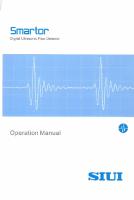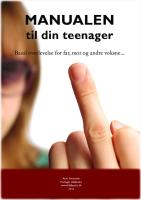Smartor manualEN [PDF]
OPERATION MANUAL SMARTOR Rua Bartolomeu Velho nº 689 – Hab 63 ; 4150- 124 PORTO - PORTUGAL | VAT No 509956777 Tel.: (35
27 0 2MB
Papiere empfehlen
![Smartor manualEN [PDF]](https://vdoc.tips/img/200x200/smartor-manualen.jpg)
- Author / Uploaded
- PP043
Datei wird geladen, bitte warten...
Zitiervorschau
OPERATION MANUAL SMARTOR
Rua Bartolomeu Velho nº 689 – Hab 63 ; 4150- 124 PORTO - PORTUGAL | VAT No 509956777 Tel.: (351)938736955 | email: [email protected] | www.weldndt.pt Mod.WNDT 01-11 I
contents Preface………. ..................................................................................................................VII Operation Cautions and Safety Guide ............................................................................IX Chapter 1
Basic Information ..................................................................................... 1
1.1 Appearance .......................................................................................................... 1-1 1.2 Keys ...................................................................................................................... 1-3 1.3 Power Supply ....................................................................................................... 1-4 1.3.2 Using the Battery....................................................................................... 1-4 1.3.3 Charging the Battery ................................................................................. 1-4 1.3.4 Battery Maintenance and Safety ............................................................... 1-5 1.3.5 Adapter for Power Supply ......................................................................... 1-6 1.3.6 Power Supply Mark ................................................................................... 1-7 1.4 Power On/ Off ....................................................................................................... 1-7 1.4.1 Power On .................................................................................................. 1-7 1.4.2 Power Off .................................................................................................. 1-7 1.5 Status Symbol ...................................................................................................... 1-7 1.6 Display Layout ...................................................................................................... 1-8 1.7 How to Assemble and Use System Straps ........................................................ 1-10 1.8 How to Use Back Strap ...................................................................................... 1-14 Chapter 2
Conventional Ultrasound (UT) ............................................................. 2-1
2.1 Menu Structure ..................................................................................................... 2-1 2.2 Menu Operation.................................................................................................... 2-5 2.2.1 Main Menu Operation................................................................................ 2-5 2.2.2 Submenu Operation .................................................................................. 2-5 2.2.3 Page Operation ......................................................................................... 2-7 2.2.4 Menu adjustment....................................................................................... 2-7 2.2.5 Custom function keys ................................................................................ 2-8 2.3 Functional Description .......................................................................................... 2-8 2.3.1 Detect ........................................................................................................ 2-8 2.3.2 Weld Wizard ............................................................................................ 2-16 2.3.3 Forging Wizard ........................................................................................ 2-16 2.3.4 Plate Wizard ............................................................................................ 2-16
Rua Bartolomeu Velho nº 689 – Hab 63 ; 4150- 124 PORTO - PORTUGAL | VAT No 509956777 Tel.: (351)938736955 | email: [email protected] | www.weldndt.pt Mod.WNDT 01-11 II
2.3.5 CrackMeas .............................................................................................. 2-16 2.3.6 FFT .......................................................................................................... 2-16 2.3.7 B-Scan..................................................................................................... 2-17 2.3.8 AWS......................................................................................................... 2-19 2.3.9 CSC (Curved Surface Correction) .......................................................... 2-19 2.3.10 API 5UE ................................................................................................. 2-20 2.3.11 Manage .................................................................................................. 2-20 2.3.12 Setup ..................................................................................................... 2-21 2.4 Fast Adjustment.................................................................................................. 2-22 2.4.1 Gain ....................................................................................................... 2-22 2.4.2 Gate ....................................................................................................... 2-22 2.5 Meas ................................................................................................................... 2-23 2.5.1 Reading ................................................................................................. 2-23 2.5.2 MeasPnt ................................................................................................ 2-23 2.5.3 Alarm ..................................................................................................... 2-24 2.6 WaveSet ............................................................................................................. 2-25 2.6.1 PeakEnv ................................................................................................ 2-25 2.6.2 PeakEcho .............................................................................................. 2-25 2.7 B-Scan ................................................................................................................ 2-25 2.7.1 Scan ...................................................................................................... 2-25 2.7.2 Analyse .................................................................................................. 2-26 2.8 AutoC (Auto Calibration) .................................................................................... 2-26 2.9 AngleC (Angle Calibration) ................................................................................. 2-31 2.10 Curve _DAC ..................................................................................................... 2-34 2.11 CurveCtrl_DAC ................................................................................................. 2-37 2.11.1 TCG ....................................................................................................... 2-37 2.11.2 ParamLock ............................................................................................ 2-38 2.11.3 DACData ............................................................................................... 2-39 2.11.4 Crit. ........................................................................................................ 2-39 2.12 Curve_AVG....................................................................................................... 2-41 2.13 CurveCtrl_AVG ................................................................................................. 2-43 2.13.1 Comp ..................................................................................................... 2-43 2.13.2 Unit dB................................................................................................... 2-43 2.14 Weld/Forging/Plate Wizard .............................................................................. 2-44 2.15 AWS .................................................................................................................. 2-44 2.16 CSC .................................................................................................................. 2-45 2.17 API 5UE ............................................................................................................ 2-45 2.18 WeldSimu ......................................................................................................... 2-46 2.19 CrackMeas ....................................................................................................... 2-48
Rua Bartolomeu Velho nº 689 – Hab 63 ; 4150- 124 PORTO - PORTUGAL | VAT No 509956777 Tel.: (351)938736955 | email: [email protected] | www.weldndt.pt Mod.WNDT 01-11 III
2.20 FFT (FFT spectrum analysis) ........................................................................... 2-48 Chapter 3
Thickness Gauge (TG) (Option) ........................................................... 3-1
3.1 Menu Structure ..................................................................................................... 3-1 3.2 Functional Description .......................................................................................... 3-7 3.2.1 StdMode .................................................................................................... 3-7 3.2.2 CoatMode ................................................................................................ 3-14 3.2.3 ECHOMode ............................................................................................. 3-17 3.2.4 VelMeas................................................................................................... 3-18 3.2.5 MultiMode ................................................................................................ 3-20 3.2.6 B-Scan..................................................................................................... 3-23 3.3 Image Information column and Coupling Symbol .............................................. 3-24 3.3.1 Reading ................................................................................................... 3-25 3.4 Description of WorkMode ................................................................................... 3-26 3.4.1 StdMode .................................................................................................. 3-26 3.4.2 CoatMode ................................................................................................ 3-27 3.4.3 ECHOMode ............................................................................................. 3-28 3.4.4 Issues Related to WorkMode .................................................................. 3-29 3.5 VelMeas .............................................................................................................. 3-30 3.6 MultiMode ........................................................................................................... 3-31 3.7 B-Scan ................................................................................................................ 3-32 3.8 Calibration .......................................................................................................... 3-34 3.8.1 PrbDly Calibration ................................................................................... 3-34 3.8.2 Vel+PrbDly Calibration ............................................................................ 3-34 3.8.3 Fast Calibration ....................................................................................... 3-35 3.9 TG Probe ............................................................................................................ 3-35 3.10 V-PATH ............................................................................................................. 3-36 3.11 Auto Search and Auto Gain Control ................................................................. 3-36 3.11.1 AutoSearch (AutoSrch).......................................................................... 3-36 3.11.2 Auto Gain Control (AGC) ....................................................................... 3-37 3.12 TDG .................................................................................................................. 3-38 3.13 Data Operation ................................................................................................. 3-39 3.13.1 Save ...................................................................................................... 3-39 3.13.2 DataRcl.................................................................................................. 3-40 3.13.3 Other ..................................................................................................... 3-40 3.14 Application of Thickness Gauge ....................................................................... 3-40 3.14.1 General Flow Chart ............................................................................... 3-40 3.14.2 Application Notes .................................................................................. 3-41 Chapter 4
Management Operation ........................................................................ 4-1
4.1 Storage Management ........................................................................................... 4-1
Rua Bartolomeu Velho nº 689 – Hab 63 ; 4150- 124 PORTO - PORTUGAL | VAT No 509956777 Tel.: (351)938736955 | email: [email protected] | www.weldndt.pt Mod.WNDT 01-11 IV
4.1.1 File Type .................................................................................................... 4-2 4.1.2 Save .......................................................................................................... 4-2 4.1.3 Open .......................................................................................................... 4-2 4.1.4 Preview...................................................................................................... 4-3 4.1.5 Delete ........................................................................................................ 4-3 4.1.6 Rename ..................................................................................................... 4-3 4.1.7 StoreSet .................................................................................................... 4-4 4.2 Encoder Management .......................................................................................... 4-5 4.2.1 Edit ............................................................................................................ 4-7 4.2.2 New ........................................................................................................... 4-7 4.2.3 Delete ........................................................................................................ 4-8 4.2.4 Rename ..................................................................................................... 4-8 4.2.5 Test ............................................................................................................ 4-8 4.3 VPATH Management ............................................................................................ 4-8 4.3.1 Edit .......................................................................................................... 4-10 4.3.2 New ......................................................................................................... 4-10 4.3.3 Delete ...................................................................................................... 4-11 4.3.4 Rename ................................................................................................... 4-11 4.4 Workpiece Management .................................................................................... 4-11 4.5 Probe Management ............................................................................................ 4-12 Chapter 5
System Setup ......................................................................................... 5-1
5.1 System.................................................................................................................. 5-1 5.2 Reading ................................................................................................................ 5-4 5.3 Activate ................................................................................................................. 5-4 Chapter 6
Operator Training and System Maintenance...................................... 6-1
6.1 Operator Training ................................................................................................. 6-1 6.2 System Maintenance ............................................................................................ 6-1 6.2.1 Accessories and options ........................................................................... 6-1 6.2.2 Cleaning .................................................................................................... 6-1 6.3 Service.................................................................................................................. 6-1 Chapter 7
Common Failures and Troubleshooting ............................................. 7-1
7.1 Software Update................................................................................................... 7-1 7.2 Cannot Power on the System .............................................................................. 7-1 7.3 Cannot Power off the System .............................................................................. 7-2 7.4 Cannot Identify the SD Card ................................................................................ 7-2 7.5 No Echo ................................................................................................................ 7-3 7.6 Cannot make DAC curves .................................................................................... 7-3 7.7 Cannot make AVG curves .................................................................................... 7-3 7.8 Incorrect depth reading when using an angle probe ........................................... 7-4
Rua Bartolomeu Velho nº 689 – Hab 63 ; 4150- 124 PORTO - PORTUGAL | VAT No 509956777 Tel.: (351)938736955 | email: [email protected] | www.weldndt.pt Mod.WNDT 01-11 V
7.9 Incorrect horizontal reading when using an angle probe ..................................... 7-4 7.10 Cannot Charge the Battery ................................................................................ 7-5
Appendix A System Technical Specifications ............................................................ A-1 Appendix B Compatible TG Probe Specifications ..................................................... B-8 DCY2.781.Smartor/V1.0/E-E
Rua Bartolomeu Velho nº 689 – Hab 63 ; 4150- 124 PORTO - PORTUGAL | VAT No 509956777 Tel.: (351)938736955 | email: [email protected] | www.weldndt.pt Mod.WNDT 01-11 VI
Preface Preface
The Smartor digital ultrasonic flaw detector is designed for ultrasound testing of surface and internal defects of metal and non-metallic materials in industrial areas, as well as and material thickness measurement. The system features in conventional ultrasound and ultrasonic thickness measurement. Main features of the system: a)
Compact size: 198mm(W)* 128mm(H) *52.5mm (D)
b)
Big Screen: 5.7" TFT high brightness LCD, with resolution 640×480 pixels, display refreshed with hardware.
c)
Easy operation: only a few buttons, well-defined intuitive interface, support righthand and left-hand operation, outdoor mode.
d)
Light weight: 0.85kg only including battery
e)
T/R front end - adjustable pulse width negative square emission, amplitude up to 350V; operating frequency range 0.5~20MHz, with multiple steps of wide broadband and narrow-band for selection.
f)
UT functions: weld, plate and forging wizards; AGC (auto gain control), Peak memory, DAC, AVG and video recording; Optional functions such as B-scan, TCG, probe spectral analysis, CSC (curved surface correction), weld simulation, crack height measurement, AWS and API codes available.
g)
TG functions: Standard A-scan thickness measurement; Auto-search, velocity measurement, over-limit alarm and dataset management; Optional functions such as through coating measurement, echo to echo mode, B-scan thickness measurement, multi-layer measurement, UserVpath, TDG and temperature compensation available.
h)
Standard compliance: GB/T 27664.1-2012, JB/T 10061-1999, EN 12668-1:2010, JJF 1126-2004 and EN 15317-2007 compliant
VII
Preface
i)
Peripheral interface; encoder, VGA, standard SD slot, USB slave device.
Tips: a)
The system screenshots in this manual are generated by effective software version, which may be different from your software version.
b)
Some of the features described in the manual are optional, and your system may not have these features. If you have any questions, please contact the distributor.
c)
To know system features and operation, as well as how to perform ultrasonic testing with the system, please read this Operation Manual carefully before using the system. Contact Information: WELD NDT OR Shantou Institute of Ultrasonic Instruments Co., Ltd. (SIUI) Address: 77 Jinsha Road, Shantou, Guangdong 515041, China Tel: 86-754-88250150 Fax: 86-754-88251499 Website: http://www.siui.com E-mail: [email protected]
VIII
Operation Cautions and Safety Guide Operation Cautions and Safety Guide
a)
Please keep this Operation Manual and always operate the system by following the steps and methods described in the Operation Manual.
b)
Before operating the system, the operator shall have received formal training on ultrasonic testing.
c)
Do not try to dismantle and repair the system unless specifically described in the Operation Manual.
d)
Do not place the system in the place of moisture or near radiator, strong magnetic field or heat source.
e)
When the system is not in use for a long time, it should be powered up at least once every month.
f)
Avoid colliding any hard object against the display screen.
g)
Do not use a damaged or worn-out power cable.
h)
For cautions on using the battery, see 1.3.4 Battery Maintenance and Safety.
i)
For cautions on using the adapter, see 1.3.5 Adapter Power Supply.
IX
Basic Information
Chapter 1
Basic Information
1.1 Appearance
Fig. 1-1 Front View See Table 1-1 for functions of each part in Fig. 1-1. Table 1-1 Parts of system front No. 1
Name Logo
Functional Description SIUI brand
2
Model
System model
3
Key
Function key area
4
Indicator
Power / charging Indicator
5
Key
Power key
6
Display Screen
Color LCD display
1-1
Basic Information
Fig. 1-2 Top View See Table 1-2 for functions of each part in Fig. 1-2. Table 1-2 Parts at System Top No. 1
Name DC power in port
Functional Description System DC power input port
2
SD card interface
Standard SD card socket
3
MiniUSB interface
MiniUSB interface
4
Video out port
VGA video signal out interface
5
Thickness zero-test bock
Thickness fast zero-test bock (4mm, steel longitudinal wave)
Fig. 1-3 Side View See Table 1-3 for functions of each part in Fig. 1-3. Table 1-3 Parts on the side of the system
1-2
Basic Information
No. 1
Name (R) Receive probe port (R)
Functional Description Ultrasound Receive probe port (R)
2
Probe ID pins
ID pins of dialog dual TG probe
3
Transmit probe port (T)
Ultrasound transmit probe port (T)
4
Encoder port
Single-axis encoder signal port (4-pin)
1.2 Keys For the key functional description, please see Table 1-4. Table 1-4 Key Functional Description Key Symbol
Functional Description HOME /Back /Cancel key (HOME). To achieve cancellation of selection and adjustment, going back of menu levels till to the desktop menu. Storage key (Store). To activate the store function, and achieve fast storage with the option of store file type. Gain adjust key Gain. To activate gain function and use with the cursor to quickly adjust gain. Gate key (Gate). To activate gate function, and achieve fast adjustment of start, thresh, width for GateA/B in combination with the cursor key. User-defined keys F1, F2. To run user-defined functions.
Cursor move key sets: (Up, Down, Left, Right) for selecting and adjusting parameters.
Confirm key Enter. To work with the cursor for selection and adjust confirmation.
Power key Power. To power on/ off the system.
1-3
Basic Information
1.3 Power Supply The power of this system can be either supplied by the battery or the adapter. 1.3.1 Battery Installation and Removal When installing or removing the battery, loosen the screw for the battery compartment at the system back, as shown in Fig. 1-4. Open the battery compartment, and then you may install or remove the battery.
Fig. 1-4 Battery Installation and Removal 1.3.2 Using the Battery If the battery is connected to the system, in power-on state, the upper left corner of the screen displays the current status of the battery. 【Note 1】: When battery power is very low, to avoid battery over-discharge, the system is turned off automatically. 【Note 2】: When the battery is connected with the system, even if the system is powered off, there is also a little current consumption. It is suggested to take out the battery when the system is not in use for a long time. 1.3.3 Charging the Battery Charging the battery should be in a dry and ventilated place under normal temperature. Operation: 1)
Install the battery in the system properly.
2)
Connect the adapter to the power supply. Now the adapter indicator is 1-4
Basic Information
green with no-load (or it is red when the battery is charged).
3)
Insert the adapter plug into the DC power socket on the system. The system power indicator indicates the current power / charging status: Red for charging (power-off state), Off for full charge (power-off state), or Green for power-on operation (power-on state).
【Tip】: Battery recharge can be done either when the system is powered on or off. If the system is powered on, the recharge time might be longer. Charging the battery while operating the system for a long time may result in system temperature rise and battery life shortened. Try to avoid this situation. 1.3.4 Battery Maintenance and Safety a) The capacity and service life of the rechargeable battery depend on whether the battery is used properly. Please recharge the battery with the configured adapter. In the following case, the battery shall be recharged: 1)
Before using the battery for the first time.
2)
If the battery is stored for or over 2 months.
3)
After battery power is exhausted.
b) Cautions on using the battery: 1)
When charging the battery through the adapter, use stable and reliable mains power supply (AC 100V~240V, 50Hz/60Hz).
2)
The system battery can only be recharged with the configured adapter and the method specified in this Operation Manual.
3)
Please recharge the system battery in a cool and ventilated room, otherwise the battery charging effect might be affected.
4)
If the system is not in use for a long time, the battery should be discharged and recharged at least once every 2 months. 1-5
Basic Information
5)
During storage or transportation, the battery should maintain about half of its capacity.
6)
When system battery comes to the end of its service life, in order to avoid environmental pollution, do not discard, break or crush the battery at will. Please dispose of it properly according to applicable laws and regulations or national standards.
7)
It is prohibited to throw the battery into fire, so as to avoid explosion or producing toxic chemicals.
8)
Do not charge the battery near fire source or in extremely hot environment.
9)
It is prohibited to make electric conductor contact battery pole plate, so as to avoid short circuit.
10) Keep the battery from moisture and never throw it into water. 11) Do not store the battery at the temperature higher than 60℃ or lower than -20℃. 12) Do not use the battery if it has peculiar smelling, heat, distortion, changed color or any other abnormity. 1.3.5 Adapter for Power Supply The adapter may supply power for the system or recharge the battery. After connecting the adapter to AC power supply, if the adapter indicator is green with no load (not connected to the main unit for power supply or when recharged). Connect the adapter output plug to the system adapter input socket for proper use. The adapter indicator turns red if it is loaded. 【Note 1】: Do not use the adapter on a loosen-plug AC socket. Be noted that the total load of adapter plugging into the socket shall not exceed the rated load. 【Note 2】:Do not try to open the adapter if the adapter makes abnormal sound, or the indicator is in abnormal state. Contact the distributor in time.
1-6
Basic Information
1.3.6 Power Supply Mark In power up state, the Power Supply mark is displayed at the upper left of the screen. For the description of each power supply mark, see Table 1-5. Table 1-5 Power Supply Mark Description No. 1
Mark
2 3
Description Power supplied by the battery (with battery power indication) Indicates that the adapter is powered and is charged while the battery is being charged Power supplied by the adapter. Power supplied by the adapter, and the battery is recharged at the same time.
1.4 Power On/ Off 1.4.1 Power On Operation: 1)
Connect the battery or adapter to the system properly.
2)
Long press Power key to boot up the system. The power/charging indicator on the system panel is green, and the system enters work mode after selftest.
【Note】If any problem occurs during system initialization, see Chapter 7. 1.4.2 Power Off Long press Power for about 1 second, and the system will enter the shutdown state and turn off. 【Note】If any problem occurs during system power down, see Chapter 7.
1.5 Status Symbol In addition to the power supply symbol, the status identification information bar at the top of the screen also includes the following items. No. 1
Mark
Description SD card connected to the system 1-7
Basic Information
No. 2 3
Mark
17-01-01 00:01
4 5
/
Description Valid VGA out Date and time Format: YY-MM-DD hh: mm Cine recording if it flashes. Probe single /dual mode mark
6
The Reject function is enabled.
7
The system is in the frozen state. The red solid circle flashing is for alarm output; The the static hollow circle is for no alarm output
8
1.6 Display Layout For the select buttons on the top-level desktop of UT (Ultrasonic Testing) and TG (Thickness Gauge), See Fig. 1-5.
Fig. 1-5 top-level desktop of UT and TG Take the conventional ultrasound mode as an example, and the screen layouts of thickness measurement mode are basically the same. The main menu screen display of conventional ultrasound (UT) is as shown in Fig. 1-6.
1-8
Basic Information
Fig. 1-6 Desktop Main Menu of Ultrasound Testing (UT) The menu screen display of Ultrasound Testing (UT) in the system is as shown in Fig.17. See Table 1-6 for the functional description.
Fig. 1-7 Screen layout of Ultrasound Testing (UT) Table 1-6 Screen Layout
1-9
Basic Information
No. 1
Functional Description The 1st level menu at the screen bottom.
2
The 2nd or 3rd level sub menu on the screen left.
3
System info: For displaying info such as battery, adapter status or system time, and some working status marks. Data info: For displaying system measurement data.
4 5
Image area and scale: For displaying ultrasound image data and the corresponding scales. (The x-axis is the A-scan sound path scale, and yaxis is the A-scan amplitude scale)
1.7 How to Assemble and Use System Straps 1.7.1 How to assemble system straps (example for left- handed operation) (1) Preparation: Place the straps on the left of the system, see Fig. 1-10. The targets are two braided straps tied to the stainless-steel cylinders of the system corners.
Fig. 1-10 How to assemble the straps (2) Reverse the two straps (relative position unchanged) 180 degrees, and keep the braided straps through the stainless-steel cylinders, see Fig. 1-11.
1-10
Basic Information
Fig. 1-11 How to assemble the straps
1-11
Basic Information
(3) Pass the upper braided strap through the buckle, tighten it; do it in the same way for the lower strap. See Fig. 1-12.
Fig. 1-12 How to assemble the straps (4) The assembly is finished. See Fig. 1-13
Fig. 1-13 How to assemble the straps
1-12
Basic Information
1.7.2 How to use system straps (example for left- handed operation) (1) Hold the left of the system with your hand going through the straps. See Fig. 1-14
Fig. 1-14How to use the straps (2) Pass the belt through the buckle, see Fig. 1-15
Fig. 1-15 How to use the straps
1-13
Basic Information
(3) Tighten the belt and fasten it backward (Velcro), see Fig. 1-16
Fig. 1-16 How to use the straps (4) The assembly is finished. See Fig. 1-17
Fig. 1-17 How to use the straps
1.8 How to Use Back Strap See Fig 1-18 for the use of back strap.
1-14
Basic Information
Fig. 1-18 Use of back strap.
1-15
Conventional Ultrasound (UT)
Chapter 2
Conventional Ultrasound (UT)
2.1 Menu Structure The menu structure in UT mode is shown in Table 2-1. 【Note】: For the menus with the mark * in the menu structure, press Enter key repeatedly to toggle between coarse / fine adjustment (- / ^). Table 2-1 Menu Structure Main Menu 1st Submenu
2nd Submenu
Main Menu 1st Submenu
2nd Submenu
Detect Basic
TR
WpPrb
WaveSet
AutoC
Gain
Voltage
Wp
Coor
Calib
Step
PulseW
Thk*
WaveFill
Ref1*
FineGain
Damping
Mtrl
PeakEnv
Ref2*
Range*
PRF
Vel*
PeakEcho
Gain
DspDly*
Dual
Probe
WaveComp
Start
Gate
Range*
Type
SecColor
Record
Logic
DspDly*
Angle*
Freeze
Reset
Start*
Freq
ValK*
AutoFrz
Clear
Width*
Rectify
ValX*
FastScan
ValX*
Thresh
Reject
PrbDly*
FullScreen
--
MeasPnt
--
EchoType
--
--
Alarm
--
--
--
--
Magnify
--
--
--
--
MeasLine
--
--
--
--
Detect AngleC
Curve
CurveCtrl
DAC
AVG
DAC
AVG
ReflDep*
MakeType
AboutAVG>>
Display
Display
ReflApe*
Gain
Gain
Comp
Comp
Gain
Range
Range
Kind
Select
2-1
Conventional Ultrasound (UT)
Main Menu
Main Menu 1st Submenu
2nd Submenu
Detect Range
Start
Start
Type
Unit dB
Start
Record
Record
Select
Line1
Calib
Reset
Reset
ParamLock
Line2
Reset
Clear
Clear
DACData
Line3
Clear
AdjPnt
--
Crit.
K1K2Corr
--
DelPnt
--
Num
--
--
--
--
Line1
--
--
--
--
Line2
--
--
--
--
Line3
--
--
--
--
Line4
--
--
--
--
Line5
--
--
--
--
Line6
--
--
--
--
--
--
--
--
--
--
--
--
--
--
--
--
Detect AboutAVG >>
WeldSimu
BEA
--
--
AboutAVG>
TimeL*
Step
FineGain
Damping
Curr
--
Dis*
Range*
PRF
Less
--
StPos*
DspDly*
Dual
Total
--
--
Gate
Range*
--
--
--
Logic
DspDly*
--
--
--
Start*
FBand
--
--
--
Width*
Rectify
--
--
--
Thresh
Reject
--
--
--
MeasPnt
EchoType
--
--
--
Alarm
--
--
--
--
Magnify
--
--
--
--
MeasLine
--
Play/Pause
Stop
B-Scan(Analyse>>) Forward Backward
Setup
Frame
Step
Gain
Param>>
Range
--
DspDly
--
AStart
--
2-4
Conventional Ultrasound (UT)
Main Menu
Main Menu 1st Submenu
2nd Submenu
B-Scan AWidth
--
AThresh
--
AMeasP.
--
BSta
--
BWidth
--
BThresh
--
BMeasP.
--
B-Scan(Analyse>>) Meas
Finish
Gate
--
Logic
--
Start
--
Width
--
Thresh
--
MeasLine
--
2.2 Menu Operation 2.2.1 Main Menu Operation The system main menus are displayed in desktop menus vertically at the center of the screen. Operation: (1) Up, Down, Left, Right for switching the cursor selected main menu (2) Enter for entering the corresponding function. 2.2.2 Submenu Operation There are two levels of submenus: 1st submenu (horizontal), 2nd submenu (vertical). When controlling a submenu, the cursor is on the selected 1st submenu, as shown in Fig.1-8.. Now the key operations are as follows: (1) Up, Down, Left, Right: turn pages of 1st submenu, and refresh the 2nd 2-5
Conventional Ultrasound (UT)
submenu list. (2) Enter: Enter the control of 2nd submenu. (3) HOME: Exit the 1st submenu control and return to the desktop main menu control.
Fig. 2-1 1st menu control When the 2nd submenu is controlled, the cursor is on the selected 2nd submenu, with the corresponding 1st submenu marked □, as shown in Erro! Fonte de referência não encontrada.. Now the keys are operated as follows:
(1) Up, Down: Switch, turn pages of the 2nd submenu. (2) Left, Right: Adjust the menu values. (3) Enter: Subject to menu types. a)
Option type: to toggle to the next option, such as "step".
b)
Value type: to toggle the adjust state, such as "Range" when and only when the menu value has a ^ or - flag (for fine /coarse adjust state).
c)
Key type: Go to the next level menu list, for example, "Curve" -> "Adjust". 2-6
Conventional Ultrasound (UT)
d)
"Gain": Quickly switch the step of menu value.
(4) HOME: Exit the 2nd submenu control and return to the 1st submenu control.
Fig. 2-2 2nd menu control 2.2.3 Page Operation For the main menu that contains multiple pages of submenus, turning pages as follows. Operation: Select the "Page" submenu, press Left/ Right or Up/ Down key to turn pages. 2.2.4 Menu adjustment If not specified, the submenu values or options are adjusted as follows. Operation: 1)
Select the submenu to be adjusted. See 2.2.2 Submenu operation.
2)
Press Left/ Right to adjust the value of the 2nd submenu or the options for the 1st menu.
【Note1】: When adjusting the value-type submenu, hold the adjust key to increase the adjust speed. 【Note2】: For the submenus with coarse / fine adjustment, press Enter key repeatedly to toggle between coarse / fine adjustment. 2-7
Conventional Ultrasound (UT)
2.2.5 Custom function keys There are two custom function keys: F1 and F2, whose functions can be selected in the Setup menu according to user needs. The selectable functions for F1 and F2 keys in UT mode are: Freeze, PeakEnv, PeakEcho, PrintScreen, ParamFile, CineRec, WaveFill, WaveComp, SecColor, FullScreen, StoreSet and AGC; the selectable functions in TG mode are: CalibZero, SingleSrch, CntinueSrch, Freeze, PrintScreen, ParamFile and StoreSet.
2.3 Functional Description 2.3.1 Detect a)
Basic ◆
Gain: For setting receiving gain.
◆
Step: For setting the adjust step of "Gain" menu.
◆
FineGain: For fine adjustment of gain. The 4dB fine adjustment range has 40 steps. When the gain is fine tuned, the displayed gain value does not change.
◆
Range: For setting display range of ultrasonic testing.
◆
Delay: For setting the ultrasonic pulse shift (display delay) on screen display.
◆
Gate: for setting the adjusted gate, i.e. GateA , GateB or GateC.
◆
Logic: For turning on/off of the adjusted gate.
◆
Start: For setting gate start position.
◆
Width: For setting gate width.
◆
Thresh: For setting gate thresh position.
◆
MeasPnt: For setting gate measurement point.
2-8
Conventional Ultrasound (UT)
b)
◆
Alarm: For setting gate alarm.
◆
Magnify: For magnifying echo in the gate to the full wave image range.
◆
MeasLine: For turning on / off the indicating line of gate measure result.
TR ◆
Voltage: For setting the voltage amplitude of transmit pulse.
◆
PulseW: For setting the pulse width of transmit pulse.
◆
Damping: For setting damping value.
◆
PRF: For setting transmit pulse repetition frequency.
◆
Dual: For setting probe operating mode.
◆
Range: For setting display range of ultrasonic testing.
◆
Delay: For setting the ultrasonic pulse shift (display delay) on screen display.
c)
◆
Freq: For setting bandwidth of the receiving digital filter.
◆
Rectify: For setting receiving rectification mode.
◆
Reject: For setting digital reject value.
WpPrb ◆
Wp: For selecting the tested work piece.
◆
Thickness: For setting thickness of the work piece.
◆
Mtrl: For setting material type of the work piece.
◆
Vel: For setting velocity of the work piece.
◆
Probe: For selecting the probe to use.
◆
Type: For setting the probe type. 2-9
Conventional Ultrasound (UT)
◆
Angle: For setting probe angle.
◆
ValK: For setting probe K value.
◆
ValX: For setting probe flank.
◆
PrbDly: For setting probe delay.
◆
EchoType: For setting echo type of ultrasound testing.
★Tip: "Angle" and "ValK" are associated; ValK =tan (probe angle). d)
WaveSet ◆
Coor: For setting coordinate type of horizontal axis in the image area (A scan echo).
◆
WaveFill: enable/ disable WaveFill function.
◆
PeakEnv: enable/ disable the display of PeakEnv function.
◆
PeakEcho: enable/ disable the display of PeakEcho function.
◆
WaveComp: enable/ disable WaveComp function. If enabled, the current echo will serve as the background to compare with the dynamic wave.
◆
SecColor: enable/ disable the secondary wave marking function. If enabled, the secondary wave area will be marked in the image area (A-scan echo).
◆
Freeze: enable/ disable echo freeze function.
◆
AutoFrz: Set the gate auto freeze mode.
◆
FastScan: enable/ disable FastScan function.
◆
FullScreen: enable/ disable the function to enlarge the image area to full screen.
e)
AutoC ◆
Calib: Select the calibration options, including Vel, PrbDly and Vel+PrbDly. 2-10
Conventional Ultrasound (UT)
◆
Ref1: The reference position of the 1st record point when calibrating.
◆
Ref2: The reference position of the 2nd record point when calibrating, which is not valid if the calibration option=PrbDly.
◆
Gain: For setting receiving gain.
◆
Start: Set up the start position of GateA.
◆
Record: To record the echo situation of the current reference point.
◆
Reset: To reset the peak recording point within GateA.
◆
Clear: To clear the calibration information, and restore to the default value according to the calibration item.
◆ f)
ValX: To set up probe flank after calibration is finished.
AngleC ◆
ReflDep: To set up the depth of the center point for the calibration reference hole.
g)
◆
ReflApe: To set up the diameter of the calibration reference hole.
◆
Gain: For setting receiving gain.
◆
Start: To set up the start position of GateA.
◆
Calib: To calibrate the angle (ValK) based on the peak record point.
◆
Reset: To reset the peak recording point within GateA.
◆
Clear: To clear the calibration information and set up the default value.
Curve (DAC) ◆
MakeType: To select the curve type as DAC.
◆
Gain: For setting receiving gain.
2-11
Conventional Ultrasound (UT)
h)
◆
Range: For setting display range of ultrasonic testing.
◆
Start: To set up the start position of GateA.
◆
Record: To record the peak record point as the curve record point.
◆
Reset: To reset the peak recording point within GateA.
◆
Clear: To clear all the curve record points.
◆
AdjPnt: To enable the function of adjusting curve record point.
◆
DelPnt: To enable the function of deleting the specified curve record point.
◆
Adjust: Go to the menu list of CurveCtrl.
CurveCtrl (DAC) ◆
Display: To set up whether to display or hide the curve.
◆
Comp: To adjust the compensation gain of the relative curve. The receiver gain changes when adjusting, but the curve remains unchanged.
◆
Kind: To switch the curve type to DAC or TCG.
◆
Type: To set up the curve display as a line or a curve.
◆
Select: To set up the curve for highlighted display.
◆
ParamLock: If enabled, the adjustment of system setup parameters that affect DAC / TCG curve is disabled, such as TR parameters, Vel and PrbDly.
◆
DACData: If enabled, the table displays the curve record point information.
◆
Crit.: To select the criterion to set up DAC dB value, or use a custom DAC.
◆
Grade: The menu is adjustable when a DAC criterion is selected. You may select the criterion grade for application.
2-12
Conventional Ultrasound (UT)
◆
Num: To set up the number of curves.
◆
Line1: The menu is adjustable when a custom DAC curve is selected, and you may set up the dB value of Line1.
◆
Line2: The menu is adjustable when a custom DAC curve is selected and the curve No. ≥2, and you may set up the dB value of Line2.
◆
Line3: The menu is adjustable when a custom DAC curve is selected and the curve No. ≥3, and you may set up the dB value of Line3.
◆
Line4: The menu is adjustable when a custom DAC curve is selected and the curve No. ≥4, and you may set up the dB value of Line4.
◆
Line5: The menu is adjustable when a custom DAC curve is selected and the curve No. ≥5, and you may set up the dB value of Line5.
◆
Line6: The menu is adjustable when a custom DAC curve is selected and the curve No. ≥6, and you may set up the dB value of Line6.
◆
ThkBlock: The menu is adjustable if GB/T 11345, GB/T 29712 or NB/T 47013 is selected as DAC criterion. You may select the proper block level for testing the thickness.
◆
FlawBlock: The menu is adjustable if GB/T 11345 or GB/T 29712 is selected as DAC criterion. You may select the level for testing the thickness of the flaw.
i)
Curve (AVG) ◆
MakeType: To select the curve type as AVG.
◆
AboutAVG: To go to the next level of menu list.
◆
Gain: For setting receiving gain.
◆
Range: For setting display range of ultrasonic testing. 2-13
Conventional Ultrasound (UT)
j)
◆
Start: To set up the start position of GateA.
◆
Record: To record the peak record point as the curve record point.
◆
Reset: To reset the peak recording point within GateA.
◆
Clear: To clear the recorded curve record point.
◆
Adjust: Quickly go to the menu list of CurveCtrl.
AboutAVG ◆
AboutAVG: To return to the last level of menu list.
◆
Probe: To select the probe model.
◆
Type: To set up probe type.
◆
Freq: To set up probe frequency.
◆
PrbShape: To set up probe shape.
◆
CrysLA: To set up the he probe crystal size A. It refers to the valid diameter of the crystal if PrbShape is Round.
◆
CrysLB: To set up the he probe crystal size B. The menu is invalid if PrbShape is Round.
◆
BaseType: To set up the reference object type for making AVG.
◆
BaseAper: The menu is valid when BaseType is "FBH" or "SDH".
◆
Attenuate: To set up the attenuation value of the curve.
◆
Mode: To calculate the AVG curve from the position of 3 or 0.1 times near field position according to the theoretical formula.
◆
NFL: To set up Near-Field Length (NFL), which is adjustable only for dual probes.
2-14
Conventional Ultrasound (UT)
k)
AVG CurveCtrl ◆
Display: To set up whether to display or hide the curve.
◆
Comp: To adjust the compensation gain of the relative curve. The receiver gain changes when adjusting, but the curve remains unchanged.
◆
Select: To set up the curve for highlighted display.
◆
Unit dB: To set up curve unit.
◆
Line1: To set up Line1 position.
◆
Line2: To set up Line2 position.
◆
Line3: To set up Line3 position.
◆
K1K2Corr: To compensate the deference between the arc echo and BW echo on the V1 and V2 test blocks. Input the value of the probe AVG curve directly.
l)
WeldSimu ◆
WeldSimu: To set up turning on/ off the function.
◆
DisE: To set up the distance from probe flank to the weld center.
◆
WaveTimes: The simulation number of beam echoes.
m) BEA ◆
BEA: To turn on/ off BEA.
◆
Atten.: To set up the attenuation value of the curve.
◆
Start: the start position of BEA.
◆
End: The end position of BEA.
◆
LineInd: To turn on/ off the indication line
2-15
Conventional Ultrasound (UT)
2.3.2 Weld Wizard Enter the weld test wizard screen, and finish weld test settings step by step. 2.3.3 Forging Wizard Enter the forging test wizard screen, and finish forging test settings step by step. 2.3.4 Plate Wizard Enter the plate test wizard screen, and finish plate test settings step by step. 2.3.5 CrackMeas ◆
Start: To set up the start position of GateA,
◆
Width: To set up GateA width.
◆
Thresh: To set up the thresh position of GateA.
◆
H1: The reflected echo height of the 1st endpoint recorded by the system.
◆
H2: The reflected echo height of the 2nd endpoint recorded by the system.
◆
Result: The crack height is automatically calculated from H1 and H2.
◆
Clear: To clear all calculation values.
2.3.6 FFT ◆
Range: To select a file and open it according to the type.
◆
DspDly: For setting the ultrasonic pulse shift (display delay) on screen display.
◆
FBand: For setting bandwidth of the receiving digital filter.
◆
MeasFrq: To turn on/ off frequency measure function.
◆
Peak: To display peak frequency measure value.
◆
C.Freq: To display center frequency measure value.
2-16
Conventional Ultrasound (UT)
◆
L.Edge: To display frequency measure value of lower limit.
◆
H.Edge: To display frequency measure value of higher limit.
◆
RefBW: To display reference band width measure value.
2.3.7 B-Scan a)
Ctrl ◆
Scan: To start /stop scan function.
◆
Save: With the memory connected, to save scan files to the memory, with the suffix .urec.
◆
Analyse: (Button) to enter B-Scan analysis mode.
◆
Curr: In TimeBase mode, " Curr " refers to the scan time that the probe is coupled to the workpiece; In Encoder mode, " Curr " refers to the scan position that the probe is coupled to the workpiece
◆
Loss: To calculate the total missed time or distance due to excessive scan speed or other operation.
◆ b)
Total: The total scan time or distance.
Setup ◆
Mode: Select B-Scan trigger mode as TimeBase or Encoder.
◆
Encoder: To select the encoder model when Encoder mode is selected and the menu is adjustable.
◆
Step: To set up trigger time for scan when TimeBase is selected; To set up trigger distance precision when Encoder is selected.
◆
TimeL: The menu is adjustable when TimeBase is selected. It is for setting the max. time of scan, which is mutual restricted by “Step”.
2-17
Conventional Ultrasound (UT)
◆
Dis: The menu is adjustable when Encoder is selected. It is for setting the max. length of scan, which is mutual restricted by “Step”.
◆
StPos: The menu is adjustable when Encoder is selected. It is for setting the start value of scan.
c)
Basic
The same as 2.2.1 a). d)
TR
The same as 2.2.1 b). e)
f)
(Analyse) Setup ◆
Step: To set up the frame number for each move of scan line.
◆
Param: To view the details of the current scan line.
(Analyse) Meas ◆
Gate: for setting the adjusted gate, i.e. GateA , GateB or GateC.
◆
Logic: For setting on/off of the adjusted gate.
◆
Start: For setting start position of the adjusted gate.
◆
Width: For setting width of the adjusted gate..
◆
Thresh: For setting thresh position.of the adjusted gate.
◆
MeasLine: For turning on / off the measure function of B-Scan image.
◆
HL1: When "MeasLine" function is enabled, to adjust the horizontal MeasLine1 position, with the menu shows its measure value.
◆
VL1: When "MeasLine" function is enabled, to adjust the vertical MeasLine1 position, with the menu shows its measure value.
◆
HL2: When "MeasLine" function is enabled, to adjust the horizontal 2-18
Conventional Ultrasound (UT)
MeasLine2 position, with the menu shows its measure value. ◆
VL2: When "MeasLine" function is enabled, to adjust the vertical MeasLine2 position, with the menu shows its measure value.
2.3.8 AWS ◆
Start: To set up the start position of GateA.
◆
Width: To set up the width of GateA.
◆
Thresh: To set up the thresh position of GateA.
◆
Record: To record AWS curves.
◆
B_Ref: The menu cannot be adjusted. To display B Reference Level, that is the gain when the standard block echo is recorded.
◆
A_Ind: The menu cannot be adjusted. To display A Indication Level measure value.
◆
C_Att: The menu cannot be adjusted. To display C Attenuation Factor measure value.
◆
D_Rating: The menu cannot be adjusted. To display D Indication Rating measure value.
2.3.9 CSC (Curved Surface Correction) ◆
Correct: To select the correction type.
◆
O.D.: To set up the outer diameter of the test object.
◆
Thickness: For setting thickness of the work piece.
◆
Type: To set up the probe type.
◆
Angle: For setting probe angle.
◆
ValK: For setting probe K value. 2-19
Conventional Ultrasound (UT)
◆
ValX: For setting probe flank.
2.3.10 API 5UE ◆
Start: To set up the start position of GateA, which can only be coarse adjusted according to the screen position.
◆
Width: To set up GateA width.
◆
Thresh: To set up the thresh position of GateA.
◆
Dr: For setting the reference indicator for calibration (the depth of a groove or a through-hole with known depth).
◆
K: Correction factor.
◆
Di: Depth indication of actual defect.
◆
ResetEnv.: To reset the current PeakEnv.
◆
Clear: To clear all calculation values.
2.3.11 Manage a)
Storage ◆
Type: To select the storage type as Image, Param or Record.
◆
Save: To save the current file according to the Type selected.
◆
Open: To open the file according to the Type.
◆
Preview: To preview the file according to the Type.
◆
Delete: To delete the selected file.
◆
Rename: To rename the selected file.
◆
Export: To export the file(s) saved in the internal memory to an external storage.
2-20
Conventional Ultrasound (UT)
◆ b)
c)
d)
StoreSet: To set the store file name, store path, etc.
Wp ◆
Edit: To edit the selected file.
◆
New: To create a new work piece.
◆
Delete: To delete the selected file.
◆
Rename: To rename the selected file.
Probe ◆
Edit: To edit the selected file.
◆
New: To create a new probe.
◆
Delete: To delete the selected file.
◆
Rename: To rename the selected file.
Encoder ◆
Edit: To edit the selected file.
◆
New: To create a new encoder.
◆
Delete: To delete the selected file.
◆
Rename: To rename the selected file.
◆
Test: To test the selected encoder.
2.3.12 Setup a)
System To view and set up the system basic information, such as system S/N, time and date.
b)
Reading
2-21
Conventional Ultrasound (UT)
To set up the display content of reading areas such as the Test screen. c)
Activate To view and activate the optional features in the system.
2.4 Fast Adjustment 2.4.1
Gain
Operation: (1) Gain To enter the gain fast adjustment state, now the screen bottom displays the operation prompt information. (2) Up/ Down To adjust the value of the selected item, where the gain highlighted in red in the reading column is the selected one. (3) Left/ Right To toggle the selection. (4) Enter To turn on AGC function. (5) Gain or HOME To exit the state. 2.4.2
Gate
Operation: (1) Gate To enter the GAStart/Width fast adjustment state, now the screen bottom displays the operation prompt information. (2) Up/ Down To adjust GAThresh. (3) Left/ Right To adjust GAStart/Width. (4) Enter To turn on AGC function and exit the state. (5) Gate or HOME To exit the state.
2-22
Conventional Ultrasound (UT)
2.5 Meas 2.5.1
Reading
The reading column below the information column shows 5 readings. See Fig. 2-3.
Fig. 2-3 Reading column The first reading is for gain, in the format: the upper one is total gain (with the unit in the bracket) and the lower one is (base) gain + Comp. In addition, the 4 readings can be selected by the user, where the last reading is a big reading, which is highlighted in larger font size. See Table 2-2 for the options of reading. Table 2-2 Options of reading Symbol Hx HxdB
Sx Dx Rx A Ind C Att D Rating Sab ERS
2.5.2
Meaning Amplitude percentage of echo measurement point within gate x. dB difference between echo measurement point amplitude and gate height within gate x. DAC curve state: dB difference between echo measurement point amplitude in the gate and curve point height of the same position on the selected DAC curve. AVG curve state: dB difference between echo measurement point amplitude in the gate and curve point height of the same position on the minimal equivalent AVG curve. Sound path of echo measurement point within gate x. Depth of echo measurement point within gate x. Horizontal distance from the probe (wedge) flank to the echo measurement point within gate x. (Auxiliary AWS computing) the gain value of the amplitude when recording B Ref (Auxiliary AWS computing) the attenuation value of flaw echo (Auxiliary AWS computing) the rating value of flaw echo The sound path distance between measurement points in gate A and B The FBH equivalent of measuring point echo in gate A in AVG curve state.
MeasPnt
There are 3 methods for gate MeasPoint: Peak, Flank and JFlank, which are for sound path and amplitude measurement for different modes. See Fig. 2-4.
2-23
Conventional Ultrasound (UT)
Fig. 2-4 MeasPnt Figure a)
Peak: To calculate sound path (S3) and amplitude (H2) based on the echo peak in the gate range.
b)
Flank: To calculate sound path (S1) based on the first intersection between the echo and the gate, and to calculate amplitude (H2) based on the peak in the gate range.
c)
JFlank: To calculate sound path (S1) according to the first intersection between the echo and the gate, and based on which calculate the amplitude (H1) by searching for the echo peak where the intersection locates in the gate range.
2.5.3
Alarm
Alarm mode includes: off, Pos (the echo amplitude within the gate is higher than gate thresh) and Neg (the echo amplitude within the gate is lower than gate thresh). When giving alarm, the alarm symbol at the top of the screen is red and flashes, otherwise it is hollow and unchanged. When the system "Buzzer" is on, it supports sound alarm, and the Buzzer sounds when giving alarm.
2-24
Conventional Ultrasound (UT)
2.6 WaveSet 2.6.1
PeakEnv If enabled, the echo amplitude peak values for all points in sound path direction are recorded and displayed. When higher echo for one point appears, the recorded value for that position will be refreshed, otherwise it will remain unchanged. Description: It is mainly used in the situations of angle probe testing positioning and displaying echo envelope.
2.6.2
PeakEcho If enabled, the screen will record the peak echoes for all echoes (except for initial wave) within the display range, and display these echoes in different colors. When higher echoes appear, all echoes recorded will be refreshed, otherwise they remain unchanged.
2.7 B-Scan B-Scan is to display A-scan echo in imaging mode, so as to achieve more intuitive test result for easy observation and analysis. 2.7.1
Scan
Operation: (1) Set up the system TR parameters according to the probe connected to the system. (2) Adjust the scan mode and parameters in Setup according to the scan. (3) Turn on "Scan" function in “ScanSetup”. (4) During the scanning process, the "Curr" menu is updated to the time /position of the scan. (5) When the scan is finished, enable "Save" function (which is disabled before finishing scan), and save the scan situation to the memory. (6) Press Right or Enter to go to “Analyse”, and to browse the scan file just finished. 【Note 】 2-25
Conventional Ultrasound (UT)
(1) Due to the limited storage space, B-Scan supports only 1000 frames of data, that is the maximum scan distance / TimeL = 1000 * Step. (2) The system will automatically compress/ stretch the scan image to full screen according to the setup scan distance or TimeL. 2.7.2
Analyse
Entering Analyse mode and the scan file will be played automatically. Now: (1) The scan lines (marked in red on the B-Scan image) scroll to show the frame position. (2) The waveform image area shows the waveform data information for the frames. (3) The 2nd menu area displays the information such as "Gain", "Range", "Delay" and gate for the frames. In the 1st menu area, there are button menus of "Play / Pause", "Stop" "Forward", "Backward" and "Finish". Select one and press Enter to perform the operation. 【Note】For operation of "Gate" and "Meas", see 2.2.7e) and f).
2.8 AutoC (Auto Calibration) AutoC is for calibrating material velocity and probe delay (probe zero, the acoustic time from the probe crystal to the incident point) for the system, so as to eliminate the impact of Vel and PrbDly on the measurement values of sound path, horizontal distance and vertical distance. The user may select either material velocity calibration or probe zero calibration, or both at the same time. a)
VelC: Calculate material velocity by using echo propagation time difference of the two reflectors with known sound path.
b)
DelayC: Calculate probe delay by using the difference between the echo propagation time of one reflector with known sound path, and the echo time measured by the system.
2-26
Conventional Ultrasound (UT)
Example condition: (1) The calibration block is as shown in Fig. 2-5, the sound path of the first reflector 50mm, the sound path of the second reflector 100mm.
Fig. 2-5 Auto calibration block (2) The probe frequency 2.5MHz, 60°angle probe. (3) Perform “Vel+PrbDly” auto calibration. Operation: 1)
In “TR”, set up system TR parameters according to the probe connected, as shown in Fig. 2-6.
2-27
Conventional Ultrasound (UT)
Fig. 2-6 Setting TR parameters 2)
In “WpPrb”, set up probe “Type” as Angle, “Angle “ is 60.0, now the system will automatically set “ValK” to 1.73, as shown in Fig. 2-7.
Fig. 2-7 set up probe parameters 3)
In “AutoC”, set up “Calib” to Vel+PrbDly, and set up Ref1 and Ref2 sound path of the calibration block according to test block parameters setup (set to 50mm and 100mm here).
4)
Place the probe on the calibration block, as shown in Fig. 2-5, and get the echo of Ref1 as shown in Fig. 2-8.
When the "Ref1" value is adjusted, the gate center position is automatically adjusted to its set value. If the parameter setup and probe placement are correct, the gate may record the desired echo. If the gate position is different from the echo position, adjust "Start" menu, or press Gate key to quickly adjust (see 2.3.2) and enable recording the echo. Move the probe to get peak position of the reference point, press Right or Enter in “Record” menu to finish recording Ref1.
2-28
Conventional Ultrasound (UT)
Fig. 2-8 Ref1 record 【Note】The red circle on the echo indicates the echo peak position, which can be searched again through "Reset". 5)
Move the probe to get Ref2 echo, as shown in Fig. 2-9. Refer to step 4) for the operation, and the system gets Ref2 peak position, press Right or Enter in “Record” menu to finish recording Ref2.
2-29
Conventional Ultrasound (UT)
Fig. 2-9 Ref2 record 6)
The system updates the values of "Vel" and "PrbDly", and displays them in the upper right corner of the waveform area. √ Indicates calibration for the item is finished.
7)
At the screen bottom, it prompts to input the actual probe flank value according to the placement of the probe when calibrating, as shown in Fig. 2-10.
2-30
Conventional Ultrasound (UT)
Fig. 2-10 Input probe flank
2.9 AngleC (Angle Calibration) AngleC is for measuring the angle of an angle probe with a reflector (e.g. side drilled hole) with known size and depth. 【Note】 (1) To ensure measurement accuracy, auto calibration is required before angle measurement. See 2.7. (2) When performing angle measurement, the sound path between the probe and the reflection hole shall be greater than 2 times of NFL, so as to avoid measure result error due to the impact of near field area. Example condition: (1) The calibration block is as shown in Fig. 2-11, ReflDep 30mm, ReflApe 50mm.
2-31
Conventional Ultrasound (UT)
Fig. 2-11 Angle calibration block (2) The probe frequency 2.5MHz, 60°angle probe. Operation: 1)
Finish Vel+PrbDly calibration. See 2.7, or set up the parameters according to the test block material and probe setup.
2)
in”AngleC”, set up ReflApe and ReflDep of calibration block according to test block parameter (the setup is30mm and 50mm in the example).
3)
Place the probe on the test block, as shown in Fig. 2-11. The system gets the hole echo, as shown in Fig. 2-12.
When adjusting "ReflDep" value, the gate center position is automatically adjusted to its set value. If the parameter setting and the probe are placed properly, the gate may record the desired echo. If the gate position is different from the echo position, adjust "Start" menu, or use Gate key to quickly adjust (see 2.3.2), enabling the gate to record the echo. Move the probe to get the peak of the reference point, press Right or Enter in “Calib” menu to finish recording.
2-32
Conventional Ultrasound (UT)
Fig. 2-12 Echo record Note: The red circle on the echo indicates the echo peak position, which can be searched again through "Reset". 4)
The system updates the values of "Angle" and "ValK ", and displays them in the upper right corner of the waveform area as shown in Fig. 2-13 Finish angle correction. √ indicates c angle correction is finished.
2-33
Conventional Ultrasound (UT)
Fig. 2-13 Finish angle correction If you are not satisfied with the calibration result, turn on "Clear" and return to step 1) to calibrate again.
2.10 Curve _DAC The Distance Amplitude Correction (DAC) curve is used to indicate the amplitude variation of the reflector signal with the same size but different distance from the probe. The purpose of the DAC curve is to compensate material attenuation, near field effect, beam propagation and surface roughness in image format. DAC Curve is for guiding the user to make DAC curves based on the detection requirement. Operation: 1)
In ”Curve”, set up “MakeType” to DAC.
2)
Adjust “Start” menu, or press Gate key to adjust quickly (see 2.3.2), enabling the gate to record the echo.
3)
Adjust “Gain” menu, or press Gain key to adjust quickly (see 2.3.1), to make the echo amplitude to about 80%. 2-34
Conventional Ultrasound (UT)
4)
Press Right or Enter key in “Record” menu (or press Enter key in “Start” menu to record quickly), to finish the setup of one DAC curve record point, “Record” menu value display increases by 1, as shown in Fig. 2-14.
Fig. 2-14 Create a DAC record point 5)
Repeat steps 2)~4) to continuously increase DAC curve record points till the record point numbers meet the requirement.
In this process, if any wrong record point is selected, enable “DelPnt” to delete the specified record point. See the operation steps of DelPnt below. You can also enable "Clear" to delete the entire DAC curve.
If the record point position is correct, but the amplitude is deviated, you can enable "AdjPnt" function to adjust the recorded record amplitude. See the AdjPnt operation below. DelPnt Operation: (1) Press Right or Enter key in “DelPnt“ menu. (2) The operating tips are shown at the screen. See Fig. 2-15.
2-35
Conventional Ultrasound (UT)
Fig. 2-15 DAC DelPnt 【Note】The green circle on the curve (with the numbers above to indicate the points) indicates the point to be deleted. (3) If “DelPnt” is enabled, press Left/ Right key to select the point to be deleted. Press Enter key to remove the selected point from the DAC curve. (4) After the deletion is finished, press HOME key to disable "DelPnt" function.
AdjPnt Operation: (1) Press Right or Enter key in “AdjPnt“ menu. (2) The operating tips are shown at the screen. See Fig. 2-16.
2-36
Conventional Ultrasound (UT)
Fig. 2-16 DAC AdjPnt 【Note】The green circle on the curve (with the numbers above to indicate the points) indicates the point to be adjusted. (3) If ”AdjPnt” is enabled, press Left/ Right key to select the point to be adjusted. Press Up/ Down key to adjust the amplitude of the selected point. (4) After the adjustment is finished, press HOME key to disable "AdjPnt" function.
2.11 CurveCtrl_DAC After making the baseline of DAC curves, you may adjust the curves according to the standard. 2.11.1 TCG After making the curves, the default is DAC. You may adjust "Kind" menu and switch to TCG. Time-Changed Gain (TCG) is to compensate the same factor as DAC, but with different representation. DAC is drawn with reference to the reflector peak position when beams attenuate, and TCG is to set up a function based on time (distance) amplified gain, enabling the reference reflector peak reaches the same screen height (the amplitude of the first DAC
2-37
Conventional Ultrasound (UT)
point), where the curve is displayed as a straight line through the screen, as shown in Fig. 2-17.
Fig. 2-17 TCG 2.11.2 ParamLock When the DAC Curve is finished, "ParamLock" function is turned on by default. In this case, the adjustment of the parameter menu (see note (1)) which may cause the reference echo state to change is not allowed. However, taking into account of probe wear or other situations, and the inspectors may need to fine tune the restricted parameters, you can turn off the "ParamLock" function and open the adjustment of parameter menu, so as to avoid remaking the curves. 【Note】 1)
The restricted parameter menus include: “Voltage”, “PulseW” , “Damping” , “PRF”
“Dual”, “Freq”, “Rectify”, “Reject”, “EchoType”, “Mtrl”, “Vel”,
“Angle“, “ValK”, “ValX”, “PrbDly”. 2)
To turn off the "ParamLock" function, the inspector should understand the impact of the adjusted parameters and verify the adjusted curves.
2-38
Conventional Ultrasound (UT)
2.11.3 DACData When the "DACData" function is turned on, the gain value and the attenuation value of the recorded points in the DAC curves (BaseL, Line1, Line2 and Line3) at 80% amplitude are displayed in a tabular form. See Fig. 2-18.
Fig. 2-18 DACData 【Note】 (1) The first 6 (max.) curve record points are displayed. (2) When the DAC criterion is applied, the table will display the selected criterion and the reflection hole size of the standard test block for the DAC curve as required by the criterion grade. 2.11.4 Crit. The DAC criterion supports the following: (1) Custom: The built-in criterion is not used. It is up to the user to adjust the number of DAC curves (1~6) and the curve positions. (2) GB/T 11345: In the standard, the DAC curve requirements the same as GB/T 2-39
Conventional Ultrasound (UT)
29712. (3) GB/T 29712 standard: See Table 2-3. Table 2-3 DAC defined in GB/T 29712 Grade2 Thickness T (mm) Flaw Length L Line1 (dB) Line2 (dB) Line3 (dB)
8≤T<15
15≤T<100
L≤T
L>T
L≤0.5T
0.5T<L≤T
L>T
-4 -8 -14
-10 -14 -14
0 -4 -14 Grade3
-6 -10 -14
-10 -14 -14
Workpiece Thickness T 8≤T<15 15≤T<100 (mm) Flaw Length L≤T L>T L≤0.5T 0.5T<L≤T L Line1 (dB) 0 -6 4 -2 Line2 (dB) -4 -10 0 -6 Line3 (dB) -10 -10 -10 -10 Adjust the "ThkBlock" menu value based on the tested thickness.
L>T -6 -10 -10
When the "FlawBlock" menu value is off, this time, the most stringent curve criterion for the grade and ThkBlock is created (ie, the curve when L> T). When the FlawBlock" menu value is not off, the curve is created according to the “Grade”, "ThkBlock" and “FlawBlock”. (4) NB/T 47013 standard: See Table 2-4.
Thickness T(mm) Line1 (dB) Line2 (dB) Line3 (dB) Thickness T(mm) Line1 (dB) Line2 (dB) Line3 (dB) Thickness T(mm) Line1 (dB) Line2 (dB) Line3 (dB) Thickness T(mm) Line1 (dB) Line2 (dB)
Table 2-4 DAC defined in NB/T 47013 Pressure equipment type I_IIA 6≤T≤40 40<T≤100 100<T≤200 -4 2 6 -12 -8 -4 -18 -14 -10 Pressure equipment type I_IIIA 8≤T≤15 15<T≤40 40<T≤120 2 5 10 -6 -3 0 -12 -9 -6 Pressure equipment type I_IVA -200<T≤300 300<T≤500 3 5 --7 -5 --13 -11 -Pressure equipment type II 4≤T≤8 8<T≤15 T>15 -12 -8 -4 -18 -14 -10 2-40
Conventional Ultrasound (UT)
Line3 (dB)
-24 -20 -16 Al-Ti butt joint Austenitic butt joint Thickness T(mm) -10≤T≤50 50<T≤80 Line1 (dB) -4 3 6 Line2 (dB) -12 -2 0 Line3 (dB) -18 -8 -6 Select the "ThkBlock" menu value according to the tested thickness. The curve is created for the grade and thickness.
2.12 Curve_AVG In the actual ultrasonic testing, due to different shapes and nature of defects, it is difficult to determine the real size of the defect. Therefore using "equivalent method" may quantify the defects. The equivalent method is a method of determining the size of the defect, as compared with the artificial defect of regular shapes, that is, when the perceived defect wave height is equal to the artificial defect wave height under the same testing condition, the size of the artificial defect is called the equivalent size of the defect. The artificial defect usually used to represent the equivalent size is FBH (flat bottom hole). For the regular reflector (including artificial defects), under certain assumptions, the relationship between the echo sound path, the amplitude (dB) and the defect equivalent can be expressed in a regular way that is called the AVG (DGS) curve, which is typically used for the area equivalent calculation of the defect for forging. Where A represents the distance in the unit of NFL; V represents the amplitude in the unit of dB, with the initial wave height 0 dB, and G is the defect equivalent, in the unit of probe size. AVG Curve is to guide the user to make AVG curves according to the test requirements. Example condition: (1) The test block is a 100-Φ2 forging block, i.e. Thickness 100mm, FBH Φ2. (2) The probe is a normal (straight-beam) probe with frequency 2.5MHz, diameter 20.0mm. Operation: (1) To ensure the accuracy of curve making, auto calibration is required before making the curve. See 2.7. . (2) In “Curve”, set up “MakeType” as AVG. 2-41
Conventional Ultrasound (UT)
(3) Press Right key to enter the “AboutAVG” menu list, and set AboutAVG parameters according to the probe and test block. In this example, "Type" is Normal, "Freq" 2.5MHz, "Shape" Round, “CrysLA” 20.0mm, “BaseType” FBH , “BaseAper” 2.0mm, “Mode” >3N, as shown in Fig. 2-19.
Fig. 2-19 set up AboutAVG parameter (4) Place the probe on the calibration block and get the FBH echo. Adjust “Start” menu, or Gate key to adjust quickly (see 2.5.2), enabling the gate to record the echo. Move the probe to get the peak of FBH, then press Right or Enter key in “Record” menu to finish AVGCurve, as shown in the figure.
2-42
Conventional Ultrasound (UT)
Fig. 2-20 AVG
2.13 CurveCtrl_AVG 2.13.1 Comp If the echo amplitude of the test block in use or the workpiece does not comply with the theoretical value, Adjust “Comp” menu to compensate the difference, which is commonly used in case that BW echo serves as the base. Since BW echo amplitude usually cannot reach the theoretical difference with the FBH echo amplitude of the same distance, taking the BW amplitude as the base will result in incorrect FBH equivalent calculated in practical testing. Therefore, in the situation that BW echo is used as the base, to make the calculation more accurate, it is suggested to use the error between the actual difference [of base BW echo amplitude and the echo amplitude of FBH test block of the same distance (different distance theory)] and the theoretical difference as a compensation value input. 2.13.2 Unit dB When the "Unit dB" function is turned off, the AVG curve position is set according to the equivalent value (mm/ inch); when the "Unit dB" function is turned on, the base line is 0dB. Set up ±dB value of AVG curve relative to the baseline. 2-43
Conventional Ultrasound (UT)
2.14 Weld/Forging/Plate Wizard The personal setup wizard will help users configure the professional operation process, enabling more professional testing. Each wizard includes 2 modes: Basic and Profession. Basic mode is for primary users, with experience parameter presets based on field testing; Profession mode is for users of certain test experience, with rich parameter settings available.
2.15 AWS Welding grade is calculated as per AWS (American Welding Society) steel structural welding code (D1.1) and bridge welding code (D1.5). Before operation, select the appropriate probe and standard test block according to AWS D1.1 / D1.5. Operation: (1) Select "AWS" from the desktop and press Enter to enter the function. (2) Place the probe on the test point of the standard test block, and ensure good coupling. Move the probe back and forth to get the highest echo to make the echo amplitude to about 80%. Adjust “Start” menu, or Gate key to adjust quickly (see 2.5.2), enabling the gate to record the echo. (3) Press Right or Enter key in “Record” menu, and “B_Ref” menu (B Reference Level) is updated to current gain value. (4) Place the probe on the tested work piece and ensure good coupling. The same as step (2), obtain the highest echo of the flow in the workpiece. The system will automatically refresh “AInd.”, “CAtt.” and “DRating” measure values. “AInd.”, A Indication Level, which indicates the gain value of the amplitude when the current echo amplitude reaches the recorded B Reference Level. “CAtt.”, C Attenuation Factor, and its calculation formula is C = (Sa − 1) × 2. “DRating”, D Indication Rating, and its calculation formula is D = A − B − C. 【Note】 (1) All calculations are based on AWS D1.1-2006 and AWS D1.5-2002.
2-44
Conventional Ultrasound (UT)
(2) When recording B Reference Level in step 3), the values of A, C, D are reset to 0.
2.16 CSC CSC (Curved Surface Correction) is for depth and horizontal distance correction when testing circumference with an angle probe. Operation: (1) To ensure the accuracy of the curve, Vel and auto calibration are required before angle measurement. See 2.7. (2) Select CSC from the desktop and enter the function. (3) According to the tested workpiece, input "O.D." and "Thickness" values. (4) Depending on the probe in use, set up the probe parameter menu values.
(5) If the inner surface of the workpiece is tested, set “Correct “ to “I.D.”; If the outer surface of the workpiece is tested, set “Correct “ to “O.D.” Now Depth and Hor measure values will be corrected according to the surface settings before display.
2.17 API 5UE A quantitative method for flaw depth according to API (American Petroleum Institute). Operation: (1) In the desktop, select “API 5UE”to enter the function. (2)
“Dr” menu is set up as a reference indicator for calibration, i.e. the depth of a groove or a through-hole with known depth
(3) Place the probe on the standard test block and ensure good coupling. Move the probe to bring on screen a dynamic echo envelope required by API 5UE.
2-45
Conventional Ultrasound (UT)
(4) Adjust “Start” menu to record the echo envelope peak. (5) Enter “K” menu, and the system will calculate and refresh “K” value. (6) Place the probe on the tested work piece and ensure good coupling. Move the probe to bring on screen a dynamic echo envelope required by API 5UE. (7) Adjust “Start” menu to record the echo envelope peak. (8) Enter “Di” menu, and the system will calculate and refresh “Di” value.
2.18 WeldSimu WeldSimu is to simulate the weld shape and use the dynamic beam tracking function to assist the user to quickly determine the location of flaws in the weld.
2-46
Conventional Ultrasound (UT)
Operation: (1) Set up "WpPrb" parameter based on the tested workpiece and the connected probe. (2) In “Detect”, enter “WeldSimu”. (3) Turn on "WeldSimu" function, and the waveform image area is displayed vertically in compression, while the WeldSimu figure is displayed at the same time. See Fig. 2-21.
Fig. 2-21 WeldSimu (4) Place the probe on the workpiece and move the probe back and forth to find the waveform with high amplitude. Now do not move the probe, and use a ruler to measure the distance between the probe flank and the weld center, and input to the "DisE" Menu.
(5) Finish settings for "WeldSimu", and enter "Basic" for testing.
2-47
Conventional Ultrasound (UT)
Adjust “Gate”to record the echo. Now the end of the beams indicates the flaw in the workpiece. Adjust "Gate", trap echo, then the end of the line that defects in the workpiece position. 【Note】The color of beams is the same as the waveform, where the section with color coincides with the gate is the gate test range.
2.19 CrackMeas To measure crack height with endpoint peak echo method of angle probe. When incident waves enter the crack tip, some of them are reflected along their original path, which is called endpoint reflected echoes. The endpoint reflected echo method is to calculate crack height by measuring the sound path of endpoint peak echo produced when the main beam is incident on the crack endpoint. Operation: 1)
Perform Vel and PrbDly calibration. See 2.7.
2)
Perform angle correction. See 2.8.
3)
In the desktop, select “CrackMeas” to enter the function.
4)
Adjust “Gate” to record the first endpoint reflection echo.
5)
Enter “H1” menu to record the depth of the echo.
6)
Adjust “Gate” to record the second endpoint reflection echo.
7)
Enter “H2” menu to record the depth of the echo
8)
Now the system will automatically calculate the recorded depth difference between “H1” and “H2” items, with the result displayed in “Result” menu.
2.20 FFT (FFT spectrum analysis) FFT is to obtain the spectrum based on received signals, and further acquire the measure values related to frequency by measuring the spectrum. Operation: (1) In “Detect”, adjust “Gate” to record the analysis echo.
2-48
Conventional Ultrasound (UT)
(2) In the desktop, select “FFT” to enter the function. (3) Now "Range" and "Delay" are automatically magnified according to the gate, and Rectify is automatically set to RF. (4) Set up "Freq" menu value according to the probe. (5) Turn on “MeasFrq” function, and you may select “-6dB” “-12dB” or “-20dB”. Now the measure values of “Peak (Freq)”, “C.Freq (Freq)”, “L.Edge (Freq)”, “H.Edge (Freq)” and “RefBW” are refreshed real time. See the figure.
Fig. 2-22 FFT
2-49
Thickness Gauge (TG)
Chapter 3
Thickness Gauge (TG) (Option)
Note: The Thickness Gauge (TG) feature is optional. Please contact the supplier for purchase if necessary.
3.1 Menu Structure The menu structure in TG mode is shown in Table 3-1. 【Note】: For the menus with the mark * in the menu structure, press Enter key repeatedly to toggle between coarse / fine adjustment (- / ^). Table 3-1 Menu structure Main Menu 1st Submenu
2nd Submenu
Main Menu 1st Submenu
2nd Submenu
StdMode Probe
Gate
Meas
Data
Calib
PrbSel
GAStart*
Rectify
Format
Calib
VpathSel
GAWidth*
AutoSrch
RecOrder
Ref1*
PrbDly*
GAThresh
MaxSGain
CurRow
Ref2*
Mtrl
Range*
AGC
CurCol
Gain
Vel*
DspDly*
Gain
CurPnt
GAStart*
CalibZero
LowAlarm
Step
Delete
Record
--
UpAlarm
MeasPnt
Clear
Clear
--
LowLimit*
--
Save
Range*
--
UpLimit*
--
ApplyParam
DspDly*
--
Buzzer
--
Freeze
PrbDly*
--
--
--
ShowWave
Vel*
StdMode Display
TDG
TempComp
--
--
Mode
TDG
TempComp
--
--
MainVal
StGain*
Unit
--
--
LstRead
CmpGain*
BaseTmp*
--
--
SavedData
StTime*
CurTmp*
--
--
3-1
Thickness Gauge (TG)
Main Menu
Main Menu 1st Submenu
2nd Submenu
StdMode LostCoupT
Slope*
CompVal*
--
--
DiffRef*
--
--
--
--
AvgNum
--
--
--
MeasFreq
--
--
--
Freeze
--
--
--
CoatMode Probe
Gate
Meas
Data
Calib
PrbSel
GAStart*
Rectify
Format
Ref1*
VpathSel
GAWidth*
AutoSrch
RecOrder
Gain
PrbDly*
GAThresh
MaxSGain
CurRow
GAStart*
Mtrl
GBStart*
AGC
CurCol
Record
Vel*
GBWidth*
Gain
CurPnt
Clear
CalibZero
GBThresh
Step
Delete
Range*
--
Range*
CoatThk
Clear
DspDly*
--
DspDly*
CoatVel*
Save
PrbDly*
--
LowAlarm
MeasPnt
ApplyParam
Vel*
--
UpAlarm
Coat Status
Freeze
--
3-2
Thickness Gauge (TG)
--
LowLimit*
--
ShowWave
--
--
UpLimit*
--
--
--
--
Buzzer
--
--
--
Main Menu 1st Submenu
2nd Submenu
Display
TDG
CoatMode TempComp
--
--
Mode
TDG
TempComp
--
--
MainVal
StGain*
Unit
--
--
LstRead SavedData
CmpGain* StTime*
BaseTmp* CurTmp*
---
---
LostCoupT
Slope*
CompVal*
--
--
DiffRef*
--
--
--
--
AvgNum
--
--
--
--
MeasFreq
--
--
--
--
Freeze
--
--
--
--
Main Menu 1st Submenu
2nd Submenu
ECHOMode
Probe
Gate
Meas
Data
Calib
PrbSel
GAStart*
Rectify
Format
Ref1
VpathSel
GAWidth*
AutoSrch
RecOrder
Gain
PrbDly*
GAThresh
MaxSGain
CurRow
GAStart
Mtrl
GBStart*
AGC
CurCol
Record
Vel*
GBWidth*
Gain
CurPnt
Clear
CalibZero
GBThresh
Step
Delete
Range
--
GBTrack
MeasPnt
Clear
DspDly
--
Range*
CoatSTS
Save
PrbDly
--
DspDly*
--
ApplyParam
Vel
3-3
Thickness Gauge (TG)
--
LowAlarm
--
Freeze
--
--
UpAlarm
--
ShowWave
--
--
LowLimit
--
--
--
--
UpLimit
--
--
--
--
Buzzer
--
--
--
Main Menu 1st Submenu
2nd Submenu
ECHOMode
Display
TDG
TempComp
--
Mode
TDG
TempComp
--
MainVal
StGain*
Unit
--
LstRead
CmpGain*
BaseTmp*
--
SavedData
StTime*
CurTmp*
--
LostCoupT
Slope*
CompVal*
--
DiffRef
--
--
--
AvgNum
--
--
--
MeasFreq
--
--
--
Freeze
--
--
--
Main Menu 1st Submenu
2nd Submenu
VelMeas Probe
Gate
Meas
Data
Alarm
WorkMode
GAStart*
Rectify
Format
LowAlarm
PrbSel
GAWidth*
AutoSrch
RecOrder
UpAlarm
VpathSel
GAThresh
MaxSGain
CurRow
VelMin*
PrbDly*
GBStart*
AGC
CurCol
VelMax*
Thickness*
GBWidth*
Gain
CurPnt
Buzzer
CalibZero
GBThresh
Step
Delete
--
--
Range*
MeasPnt
Clear
--
--
DspDly*
CoatSTS
Save
--
--
--
--
ApplyParam
--
--
--
--
Freeze
--
3-4
Thickness Gauge (TG)
Main Menu 1st Submenu
2nd Submenu
Main Menu 1st Submenu 2nd Submenu
2nd Submenu
--
--
--
ShowWave
--
--
--
--
--
--
VelMeas Calib
Display
TDG
TempComp
--
Ref1*
Mode
TDG
TempComp
--
Gain
MainVal
StGain*
Unit
--
GAStart*
LstRead
CmpGain*
BaseTmp*
--
Record
SavedData
StTime*
CurTmp*
--
Clear
LostCoupT
Slope*
CompVal*
--
Range*
DiffRef*
--
--
--
DspDly*
AvgNum
--
--
--
PrbDly*
MeasFrq
--
--
--
Vel*
Freeze
--
--
--
--
--
--
--
--
--
--
--
--
--
MultiMode Probe
MeasParam
LMeas
Data
Alarm
PrbSel
LayerNum
CurArea
Format
LowAlarm
VpathSel
MeasObj
AreaSw
RecOrder
UpAlarm
PrbDly*
LThk1*
LStart*
CurRow
LowLimit
Mtrl
LThk2*
LWidth*
CurCol
UpLimit
Vel*
LThk3*
LThresh
CurPnt
Buzzer
CalibZero
LThk4*
Range*
Delete
MultiALM
--
--
DspDiy*
Clear
--
--
--
Rectify
Save
--
--
--
AutoSrch
ApplyParam
--
--
--
MaxSGain*
Freeze
--
--
--
AGC
ShowWave
--
3-5
Thickness Gauge (TG)
Main Menu 1st Submenu
Main Menu 1st Submenu
2nd Submenu
Main Menu 1st Submenu
2nd Submenu
MultiMode Probe
MeasParam
LMeas
Data
Alarm
--
--
Gain
--
--
--
--
Step
--
--
--
--
MeasPnt
--
--
MultiMode Calib
Display
TDG
TempComp
--
Ref1*
Mode
TDG
TempComp
--
Gain
MainVal
StGain*
Unit
--
GAStart*
LstRead
CmpGain*
BaseTmp*
--
Record
LostCoupT
StTime*
CurTmp*
--
Clear
DiffRef*
Slope*
CompVal*
--
Range*
AvgNum
--
--
--
DspDly*
MeasFrq
--
--
--
PrbDly*
Freeze
--
--
--
Vel*
--
--
--
--
--
--
--
--
--
--
--
--
--
--
Basic
--
B-Scan Ctrl
Setup TimeBase
Encoder
Scan
Mode
Mode
Gain
--
Save
Step
Encoder
Step
--
Analyse>>
TimeL*
Step
FineGain
--
Curr
--
Dis*
Range*
--
Loss
--
StPos*
DspDly*
--
Total
--
--
Gate
--
--
--
--
Logic
--
--
--
--
Start*
--
3-6
Thickness Gauge (TG)
Main Menu
Main Menu 1st Submenu
--
--
B-Scan --
Width*
--
--
--
--
Thresh
--
--
--
--
MeasPnt
--
--
--
--
Alarm
--
--
--
--
Magnify
--
--
--
--
MeasLine
--
--
--
--
--
--
Play/Pause
Stop
B-Scan Forward
Backward
Setup
Frame
Step
Gain
2nd Submenu
Range*
--
Delay*
--
GAStart*
--
GAWidth*
--
GAThresh
--
GBStart*
--
GBWidth*
--
GBThresh
----
Main Menu 1st Submenu
B-Scan Meas
Finish
MeasLine
--
2nd Submenu
---
3.2 Functional Description 3.2.1 StdMode a)
Probe 3-7
Thickness Gauge (TG)
◆
PrbSel: For selecting the TG probe connected to the system.
◆
VpathSel: Select Dual, and then select a V-PATH curve from the curve option for that probe. It can be a default curve, or a UserVpath curve. In StdMode, the default curve suffix is “* _sys"; in CoatMode or ECHOMode, the default curve suffix is "* _echo". For Single probe, the VpathSel is fixed to "None”.
◆
PrbDly: To set up probe delay.
◆
Mtrl: To set up material type of the tested object.
◆
Vel: To set up ultrasound propagation velocity of the tested object.
◆
CalibZero: A hot key button. “Ref1” and “Vel” in calibration function are used for probe delay calibration. That is to perform fast calibration of probe delay according to the valid echo signals in GateA based on the known material thickness and velocity. After calibration is finished, the original value of PrbDly is refreshed.
b)
Gate ◆
GAStart: To set up the start position of GateA.
◆
GAWidth: To set up the width of GateA.
◆
GAThresh: To set up the thresh position of GateA.
◆
Range: For setting display range of ultrasonic testing.
◆
Delay: For setting the ultrasonic pulse shift (display delay) on screen display.
◆
LowAlarm: To set up turning on/ off LowAlarm.
◆
UpAlarm: To set up turning on/ off UpAlarm.
3-8
Thickness Gauge (TG)
【Note 1】When UpAlarm is on, and the measurement value exceeds the H.Edge, The alarm symbol on the right side of system information column is a red solid circle that keeps flashing. 【Note 2】 When LowAlarm is on, and the measurement value exceeds the L.Edge, The alarm symbol on the right side of system information column is a red solid circle that keeps flashing. 【Note 3】If the Alarm function is not turned on or does not meet the alarm requirement, the alarm symbol on the right side of system information column is a hollow circle.
c)
◆
LowLimit: For setting the minimum thickness value for alarm.
◆
UpLimit: For setting the maximum thickness value for alarm.
◆
Buzzer: For setting on/off of buzzer alarm.
Meas ◆
Rectify: To set up rectification mode of receiving echo. There are four detection modes for selection: RF, Full, Pos and Neg.
◆
AutoSrch: For turning on/ off AutoSrch function.
◆
MaxSGain: For setting the max search gain value when AutoSrch or AGC is on. It is to limit the max gain value of auto adjustment.
◆
AGC: to enable/ disable AGC function. This function can not be enabled with AutoSrch at the same time (ie, mutual restricted).
◆
Gain: For setting receiving amplifier gain. The higher the gain, the more powerful the echo signals.
◆
Step: To set up gain adjust step
◆
MeasPnt: To set up the measure point value position of the GateA, which supports two modes: JFlank (the first intersection between the echo and the gate in gate range) and Peak (the intersection between the peak wave exceeding the gate and the gate in gate range). 3-9
Thickness Gauge (TG)
d)
Data ◆
Format: To set up data attribute of DNum; RowNum; ColNum; PntNum. (press Right to enter the detailed attribute setup screen, press Left to return to the previous menu)
◆
RecOrder:
The
measured
data
is
recorded
and
stored
in
increment/decrement. ◆
CurRow: To set up the row location of data Record, Delete, DataRcl for the measure value, available for 2D/3D file format.
◆
CurCol: To set up the column location of data Record, Delete, DataRcl for the measure value, available for 2D/3D file format.
◆
CurPnt: To set up the point location of data Record, Delete, DataRcl for the measure value, only available for 3D file format.
◆
To save the current MeasPnt to Data CurRow, CurCol, CurPnt location. The save information of each measure point includes: measure value, A-Scan and main parameters. Press F2 (defined F2 as “QuickSv” in non B-Scan state to save in CurRow/ CurCol / CurPnt position of Data.
◆
Delete: Delete the MeasPnt data at the CurRow, CurCol, CurPnt position.
◆
Clear: To clear all data in the current Data.
◆
Save: In Storage menu of Manage, select the file type as "Data", and you may set up the "Storage mode". If it is "Auto", click Save. If the file matches the save condition, it will be named and saved to the SD card based on the current system time year / month / day / hour / minute / second) automatically; If it is "Manual", click Save, and it will pop up the name edit screen for the user to custom the save name.
◆
DataRcl: To recall the saved MeasPnt data from the current data (specific 3-10
Thickness Gauge (TG)
location by CurRow/ CurCol/ CurPnt), and display the saved measure value and A-Scan waveforms, and enter the freeze display state. ◆
Preview: For turning On/Off Preview. After recalling MeasPnt, whether to
apply the saved MeasPnt parameter to the curren use after unfrozen. Off: Apply the saved point parameter state to the current use after unfrozen. On: After unfrozen, return to the parameter state before recall operation (that means the DataRcl operation is only for preview). ◆
Freeze: The Freeze operation on-screen.
【Note】 The maximum points (all rows, columns and points of each Data) that can be saved as MeasPnt is 1000. e)
Calib ◆
Calib: Select the items for calibration, which includes Vel, PrbDly and Vel+PrbDly.
◆
Ref1: The reference position of the 1st record point when calibrating.
◆
Ref2: The reference position of the 2nd record point when calibrating, which is invalid when Calib option = "DelayC".
◆
Gain: For setting receiving gain.
◆
GAStart: Set up the start position of GateA.
◆
Record: Record the current reference point corresponding to the echo situation.
◆
Clear: To clear the calibration information, and restore to the default value according to the calibration item.
◆
Range: For setting display range of ultrasonic testing.
◆
Delay: For setting the ultrasonic pulse shift (display delay) on screen display.
3-11
Thickness Gauge (TG)
f)
◆
PrbDly: For setting probe delay
◆
Vel: For setting velocity of the work piece.
Display ◆
Mode: For setting the display layout and combination on the screen, with A/BVa, A/Ba/ BVa, Ba/ BVa as options. "A" refers to the A-scan display; “BVa” refers to the reading display screen at the central area; “Ba” refers to the data. When switching to “BVa+Ba”, there is no A-scan display. This mode is a special display mode: 1) For dual probes only; 2) “Rectify” is fixed at RF; 3) The calibration default is “DelayC”; 4) “CntinueSrch” is fixed at on; 5) The system parameters such as Range, Delay and Gate can not be adjusted. Here is the general StdMode TG operation without A-scan image (for operators): 1) Set the “Display” 1st menu in “Display” to “BVa/Ba”; 2) Couple to the system test block (4mm, Vel 5920m/s), and perform CalibZero; 3) Set up workpiece velocity; 4) Set up the data storage format; 5) Start thickness measurement and recording.
◆
MainVal: To set up the display content for measuring MainVal, with the options available: Std, MinVal, MaxVal, Avg, Diff (See 3.12 for the description on reading items).
◆
LstRead: To set up whether to keep the last reading or display blank when no coupling signal in measuring MainVal. If in “Blank” mode, the reading is "---" after the coupling is lost. If in “Hold” mode, the reading is the measure value for the last valid coupling (with no coupling flag) after lost coupling.
◆
SavedData: For turning on/off the display of SavedData. It is an on/off control of the latest reading cache display on the right of MainVal, which is invalid in 3-12
Thickness Gauge (TG)
MultiMode and B Scan mode. ◆
LostCoupT: When performing MinVal/ MaxVal measurement, it allows a new calculation restarted if the probe lost coupling time (LostCoupT) reaches the setup value. For example, when the measurement mode is "MinVal” and the last valid measure value is 50mm, if the measured value is 100mm this time, the displayed measure value should still be 50mm. But if the time interval between the two measurements exceeds the time of "LostCoupT", then the display value is 100mm.
◆
DiffRef: For Diff measurement, the thickness value is the measured value minus the DiffRef value.
◆
AvgNum: For Avg measurement, the thickness value is the average value of multiple valid measurements for this AvgNum.
◆ g)
MeasFrq: For setting the refresh frequency of measurement readings.
TDG ◆
TDG: For turning on/off TDG function. TDG-Time Distance Gain curve. Gain is compensated based on the change of time and distance, which may compensate the loss of echo amplitude due to propagation of sound path. When TDG is turned on, the screen displays a TDG curve, which corresponds to the actual signal position of gain compensation in the time axis direction; while in the amplitude direction, the start gain and the target gain are compressed in the screen for display, which does not represent the actual signal amplitude.
◆
StGain: For setting the start dB value of TDG curve.
◆
CmpGain: To set up gain compensation value, max. 40dB. StGain+CmpGain ≤ 110dB.
◆
StTime: The valid start time of TDG curve (the sound time counting from zero)
◆
Slope: The dB increment per μs on TDG curve. 3-13
Thickness Gauge (TG)
h)
TempComp ◆
TempComp: For turning on/off TempComp (temperature compensation). Generally velocity of solid material decreases as its temperature rises. It is demonstrated from experimental data that for every increase of 100°C in thermal material, the velocity decreases by 1%. If the temperature of the calibration test block is different from that of the test part, you may turn on TempComp function. Set up TempComp coefficient, and the velocity will be compensated for temperature change.
◆
Unit: For selecting the temperature unit, Fahrenheit or Celsius.
◆
BaseTmp: The workpiece temperature when calibrating the system. Adjustable Celsius range: -10~200; Fahrenheit: 14~392.
◆
CurTmp: The temperature of the tested workpiece. Adjustable Celsius range: -10~200; Fahrenheit: 14~392.
◆
CompVal: Coefficient of temperature compensation. Adjustable range: 1.0~1.0.
3.2.2 CoatMode a)
Probe The same as 3.2.1a) Probe.
b)
Gate ◆
GAStart: To set up GateA start position.
◆
GAWidth: To set up GateA width.
◆
GAThresh: To set up Gate AThresh position.
◆
GBStart: To set up GateB start position.
◆
GBWidth: To set up GateB width. 3-14
Thickness Gauge (TG)
◆
GBThresh: To set up Gate BThresh position.
◆
Range: For setting display range of ultrasonic testing.
◆
Delay: For setting the ultrasonic pulse shift (display delay) on screen display.
◆
LowAlarm: To set up turning on/ off LowAlarm.
◆
UpAlarm: To set up turning on/ off UpAlarm.
【Note 1】When UpAlarm is on, and the measurement value exceeds the H.Edge, The alarm symbol on the right side of system information column is a red solid circle that keeps flashing. 【Note 2】 When LowAlarm is on, and the measurement value exceeds the L.Edge, The alarm symbol on the right side of system information column is a red solid circle that keeps flashing. 【Note 3】If the Alarm function is not turned on or does not meet the alarm requirement, the alarm symbol on the right side of system information column is a hollow circle.
c)
◆
LowLimit: For setting the minimum thickness value for alarm.
◆
UpLimit: For setting the maximum thickness value for alarm.
◆
Buzzer: For setting on/off of buzzer alarm.
Meas ◆
Rectify: To set up rectification mode of receiving echo. There are four Rectify modes for selection: RF, Full, Pos and Neg.
◆
AutoSrch: For turning on/ off AutoSrch function.
◆
MaxSGain: For setting the max search gain value when AutoSrch or AGC is on. It is to limit the max gain value of auto adjustment.
◆
AGC: to enable/ disable AGC function. This function cannot be enabled with AutoSrch at the same time (ie, mutual restricted).
3-15
Thickness Gauge (TG)
◆
Gain: For setting receiving amplifier gain. The higher the gain, the more powerful the echo signals.
◆
Step: To set up gain adjust step.
◆
CoatThk: For turning on/off coat thickness measurement. If turned on, when the thickness under the coat is measured in CoatMode, CoatVel should be known for measuring the thickness of the coat itself. The measure value is the distance between the first wave and the peak wave in the gate A range.
◆
CoatVel: For setting the coat velocity.
◆
MeasPnt: value mode of gate calculation: JFlank (first wave intersection) / Peak (the highest wave intersection). This adjustment of this item may be used to set up the gate value mode of GateA and GateB at the same time. The MeasPnt distance between GateA and GateB is thickness.
◆
Coat Status: Thin / Thick. Based on “Coat Status” setting during AutoSrch, the GateB positioning algorithm is automatically adjusted to comply with GateB accurate positioning. Thin is for the coat smaller than or equal to 0.5mm, otherwise it is Thick.
d)
Alarm The same as 3.2.1d) Alarm..
e)
Data Save The same as 3.2.1e) Data. .
f)
Calib The same as 3.2.1e) Calib.
g)
Display The same as 3.2.1e) Display.
h)
TDG The same as 3.2.1e) TDG. 3-16
Thickness Gauge (TG)
i)
TempComp The same as 3.2.1e) TempComp.
3.2.3 ECHOMode a)
Probe The same as 3.2.1a) Probe.
b)
Gate ◆
GAStart: To set up GateA start position.
◆
GAWidth: To set up GateA width.
◆
GAThresh: To set up Gate AThresh position.
◆
GBStart: To set up GateB start position.
◆
GBWidth: To set up GateB width.
◆
GBThresh: To set up Gate B thresh position.
◆
Range: For setting display range of ultrasonic testing.
◆
Delay: For setting the ultrasonic pulse shift (display delay) on screen display.
◆
GBTrack: If turned on, GBStart will be automatically adjusted according to the measure value of GateA. The target is the positioning of the next echo after GateA.
◆
LowAlarm: To set up turning on/ off LowAlarm.
◆
UpAlarm: To set up turning on/ off UpAlarm.
【Note 1】When UpAlarm is on, and the measurement value exceeds the H.Edge, The alarm symbol on the right side of system information column is a red solid circle that keeps flashing. 【Note 2】 When LowAlarm is on, and the measurement value exceeds the L.Edge, The alarm symbol on the right side of system information column is a red solid circle that keeps flashing. 3-17
Thickness Gauge (TG)
【Note 3】If the Alarm function is not turned on or does not meet the alarm requirement, the alarm symbol on the right side of system information column is a hollow circle.
c)
◆
LowLimit: For setting the minimum thickness value for alarm.
◆
UpLimit: For setting the maximum thickness value for alarm.
◆
Buzzer: For setting on/off of buzzer alarm.
Meas The same as 3.2.1c) Meas.
d)
Alarm The same as 3.2.1d) Alarm.
e)
Data Save The same as 3.2.1e) Data.
f)
Calib The same as 3.2.1e) Calib.
g)
Display The same as 3.2.1e) Display.
h)
TDG The same as 3.2.1e) TDG.
i)
TempComp The same as 3.2.1e) TempComp.
3.2.4 VelMeas a)
Probe ◆
WorkMode: For selecting the work mode. Three modes are available: StdMode, CoatMode and ECHOMode. In non-multi VelMeas, the velocity value is measured and displayed according to the known “Thickness” and the selected WorkMode.
3-18
Thickness Gauge (TG)
◆
PrbSel: For selecting the TG probe connected to the system, Std and Custom are optional. The TG probe model series manufactured by SIUI are available for selection. The Custom TG probes are non-standard model or user’s custom probe model. The probe specification series include: DualDelay, SingleDly, and SingleTch. 【Note】When using a dual probe for measurement in CoatMode or ECHOMode, it is recommended to use the broadband-frequency narrow-pulse probe TGM5-10L, so as to achieve high precision and stable measurement reading.
◆
VpathSel: Select DualProbe, and then select a V-PATH curve from the curve option. It can be a default curve, or a UserVpath curve. In StdMode, the default curve suffix is “* _sys"; in CoatMode or ECHOMode, the default curve suffix is "* _echo". For SingleProbe, the VpathSel is "None”.
◆
PrbDly: For setting probe delay.
◆
Thickness: For setting the known thickness of the velocity measurement object.
◆
CalibZero: A hot key button. “Ref1” and “Vel” in custom calibration are used for probe delay calibration. That is to perform fast calibration of probe delay according to the valid echo signals in GateA based on the known material thickness and velocity. After calibration is finished, the original value of PrbDly is refreshed.
b)
Gate The same as 3.2.2 b) Gate.
c)
Meas The same as 3.2.1 c) Meas.
d)
Alarm The same as 3.2.2d) Alarm. 3-19
Thickness Gauge (TG)
e)
Data Save The same as 3.2.1e) Data.
f)
Calib The same as 3.2.1e) Calib.
g)
Display The same as 3.2.1e) Display.
h)
TDG The same as 3.2.1e) TDG.
i)
TempComp The same as 3.2.1e) TempComp.
3.2.5 MultiMode a)
Probe The same as 3.2.1a) Probe.
b)
MeasParam ◆
LayerNum: For setting the layer number of MultiMode.
◆
MeasObj: For setting the object of MultiMode, i.e. for selecting multi-layer thickness measurement or multi-layer velocity measurement.
◆
LVel1: For setting MtVel of the 1st layer. When MultiMode object is Vel, this menu is changed to “LThk1”.
◆
LVel2: For setting MtVel of the 2nd layer. When MultiMode object is Vel, this menu is changed to “LThk2”.
◆
LVel3: For setting MtVel of the 3rd layer. When MultiMode object is Vel, this menu is changed to “LThk3”.
◆
LVel4: For setting MtVel of the 4th layer. When MultiMode object is Vel, this menu is changed to “LThk4”.
3-20
Thickness Gauge (TG)
c)
LMeas ◆
CurArea: to select the current measure area, 1~4 for option.
◆
AreaSw: For turning on/off CurArea and the measurement gate for the area. If CurArea is turned off, no measurement and statistics is performed.
◆
LStart: To set up gate start position of the current area.
◆
LWidth: To set up gate width of the current area.
◆
LThresh: To set up gate thresh position of the current area.
◆
Range: For setting display range of ultrasonic testing.
◆
Delay: For setting the ultrasonic pulse shift (display delay) on screen display.
◆
Rectify: For setting rectification mode of receiving echo. To set up rectification mode of receiving echo. There are four Rectify modes for selection: RF, Full, Pos and Neg.
◆
AutoSrch: For turning on/ off AutoSrch function.
◆
MaxSGain: For setting the max search gain value when AutoSrch or AGC is on. It is to limit the max gain value of auto adjustment.
◆
AGC: to enable/ disable AGC function. This function cannot be enabled with AutoSrch at the same time (ie, mutual restricted).
◆
Gain: For setting receiving amplifier gain. The higher the gain, the more powerful the echo signals.
◆
Step: To set up gain adjust step
◆
MeasPnt: value mode of gate calculation: JFlank (first wave intersection) / Peak (the highest wave intersection). This adjustment of this item may be used to set up the gate value mode for each layer at the same time. 3-21
Thickness Gauge (TG)
d)
Data The same as StdMode d)Data.
e)
Alarm ◆
LowAlarm: To set up turning on/ off LowAlarm.
◆
UpAlarm: To set up turning on/ off UpAlarm.
【Note 1】When UpAlarm is on, and the measurement value exceeds the H.Edge, The alarm symbol on the right side of system information column is a red solid circle that keeps flashing. 【Note 2】 When LowAlarm is on, and the measurement value exceeds the L.Edge, The alarm symbol on the right side of system information column is a red solid circle that keeps flashing. 【Note 3】If the Alarm function is not turned on or does not meet the alarm requirement, the alarm symbol on the right side of system information column is a hollow circle.
f)
◆
LowLimit: For setting the minimum thickness value for alarm.
◆
UpLimit: For setting the maximum thickness value for alarm.
◆
Buzzer: For setting on/off of buzzer alarm.
Data Save The same as 3.2.1 e) Data.
g)
Calib The same as 3.2.1 e) Calib.
h)
Display The same as 3.2.1 e)Display.
i)
TDG The same as 3.2.1 e)TDG.
j)
TempComp The same as 3.2.1 e)TempComp.
3-22
Thickness Gauge (TG)
3.2.6 B-Scan a)
Ctrl ◆
Scan: To start /stop scan function.
◆
Save: With the memory connected, to save scan files to the memory, with the suffix .urec.
◆
Analyse: (Button) to enter B-Scan analysis mode.
◆
Curr: In TimeBase mode, " Curr " refers to the scan time that the probe is coupled to the workpiece; In Encoder mode, " Curr " refers to the scan position that the probe is coupled to the workpiece
◆
Loss: To calculate the total missed time or distance due to excessive scan speed or other operation.
◆ b)
Total: The total scan time or distance.
Setup ◆
Mode: Select B-Scan trigger mode as TimeBase, EncPos or EncNeg.
◆
Encoder: To select the encoder model when Encoder mode is selected and the menu is adjustable.
◆
Step: To set up trigger time for scan when TimeBase is selected; To set up trigger distance precision when Encoder is selected.
◆
TimeL: The menu is adjustable when TimeBase is selected. It is for setting the max. time of scan, which is mutual restricted by “Step”.
◆
Dis: The menu is adjustable when Encoder is selected. It is for setting the max. length of scan, which is mutual restricted by “Step”.
◆
StPos: The menu is adjustable when Encoder is selected. It is for setting the start position of scan. 3-23
Thickness Gauge (TG)
c)
Basic ◆
ThkRange: For setting the display range of B scan thickness direction.
◆
LosMode: To set up the scan stops or continues if the probe loses coupling,
◆
FrzMode: For setting the position of cursor line stays in the scanned image when pressing the Freeze button. CurVal/ MinVal/ MaxVal for option.
◆
Gain: For setting receiving amplifier gain. The higher the gain, the more powerful the echo signals.
◆
Step: gain adjust step.
◆
Range: For setting display range of ultrasonic testing.
◆
DspDly: For setting the ultrasonic pulse shift (display delay) on screen display.
◆
GAStart: To set up GateA start position.
◆
GAWidth: To set up GateA width.
◆
GAThresh: To set up Gate AThresh position.
3.3 Image Information column and Coupling Symbol In the reading column there is a coupling symbol with an inverted arrow. In StdMode, a solid coupling symbol appears when gate A is coupled; In CoatMode or ECHOMode, a solid coupling symbol appears when gate A and B are coupled at the same time, or a hollow coupling symbol appears when one of gate A/B is coupled; In MultiMode, a solid coupling symbol appears when any gate is coupled. There is no such symbol in other situation. The image information column of ultrasound images is as shown in Table 3-2, which is for parameter setup information. See Table 3-2 for the definition. Table 3-2 Definition of TG Image Information column Symbol ASC
Meaning AutoSrch enabled. 3-24
Thickness Gauge (TG)
Symbol AGC
Others
Meaning AGC for Gate A/B enabled. The gate is in valid coupling with the echo. (One gate in good coupling in MultiMode) Coupling signal display in AutoSrch; One gate in good coupling in CoatMode/ ECHOMode. See 1.5.
3.3.1 Reading The reading column below the information column shows 5 readings. See Fig. 3-1.
Fig. 3-1 Reading Column The first reading is for gain, in the format: the upper one is total gain (with the unit in the bracket) and the lower one is (base) gain + Comp. In addition, 3 readings can be selected by the user, where the last reading is a big value (BVa), which is highlighted in larger font size. See Table 2-2 for the options of reading. Table 3-3 Options of reading Symbol Hx HxdB Std MaxVal
Meaning Amplitude percentage of echo measurement point within gate x. dB difference between echo measurement point amplitude and gate height within gate x. Standard thickness/ VelMeas value. The Max thickness/ VelMeas in the valid measure time in non B-Scan; The maximum thickness of the scanned image in B-Scan;
MinVal
Not available for MultiMode. The minimum thickness/ VelMeas in the valid measure time in non BScan; The minimum thickness of the scanned image in B-Scan;
Diff Avg
Not available for MultiMode. The thickness measurement difference with respect to DiffRef. Not available for VelMeas and MultiMode. The average thickness/ Vel measurement based on AVGNum in non BScan; The average thickness of the scanned image in B-Scan; Not available for MultiMode.
3-25
Thickness Gauge (TG)
3.4 Description of WorkMode 3.4.1 StdMode If WorkMode is StdMode, the thickness reading is the measure value between the calibration zero and the GateA meas point (JFlank: the zero-crossing point of the first peak exceeding gate thresh. Peak: the zero-crossing point of the peak exceeding gate thresh). The small inverted triangle identifier automatically tracks gate measurement position. For measurement in StdMode, see Fig. 3-2.
Fig. 3-2 StdMode Operation: (1) In Probe menu, set up PrbSel, ProbeDly and MtVel. If required, perform CalibZero, and enter the measurement state.
(2) In Gate menu, adjust the gate position, set up measurement parameters and turn on the over-limit alarm function. (3) In Meas menu, set up Rectify and AutoSrch. (4) To enable over limit alarm, set up in Alarm menu. (5) To save the measurement data file, set up in DataSave menu.
3-26
Thickness Gauge (TG)
3.4.2 CoatMode If WorkMode is CoatMode, the thickness reading is the measure value between the gate A MeasPnt and gate B MeasPnt. (MeasPnt can be selected. JFlank: the zero-crossing point of the first peak exceeding gate thresh. Peak: the zero-crossing point of the peak exceeding gate thresh). The small inverted triangle identifier on the gate automatically tracks the position. For measurement in CoatMode, see Fig. 3-3.
Fig. 3-3 CoatMode (measure CoatThk at the same time) If CoatThk is enabled, the coating thickness is measured when the base below the coating is measured by CoatMode. While performing CoatMode, the zero-crossing point of the first peak exceeding aThresh is measured by the software, and the coating thickness is acquired from calculation. 【Note】When using a dual probe for CoatMode or measurement in ECHOMode, it is recommended to use the broad-frequency narrow-pulse probe TGM5-10L to achieve high measurement precision and stable measurement reading. Operation: (1) In Probe menu, set up PrbSel, PrbDly and MtVel. Generally, perform CalibZero for the known material velocity in Probe menu of StdMode. If required, perform CalibZero in this menu again, and then enter the measurement state. (2) In Gate menu, adjust the gate position, set up measurement parameters and turn 3-27
Thickness Gauge (TG)
on the over-limit alarm function. (3) In Meas menu, set up Rectify and AutoSrch. If CoatThk measurement is enabled, set up the known CoatVel, and the coating thickness can be measured at the same time. (4) To enable over limit alarm, set up in Alarm menu. (5) To save the measurement data file, set up in DataSave menu. 3.4.3 ECHOMode If WorkMode is ECHOMode, the thickness reading is the measure value between gate A MeasPnt and gate B MeasPnt. (MeasPnt can be selected. JFlank: the zero-crossing point of the first peak exceeding gate thresh. Peak: the zero-crossing point of the peak exceeding gate thresh). See Fig. 3-4. The following is an example of "Peak" set in "MeasPnt". In ECHOMode, Gate A is the trigger gate. Adjust Gate A to record the first bottom wave (by ensuring the measurement position in the gate is the peak position of the correct first bottom wave, which can be determined by adjusting aStart and aWidth, and the position of the inverted triangle in the gate line), According to the peak position in gate A, bStart is shifted automatically in proportion to record the second bottom wave. The difference of the peak in gate B and the peak in gate A is the thickness value of Echo to Echo (also by ensuring the measurement position in gate B is the peak position of the correct second bottom wave, which can be determined by adjusting bStart and bWidth, and the position of the inverted triangle in the gate line). ECHOMode is suitable for fast measurement of B1-B2 with different thickness. When adjusting the position 2 gates for manual measurement is required, use CoatMode. By adjusting the Start and Width of the two gates, the Bm-Bn value (such as B2-B3, or B3-B4) is measured.
3-28
Thickness Gauge (TG)
Fig. 3-4 ECHOMode Operation: (1) In Probe menu, set up PrbSel, PrbDly and MtVel. Generally, perform CalibZero for the known material velocity in Probe menu of StdMode. If required, perform CalibZero in this menu again, and then enter the measurement state. (2) In Gate menu, adjust the gate position, set up measurement parameters and turn on the over-limit alarm function. (3) In Meas menu, set up Rectify and AutoSrch. (4) To enable over limit alarm, set up in Alarm menu. (5) To save the measurement data file, set up in DataSave menu. 3.4.4 Issues Related to WorkMode (1) The measured waveform amplitude or gate should be adjusted according to the measurement requirements for each mode, enabling the signal at the measured position exceeding gate thresh and ensuring measurement accuracy. If AutoSrch or AGC cannot be achieved, please cancel the automatic function and use 3-29
Thickness Gauge (TG)
manual adjustment. (2) For CoatMode or ECHOMode, it is recommended to use a
broadband-
frequency narrow-pulse probe (i.e. less signal pulse cycles, for example the dual probe 5M10FG-HL00 or 7.5M6FG-HL00, the delay series of single probes) for testing, so as to achieve the optimal measurement accuracy and stable measurement reading. For the general wide-pulse dual probe, ensure the cursor position in the 2 gates corresponds to signal in the 2 gates and better measurement accuracy. You may manually adjust the gate start, width and thresh of the 2 gates to properly locate the measurement position. (3) If Rectify is RF, and GateThresh is default to negative, it measures the negative waveform signal (below the baseline). The StdMode measurements correspond to the first peak of negative signal in the gate exceeding gate thresh. The zerocrossing after the peak is stable, which is conducive to stable display of measurements. If GateThresh is set Positive, i.e. it measures the positive waveform signal (above the baseline). The measurements correspond to the first peak of positive signal in the gate exceeding gate thresh. Due to the weak peak signal, the zero-crossing after the peak is not stable, which is not conducive to stable display of measurements. Generally it is suggested to set RF (GateThresh is set Neg) or Neg for Rectify, so as to get the most stable measurements displayed.
3.5 VelMeas Subject to the selected WorkMode, the material velocity is calculated and displayed based on the known Thickness. This function is for velocity measurement of a single-layer workpiece. For the velocity measurement of a multi-layer workpiece, use MultiMode. Before exiting VelMeas, choose whether to apply the velocity measurement to the current material. Operation:
3-30
Thickness Gauge (TG)
(1) In Probe menu, set up WorkMode, PrbSel, PrbDly and the known thickness. If required, perform CalibZero, and enter the measurement state. (2) In Gate menu, adjust the gate position and set up the measurement parameters. (3) In Meas menu, set up Rectify and AutoSrch. (4) To enable over limit alarm, set up in Alarm menu. (5) To save the measurement data file, set up in DataSave menu.
3.6 MultiMode If the workpiece has multilayer materials which are linked closely, you can use MultMode to measure, provided that the material velocity for each layer is known. The actual measurement effect is dependent on the multi-layer material. If the thickness for each layer is known, the velocity for each layer can also be measured. For MultMode measurement, choose whether to apply the velocity measurement of the measurement to the current material. For MultMode measurement, up to 4 layers can be measured at the same time. There are 4 measurement gates L1, L2, L3, L4 in total. The measurement for the 1st layer is the sound path difference between the first wave peak in gate L1 to zero; The measurement for the 2nd layer is the sound path difference between the first wave peak in gate L2 and L1; The measurement for the 3rd layer is the sound path difference between the first wave peak in gate L3 and L2; and the measurement for the 4th layer is the sound path difference between the first wave peak in gate L4 and L3. (The description example above takes Peak as "MeasPnt". In the practice, you may also set it as JFlank, the measure value at the intersection of the gate and the first wave. ) The main reading display for MultMode is the sum of layer measurements, with the measurement for each layer displayed on the right of main reading. For the measurement screen in MultiMode, see Fig. 3-5 .
3-31
Thickness Gauge (TG)
Fig. 3-5 MultiMode Operation: (1) In Probe menu, set up PrbSel and PrbDly. (2) In MeasParam menu, set up LayerNum, MeasObj (Thickness/ Velocity) LayerVel (for thickness measurement) or Thickness (for velocity measurement) (3) In LMeas, adjust the gate position for the measurement area, and set up the parameters for measurement, that is to enter the MultiMode. (4) To enable over limit alarm, set up in Alarm menu. (5) To save the measurement data file, set up in DataSave menu.
3.7 B-Scan B-Scan function is to perform thickness measurement based on the set time interval or the encoder, and display the measurement reading of scan process in B-mode images, which is for thickness measurement image analysis and recording for the scanned workpiece. The scanning record files can be recalled or previewed in Manage module. For the measurement screen in B-Scan, see Fig. 3-6. 3-32
Thickness Gauge (TG)
Fig. 3-6 B-Scan Measurement Operation: (1) First select the WorkMode (StdMode, CoatMode or ECHOMode) to set up regular parameters and calibrate zero. Return to the desktop and enters B-Scan screen. B-Scan uses the current work mode for measurement. It does not support VelMeas and MultiMode. (2) Set up ScanMode, Step, TimeL in Setup menu. Select the encoder, scan distance, and so on. (3) In “Basic”, set up Basic parameters, thickness display range, the mode for lost coupling and freezing, gate position and so on. (4) In “Ctrl”, you can start or finish B-Scan. After scanning, save the record or preview the current image. Calibration wizard is for MtVel and PrbDly calibration. The user may choose to calibrate PrbDly (1-point calibration), or PrbDly and MtVel (2-point calibration) at the same time.
3-33
Thickness Gauge (TG)
3.8 Calibration 3.8.1 PrbDly Calibration 1-point Calibration is to calibrate ProbeDly only with known velocity. Before calibration, couple the probe on the test block to be calibrated. Operation: (1) Select the probe and the curve to enter the calibration menu (the "Calib" 1st menu is included in menus such as StdMode, CoatMode and ECHOMode). Set up Basic parameters. Select “PrbDly” as the calibration mode, and set up the test block thickness for Ref1. Adjust to the appropriate Range and DspDly. 【Note】 When performing CalibZero or 1-point custom calibration, use the thickness of "Ref1" test block only for 1-point PrbDly calibration. (2) Couple the probe on the test block 1 to be calibrated. Adjust “GAStart”, “GAWidth” and “GAThresh” to bring Gate A to record the first wave. Set up the velocity of the tested object. (3) Tap “Record” to finish calibration. For 1-point Calibration, only 1 point is recorded for PrbDly calibration. If not satisfied with the result, use “Clear” to restore to the default velocity and PrbDly. 【Note】 After the 1-point Calibration, the ProbeDly value is refreshed by the calibrated value. 3.8.2 Vel+PrbDly Calibration 2-point Calibration is to calibrate PrbDly and Vel at the same time. Before calibration, couple the probe on the test block 1 to be calibrated. Operation: (1) Select the probe and the curve to enter the calibration menu (the "Calib" 1st menu is included in menus such as StdMode, CoatMode and ECHOMode). Set up Basic parameters. Select “PrbDly” as the calibration mode, and set up the the test block thickness for Ref1 and Ref2. Adjust to the appropriate Range and DspDly.
3-34
Thickness Gauge (TG)
【Note】 When performing 2-point custom calibration, use the thickness of "Ref1" and "Ref2" test blocks at the same time for PrbDly and Vel calibration. (2) Couple the probe on the test block 1 to be calibrated. Adjust “GAStart”, “GAWidth” and “GAThresh” to bring Gate A to record the first wave. Set up the velocity of the tested object. (3) Tap “Record”. If the coupling is good, it prompts “Please record echo for Ref2”. (4) Couple the probe on the test block 2 to be calibrated. Tap “Record”, and it prompts “Calibration finished”. If not satisfied with the result, use “Clear” to restore to the default velocity and PrbDly. 【Note】 After the 1-point and 2-point Calibration, the PrbDly and Vel values are refreshed by the calibrated values. 3.8.3 Fast Calibration In addition to the "Calib" menu, "Probe" in "StdMode", "CoatMode", "ECHOMode", "VelMeas" and "MultiMode" corresponding to the 2nd menu hot key button “CalibZero”, and after setting the hotkeys F1and F2 to "CalibZero", you may perform 1-point calibration to calibrate PrbDly quickly.
3.9 TG Probe TG probes include standard /custom. The standard TG probes are made by SIUI, with the TG probe series as options. The NotStd TG probes are non-standard model or user defined probe types. The probe specification series include: DualDelay, SingleDly, and SingleTch. The TG probe selection screen is as shown in Fig. 3-7. 【Note】For the compatible probe specifications, see Appendix B. Operation: The probe list is on the left, and the probe attributes on the right. Select one and press Enter key to confirm.
3-35
Thickness Gauge (TG)
Fig. 3-7 Probe Selection
3.10 V-PATH All the original dual probes have a set of default V-PATH calibration curves. Users can make a set of UserVpath curves for a specific probe. Generally you need to identify whether it is StdMode, CoatModeor or ECHOMode, and then make the UserVpath for that WorkMode. CoatMode and ECHOModee may share the same V-PATH curve. Select "VpathSel" in the menu to bring up the select screen. The VPATH curve for the current WorkMode of the probe in use is displayed on the left, and the Basic information such as Type; PntNum; point attributes of the selected curve is displayed on the right. Follow the tip to operate.
3.11 Auto Search and Auto Gain Control 3.11.1 AutoSearch (AutoSrch) AutoSrch function may search and adjust waves quickly based on the received wave signals. According to the wave signals of the tested thickness, AutoSrch quickly adjusts the system automatically, including the adjustment of DspDly, Range, Gain and the measurement gate. It provides a shortcut for operation. However, AutoSrch cannot 3-36
Thickness Gauge (TG)
completely replace manual adjustment, which is subject to probe selection, workpiece material, thickness and surface condition. If AutoSrch cannot capture and measure properly, please turn off AutoSrch and use manual adjustment for measurement. If the probe type is Dual, in StdMode, CoatMode or WorkMode, AutoSrch shall include auto adjustment of searching waves, range, gain and gates. If WorkMode is StdMode, the software search will bring gate A to record the first wave and adjust AGC of the first peak to 80%. If the workmode is CoatMode or ECHOMode, the software search will bring gate A to record the first wave and adjust AGC of the first peak to 80%, and gate B automatically records the second wave. AutoSrch in MultiMode and B-Scan is equivalent to auto gain A only. If the probe type is Single, AutoSrch in all work modes is equivalent to auto gain A only. AutoSrch can be set Single auto search, i.e. to auto search once if enabled once, or Continue (continuous) monitoring and search. The maximum gain auto adjustment of AutoSrch is bound by the set value of “MaxSGain“. If “MaxSGain“ is set too high, it may result in searching abnormal noise signals; If “MaxSGain“ is set too low, it may result in the desired signals not measured. The specific setup value shall be adjusted subject to the probe and workpiece. If in CoatMode or ECHOMode, the AutoSrch algorithm is also restricted by the impact of “Coat Status” parameter in “Meas” menu. “Coat Status” includes “Thin” and “Thick”. When the system is in calculating GateB position, it will refer to this parameter to adjust the algorithm, so as to better demonstrate and position gate B to the secondary beam position. 【Note】" Coat Status " is suggested to set as below: set to “Thin” if the coat thickness is less than or equal to 0.5mm, otherwise set to "thick". Operation: Select “Continue” or “Single” or “Off” in "AutoSrch" of Meas menu, or press the hot key F1or F2 (when the hot key is defined as AutoSrch), to enable or disable this function. 3.11.2 Auto Gain Control (AGC) If AGC is enabled, select to perform auto gain control for gate A or gate B (for CoatMode and ECHOMode only). For StdMode, the first peak amplitude in gate A is automatically adjusted to 80% height; For CoatMode and ECHOMode, the maximum peak amplitude in the selected gate is automatically adjusted to 80% height. AGC and AutoSrch functions cannot be enabled at the same time. The maximum gain auto adjustment of AGC is bound by the set value of MaxSGain. Operation:
3-37
Thickness Gauge (TG)
Select “GateA”, “GateB” or “Off” in “AGC “of Meas menu to enable or disable this function.
3.12 TDG TDG- Time Distance Gain curve. Gain compensation based on time and distance, which may compensate the loss of echo amplitude due to propagation of sound path. When TDG function is turned on, the screen displays a TDG curve, which corresponds to the actual signal position of gain compensation in the time axis direction; while in the amplitude direction, the start gain and the target gain are compressed in the screen for display, which does not represent the actual signal amplitude. Set up the attributes: ◆
StGain: For setting the start dB value of TDG curve.
◆
CmpGain: To set up gain compensation value, max. 40dB. StGain+CmpGain ≤ 110dB.
◆
StTime: The valid start time of TDG curve (the acoustic time counting from PrbDly)
◆
Slope: The dB increment per μs on TDG curve.
The TDG effect is as shown in Fig. 3-.8
Fig. 3-8 TDG Effect 3-38
Thickness Gauge (TG)
3.13 Data Operation Take the 2D data (4 rows, 5 columns) as an example for the operation. The figure when the display mode is A/Ba is as shown in Fig. 3-9.
Fig. 3-9 A/Ba Display The upper part of the center is the Ba of the data, and the lower part of the center is the Ascan figure. In this mode, the small data column of the upper part displays an enlarged reading, i.e. the current measure value. "Std" means the reading is set to Standard (which is set up in "Reading"), that is the measure value of gate A. 3.13.1 Save Operation: (1) Set up DNum, RowNum, ColNum and PntNum in "Format" (total point number exceeding 1000.) If the storage file has been saved with data, you cannot modify the content in "Format”, but only set up again after "Clear" operation. (2) Exit the "Format" set up screen and return to the "Data" operation screen. Select the desired "CurRow", "CurCol" and "CurPnt." Couple the probe properly on the workpiece till a stable measure value acquired. (3) Press Record key to save, or set up the Store key in “System” as the hotkey “QuickSv”, then you may press Store key to save. 3-39
Thickness Gauge (TG)
(4) After saving properly, the measure value will be displayed on the corresponding position on the Ba (grid) of the screen, and "CurRow / CurCol / CurPnt" will automatically move one bit backward. 3.13.2 DataRcl Operation: (1) Adjust the "CurRow / CurCol / CurPnt" to the position to recall the data, and run "DataRcl". (2) If data is correct, the stored measure value is displayed in the reading column. The A-scan figure is restored to the case where the data is saved, and the freeze operation is performed at the same time. (3) The DataRcl function is also associated with “Preview” function. If "Preview" is disabled: After unfreezing, apply the parameter status saved at that point to the current. If "Preview" is enabled: After unfreezing, return to the parameter state before the recall operation (ie, the DataRcl operation is for preview only). 3.13.3 Other Clear: To clear all data in the current Data. Delete: To delete the data at the specific position of “CurRow/CurCol/CurPnt”. Save: after running the save function, the data is automatically named in the named format and saved (set up the storage path in "Storage" of “Manage").
3.14 Application of Thickness Gauge 3.14.1 General Flow Chart If the workmode is StdMode, see Fig. 3- for the flow chart of general thickness gauge application.
3-40
Thickness Gauge (TG)
Power on
Select probe type
Insert the probe
N
Known velocity? Y
Velocity and zero calibration (2 points calibration)
Probe zero calibration (1 point calibration or quick zero calibration)
Select work mode and set up other necessary options, and then switch to the simple operation interface
Couple the probe to the work piece, and start auto search
Observe if the signal is stable, and cancel auto search
N
Continue testing around the approximate thickness?
Y
Keep testing with auto search function, confirm if the signal is stable and adjust the gate properly as required.
Perform testing, adjust gate, gain, display range or display delay properly as required.
Save to the current record position of the current file number
Y
Save measurement value? N
Y
Continue testing?
Y
N Finish
Fig. 3-10 General Flow Chart 3.14.2 Application Notes For most materials, such as carbon steel, the general flow chart above is practical and effective. On how to use the system, especially on calibration and auto search, see 3.11. When testing a thickness close to the critical measurement range, sometimes AutoSrch may need manual adjustment and judgment of the operator to ensure the measurement accuracy. For coarse grain, high-attenuation material (such as ductile iron), special composite materials and multilayer materials, please choose manual adjustment to 3-41
Thickness Gauge (TG)
measure. Now it is very important that the operator be acquainted with certain ultrasound theories and testing basic knowledge.
3-42
Management Operation
Chapter 4
Management Operation
This chapter describes the operation and technique for storage, work piece, probe, encoder and VPATH management in the Manage menu.
4.1 Storage Management The screen layout of storage management is shown in Fig. 4-1. For functional description, see Table 4-1.
Fig. 4-1 Storage Management Table 4-1 Functional Description of Storage Interface No. 1
Functional Description Functional menu
2
Path of current list display
3
Remaining capacity of memory / total capacity
4
List of stored files
4-1
Management Operation
4.1.1 File Type In the file list, it displays the selected file type only. Select "Type" menu, press Enter to toggle between different options, including "Image", "Param", "Record" and "Data" (for TG only). ◆
Image: For saving the system PrintScreen in the Format “*.png”.
◆
Param file: For saving system setup parameters. The formats include: UT ParamFile “*.udat”, TG ParamFile “*.tgpar”.
◆
Record file: Refers to UT cine recording, B-Scan or TG B-Scan. The Format includes: UT CineRec, "*.urec" for B-scan file, and "*.tgrec" for TG B-Scan file.
◆
Data file: For TG mode ohly, which is for saving TG measure date, in the format “*.tgdat”.
4.1.2 Save In the storage management mode, only "Save" of "Param" file type is valid (for the storage of other file types, use the save operation if F1 or F2 is set for related function). Operation: (1) Switch “Type” to Param. (2) Turn on “Save“. (3) Save the current ParamFile under the specified path (see 4.1.7.2). 4.1.3 Open In storage management mode, there are two methods to open a file. Method 1: (1) Select "Open" menu. Press Right or Enter to enter the file list control; (2) Press Up or Down to select the desired file to open, and press Enter to open it. Note: If the type is Image, the file cannot be opened with this method. Method 2:
4-2
Management Operation
(1) Select "Type" menu. Press Enter to select the type. When the selection is finished, press Right to enter the file list control. (2) Select a file and press Enter, Follow the screen prompt to select the responsive operation to open the file. How to handle the opening and processing of different file types: ◆
Image: Does not support the open function.
◆
Param: Apply the saved parameter information to the system, and exit the Storage Management to Detect mode.
◆
Record: Enter Preview mode and it supports measurement.
◆
Data: Open and display the saved measurement data.
4.1.4 Preview Turn on "Preview" and enter the preview mode. You may view part of the information for the file. See 4.1.3 for the operation steps. 4.1.5 Delete Turn on “Delete”, and you may delete one, multiple or all files. Operation: (1) Select "Delete" menu. Press Right or Enter to enter the file list control. (2) Select one or all files, press Enter, and follow the screen prompt to delete the selected file(s). Note: (1) F1 + Enter to select all files. (2) F2 + Enter to de-select all files. 4.1.6 Rename To rename the stored file.
4-3
Management Operation
Operation: (1) Select "Rename" menu. Press Right or Enter to enter the file list control. (2) Select one file, press Enter, and you may rename the file in the pop-up file naming window. 4.1.7 StoreSet 4.1.7.1 File naming When saving a file (not including image type), it requires to input the file name, Now the system will provide a default file name to improve the user's operating efficiency. There are 2 types of file name and naming method: Default and Incr. ◆
Default: It is determined by the current date and time, in the format YYMMDD_hhmmss.
◆
Incr: To set up the format, you may specify the incremental start bit, and the subsequent files to save will be automatically named in that format and increase.
4.1.7.2 StorePath To set up the path for file storage. The user may choose "Default" or "Custom" for StorePath. a)
If "StorePath" is set default, the system automatically creates a default store path for various types of files.
◆
Image: Memory /XXXXXXXXXXXX/pic/.
◆
Param: Memory /XXXXXXXXXXXX/param/.
◆
Record: Memory /XXXXXXXXXXXX/rec/.
◆
Data: Memory /XXXXXXXXXXXX/data/. 【Note】 XXXXXXXXXXXX above refers to the manufacture SN of the system.
b)
If "StorePath" is set to "Custom", the user may customize the file store path. How to “Custom” StorePath: 4-4
Management Operation
(1) Set "StorePath" menu to "Custom" and select the StorePath information below the menu. Press Right or Enter to enter the file list control. (2) Press Up, Down or Enter to switch the directory, and set up StorePath by following the screen prompt. 4.1.7.3 StoreName To set up whether to bring up the file name input screen when saving the file. a)
If "StoreName set "Off", the file will be saved directly according to the naming rule for the set stored file and StorePath when saving a file.
b)
If "StoreName" is set "On", the user can modify the file name in the pop-up file naming window when saving a file.
Note: If the storage type is "Image", no file naming window is popped up when storing. 4.1.7.4 NewFLR Operation: (1) Select "NewFLR" menu, press Right or Enter to to enter file list control. (2) Press Up or Down to switch the current directory to the specified one. (3) Press Enter and finish NewFLR operation by following the on-screen prompt.
4.2 Encoder Management Encoder management is for naming, calibrating and deleting the crawler encoders connected with the system. The screen interface is shown in Fig. 4-2. See Table 4-2 for functional description.
4-5
Management Operation
Fig. 4-2 Encoder Management Interface Table 4-2 Functional Description of Encoder Management No. 1
Functional Description Submenu
2
Encoder in use
3
Encoder name list
4
The Encoder information selected in the list
4-6
Management Operation
4.2.1 Edit This function supports the edit of user-created encoder information. 【Note】 The default encoder name cannot be modified. 4.2.2 New Operation: (1) Enable “New” function and it displays a new menu list. (2) Adjust “Precisn” menu and input the known precision of the encoder. (3) Or acquire the encoder precision through calibration. a)
Adjust "CalibD." menu to set up the moving distance for encoder calibration.
b)
Enable "Calib". At the bottom of the screen it shows the operation tip.
c)
Place the encoder behind the start position and press Enter.
d)
Move the encoder to the finish position, i.e. the actual calibrated distance, then press Enter. If the encoder moves forward during this process, the "Move" menu will refresh the current moving distance in real time (based on the vale calculated from encoder precision), otherwise, the prompt is invalid.
e)
The new encoder precision is acquired based on the calibration distance and the number of travelling pulses.
f)
After moving the encoder from the finish position backward to the start position, press Enter. In this process, the “CurrMov” will refresh its moving distance (the value calculated from the new encoder precision) in real time.
g)
By observing the display value of “CurrMov” menu, you may determine whether the calibration is normal (under normal situation, after calibration the "CurrMov” menu display should≈ the input moving distance in "CalibD." menu), if it is normal, follow the tip and press Enter, and the calibrated new encoder precision will be set to the current setting, otherwise press HOME to 4-7
Management Operation
cancel. (4) After finishing the step, press Right or Enter, input the encoder name and save it to finish creating the new encoder. 4.2.3 Delete This function enables the user to delete the created encoder. After the "Delete" function is enabled, operate by following the operation tip at the bottom of the screen. 【Note】The default encoder cannot be deleted. 4.2.4 Rename This function enables the user to rename the created encoder. After the "Rename" function is enabled, operate by following the operation tip at the bottom of the screen. 【Note】 The default encoder cannot be renamed. 4.2.5 Test This feature is for precision test of the existing encoder. Operation: (1) Select "Test" menu, press Right or Enter. (2) Press Up/ Down to select the encoder to be tested. (3) Press Enter to start the test. Now the "move" menu is cleared at the same time. (4) While the user moves the encoder, observe if the "move" menu value complies with the moving distance. (5) When the moving is finished, return to step (2) to continue testing, or press HOME to turn off the function.
4.3 VPATH Management 【Note】 For TG module only. The VPATH management interface is as shown in Fig. 4-3. The user may create a new VPATH curve or edit the VPATH curve created. 4-8
Management Operation
Fig. 4-3 VPATH Management The middle list shows all the VPATH curves (including the built-in and user defined curves) contained in the system. 【Note】 VPATH can be a default curve, or a UserVpath curve. In StdMode, the default curve suffix is “* _sys"; in CoatMode and ECHOMode, the default curve suffix is "* _echo". For SingleProbe, the Vpath selection is fixed at "None".
4-9
Management Operation
4.3.1 Edit Operation: (1) Turn on the "Edit" function. (2) Press Up/ Down to select the curve to be edited, then press Enter. 【Note】 The default VPATH cannot be modified. (3) Adjust "CurPnt" menu to specify the point on the curve to be modified. Then "BlkThk" and "MeasRes" are updated to the stored value of the CurPnt. (4) To adjust the CurPnt data, adjust "BlkThk" and "MeasRes" menus. 【Note】The adjustable range of "BlkThk" is automatically restricted to the range of the "BlkThk" values between two points before and after the current points. Such restriction is not available for "MeasRes". (5) To insert a point, you can turn on "InsertUp" or "InsertDn" function. One point is automatically created before or after the current point. "BlkThk" and "MeasRes" are consistent with the current point by default. (6) To delete the current point, turn on "DelPnt" function. (7) Repeat steps (3) to (6) if necessary. (8) If you are not satisfied with most of the point data in the current curve, turn on "Clear" to delete all the point data. (9) Turn on "Finish" to confirm whether to save the modified curve information. 4.3.2 New Operation: (1) Enable the “New” function
(2) Press Up / Down key to select a curve as a reference for the new curve, that is to create a new curve exactly the same as the specified curve for modification,
4-10
Management Operation
and press Enter key after the selection is finished. (3) Refer to 4.3.1 to input the curve information. (4) Turn on "Finish" to enter the input state. Input the curve name and confirm whether to save it. 4.3.3 Delete See 4.2.3. 4.3.4 Rename See 4.2.4. 【Note】 The default V-PATH curve is for browsing the record points only, while edit and management functions can be performed on the custom curve. The VPATH curve has up to 32 measurement location points, and the selection of the 32 points shall focus on an actual measure range that requires smaller measure error, such as the range lower than 10mm (steel longitudinal wave), or 20-40mm (steel longitudinal wave) range, but not a random measure point between the minimum to the maximum range (generally the default V-PATH is fine). For high precision application of different test ranges, you may create a number of UserVpath curves.
4.4 Workpiece Management 【Note】 For UT module only. The Wp management screen is as shown in Fig. 4-4. The user may create a new work piece or edit the created work piece.
The user-defined workpiece can be called from "Wp", and the information such as thickness and velocity of the workpiece after being called up will be applied to the current parameter settings.
4-11
Management Operation
Fig. 4-4 Workpiece Management
4.5 Probe Management The probe management interface is as shown in Fig. 4-5. The user may create a new probe or edit the probe that has been created. The user-defined probe can be called from “Probe”, and the information such as probe angle (ValK) and PrbDly after being called up will be applied to the current parameter settings.
4-12
Management Operation
Fig. 4-5 Probe Management
4-13
System Setup
Chapter 5
System Setup
In "Setup" menu, you can view and set up the basic information of the system, set up the display content of Reading column in the test interface and view the activated optional functions.
5.1 System Operation: See Fig. 5-1for the “System” screen.
Fig. 5-1 System Setup The system setup consists of "System" and "UT/ TG", wherein "System" is for setting system parameters, shared by UT and TG modules and consistent; UT and TG are valid for the corresponding modes. For the operation, you may refer to the prompts at the bottom of the screen. Enter key is for quickly toggling the option menu value; Gate and Gain keys are for increasing/ decreasing menu values. ◆
Default: Most of the system parameters are restored to factory default settings, while some parameters that affect the operation (e.g. language, date and time) remain unchanged. 5-1
System Setup
◆
Update: Connect the memory card containing the update package to the system. After properly recognizing, this function will be enabled. It will automatically enter the update process, and shut down when finished.
◆
Language: for setting the language of system display.
◆
Date: For adjusting system year / month / day.
Operation: (1) Select "Date" menu. (2) The display after pressing Enter key is subject to the adjust object. 17-01-01 for example, the adjust object is month. (3) Left/ Right key: Switch the adjust object. (4) Up/ Down key: Adjust values. (5) Enter key: Finish the adjustment. ◆ ◆
◆ ◆
Time: Adjust system hours/ minutes. Refer to "Date" for the operation. DispDate: Turn on/off the date displayed at the upper right of the screen. Unit: Set up the units used in the system, including "mm" and "inch". Brightness: Set up the system display brightness, divided into 1 ~ 10 levels from dark to bright.
【Note】 Lower screen brightness can extend the life of the display, and extend the system's operating time when the system is battery-powered. If the ambient brightness is high, the higher screen brightness may improve the visual effect of the screen. ◆
Outdoor: When the user operates the system outdoors, turn on "Outdoor" to help the user to view the system menu interface and operate more clearly.
◆
VGA: Set up VGA video output. When the user connects VGA video out port of the system to an external monitor, turn on "VGA" to output the system 5-2
System Setup
display screen to the external display. Now the "VGA" symbol will be displayed at the top of the screen. ◆
Buzzer: used with "Alarm" function. If the alarm requirements are met and the function is enabled, the buzzer in the system will give sound alarm.
◆
L/R Op: As the system function keys are all on one side, to facilitate the use of either left or right hand easily, turning on and off this function to rotate the screen display 180 °, and all the display will be rotated 180 °.
◆
LogExport: Enable this function, and the key operation logs during the use of the system will be saved to the connected memory.
【Note】 The logs are saved in the SMARTORLOG folder of the root directory in the memory by time range.
◆
StorePos: Select to save all data and screenshots inside/outside the
system. ◆
F1: Set up the F1 shortcut functions, separate use by UT and TG modules.
UT: AGC; Freeze; (Storage) PrintScreen; (Storage)ParamFile; (Storage) StoreSet; (start/finish) CineRec; (enable/ disable) WaveFill; (enable/ disable) PeakEnv; (enable/ disable) PeakEcho; (enable/ disable) WaveComp; (enable/ disable) SecColor; (enable/ disable) FullScreen. TG:
SingleSrch;
CntinueSrch;
CalibZero;
Freeze;
PrintScreen;
(Storage)ParamFile. TG: single search; continuous search; fast zero; freeze / thaw; PrintScreen; (storage) parameter file. ◆
F2: the same as "F1".
◆
AGC mode: set up automatic gain mode, Single or Continue.
◆
AGC value (UT only): Set up the target amplitude of auto gain.
◆
Storage key (TG only): For selecting the storage method, including QuickSv and Choose (the same as Store function in UT). ➢
QuickSv: Quickly save the point date of dataset. Now the valid 5-3
System Setup
coupling measurement data is saved in the dataset position specified by the "current row / column / point", and the current line / column / point is automatically moved backward one space. ➢
Choose: For the user to select the storage type, including: PrintScreen, ParamFile, DataRecord.
◆
Precisn (TG only): set up the display precision of the measurement data. ➢
mm: 0.1 / 0.01 / 0.001.
➢
inch: 0.01 / 0.001 / 0.0001.
5.2 Reading Enter the "Reading" function, and you can select the display object of the reading column. 【Note】 The readings for UT and TG modes are independently controlled.
5.3 Activate Activate function is to activate the system optional software. Operation: (1) Connect the memory to the system till the system prompts the detection of the memory. (2) Enter "Activate", as shown in the figure.
5-4
System Setup
Fig. 5-2 Activate System (3) Enable "Export" function, and save the file to the memory. 【Note】 The file storage path defaults to the directory with the SN as the directory. (4) Send the exported file to the vendor. (5) Copy the license file obtained from the vendor into the memory. (6) Connect the memory to the system till the system prompts the detection of the memory. (7) Enter "Activate", and enable "Import" function. (8) The screen displays the list identified as a directory or ini file in the memory. Through the need and prompt to switch the directory, find the target license and press Enter. (9) If the function is activated successfully, the software function status, the enabled or remaining days for use are displayed in “Activate Status“.
5-5
Operator Training and System Maintenance
Chapter 6
Operator Training and System Maintenance
6.1 Operator Training To ensure a safe and proper operation, the operator shall receive appropriate training on ultrasound testing, especially training on phased-array ultrasound testing, and read this Operation Manual before operating this system. The lack of relevant knowledge on ultrasound testing may lead to unpredictable wrong testing results. Therefore, to acquire information on ultrasonic testing training and qualification, please contact relevant NDT societies, organizations or SIUI.
6.2 System Maintenance 6.2.1 Accessories and options Please use the factory configured accessories and options, such as probe cable and communication cable. Incompatible cables may result in system internal circuit failure or external connector damage. 6.2.2 Cleaning DO NOT drop any liquid into the system. The system enclosure, glass panel and other parts may be cleaned with a piece of cloth soaked with a little water or neutral household cleanser. 【Note】: DO NOT use any solvent to clean the system. The plastic parts may be damaged or become fragile if cleaned with solvent.
6.3 Service The system adopts the latest technologies and is made of high quality components. The process inspection, the in-process testing and the quality management system are all certified by ISO9001, ensuring that the system performance is optimized. In case any failure is found in the system, please shut off the system and take out the battery. Contact SIUI service representative whenever it is necessary to repair or recalibrate the system. The contact information is listed in the Preface of the Operation Manual. The warranty does not cover any unauthorized repair or disassembly. Under the following situations, the safe operation of the system is not ensured: 6-1
Operator Training and System Maintenance
a)
The system is obviously damaged (with abnormal display or internal noise).
b)
The system is stored in adverse environment for a long time (eg. abnormal
temperature or high humidity, or erosive condition). c)
Severe fall-down or pressure during transportation. Before transportation, the
system shall be packed to meet the requirements of shockproof, waterproof and humidity-proof.
6-2
Common Failures and Troubleshooting
Chapter 7
Common Failures and Troubleshooting
7.1 Software Update 【Note】During the update, interruption of power supply is not allowed. It is suggested to power the system with the adapter or use the battery with ≥30% power left for software update. The operation steps for software update are as follow: 1)
Copy the software update package to the root directory of the SD card.
2)
In system power-off state, connect the SD card to the system SD card port.
3)
Turn on the system. In the desktop button screen, enter the "Setup" menu screen, select System" 1st menu, press Enter in the "Update" menu, and the systems enters software update. No user intervention is required. The system will automatically shut down when update is finished.
4)
After system auto shutdown, the system update is completed.
7.2 Cannot Power on the System a) If the power supply is from the battery, press Power and the system has no response: 1) Replace with a full-charge battery if the capacity is low. 2) Remove the battery from the system, and wait for about 10 seconds before installing the battery again in the system. Try to turn on the system. 3) Remove the battery from the system, and try to use the adapter for power supply. b) If the power supply is from the adapter, press Power and the system has no response:
7-1
Common Failures and Troubleshooting
1) Check if the system is installed with battery. If yes, remove the battery, and use the adapter for power supply separately. Try to turn on the system. 2) Check if the adapter plug is connected to the system, or comes loose. 3) Check if the adapter indicator shows the system works properly. 4) Disconnect the adapter from the main unit. Wait for about 10 seconds before reconnecting the adapter to the system. Try to turn on the system. 5) If the battery is not used on the system, try to use the system with a full-charge battery and turn on the system. c) The system can be turned on, but cannot enter the application properly. 1)
Turn off the system, and disconnect all the peripherals connected to the system, including USB device, crawler and network cable. Try to turn on the system.
2)
If step 1) does not work, try to update the system with the update package. See 9.1 Software Update.
d) If the failure still exists after trying the solution above, please contact the distributor or SIUI.
7.3 Cannot Power off the System If normal shutdown cannot power off the system, long press Power for about 10 seconds to force the system off, or unplug the adapter and/ or remove the battery to cut off power supply. Restart the system to see whether it is in normal operation. If not, try to contact the distributor or SIUI for service as soon as possible.
7.4 Cannot Identify the SD Card a)
Restart the system while the SD card is inserted.
b)
Try to replace another memory card. 7-2
Common Failures and Troubleshooting
【Note】For updating software, it would be better to restart the system with the SD card inserted, and then perform system update.
7.5 No Echo a)
Check if the S/DPrb setting is correct, whether it is set Dual, but with a single probe connected only.
b)
Check if the probe cable is in bad contact. Try to replace another probe cable.
c)
Check if the setup of Gain, Range, DspDly, PrbDly and Reject are correct.
d)
Set the system to Default, use a new probe cable to connect a good probe and scan on a test block. If echoes appear, the failure is due to improper setting.
e)
If the failure still exists after trying the solutions above, please contact the distributor or SIUI.
7.6 Cannot make DAC curves a)
Check if AVG curves are made. DAC curves cannot be created if AVG curves are made.
b)
Check if Record is not selected in the DAC menu.
c)
Check if the echo amplitude recorded by the gate is not within the range of 20% ~100%.
d)
Check if Rectify is set RF. DAC curves cannot be created in RF mode.
7.7 Cannot make AVG curves a)
Check if DAC curves are made. AVG curves cannot be created if DAC curves are made.
b)
Check if Record is not selected in the AVG menu.
c)
Check if the echo amplitude recorded by the gate is not within the range of 20%
7-3
Common Failures and Troubleshooting
~100%. d)
Check if Rectify is set RF. AVG curves cannot be created in RF mode.
7.8 Incorrect depth reading when using an angle probe a)
Check if Vel or PrbDly is not corrected.
b)
Check if Angle or ValK is not inputted or incorrect.
c)
Check whether the gate records the echo to be tested or there are clutters with higher echo amplitude. By measuring PeakEcho within gate, only when the echo being recorded by the gate properly, can accurate calculation result comes out.
7.9 Incorrect horizontal reading when using an angle probe a)
Check if Vel is not corrected.
b)
Check if Angle or ValK is not inputted or incorrect.
c)
Check if PrbDly is not inputted or incorrect.
d)
Check if ValX is inputted correctly. When ValX is 0, the measurement reading refers to the horizontal distance between the incident point of probe and the flaw, otherwise, it refers to the horizontal distance between the probe flank and the flaw.
e)
Check whether the gate records the echo to be tested or there are clutters with higher echo amplitude. By measuring PeakEcho within gate, only when the echo being hitched by the gate properly, can accurate calculation result comes out.
f)
When measuring a round-hole flaw, the horizontal distance to be measured is between the flaw (beam reflection point) and the probe, rather than between the round-hole center and the probe. Otherwise, the bigger the round-hole diameter is, the bigger the error will be.
7-4
Common Failures and Troubleshooting
7.10 Cannot Charge the Battery a)
Check if the adapter AC power input plug is connected properly or comes loose.
b)
Check if the adapter indicates normal operation. The adapter indicator is green with no-load, or it is red when loaded (in power supply or recharged).
If the failure still exists after trying the solution above, please contact the distributor or SIUI.
7-5
System Technical Specifications
Appendix A System Technical Specifications General Technical Specifications
Display Screen
Panel
5.7''TFT high brightness LCD screen, resolution 640 × 480
Graphic panel membrane
Operation Method
Keys
Language
English/ Russian / Portuguese/ German
Unit
mm/inch
Model
DC-A010
Type
Lithium-ion Battery
Capacity
5.0Ah
Voltage
7.4V
Quantity
1pc
Operation Time
≥8 hours
Model
CD-92A
Input
AC 100~240V 50Hz/60Hz
Output
DC12V
Power
36W
Battery
Adapter
A-1
System Technical Specifications
General Technical Specifications
System Power
≤6VA
Data Storage
Standard SD Card (16G)
USB Port
1 pc (miniUSB, reserved)
Network Port
——
Video Out
1 pc (VGA signal, miniHDMI socket multiplexed with I/O signal interface)
Encoder Connector
1 pc (4-core)
Alarm TG calibration block
Operating Conditions
Storage and Transport Conditions
IP Rating
System size
System weight
1 pc (Built-in buzzer)
1 pc Operation Temperature
-10℃~45℃
Relative humidity
30%~85% (without condensation)
Storage Temperature
-20℃~60℃
Relative humidity
10%~95% (without condensation)
≥IP66
19.8×12.8×5.2 (unit: cm)
0.9kg (1 battery included, battery weight 0.24kg)
A-2
System Technical Specifications
With UT software package No. of Channel Probe connector type
1pc LEMO 00
No. of probe connector
2 pcs
Max. supporting elements
2 pcs
Pulse type Transmit Voltage
Pulse Width
Negative square, negative spike 50~350V, step 50V Negative square: 50~500ns, step 10ns Negative spike: ≤40ns Negative square: 10~1000Hz adjustable, step 10Hz
PRF Negative spike: 10~2000Hz adjustable, step 10Hz Damping A /D sampling frequency Number of sampling points Gain Fine gain Surface compensation Bandwidth
Operating Frequency
50Ω / 1000Ω, 2 levels Max. 240MHz /10bit
1024 points, 16bit/point 0~110dB, step: 0.5/2/6/12dB -4~+4dB Full gain range 0.5~20MHz (-3dB) 11 levels: 1~4MHz/0.5~10MHz/2~20MHz/1MHz/2.5MHz/4MHz/ 5MHz/10MHz/13MHz/15MHz/20MHz
Rectify
Pos/ Neg/ Full/ RF/ Filter
Reject
0~80%, step 1%
Range
0~15000mm, min. display range 2.5mm
Material Velocity
100~20000m/s, min. step: 1m/s
Display Delay
-10~1000mm, min. step: 0.1mm
Probe Delay
0~200us, min. step: 0.01us
A-3
System Technical Specifications
Probe Flank Wizard Test Point
Measurement
0~100mm, step 0.1mm For weld, plate and forging testing Peak/ Flank/ JFlank Gate: amplitude, amplitude dB difference, sound path, horizontal distance, vertical distance, sound path difference between GateA and B Cursor: 2 cross cursors, for measuring horizontal and vertical positions on B images, and distance between cursors (activated for optional B-Scan) Gate mode: General Number of gates: 2
Gate
Gate Start: Full range Gate Width: Full range Gate Thresh: 10-90%, step: 1%
Curve Function
Up to 6 DAC curves, with maximal 10 reference points for each curve, compliant with NB/T47013, GB/T 11345 and GB/T29712. AVG (including triple near field)
Auxiliary Function
FullScreen, coordinates switch (sound path/depth/horizontal), single/ continuous auto gain (10~100%, step:10%), SecColor, WaveComp, WaveFill, PeakEnv, PeakEcho, FastScan, Outdoor, Gate Magnify, CineRec and PrintScreen AutoFrz (Gate: A, B, A and B, A or B)
Alarm
Audible and visual alarm: Pos/ Neg
Detection sensitivity surplus
≥65dB (P2.5-20 probe)
Time Base Linearity
≤0.5%
Vertical Linearity
≤3%
Amplitude Linearity
≤±2%
Attenuator Precision
20dB±1dB
Dynamic Range
≥32dB (tested to JB/T 10061)
Sheet resolution
≤3mm
Far field resolution
≥26dB
Equivalent Input Noise
<40×10-9 V/ Hz
Max. sensitivity in use
≤400μV
A-4
System Technical Specifications
With TG software package StdMode (R-B1, measurement from transmit pulse to the 1st bottom wave); by adopting zero-crossing measurement Work Mode
TG ECHO mode: ECHO to ECHO TG mode (B1 - B2, which is measured by automatically tracking the 2nd bottom wave according to the 1st bottom wave); CoatThk measurement can also be achieved.
Measurement Range
0.5~600mm (subject to probes, materials, temperature and the selected configuration)
Indication resolution
0.001/0.01/0.1 mm (0.0001/0.001/0.01 inch)
A-5
System Technical Specifications
0.80~9.99mm Indication accuracy error
± 0.05mm
10.00~99.99mm ± (1‰H + 0.04)mm 100.0~400.0mm ± 3‰H mm
Pipe wall thickness measurement Probe Delay Material Velocity
Equipped with TGM5-10L probe; H is the measured thickness value
Equipped with TGM5-10L probe, it can measure the wall thickness of steel pipe with diameter ≥Φ20mm and wall thickness ≥2.0mm. 0~200 us 100~20000 m/s
Range
5~1000mm
Display Delay
-10~500mm Measurement gate A for Std Mode GAStart: -10~1000mm, min. step 0.1mm
Gate GAWidth: 1~1000mm, min. step 0.1mm GAThresh: 10~90% or -10~-90% (for RF), step 1% Pulse Type PRF Transmit Voltage
Negative square, negative spike (auto-match according to probe type) 200Hz 50~350V (auto match to the probe type) Negative square: 50~500ns
Pulse Width Negative spike: ≤40ns Operating Frequency
auto match to the probe type
0.5~20MHz (auto match to the probe type) 0~110dB
Gain
Manually adjustable, step: 0.5/2/6/12dB Auto adjustable (for AutoSrch or AGC)
Rectify
AutoSrch
Velocity measurement
RF/ Full/ Pos/ Neg off/on; If this function is activated, the display range, gain and gate position can be automatically adjusted properly according to the measured waveform signals, so as to improve measurement efficiency. Velocity dynamic measurement
Measure the known reference block for fast zero calibration
A-6
System Technical Specifications
Calibration Measurement reading mode Alarm Display Combination
Custom calibration (zero / zero + velocity calibration) Std, MinVal, MaxVal, Avg, Diff UpAlarm/ LowAlarm (by sound and indicator) A/BVa, A/Ba/SVa, Ba/BVa
Refresh rate of measurements
4/8/16/32Hz
Other features
Freeze, AGC, history reading, last reading maintained, mm/inch conversion, Outdoor Save, recall and delete parameters, data sets, screen shots
Storage The storage capacity is determined by the SD card capacity. 1D/2D/3D file format;
Dataset file
Measurements recorded and displayed in grids; record length customizable Each record point data includes measured values, basic parameter settings and A-scan waveform data.
Data post processing
Parameters, data sets, printscreen files can be played back and analyzed with SuporUp software, and a report can be generated.
A-7
Appendix B Compatible TG Probe Specifications
Probe Type
Probe Model
Remark
TG2-12L TG5-6L TG5-8L TG5-10L DualDelay
With a probe cable, LEMO00 connector
TG5-10HL TG7.5-6L TGM5-10L
Probe recommended for CoatMode and ECHO mode: with a probe cable, LEMO00 connector
【Note 1】The table above applies to the thickness measurement (TG) module. 【Note 2】When using a dual probe for measurement in CoatMode or ECHO mode, it is recommended to use a TGM5-10L wideband narrow-pulse probe for high accuracy and stable measurement readings. 【Note 3】If a low frequency (less than 2.5MHz) or high temperature probe is adopted, it is recommended to select precision as 0.1mm or 0.01 in. 【Note 4】For measuring coarse or high attenuation materials such as cast iron, it is recommended to select precision as 0.1mm or 0.01 in. 【Note 5】Using other probes (including the user-defined probes) except the thickness probe supported by SIUI, the measurement range and precision cannot be predictable and guaranteed.
Rua Bartolomeu Velho nº 689 – Hab 63 ; 4150- 124 PORTO - PORTUGAL | VAT No 509956777 Tel.: (351)938736955 | email: [email protected] | www.weldndt.pt Mod.WNDT 01-11 8