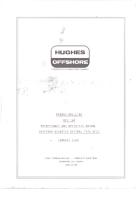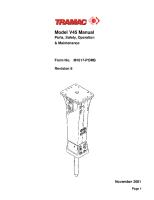Instruction, Operation and Maintenance Manual: GE Oil & Gas [PDF]
g GE Oil & Gas Nuovo Pignone INSTRUCTION, OPERATION AND MAINTENANCE MANUAL (CENTRIFUGAL COMPRESSOR BCL 456/A, STEAM TU
42 0 11MB
Papiere empfehlen
![Instruction, Operation and Maintenance Manual: GE Oil & Gas [PDF]](https://vdoc.tips/img/200x200/instruction-operation-and-maintenance-manual-ge-oil-amp-gas.jpg)
- Author / Uploaded
- Mehran
Datei wird geladen, bitte warten...
Zitiervorschau
g GE Oil & Gas
Nuovo Pignone
INSTRUCTION, OPERATION AND MAINTENANCE MANUAL (CENTRIFUGAL COMPRESSOR BCL 456/A, STEAM TURBINE SNC 1-3)
Volume IX Overspeed Monitoring System
NUOVO PIGNONE JOBS N.P. SERIAL NUMBERS CUSTOMER
: : :
SERVICE PLANT LOCATION
: :
PLANT ITEM N°
: :
MANUFACTURER
:
110.2313/190.0533 C13466 – V01694 COLT ENGINEERING FOR SUNCOR ENERGY RECYCLE GAS COMPRESSOR NORTH OF FORT McMURRAY, ALBERTA (CANADA) VOYAGEUR HYDROTREATERS 207K-300
GE Oil & Gas Nuovo Pignone
Via F. Matteucci, 2 50127 Florence - Italy Telephone (055) 423211 Telefax (055) 4232800
10-08-E MOD. INPR/SVIL/ P.F. 01/01
110.2313/190.0533
P. 1-1
g GE Oil & Gas
Nuovo Pignone
INSTRUCTIONS MANUAL Status and description of the revisions
Stato di revisione
Data
Eseguito
Controllato
Approvato
Descrizione della revisione
Revision Status
Date
Prepared
Checked
Approved
Description of the revisions
00
05.10.08
ISSELnord Nuovo Pignone Nuovo Pignone Palma Pedrazzi E. Paoletti S.
01
13.01.08
ISSELnord Nuovo Pignone Nuovo Pignone Pedrazzi E. Paoletti S. Palma
02
ISSELnord Nuovo Pignone Nuovo Pignone 02.11.09 Pedrazzi E Paoletti S Palma
03
ISSELnord Nuovo Pignone Nuovo Pignone 24.05.10 Pedrazzi E Paoletti S Palma
04
ISSELnord Nuovo Pignone Nuovo Pignone 08.07.10 Pedrazzi E Paoletti S Palma
05
ISSELnord Nuovo Pignone Nuovo Pignone 05.08.10 Pedrazzi E Paoletti S Palma
06
ISSELnord Nuovo Pignone Nuovo Pignone 25.06.12 Pedrazzi E Paoletti S Palma
07
ISSELnord Nuovo Pignone Nuovo Pignone 22.03.13 Pedrazzi E Paoletti S Palma
FIRST ISSUE – O.&M.M. REVISED VOLUME VI ACCORDING TO INSTRUMENT LIST SOS 9954140 SECOND ISSUE- O.& M.M. (ACCORDING TO CUSTOMER COMMENTS) THIRD ISSUE- O.& M.M. (ACCORDING TO CUSTOMER COMMENTS) FOURTH ISSUE- O.& M.M. (ACCORDING TO CUSTOMER COMMENTS) FIFTH ISSUE- O.& M.M. (ACCORDING TO CUSTOMER COMMENTS) SIXTH ISSUE- O.& M.M. (ACCORDING TO CUSTOMER COMMENTS) CERTIFIED FINAL MANUAL
This Operating and Maintenance Manual is and contains confidential and proprietary information of Nuovo Pignone S.r.l, as properly indicated which shall not be used or disclosed to others, except with the written permission of Nuovo Pignone S.r.l. Within this Manual, subsections of sub supplier documentation are present as originally received.
DATE: 05-10-2008 MOD. INPR/SVIL/ P.F. 01/01
N.P. JOB: 110.2313/190.0533
P. 1-1
g GE Oil & Gas
Nuovo Pignone After Sales Service
Introduction to Nuovo Pignone after-sales service Nuovo Pignone organization is structured in such a way as to guarantee a comprehensive and effective after-sales service for its machinery. Here is briefly described the organization of the company, manufacturer and on a continuos effort to meet customers needs.
based on its experience as a
Being aware of the importance of maintenance in all operational activities, Nuovo Pignone deals with its various aspects from the design stage, through: - the use of design criteria that enhance maintainability, - the continuos research of innovative solutions to improve availability, - the selection of components and advanced technologies to enhance equipment maintenance, - the inspection procedures and topics, to be used in connection with a detailed schedule of maintenance operations, - the choice of the spare parts to be kept in stock, optimizing investment cost vs plant downtime. In late years Nuovo Pignone after-sales service has also been brought up-to-date to guarantee the best support to its customers. In more details: - worldwide, where Nuovo Pignone has been operating for tens of years, the structure consists of a service network which is the natural expansion of the "Customer Service Division" in Florence. There are localized Service Units and authorized Service Shops at strategic points of the world, to cover areas where plants with Nuovo Pignone machinery are located. - in Florence, ( Headquarters) specialized depts. which are active from the receipt of the enquiry, to the issue of the offer and, in case of an order, to the management of all activities connected with the job, up to its completion. This organization, available for all customers, ensures a qualified interface to refer to for any requirements in connection with operation/maintenance of machinery. The names and address for localized Service Units and authorized Service Shops are available at GE POWER SYSTEM WEB SITE (URL: http://www.gepower.com) selecting from its home page the following choices: Business sites/GE Nuovo Pignone/Sales Organization (complete URL: http://www.gepower.com/geoilandgas/oil_gasbrands/nuovo_pignone/sales_org.html). In the section “Service” of this page are available the names and addresses of localized Service Units divided into geographical areas. In the above indicated web site, in the section “New Units” are available the names and addresses of the Branch Offices Abroad divided into geographical areas.
06-01-E MOD. INPR/SVIL/D.L./P.F. 06/01
After-Sales Service
P. 1-2
g GE Oil & Gas
Nuovo Pignone After Sales Service
Nuovo Pignone has been managing for many years special after sales "Support Packages". These packages typically include: - diagnostic analysis of machines in operation - consultancy in scheduling maintenance based on operational requirements - field maintenance - refurbishing of worn components - original spare parts supplies - technical expertise in updating machines Product engineering departments are staffed with experts in analysing machinery operating data, who provide users with technical consulting services aimed at optimizing use of equipment. The entire service organization guarantees users get the most suitable maintenance to restore original design conditions and the total information relevant to all technological innovations introduced in Nuovo Pignone's products as applicable to the installed machinery. Full flexibility allows us to adapt each maintenance contract upon User's needs.Service Agreements in force today, range from "On call" basis to "Global Service"
06-01-E MOD. INPR/SVIL/D.L./P.F. 06/01
After-Sales Service
P. 2-2
g GE Oil & Gas
Nuovo Pignone
VOLUMES INDEX
The complete instructions of the compressor unit are subdivided into ten Volumes as follows:
- DESCRIPTION & OPERATION - CENTRIFUGAL COMPRESSOR
Volume I
- COMPRESSOR DRAWINGS AND PARTS LIST
Volume II
- DESCRIPTION & OPERATION - STEAM TURBINE
Volume III
- TURBINE DRAWINGS AND PARTS LIST
Volume IV
- AUXILIARY EQUIPMENT
Volume V
- INSTRUMENTATION
Volume VI
- UNIT CONTROL PANEL
Volume VII
- PLC CONTROL SYSTEM
Volume VIII
- OVERSPEED MONITORING SYSTEM
Volume IX
- VIBRATION MONITORING SYSTEM
Volume X
Each Volume is subdivided into Sections. Each Section can be subdivided into Paragraphs and/or Parts.
10-08-E MOD. INPR/SVIL/ P.F. 12/00
.2313/.0533
P. 1-1
g GE Oil & Gas
Volume IX
Nuovo Pignone
N.P. Job: 110.2313/190.0533 OVERSPEED MONITORING SYSTEM BENTLY NEVADA NUOVO PIGNONE CODE: RJO 07510 NAME
BOOK N°
3500/05 MONITORING SYSTEM RACK – INSTALLATION AND MAINTENANCE MANUAL
PART N° 129766-01
1
3500/05 MONITORING SYSTEM INSTALLATION AND OPERATION GUIDE
PART N° 163860/01
2
3500/15 AC AND DC POWER SUPPLIES - OPERATION AND MAINTENANCE MANUAL
PART N° 129767-01
3
3500/20 RACK INTERFACE MODULE – OPERATION AND MAINTENANCE MANUAL
PART N° 129768-01
4
3500/32 AND 34 4 CHANNEL AND TMR RELAY MODULE– OPERATION AND MAINTENANCE MANUAL
PART N° 129771-01
5
3500/50 TACHOMETER MODULE – OPERATION AND MAINTENANCE MANUAL
PART N° 134938-01
6
3500/53 OVERSPEED DETECTION SYSTEM – OPERATION AND MAINTENANCE MANUAL
PART N° 134939-01
7
3500/92 COMMUNICATION MODULE – OPER. AND MAINTENANCE MANUAL
PART N° 138629-01
8
10-08-E MOD. INPR/SVIL/ P.F. 12/00
.2313/.0533
SECT.
P. 1-1
Part number 129766-01 Revision K, August 2002
3500 Monitoring System Rack Installation and Maintenance Manual
3500 Rack Installation and Maintenance Manual
Copyright © 1999, 2000, 2001, 2002 Bently Nevada, LLC All Rights Reserved. The information contained in this document is subject to change without notice.
Bently Trademarks The following are trademarks of Bently Nevada LLC in the United States and other countries:
Actionable Information SM, Actionable Information to the Right People at the Right Time SM, ADRE®, Bently ALIGN™, Bently BALANCE™, Bently DOCUVIEW™ , Bently LUBE™, Bently Nevada®, Bently PERFORMANCE™, CableLoc™, ClickLoc™, Data Manager®, Decision SupportSM, DemoNet™, Dynamic Data Manager®, Dynamic Transmitor™, Engineer Assist™, FieldMonitor™, FluidLoc®, flexiTIM™, flexiTAM™, Helping You Protect and Manage All Your Machinery®, HydroVU™, Key ∅®, Keyphasor®, Machine Condition Manager™ 2000, MachineLibrary™, Machine Manager™, MicroPROX®, Move Data, Not People®, Move Information, Not Data™, NSV™, Preformalign™, PROXPAC®, Proximitor®, REBAM®, SE™, Seismoprobe®, ServoFluid™, Smart Monitor®, Snapshot™, System 1™, System Extender™, TDXnet™, TDIXconnX™, Tecknowledgy™, TipLoc™, TorXimitor®, Transient Data Manager®, Trendmaster®, TrimLoc™, VAM™, Velomitor®, XLerometer™ The Bently Nevada Corporation Orbit Design, Bently Balance and Design, System 1 Enabled and Design, and M-Squared and Design are all trademarks or registered marks of Bently Nevada Corporation in the United States and other countries.
Contacting Bently Nevada The following ways of contacting Bently Nevada are provided for those times when you cannot contact your local Bently Nevada representative:
ii
Mailing Address
1631 Bently Parkway South Minden, NV 89423 USA
Telephone
1 775 782 3611 1 800 227 5514
Fax
1 775 782 9259
Internet
www.bently.com
Additional Information Note: This manual does not contain all the information required to operate and maintain the 3500 Monitoring System. Refer to the following manuals for other required information. 3500 Monitoring System Rack Configuration and Utilities Guide ( 129777-01) •
guidelines for using the 3500 Rack Configuration software for setting the operating parameters of the module
•
guidelines for using the 3500 test utilities to verify that the input and output terminals on the module are operating properly
3500 Monitoring System Computer Hardware and Software Manual (128158-01) • instructions for connecting the rack to 3500 host computer •
procedures for verifying communication
•
procedures for installing software
•
guidelines for using Data Acquisition / DDE Server and Operator Display Software
•
procedures and diagrams for setting up network and remote communications
3500 Field Wiring Diagram Package (130432-01) • diagrams that show how to hook up a particular transducer •
lists of recommended wiring
Operation and Maintenance Manuals for all the modules installed in the rack
iii
3500 Rack Installation and Maintenance Manual
iv
Contents 1
Receiving and Handling Instructions 1.1 1.2 1.3
2
General Information 2.1
2.2 2.3
2.4
3
Receiving Inspection ................................................................................................ 1 Handling and Storing Considerations....................................................................... 1 Disposal Statement .................................................................................................. 1
Common Features.................................................................................................... 4 2.1.1 Hot Insertion or Removal of Modules ........................................................... 4 2.1.2 External and Internal Termination ................................................................ 4 Components of the System ...................................................................................... 6 Standard Rack Relay Options: ................................................................................. 8 2.3.1 Individual Relays .......................................................................................... 9 2.3.2 Bussed Relays............................................................................................ 11 2.3.3 Triple Modular Redundant (TMR) System.................................................. 12 Intrinsic Safety — The 3500 Internal Barrier System ............................................. 16
Initial Rack Installation 3.1 3.2 3.3
General Installation Procedure ............................................................................... 19 Installation Checklist............................................................................................... 19 Weatherproof Housing Installation ......................................................................... 19 3.3.1 General Description .................................................................................... 20 3.3.2 Rack Temperature Derating ....................................................................... 21 3.3.3 Panel Cutout............................................................................................... 22 3.3.4 Conduit Fitting Option ................................................................................. 24 3.3.5 Air Purge Option ......................................................................................... 25 3.3.6 Installation Instructions ............................................................................... 28 3.4 Rack Installation ..................................................................................................... 29 3.4.1 Rack Ventilation.......................................................................................... 29 3.4.2 Panel Mount ............................................................................................... 30 3.4.3 Rack Mount ................................................................................................ 35 3.4.4 Bulkhead Mount.......................................................................................... 41 3.5 External Termination Blocks................................................................................... 44 3.6 Intrinsically Safe Installation ................................................................................... 47 3.7 High Electromagnetic Noise Environment and European Conformance (CE) Rack Installation .............................................................................................................. 49 3.7.1 Wiring ......................................................................................................... 52 3.7.2 Considerations for CE Installation to a Public Power Supply ..................... 52 3.7.3 Considerations for I.S. systems.................................................................. 53 3.7.4 Additional Notes ......................................................................................... 53 3.8 Set rack jumpers and switches............................................................................... 54 3.9 Wiring Requirements.............................................................................................. 55 3.10 Software Portion of the Rack Installation ............................................................... 56
v
3500/42M Operation and Maintenance Manual
4
Module Installation and Removal 4.1
4.2
4.3
5
Maintenance 5.1 5.2
6
Rack Ordering Information ..................................................................................... 65 Weatherproof Housing Ordering Information ......................................................... 65 Earthing Module Ordering Information ................................................................... 66 Spares.................................................................................................................... 67
Specifications 7.1 7.2 7.3
vi
General Maintenance Instructions ......................................................................... 64 Choosing a Maintenance Interval........................................................................... 64
Ordering Information 6.1 6.2 6.3 6.4
7
Installation of Modules ........................................................................................... 57 4.1.1 Power Supplies .......................................................................................... 57 4.1.2 Full-height modules .................................................................................... 58 4.1.3 Half-height modules ................................................................................... 59 Removal of Modules .............................................................................................. 60 4.2.1 Power Supplies .......................................................................................... 60 4.2.2 Full-height modules .................................................................................... 61 4.2.3 Half-height modules ................................................................................... 62 Replacing Modules................................................................................................. 63 4.3.1 Main Modules ............................................................................................ 63 4.3.2 I/O Modules ................................................................................................ 63
Dimensions (overall) .............................................................................................. 68 Weight .................................................................................................................... 69 Environmental (All 3500 Components) .................................................................. 70
Section 1 -- Receiving and Handling Instructions
1 Receiving and Handling Instructions 1.1
Receiving Inspection Visually inspect the system for obvious shipping damage. If shipping damage is apparent, file a claim with the carrier and submit a copy to Bently Nevada LLC.
1.2
Handling and Storing Considerations Handling and storing of printed circuit boards is extremely critical. Circuit boards contain devices that are susceptible to damage when exposed to electrostatic charges. Damage caused by obvious mishandling of the board will void the warranty. To avoid damage, observe the following precautions in the order given.
Application Alert Machinery protection will be lost when all the power is removed from the rack. •
Do not discharge static electricity onto the circuit board. Avoid tools or procedures that would subject the circuit board to static damage. Some possible causes include ungrounded soldering irons, nonconductive plastics, and similar materials.
•
Personnel must be grounded with a suitable grounding strap (such as 3M Velostat No. 2060) before handling or performing maintenance on a printed circuit board.
•
Transport and store circuit boards in electrically conductive bags or foil.
•
Use extra caution during dry weather. Relative humidity less than 30% tends to multiply the accumulation of static charges on any surface.
When performed properly, modules may be removed from or installed into the rack while power is applied to the rack. Refer to “Module Installation and Removal” on page 57 for the proper procedure.
1.3
Disposal Statement Customers and third parties that are in control of product at the end of its life or at the end of its use are solely responsible for proper disposal of product. No person, firm, corporation, association or agency that is in control of product shall dispose of it in a manner that is in violation of United States state laws, United States federal laws, or any applicable international law. Bently Nevada Corporation is not responsible for disposal of product at the end of its life or at the end of its use.
1.1 Receiving Inspection
1
3500 Rack Installation and Maintenance Manual
2
General Information Monitoring and computerized vibration information systems provide the information needed to assess the mechanical condition of rotating and reciprocating machinery. These systems continuously measure and monitor a variety of supervisory parameters, providing crucial information for early identification of machinery problems such as imbalance, misalignment, shaft crack, and bearing failures. As such, they are an efficient and effective means of satisfying plant management, engineering, and maintenance concerns for: •
Increasing plant safety by minimizing the occurrence of hazardous conditions or catastrophic failures.
•
Improving product quality by minimizing process variances caused by improperly operating equipment.
•
Maximizing plant availability by servicing only those machines that require it and having more efficient turnarounds.
•
Reducing plant operating costs by minimizing unplanned shutdowns and by making more efficient use of maintenance resources.
For protection of critical machinery, it is highly recommended to permanently install continuous monitoring systems. The term "protection" means that the system can shut down machinery on alarm, without human interaction. These systems include applicable transducers, each with its own dedicated monitoring circuitry and alarm setpoints. The 3500 Monitoring System is the newest addition to the family of continuous monitoring systems offered by Bently Nevada Corporation. 3500 Monitoring System: Designed using the latest in proven microprocessor technology, the 3500 is a full-feature monitoring system. In addition to meeting the above stated criteria, the 3500 adds benefit in the following areas: •
Enhanced Operator Information
•
Improved integration to plant control computer
•
Reduced installation and maintenance cost
•
Improved reliability
•
Intrinsic Safety option
Enhanced Operator Information: The 3500 was designed to both enhance the operator's information and present it in a way that is easy for the operator to interpret. These features include: •
• 2
Improved Data Set -
Overall Amplitude
-
Probe Gap Voltage
-
1X Amplitude and Phase
-
2X Amplitude and Phase
-
Not 1X Amplitude
Windows® Based Operator Display Software
Section 2 -- General Information
•
Data displayed at multiple locations
Improved integration to plant control computer: •
Communication Gateways supporting multiple protocols
•
Time synchronized vibration and process information
Reduced installation and maintenance cost: •
Reduced cabling costs
•
Downward product compatibility
•
Improved space utilization
•
Easier configuration
•
Reduced spare parts
•
Improved serviceability
Improved reliability: •
Redundant power supplies available
•
Triple Modular Redundant (TMR) monitors and relay cards available
•
Redundant Gateway and Display Modules permitted
Intrinsic Safety Option: To monitor equipment located in hazardous atmospheres, the 3500 Monitoring System has a range of I/O modules with internal zener barriers. These modules provide an Intrinsically Safe interface between the 3500 rack and the transducers located in the hazardous area. Multiple Output Interfaces: Monitor options (such as full scale ranges, transducer inputs, recorder outputs, alarm time delays, alarm voting logic, and relay configuration) can be conveniently adjusted in the field via software. Modular system design employs plug-in components which allow easy servicing and expansion. The following three independent interfaces are available with the 3500 system: •
Data Manager Interface (Transient Data Interface External or Dynamic Data Interface External)
•
Configuration/Data port
•
Communications Gateway (support for Programmable Logic Controllers, Process Control Computers, Distributed Control Systems, and PC-based Control Systems)
These interfaces allow monitored parameters and their statuses to be easily viewed in the following ways: •
Bently Nevada System 1® Software
•
Bently Nevada 3500 Operator Display Software
•
Remote Display Panel
•
DCS or PLC display
Front panel coaxial connectors provide dynamic transducer signals for convenient connection to diagnostic or predictive maintenance instruments. 3
3500 Rack Installation and Maintenance Manual
2.1
Common Features The common features of the modules in the 3500 rack include hot insertion or removal of modules and external and internal termination of the wiring.
2.1.1
Hot Insertion or Removal of Modules When performed properly, any module can be removed and replaced while the system is under power without affecting the operation of any unrelated modules. If the rack has two power supplies, removing or inserting a power supply will not disrupt the operation of the 3500 rack. See “Module Installation and Removal” on page 57 for the proper procedure.
2.1.2
External and Internal Termination External Termination uses multi-conductor cables to connect the I/O modules to the terminal blocks. These blocks make it easier to connect many wires to the rack in tight areas. External Termination is not available on I/O modules with internal zener barriers.
(1) (2) (3)
To Transducers. External Termination Blocks. External Termination I/O Modules.
Internal Termination lets you connect transducers directly to the I/O modules. 4
2.1 Common Features
Section 2 -- General Information
(1) (2)
2.1 Common Features
To Transducers. Internal Termination I/O Modules.
5
3500 Rack Installation and Maintenance Manual
2.2
Components of the System The 3500 Monitoring System consists of modules that fit into a rack as shown in the following figure (full-size rack shown)3:
(1) (2)
(3)
One or Two Power Supplies. Rack Interface Module (standard, Transient Data Interface (TDI), Triple Module Redundant (TMR) and TMR TDI). Monitoring Slot Positions - Monitor Module -
Keyphasor Module (2 maximum)
-
Relay Module
-
Communication Gateway Module
-
Display Module1
-
3500/04-01 Earthing Module, 2
Notes: 1
For System Face Mount option, the Display Interface Module must be inserted in slot 15. 2
One Earthing Module is required per rack if Internal Barrier I/O's are used.
3
The Mini-rack has 7 module positions available beyond the Power Supplies and RIM.
6
2.2 Components of the System
Section 2 -- General Information
This section lists the function of each module. Refer to the individual operation and maintenance manuals for the available options, detailed description, operation and maintenance. Weatherproof Housing: Protects the 3500 rack from adverse environmental effects, such as excessive moisture, dirt and grime, and even unclean air. The weatherproof housing will not accommodate a Display Unit or VGA Display. Rack: Two 3500 racks are available: the full-size 19-inch rack and the compact 12-inch Mini-rack. Each rack requires the Power Supplies and Rack Interface Module (RIM) to be installed in certain locations. The full-size version offers 14 additional rack positions and the Mini-rack offers 7 additional rack positions for use with any combination of modules. Both racks offer Standard (non-redundant) and Triple Modular Redundant (TMR) configurations. The TMR system also restricts the location of certain modules. The following modules may be installed in the 3500 rack: Power Supply: The Power Supply is a half-height module available in AC and DC versions. One or two power supplies can be installed in the rack. Each power supply has the capacity to power a fully loaded rack. When two power supplies are installed in a rack, the supply in the lower slot acts as the primary supply and the supply in the upper slot acts as the backup supply. If the primary supply fails, the backup supply will provide power to the rack without interrupting rack operation. Any combination of power supply types is allowed. Overspeed Detection and TMR Monitors require dual power supplies. Rack Interface Module: The Rack Interface Module is a full-height module that communicates with the host (computer), a Bently Nevada Communication Processor, and with the other modules in the rack. The Rack Interface Module also maintains the System Event List and the Alarm Event List. This module can be daisy chained to the Rack Interface Module in other racks and to the Data Acquisition / DDE Server Software. The 3500 Monitoring System Computer Hardware and Software Manual shows how to daisy chain the Rack Interface Modules together. Rack Interface Modules are available in Standard, Triple Modular Redundant and Transient Data Interface versions. Communication Gateway Module: The Communication Gateway Modules are full-height modules that allow external devices (such as a DCS or a PLC) to retrieve information from the rack and to set up portions of the rack configuration. More than one Communication Gateway Module can be installed in the same rack. Communication Gateway Modules are available for a variety of network protocols. Monitor Module: The Monitor Modules are full-height modules that collect data from a variety of transducers. Any combination of Monitor Modules can be installed in the 3500 rack. Relay Module: Relay Modules offer relays that can be configured to close or open based on channel statuses from other monitors in the 3500 rack. Relay modules are available in 4 channel, 16 channel, and 4 channel Triple Modular Redundant.
2.2 Components of the System
7
3500 Rack Installation and Maintenance Manual
The TMR Relay Module is a half-height 4-channel module that operates in a Triple Module Redundant (TMR) system. Two half-height TMR Relay Modules must operate in the same slot. If the upper or lower Relay Module is removed or declared as not OK, then the other Relay Module will control the Relay I/O Module. Keyphasor Module: The Keyphasor Module is a half-height module that provides power for the Keyphasor transducers, conditions the Keyphasor signals, and sends the signals to the other modules in the rack. The Keyphasor Module also calculates the rpm values sent to the host (computer) and external devices (DCS or PLC) and provides buffered Keyphasor outputs. Each Keyphasor Module supports two channels and two Keyphasor Modules may be placed in a 3500 rack (four channels maximum). If two Keyphasor Modules are used, they must be placed in the same full-height slot and will share a common I/O module. Display Module: 3500 features multiple display options. The Display Interface Module can display rack data on an LCD based Interface unit or a 3rd party modbus based display unit. The VGA Display Module will display rack data on certain touch screen VGA Displays. The Integrated PC display is a complete rack mount touch screen PC pre-loaded with rack configuration software and display utilities. Earthing Module: The Earthing Module is a full-height module that provides a low resistance connection (must be less than 1 Ω) from the 3500 rack to the plant’s intrinsically safe earth ground. The module is used in conjunction with the 3500 internal zener barrier I/O modules. One Earthing Module is required per rack when internal barrier I/O modules are used.
2.3
Standard Rack Relay Options: The standard (or nonTMR) 3500 rack can be configured to have individual relays, bussed relays, or a combination of individual and bussed relays.
8
2.3 Standard Rack Relay Options:
Section 2 -- General Information
2.3.1
Individual Relays A rack with individual relays contains one or more relay cards for each monitor module. There are many ways to configure the monitor and relay modules within a 3500 rack. Example 1: One relay module is used with one monitor module.
Monitor Channel
Monitor
Alarm Type
Relay Module
Relay Channel
1 1
1 2
Alert Alert
1
1
1 1
1 2
Danger Danger
1
2
1 1
3 4
Alert Alert
1
3
1 1
3 4
Danger Danger
1
4
The Alarm Types are ORed in the above example. Example 2: Two relay modules are used with one monitor module. Monitor Channel
Monitor
Alarm Type
Relay Module
Relay Channel
1
1
Alert
1
1
1
2
Alert
1
2
1
3
Alert
1
3
1
4
Alert
1
4
1
1
Danger
2
1
1
2
Danger
2
2
1
3
Danger
2
3
1
4
Danger
2
4
2.3 Standard Rack Relay Options:
9
3500 Rack Installation and Maintenance Manual
Example 3: One relay module is used with one monitor module.
Monitor Channel
Monitor
Alarm Type
Relay Module
Relay Channel
1 1 1 1
1 2 3 4
Alert Alert Alert Alert
1
1
1 1 1 1
1 2 3 4
Danger Danger Danger Danger
1
2
The Alarm Types are ORed in the above example. The following figure shows a typical Individual Relay layout for a standard 3500 rack. The monitors and relay modules can be placed in any slot as long as one monitor is linked to one (or more) relay module(s) in the Rack Configuration Software.
Figure 2-1. Typical Standard 3500 Rack with Individual Relays (Full-size rack shown)
10
2.3 Standard Rack Relay Options:
Section 2 -- General Information
2.3.2
Bussed Relays Bussed Relays is a configuration where a number of monitor channels share a single relay. Use the Rack Configuration Software to define the combination of alarms that will trigger the relay. The following figure shows a typical Bussed Relay layout for a standard 3500 rack. The monitors and relay modules can be placed in any slot as long as the monitors are linked to the relay module in the Rack Configuration Software.
Figure 2-2. Typical Standard 3500 Rack with Bussed Relays (Full-size rack shown)
2.3 Standard Rack Relay Options:
11
3500 Rack Installation and Maintenance Manual
2.3.3
Triple Modular Redundant (TMR) System
Figure 2-3. Typical TMR 3500 System (Full-size rack shown) For applications that require high system reliability, the 3500 rack is capable of Triple Modular Redundancy (TMR). The goal of a TMR setup is such that no single point failure of any component will disable machinery protection for critical machine points. When a TMR system is configured properly, every function of the rack is done in duplicate or triplicate to facilitate this goal. 2.3.3.1
Requirements for a 3500 TMR rack: •
Rack Jumper must be set to TMR position (see Rack Jumper section of this manual)
•
The TMR version of the 3500/20 or 3500/22 Rack Interface Module (TMR RIM or TMR TDI RIM) must be used.
•
Two 3500/15 Power Supplies are required. These power supplies should be connected to independent sources of power. In the event of a failure on the primary supply, the monitors will use the secondary supply.
•
TMR monitors are the same as regular monitors only installed in sets of 3 in adjacent slots. The 3 monitors will monitor the same machine point. Only one monitor is configured in 3500 Rack Configuration Software, the other two monitors will automatically be configured the same as the first.
•
The TMR group can use separate transducers for each monitor (discrete). All I/O modules support TMR with discrete transducers.
•
Some 3500 monitors are capable of sharing a common transducer across the triple (bussed). To use bussed transducers the following conditions must be met: -
12
The TMR I/O Module for that monitor must be used. If a TMR I/O Module is not available for that monitor, discrete transducers must be used.
2.3 Standard Rack Relay Options:
Section 2 -- General Information
-
The TMR I/O Module must support the desired channel measurement.
-
The Bussed ET Block for that monitor must be used.
-
Intrinsic Safety Barriers cannot be used with bussed transducers
Application Alert When using bussed transducers a single point failure in the transducer or field wiring can cause a loss of machinery protection.
2.3.3.2
2.3.3.3
•
For truly redundant keyphasors, use 2 3500/25 keyphasor monitors. Configure such that the primary and secondary keyphasors reside on different keyphasor modules. Non-redundant keyphasors are allowed. There can be a maximum of 2 keyphasor modules per rack.
•
Independent monitors may be installed in a TMR rack for monitoring less critical machine points.
•
Both standard and TMR relay modules may be used in a TMR rack. The 3500/34 TMR Relay Module can only be configured with to drive relays from channels in a TMR group. Standard relay modules can only drive relays from channels in an independent monitor.
•
Redundant Display modules and Communication Gateways are permitted but not required. Some modules do have configuration restrictions for placing multiple modules in a rack; see the Operation and Maintenance manual for the appropriate module.
Features of a properly configured 3500 TMR rack: •
Duplicate Power Supplies, All monitors capable of switching between primary and backup supplies without interruption of monitoring.
•
Triplicate inter-monitor communication networks between RIM, Relay Module and TMR groups.
•
Triplicate alarm voting logic and circuitry
•
Triplicate relay voting logic and control circuitry
•
Duplicate processing of alarm information from monitors in the rack
TMR Relay Module A 3500/34 TMR Relay Module consists of 2 half-height Monitors and 1 full size I/O module. The 2 monitors are configured identically and perform the same monitoring function redundantly. The I/O module contains triplicate relays and control logic.
2.3.3.4
Inside a TMR rack 1. Dual 3500 power supplies Independently supply redundant power to each component in the system 2. TMR Monitor group. Each Channel's status is determined independently in each monitor 3. Triplicate transducers monitor a single point. Typical for 4 channels. (Discrete transducer inputs shown)
2.3 Standard Rack Relay Options:
13
3500 Rack Installation and Maintenance Manual
4. 2 3500/34 half-height cards process alarm events from the other monitor cards in duplicate. 5. TMR Relay I/O module has triplicate relay logic 6. TMR Relay I/O module features 2 out of 3 relay voting.
Figure 2-4.
14
2.3 Standard Rack Relay Options:
Section 2 -- General Information
2.3.3.5
TMR Individual Relays The following figure shows a typical TMR rack with Individual Relays. This configuration requires that three identical monitors be placed next to each other and that the monitors be linked to one relay module using the Rack Configuration Software.
Figure 2-5. Typical TMR 3500 Rack with Individual Relays (Full-size rack shown)
2.3 Standard Rack Relay Options:
15
3500 Rack Installation and Maintenance Manual
2.3.3.6
TMR Bussed Relays The following figure shows a typical TMR rack with Bussed Relays. This configuration requires that three identical monitors be placed next to each other and that the monitor groups be linked to one relay module in the Rack Configuration Software.
Figure 2-6. Typical TMR 3500 Rack with Bussed Relays (Full-size rack shown) (1) (2) (3)
2.4
TMR Group 1. TMR Group 2. TMR Group 3.
Intrinsic Safety — The 3500 Internal Barrier System To provide Intrinsically Safe (I.S.) vibration and process variable monitoring, the 3500 system has a range of I/O modules with internal zener barriers. When these modules are installed in a 3500 rack with an Earthing Module, they provide an integrated solution for explosion protection for approved Bently Nevada transducer systems that are located within all classifications of hazardous areas (surface industries other than mining).
The following items are required for a 3500 Internal Barrier System:
16
2.4 Intrinsic Safety — The 3500 Internal Barrier System
Section 2 -- General Information
One 3500/04-01 Earthing Module is required per rack when Internal Barrier I/ O modules are used. The Earthing Module does occupy one slot position in the rack. The 3500/15 Power supplies must have their grounding configuration changed from the default factory setting. See the 3500/15 Operation and Maintenance Manual (PN 129767-01) for instructions. Any RS-232 connection to any 3500 Module must be isolated (Monitors supporting RS232 connections include: Rack Interface Modules, Communication Gateways, 3500/95 PC Display). See the 3500/20 Operation and Maintenance Manual (PN 129768-01) for instructions. This does not apply to RS422 and RS485 connections to the rack (Monitors supporting RS422 and/or RS485 connections include 3500/20, 3500/90, 3500/92, 3500/93, 3500/95). The 3500/94 VGA Display is not for use in Internal Barrier Systems Bussed transducers are not allowed in Internal Barrier Systems (see TMR section of this manual for more information) The following are features of the 3500 Internal Barrier System: •
The Earthing Module enables dual I.S. Earth connections for cables with cross-sectional areas up to 10 mm2. This module lets you test I.S. Earth continuity online.
•
The design of the internal barrier I/O modules provides the necessary 2 inches (50 mm) of separation between safe and hazardous area field wiring.
•
Field wiring connectors are green for safe areas and blue for hazardous areas. In addition the pitch of the connectors is different. This helps to avoid incorrect field wiring installation.
•
Quick connect/disconnect connectors provide simplified field wiring installation and removal.
•
Standard and internal barrier I/O modules can be located in the same 3500 rack. We recommend that you group the modules together as shown in the diagram below to facilitate connection to field wiring.
2.4 Intrinsic Safety — The 3500 Internal Barrier System
17
3500 Rack Installation and Maintenance Manual
(1) (2)
18
Earthing Module. Internal Barrier I/O Modules.
2.4 Intrinsic Safety — The 3500 Internal Barrier System
Section 3 -- Initial Rack Installation
3
Initial Rack Installation This section shows how to install a new 3500 rack.
3.1
General Installation Procedure 1. Review the Installation Checklist (see “Installation Checklist” on page 19) 2. Install the Weatherproof Housing (if required) (see “Weatherproof Housing Installation” on page 19) 3. Install the rack (see “Rack Installation” on page 29) 4. Set the jumpers and switches on rack (see “Set rack jumpers and switches” on page 54) 5. Install the External Termination Blocks (if required) (see “External Termination Blocks” on page 44) 6. Install the modules (see “Module Installation and Removal” on page 57) 7. Wire the transducers, relay, and power to the rack and modules (see “Wiring Requirements” on page 55) 8. Perform the Software Portion of the Rack Installation (see “Software Portion of the Rack Installation” on page 56)
3.2
Installation Checklist Use the following items to plan a 3500 rack installation:
3.3
•
What are the power requirements?
•
Does the rack fit in the proposed location?
•
Can the rack be mounted in the proposed location?
•
Is there enough air circulation in the proposed location?
•
Is a weatherproof housing required?
•
What termination is required (internal or external)?
•
Is a telephone line required?
•
Is good rack grounding available?
•
If Internal Barriers are to be fitted, is there an Intrinsically Safe Earth?
Weatherproof Housing Installation This section describes the 3500 weatherproof housing and provides instructions for proper installation.
3.1 General Installation Procedure
19
3500 Rack Installation and Maintenance Manual
3.3.1
General Description The 3500/06 weatherproof housing is an enclosure designed to meet NEMA 4 requirements and to contain one 3500 series rack (rack mount option only). The housing is not designed to accommodate a Display Unit or VGA display. It is available in painted steel or stainless steel versions, with or without conduit fittings, and with or without air purge accessories. Access to the front of the rack is provided by a hinged door. Access to the rear of the rack is provided by a bolted-on cover.
1. 16.70 inches (424.2 mm). 2. 23.43 inches (595.1 mm) full-size, 16.43 (417.3 mm) for the Mini-rack. 3. 16.20 inches (411.5 mm).
8. The housing door will latch in this 90 degree position. 9. The housing door will latch in this 135 degree position.
5. 21.00 inches (533.4 mm).
10. The door must be opened to this position to latch or unlatch the door in the two shown latching positions.
6. Panel to which the housing is mounted.
11. Hinged door for access to front of rack.
7. Thread-seal washers supplied with the housing. To be used under all internal heads of mounting bolts or nuts to obtain a water-tight seal.
12. Bolted cover for access to rear of rack.
4. 3.75 inches (95.3 mm).
20
3.3 Weatherproof Housing Installation
Section 3 -- Initial Rack Installation
CAUTION The hinged door will NOT latch in the 180 degree position shown in the diagram above. Do not leave the door unsupported in this position or else serious injury could result.
3.3.2
Rack Temperature Derating Because the housing restricts ventilation to the rack, the maximum ambient temperature of the rack must be derated. Derating is based on how many watts the rack is dissipating. Refer to the chart below.
(1) (2) (3)
3.3 Weatherproof Housing Installation
Temperature rise above ambient, degrees C. Temperature rise above ambient, degrees F. Power dissipated in Watts.
21
3500 Rack Installation and Maintenance Manual
3.3.3
Panel Cutout The following diagram shows the recommended panel cutout for the 3500/06 weatherproof housing for a full size rack.
1. 21.050 inches (534.7 mm).
12. 0.50 inches (12.7 mm).
2. 16.525 inches (419.7 mm).
13. 4.87 inches (123.7 mm).
3. 10.525 inches (267.3 mm).
14. 9.75 inches (247.7 mm).
4. 4.525 inches (114.9 mm).
15. 20.05 inches (509.3 mm).
5. 0.25 inches (6.4 mm) radius, maximum (4 places).
16. 0.281 inches (7.14 mm) diameter clearance hole for 0.250 inches diameter bolt or mounting studs. 8 places for housing. 12 places for housing and air purge gauge assembly.
6. 13.27 inches (337.1 mm). 7. 6.635 inches (168.5 mm). 8. 0.57 inches (14.5 mm). 9. 12.13 +/- 0.06 inches (308.1 +/- 0.2 mm).
17. This 4-hole pattern is only used when installing the air purge gauge assembly.
10. 4.37 inches (111.0 mm). 11. 5.00 inches (127.0 mm).
22
3.3 Weatherproof Housing Installation
Section 3 -- Initial Rack Installation
Dimensions are +/- 0.02 inches (+/- 0.51 mm) unless specified otherwise.
The following diagram shows the recommended panel cutout for the 3500/06 weatherproof housing for a Mini-rack.
3.3 Weatherproof Housing Installation
23
3500 Rack Installation and Maintenance Manual
1. 14.050 inches (356.87 mm).
12. 0.50 inches (12.7 mm).
2. 11.525 inches (292.74 mm).
13. 4.87 inches (123.7 mm).
3. 7.025 inches (178.44 mm).
14. 9.75 inches (247.7 mm).
4. 2.525 inches (64.135 mm).
15. 13.05 inches (331.47 mm).
5. 0.25 inches (6.4 mm) radius, maximum (4 places).
16. 0.281 inches (7.14 mm) diameter clearance hole for 0.250 inches diameter bolt or mounting studs. 8 places for housing. 12 places for housing and air purge gauge assembly.
6. 13.27 inches (337.1 mm). 7. 6.635 inches (168.5 mm). 8. 0.57 inches (14.5 mm). 9. 12.13 +/- 0.06 inches (308.1 +/- 0.2 mm).
17. This 4-hole pattern is only used when installing the air purge gauge assembly.
10. 4.37 inches (111.0 mm). 11. 5.00 inches (127.0 mm). Dimensions are +/- 0.02 inches (+/- 0.51 mm) unless specified otherwise.
3.3.4
Conduit Fitting Option The conduit fitting option provides four 1 ¼ NPT weatherproof hubs. The conduit is supplied by the customer, and the percentage of fill should not exceed 40% as specified in National Electrical Code, 1975, Chapter 9, Tables 1 and 2. The upper conduits are to be used for transducer power, signal input and recorder output. The lower conduits are to be used for rack power input and relay wiring. Power input and relay wiring should NOT be mixed with transducer and recorder wiring. The following diagrams show the hubs installed onto the housing.
24
3.3 Weatherproof Housing Installation
Section 3 -- Initial Rack Installation
(1) (2) (3) (4) (5) (6) (7) (8) (9)
3.3.5
1.03 inches (26.2 mm), 4 places. 19.55 inches (496.6 mm) full size, 12.55 inches (318.77 mm) for Mini-rack. Customer-supplied conduit, 4 places. Weatherproof conduit hub. Also shown in cross-section A-A. Rear view of housing with rear cover and typical 3500 rack installed. “O”-ring seal. Housing wall. Arrow points to inside surface of the housing. Lock ring. Collar.
Air Purge Option There are two air purge options: 1. The “fittings only” option provides four 1 ¼ NPT Pour seal type fittings and one ¾ NPT weatherproof hub, with fittings to reduce down to ¼ NPT (female) for air input. 2. The “fittings and gauge” option provides the fittings listed above, a gauge assembly, a bulkhead connector and a connecting tube.
3.3 Weatherproof Housing Installation
25
3500 Rack Installation and Maintenance Manual
When either of the air purge options is required, the conduit fitting option is also required. Static purge pressure (the pressure required to insure that a hazardous atmosphere does not enter the housing) must be above 0.2 inches of water (0.05 Kilopascals) for installations that require N.F.P.A. 495-1982 specification. For installations that require Canadian Electrical Code C22.11986 specification, pressure must be above 0.25 Kilopascals (1.0 inches of water). This is measured on the gauge (after housing has been purged) with valve in the closed position.
Application Alert This housing is NOT equipped with over pressure protection. Maximum working pressure should not exceed 2.49 Kilopascals (10 inches of water). Purge flow rate (the time required to purge 5 or 10 volumes of air through the housing) is determined by: 1. Turn the valve to its vent position and read the gauge to determine housing purge pressure. 2. Find that pressure on the appropriate chart provided below. 3. Determine the size of the housing that is being purged and read from that column the length of time required to purge the system with your housing pressure. This number, in minutes, should be permanently marked in the space provided on the warning label on the housing door.
(1)
26
Use this table for 5X purge per N.F.P.A. 496-1982. 3.3 Weatherproof Housing Installation
Section 3 -- Initial Rack Installation
(2)
Use this table for 10X purge per Canadian Electrical Code C22.1-1986, Part 1. (3) Pressure in inches of water. (4) Flow (in cubic feet per minute) through air purge valve. (5) Time (in minutes) for purging weatherproof housing. (6) Pressure in Kilopascals. (7) Flow (in cubic meters per hour) through air purge valve. All tests and recommendations are in accordance with specifications and requirements made by N.F.P.A. in pamphlet 496-1982 for type Y purge, or Canadian Electrical Code C22.1-1986, Part 1. For additional information on purge requirements, refer to the above standards. The following diagrams show installation of the air purge fittings and gauge.
(1) (2) (3) (4)
3.3 Weatherproof Housing Installation
3.00 inches (76.2 mm). 6.00 inches (152.4 mm). Purge warning label. 10.50 inches (266.7 mm). 27
3500 Rack Installation and Maintenance Manual
(5) (6)
3.25 inches (88.6 mm). Drill a 0.43 inches diameter mounting hole. (7) Locknut. (8) Bulkhead fitting. (9) Connecting tube. (10) 0.50 inches (12.7 mm).
(1) (2) (3) (4) (5) (6) (7) (8)
3.3.6
31.05 inches (788.7 mm) full size, 24.05 inches (610.87 mm) for Mini-rack. 5.75 inches (146.1 mm). Sealing compound. Weatherproof housing wall, inside surface. Packing fiber, 2 places. Pour seal fitting. Adapter. Conduit hub.
Installation Instructions 1. Create the appropriate panel cutout for the options to be used. 2. Install the weatherproof housing into the panel cutout.
28
3.3 Weatherproof Housing Installation
Section 3 -- Initial Rack Installation
3. Secure the housing to the panel with eight ¼ inch bolts. Be sure to use the provided thread seals to ensure a water-tight seal. 4. If required, install the optional fittings and gauge. 5. Install the 3500 system rack per the instructions for a rack-mount system. 6. Remove the rear access cover of the housing. 7. Install the field wiring to the rack. 8. Secure all fittings. 9. Install the housing’s rear access cover. Perform the necessary installation tests.
3.4
Rack Installation This section provides instructions for the proper mounting of each type (Panel Mount, Rack Mount and Bulkhead Mount) of 3500 full-size and mini-racks. When mounting a rack, check that the rack is mounted to a grounded surface and that the features on the front panels of the main modules are accessible. Be sure to also provide for maintenance access to the I/O modules.
3.4.1
Rack Ventilation The top and bottom of the rack are perforated to allow cooling air in and heated air to escape. In order to help ensure adequate ventilation, maintain the minimum clearances at the top and bottom of the rack as shown below.
3.4 Rack Installation
29
3500 Rack Installation and Maintenance Manual
(1) (2)
3.4.2
Minimum top clearance = 2.00 inches (50.4 mm). Minimum bottom clearance = 2.00 inches (50.4 mm).
Panel Mount A 3500 Panel Mount rack is shown in the following diagram. A Panel Mount rack allows you to install a 3500 rack behind a panel through a sheet metal cutout and clamp into place.
30
3.4 Rack Installation
Section 3 -- Initial Rack Installation
3.4.2.1
Panel Mount Full-Size Rack
Figure 3-1. Dimensions of a Panel Mount 3500 Full-Size Rack (1) (2) (3) (4) (5)
10.470 inches (265.94 mm). 19.000 inches (482.60 mm). 17.400 inches (441.96 mm). 9.700 inches (246.38 mm). 13.750 inches (349.25 mm), 16.650 inches (422.91 mm) if used with internal barriers
CAUTION Clamps must not be used as handles while carrying or installing the rack. The clamps may fall off resulting in injury to personnel and damage to the rack. The required dimensions for the panel cutout, is shown in the following diagram.
3.4 Rack Installation
31
3500 Rack Installation and Maintenance Manual
3.4.2.2
(1) 17.80 +/- 0.06 inches (452.1 +/- 1.5 mm). (2) 0.125 inches (3.2 mm) radius, maximum. (3) 9.90 +/- 0.60 inches (251.5 +/- 1.5 mm). Panel Mount Mini-Rack
Figure 3-2. Dimensions of a Panel Mount 3500 Mini-Rack 32
3.4 Rack Installation
Section 3 -- Initial Rack Installation
(1) (2) (3) (4) (5)
10.470 inches (265.94 mm). 12.000 inches (304.80 mm). 10.400 inches (264.16 mm). 9.700 inches (246.38 mm). 13.750 inches (349.25 mm), 16.650 inches (422.91 mm) if used with internal barriers
CAUTION Clamps must not be used as handles while carrying or installing the rack. The clamps may fall off resulting in injury to personnel and damage to the rack. The required dimensions for the panel cutout, is shown in the following diagram.
(1) (2) (3)
3.4 Rack Installation
10.80 +/- 0.06 inches (274.3 +/- 1.5 mm). 0.125 inches (3.2 mm) radius, maximum. 9.90 +/- 0.60 inches (251.5 +/- 1.5 mm).
33
3500 Rack Installation and Maintenance Manual
3.4.2.3
Instructions for installing panel mount rack 1. Cut panel cutout to the required dimensions.
2. If installed, remove the panel mount clamps from the rack. Slide rack through panel cutout. 3. Assemble the clamp.
(1) (2) 34
Rear of Rack. Clamp. 3.4 Rack Installation
Section 3 -- Initial Rack Installation
4. Align the rack in the cutout. 5. Tighten the clamping screws.
3.4.3
Rack Mount
3.4.3.1
Full-Size Rack Mount A Rack Mount 3500 full-size rack is shown in the following diagrams. A Rack Mounted 3500 system allows you to install the rack into a standard 19-inch EIA cabinet.
3.4 Rack Installation
35
3500 Rack Installation and Maintenance Manual
36
3.4 Rack Installation
Section 3 -- Initial Rack Installation
Figure 3-3. Dimensions of a Rack Mount 3500 Full-Size Rack (1) (2) (3) (4) (5) (6) (7)
3.4.3.2
10.470 inches (265.94 mm). 7.500 inches (190.50 mm). 18.008 inches (457.40 mm). 19.000 inches (482.60 mm). 17.400 inches (441.96 mm). 9.700 inches (246.38 mm). 13.750 inches (349.25 mm), 16.650 inches (422.91 mm) if used with internal barriers
Instructions for installing rack mount 3500 full-size rack Install the 3500 rack using No. 10 flat washers (4 places) and 10-32 screws (4 places) at the locations shown by the arrows in the diagram below.
3.4 Rack Installation
37
3500 Rack Installation and Maintenance Manual
3.4.3.3
Mini-Rack Mount A Rack Mount 3500 mini-rack is shown in the following diagrams. The MiniRack Mounted 3500 system also allows you to install the rack into a standard 19-inch EIA cabinet with the use of the mini-rack Adapter Panel.
38
3.4 Rack Installation
Section 3 -- Initial Rack Installation
3.4 Rack Installation
39
3500 Rack Installation and Maintenance Manual
Figure 3-4. Dimensions of a Rack Mount 3500 Mini-Rack (1) (2) (3) (4) (5) (6) (7)
3.4.3.4
10.470 inches (265.94 mm). 7.500 inches (190.50 mm). 11.008 inches (279.60 mm). 12.000 inches (304.80 mm). 10.400 inches (264.16 mm). 9.700 inches (246.38 mm). 13.750 inches (349.25 mm), 16.650 inches (422.91 mm) if used with internal barriers Instructions for installing a rack mount 3500 Mini-rack Install the Mini-rack adapter panel into the EIA rack using No. 10 flat washers (4 places) and 10-32 screws (4 places). Next, install the 3500 Mini-rack onto the adapter panel using No. 10 flat washers (4 places) and 10-32 screws (4 places).
40
3.4 Rack Installation
Section 3 -- Initial Rack Installation
(1) (2) (3)
3.4.4
3500 Mini-rack Adapter Panel Standard 19-inch EIA rack
Bulkhead Mount A Bulkhead Mount 3500 rack is shown in the following diagrams. Use a 3500 Bulkhead rack when you want to attach the rack to a wall or want to be able to change the field wiring from the front of the rack.
Note: The 3500/05 Mini-rack is not available in the Bulkhead Mount option
3.4 Rack Installation
41
3500 Rack Installation and Maintenance Manual
42
3.4 Rack Installation
Section 3 -- Initial Rack Installation
Figure 3-5. Dimensions of a Bulkhead Mount 3500 rack
3.4.4.1
(1) 19.000 inches (482.60 mm). (2) 18.094 inches (459.59 mm). (3) 5.250 inches (133.35 mm). (4) 7.500 inches (190.50 mm). (5) 5.250 inches (133.35 mm). (6) 20.970 inches (532.64 mm). (7) 10.500 inches (266.70 mm). Instructions for installing bulkhead mount 3500 rack Install the 3500 rack using No. 10 flat washers (8 places) and 10-32 screws (8 places) in the locations shown in the diagram below.
3.4 Rack Installation
43
3500 Rack Installation and Maintenance Manual
3.5
External Termination Blocks “External and Internal Termination” on page 4 briefly described when External Termination (ET) Blocks and I/O modules would be used and shows a diagram of the components assembled. The diagram below shows some of the common DIN rail types that the ET Blocks can mount to.
44
3.5 External Termination Blocks
Section 3 -- Initial Rack Installation
(1)
U-shaped rail. Dimension A = 35mm and dimension B = 7.5mm. This rail is referred to as U-Rail(7.5) in this section. (2) U-shaped rail. Dimension A = 35mm and dimension B = 15mm. This rail is referred to as U-Rail(15) in this section. (3) G-shaped rail. Dimension A = 32mm and dimension B = 15mm. This rail is referred to as G-Rail in this section. The diagram below shows a Euro-style ET Block mounted on G-Rail.
3.5 External Termination Blocks
45
3500 Rack Installation and Maintenance Manual
The diagram below shows a Terminal-strip (or barrier type) ET Block mounted on G-Rail.
Either ET Block type can be mounted on any of the rail types mentioned above. For a more detailed picture of a particular ET Block, refer to the manual of the applicable 3500 monitor. The table below lists the available ET Blocks and their dimensions. The location of the dimensions are shown in the diagrams above. All dimensions are in mm.
Part Number
128710
46
L
68
H – U-Rail(7.5) H – U-Rail (15) H – G-Rail
W
77
51 59 57
C1
39
C2
39
3.5 External Termination Blocks
Section 3 -- Initial Rack Installation
125808 128702 133900 141208
68
77
58 66 63
39
39
128718 133932 136603 140993
90
77
58 66 63
39
39
128726
90
77
51 59 57
39
39
133916
113
77
58 66 63
39
39
128015 133892 133924 136595 141001
113
77
51 59 57
39
39
132242
153
90
67 75 73
46
43
133908 141216
153
90
60 68 65
46
43
132234
178
90
60 68 65
46
43
3.6
Intrinsically Safe Installation For correct operation of an I.S. installation, you must maintain a low resistance path to the I.S. earth point of the plant. Either one or two cables of less than 1 ohm combined resistance must be connected to the Earthing Module in order to provide a connection between the rack and the plant I.S. earth. These cables must have a cross-sectional area of between 4 mm 2 and 10 mm2. The optimum solution is to use two cables to connect from the Earthing Module to plant I.S. earth. This connection lets you test the continuity of the I.S. earth connection on-line. If one cable is disconnected from the Earthing Module then the resistance of the two cables can be measured using a suitable milli-ohm meter. A total resistance of less than 2 ohms will ensure that the parallel combination of the two cables is less than 1 ohm. Continuity between the shield of the field wiring from the hazardous area and the Earthing Module should also be verified. If the Earthing Module is positioned in the rack such that it would be difficult to remove one of the I.S. earth cables in order to perform on-line testing, then the
3.6 Intrinsically Safe Installation
47
3500 Rack Installation and Maintenance Manual
standard slotted set screws may be replaced with the Allen headed set screws provided. Please refer to Bently Nevada drawing number 138547 for additional information regarding the installation requirements for an Intrinsically Safe System. To avoid ground loops, the system must provide a single point ground. In Intrinsically Safe applications the 3500 Rack is floated and referenced to an intrinsically safe ground instead of earth ground. RS-232 communications are referenced to earth ground, and therefore to keep the rack isolated from earth ground, a serial data isolator must be used. RS-485 uses an isolated ground and no additional isolation is required. The following diagram shows the connections for testing the I.S. earth resistance.
Figure 3-6. Testing I.S. earth resistance.
48
3.6 Intrinsically Safe Installation
Section 3 -- Initial Rack Installation
3.7
High Electromagnetic Noise Environment and European Conformance (CE) Rack Installation For the high electromagnetic noise environment or CE installation, the system rack, EMI shield, and cables must be thoroughly grounded to provide a ground path for electromagnetic energy (see figures below). The Bulkhead Rack and External Termination Blocks must be mounted inside an Electromagnetic Interference (EMI) shielded area.
Figure 3-7. Typical Installation - Standard Rack with Internal Termination I/O Modules (Top View of Full-Size Rack Shown). (1) (2) (3) (4) (5)
Grounded Cabinet. 3500 Monitoring System. Front of Rack. Field Wiring Cables with Both Foil and Braid Shield. Cable Shields Terminated to EMI Shield.
3.7 High Electromagnetic Noise Environment and European Conformance (CE) Rack Installation
49
3500 Rack Installation and Maintenance Manual
Figure 3-8. Typical Installation - Standard Rack with External Termination I/O Modules, External Termination Blocks Installed Inside the Cabinet (Top View of Full-Size Rack Shown). (1) (2) (3) (4) (5) (6)
External Termination Blocks, Mounted Inside EMI Shielded Area. EMI Shielded Area. 3500 Monitoring System. Front of Rack. Field Wiring Cables with Both Foil and Braid Shielding. Cable Shields Terminated to EMI Shield.
Figure 3-9. Typical Installation - Standard Rack with External Termination I/O Modules, External Termination Blocks Installed in a Junction Box (Top View of Full-Size Rack Shown). (1) (2) (3) (4) (5) (6) (7)
50
Grounded Cabinet. 3500 Monitoring System. Front of Rack. Multi-Conductor Cables with Both Foil and Braid Shielding. Cable Shields Terminated to EMI Shield. External Termination Block Junction Box. Is Also an EMI Shielded Area. Field Wiring Cables with Both Foil and Braid Shielding.
3.7 High Electromagnetic Noise Environment and European
Section 3 -- Initial Rack Installation
Figure 3-10. Typical Installation - Bulkhead Rack with Internal Termination I/O Modules (Top View Shown). (1) (2) (3) (4) (5)
EMI Shielded Area. 3500 Monitoring System. Front of Rack. Field Wiring Cables with Both Foil and Braid Shielding. Cable Shields Terminated to EMI shield.
Figure 3-11. Typical Installation - Bulkhead Rack with External Termination I/O Modules, External Termination Blocks Installed Inside the Cabinet (Top View Shown). (1) (2) (3)
EMI Shielded Area. 3500 Monitoring System. Front of Rack.
3.7 High Electromagnetic Noise Environment and European Conformance (CE) Rack Installation
51
3500 Rack Installation and Maintenance Manual
(4) (5) (6)
External Termination Blocks, Mounted Inside EMI Shielded Area. Cable Shields Terminated to EMI Shield. Field Wiring Cables with Both Foil and Braid Shielding.
Figure 3-12. Typical Installation - Bulkhead Rack with External Termination I/O Modules, External Termination Blocks Installed in a Junction Box (Top View Shown). (1) (2) (3) (4) (5) (6) (7)
3.7.1
EMI Shielded Area. 3500 Monitoring System. Front of Rack. Multi-conductor Cable with Both Foil and Braid shielding. Cable Shields Terminated to EMI shield. External Termination Block Junction Box. Is Also an EMI Shielded Area. Field Wiring Cables with Both Foil and Braid Shielding.
Wiring All wiring exiting the metal cabinet or EMI shielded area must be shielded. Acceptable EMI shielding includes metal conduit or multi-conductor cables with both foil and braid shielding. In places where cables enter shielded areas, the cable shield should make good electrical contact with the EMI shield and any subsequent junction enclosure. This contact drains off EMI energy from the cable before the cable enters the shielded area.
3.7.2
Considerations for CE Installation to a Public Power Supply For systems installed in areas that require compliance to EN61000.3.2, the equipment shall only be used in industrial environment with a connection to
52
3.7 High Electromagnetic Noise Environment and European
Section 3 -- Initial Rack Installation
the industrial power supply network. If the system is connected to the public power supply mains, EN61000.3.2 must be met by using a third party device that provides power factor correction.
3.7.3
Considerations for I.S. systems
3.7.3.1
Field Wiring to the Hazardous Area This should be of steel wire armored construction and should be connected to the EMI shielded area using a suitable cable gland. The inner cores should have an overall screen of foil with a drain wire to connect to the barrier shield terminal of the I/O module. Cables manufactured to BS5308 Part 1, or similar national or international standards, are suitable.
3.7.3.2
Connecting the I.S. Earth To ensure that EMI is not picked up by or radiated from the I.S. earth cables, install a feed-through capacitor on each I.S. earth cable. These capacitors must be installed at the boundary of the EMI shielded area. A Schaffner FN7000 Series or similar bulkhead mounting type is recommended. Critical filter parameters are: •
500 V isolation.
•
25 A continuous rated current.
•
Less than 0.1ohm resistance.
•
At least 47 nF capacitance.
•
Screw terminals with locking washers at each end.
CAUTION The series resistance of the filter has to be taken into account when planning the installation of the I.S. cables, since the total resistance of the combination of cables and filters must be less than 1 ohm.
3.7.4
Additional Notes •
Larger scale factors are less susceptible to EMI than smaller scale factors.
•
Larger full-scales are less susceptible to EMI than smaller full-scale.
•
Monitors with narrow bandwidth filter configurations are less susceptible to EMI than monitors configured with wide bandwidth.
•
Larger Keyphasor® or hysteresis settings are less susceptible to EMI than smaller hysteresis settings.
•
Shorter Alarm delay times may increase monitor susceptibility to transient EMI.
3.7 High Electromagnetic Noise Environment and European Conformance (CE) Rack Installation
53
3500 Rack Installation and Maintenance Manual
•
3.8
Environments with higher levels of EMI than tested may cause unpredictable monitor readings and may cause system malfunction.
Set rack jumpers and switches Set the following jumpers and switches before operating the rack: •
Rack address switch (on the front of the Rack Interface Module)
•
Transducer jumpers on each I/O Module, as required
•
Certain I/O Modules have switches to control their mode of operation. Examples include:
•
-
RIM and Comm Gateway I/O’s that support both RS232 and RS422 have a protocol selection switch
-
Overspeed and non-TMR Relay I/O’s have Normally Energized/Deenergized Relay mode switches
-
Comm Gateway I/O’s that support RS485 have termination mode switches
Setup phone connection to rack / host (if you use an internal or external modem) Phone cable to internal modem in rack OR Phone cable to modem and RS-232 cable from modem to rack
•
54
TMR / SIM jumper on the inside of the 3500 Rack backplane between the Power Supply and the Rack Interface Module as shown in the diagrams below.
3.8 Set rack jumpers and switches
Section 3 -- Initial Rack Installation
(1) (2)
Ten-legged jumper must be placed in this position for Standard 3500 rack. Ten-legged jumper must be placed in this position for TMR 3500 rack.
Note: If the ten-legged jumper is not installed in one of the above positions, the rack will not operate correctly.
3.9
Wiring Requirements Refer to the individual module manuals and field wiring diagrams for detailed instructions for connecting components to the I/O module. Refer to the weatherproof housing section for information specific to those installations. Refer to the high electromagnetic noise environment section for information applicable to those installations. Connect the I/O modules in the 3500 rack to the following items. •
Transducers (match the selected transducer jumpers)
•
Keyphasor® transducers
•
Power
Connect the external devices to the following terminals. •
Relay outputs
•
OK Relay on the back of the Rack Interface I/O Module
3.9 Wiring Requirements
55
3500 Rack Installation and Maintenance Manual
•
3.10
System Contacts (Trip Multiply, Inhibit, Rack Reset, etc)
Software Portion of the Rack Installation Now that the hardware portion of the 3500 rack installation is complete, refer to 3500 Monitoring System Rack Configuration and Utilities Guide to configure and verify the 3500 Monitoring System. The following steps should be performed in the order presented to configure your rack.
56
•
Verify the Rack Communication
•
Upload Default Configuration from the rack
•
Customize the Rack Configuration
•
Download the Configuration to rack
•
Adjust the Scale Factor, Zero Position, and Manual Keyphasor® Threshold
•
Download any adjustments
•
Perform Rack Verification
3.10 Software Portion of the Rack Installation
Section 4 -- Module Installation and Removal
4
Module Installation and Removal This section shows how to install and remove the individual modules (including I/O modules) in a 3500 rack. In all discussions, the main module is the part that gets installed in the front of the rack-mount and panel-mount racks or in the bottom of the bulkhead rack. They have the blue overlays with the model number printed on them. The input or I/O modules are the parts that get installed at the rear of the rackmount and panel-mount racks or in the top of the bulkhead rack. This is where the power and field wiring connections are made.
4.1
Installation of Modules The following section describes how to install modules in a 3500 rack. It is assumed that the applicable slot is empty. Power to the rack does not need to be removed before installing a module if the procedures below are followed.
4.1.1
Power Supplies The following lists general steps for installing the 3500/15 power supplies. Refer to the specific manual for the power supply for details and safety considerations. Verify that the main module and the Power Input Module (PIM) are compatible before proceeding. 1. Install the PIM. -
Configure the PIM for Single Point Ground, if necessary.
-
Attach power cord to the PIM, if it is deemed to be more convenient at this time. Be sure that the power cord is not live.
-
Place the PIM into place at the back (or top for bulkhead racks) of the rack. Tighten the screws to pull the PIM securely against the rack.
2. Install the main module. -
Slide the main module into place. Ensure that the module is properly in the guides provided on the rack.
-
Tighten the screws securely.
Note: It is important to tightly secure the thumb screws to ensure each module is Chassis grounded. Loose thumb screws may allow noise to show on the channel readings. 3. Verify operation. -
4.1 Installation of Modules
When appropriate, apply power to the PIM and verify operation of the power supply.
57
3500 Rack Installation and Maintenance Manual
4.1.2
Full-height modules The following lists general steps for installing any full-height 3500 module. Refer to the specific manual for the module for details and safety considerations. Verify that the main module and the I/O module are compatible before proceeding. 1. Install the I/O module. -
Configure the I/O module for available options, if necessary.
-
Place the I/O module into place at the back (or top for bulkhead racks) of the rack. Tighten the screws to pull the I/O module securely against the rack.
-
Attach field wiring to the I/O module, if appropriate at this time.
2. Install the main module.
58
-
Ensure that the ejectors are in their normal position, flush with the front of the module.
-
Slide the main module into place, ensuring that they are properly in the guides provided on the floor and roof of the rack chassis.
4.1 Installation of Modules
Section 4 -- Module Installation and Removal
-
Tighten the screws securely.
3. Verify operation.
Note: It is important to tightly secure the thumb screws to ensure each module is Chassis grounded. Loose thumb screws may allow noise to show on the channel readings.
4.1.3
Half-height modules The following lists general steps for installing any half-height 3500 module other than the power supplies. Refer to the specific manual for the module for details and safety considerations. Verify that the main module and the I/O module are compatible before proceeding. 1. Install the half-height card guide. This may require removing other modules in the rack in order to make room for getting the guide into place.
2. Install the I/O module. -
4.1 Installation of Modules
Configure the I/O module for available options, if necessary.
59
3500 Rack Installation and Maintenance Manual
-
Place the I/O module into place at the back (or top for bulkhead racks) of the rack. Tighten the screws to pull the I/O module securely against the rack.
-
Attach field wiring to the I/O module, if appropriate at this time.
3. Install the main module. -
Slide the main module into place, ensuring that they are properly in the guides provided on card guide and the rack chassis.
-
Tighten the screws securely.
4. Verify operation.
Note: It is important to tightly secure the thumb screws to ensure each module is Chassis grounded. Loose thumb screws may allow noise to show on the channel readings.
4.2
Removal of Modules The following section describes how to remove the modules in a 3500 rack. Power to the rack does not have to be removed if the following procedures are followed.
4.2.1
Power Supplies The following lists general steps for removing the 3500/15 power supplies. Refer to the specific manual for the power supply for details and safety considerations. 1. Remove power to the PIM. -
Remove power to the PIM that is to be removed. Observe applicable safety precautions while handling the power cables.
2. Remove the main module. -
Loosen the screws to the main module so that they are free of the rack chassis, but still attached to the main module.
-
Use the loose screws as handles to pull the main module out of the rack.
-
Use caution when handling because the unit may still be carrying a charge.
3. Remove the PIM.
60
-
Loosen the screws holding the PIM to the rack. As the screws are loosened, they will push the PIM away from the rack.
-
Use caution when handling because the unit may still be carrying a charge.
4.2 Removal of Modules
Section 4 -- Module Installation and Removal
4.2.2
Full-height modules The following lists general steps for removing any full-height 3500 module. Refer to the specific manual for the module for details and safety considerations. 1. Remove the main module. -
Loosen the screws to the main module so that they are free of the rack chassis, but still attached to the main module.
-
Use the ejectors to pry the main module loose from the backplane connectors.
-
Once freed from the backplane, the main module can be removed completely from the rack.
2. Remove the field wiring from the I/O module. -
See the applicable manual for removing the connector headers or computer-type cables.
3. Remove the I/O module. -
4.2 Removal of Modules
Loosen the screws holding the I/O module to the rack. As the screws are loosened, they will push the I/O module away from the rack.
61
3500 Rack Installation and Maintenance Manual
4.2.3
Half-height modules The following lists general steps for removing any half-height 3500 module other than the power supplies. Refer to the specific manual for the module for details and safety considerations. 1. Remove the main modules. It does not matter if the upper or lower main module is removed first. -
Loosen the screws to the main module so that they are free of the rack chassis, but still attached to the main module.
-
Use the loose screws as handles to pull the main module out of the rack.
2. Remove the half-height card guide.
3. Remove the field wiring from the I/O module. -
See the applicable manual for removing the connector headers or computer-type cables.
4. Remove the I/O module. -
62
Loosen the screws holding the I/O module to the rack. As the screws are loosened, they will push the I/O module away from the rack.
4.2 Removal of Modules
Section 4 -- Module Installation and Removal
4.3
Replacing Modules When replacing modules, whether main or I/O, power does not need to be removed from the rack if the following procedures are followed. Refer to applicable steps in the procedures above for removing or installing a module.
4.3.1
Main Modules This assumes that only the main module of a monitor or power supply is to be replaced. Prior to removing any module, refer to the applicable manual to see how rack behavior may be affected, and for any special handling requirements required for personal safety. 1. If necessary, upload and save the configuration of the module to be replaced. 2. Remove the main module from the rack. 3. Install the new main module into the rack. 4. If necessary, configure the new main module. 5. Verify operation.
4.3.2
I/O Modules This assumes that only the I/O module of a monitor or the PIM of a power supply is to be replaced. Prior to removing any module, refer to the applicable manual to see how rack behavior may be affected, and for any special handling requirements required for personal safety. 1. If necessary, upload and save the configuration of the module to be replaced. 2. Remove the main module from the rack. 3. Remove the field wiring from the I/O module. 4. Remove the old I/O module from the rack. 5. Install the new I/O module into the rack. 6. Connect the field wiring to the new I/O module. 7. Install the main module into the rack. 8. If necessary, re-configure the main module. 9. Verify operation.
4.3 Replacing Modules
63
3500 Rack Installation and Maintenance Manual
5 5.1
Maintenance General Maintenance Instructions The boards and components inside of 3500 modules cannot be repaired in the field. Maintaining a 3500 rack consists of testing module channels to verify that they are operating correctly. Modules that are not operating correctly should be replaced with a spare. When performed properly, modules may be removed from or installed into the rack while power is applied to the rack. Refer to “Initial Rack Installation” on page 19 for the proper procedure. The 3500 Monitoring System is a high precision instrument that requires no calibration. The functions of the 3500 modules, however, must be verified at regular intervals. All modules in the 3500 Monitoring System should be verified at these maintenance intervals. The procedures in the Maintenance and Troubleshooting sections of the module manuals describe the verification and troubleshooting process.
5.2
Choosing a Maintenance Interval Use the following approach to choose a maintenance interval: •
•
64
Start with an interval of one year and then shorten the interval if any of the following conditions apply: -
the monitored machine is classified as critical
-
the 3500 rack is operating in a harsh environment such as in extreme temperature, high humidity, or in a corrosive atmosphere
At each interval, use the results of the previous verifications and ISO Procedure 10012-1 to adjust the interval.
5.1 General Maintenance Instructions
Section 6 -- Ordering Information
6 6.1
Ordering Information Rack Ordering Information 3500/05-AXX-BXX-CXX-DXX-EXX A: Rack Size 01
19-inch Rack (14 Module Slots)
02
12-inch Mini-Rack (7 Module Slots)
01
Panel Mount Option, Full-Size Rack
02
Rack Mount Option, Full-Size Rack (mounts to19-inch EIA Rack)
03
Bulkhead Mount Option (Not available in Mini-Rack)
04
Panel Mount Option, Mini-Rack
05
Rack Mount Option, Mini-Rack
00
None
01
CSA-NRTL/C
B: Mounting Options
C: Agency Approval Option
D: Reserved 00 E: European Compliance Option
6.2
00
None
01
CE
Weatherproof Housing Ordering Information 3500/06-AXX-BXX-CXX-DXX
Note: The 3500/06 Weatherproof Housing does not provide a smaller version designed specifically for the 3500/05 Mini-rack. Use of the Mini-rack in the Weatherproof Housing will require installation of the Mini-rack Adapter Panel. A Door Only option does exist for the Mini-Rack.
6.1 Rack Ordering Information
65
3500 Rack Installation and Maintenance Manual
Note: The 3500/06 Weatherproof Housing is not designed to accommodate a Display Unit or a VGA Display. A: Housing Type 01
Painted Steel Housing
02
Stainless Steel Housing
03
Painted Steel Door Only, Full-Size Rack
04
Stainless Steel Door Only, Full-Size Rack
05
Painted Steel Door Only, Mini-Rack
06
Stainless Steel Door Only, Mini-Rack
00
No Fittings Required
01
Conduit Fittings Re q u i r e d
00
No Air Purge Accessories Required
01
Air Purge Fittings Only
02
Air Purge Fittings and Gauge
00
None
B: Conduit Fitting Option
C: Air Purge Option
D: Agency Approval Option
6.3
Earthing Module Ordering Information 3500/04-AXX A: Module Type 01
Earthing Module
Note: This option requires one monitor slot position in the rack.
66
6.3 Earthing Module Ordering Information
Section 6 -- Ordering Information
6.4
Spares Part Number:
Description
00517016:
TMR/SIM jumper (installed on the 3500 backp lane)
00530843:
3500/42 Prox/Seismic I/O Module four pin connector shunt
131150-01:
Power Supply Blank Front Panel
131151-01:
Half-height Blank Front Panel
130944-01:
Full-height Blank Front Panel
130768-01:
Blank Slot Assembly (Front and Rear)
136719-01:
Earthing Module
138257-01:
Earthing Module Front Panel Assy
144863-01:
Adapter Panel, Mini-rack, 19-inch
Half Height Module Adapter:
6.4 Spares
125388-01:
Chassis
125565-01:
Card Guide
04300111:
Screws (order 3 per adapter )
67
3500 Rack Installation and Maintenance Manual
7 7.1
Specifications Dimensions (overall) Panel Mount Full-Size Rack: Width:
482.6 mm (19.0 in)
Height:
265.9 mm (10.47 in)
Depth:
349.3 mm (13.75 in)
Depth with internal barriers:
423.0 mm (16.65 in)
Rack Mount Full-Size Rack: Width:
482.6 mm (19.0 in)
Height:
265.9 mm (10.47 in)
Depth:
349.3 mm (13.75 in)
Depth with internal barriers:
423.0 mm (16.65 in)
Bulkhead Mount Rack: Width:
482.6 mm (19.0 in)
Height:
532.6 mm (20.97 in)
Depth:
266.7 mm (10.50 in)
Depth with internal barriers:
266.7 mm (10.50 in)
Panel Mount Mini-Rack:
68
Width:
304.8 mm (12.0 in)
Height:
265.9 mm (10.47 in)
Depth:
349.3 mm (13.75 in)
Depth with internal barriers:
423.0 mm (16.65 in)
7.1 Dimensions (overall)
Section 7 -- Specifications
Rack Mount Mini-Rack: Width:
304.8 mm (12.0 in)
Height:
265.9 mm (10.47 in)
Depth:
349.3 mm (13.75 in)
Depth with internal barriers:
423.0 mm (16.65 in)
Weatherproof Housing:
7.2
Width:
595.1 mm (23.43 in)
Height:
424.2 mm (16.70 in)
Depth:
628.7 mm (24.75 in)
Weight Basic (Unloaded Full-Size Rack): Panel Mount Configuration:
7.03 kg (15.5 lb)
Rack Mount Configuration:
6.67 kg (14.7 lb)
Bulkhead Mount Configuration:
11.93 kg (26.3 lb)
Standard Fully Loaded Full-Size System:
7.2 Weight
Panel Mount Configuration:
31.07 kg (68.5 lb)
Rack Mount Configuration:
30.71 kg (67.7 lb)
Bulkhead Mount Configuration:
35.97 kg (79.3 lb)
69
3500 Rack Installation and Maintenance Manual
Internal Barrier System (typical fully loaded configuration):
This will add approximately 4.00 kg (8.96 lb) to the above weights.
Basic (Unloaded Mini-Rack): Panel Mount Configuration:
4.76 kg (10.5 lb)
Rack Mount Configuration:
4.40 kg (9.7 lb)
Standard Fully Loaded Mini-Rack System: Panel Mount Configuration:
22.86 kg (50.4 lb)
Rack Mount Configuration:
22.50 kg (49.6 lb)
Internal Barrier Mini-Rack System (typical fully loaded configuration):
7.3
This will add approximately 2.39 kg (5.27 lb) to the above weights.
Environmental (All 3500 Components) Temperature: Operating:
-30 °C to 65 °C (-22 °F to 150 °F)
Operating (Internal Barriers):
0 °C to 65 °C (32 °F to 150 °F)
Storage:
-40 °C to 85 °C (-40 °F to 185°F)
Humidity:
0% to 95% non-condensing
Mechanical: Impact:
70
10 g for 11 ms
7.3 Environmental (All 3500 Components)
Section 7 -- Specifications
Shipping:
per mil Std 810D - Category G equipme n t
Vibration, Sinusoidal:
3 g at 5 to 100 Hz
7.3 Environmental (All 3500 Components)
71
3500 Rack Installation and Maintenance Manual
72
7.3 Environmental (All 3500 Components)
Part number 163860-01 Revision NC, October 2002
3500 Monitoring System Installation and Operation Guide
3500 Monitoring System Installation and Operation Guide
Copyright © 2002 Bently Nevada, LLC All Rights Reserved. The information contained in this document is subject to change without notice. The following are trademarks of Bently Nevada, LLC in the United States and other countries: ®
ACM™, Actionable Information , Actionable Information to the ® , Asset Condition Right People at the Right Time , ADRE Management™, Asset Condition Monitoring™, Bently ALIGN™, ® Bently BALANCE , Bently DOCUVIEW™, Bently LUBE™, Bently PERFORMANCE™, Bently Nevada , CableLoc™, SM ClickLoc™, Data Manager , Decision Support , DemoNet™, Dynamic Data Manager, Engineer Assist™, FieldMonitor™, flexiTIM™, FluidLoc, Helping You Protect and Manage All Your Machinery , HydroScan , HydroView™, Key ∅, Keyphasor, Machine Condition Manager™ 2000, MachineLibrary™, Machine Manager™, MicroPROX, Move Data, Not People, Move Information, Not Data™, NSv™, Prime , RuleDesk™, SE™, Spike™, PROXPAC, Proximitor, REBAM Seismoprobe, Smart Monitor , Snapshot™, System 1™, System Extender™, TDXnet™, TDIXconnX™, TipLoc™, TorXimitor, Transient Data Manager, Trendmaster , TrimLoc™, Velomitor. Bently Nevada’s orbit logo and other logos associated with the trademarks in bold above, are also all trademarks or registered trademarks of Bently Nevada in the United States and other countries
The following ways of contacting Bently Nevada are provided for those times when you cannot contact your local Bently Nevada representative: Mailing Address Telephone Fax Internet
ii
1631 Bently Parkway South Minden, NV 89423 USA 1 775 782 3611 1 800 227 5514 1 775 215 2876 www.bently.com
About this manual This manual shows how to install and operate a new 3500 Monitoring System that is fully assembled and has a complete and correct configuration downloaded. The following reference manuals contain additional information that will be helpful •
If your rack is not fully assembled
•
If you need to make major changes to the configuration of the rack
•
If you need to verify the performance of channels.
General reference manuals for 3500 System The following reference manuals contain information about the 3500 Monitoring System. 3500 Monitoring System Rack Installation and Maintenance Manual (129766-01) •
general description of a standard system.
•
general description of a Triple Modular Redundant (TMR) system
•
Instructions for installing and removing the module from a 3500 rack
3500 Monitoring System Rack Configuration and Utilities Guide ( 12977701) •
guidelines for using the 3500 Rack Configuration software for setting the operating parameters of the module
•
guidelines for using the 3500 test utilities to verify that the input and output terminals on the module are operating properly
3500 Monitoring System Computer Hardware and Software Manual (12815801) •
instructions for connecting the rack to 3500 host computer
•
procedures for verifying communication
•
procedures for installing software
•
guidelines for using Data Acquisition / DDE Server and Operator Display Software
•
procedures and diagrams for setting up network and remote communications
3500 Field Wiring Diagram Package (130432-01) •
diagrams that show how to hook up a particular transducer
•
lists of recommended wiring
iii
3500 Monitoring System Installation and Operation Guide
Reference manuals for 3500 modules
iv
Title
Part number
3500 Monitoring System Computer Hardware and Software Manual
128158-01
3500 Monitoring System Rack Installation and Maintenance Manual
129766-01
3500 System Field Wiring Diagram Package
130432-01
3500 System Overview Datasheet
162096-01
3500/08 Diagnostic Access Panel
136275-01
3500/15 & 16 Power Supply Operation and Maintenance Manual
129767-01
3500/20 Rack Interface Module (Operations and Maintenance Manual)
129768-01
3500/22M Transient Data Interface Manual
161580-01
3500/25 Keyphasor Module (Operations and Maintenance Manual)
129770-01
3500/32 & 3500/34 4 Channel Relay Module & TMR Relay Module (Operations & Maintenance Manual)
129771-01
3500/33 16 Channel Relay Module Operations and Maintenance Manual
162291-01
3500/40 Proximitor Monitor Module (Operations and Maintenance Manual)
129772-01
3500/40M Proximitor Monitor Module
143488-01
3500/42 Proximitor/Seismic Monitor Module (Op/Maintenance Manual)
129773-01
3500/42M Proximitor/Seismic Monitor Module (Op/Maintenance Manual)
143489-01
3500/44 Aeroderivative GT Vibration Monitor Module (Operations and Maintenance Manual)
129774-01
3500/44M Aeroderivative GT Vibration Monitor Module (Operations and Maintenance Manual)
143490-01
3500/45 Position Monitor Operation and Maintenance Manual
135545-01
3500/46M Hydro Monitor Manual
144403-01
3500/50 Tachometer Module Operation and Maintenance Manual
134938-01
3500/53 Overspeed Protection System Operation and Maintenance Manual
134939-01
3500/60 and 61 Temperature Module Operation & Maintenance Manual
134542-01
3500/62 Process Variable
136973-01
3500/64 Dynamic Pressure Monitor Operation and Maintenance Manual
142836-01
3500/72M Rod Position Monitor Operation and Maintenance Manual
146479-01
3500/77M Cylinder Pressure Manual
146282-01
3500/90 Communication Gateway Module (Operation and Maintenance Manual)
129769-01
3500/92 Communication Gateway Module (Operation and Maintenance Manual)
138629-01
3500/93 System Display Operation and Maintenance Manual
137412-01
3500/94 VGA Display Module Operation and Maintenance Manual
148636-01
3500/95 PC Display
145169-01
Rack Configuration and Utilities Guide
129777-01
Contents About this manual ..................................................................................................... iii General reference manuals for 3500 System............................................................ iii Reference manuals for 3500 modules ...................................................................... iv
1.
Installing a new system.............................................................. 1 1.1 Receiving, inspecting, and handling.................................................................. 1 1.2 Installing the rack.............................................................................................. 2 1.2.1 Installing a panel mount rack ............................................................. 2 1.2.2 Installing a Bulkhead mount rack ....................................................... 5 1.2.3 Installing a rack-mount rack............................................................... 6 1.3 Connecting power........................................................................................... 10 1.3.1 To connect power to your 3500 rack:............................................... 10 1.4 Connecting devices to the Rack Interface Module .......................................... 12 1.5 Connecting the field wiring to the I/O modules ................................................ 13
2.
Operating the system ............................................................... 15 2.1 2.2 2.3 2.4
Verifying configuration .................................................................................... 15 Operating switches ......................................................................................... 15 System contacts ............................................................................................. 16 Reading the LEDs .......................................................................................... 16 2.4.1 3500 LED Descriptions.................................................................... 16 2.4.2 Power Supply OK LED .................................................................... 17 2.4.3 OK and TX/RX LEDs ....................................................................... 17 2.4.4 TM LED ........................................................................................... 17 2.4.5 Config OK LED................................................................................ 18 2.4.6 Bypass LED..................................................................................... 18 2.4.7 Relay alarm LED ............................................................................. 18 2.4.8 Overspeed Detection System .......................................................... 18 2.5 Collecting data from output terminals.............................................................. 19
3.
Common maintenance procedures ......................................... 21 3.1 Changing configuration................................................................................... 21 3.2 Replacing modules ......................................................................................... 22 3.2.1 Replacing a main module ................................................................ 22 3.2.2 Replacing an I/O module ................................................................. 23 3.2.3 Removing and inserting a main module........................................... 24 3.3 Verifying channels .......................................................................................... 26
v
3500 Monitoring System Installation and Operation Guide
vi
Section 1 – Installing a new system
1.
Installing a new system This section shows how to install a 3500 Monitoring System rack that is fully assembled and that has a complete configuration downloaded. If your rack is not fully assembled, contact your nearest Bently Nevada representative. The section is divided into the following parts: •
Receiving, inspecting, and handling
•
Installing the rack
•
Connecting power
•
Connecting devices to the Rack Interface Module
•
Connecting field wiring to the I/O modules
Notice that in order to connect field wiring to the I/O modules, you will need additional information provided in the 3500 Field Wiring Diagram Package, part number 130432-01.
1.1
Receiving, inspecting, and handling •
Visually inspect the module for obvious shipping damage. If shipping damage is apparent, file a claim with the carrier and submit a copy to Bently Nevada.
•
Verify that your rack is fully assembled. A fully assembled rack has modules or covers labeled “Future Explansion” in all slots on the front of the rack and has I/O modules or connector covers on all slots on the back of the rack. If your rack is not fully assembled, contact your nearest Bently Nevada representative.
•
Customers and third parties that are in control of product at the end of its life or at the end of its use are solely responsible for proper disposal of product. No person, firm, corporation, association or agency that is in control of product shall dispose of it in a manner that is in violation of United States state laws, United States federal laws, or any applicable international law. Bently Nevada is not responsible for disposal of product at the end of its life or at the end of its use.
1
3500 Monitoring System Installation and Operation Guide
1.2
Installing the rack The 3500 rack has three mounting configurations as shown in the following table. To mount your rack, refer to the appropriate instructions. Table 1-1 3500 Rack Mounting Configurations Configuration type
Panel
Bulkhead
Rack mount
Illustration
Refer to page…
1.2.1
2
5
6
Installing a panel mount rack A Panel Mount rack allows you to install a 3500 rack behind a panel through a sheet metal cutout and clamp into place. The following figures show the dimensions of a panel mount for a full sized rack and for a mini rack.
1.2.1.1
Panel mount cutout dimensions
Figure 1-1 Dimensions of a Panel Mount 3500 Full-Size Rack (1) (2) (3) (4) (5)
2
265.94 mm (10.470 inches) 482.60 mm (19.000 inches). 441.96 mm (17.400 inches). 246.38 mm (9.700 inches). 349.25 mm (13.750 inches), 422.91 mm (16.650 inches) if used with internal barriers
Section 1 – Installing a new system
CAUTION Do not use clamps as handles while carrying or installing the rack. The clamps may fall off resulting in injury to personnel and damage to the rack.
Figure 1-2 Cutout for a Panel Mount 3500 Full-Size Rack (1) 452.1 ± 1.5 mm (17.80 ± 0.06 inches). (2) 3.2 mm (0.125 inches) radius, maximum. (3) 251.5 ± 1.5 mm (9.90 ± 0.60 inches).
Figure 1-3 Dimensions of a Panel Mount 3500 Mini-Rack (1) (2) (3) (4) (5)
265.94 mm (10.470 inches). 304.80 mm (12.000 inches). 264.16 mm (10.400 inches). 246.38 mm (9.700 inches). 349.25 mm (13.750 inches), 422.91 mm (16.650 inches) if used with internal barriers
3
3500 Monitoring System Installation and Operation Guide
CAUTION Clamps must not be used as handles while carrying or installing the rack. The clamps may fall off resulting in injury to personnel and damage to the rack.
Figure 1-4 Panel cutout for the panel mount of 3500 Mini-Rack (1) 274.3 ± 1.5 mm (10.80 ± 0.06 inches). (2) 3.2 mm (0.125 inches) radius, maximum. (3) 251.5 ±1.5 mm (9.90 ± 0.60 inches).
1.2.1.2
To install a panel mount rack 1. Cut panel cutout to the required dimensions. 2. If installed, remove the panel mount clamps from the rack. Slide rack through panel cutout.
4
Section 1 – Installing a new system
3. Assemble the clamp.
(1) Rear of Rack. (2) Clamp.
4. Align the rack in the cutout. 5. Tighten the clamping screws.
1.2.2
Installing a Bulkhead mount rack A 3500 Bulkhead rack is attached to a wall and lets you change the field wiring from the front of the rack.
1.2.2.1
Dimensions of a bulkhead mount rack
Figure 1-5 Dimensions of a Bulkhead Mount 3500 rack (1) 482.60 mm (19.000 inches). (2) 459.59 mm (18.094 inches). (3) 133.35 mm (5.250 inches).
5
3500 Monitoring System Installation and Operation Guide
(4) (5) (6) (7)
1.2.2.2
190.50 mm (7.500 inches). 133.35 mm (5.250 inches). 532.64 mm (20.970 inches). 266.70 mm (10.500 inches).
To install a bulkhead mount 3500 rack Install the 3500 rack using No. 10 flat washers (8 places) and 10-32 screws (8 places) in the locations shown in the diagram below.
1.2.3
Installing a rack-mount rack A Rack Mounted 3500 system is installed into a standard 19-inch EIA cabinet. The following figures show the dimensions for a full-sized rack-mount rack and for a mini rack.
6
Section 1 – Installing a new system
1.2.3.1
Dimensions of a full-sized rack-mount rack
Figure 1-6 Dimensions of a Rack Mount 3500 Full-Size Rack (1) (2) (3) (4) (5) (6) (7)
1.2.3.2
265.94 mm (10.470 inches). 190.50 mm (7.500 inches). 457.40 mm (18.008 inches). 482.60 mm (19.000 inches). 441.96 mm (17.400 inches). 246.38 mm (9.700 inches). 349.25 mm (13.750 inches), 422.91 mm (16.650 inches) if used with internal barriers
To install a rack mount 3500 full-size rack Install the 3500 rack using No. 10 flat washers (4 places) and 10-32 screws (4 places) at the locations shown by the arrows in the diagram below.
7
3500 Monitoring System Installation and Operation Guide
1.2.3.3
Dimensions of a rack mount 3500 mini rack The Mini-Rack Mounted 3500 system is installed into a standard 19-inch EIA cabinet by using the mini-rack Adapter Panel.
Figure 1-7 Dimensions of a Rack Mount 3500 Mini-Rack (1) (2) (3) (4) (5) (6) (7)
8
265.94 mm (10.470 inches). 190.50 mm (7.500 inches). 279.60 mm (11.008 inches). 304.80 mm (12.000 inches). 264.16 mm (10.400 inches). 246.38 mm (9.700 inches). 349.25 mm (13.750 inches), 422.91 mm (16.650 inches) if used with internal barriers
Section 1 – Installing a new system
1.2.3.4
To install a rack mount 3500 Mini-rack Install the Mini-rack adapter panel into the EIA rack using No. 10 flat washers (4 places) and 10-32 screws (4 places). Next, install the 3500 Mini-rack onto the adapter panel using No. 10 flat washers (4 places) and 10-32 screws (4 places).
(1) 3500 Mini-rack (2) Adapter Panel (3) Standard 19-inch EIA rack
9
3500 Monitoring System Installation and Operation Guide
1.3
Connecting power Connect power wires to the Power Supply I/O module. This module is located behind the power supply module on rack and panel mount racks and above the power supply module on bulkhead mount racks. If your rack has two power supplies, the upper supply is the primary supply and the lower one is the backup.
1.3.1
To connect power to your 3500 rack: 1. Identify the type of I/O module by using the following table. Table 1-2 Power Supply I/O Modules
Module type Power requirement
Low voltage AC
High voltage AC
High voltage DC
Low voltage DC
85 to 125 Vac
175 to 250 Vac
88 to 140 Vdc
20 to 30 Vdc
4.5 A
2.3 A
2.5 A
10 A
47 to 63 Hz
47 to 63 Hz
I/O Module
2. Verify that the power source matches the values listed under “Power requirements” in Table 1-2 Power Supply I/O Modules. 3. Install a power switch or circuit breaker close to the rack and mark the switch or breaker as the disconnect device for the rack.
CAUTION Touching exposed power wires can cause shock, burns, or death. Turn off power before connecting the power cable to the Power Supply I/O module.
10
Section 1 – Installing a new system
4. Open the hinged protector that covers the power terminals.
(1) Hinged terminal protector
5. Connect the power cable as shown in the following figure and table.
(1) Power cable. Select a wire gage and type that meets the local code requirements and meets the power requirements as listed in Table 1-2 Power Supply I/O Modules. Use Table 1-3 Power wire legend to identify the wires. (2) Chassis ground. To minimize ground loop noise, a single point earth ground (GRD) to the system common connection is recommended. When two supplies are used in the same system, both connections are considered a single point.
11
3500 Monitoring System Installation and Operation Guide
Table 1-3 Power wire legend Wire
Type of Power Supply I/O module AC
DC
High voltage Line 1
Low voltage Line 1
High voltage Positive DC
Low voltage Positive DC
Line 2 Neutral
Line 2
Negative DC
Negative DC
Ground
Ground
Ground
Ground
6. Close the hinged terminal protector.
1.4
Connecting devices to the Rack Interface Module OK Relay
System Contacts
The OK Relay is normally energized and is used to indicate whether the 3500 Monitoring System is OK. OK Relay contact rating: 5 A @ 24 Vdc or 5 A @ 120 Vac 50/60 Hz or 3 A @ 220 Vac 50/60 Hz resistive maximum.
System contacts let you use external contacts to control the operation of the rack. Wiring recommendations: 18 AWG to 22 AWG stranded 2-wire shielded with insulating sheath.
Note: Shields are spliced into a single wire then grounded at the stud marked “SHIELD”. Shields should be insulated.
Table 1-4 System contacts
12
Label TM
Name Trip mulitply
INHB
Rack alarm inhibit
RST
Reset
Description temporarily increases the alarm (Alert and Danger) setpoint values by a specific multiple (usually two or three). This function is normally applied by manual (operator) action during startup to allow a machine to pass through high vibration speed ranges without monitor alarm indications. Used to prevent an alarm from being declared on any monitor or relay in the 3500 rack. This is typically used when performing maintenance functions. Used to signal when the modules in the 3500 rack are to be reset. This contact has the same function as the Rack Reset switch on the front panel of the Rack Interface Module.
Section 1 – Installing a new system
1.5
Connecting the field wiring to the I/O modules You connect transducer field wiring to a 3500 rack by using either internal or external termination. The type of termination is determined by the type of I/O modules that are installed on the rack. Internal termination Connect transducer wires directly to the I/O modules
External termination Simplify wiring at the rear of the rack by using cables to connect external temination I/O modules to external termination blocks.
(1) To Transducers. (2) Internal Termination I/O Modules.
(1) To Transducers. (2) External Termination Blocks. (3) External Termination I/O Modules.
Refer to the 3500 Field Wiring Diagram package, part number 130143-01, for information about how to connect transducer field wiring to the I/O modules in your rack.
13
3500 Monitoring System Installation and Operation Guide
14
Section 2 — Operating the system
2.
Operating the system This section shows how to use the various indicators and connections of a 3500 rack to control operation and collect data. The section is divided into the following parts:
2.1
•
Verifying configuration
•
Operating switches
•
Reading LEDs
•
Collecting data from output terminals
Verifying configuration A 3500 rack can contain a variety of modules that can be set up to operate different ways. The process of setting system, module, and channel options so that all the modules in the 3500 rack work together is called configuration. After power is applied to the rack, the configuration LED (CONFIG OK) indicates that the rack contains a complete and correct configuration. If the configuration LED is not ON, contact your local Bently Nevada representative.
2.2
Operating switches Hardware switches let you control the operation of the rack as follows: Reset switch clears latched alarms and resets Timed OK Channel Defeat indications. If the Configuration LED is blinking at 5 Hz, it will be stopped. This switch performs the same function as the Rack Reset contact on the Rack Interface I/O Module. Key switch prevents unauthorized changes to the configuration settings. When the switch is in the RUN position, the 3500 rack cannot be configured. When the switch is in the PROGRAM position, the 3500 rack can be configured and the rack continues to operate normally. By removing the key, you can lock the Rack Interface Module in the RUN or PROGRAM position.
15
3500 Monitoring System Installation and Operation Guide
2.3
System contacts System contacts provide additional control by connecting external contacts to the rack. Trip multiply ( TM ) temporarily increases the alarm (Alert and Danger) setpoint values by a specific multiple (usually two or three). This function is normally applied by manual (operator) action during startup to allow a machine to pass through high vibration speed ranges without monitor alarm indications. Rack alarm inhibit ( INHB ) prevents an alarm from being declared on any monitor or relay in the 3500 rack. This is typically used when performing maintenance functions. Reset ( RST ) Same function as pressing in the RESET switch on the front of the rack.
2.4
Reading the LEDs The LEDs on the front panel of 3500 modules indicate the operating status of the module.
2.4.1
3500 LED Descriptions 3500 Module
LED label
Description
SUPPLY OK
all of the output voltages from the supply are within specification. The module and I/O module are operating correctly. Flashes at the rate that messages are sent from the module. Some of the monitor functions are temporarily suppressed. Indicates whether the rack is in Trip Mulitply mode. The configuration of the rack is correct. An alarm condition has occurred with this relay. (Where “n” is the channel number 1 through 4.)
3500/15 Power Supply OK TX/RX Most 3500 modules BYPASS
TM 3500/20 RIM Module CONFIG OK CHn ALARM 3500/32 and 34 Relay
16
Detailed description see page… page 17
page 17 page 17
page 18
page 17 page 18
page 18
Section 2 — Operating the system 3500 Module 3500/53 Overspeed Protection system
2.4.2
LED label
Description
Detailed description see page…
TEST MODE
The module is in test mode
page 18
ALARMS
Power Supply OK LED Supply OK On
Condition all of the output voltages from the supply are within specification An output voltage from the supply is not within specification
Off
Solution No action required Refer to the following procedures
If the Power Supply OK LED is off, check the following items: 1. Verify that the correct voltage is connected to the Power Input Module (refer to Table 1-2 Power Supply I/O Modules on page 10). 2. Verify that the installed Power Input Module matches the installed Power Supply. For example, an AC Power Input Module with the AC version of the Power Supply. 3. Check to see if the fuse on the Power Input Module has blown. If the fuse is blown, replace it. A blown fuse may be due to:
2.4.3
-
Severe overvoltage on the Power Input Module.
-
A fault within the 3500 Power Supply.
OK and TX/RX LEDs OK 1 Hz
TX/RX 1 Hz
5 Hz
XX
Condition Module is not configured or is in configuration mode
Module has detected an intenal fault and is not OK ON Flashing Module is operating correctly XX Not flashing Module is not operating correctly XX = behavior of the LED is not related to the condition
Solution Reconfigure the module (see 3500 Rack Configuration Guide, part number 129777-01) Check the System Event List No action required Check the System Event list
Event lists Contain records of things that happen to the rack. The system maintains two event lists -- the Alarm Event list and the System Event list. To view these lists, refer to the 3500 Monitoring System Configuration Guide, part number 129777-01.
2.4.4
TM LED Trip multiply temporarily increases the alarm (Alert and Danger) setpoint values by a specific multiple (usually two or three). This function is normally applied by manual (operator) action during startup to allow a machine to pass through high vibration speed ranges without monitor alarm indications.
17
3500 Monitoring System Installation and Operation Guide TIM LED ON OFF
2.4.5
Condition Rack is in Trip Multiply Rack is not in Trip Multiply
Solution No action required No action required
Config OK LED Configuration the process of setting system, module, and channel options so that all the modules in a 3500 rack work together. CONFIG OK ON 5 Hz OFF
Condition Configuration information for every module in the rack is valid. One of the selected security options has not been met At lease one module in the rack has a configuration fault A non-configured active Power Supply is present in the rack
2.4.6
Solution No action required. Check the System Event List. Press the Rack Reset Switch to clear. One or more of the following configuration problems exist: -- a module in the rack is not configured -- the configuration in the RIM does not match the physical configuration of the rack -- a configuration security option condition is not met
Bypass LED Bypass an operating condition of a 3500 monitoring module where functions of all 4 channels in the monitor are suppressed. When the channels in a bypassed 3500 monitor go in alarm, the alarm events are posted to the Alarm Event List but any relays that use the alarms from the monitor in the relay alarm logic will not be activiated. BYPASS OFF ON
2.4.7
Condition Alarm Enabled Some or all alarming in the module disabled
Solution No action required No action required
Relay alarm LED Relay alarm the alarm status of a 3500 relay channel. A relay channel is in alarm if the alarm logic as defined in the configuration for the relay channel is true. Use the 3500 Configuration program to view the alarm logic for relay channels. Relay alarm LED ON OFF
2.4.8
Condition Relay channel is in alarm Relay channel is not in alarm
Solution No action required. No action required.
Overspeed Detection System Test mode The 3500 Overspeed Detection Module has an on board frequency generator that can generate a test signal for testing the overspeed detection function of the monitor. When the test function is enabled in the configuration software (option box is checked), you can invoke the function by closing a contact on
18
Section 2 — Operating the system
the Overspeed Detection I/O module or via a software switch. When the test is invoked, the test frequency sweeps through a start RPM and an end RPM. (The start and end RPM are set in the configuration for the module.) When the test input speed exceeds the over Alert/ /Alarm 1 and Overspeed (Danger) setpoints, the associated alarms will be driven. TEST MODE ON OFF
Condition The overspeed module is in test mode. The overspeed module is not in test mode.
Solution No action required. No action required.
Alarm LED The 3500 Overspeed Detection System (ODS) consists of mulitiple ODS modules that operate as a group. The alarms generated from this group are the result of a voting process that is set up in configuration. The alarm LEDs on the modules in overspeed detection systems indicate the result of this voting. Use the 3500 Configuration program to determine how this voting has been configured for the modules in the ODS. ALARM OFF ON
2.5
Condition Relay is not in alarm Relay is in alarm
Solution No action required. No action required.
Collecting data from output terminals Buffered Transducer Outputs provide the unfiltered output from the channels in the modules. All outputs are short circuit protected.
19
3500 Monitoring System Installation and Operation Guide
20
Section 3 — Common maintenance procedures
3.
Common maintenance procedures Once a 3500 Monitoring System is operating, it continuously measures and monitors a variety of supervisory parameters. The boards and components inside of 3500 modules cannot be repaired in the field and require no calibration. This section provides information for common tasks required under normal operating condititions. For procedures that require more detailed information, refer to the reference manuals listed in Reference manuals for 3500 modules on page iv. This section includes the following topics:
3.1
•
Changing configuration
•
Replacing modules
•
Verifying channels
Changing configuration The process of setting system, module, and channel options so that all the modules in the 3500 rack work together is called configuration. These settings are established and adjusted by using the 3500 Rack Configuration program. Configuration settings are usually protected by security settings. The security setting for a typical 3500 Monitoring System that is operating normally is “Change Setpoints in Program Mode”. This section shows how to adjust setpoints. To change other configuration settings, refer to the 3500 Monitoring System Rack Configuration and Utilities Guide, part number 129777-01. To adjust alarm setpoints 1. Place the rack in program mode by using the key switch on the Rack Interface Module. 2. In the 3500 Rack Configuration program, click the Setpoints pushbutton.
3. Click on the monitor module to be adjusted. The Configuration Setpoint dialog for that monitor module will appear. 21
3500 Monitoring System Installation and Operation Guide
4. Select the monitor channel to be adjusted in the Monitor Channel list box. 5. For all measurement parameters except phase, adjust the setpoint level by dragging the bar in the bar graph or by entering a value in the text box above or below the parameter. Notice that setpoints can be adjusted only for those parameters that are enabled and that some parameters have both upper and lower setpoint values. Parameters are enabled or disabled by using the Channel Option screen. Refer to the 3500 Monitoring System Rack Configuration and Utilities Guide for more information. 6. For phase setpoints, enter the values for the beginning and ending setpoint in the text boxes below the phase diagrams. 7. Apply the adjusted setpoints to the rack by clicking OK and then downloading the revised configuration to the rack.
3.2
Replacing modules The boards and components inside of 3500 modules cannot be repaired in the field and require no calibration. For 3500 modules that are not operating properly, use the information in this section to replace the module with a spare and then contact your local Bently Nevada representative for information about returning the faulty module for failure analysis.
3.2.1
Replacing a main module 1. Save the configuration of the module to be replaced. 3500 modules must have valid configuration settings in order to operate properly. Replacement modules are not configured. By saving the configuration, you can download the original configuration settings to the replacement module. The 3500 Monitoring System Configuration and Utilities Guide, part number 129777-01, shows how to save configuration files.
22
Section 3 — Common maintenance procedures
2. Remove the module to be replaced. Refer to Removing and inserting a main module on page 24. 3. Insert the new module Refer to Removing and inserting a main module on page 24. 4. Download the configuration to the new module. The 3500 Monitoring System Configuration and Utilities Guide, part number 129777-01, shows how to download configuration files. 5. Verify operation.
3.2.2
-
Check that the LEDs for the replaced module are indicating correct operation (see Reading the LEDs on page 16).
-
The values of the measurement parameters of a channel are verified by using the Verification utility in the 3500 Rack Configuration program and the verification procedure in the reference manual for that module.
Replacing an I/O module This procedure applies only to the I/O module of a monitor or the PIM of a power supply that is to be replaced. Prior to removing any module, refer to the applicable reference manual to see how rack behavior may be affected and for any special handling requirements required for personal safety. 1. If necessary, upload and save the configuration of the module to be replaced. 3500 modules must have valid configuration settings in order to operate properly. Replacement modules are not configured. By saving the configuration, you can download the original configuration settings to the replacement module. The 3500 Monitoring System Configuration and Utilities Guide, part number 129777-01, shows how to save configuration files. 2. Remove the main module from the rack. Refer to Removing and inserting a main module on page 24. 3. Remove the field wiring from the I/O module. If the wires connected to the I/O module are not labeled, label the wires before you remove them. 4. Remove the old I/O module from the rack. 5. Install the new I/O module into the rack. 6. Connect the field wiring to the new I/O module. 7. Install the main module into the rack. Refer to Removing and inserting a main module on page 24. 8. Download the configuration to the new module. The 3500 Monitoring System Configuration and Utilities Guide, part number 129777-01, shows how to download configuration files. 9. Verify operation. 23
3500 Monitoring System Installation and Operation Guide
3.2.3
-
Check that the LEDs for the replaced module are indicating correct operation (see Reading the LEDs on page 16.
-
The values of the measurement parameters of a channel are verified by using the Verification untility in the 3500 Rack Configuration program and the verification procedure in the reference manual for that module.
Removing and inserting a main module When performed properly, modules may be removed from or installed into the rack while power is applied to the rack.
3.2.3.1
To remove the old full-height module This procedure shows how to remove any full-height 3500 module. Refer to the reference manual for the module for details and safety considerations. 1. Loosen the screws to the main module so that they are free of the rack chassis, but still attached to the main module. 2. Use the ejectors to pry the main module loose from the backplane connectors.
3. Once freed from the backplane, the main module can be removed completely from the rack
24
Section 3 — Common maintenance procedures
3.2.3.2
To install a spare full-height module 1. Ensure that the ejectors are in their normal position, flush with the front of the module.
2. Slide the main module into place, ensuring that they are properly in the guides provided on the floor and roof of the rack chassis. 3. Tighten the screws securely. Application Advisory: It is important to tightly secure the thumb screws to ensure each module is Chassis grounded. Loose thumb screws may allow noise to show on the channel readings.
3.2.3.3
To add or remove a half-height card guide
Installing the card guide
Removing the card guide
25
3500 Monitoring System Installation and Operation Guide
3.3
Verifying channels The boards and components inside of 3500 modules cannot be repaired in the field. Maintaining a 3500 rack consists of testing module channels to verify that they are operating correctly. Modules that are not operating correctly should be replaced with a spare. When performed properly, modules may be removed from or installed into the rack while power is applied to the rack. The 3500 Monitoring System is a high precision instrument that requires no calibration. The functions of the 3500 modules, however, must be verified at regular intervals. All modules in the 3500 Monitoring System should be verified at these maintenance intervals. The procedures in the Maintenance and Troubleshooting sections of the module reference manuals describe the verification and troubleshooting process. (Refer to the reference manuals listed in Reference manuals for 3500 modules on page iv.)
26
Part number 129767-01 Revision G, April 2002
3500/15 AC AND DC POWER SUPPLIES OPERATION AND MAINTENANCE MANUAL
Copyright © 2001 Bently Nevada LLC. All Rights Reserved. The information contained in this document is subject to change without notice. The following are trademarks of Bently Nevada LLC. in the United States and other countries: Actionable Information™, Actionable Information to the Right People at The Right Time™, ADRE®, Bently Nevada®, CableLoc™, Data Manager®, Decision Support™, DemoNet™, Dynamic Data Manager®, Dynamic Transmitor™, Engineer Assist™, FieldMonitor™, FluidLoc™, FlexiTIM™, FlexiTAM™, Helping you Protect and Manage All Your Machinery®, HydroVU™, Key ∅®, Keyphasor®, Machine Condition Manager™ 2000, MachineLibrary™, MicroPROX®, Move Data, Not People™, Move Information, Not Data™, Performance Manager™, PROXPAC®, Proximitor®, REBAM®, Seismoprobe®, System 1™, TDIXconnX™, Tecknowledgy™, TipLoc™, TorXimitor®, Transient Data Manager®, Trendmaster®, TrimLoc™, VAM™, Velomitor®, Xlerometer™ The Bently Nevada LLC Orbit Design is a trademark of Bently Nevada Corporation in the United States and other countries. The following ways of contacting Bently Nevada LLC are provided for those times when you cannot contact your local Bently Nevada representative: Mailing Address Telephone Fax Internet
1631 Bently Parkway South Minden, NV 89423 USA 1 775 782 3611 1 800 227 5514 1 775 782 9259 www.bently.com
3500/15 Operation and Maintenance
Additional Information Note: This manual does not contain all the information required to operate and maintain the AC and DC Power Supplies. Refer to the following manuals for other required information. 3500 Monitoring System Rack Installation and Maintenance Manual (129766-01) •
general description of a standard system
•
general description of a Triple Modular redundant (TMR) system
•
instructions for installing and removing the module from a 3500 rack
•
drawings for all cables used in the 3500 Monitoring System
3500 Monitoring System Rack Configuration and Utilities Guide (129777-01) •
guidelines for using the 3500 Rack Configuration software for setting the operating parameters of the module
•
guidelines for using the 3500 test utilities to verify that the input and output terminals on the module are operating properly
3500 Monitoring System Computer Hardware and Software Manual (128158-01) •
instructions for connecting the rack to a 3500 host computer
•
procedures for verifying communication
•
procedures for installing software
•
guidelines for using Data Acquisition / DDE Server and Operator Display Software
•
procedures and diagrams for setting up network and remote communications
3500 Field Wiring Diagram Package (130432-01) •
diagrams that show how to hook up a particular transducer
•
lists of recommended wiring
iii
3500/15 Operation and Maintenance
Contents 1
Receiving and Handling Instructions .........................................1
1.1 1.2 1.3
Receiving Inspection ..................................................................................................1 Handling and Storing Considerations .........................................................................1 Disposal Statement ....................................................................................................1
2
General Information.....................................................................2
2.1 2.2 2.3 2.4 2.5
Power Supply Versions...............................................................................................3 Single Power Supply ..................................................................................................3 Redundant Power Supplies ........................................................................................3 CE Compliance information ........................................................................................3 Low Voltage Directive Compliance .............................................................................4
3
Configuration Information...........................................................5
3.1
Software Configuration Options..................................................................................5
4
Power Input Module Description ................................................6
4.1 4.2 4.3 4.4 4.5
AC Power Input Module (Low Voltage version)...........................................................6 AC Power Input Module (High Voltage version)..........................................................7 DC Power Input Module (High Voltage version)..........................................................8 DC Power Input Module (Low Voltage version) ..........................................................9 Connecting Single Point Ground ..............................................................................10
5
Maintenance ...............................................................................12
6
Troubleshooting.........................................................................13
6.1
LED Fault Conditions................................................................................................13
7
Ordering Information .................................................................14
8
Specifications ............................................................................15
iv
3500/15 Operation and Maintenance
1 Receiving and Handling Instructions
1
Receiving and Handling Instructions
1.1
Receiving Inspection Visually inspect the module for obvious shipping damage. If shipping damage is apparent, file a claim with the carrier and submit a copy to Bently Nevada Corporation.
1.2
Handling and Storing Considerations Circuit boards contain devices that are susceptible to damage when exposed to electrostatic charges. Damage caused by obvious mishandling of the board will void the warranty. To avoid damage, observe the following precautions in the order given.
Application Alert Machinery protection may be lost when this module is removed from the rack.
1.3
•
Do not discharge static electricity onto the circuit board. Avoid tools or procedures that would subject the circuit board to static damage. Some possible causes include ungrounded soldering irons, nonconductive plastics, and similar materials.
•
Personnel must be grounded with a suitable grounding strap (such as 3M Velostat No. 2060) before handling or maintaining a printed circuit board.
•
Transport and store circuit boards in electrically conductive bags or foil.
•
Use extra caution during dry weather. Relative humidity less than 30% tends to multiply the accumulation of static charges on any surface.
•
When performed properly, this module may be installed into or removed from the rack while power is applied to the rack. Refer to the Rack Installation and Maintenance Manual (part number 129766-01) for the proper procedure.
Disposal Statement Customer and third parties that are in control of product at the end of its life or at the end of its use are solely responsible for proper disposal of product. No person, firm, corporation, association or agency that is in control of product shall dispose of it in a manner that is in violation of United States state laws, United States federal laws, or any applicable international law. Bently Nevada Corporation is not responsible for disposal of product at the end of its life or at the end of its use.
1
2 General Information
2
3500/15 Operation and Maintenance
General Information The 3500 Power Supplies are half-height modules and must be installed in the specially designed slots at the left side of the rack. The 3500 rack can contain one or two power supplies (any combination of AC and DC). Either supply can power a full rack. If installed, the second supply acts as a backup for the primary supply. Removing or inserting a power supply module will not disrupt operation of the rack as long as a backup supply is installed. The 3500 Power Supplies accept a wide range of input voltages and converts them to voltages acceptable for use by other 3500 modules.
1) The Supply OK LED on the front of each power supply module indicates if all of the output voltages from that supply are within specification.
2
3500/15 Operation and Maintenance
2.1
2 General Information
Power Supply Versions Three Power Supply versions are available with the 3500 Monitoring System: the AC Power Supply, the High Voltage DC Power Supply, and the Low Voltage DC Power Supply. The 3500 AC Power Supply accepts two ranges of AC input voltages by using two versions of the Power Input Module (PIM). The High Voltage AC PIM accepts inputs from 175 to 264 Vac rms. The Low Voltage AC PIM accepts inputs from 85 to 132 Vac rms. The High Voltage DC supply supports DC inputs from 88 to 140 Vdc. The Low Voltage DC Supply supports DC inputs from 20 to 30 Vdc.
2.2
Single Power Supply The 3500 will operate under fully loaded conditions with a single power supply. When a single power supply is used, it is recommended that the supply be located in the upper position.
2.3
Redundant Power Supplies When two power supplies are installed in a rack, the supply in the lower slot acts as the primary supply and the supply in the upper slot acts as the backup supply. If the primary supply fails, the backup supply will provide power to the rack without interrupting rack operation. Each supply provides power on an independent power distribution network. This ensures that any failure in one power distribution network (example: short in +5 volt supply) will not affect the second supply. Note: Redundant power supplies are required for Triple Modular Redundant (TMR) applications.
2.4
CE Compliance information For systems installed in areas that require compliance to EN61000.3.2, the equipment shall only be used in industrial environment with a connection to the industrial power supply network. If the system is connected to the public power supply mains, EN61000.3.2 must be met by using a third party device that provides power factor correction.
3
2 General Information
2.5
3500/15 Operation and Maintenance
Low Voltage Directive Compliance To comply with EN 61010-01 Low Voltage Directive the PIM Connector Shield should be orientated properly. If the shield is not installed the same as the figure below carefully remove the shield and replace it in the correct orientation. Failure to correctly place the connector shield will make the power terminals accessible to an operator.
Connector Shield Standard Rack
4
Connector Shield Bulkhead Rack
3500/32 and 3500/34 Operation and Maintenance
3
3 Configuration Information
Configuration Information The process of identifying the type of Power Supply and setting operating parameters is called configuration. To configure a Power Supply, use this section to gather configuration information, then use the Rack Configuration Software to set the options and download the settings to the rack. The Rack Configuration and Utilities Guide explains how to connect a computer to a rack and run the Rack Configuration Software.
3.1
Software Configuration Options The Power Supply configuration field is on the option screen of the Rack Interface Module.
Any combination of the following Power Supply options can be used in the upper and lower slots of the rack: None AC High Voltage AC Low Voltage DC High Voltage DC Low Voltage
5
4 I/O Modules Description
4
3500/15 Operation and Maintenance
Power Input Module Description The Power Input Module is half-height and connects the power source to the Power Supply. Install the Power Input Module behind the Power Supply (in a Rack Mount or a Panel Mount rack) or above the Power Supply (in a Bulkhead rack). For example, if the Power Supply is installed in the upper slot then it’s Power Input Module must be installed in the upper slot. Removing or inserting a Power Input Module will not disrupt operation of the 3500 rack as long as the other Power Supply and its associated Power Input Module are installed.
4.1
AC Power Input Module (Low Voltage version) Use the AC Power Input Module (Low Voltage version) when the rack will be powered by low voltage AC (85 to 132 Vac, rms).
Refer to the 3500 Field Wiring Diagram Package for connecting the power to this Power Input Module.
CAUTION Proper rack chassis grounding requires that this metal strap remain connected. Failure to follow this warning could expose personnel to dangerously high voltage levels that could cause shock, burns, or death.
6
3500/15 Operation and Maintenance
4.2
4 I/O Modules Description
AC Power Input Module (High Voltage version) Use the AC Power Input Module (High Voltage version) when the rack will be powered by high voltage AC (175 to 264 Vac, rms).
Refer to the 3500 Field Wiring Diagram Package for connecting the power to this Power Input Module.
CAUTION Proper rack chassis grounding requires that this metal strap remain connected. Failure to follow this warning could expose personnel to dangerously high voltage levels that could cause shock, burns, or death.
7
4 I/O Modules Description
4.3
3500/15 Operation and Maintenance
DC Power Input Module (High Voltage version) Use the DC Power Input Module (High Voltage version) when the rack will be powered by high voltage DC (88 to 140 Vdc).
Refer to the 3500 Field Wiring Diagram Package for connecting the power to this Power Input Module.
CAUTION Proper rack chassis grounding requires that this metal strap remain connected. Failure to follow this warning could expose personnel to dangerously high voltage levels that could cause shock, burns, or death.
8
3500/15 Operation and Maintenance
4.4
4 I/O Modules Description
DC Power Input Module (Low Voltage version) Use the DC Power Input Module (Low Voltage version) when the rack will be powered by low voltage DC (20 to 30 Vdc).
Refer to the 3500 Field Wiring Diagram Package for connecting the power to this Power Input Module.
CAUTION Proper rack chassis grounding requires that this metal strap remain connected. Failure to follow this warning could expose personnel to dangerously high voltage levels that could cause shock, burns, or death.
9
4 I/O Modules Description
4.5
3500/15 Operation and Maintenance
Connecting Single Point Ground To avoid ground loops, the system must provide a single point ground. The Power Input Modules come with a switch that lets you control where the system is grounded. If two Power Supplies are installed then both switches need to be set to the same position. A CLOSED switch grounds the system through the GND terminal on the Terminal Strip connector. If the system is grounded at another location, such as when internal/external barriers are used, you need to be sure the switch is OPENED. The following figure and steps show how to set the switch to the desired position. For most racks the switch will be set to CLOSED at the factory; if Internal Barriers are installed at the factory the switch will be set to the OPENED position.
1) When the switch is pushed to this side the switch is in the CLOSED position. 2) When the switch is pushed to this side the switch is in the OPENED position. 3) Grounding switch. Depending on model, this switch could be located directly above or below the input connector.
CAUTION High voltage may be present on the AC and DC Power Supplies for several minutes after removal from the rack.
10
3500/15 Operation and Maintenance
4 I/O Modules Description
Note: For systems with internal/external barriers, refer to the 3500 Field Wiring Diagram Package for grounding requirements.
1) Remove the line cord protection cover from the Terminal Strip connector. 2) Remove the Phillips screw from the side. The screw holds the sheet metal cover on the Power Input Module. 3) Loosen the two screws that hold the Chassis ground clip. The screws are located below the Terminal Strip connector. Remove the Chassis ground clip. 4) While disengaging the sheet metal tab on the bottom of the sheet metal cover, slide the sheet metal cover over the Terminal Strip connector. 5) Slide the switch to the desired position. 6) Replace the cover and the Chassis ground clip on the Power Input Module.
11
6 Troubleshooting
3500/32 and 3500/34 Operation and Maintenance
5
Maintenance This section shows how to verify that the Power Supplies and Power Input Modules are operating correctly. When performed properly, this module may be removed from the rack while power is applied to the rack. Refer to the Rack Installation and Maintenance Manual (part number 129766-01) for the proper procedure. If a problem is detected with a Power Supply or a Power Supply has been removed or installed, one of the following messages will be entered in the System Event List: Message
12
Description
Supply OK / Installed
A Power Supply has been installed or a Power Supply has gone from a not OK condition to an OK condition.
Supply Faulted / Removed
A Power Supply has been removed or a Power Supply has gone not OK.
3500/15 Operation and Maintenance
6
6 Troubleshooting
Troubleshooting This section describes how to troubleshoot a problem with the Power Supply or the Power Input Module.
WARNING AC LINE connected voltage is present. This voltage could cause shock, burns or death. Use proper isolation techniques.
WARNING Power Supply shield may be hot when the rack is operating at elevated temperatures or under full load.
WARNING High voltage may be present on the AC and DC Power Supplies for several minutes after removal from the rack.
6.1
LED Fault Conditions If the Power Supply OK LED is off, check the following items: 1) Verify that the correct voltage is connected to the Power Input Module. 2) Verify that the installed Power Input Module matches the installed Power Supply. For example, an AC Power Input Module with the AC version of the Power Supply. 3) Check to see if the fuse on the Power Input Module has blown. If the fuse is blown, replace it. A blown fuse may be due to: a) Severe over voltage on the Power Input Module. b) A fault within the 3500 Power Supply. 4) If steps 1 through 3 do not solve the problem: a) Install a new Power Supply. If the Power Supply OK LED comes on, the original Power Supply is faulty. b) If the problem persists, the Power Input Module may be damaged. Contact Bently Nevada Corporation.
13
8 Specifications
3500/15 Operation and Maintenance
7
Ordering Information A Part number 3500/15 -
-
C -
01 02 03 04
Power Supply Type (Top Slot) Low Voltage AC (85 to 132 Vac) High Voltage AC (175 to 264 Vac) High Voltage DC (88 to 140 Vdc) Low Voltage DC (20 to 30 Vdc)
00 01 02 03 04
Power Supply Type (Bottom Slot) No supply (used when only one supply is required) Low Voltage AC (85 to 132 Vac) High Voltage AC (175 to 264 Vac) High Voltage DC (88 to 140 Vdc) Low Voltage DC (20 to 30 Vdc)
00 01
Agency Approval Option None CSA-NRTL/C
A
B
C
14
B
Spares AC Power Supply Module High Voltage AC Power Input Module (PIM) Low Voltage AC Power Input Module (PIM) Replacement Fuse (Both AC PIMs)
127610-01 125840-01 125840-02 01720025
High Voltage DC Power Supply Module High Voltage DC Power Input Module (PIM) Replacement Fuse (High Voltage DC PIM)
129486-01 129478-01 01720025
Low Voltage DC Power Supply Module Low Voltage DC Power Input Module (PIM) Replacement Fuse (Low Voltage DC PIM)
133292-01 133300-01 01720045
Power Supply Module Manual
129767-01
3500/15 Operation and Maintenance
8
8 Specifications
Specifications INPUTS Low Voltage AC:
Input: 85 to 132 Vac rms (120 to 188 Vac, pk)* Frequency: 47 to 63 Hertz. Input Current: 4.5 A rms Max Input Power: 194 W Max Efficiency: .8 min, typical Power Factor: .5 min, typical Volt-Amps 388 VA, Max
* Installations using AC Power Input Modules (PIM) prior to rev R and/or AC Power Supply Module prior to rev M require voltage input:: 85 to 125 Vac rms High Voltage AC:
Input: 175 to 264 Vac rms (247 to 373 Vac, pk)** Frequency: 47 to 63 Hertz. Input Current: 2.3 A rms Max Input Power: 194 W Max Efficiency: .8 min, typical Power Factor: .5 min, typical Volt-Amps 388 VA, Max
** Installations using AC Power Input Modules (PIM) prior to rev R and/or AC Power Supply Module prior to rev M require voltage input:: 175 to 250 Vac rms Low Voltage DC:
Input: 20-30 Vdc Input Current: 10 A Max Input Power: 194 W Max Efficiency: .8 min, typical
High Voltage DC:
Input: 88-140 Vdc Input Current: 2.5 A Max Input Power: 194 W Max Efficiency: .8 min, typical
Out of Range Protection:
For all power supply versions, an undervoltage will not harm either the supply or the PIM. However, an overvoltage will cause the fuse to open on the PIM.
Note: Max input power = (max. output power)/(min efficiency) Max volt-amps = (max input power)/(min power factor)
15
8 Specifications
3500/15 Operation and Maintenance
OUTPUTS Front Panel LED’s: Supply OK LED:
Indicates when the power supply is operating properly.
ENVIRONMENTAL LIMITS Temperature:
-30° C to 65° C (-22° F to 149° F) operating -40° C to 85° C (-40° F to 185° F) storage
Humidity: 95 % non-condensing
CE MARK DIRECTIVES: EMC Directives: EN50081-2: Radiated Emissions: Conducted Emissions:
EN 55011, Class A EN 55011, Class A
EN50082-2: Electrostatic Discharge: Radiated Susceptibility: Conducted Susceptibility:
EN 61000-4-2, Criteria B ENV 50140, Criteria A ENV 50141, Criteria A
Electrical Fast Transient: Surge Capability: Magnetic Field:
EN 61000-4-4, Criteria B EN 61000-4-5, Criteria B EN 61000-4-8, Criteria A
Power Supply Dip: Radio Telephone:
EN 61000-4-11, Criteria B ENV 50204, Criteria B
Low Voltage Directives: Safety Requirements:
EN 61010-01
APPROVALS CSA-NRTL/C:
16
Class I, Division 2, Groups A through D
3500/15 Operation and Maintenance
8 Specifications
PHYSICAL Power Supply Module: Dimensions (Height x Width x Depth): 120.7 mm x 50.8 mm x 251.5 mm (4.75 in x 2.0 in x 9.9 in) Weight: 1.39 kg (3.06 lbs) Power Input Modules: Dimensions (Height x Width x Depth): 120.7 mm x 25.4 mm x 114.3 mm (4.75 in x 1.0 in x 4.5 in) Weight: 0.34 kg (0.75 lbs)
RACK SPACE REQUIREMENTS Power Supply Module:
Two special half-height slots are located on the left side of the rack. Each slot accommodates one power supply. Both slots can be filled with a power supply at the same time allowing for redundant power supplies.
Power Input Module:
Special half-height module located directly behind the associated power supply.
MISCELLANEOUS Minimum Loading:
No minimum rack load is required.
17
8 Specifications
18
3500/15 Operation and Maintenance
Part No. 129768-01 Revision E, November 2005
3500/20 RACK INTERFACE MODULE OPERATION AND MAINTENANCE MANUAL
Copyright © 2000 Bently Nevada, LLC All Rights Reserved. The information contained in this document is subject to change without notice. The following are trademarks of Bently Nevada, LLC in the United States and other countries: Actionable Information™, Actionable Information to the Right People at The Right Time™, ADRE®, Bently Nevada®, CableLoc™, Data Manager®, Decision Support™, DemoNet™, Dynamic Data Manager®, Dynamic Transmitor™, Engineer Assist™, FieldMonitor™, FluidLoc™, FlexiTIM™, FlexiTAM™, Helping you Protect and Manage All Your Machinery®, HydroVU™, Key ∅®, Keyphasor®, Machine Condition Manager™ 2000, MachineLibrary™, MicroPROX®, Move Data, Not People™, Move Information, Not Data™, Performance Manager™, PROXPAC®, Proximitor®, REBAM®, Seismoprobe®, System 1™, TDIXconnX™, Tecknowledgy™, TipLoc™, TorXimitor®, Transient Data Manager®, Trendmaster®, TrimLoc™, VAM™, Velomitor®, Xlerometer™ The Bently Nevada Orbit Design is a trademark of Bently Nevada LLC in the United States and other countries. Teflon® is a registered trademark of DuPont. TM Velostat is a trademark of 3M Company. The following ways of contacting Bently Nevada, LLC are provided for those times when you cannot contact your local Bently Nevada representative: Mailing Address Telephone Fax Internet .
1631 Bently Parkway South Minden, NV 89423 USA 1 775 782 3611 1 800 227 5514 1 775 215 2873 www.bently.com
3500/20 Operation and Maintenance
Additional Information NOTICE: This manual does not contain all the information required to operate and maintain the Rack Interface Module. Refer to the following manuals for other required information.
3500 Monitoring System Rack Installation and Maintenance Manual (129766-01) •
General description of a standard system
•
General description of a Triple Modular redundant (TMR) system
•
Instructions for installing and removing the module from a 3500 rack
•
Drawings for all cables used in the 3500 Monitoring System
3500 Monitoring System Rack Configuration and Utilities Guide (129777-01) •
Guidelines for using the 3500 Rack Configuration software for setting the operating parameters of the module
•
Guidelines for using the 3500 test utilities to verify that the input and output terminals on the module are operating properly
3500 Monitoring System Computer Hardware and Software Manual (128158-01) •
Instructions for connecting the rack to 3500 host computer
•
Procedures for verifying communication
•
Procedures for installing software
•
Guidelines for using Data Acquisition / DDE Server and Operator Display Software
•
Procedures and diagrams for setting up network and remote communications
3500 Field Wiring Diagram Package (130432-01) •
Diagrams that show how to hook up a particular transducer
•
Lists of recommended wiring
iii
3500/20Operation and Maintenance
Contents 1
Receiving and Handling Instructions......................................... 1
1.1 1.2 1.3
Receiving Inspection .................................................................................................. 1 Handling and Storing Considerations ......................................................................... 1 Disposal Statement .................................................................................................... 1
2
General Information .................................................................... 2
2.1 2.2 2.3
Triple Modular Redundant (TMR) Description ............................................................ 3 Statuses..................................................................................................................... 3 LED Descriptions ....................................................................................................... 5
3
Configuration Information........................................................... 6
3.1 3.1.1 3.1.2 3.1.3 3.2 3.2.1 3.2.2 3.3 3.4 3.4.1 3.4.2 3.5
Software Configuration Options ................................................................................. 6 Rack Interface Module Configuration Considerations ............................................. 6 Rack Interface Module Configuration...................................................................... 6 Security Options Configuration ............................................................................. 10 Switches................................................................................................................... 11 Software Switches ................................................................................................ 12 Hardware Switches............................................................................................... 13 Rack Reset .............................................................................................................. 14 Rack Trip Multiply and Reset ................................................................................... 15 Group Trip Multiply ............................................................................................... 16 Group Reset ......................................................................................................... 16 Rack Alarm Inhibit .................................................................................................... 16
4
I/O Module Description.............................................................. 17
4.1 Rack Interface Input/Output (I/O) Modules............................................................... 18 4.1.1 Connecting a Rack Interface I/O Module to a Host Computer .............................. 20 4.1.2 Daisy Chaining Rack Interface I/O Modules ......................................................... 26 4.1.3 Wiring Euro Style Connectors............................................................................... 27 4.1.4 Cable Pin Outs ..................................................................................................... 28 4.2 Data Manager I/O Modules ...................................................................................... 34 4.2.1 Cable Pin Outs ..................................................................................................... 34
5
Maintenance............................................................................... 39
5.1 RIM Host Port Test Utility ......................................................................................... 39 5.2 Performing Firmware Upgrades ............................................................................... 39 5.2.1 Installation Procedure ........................................................................................... 39 5.3 Real-Time Clock Failure........................................................................................... 42
6
Troubleshooting ........................................................................ 43
6.1 6.2 6.3 6.4
Verification ............................................................................................................... 43 LED Fault Conditions ............................................................................................... 43 System Event List Messages ................................................................................... 45 Alarm Event List Messages...................................................................................... 57
7
Ordering Information................................................................. 59
iv
3500/20 Operation and Maintenance
8
Specifications ............................................................................ 63
v
3500/20Operation and Maintenance
vi
3500/20 Operation and Maintenance
1 1.1
1 Receiving and Handling Instructions
Receiving and Handling Instructions Receiving Inspection Visually inspect the module for obvious shipping damage. If shipping damage is apparent, file a claim with the carrier and submit a copy to Bently Nevada Corporation.
1.2
Handling and Storing Considerations Circuit boards contain devices that are susceptible to damage when exposed to electrostatic charges. Damage caused by obvious mishandling of the board will void the warranty. To avoid damage, observe the following precautions:
Application Alert Host communication and rack configuration capabilities will be lost when this module is removed from the rack.
1.3
•
Do not discharge static electricity onto the circuit board. Avoid tools or procedures that would subject the circuit board to static damage. Some possible causes include ungrounded soldering irons, nonconductive plastics, and similar materials.
•
Personnel must be grounded with a suitable grounding strap (such as 3M Velostat No. 2060) before handling or maintaining a printed circuit board.
•
Transport and store circuit boards in electrically conductive bags or foil.
•
Use extra caution during dry weather. Relative humidity less than 30% tends to multiply the accumulation of static charges on any surface.
•
When performed properly, this module may be installed into or removed from the rack while power is applied to the rack. Refer to the Rack Installation and Maintenance Manual (part number 129766-01) for the proper procedure.
Disposal Statement Customers and third parties, who are not member states of the European Union, who are in control of the product at the end of its life or at the end of its use, are solely responsible for the proper disposal of the product. No person, firm, corporation, association or agency that is in control of product shall dispose of it in a manner that is in violation of any applicable federal, state, local or international law. Bently Nevada LLC is not responsible for the disposal of the product at the end of its life or at the end of its use.
1
2 General Information
2
3500/20 Operation and Maintenance
General Information The Rack Interface Module (RIM) is the primary interface into the 3500 rack. It supports a Bently Nevada proprietary protocol used to configure the rack and retrieve machinery information. The RIM must be located in slot 1 of the rack (next to the power supplies). The RIM provides the connections needed to support current Bently Nevada Communications Processors (Transient Data Interface External (TDIX) and Dynamic Data Interface External (DDIX)). Although the RIM does provide certain functions common to the entire rack, the RIM is not part of the critical monitoring path. The RIM's operation (or nonoperation) has no effect on the proper, normal operation of the overall monitoring system. Front View Rear View
1) LEDs: Indicate the operating status of the module (See section 2.3 ) 2) Hardware Switches: (See section 3.2.2 ) 2
3500/20 Operation and Maintenance
2 General Information
3) Configuration Port: Configure or retrieve machinery data from only this rack using RS-232 protocol. 4) Rack Interface I/O Module: Daisy chain or configure racks using RS-232 and RS-422 protocol (See section 4.1) 5) Data Manager I/O Module: Connect two Bently Nevada Communication Processors to the 3500 rack. (See section 4.2) RIM Features Contacts • Rack Reset • Trip Multiply • Alarm Inhibit • OK Relay Security • Password • Key Switch Communications Ports • Front Panel Configuration Port • Rear Panel Host Port • Rear Panel Rack RS-422 Port • Data Manager Ports Event Lists • Alarm Event List • System Event List
2.1
Triple Modular Redundant (TMR) Description For TMR applications, the 3500 system requires a TMR version of the RIM. In addition to all the standard RIM functions, the TMR RIM also performs "monitor channel comparison." The 3500 TMR configuration executes monitoring voting using the setup specified in the monitor options. Using this method, the TMR RIM continually compares a specified output of 3 redundant monitors. If the TMR RIM detects that the information from one of those monitors is no longer equivalent (within a configured percent) to the remaining two, it will flag the monitor as being in error and place an event in the System Event List.
2.2
Statuses The Rack Interface Module returns both module and channel statuses. This section describes the available statuses and where they can be found. Module Status OK This indicates if the Rack Interface Module is functioning correctly. A not OK status is returned under any of the following conditions: • Hardware Failure in the module • Communication Failure with any module • If any of the following security options have been configured and their conditions met: Rack Address is changed while the RIM is in Run Mode. A module was inserted into or removed from the rack. 3
2 General Information
• •
3500/20 Operation and Maintenance
The Key Switch was changed from Run to Program Mode. Node Voltage Failure OK Relay coil check Failed
If the Module OK status goes not OK then the system OK Relay on the Rack Interface I/O Module will be driven not OK. Configuration Fault This indicates if the Rack Interface Module configuration is invalid. Channel Status OK This indicates whether or not a fault has been detected on the channel or within the module. If the Channel OK status goes not OK then the system OK Relay on the Rack Interface I/O Module will be driven not OK. The following table shows where the statuses can be found: Statuses
Module OK
Communication Gateway Module X
Module Configuration Fault Channel OK
4
Rack Configuration Software X X
X
X
Operator Display Software
3500/20 Operation and Maintenance
2.3
2 General Information
LED Descriptions The LEDs on the front panel of the Rack Interface Module indicate the operating status of the module as shown in the following figure. Refer to Section 6.2 for all of the available LED conditions.
1) OK: Indicates that the Rack Interface Module and the I/O modules are operating correctly. 2) TX/RX: Flashes at the rate that messages are sent. 3) TM: Indicates whether the rack is in the Trip Multiply mode. 4) Config OK: Indicates any of the following: • • •
Any module has a configuration error or is unconfigured. Stored configuration of the Rack Interface Module does not match the physical configuration of the rack. Security option condition was not met.
5
3 Configuration Information
3
3500/20 Operation and Maintenance
Configuration Information This section describes how the Rack Interface Module is configured using the Rack Configuration Software. It also describes any configuration considerations associated with this module. Refer to the 3500 Monitoring System Rack Configuration and Utilities Guide and the Rack Configuration Software for the details on how to operate the software.
3.1
Software Configuration Options This section shows the configuration screens of the Rack Configuration Software that are associated with the Rack Interface Module and discusses the configuration considerations. It will show a copy of the software screen and will explain the options that are available.
3.1.1
Rack Interface Module Configuration Considerations The Rear Port I/O option and the Power Supply option specified on the Rack Interface Module option screen must match the physical components of the system. If a configuration mismatch is found, the rack will not accept the downloaded configuration
3.1.2
Rack Interface Module Configuration This section describes the options available on the Rack Interface Module configuration screen.
6
3500/20 Operation and Maintenance
3 Configuration Information
Config ID Contains a unique six-character identifier which is entered when a configuration is downloaded to the 3500 rack. Rear Port The port on the Rack Interface I/O Module labeled HOST that is used to connect this 3500 rack to the 3500 host computer or the 3500 rack daisy chained closer to the 3500 host computer. I/O Option The two types of Rack Interface I/O Modules that are available for the 3500 Monitoring System are the RS-232/RS-422 I/O Module and Modem I/O Module. The RS-232/RS-422 I/O Module contains a 9-pin host connector which contains either RS-232 or RS-422 level signals, dependent upon the position of the I/O Module switch. The Modem I/O Module has an RJ11 connector and contains an internal modem. External Modem The following external modems are directly supported by the Rack Interface Module when configured with an RS-232/RS-422 I/O Module: None Hayes Ultra 9600 Hayes Optima 9600 Motorola FasTalkII 14400 Custom Initialization String The command that sets up and starts the modem. If you select a modem from the list, the default initialization string will be displayed in this field. If you select Custom, enter an initialization string from the information found in the modem's documentation. Byte Timeout The number of byte times for which the communication line must be idle before a communication is considered complete. One byte time is a function of the baud rate selected. The range of values is 3 to 255. Connect Password Provides read only-access to the 3500 rack. If the password entered in this field does not match the password entered in the Rack Configuration Software "Connect" screen or in the Data Acquisition/DDE Server Software "Setup" screen, no communication with the 3500 rack will be allowed. The RIM stores this password in non-volatile memory in the Rack Interface Module.
7
3 Configuration Information
3500/20 Operation and Maintenance
Configuration Password Provides configuration write access to the 3500 rack. If the password entered in this field does not match the password entered in the Rack Configuration Software "Download" screen, the 3500 rack will not accept new configurations. This password is also required to change setpoints in the 3500 rack from the Operator Display Software. This password is stored in non-volatile memory in the Rack Interface Module. Front Port The port on the front of the Rack Interface Module labelled CONFIGURATION PORT that is primarily used to configure the 3500 rack with a personal computer. This port may also be used to retrieve machinery data for display using the Data Acquisition/DDE Server Software and the Operator Display Software. This port supports RS-232 only and provides access to only one rack. External Modem The following external modems are directly supported by the Rack Interface Module: None Hayes Ultra 9600 Hayes Optima 9600 Motorola FasTalkII 9600 Custom Initialization String The command that sets up and starts the modem. If you select a modem from the list, the default initialization string will be displayed in this field. If you select Custom, enter an initialization string from information found in the modem's documentation. Byte Timeout The number of byte times for which the communication line must be idle before a communication is considered complete. One byte time is a function of the baud rate selected. The range of values is 3 to 255. Static Data Considerations Each static data port can access six monitor slots in the 3500 rack. Each monitor slot in the 3500 rack is limited to 32 PPLs. Dynamic Signal Option Identifies which monitors provide dynamic data to the DYNAMIC connectors on the Data Manager I/O Module. This field defines how the 3500 rack will provide machinery data to the Communication Processors (TDIX or DDIX). The following table shows the different options that are available. Keep the following in mind: • Dynamic Port 2 is always assigned to slots 8 through 13. • If a slot contains something other than a monitor, then no data for that slot is returned. • No data can be returned from the modules installed in slots 14 and 15.
8
3500/20 Operation and Maintenance
Dynamic Signal Option Slots 2-7
3 Configuration Information
Monitors Assigned to Data Manager Ports
assigned to Data Manager Port 1
Rack Type: Standard Number of Communication Processors: 2 Slots 14 and 15 can not return any data since each TDIX and DDIX can only be connected to a maximum of 24 channels. Slots 2, 4, 6, 8, 10, 12 assigned to Data Manager Port 1 Rack Type: Standard Number of Communication Processors: 1 Use this option when the rack is setup with multiple monitor/relay pairs. Slots 2, 5, 8, 11 assigned to Data Manager Port 1 Rack Type: TMR with Bussed Relay Number of Communication Processors: 1 If a monitor is removed from slots 2, 5, 8 or 11 then no data is returned to the Communication Processor from that monitor group. Slots 2, 6, 10
Monitor Groups
assigned to Data Manager Port 1
Rack Type: TMR with Individual Relays Number of Communication Processors: 1 If a monitor is removed from slots 2, 6 or 10 then no data is returned to the Communication Processor from that monitor group.
Monitor Groups
Legend
Monitors Assigned to Data Manager Port 1
Monitors Assigned to Data Manager Port 2
9
3 Configuration Information
3500/20 Operation and Maintenance
Agency Approvals The following Agency Approvals are available for the 3500 rack: None CSA-NRTL/C CE Approval Select this box if the CE mark is applicable to the rack’s installation. Rack Mounting Option Select the type of 3500 rack that is or will be installed. Refer to the 3500 Monitoring System Rack Installation and Maintenance Manual for a description of the various mounting options. Power Supply The following power supplies can be installed in the 3500 rack:
3.1.3
Upper Position in Slot
Lower Position in Slot
No Power Supply AC High Voltage AC Low Voltage DC High Voltage
No Power Supply AC High Voltage AC Low Voltage DC High Voltage
Security Options Configuration This Section describes the options available on the Rack Interface Module Security Option Configuration screen.
Change Setpoints in Program Mode Only This will only allow changes to setpoints in any of the monitors only if the keylock is in the program mode position. If the key is in the run position, setpoint changes will not be allowed.
10
3500/20 Operation and Maintenance
3 Configuration Information
Disable Front Communication Port of RIM This option disables all write functions through the front communication port on the Rack Interface Module when selected. When in this mode the Rear Communication Port is still active. Drive Rack NOT OK Relay if Rack Address is Changed to Run Mode When selected, this option will force the NOT OK Relay into a NOT OK state if the Rack Address is changed at any time while the key switch is in the run position. Drive Rack NOT OK Relay if a Module is Removed From the Rack When selected, this option will force the NOT OK Relay into a NOT OK state if any module is removed from its slot in the Rack. Drive Rack NOT OK Relay if Key Switch is Changed From Run to Program Mode When selected, this option will force the Rack NOT OK Relay into a NOT OK state any time that the key switch is changed from Run to Program mode.
3.2
Switches Switches let you control the operation of the 3500 rack and control access to the configuration of the rack. This section lists the software and hardware switches that are available for the Rack Interface Module.
11
3 Configuration Information
3.2.1
3500/20 Operation and Maintenance
Software Switches The Rack Interface Module supports one software module switch - Configuration Mode. The switch lets you temporarily inhibit monitor and channel functions. This switch can be set on the Software Switches screen under the Utilities Option on the main screen of the Rack Configuration Software.
No changes will take effect until the Set button is pressed. Module Switch Configuration Mode This switch allows the rack to be configured. To set the rack in configuration mode, enable (⌧) this switch and set the key switch on the front of the Rack Interface Module in the PROGRAM position. When the Rack Configuration Software downloads a Rack Interface Module configuration, it will will automatically enable and disable this switch. If the connection to the rack is lost during the configuration process, use this switch to remove the module from Configuration Mode. The module switch number is used in the Communication Gateway Module. Module Switch Number 1 12
Switch Name Configuration Mode
3500/20 Operation and Maintenance
3.2.2
3 Configuration Information
Hardware Switches The Rack Interface Module has three hardware switches that are located on the front panel. Key Switch The Key Switch is used to prevent unauthorized changes to the configuration settings. When the switch is in the RUN position, the 3500 rack cannot be configured. When the switch is in the PROGRAM position, the 3500 rack can be configured and the rack continues to operate normally. By removing the key, you can lock the Rack Interface Module in the RUN or PROGRAM position. Rack Reset See Rack Trip Multiply and Reset. Rack Address The host computer uses the Rack Address to identify 3500 racks that are linked in a daisy chain. Set the rack address by using a 6-position DIP switch which provides for 63 possible addresses. All racks in a daisy chain must have a unique rack address. The following diagram and table show how to select the address 110001 (49 decimal).
LSB - Least Significant Bit MSB - Most Significant Bit Note: The white area shows the direction of the switch.
13
3 Configuration Information
3500/20 Operation and Maintenance
Available Rack Address Switch Addresses
Switch Addresses
Switch Addresses
MSB LSB 654321 _____
MSB LSB 654321 _____
MSB LSB 654321 _____
000000 000001 000010 000011 000100 000101 000110 000111 001000 001001 001010 001011 001100 001101 001110 001111 010000 010001 010010 010011 010100 010101
010110 010111 011000 011001 011010 011011 011100 011101 011110 011111 100000 100001 100010 100011 100100 100101 100110 100111 101000 101001 101010
101011 101100 101101 101110 101111 110000 110001 110010 110011 110100 110101 110110 110111 111000 111001 111010 111011 111100 111101 111110 111111
1* 1 2 3 4 5 6 7 8 9 10 11 12 13 14 15 16 17 18 19 20 21
22 23 24 25 26 27 28 29 30 31 32 33 34 35 36 37 38 39 40 41 42
43 44 45 46 47 48 49 50 51 52 53 54 55 56 57 58 59 60 61 62 63
* The address 000000 is reserved for the host. Setting the switches to 000000 will select a Rack Address of 1 just as 000001 will.
3.3
Rack Reset The Rack Reset function can be initiated by any of the following:
14
•
3500 Rack Configuration/Display Software.
•
Communication Gateway.
•
Hardware contact on the front of the RIM I/O module.
•
Push button switch on the front of the RIM.
3500/20 Operation and Maintenance
3 Configuration Information
A rack reset will cause the RIM to send a module reset command to every module in the rack. See the Operator and Maintenance manual for the desired module to verify how the monitor will respond to this command. For example, on the 3500/42, the reset can be used to clear latched alarms.
3.4
Rack Trip Multiply and Reset Trip Multiply is a value selected to temporarily increase the alarm setpoint values in certain monitors. In Rack Config under the Utilities menu contains an option called Rack Trip Multiply and Reset that allows a user to apply the Trip Multiply and Reset commands to various monitors from the RIM. Trip Multiply can be invoked by: •
Shorting the TM pin to COM on the RIM I/O module.
•
Selecting Enable All in the Trip Multiply screen in Rack Config. (See figure below)
•
A Communication Gateway.
15
3 Configuration Information
3.4.1
3500/20 Operation and Maintenance
Group Trip Multiply It is possible to group monitor channels and apply the Trip Multiply feature to a specific group of monitors channels, rather than to all monitors in the rack. To configure a group: 1. Select a group to configure from the drop down menu labeled “Display Group”. 2. Select a monitor in the “Rack Trip Multiply and Reset” screen (see figure above). 3. A list of available channels will appear. Select the desired channel. 4. Double click the “Add Channel” button. 5. When all groups have been configured press the “Download Group” button. The Read and Write Group button will open and save the groups to/from a .rak file respectively. To engage Trip Multiply for a group of channels: 1. Select the display group and click “Enable Group”. 2. Select the group in the communications gateway.
3.4.2
Group Reset Just as it is possible to apply the Trip Multiply function to groups, it is possible to apply the Reset function to groups. The mechanism for Group Reset is similar to that for Group Trip Multiply, which is explained in the Group Trip Multiply section. The only difference is that the Reset Group and Reset All buttons are used instead of the Enable Group and Enable All buttons.
3.5
Rack Alarm Inhibit Rack Alarm Inhibit is used to prevent an alarm from being declared on any monitor or relay in a 3500 rack. This feature is typically used when performing maintenance functions. Rack Alarm Inhibit can be enabled by:
16
•
Shorting the INHIB pin to COM on the RIM I/O module.
•
Using the Alarm Inhibit option under the Utilities menu in Rack Config.
•
A Communication Gateway.
3500/20 Operation and Maintenance
4
6 Troubleshooting
I/O Module Description The Rack Interface Module can use one of two I/O module types: the Rack Interface I/O Module and the Data Manager I/O Module. These I/O modules let you connect a 3500 host computer and Communication Processors (TDIX or DDIX) to a 3500 rack and daisy-chain racks together. This section describes how to use the connectors on the I/O modules, lists what cables to use, and shows the pin outs of the cables. Only one Rack Interface I/O Module at a time can be installed behind the Rack Interface Module (in a Rack Mount or a Panel Mount rack) or above the Rack Interface Module (in a Bulkhead rack). See Section 4.1 Also, one Data Manager I/O Module may be installed between the Power Input Modules and the Rack Interface I/O Module (in a Rack Mount or a Panel Mount rack) or above the Power Supplies between the Power Input Modules and the Rack Interface I/O Module (in a Bulkhead rack). See Section 4.2
17
6 Troubleshooting
4.1
3500/20 Operation and Maintenance
Rack Interface Input/Output (I/O) Modules The two types of Rack Interface I/O Modules that are available for the 3500 Monitoring System are the RS-232/RS-422 I/O Module and the Modem I/O Module. The features below are common to both I/O Modules. The Rack Interface I/O Module must be installed behind the Rack Interface Module (in a Rack Mount or Panel Mount rack) or above the Rack Interface Module (in a Bulkhead rack).
1) OK RELAY: The OK Relay is normally energized and indicates whether the 3500 Monitoring System is OK RACK RS-422: This connector is used to daisy chain to the next 3500 rack. Up to 12 racks can be daisychained together. Only RS422 can be used for this connection. 2) EXTERNAL CONTACTS: • Trip Multiply • Rack Alarm Inhibit • Rack Reset
18
3500/20 Operation and Maintenance
6 Troubleshooting
OK RELAY The following items will cause the OK Relay to go NOT OK: • Removing the Rack Interface Module from the 3500 rack • Plugging a module into the 3500 rack (during self-test) • Transducer going not OK (except Keyphasor transducer) • Hardware failure within a module • Configuration Failure • Slot ID Failure • Any module in the 3500 rack which has detected a fault • Communication Failure with any module. • If any of the following security options have been configured and their conditions met: Rack Address is changed while the RIM is in Run Mode. Any module is inserted or removed from the rack. The Key Switch is changed from Run Mode to Program Mode. The following diagrams show the different ways the OK Relay can be wired: Normally Energized
No Power (Shelf state)
With Power/ OK Condition
With Power/ not OK Condition
NO means Normally Open. ARM means Armature. NC means Normally Closed. RACK RS-422 This connection is used to daisy chain to the next 3500 rack in the chain. The cable will go between the RACK RS-422 connector on this rack and the HOST connector on the next 3500 rack. Only RS-422 can be used for this connection. Refer to Section 4.1.2 EXTERNAL CONTACTS These require dry contact inputs. To enable a specific function, short the desired contact to a system common (COM). 19
6 Troubleshooting
3500/20 Operation and Maintenance
Trip Multiply (TM) See Rack Trip Multiply and Reset section. Rack Alarm Inhibit (INHB) See Rack Alarm Inhibit section. Rack Reset (RST) See Rack Reset
4.1.1
Connecting a Rack Interface I/O Module to a Host Computer The 3500 rack can use two types of Rack Interface I/O Modules which let you connect a host computer to a rack in a number of ways.
RS-232/RS-422 HOST Connector This connects to the host computer using RS-232, RS-422 (with a converter) or external Modem. It is also used to connect to the previous rack in the daisy chain using RS-422 ONLY. . Use the RS-232/RS-422 switch to select whether the HOST connector uses RS-232 or RS-422 protocol.
Internal Modem Connector This connects to the host computer over a phone line using an RJ11 compatible modular plug to link into the phone system.
20
3500/20 Operation and Maintenance
6 Troubleshooting
Note RS-232 signals are referenced to earth ground. This reference through the RS-232 cable has the potential of causing grounding problems. To avoid grounding problems when using RS-232 communications use serial data isolator P/N 02200633
4.1.1.1
Connecting a Rack Interface I/O Module to a Host Computer via RS232 The communication rate is limited by the baud rate selected between the 3500 host computer and the first Rack Interface Module. The switch on the Rack Interface I/O Module connected to the 3500 host computer must be in the RS232 position.
1) Host Computer 2) Cable 130118-XXXX-XX is available in various lengths up to 30 meters (100 ft). Refer to Section 7 for the specific options of the cable listed above.
21
6 Troubleshooting
4.1.1.2
3500/20 Operation and Maintenance
Additional Information for Connecting a Rack Interface I/O Module to a Host Computer via RS-232 in Intrinsically Safe Application To avoid ground loops, the system must provide a single point ground. In Intrinsically Safe applications the 3500 Rack is floated and referenced to an intrinsically safe ground instead of earth ground while the RS-232 communications are referenced to earth ground. Therefore, to keep the rack isolated from earth ground, the installation must use a serial data isolator.
1) Host Computer 2) Cable 130118-XXXX-XX is available in various lengths up to 30 meters (100 ft). 3) Serial Data Isolator P/N 02200633 Refer to Section 7 for the specific options for the cable listed above.
22
3500/20 Operation and Maintenance
4.1.1.3
6 Troubleshooting
Connecting a Rack Interface I/O Module to a Host Computer via RS422 The communication rate is limited by the baud rate selected between the 3500 host computer and the first Rack Interface Module. The switch on the Rack Interface I/O Module connected to the 3500 host computer must be in the RS422 position.
For lengths of 150 meters (500 ft) or less, use cable 130120-XXXX-XX (PVC Insulation) or cable 131106-XXXX-XX (Teflon® Insulation). For lengths greater than 150 meters (500 ft), use one cable 130120-XXXX-XX (PVC Insulation) or cable 131106-XXXX-XX (Teflon® Insulation) along with as many RS-422 extension cables 130121-XX-XX (150 meters (500ft) standard length) to create a cable up to the maximum 1220 meters (4000 ft).
RS-232/RS-422 Converter For 110 Vac use part number 02230411. For 220 Vac use part number 02230412.
Cable 130119-01 is available in a 3 meter (10 ft) length.
Refer to Section 7 for the specific options for the cables listed above.
23
6 Troubleshooting
4.1.1.4
3500/20 Operation and Maintenance
Connecting a Rack Interface I/O Module to a Host Computer via an External Modem The communication rate is limited by the baud rate selected between the 3500 host computer and the first Rack Interface I/O Module. The switch on the Rack Interface I/O Module connected to the modem must be in the RS-232 position.
1) Cable 02290860 is available in 3 meter (10ft) length. Refer to Section 7 for the specific options for the cable listed above.
24
3500/20 Operation and Maintenance
4.1.1.5
6 Troubleshooting
Connecting a Rack Interface I/O Module to a Host Computer via an Internal Modem The communication rate is limited by the baud rate selected between the host computer and the first Rack Interface I/O Module.
1) Cable 02290860 is available in 3 meter (10ft) length. 2) Phone Line
Refer to Section 7 for the specific options for the cables listed above.
25
6 Troubleshooting
4.1.2
3500/20 Operation and Maintenance
Daisy Chaining Rack Interface I/O Modules This section shows how to daisy chain Rack Interface I/O Modules together.
To host computer (See Section 4.1.1 ).
Take note of the following items when daisy chaining Rack Interface I/O Modules: • Use the HOST port to connect to the host computer or to the rack in the daisy chain that is closer to the host computer. •
Use the RACK RS-422 port to connect to the rack that is farther from the host computer.
•
Use the following cables for the connection between the racks in the daisy chain: For lengths of 150 meters (500 ft) or less, use cable 130122-XXXX-XX (PVC Insulation) or cable 131107-XXXX-XX (Teflon® Insulation). -
For lengths greater than 150 meters (500 ft), use one cable 130122-XXXX (PVC Insulation) or cable 131107-XXXX-XX (Teflon® Insulation) along with as many RS-422 extension cables 130121-XX-XX (150 meters (500 ft) standard length) to create a cable up to 1220 meters (4000 ft) in length.
Refer to Section 7 for the specific options for the cables listed above.
26
3500/20 Operation and Maintenance
4.1.3
6 Troubleshooting
Wiring Euro Style Connectors To remove a terminal block from its base, loosen the screws attaching the terminal block to the base and then grip the block firmly and pull. Do not pull the block out by its wires because this could loosen or damage the wires or connector.
Typical I/O Module Refer to the 3500 Field Wiring Diagram Package for the recommended wiring. Also, do not remove more than 6 mm (0.25 inches) of insulation from the wires.
27
6 Troubleshooting
4.1.4
3500/20 Operation and Maintenance
Cable Pin Outs Cable Number 02290860 Host Computer (or Rack Interface Module) to External Modem Cable
Cable Number 130118-XXXX-XX Host Computer to 3500 Rack RS-232 Interface Cable
28
3500/20 Operation and Maintenance
6 Troubleshooting
Cable Number 132632-XXXX-XX Host Computer (NOT 3500/95) to 3500 Rack Cable RS-422 PVC
Cable Number 132633-XXXX-XX Host Computer (NOT 3500/95) to 3500 Rack Cable RS-422 Teflon
29
6 Troubleshooting
3500/20 Operation and Maintenance
Cable Number 130119-01 Host Computer to RS-232/422 Converter Cable
Cable Number 130120-XXXX-XX RS-232/422 Converter to 3500 Rack Cable (RS-422) - PVC Insulation
30
3500/20 Operation and Maintenance
6 Troubleshooting
Cable Number 130121-XX-XX RS-422 Extension Cable
Cable Number 130122-XXXX-XX RS-422 3500 Rack to 3500 Rack Cable - PVC Insulation
31
6 Troubleshooting
3500/20 Operation and Maintenance
Cable Number 131106-XXXX-XX RS-232/422 Converter to 3500 Rack Cable (RS-422) - Teflon Insulation
Cable Number 131107-XXXX-XX RS-422 3500 Rack to 3500 Rack Cable - Teflon Insulation
32
3500/20 Operation and Maintenance
6 Troubleshooting
Cable Number 145164-XXXX-XX Integrated PC Display to 3500 Rack Cable, RS-422, PVC Insulated
Cable Number 145165-XXXX-XX Integrated PC Display to 3500 Rack Cable, RS-422, Teflon Insulated
33
6 Troubleshooting
4.2
3500/20 Operation and Maintenance
Data Manager I/O Modules The Data Manager I/O Module must be installed behind the Power Supplies between the Power Input Modules and the Rack Interface I/O Module (in a Rack Mount or Panel Mount rack) or above the Power Supplies between the Power Input Modules and the Rack Interface I/O Module (in a Bulkhead rack). The function of the Data Manager I/O module is to connect the 3500 rack to TDIX or DDIX Communication Processors. Each port can connect up to 24 channels, from the 3500 rack to the Communication Processor. Refer to the table on page 9 for the different options that are available.
1) Used to transfer the static information from Port 1 of this 3500 rack to the static connector on the Communication Processor. 2) Used to transfer the dynamic information from Port 1 of this 3500 rack to the dynamic connector on the Communication Processor. 3) Used to transfer the information from Port 2 of this 3500 rack to the static connector on the Communication Processor. 4) Used to transfer the dynamic information from Port 2 of this 3500 rack to the dynamic connector on the Communication Processor.
Note: The 3500 Monitoring System supports the DDIX and TDIX Communication Processors. Note: The Data Manager I/O will cease to operate if the Rack Interface Module is removed.
4.2.1 Cable Number 129386-01 34
Cable Pin Outs
3500/20 Operation and Maintenance
6 Troubleshooting
3500 Static to TDIX Cable
Cable Number 129387-01 3500 Static to DDIX Cable
35
6 Troubleshooting
3500/20 Operation and Maintenance
Cable Number 02290160 Dynamic Data Cable DDIX/TDIX
Note: The signals passed through cable 02290160 depend upon to which Data Manager I/O dynamic port the cable is connected and which 3500 Dynamic options are selected. The following table describes what signals are passed through Dynamic ports 1 and 2 depending on the options chosen.
36
3500/20 Operation and Maintenance
6 Troubleshooting
Signal Pin Out Tables for Dynamic Connectors 1 and 2 Dynamic 1 Connector Pin Number
3500 System Dynamic Signal Option
1
2
3
4
1
NONE
NONE
NONE
NONE
7
2,1
2,1
2,1
2,1
14
2,2
2,2
2,2
2,2
18
2,3
2,3
2,3
2,3
16
2,4
2,4
2,4
2,4
11
3,1
4,1
5,1
6,1
21
3,2
4,2
5,2
6,2
25
3,3
4,3
5,3
6,3
23
3,4
4,4
5,4
6,4
2
4,1
6,1
8,1
10,1
9
4,2
6,2
8,2
10,2
4
4,3
6,3
8,3
10,3
6
4,4
6,4
8,4
10,4
20
5,1
8,1
11,1
NONE
3
5,2
8,2
11,2
NONE
19
5,3
8,3
11,3
NONE
5
5,4
8,4
11,4
NONE
24
6,1
10,1
NONE
NONE
10
6,2
10,2
NONE
NONE
13
6,3
10,3
NONE
NONE
12
6,4
10,4
NONE
NONE
15
7,1
12,1
NONE
NONE
22
7,2
12,2
NONE
NONE
17
7,3
12,3
NONE
NONE
8
7,4
12,4
NONE
NONE
Legend: [2,1] refers to Rack Slot 2, Monitor Channel 1
37
6 Troubleshooting
3500/20 Operation and Maintenance
Dynamic 2 Connector Pin Number
3500 System Dynamic Signal Option
1
2
3
4
1
NONE
NONE
NONE
NONE
7
8,1
NONE
NONE
NONE
14
8,2
NONE
NONE
NONE
18
8,3
NONE
NONE
NONE
16
8,4
NONE
NONE
NONE
11
9,1
NONE
NONE
NONE
21
9,2
NONE
NONE
NONE
25
9,3
NONE
NONE
NONE
23
9,4
NONE
NONE
NONE
2
10,1
NONE
NONE
NONE
9
10,2
NONE
NONE
NONE
4
10,3
NONE
NONE
NONE
6
10,4
NONE
NONE
NONE
20
11,1
NONE
NONE
NONE
3
11,2
NONE
NONE
NONE
19
11,3
NONE
NONE
NONE
5
11,4
NONE
NONE
NONE
24
12,1
NONE
NONE
NONE
10
12,2
NONE
NONE
NONE
13
12,3
NONE
NONE
NONE
12
12,4
NONE
NONE
NONE
15
13,1
NONE
NONE
NONE
22
13,2
NONE
NONE
NONE
17
13,3
NONE
NONE
NONE
8
13,4
NONE
NONE
NONE
Legend: [2,1] refers to Rack Slot 2, Monitor Channel 1
38
3500/20 Operation and Maintenance
5
6 Troubleshooting
Maintenance This section shows how to verify that the Rack Interface Module and the I/O modules are operating correctly. When performed properly, this module may be installed into or removed from the rack while power is applied to the rack. Refer to the Rack Installation and Maintenance Manual (part number 129766-01) for the proper procedure.
5.1
RIM Host Port Test Utility Use the RIM Host Port Test Utility to verify that the HOST ports on the Rack Interface Module and the Rack Interface I/O Module are operating properly. Before running the RIM Host Port Test Utility, connect Cable 130118-XXXX-XX (Host to 3500 Rack RS-232 Interface Cable) between the Configuration Port connector on the front of the Rack Interface Module or to the HOST connector on the Rack Interface I/O Module and the computer that has the utility installed. Refer to the 3500 Monitoring System Rack Configuration and Utilities Guide and the Rack Configuration Software for the details of this utility.
5.2
Performing Firmware Upgrades Occasionally it may be necessary to replace the original firmware that is shipped with the 3500/20 Rack Interface Module (RIM). The following instructions describe how to remove the existing firmware and replace it with upgrade firmware. The RIM will need to be reconfigured using the 3500 Rack Configuration software after having its firmware upgraded. The following items are required to perform a firmware upgrade to the RIM: Large Flathead Screwdriver. Grounding Wrist Strap.* Small Flathead Screwdriver Upgrade Firmware IC.* *Refer to Section 7 (Ordering Information) for part numbers. Users may use their own grounding wrist strap.
5.2.1
Installation Procedure Follow the steps below to complete the RIM firmware upgrade: Ensure that the Rack Interface Module’s configuration is saved using the 3500 Rack Configuration software. Refer to Section 1.2 (Handling and Storing Considerations) before handling the RIM or the upgrade firmware IC. Remove the RIM from the 3500 rack. 39
6 Troubleshooting
3500/20 Operation and Maintenance
Remove the Top Shield from the RIM. Remove the original firmware IC from the RIM PWA. Install the upgrade firmware IC into the socket on the RIM PWA. Replace the RIM Top Shield. Replace the RIM into the 3500 system. Reconfigure the RIM using the 3500 Rack Configuration software. The following pages contain detailed instructions for some of the steps listed above. Please review completely before proceeding. Top Shield Removal
1) Top Shield. 2) Standoff. 3) Screwdriver. Step 1. Place the large flathead screwdriver under the top shield and on the ridge of the rear standoffs and lift upward on the screwdriver to pop the cover loose from the rear standoffs. Step 2. Move the top shield up and down to loosen it from the two front standoffs.
40
3500/20 Operation and Maintenance
6 Troubleshooting
Original Firmware IC Removal Step 1. Insert the small flathead screwdriver under the lip of either end of the IC. The diagram shows the approximate location of the chip to be removed, but not necessarily its orientation.
Step 2. Gently pry up with the screwdriver to slightly lift one end of the chip from the socket. Repeat this procedure with the other end of the chip. Continue this process until the chip comes loose from the socket.
41
6 Troubleshooting
3500/20 Operation and Maintenance
Upgrade Firmware IC Installation
Install the upgrade firmware IC into the PWA. Be sure to match the notched end of the IC to the notched end of the socket. Ensure that the IC is firmly seated in the socket. Top Shield Replacement Replace the top shield. Position the notch on the top shield so that it is at the top left corner of the module as shown in the diagram under “Top Shield Removal”. Align the holes in the top shield with the standoffs and press down around each standoff until they snap in place.
5.3
Real-Time Clock Failure The Real-Time Clock component on the Rack Interface Module uses an internal lithium battery that must be replaced every 3 to 10 years. The replacement interval depends on environmental conditions such as operating temperature. A discharged lithium battery may cause loss of operating information if the rack loses power. Refer to the System Event List Messages in Section 6 for the message that will be displayed when the Real-Time Clock must be replaced. Contact your nearest Bently Nevada office for instructions on how to handle this.
42
3500/20 Operation and Maintenance
6
6 Troubleshooting
Troubleshooting This section describes how to troubleshoot a problem with the Rack Interface Module or the I/O modules by using the information provided by the verification screen, the LEDs, the System Event List, and the Alarm Event List. You can display the verification screen and the two event lists by using the Rack Configuration Software.
6.1
Verification To perform the Rack Interface Module's verification: 1. Connect a computer running the Rack Configuration Software to the 3500 rack (if needed). 2. Select Utilities from the main screen of the Rack Configuration Software. 3. Select Verification from the Utilities menu. 4. Select the Rack Interface Module and select the channel you want to verify. 5. Press the Verify button. 6. Select the Front Port or the Rear Port to get the status. 7. The Module OK State will show the Rack Interface Module's status and the Channel OK State will show the channel's status.
6.2
LED Fault Conditions The following table shows how to use the LEDs to diagnose and correct problems. OK Led 1 Hz
TX/RX 1 Hz
Solution
Rack Interface Module is not configured or in Configuration Mode.
Reconfigure the Rack Interface Module.
Rack Interface Module has detected an internal fault and is not OK.
Check the System Event List.
Flashing
Rack Interface Module is operating correctly.
No action is required.
Not flashing
Rack Interface Module not operating correctly.
Check the System Event List.
5 Hz
ON
Condition
= behavior of the LED is not related to the condition.
43
6 Troubleshooting
3500/20 Operation and Maintenance
TM LED
Condition
ON
Rack is in Trip Multiply (due to hardware or software).
No action is required.
OFF
Rack is not in Trip Multiply.
No action is required.
Config OK LED
Condition
Solution
ON
Configuration information for every module in the rack is valid.
No action is required.
5 Hz
One of the selected security options has had its condition met.
Check the System Event List. Press the Rack Reset switch to clear.
OFF
At least one module has a configuration fault.
Check System Event List for which module(s) need to be reconfigured. OR Reconfigure module(s) that are flashing OK and TX/RX LEDs at 1 Hz.
A non-configured active Power Supply is present in the rack.
44
Solution
Remove Power Supply or change RIM configuration to include additional Power Supply.
3500/20 Operation and Maintenance
6.3
6 Troubleshooting
System Event List Messages This section describes the System Event List Messages that are entered by the Rack Interface Module. Example of a System Event List Message
Sequence Number
Event Information
Event Number
Class
Event Date DDMMYY
Event Time
0000000123
Device Not Communicating
32
1
02/01/90
12:24:31:99
Event Specific
Slot
5L
Sequence Number:
The number of the event in the System Event List (for example 123).
Event Information:
The name of the event (for example Device Not Communicating).
Event Number:
Identifies a specific event.
Class:
Used to display the severity of the event. The following classes are available: Class Value 0 1 2 3
Classification Severe/Fatal Event Potential Problem Event Typical Logged Event Reserved
Event Date:
The date the event occurred.
Event Time:
The time the event occurred.
Event Specific:
Provides additional information for the events that use this field.
Slot:
Identifies the module that the event is associated with. If a half-height module is installed in the upper slot or a full-height module is installed, the field will be 0 to 15. If a half-height module is installed in the lower slot, then the field will be 0L to 15L. For example, the module is installed in the lower position of slot 5 (5L).
45
6 Troubleshooting
3500/20 Operation and Maintenance
The following System Event List Messages may be placed in the list by the Rack Interface Module and are listed in numerical order. If an event marked with a star (*) occurs the... • Host link on the back of the Rack Interface I/O Module supplying the message will not communicate with the host computer • other Rack Interface Modules in the daisy chain will still be able to communicate with the host computer • both ports of the Data Manager I/O Module will stop communicating If you are unable to solve any of these problems, contact your nearest Bently Nevada Corporation office. Flash Memory Failure Event Number: 11 Event Classification: Potential Problem Action: Replace the Rack Interface Module as soon as possible. Real Time Clock Failure Event Number: 12 Event Classification: Severe/Fatal Event Action: Replace the Rack Interface Module immediately. Internal Network Failure Event Number: 30 Event Classification: Severe/Fatal Event Action: Replace the Rack Interface Module immediately. Resync Internal Network (Resynchronize Internal Network) Event Number: 31 Event Classification: Potential Problem Action: Check to see if one of the following components is faulty: • Rack Interface Module • Rack backplane Device Not Communicating Event Number: 32 Event Classification: Potential Problem Action: Check to see if one of the following components is faulty: • Module installed in the slot • Rack backplane Device Is Communicating Event Number: 33 Event Classification: Potential Problem Action: Check to see if one of the following components is faulty: • Module installed in the slot • Rack backplane
46
3500/20 Operation and Maintenance
6 Troubleshooting
Config Token Acquired (Configuration Token Acquired) Event Number: 50 Event Classification: Typical logged event Event Specific: Front, Back, DM1 (Data Manager port 1), DM2 (Data Manager port 2), ComGate (Communication Gateway) The specified port can download configuration, change setpoints, set software switches, enable/disable Rack Alarm Inhibit, enable/disable Trip Multiply, or perform Rack Reset. Action: No action required. Config Token Released (Configuration Token Released) Event Number: 51 Event Classification: Typical logged event Event Specific: Front, Back, DM1 (Data Manager port 1), DM2 (Data Manager port 2), ComGate (Communication Gateway) The specified port can no longer download configuration, change setpoints, set software switches, enable/disable Rack Alarm Inhibit, enable/disable Trip Multiply, or perform Rack Reset. Action: No action required. Config Token Expired (Configuration Token Expired) Event Number: 52 Event Classification: Potential Problem Action: Check to see if one of the following components is faulty: • Connection between the Rack Interface Module and the computer running the Rack Configuration Software • Rack Interface Module • Computer running the Rack Configuration Software Config Token Override (Configuration Token Override) Event Number: 53 Event Classification: Typical Logged Event Action: No action required. Fail Relay Coil Sense Event Number: 55 Event Classification: Potential Problem Action: Check to see if the Rack Interface I/O Module is installed. If installed, check to see if one of the following components is faulty: • Rack Interface Module • Rack Interface I/O Module
47
6 Troubleshooting
3500/20 Operation and Maintenance
Pass Relay Coil Sense Event Number: 56 Event Classification: Potential Problem Action: Check to see if the Rack Interface I/O Module is installed. If installed, check to see if one of the following components is faulty: • Rack Interface Module • Rack Interface I/O Module I/O Module Mismatch Event Number: 60 Event Classification: Potential Problem Action: Verify that the Rack Interface I/O Module installed matches the Rack Interface I/O Module selected in the Rack Configuration Software. If the correct Rack Interface I/O Module is installed, there could be a fault with the installed Rack Interface I/O Module. Rack Type Mismatch Event Number: 61 Event Classification: Potential Problem Action: Verify that the rack selection jumper, installed on the rack backplane, matches the rack type selected in the software. If the jumper is installed in the correct position, there could be a fault with the rack backplane. HW Rack Alm Inh Active (Hardware Rack Alarm Inhibit Active) Event Number: 70 Event Classification: Typical Logged Event Action: No action required. HW Rack Alm Inh Inactive (Hardware Rack Alarm Inhibit Inactive) Event Number: 71 Event Classification: Typical Logged Event Action: No action required. HW override of SW Inh (Hardware override of Software Inhibit) Event Number: 72 Event Classification: Typical Logged Event Action: No action required. HW Trip Multiply Active (Hardware Trip Multiply Active) Event Number: 73 Event Classification: Typical Logged Event Action: No action required.
48
3500/20 Operation and Maintenance
6 Troubleshooting
HW Trip Mult Inactive (Hardware Trip Multiply Inactive) Event Number: 74 Event Classification: Typical Logged Event Action: No action required. HW override of SW TM (Hardware override of Software Trip Multiply) Event Number: 75 Event Classification: Typical Logged Event Action: No action required. HW Rack Reset Active (Hardware Rack Reset Active) Event Number: 76 Event Classification: Typical Logged Event Action: No action required. HW Rack Reset Inactive (Hardware Rack Reset Inactive) Event Number: 77 Event Classification: Typical Logged Event Action: No action required. SW Rack Alm Inh Active (Software Rack Alarm Inhibit Active) Event Number: 78 Event Classification: Typical Logged Event Action: No action required. SW Rack Alm Inh Inactive (Software Rack Alarm Inhibit Inactive) Event Number: 79 Event Classification: Typical Logged Event Action: No action required. SW Trip Multiply Active (Software Trip Multiply Active) Event Number: 80 Event Classification: Typical Logged Event Action: No action required. SW Trip Mult Inactive (Software Trip Multiply Inactive) Event Number: 81 Event Classification: Typical Logged Event Action: No action required. SW Rack Reset (Software Rack Reset) Event Number: 82 Event Classification: Typical Logged Event Action: No action required.
49
6 Troubleshooting
3500/20 Operation and Maintenance
Rack Address changed Event Number: 90 Event Classification: Typical Logged Event Action: No action required. Key Switch in Run Mode Event Number: 91 Event Classification: Typical Logged Event Action: No action required. Key Switch in Prgm Mode (Key Switch in Program Mode) Event Number: 92 Event Classification: Typical Logged Event Action: No action required. Fail Main Board +5V-A (Fail Main Board +5V - upper Power Supply) Event Number: 100 Event Classification: Potential Problem Action: Verify that noise from the power source is not causing the problem. If the problem is not caused by noise, check to see if one of the following components is faulty: • Rack Interface Module • Power Supply installed in the upper slot Pass Main Board +5V-A (Pass Main Board +5V - upper Power Supply) Event Number: 101 Event Classification: Potential Problem Action: Verify that noise from the power source is not causing the problem. If the problem is not caused by noise, check to see if one of the following components is faulty: • Rack Interface Module • Power Supply installed in the upper slot Fail Main Board +5V-B (Fail Main Board +5V - lower Power Supply) Event Number: 102 Event Classification: Potential Problem Action: Verify that noise from the power source is not causing the problem. If the problem is not caused by noise, check to see if one of the following components is faulty: • Rack Interface Module • Power Supply installed in the lower slot
50
3500/20 Operation and Maintenance
6 Troubleshooting
Pass Main Board +5V-B (Pass Main Board +5V - lower Power Supply) Pass Main Board +5V-B Event Number: 103 Event Classification: Potential Problem Action: Verify that noise from the power source is not causing the problem. If the problem is not caused by noise, check to see if one of the following components is faulty: • Rack Interface Module • Power Supply installed in the lower slot * Fail Main Board +5V-AB
(Fail Main Board +5V - upper and lower Power Supplies)
Event Number: 104 Event Classification: Severe / Fatal Event Action: Verify that noise from the power source is not causing the problem. If the problem is not caused by noise, check to see if one of the following components is faulty: • Rack Interface Module • Power Supply installed in the lower slot • Power Supply installed in the upper slot Pass Main Board +5V-AB
(Pass Main Board +5V - upper and lower Power Supplies)
Event Number: 105 Event Classification: Severe / Fatal Event Action: Verify that noise from the power source is not causing the problem. If the problem is not caused by noise, check to see if one of the following components is faulty: • Rack Interface Module • Power Supply installed in the lower slot • Power Supply installed in the upper slot Fail Main Board +15V-A (Fail Main Board +15V - upper Power Supply) Event Number: 106 Event Classification: Potential Problem Action: Verify that noise from the power source is not causing the problem. If the problem is not caused by noise, check to see if one of the following components is faulty • Rack Interface Module • Power Supply installed in the upper slot
51
6 Troubleshooting
3500/20 Operation and Maintenance
Pass Main Board +15V-A (Pass Main Board +15V - upper Power Supply) Event Number: 107 Event Classification: Potential Problem Action: Verify that noise from the power source is not causing the problem. If the problem is not caused by noise, check to see if one of the following components is faulty: • Rack Interface Module • Power Supply installed in the upper slot Fail Main Board +15V-B (Fail Main Board +15V - lower Power Supply) Event Number: 108 Event Classification: Potential Problem Action: Verify that noise from the power source is not causing the problem. If the problem is not caused by noise, check to see if one of the following components is faulty: • Rack Interface Module • Power Supply installed in the lower slot Pass Main Board +15V-B (Pass Main Board +15V - lower Power Supply) Event Number: 109 Event Classification: Potential Problem Action: Verify that noise from the power source is not causing the problem. If the problem is not caused by noise, check to see if one of the following components is faulty: • Rack Interface Module • Power Supply installed in the lower slot * Fail Main Board +15V-AB
(Fail Main Board +15V - upper and lower Power Supplies)
Event Number: 110 Event Classification: Severe / Fatal Event Action: Verify that noise from the power source is not causing the problem. If the problem is not caused by noise, check to see if one of the following components is faulty: • Rack Interface Module • Power Supply installed in the lower slot • Power Supply installed in the upper slot
52
3500/20 Operation and Maintenance
Pass Main Board +15V-AB
6 Troubleshooting
(Pass Main Board +15V - upper and lower Power Supplies)
Event Number: 111 Event Classification: Severe / Fatal Event Action: Verify that noise from the power source is not causing the problem. If the problem is not caused by noise, check to see if one of the following components is faulty: • Rack Interface Module • Power Supply installed in the lower slot • Power Supply installed in the upper slot Fail Main Board -24V-A (Fail Main Board -24V - upper Power Supply) Event Number: 112 Event Classification: Potential Problem Action: Verify that noise from the power source is not causing the problem. If the problem is not caused by noise, check to see if one of the following components is faulty: • Rack Interface Module • Power Supply installed in the upper slot Pass Main Board -24V-A (Pass Main Board -24V - upper Power Supply) Event Number: 113 Event Classification: Potential Problem Action: Verify that noise from the power source is not causing the problem. If the problem is not caused by noise, check to see if one of the following components is faulty: • Rack Interface Module • Power Supply installed in the upper slot Fail Main Board -24V-B
(Fail Main Board -24V -upper and lower Power Supply)
Event Number: 114 Event Classification: Potential Problem Action: Verify that noise from the power source is not causing the problem. If the problem is not caused by noise, check to see if one of the following components is faulty: • Rack Interface Module • Power Supply installed in the lower slot Pass Main Board -24V-B (Pass Main Board -24V - lower Power Supply) Event Number: 115 Event Classification: Potential Problem Action: Verify that noise from the power source is not causing the problem. If the problem is not caused by noise, check to see if one of the following components is faulty: • Rack Interface Module • Power Supply installed in the lower slot
53
6 Troubleshooting
* Fail Main Board -24V-AB
3500/20 Operation and Maintenance
(Fail Main Board -24V - upper and lower Power Supplies)
Event Number: 116 Event Classification: Severe / Fatal Event Action: Verify that noise from the power source is not causing the problem. If the problem is not caused by noise, check to see if one of the following components is faulty: • Rack Interface Module • Power Supply installed in the lower slot • Power Supply installed in the upper slot Pass Main Board -24V-AB
(Pass Main Board -24V - upper and lower Power Supplies)
Event Number: 117 Event Classification: Severe / Fatal Event Action: Verify that noise from the power source is not causing the problem. If the problem is not caused by noise, check to see if one of the following components is faulty: • Rack Interface Module • Power Supply installed in the lower slot • Power Supply installed in the upper slot Device Configured Event Number: 300 Event Classification: Typical Logged Event Action: No action required. Configuration Failure Event Number: 301 Event Classification: Severe/Fatal Event Action: Replace the Rack Interface Module immediately. Configuration Failure Event Number: 301 Event Classification: Potential Problem Action: Download a new configuration to the Rack Interface Module. If the problem still exists, replace the Rack Interface Module as soon as possible. Module Entered Cfg Mode (Module Entered Configuration Mode) Event Number: 302 Event Classification: Typical Logged Event Action: No action required.
54
3500/20 Operation and Maintenance
6 Troubleshooting
Software Switches Reset Event Number: 305 Event Classification: Potential Problem Action: Download the software switches to the Rack Interface Module. If the software switches are not correct, replace the Rack Interface Module as soon as possible. Init Real Time Clock (Initialize Real Time Clock) Event Number: 306 Event Classification: Potential Problem Action: Replace the Rack Interface Module as soon as possible. Monitor TMR PPL Failed (Monitor TMR Proportional value Failed) Event Number: 310 Event Classification: Potential Problem Action: Replace the monitor installed in the slot as soon as possible. Monitor TMR PPL Passed (Monitor TMR Proportional value Passed) Event Number: 311 Event Classification: Potential Problem Action: Replace the monitor installed in the slot as soon as possible. Module Reboot Event Number: 320 Event Classification: Typical Logged Event Action: No action required. Module Removed from Rack Event Number: 325 Event Classification: Typical Logged Event Action: No action required. Module Inserted in Rack Event Number: 326 Event Classification: Typical Logged Event Action: No action required. Supply OK/Installed Event Number: 330 Event Classification: Potential Problem Action: Determine if a power supply has been installed. Verify that there is not a problem with the power source. If there are no problems with the power source, replace the power supply as soon as possible.
55
6 Troubleshooting
3500/20 Operation and Maintenance
Supply Faulted/Removed Event Number: 331 Event Classification: Potential Problem Action: Determine if a power supply has been removed. Verify that there is not a problem with the power source. If there are no problems with the power source, replace the power supply as soon as possible. Rack/RIM Powered Down (Rack or Rack Interface Module Powered Down) Event Number: 340 Event Classification: Typical Logged Event Action: No action required. Rack/RIM Powered Up (Rack or Rack Interface Module Powered Up) Event Number: 341 Event Classification: Typical Logged Event Action: No action required. Modem Reinitialized Event Number: 350 Event Classification: Typical Logged Event Action: No action required. Device Events Lost Event Number: 355 Event Classification: Typical Logged Event Action: No action required. Module Alarms Lost Event Number: 356 Event Classification: Typical Logged Event Action: No action required. Rack Time Changed Event Number: 360 Event Classification: Typical Logged Event Action: No action required. Module Entered Calibr. (Module Entered Calibration Mode) Event Number: 365 Event Classification: Typical Logged Event Action: No action required. Module Exited Calibr. (Module Exited Calibration Mode) Event Number: 366 Event Classification: Typical Logged Event Action: No action required.
56
3500/20 Operation and Maintenance
6 Troubleshooting
Config Password Changed (Configuration Password Changed) Event Number: 400 Event Classification: Typical Logged Event Action: No action required. Connect Password Changed Event Number: 401 Event Classification: Typical Logged Event Action: No action required.
6.4
Alarm Event List Messages The following Alarm Event List Messages are returned by the different module types installed in the 3500 rack. Communication Gateway Module
When the message will occur
Entered not OK
Module went not OK
Left not OK
Module returned to the OK state
Keyphasor Module
When the message will occur
Entered not OK
Module went not OK
Left not OK
Module returned to the OK state
57
6 Troubleshooting
58
3500/20 Operation and Maintenance
Monitor Module
When the message will occur
Entered Alert / Alarm 1
A proportional value in the channel has entered Alert / Alarm 1 and changed the channel Alert / Alarm 1 status
Left Alert / Alarm 1
A proportional value in the channel has left Alert / Alarm 1 and changed the channel Alert / Alarm 1 status
Entered Danger / Alarm 2
A proportional value in the channel has entered Danger / Alarm 2 and changed the channel Danger / Alarm 2 status
Left Danger / Alarm 2
A proportional value in the channel has left Danger / Alarm 2 and changed the channel Danger / Alarm 2 status
Entered not OK
Module went not OK
Left not OK
Module returned to the OK state
Rack Interface Module
When the message will occur
Entered not OK
Module went not OK
Left not OK
Module returned to the OK state
Relay Module
When the message will occur
Entered not OK
Module went not OK
Left not OK
Module returned to the OK state
Relay Activated
Condition for driving the relay channel met
Relay Deactivated
Condition for driving the relay channel is not met anymore
3500/20 Operation and Maintenance
7
7 Ordering Information
Ordering Information A B C Part number 3500/20 - XX - XX - XX A 01 02
Rack Interface Type Standard RIM (Use for standard monitoring applications) TMR RIM (Use only for application that requires a Triple Modular Redundant Configuration)
B 01 02
Type of I/O Module I/O Module with built-in Modem I/O Module with RS-232/RS-422 Interface
C 00 01
Agency Approval Option None CSA-NRTL/C
Spares Standard Rack Interface Module TMR Rack Interface Module RIM I/O Module with Modem Interface RIM I/O Module with RS-232/RS-422 Interface Data Manager I/O Module RIM Module Manual I/O Module Connector Header, Euro Style, 6 Pin I/O Module Connector Header, Euro Style, 3 Pin Grounding Wrist Strap (single use only) Serial Data Isolator *Firmware IC
125744-02 125744-01 135031-01 125768-01 125760-01 129768-01 00580437 00580440 04425545 02200633 128755-01
*Firmware ICs are only compatible with PWA 125744-01 revision P or later, or for PWA 125744-02 revision N or later. Earlier revision PWA’s are not supported. Cables RS-232 Modem cable from: 3500 Rack External Modem Host Computer to External Modem Host Computer to RS-232/422 Converter Cable RS-232 TDIX - Static Data Cable DDIX - Static Data Cable DDIX/TDIX - Dynamic Data Cable RS-232 to RS-422 Converter 110 VAC RS-232 to RS-422 Converter 220 VAC
02290860
130119-01 129386-01 129387-01 02290160 02230411 02230412
59
7 Ordering Information
3500/20 Operation and Maintenance
Host Computer to 3500 Rack Cable RS-232 A B Part number 130118 - XXXX - XX A 0010 0025 0050 100
Cable Length 10 feet (3 meters) 25 feet (7.5 meters) 50 feet (15 meters) 100 feet (30.5 meters)
B 01 02
Assembly Instructions Not Assembled Assembled
Host Computer to 3500 Rack Cable RS-422 PVC A B Part number 132632 - XXXX - XX A 0010 0025 0050 0100 0250 500
Cable Length 10 feet (3 meters) 25 feet (7.5 meters) 50 feet (15 meters) 100 feet (30.5 meters) 250 feet (76 meters) 500 feet (152 meters)
B 01 02
Assembly Instructions Not Assembled Assembled
Host Computer to 3500 Rack Cable RS-422 Teflon A B Part number 132633 - XXXX - XX
60
A 0010 0025 0050 0100 0250 500
Cable Length 10 feet (3 meters) 25 feet (7.5 meters) 50 feet (15 meters) 100 feet (30.5 meters) 250 feet (76 meters) 500 feet (152 meters)
B 01 02
Assembly Instructions Not Assembled Assembled
3500/20 Operation and Maintenance
7 Ordering Information
RS-232/422 Converter to 3500 Rack Cable RS-422 PVC Insulated A B Part number 130120 - XXXX - XX A Cable Length 0010 10 feet (3 meters) 0025 25 feet (7.5 meters) 0050 50 feet (15 meters) 0100 100 feet (30.5 meters) 0250 250 feet (76 meters) 0500 500 feet (152 meters) B 01 02
Assembly Instructions Not Assembled Assembled
RS-232/422 Converter to 3500 Rack Cable RS-422 Teflon Insulated A B Part number 131106 - XXXX - XX Cable Length A 0010 10 feet (3 meters) 0025 25 feet (7.5 meters) 0050 50 feet (15 meters) 0100 100 feet (30.5 meters) 0250 250 feet (76 meters) 0500 500 feet (152 meters) B 01 02
Assembly Instructions Not Assembled Assembled
3500 Rack to 3500 Rack Cable RS-422 PVC Insulated A B Part number 130122 - XXXX - XX A 0010 0025 0050 0100 0250 0500
Cable Length 10 feet (3 meters) 25 feet (7.5 meters) 50 feet (15 meters) 100 feet (30.5 meters) 250 feet (76 meters) 500 feet (152 meters)
B 01 02
Assembly Instructions Not Assembled Assembled
61
7 Ordering Information
3500/20 Operation and Maintenance
3500 Rack to 3500 Rack Cable RS-422 Teflon Insulated A B Part number 131107 - XXXX - XX A 0010 0025 0050 0100 0250 0500
Cable Length 10 feet (3 meters) 25 feet (7.5 meters) 50 feet (15 meters) 100 feet (30.5 meters) 250 feet (76 meters) 500 feet (152 meters)
B 01 02
Assembly Instructions Not Assembled Assembled
Extension Cable RS-422 (Used with Cables 130120, 131106, 130122 and 131107 for lengths greater than 500 feet [152 meters]) A B Part number 130121 - XX - XX Assembly Instructions A 01 Not Assembled 02 Assembled B 01 02
62
Insulation PVC Insulated Teflon Insulated
3500/20 Operation and Maintenance
8
8 Specifications
Specifications INPUTS Power Consumption: Data: Front panel: I/O modules:
4.75 watts maximum 38.4 kbaud maximum RS-232 serial communications 38.4 kbaud maximum RS-232/RS-422 serial communications 56 kbaud internal modem communications
OUTPUTS Front Panel LEDs: OK LED: TX/RX LED: TM LED: CONFIG OK LED: Data Manager I/O Dynamic Data Port:
Indicates when the RIM is operating properly. Indicates when the RIM is communicating with other modules in the 3500 rack. Indicates when the 3500 rack is in Trip Multiply. Indicates that the 3500 rack has a valid configuration. Provides Multiplexed Buffered Transducer signals through the Data Manager I/O Module. Output Impedance: 600 Ohms Note: The combined parallel impedance of all loads connected to Dynamic Data Port and Buffered Transducer Outputs should be a minimum of 6K Ohms. A smaller load impedance than this could affect the accuracy of the readings.
Static Data Port:
Makes Static Data available to Communication Processor. Output Impedance: 1K Ohms
I/O Module OK Relay:
Relay to indicate when the 3500 rack is operating normally or when a fault has been detected within the rack. User can select either an "OPEN" or "CLOSED" contact to annunciate a not OK condition. This relay always operates as "Normally Energized."
OK relay (resistive load):
Max switched power: DC: 120 W AC: 600 VA Max switched current: 5 A Min switched current: 100 mA @ 5 Vdc Max switched voltage: DC: 30Vdc AC: 120 Vac Contact life: 100,000 @ 5 A, 24 Vdc or 120 Vac Environmental sealing: Epoxy sealed
Normally closed contacts:
Arc suppressors are provided (250 Vrms).
63
8 Specifications
64
3500/20 Operation and Maintenance
3500/20 Operation and Maintenance
8 Specifications
CONTROLS Front Panel: Rack reset button: Address switch:
Clears latched alarms and Timed OK Channel Defeat in the rack. Performs same function as "Rack Reset" contact on I/O module. Used to set the rack address. 63 possible addresses.
Configuration Keylock: Used to place 3500 rack in either RUN mode or PROGRAM mode. RUN mode allows for normal operation of the rack and locks out configuration changes. PROGRAM mode allows for normal operation of the rack and also allows for local or remote rack configuration. Key can be removed from rack in either position, allowing switch to remain in either RUN or PROGRAM positions. Locking switch in the RUN position allows you to restrict unauthorized rack configuration. Locking switch in PROGRAM position allows remote configuration of a rack at any time. I/O Module System Contacts: Trip multiply: Alarm inhibit: Rack reset: Maximum Current:
Used to place 3500 rack in Trip Multiply. Used to inhibit all alarms in the 3500 rack. Used to clear latched alarms and Timed OK Channel Defeat.