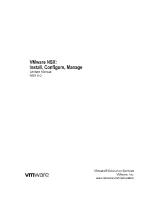AWS Academy Learner Lab - Student Guide [PDF]
AWS Academy Learner Lab Student Guide Introduction This guide provides you with instructions on how to use AWS Academy
33 74 841KB
Papiere empfehlen
![AWS Academy Learner Lab - Student Guide [PDF]](https://vdoc.tips/img/200x200/aws-academy-learner-lab-student-guide.jpg)
- Author / Uploaded
- Fery Sofian
Datei wird geladen, bitte warten...
Zitiervorschau
AWS Academy Learner Lab Student Guide
Introduction This guide provides you with instructions on how to use AWS Academy Learner Labs. These instructions apply to both AWS Academy Learner Lab – Foundational Services and AWS Academy Learner Lab – Association Services. This guide covers setting up and logging into your AWS Academy Account, accessing your Learner Lab, and using your Learner Lab.
Setting Up and Logging Into Your AWS Academy Account 1. Set up your AWS Academy account by responding to your email invitation and clicking Get Started. The email invitation will come from AWS Academy . If you do not see the email, check your junk, spam, or promotional mail folder. Here is a sample invitation email.
2. Go to https://www.awsacademy.com/LMS_Login to login. a. Press Student Login. b. Use the email address that received the email invitation for the email field.
AWS Academy Learner Lab Student Guide
Accessing your Learner Lab 1. In the AWS Academy Dashboard, click on the Learner Lab you wish to use. Students invited to more than one course/learner lab will see multiple tiles on the dashboard.
2. Select Modules.
AWS Academy Learner Lab Student Guide
3. Select the Learner Lab item.
Using Your Learner Lab 1. The instructions for using the lab environment are to the right of the console window. You can return to the instructions by pressing the Readme button. The instructions include important details about how to access and use your AWS account, the AWS Services available to you, and the restrictions placed on some AWS Services.
AWS Academy Learner Lab Student Guide
2. Start the lab by selecting Start Lab.
3. When the dot next to AWS turns green, your lab environment is ready to use. Click AWS to launch the AWS Console in a new tab. Alternatively, you can use the terminal window to the left of the instructions to use the AWS Command-Line Interface (CLI) to interact with your account.
AWS Academy Learner Lab Student Guide
4. A new tab will open the AWS Management Console when you click on AWS. The system logged you into a temporary AWS account and the lab session will automatically end when the session timer expires. The system will save your work when you end the session or the session timer expires. Note: The system will suspend your EC2 instances at the end of a session and they will restart when you start the lab again. Press Start if you need to start up a new lab session.
5. Return to the AWS Academy LMS tab to view the lab instructions or to control your lab session.
AWS Academy Learner Lab Student Guide
6. You can monitor your spend using the information at the top of the lab. Note: This is an approximate view of your available budget. AWS Budgets reports this information, and the data refreshes periodically (up to 8 hours after spending occurs).
7. You can monitor your remaining session time at the top of the lab. Note: If you are actively working and you need more time, you can reset your session timer by pressing Start Lab again.
AWS Academy Learner Lab Student Guide
8. If you need to wipe out all the resources that you configured to start a fresh AWS Account, press the Reset button. This option will not reset your budget. Any spending you have incurred will continue to be tracked. NOTE: ALL WORK WILL BE LOST AND YOU CANNOT RECOVER IT.
9. Press the End Lab button to end your lab session. This will stop any running EC2 instances. When you return to your lab and restart it, the EC2 instance will restart and any other resources you configured will still be available. NOTE: If you have configured and started other AWS resources such as NAT gateways and RDS services, those will continue to run in the background and will continue to incur charges even outside of your lab session time.
10. If you spend your entire budget, you will lose all of your work, and the system will deactivate your AWS Account. Your $100 budget is sufficient for most academic projects, as long as you take care to stay within the budget guidelines.
AWS Academy Learner Lab Student Guide
Next Steps AWS Academy Learner Labs provides a long-running sandbox environment for ad hoc exploration of AWS services. Your instructor may have provided you with a specific assignment or you may work on a project of your own. If you have questions about how to use AWS Services, please use Ask Your Instructor a Question on the Help menu.
AWS Academy Learner Lab Student Guide
If the lab environment is not working as you expect, use Contact AWS Academy Support on the Help menu.