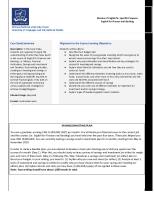Banking Test Case [PDF]
TestCase# TC001 Test Scenario Test Cases guru99bank offical website Test case 1 Test Steps 1.Launch the Application
19 0 107KB
Papiere empfehlen
![Banking Test Case [PDF]](https://vdoc.tips/img/200x200/banking-test-case.jpg)
- Author / Uploaded
- amay
Datei wird geladen, bitte warten...
Zitiervorschau
TestCase# TC001
Test Scenario
Test Cases
guru99bank offical website Test case 1
Test Steps 1.Launch the Application
2.Enter the Application URL on the browser
TC002
user id
3.Enter user name in field provided
password
4.Enter password in field provided
login
click on login button
Reset
Click on reset button
New Customer
Click on New Customer tab
Managers
Add New Customer submit Reset
1.Customer Name 2.Gender 3.Date-of-Birth 4. Address 5.City 6.State 7.Pin 8.Mobile No 9.Email-id 10.Password Click on Submit tab Click on Reset tab
Test Data
Expected Result The Application Should be navigated to official page of guru99bank.com
http://demo.guru99.com
The Application URL Should be Entered
mngr80817
user id creditinal entered
syhYmYp
user password enterd launch application Bank Account page clicking on the reset user and password field
New Customer Page open slided to right of List of attributed
1.Rehan Kumar 2.Male 3.02-02-1994 4.13th cross near bank of india maruti nagar 5.Bangalore 6.Karnataka 7.560089 8.9685968560 [email protected] m New Customer creditional is enterd in fields 10.123456 provided Navigated to added New customer all creditional are removed
Actual Result
Pass/Fa il
the application navigation is successfully
Pass
the application is navigation successfully
Pass
user id creditinal succesfully entered
Pass
password entered succesfully
Pass
The Bank Account application page login navigation done succesfully Pass sucessfully user id and password is being reset
pass
New Customer page is successfully navigated
pass
Successfully New customer credtional is bieng entered successfully new customer is added successfully creditional are removed
pass pass
Requirement_id
Req_2
TOM_id
Req_2_01
Test Objectives Objectives:
-Verify user able to login to GURU99bank. -Verify 2 roles should displaed in Guru bank .
ObjectiveDescription:
i.Verify user able to login with valid Guru99 bank Url.
Valid URL: http://demo.guru99.com/ ii.- Verify user should able to login with Invalid Guru99bank Url. Ex: - htt://demo.guru99.com/ -http://demo.guru98.com/ -http://demo.guru99 iii.Verify user able to veiw 2 roles when login with valid Url - Manager - Customer
Req_2
Req_2_02
Objectives: -Verify the Roles of Manger when user able to login to GURU99bank. - Verify the Roles of Customer when user able to login to GURU99bank. Description: i.Verify the below Roles should didsplayed under Mangaer Roles. Roles: -New Customer -Edit Custome -Delete Custom -New Account -Edit Account -Delete Account -Deposit -Withdrawal ii.Verify the below Roles should didsplayed under Customer Roles. Roles: -New Customer -Edit Custome -Delete Custom -New Account -Edit Account -Delete Account -Deposit -Withdrawal -Verify 2 roles should displaed in Guru bank . ObjectiveDescription: -Verify user able to login with valid Guru99 bank Url. Valid URL: http://demo.guru99.com/ - Verify user should able to login with Invalid Guru99bank Url. Ex: - htt://demo.guru99.com/ -http://demo.guru98.com/ -http://demo.guru99 -Verify user able to veiw 2 roles when login with valid Url - Manager - Customer
Author
Date
Reviewer
Review_Date
Review Comme nts
Requiremen t_id
TOM_id
Test Objectives
Test Cases_Description TestCase_id
Steps
Req_2
Req_2_01
Objectives: Verify user able to login Req_2_01_00 Step 1 -Verify user able to login to GURU99bank. with valid Guru99 bank 1 -Verify 2 roles should displaed in Guru bank . Url. ObjectiveDescription: i.Verify user able to login with valid Guru99 bank Url. Valid URL: http://demo.guru99.com/ ii.- Verify user should able to login with Invalid Guru99bank Url. Ex: - htt://demo.guru99.com/ -http://demo.guru98.com/ -http://demo.guru99 iii.Verify user able to veiw 2 roles when login with valid Url - Manager - Customer
Req_2
Req_2_01
Objectives: Verify user should not Req_2_01_00 Step 1 -Verify user able to login to GURU99bank. able to login with 2 -Verify 2 roles should displaed in Guru bank . Invalid Guru99 bank ObjectiveDescription: Url. i.Verify user able to login with valid Guru99 bank Url. Valid URL: http://demo.guru99.com/ ii.- Verify user should able to login with Invalid Guru99bank Url. Ex: - htt://demo.guru99.com/ -http://demo.guru98.com/ -http://demo.guru99 iii.Verify user able to veiw 2 roles when login with valid Url - Manager - Customer
Step 2
Step 3
Req_2
Req_2_01
Objectives: Verify user able to veiw Req_2_01_00 Step 1 -Verify user able to login to GURU99bank. the Roles when login 4 -Verify 2 roles should displaed in Guru bank . with valid Guru99 bank ObjectiveDescription: Url. i.Verify user able to login with valid Guru99 bank Url. Valid URL: http://demo.guru99.com/ ii.- Verify user should able to login with Invalid Guru99bank Url. Ex: - htt://demo.guru99.com/ -http://demo.guru98.com/ -http://demo.guru99 iii.Verify user able to veiw 2 roles when login with valid Url - Manager - Customer
Step 2
Step 3
Step 4 Step 5 Step 6 Step 7
Step 8
Req_2
Req_2_02 Objectives:
-Verify the Roles of Manger when user able to login to GURU99bank. - Verify the Roles of Customer when user able to login to GURU99bank. Description:
Step 1
i.Verify the below Roles should didsplayed under Mangaer Roles. Roles: -New Customer -Edit Custome -Delete Custom -New Account -Edit Account -Delete Account -Deposit -Withdrawal ii.Verify the below Roles should didsplayed under Customer Roles. Roles: -New Customer -Edit Custome -Delete Custom -New Account -Edit Account -Delete Account -Deposit -Withdrawal
-Verify 2 roles should displaed in Guru bank . ObjectiveDescription: -Verify user able to login with valid Guru99 bank Url. Valid URL: http://demo.guru99.com/ - Verify user should able to login with Invalid Guru99bank Url. Ex: - htt://demo.guru99.com/ -http://demo.guru98.com/ -http://demo.guru99 -Verify user able to veiw 2 roles when login with valid Url - Manager - Customer
Step 2
Step 3 Step 4 Step 5 Step 6 Step 7
Req_2
Req_2_03 Objective
To verify the roles of managers tab To verify the roles of customer Registration Description : 1.verify the roles of the Add new customer 2.verify every field of new customer page
Verify the user name field tab of the Add new customer
Step 1
Step 2
Step 3
Step 4
Step 5
Step 6
Step 7
Step 8
Req_2
Req_2_04
Objectives: To verify the roles of Managers Tab verify the roles of Edit Customer detials Description: To verify the roles of edit customer details
StepDescription Launch applcation with valid URL.
Expected Result Application should be launched successfully
Url: http://demo.guru99.com/
Launch applcation with valid URL.
Application should not be launched successfully
Url: htt://demo.guru99.com/
Launch applcation with valid URL.
Application should not be launched successfully
Url: -http://demo.guru98.com/ Launch applcation with valid URL. Url: -http://demo.guru99
Application should not be launched successfully
Actual Result
Test Data
Status
Launch applcation with valid URL.
Application should be launched successfully
Url: http://demo.guru99.com/
Verify the details of the Guru99 page
- Guru99 Header should be displayed with the color of Orange. - "Enter your email address to get access details to demo site" text should displyed under Guru99 Header.
Verify the Email Id
Email id should displayed uner"Enter your email address to get access details to demo site"
Verify Submit Button
Submit button should displayed uner the emild Id
Enter "SU" text in Emil id filed
"Emild id is not vaild" text should displayed.
Enter currsor in email id Filed without any "Email ID must not be ID blank" text should text displayed Enter the valid Email id and click the submit buttion. Emil id: [email protected]
It should Navigate to toBank 99 Home page
Verify the Two Tab should displayed with Manager and Customer
Manager and Customer Tab should should displayed
Launch applcation with valid URL.
Application should be launched successfully
Url: http://demo.guru99.com/
Verify the details of the Guru99 page
- Guru99 Header should be displayed with the color of Orange. - "Enter your email address to get access details to demo site" text should displyed under Guru99 Header.
Verify the Email Id
Email id should displayed uner"Enter your email address to get access details to demo site"
Verify Submit Button
Submit button should displayed uner the emild Id
Enter the valid Email id and click the submit buttion. Emil id: [email protected]
It should Navigate to toBank 99 Home page
Verify the Two Tab should displayed with Manager and Customer
Manager and Customer Tab should should displayed
Verifu the Roles under Manager Tab
verify the tab customer name field 1.Name cannot be empty 1.1) Do not enter a value in NAME Field 1.2) Press TAB and move to next Field". 2.Name cannot be numeric 1) Enter numeric value in NAME Field 3.Name cannot have special characters 1) Enter Special Character In NAME Field 4.Name cannot have first character as blank space 1) Enter First character Blank space
1.An error message "Customer name must not be blank" must shown. 2.An error message "Numbers are not allowed" must be shown 3.An error message "Special characters are not allowed" must be shown 4.An error message "First character cannot be space" must be shown
Verify Address Field 1.Address cannot be empty 1.1) Do not enter a value in ADDRESS Field 1.2) Press TAB and move to next Field" 2.Address cannot have first blank space 2.1) Enter First character Blank space
1.An error message "ADDRESS cannot be empty" must be shown 2.An error message "First character cannot be space" must be shown
Verify City Field 1.City cannot be empty 1.1) Do not enter a value in CITY Field 1.2) Press TAB and move to next Field" 2.City cannot be numeric 2.1) Enter numeric value in CITY Field 3.City cannot have special character. 3.1) Enter Special Character In CITY Field 4.City cannot have first blank space 4.1) Enter First character Blank space
1.An error message "City Field must be not blank" must be shown 2.An error message "Numbers are not allowed" must be shown 3.An error message "Special characters are not allowed" must be shown 4.An error message "First character cannot be space" must be shown
Verify State Field 1.State cannot be empty 1.1) Do not enter a value in STATE Field 1.2) Press TAB and move to next Field 2State cannot be numeric 1) Enter numeric value in STATE Field 3.State cannot have special 3.1) Enter Special Character In STATE Field character" 4..State cannot have first blank space 4.1) Enter First character Blank space
1.An error message "State must not be blank" must be shown 2.An error message "Numbers are not allowed" must be shown 3.An error message "Special characters are not allowed" must be shown 4.An error message "First character cannot be space" must be shown
Verify PIN Field 1.PIN must be numeric 1.1) Enter character value in PIN Field 2PIN cannot be empty 2.1) Do not enter a value in PIN Field 2.2) Press TAB and move to next Field. 3.PIN must have 6 digits 3.1) Enter More than 6 digit in PIN field 3.2) Enter Less Than 6 digit in PIN field. 4.PIN cannot have special character 4.1) Enter Special Character In PIN Field 5.PIN cannot have first blank space 5.1) Enter First character Blank space 6.PIN cannot have blank space 6.1) Enter First character Blank space
1.An error message "Characters are not allowed" must be shown 2.An error message "PIN code must not be blank" must be shown 3.An error message "PIN Code must have 6 Digits" must be shown 4.An error message "Special characters are not allowed" must be shown 5.An error message "First character cannot be space" must be shown 6.An error message "PIN cannot have space" must be shown
Verify Telephone Field 1.Telephone cannot be empty 1.1) Do not enter a value in Telephone Field 2.2) Press TAB and move to next Field 2.Telephone cannot have first character as blank space 2.1) Enter First character Blank space 3.Telephone cannot have spaces 3.1) Enter Blank space in Telephone 4.Telephone cannot have special character 4.1) Enter Special Character In Telephone Field
1.An error message "Telephone no must not be blank" must be shown 2.An error message "First character cannot be space" must be shown 3.An error message "Telephone cannot have be space" must be shown 4.An error message "Special characters are not allowed" must be shown
Verify Email Field 1.Email cannot be empty 1.1) Do not enter a value in Email Field 1.2) Press TAB and move to next Field 2.Email must be in correct format 2.1)Enter invalid email in Email field 3.Email cannot have space 3.1) Enter Blank space in Email
1.An error message "Email ID must not be blank" must be shown 2.An error message "Email-ID is not valid"" must be shown 3.An error message "Email-ID is not valid" must be shown
Verify Field Labels 1.Check all Fields name(Label) are as documented in SRS for all modules 1.1)Cross check Field names with that in SRS
1Field names in SRS and system should match.