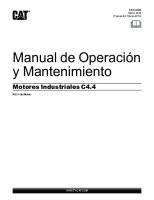Enos Alexus W-A10 Manual de Operacion y Mtto Rev A [PDF]
ENOS W-A10 Operator Manual Rev. A This page intentionally left blank Operators Manual ENOS W-A10 Operator’s Manual I
31 0 1MB
Papiere empfehlen
![Enos Alexus W-A10 Manual de Operacion y Mtto Rev A [PDF]](https://vdoc.tips/img/200x200/enos-alexus-w-a10-manual-de-operacion-y-mtto-rev-a.jpg)
- Author / Uploaded
- vitmar
Datei wird geladen, bitte warten...
Zitiervorschau
ENOS W-A10 Operator Manual Rev. A
This page intentionally left blank
Operators Manual ENOS W-A10 Operator’s Manual Information in this document is confidential and proprietary to ENOS ENGINEERING and is intended solely for use in the operation of the ENOS W-A10 product purchased from ENOS ENGINEERIN. Reproduction or copying of the contents of this manual in any manner without the prior written permission of ENOS ENGINEERING is prohibited. While efforts have been made to assure the accuracy of the information contained in this manual, no guarantee can be made or is made that its contents are correct or complete in all respects. The information is also subject to change without notice.
Copyright 1995
USED IN THIS MANUAL
The information in this manual that is of special importance is enhanced in special presentation formats according to the following conventions:
NOTE Presents information of special importance to the reader.
CARE Present information in order to prevent damage to equipment.
WARNING Presents information in order to prevent personal injury.
This information will always be presented in the following format:
NOTE Special information will be presented here.
INFORMATION ABOUT THE TECHNICAL SERVICE OFFICES
For the fastest service when ordering parts, telephone or FAX the Thermo Parts Department at the numbers given below. Your regional field service representative can also assist you with parts orders. UNITED STATES OF AMERICA (USA) ENOS ENGINEERING (USA). 914 MainStreet Acton, MA, 01720 United States of America Phone: +1(978) 654-6522 [email protected] ARGENTINA ENOS Argentina. Buenos Aires. Argentina. [email protected] Mobil: +54 9 11 3631 9507 COLOMBIA ENOS Colombia Bucaramanga. Colombia. [email protected] Mobil: +57 318 649 8664 CHILE ENOS Chile Santiago. Chile. [email protected] Mobil: +54 9 11 3631 9507 MÉXICO ENOS ENGINEERING DE MEXICO, S. de R.L. de C.V. Rio Lerma 277 Piso 4 Colonia Cuauhtémoc Delg. Cuauhtémoc 06500. Ciudad de México, México. Andres Abarca [email protected] Mobil: +52 1 55 4085 290152 Phone: +52 55 5886 0307, +52 55 5886 0304
Chapter 1 System Description This chapter provides an overall description of the ENOS W-A10 System: system function, system components, internal controls, and the user control panel. This chapter includes descriptions of optional equipment, which are clearly noted as optional. In order to make the manual easy to read, the ENOS W-A10 System is hereafter referred to simply as the ENOS.
1.1
Functional Overview
The ENOS is a quality control system that inspects refillable bottles for various contaminants. The ENOS is comprised of an air sampling system and three optional chemical detectors depending upon the model purchased. The WAM (water analysis module) detector, which senses hydrocarbon, ring compound, solvent and alcohol contamination inside a bottle. The SAM (strobe analysis module) detector, which senses hydrocarbon and aromatic compounds and the NOx detector, which senses volatile nitrogen containing compounds. The ENOS uses a pneumatic sampling technique to test bottles without having to physically touch the bottle. This allows the ENOS to operate at bottling line speeds of up to 7200 bottles per hour (BPH) without interrupting bottle movement. A sample of the head space vapor from each bottle passing under the sampling head is drawn into one, or a combination, of the optional detection modules where an electrical signal is generated that is proportional to the amount of the contaminant. The electrical signal is amplified, converted to digital form and sent to a microprocessor that examines the magnitude and pattern of the electronic response. The software examines the voltage peak characteristics and if the peak meets preset parameters, a reject signal is generated. The WAM and SAM detectors draw a sample directly into the detector reaction chamber whereas the optional NOx detector diverts a small fraction of the sample from the sampling head into a catalytic converter where the contaminants are converted to detectable compounds. The sample is then mixed with ozone in the detector and an electrical signal, proportional to the amount of contaminant, is generated. The ENOS microprocessor then determines if a reject signal is to be generated. When a REJECT signal is generated by either the WAM, SAM or NOx detector NOx the following events occur: • • •
The red ALARM light illuminates and an audible alarm sound The bottle rejection system receives a signal to reject the contaminated bottle The bottle count for rejected bottles increments
1.2
System Components
The basic ENOS is comprised of: • A stainless steel enclosure which houses and protects the sampling pump, air blast compressor, power supplies, electronic amplifiers, and microprocessor. • A stainless steel hood system that overhangs the bottle conveyor contains the pneumatic sampling head, the bottle sensing optics and the detector or detector combination. The sampling hood height can be adjusted to accommodate bottles of different heights. • A stainless steel stand that supports and properly positions the enclosure and hood. • A User Interface Panel (UIP) mounted in the door that provides system messages and allows the operator to interact with the system. • A Tower Light Assembly, mounted above the ENOS, which contains a horn and colored lamps. • A remote reset button which resets the rejector and restarts the system. • An air conditioner mounted on the roof of the unit to cool the internal components. • Optional equipment includes: • A WAM/NOx detector option, the SAM NOx detector option or a single detector with either the WAM or SAM detector. The NOx detection system includes a detector, sample pump, catalytic converter and an ozonator. • Line clamp to stop contaminated bottles on the production line. • Automatic rejector which removes contaminated bottles from the line. • A hood height adjustment crank. Enables easier and faster bottle size changes. • PurAir air filtration system. Ensures a consistent supply of clean air to the ENOS system. • High bottle sensing line clamp (HBSLC). Protects the ENOS from damage caused by a over-size bottle.
1.3
System Microprocessor
The operation of the ENOS is monitored and controlled by its microprocessor. Access to it is by Touch screen on the Grafic User Interface (GUI) mounted on the door. Through the GUI, you can set the operating parameters, monitor the operation of the system, and keep statistics. Refer to Section 2.8, Software Operation in this manual for detailed information about the GUI. All system parameters are maintained by the microprocessor in battery-backed RAM (Random Access Memory). All of the configurable parameters have a default value that is used until the operator changes it. These changes are held in memory and will be retained in the event of a power outage.
1.4
Internal Controls
Located inside the ENOS enclosure are the following controls and indicators:
1.4.1 Basic ENOS • • • •
The main AC power ON/OFF circuit breaker High speed, analog to digital controller and The SAM (strobe analysis module) detector, which senses hydrocarbon and aromatic compounds Input OPTO LEDs that indicate signals sent to the microprocessor Output OPTO LEDs that indicate signals sent from the microprocessor
1.4.2 NOx Detector Option • •
Two electronic temperature controllers that control and indicate the temperature of the catalytic converter and sampling head. NOx detector sample feed and ozone flow rate control valves.
1.5 External Controls
1.5.1 1.5.1 Basic ENOS
Mounted on the ENOS door are the following controls and indicators: •
GRAFIC INTERFACE PANEL (GUI) — Allows the operator to adjust and view the system parameters as well as interact with the system during maintenance procedures. The various display modes may be accessed via the keypad. Refer to Section 2.8 for more information about the UIP and the system software.
•
POWER SWITCH — Turns on and off all power in the ENOS
Mounted on the Hood Assembly: • •
BOTTLE SENSOR — Indicates when a bottle has reached and passed the ENOS Mounted Remote to the ENOS: REJECT RESET BUTTON — Remote switch may be mounted in a convenient location
1.6
Tower Light Assembly
The tower light assembly is mounted on top of the ALEXUS enclosure. It consists of the following components: • •
•
•
AC POWER ON Light (Green) — Illuminates when the ALEXUS power is on. Shuts off when the ALEXUS is powered off. BOTTLE ALARM Light (Red) — Flashes when a contaminated bottle is detected. The light is turned off when the bottle is removed from the line. The Bottle Alarm light, along with the yellow System Malfunction light, illuminates when an error occurs that requires immediate attention. SYSTEM MALFUNCTION Light (Yellow) — Indicates an error in the unit that requires attention from the operator. The light remains on until the error condition has been cleared. This light also illuminates when the system is offline, the filters are removed or when the ALEXUS is in the calibration mode. ALARM HORN — This alarm sounds momentarily when a contaminated bottle is detected or a system error occurs.
Lámparas de la torre Condición indicada:
Roja
Anaranjada
Verde
Operación normal
Apagada
Apagada
Encendida
Calibración automática/ botella de prueba
Apagada
Parpadea
Encendida
Advertencia (no crítica)
Apagada
Encendida
Encendida
Error (falla crítica)
Encendida
Encendida
Apagada
En espera
Parpadea
Encendida
Apagada
Puesta en marcha/Reiniciar
Apagada
Encendida
Parpadea
Figure 1-1: Alexus W10 Enclosure Layout
Standard Equipment A - SAM Pump B - Air Blast Compressor C - Air Blast Compressor Filter D - Input OPTOs E - Output OPTOs I - SNOUT Temperature Controller F – Microprocessor G - Circuit Breaker H - Thermocouple Connector
L- Ozone Scrubber M- Ozone Flow Control Valve O- NOx Detector P- NOx Pump Q - Converter Temperature Controller W- WAM Detector
1.7
ELECTRICITY REQUIREMENTS
The following electrical power requirements must be supplied at the plant, which must be installed before the ENOS system is installed. If these electrical specifications cannot be met, a line conditioner (current) will be required. The purchase and installation of the line conditioner is the responsibility of the plant. ENOS system box: • • • • •
Voltage: 220 volts c. to. ± 10% 16A. Monophasic or biphasic Frequency: 50/60 Hz. Physical earth less than 1 ohm. Common mode surges, whatever their duration, should not be more than 0.5 volt. Only under voltages or surges of 10 volts or less are allowed in normal mode, if their duration is less than 100 microseconds. Under voltages or surges of more than 10 volts are not allowed. Total harmonic distortion of 2% or less. A dedicated line is required. A grounded fault switch (GFI) is required. Safety grounding is required.
• • • • •
WARNING The ENSO system must be properly grounded by the following procedure, in order to avoid the potential danger of electric shock. The installation of the electrical grounding is usually carried out by a qualified electrician supplied by the plant. Be sure to comply with all local codes and regulations.
1. 2. 3. 4. 5. 6.
1.8
To install the electrical grounding of the ENOS system: Verify that the ENOS system is not connected to any power supply. Locate the system grounding bolt in the lower right corner of the system case. Remove the nut, washers and ground wires that the bolt has. Install the electrical grounding wire on the bolt, using your own star washer. Replace the other ground wires and washers that were removed in step 2. Replace the nut and tighten securely.
MAIN SUPPLY SWITCH
The ENOS system main switch is located on the left side of the system box. To cut off the supply to the ENOS system, turn the switch to its 0 (OFF) position. To return power to the ENOS system, turn the switch to position 1 (ON).
1.9
ENVIRONMENTAL REQUIREMENTS The environmental requirements for the safe operation of the ENOS system are: • • • •
Ambient temperature: 5 to 50 ° C (41 to 120 ° F). Environmental humidity: 0 to 95%, non-condensing. Height: Maximum of 2000 meters. Location: For indoor use only.
1.10 DECLARATION OF INTENDED USE The ENOS system is designed to be used for the inspection of returnable and refillable plastic bottles. This product must be used exclusively indoors and protected from the weather.
Chapter 2 System Operation 2.1
Overview This chapter provides information about how to operate the ENOS PA ENOS 50. This includes system startup, operating procedures, software operation, and system alarms.
2.1.1 Start 1. Turn on AC power to the PurAir system (or other approved clean air source). 2. Start up the bottle rejector using the procedure in the appropriate manual (depends upon rejector type). 3. Turn the main power switch on the system enclosure left side to the 1 (ON) position. Open the system enclosure door (a flat head screwdriver can be used to turn the cabinet door latch). 4. Power up the ENOS PA ENOS 50 by switching the circuit breaker located in the lower right hand corner of the enclosure to the ON position. Applying power starts the system
5. If any alarms exist, the problem must be corrected before operating the system. Refer to Chapter 4: Troubleshooting for information about how to correct system alarms. 6. Check the system operating parameters by pressing DATA, then SYSTEM PARAMETERS. Refer to Section 3.2.8 for correct parameter values.
2.2
Menu Maps Menu maps are provided to help you understand how to use the system software. From the Main Menu, these menus can be selected:
Figure 2-1 Main Menu Map Figures 2-2 through 2-8 on the following pages show the menu maps. Each box on the map represents a single screen display. Make menu selections by pressing appropriate tabs on the User Interface touch screen. Information about navigating through the menus and interpreting the data displayed is provided
The touchscreen in the User Interface Panel displays the Main Menu choices in this manner: in Section 2.5: Software Operation. An additional menu choice, the Code Menu, is displayed. Certain sub-menus in the Code Menu can only be accessed with adequate security level password. Statistics
Bottle Counts
Reject Counts
Units
Rejects Ch. 2
Rejects
Rejects Ch. 3
History
Totals
Bottle
Reject
Reject
Reject Level
History
History
Levels
History
Actual Ch. 2
Peak Ch. 2
Rejects Ch. 2
Reject Level
Actual Ch. 3
Peak Ch. 3
Rejects Ch. 3
Peak
Totals
Hourly
Counts
Totals
Total Rejects
Units
Date
∙Total Rejects
Rejects
Time
∙Reject Ch. 2
Units
∙Reject Ch. 3
Figure 2-2 Statistics Menu Map
Alarms
Date Time
Figure 2-3 Alarms Menu Map Function
Test Bottle
Sleep
Reset
Mode
Counter
Test Bottle 2
Test Bottle 3
Test Bottle 2 Check Started
Test Bottle 3 Check Started
Logout
Press OK to Clear Counters
System in Sleep Mode Press Reset to Continue
Figure 2-4 Function Menu Map
Data
Test Bottle 2 Data
Test Bottle 3 Data
Alarm History
System Parameters
Figure 2-5 Data Menu Map Code
Monitor
Account
Set Clock
Language
Diagnostics
Shutdown
Time Hour – Minute – AM/PM Name Inputs
Date
Level
Outputs
mVolts Up
Run
Y Adjust
Live
Up
Process Down
Figure 2-6 Code Menu Map
2.3
Software Operation
The touchscreen display on the User Interface Panel allows the operator to interact with the system. The top row STATS, ALARMS, FUNCTION, DATA, and CODE allow user access to the 5 branches of the menu map. Select the appropriate Main Menu tab to access the respective sub-menus. The Main Menu also displays the Channels status indicators and also status of system in text window. It also display count down timer for snout filter replacement. The Main Menu is shown below.
2.4
The Stats Menu
Access the Stats (Statistics) Menu by pressing STATS from the Main Menu. Use the Statistics Menu to display the following sub-menus: Bottle Counts, Reject Counts, History, and Totals. 2.4.1 Bottle Counts Screen Access the Bottle Counts Screen by selecting the STATS Menu. Select the BOTTLE COUNTS button to display the number of bottles inspected, the number of bottles rejected, and the current line speed. The number of bottles inspected and the number of bottles rejected display the bottle counts since the last Bottle Count reset. (Reset Counter is located in the FUNCTION menu)
2.4.2
Reject Counts Screen
Select the REJECT COUNTS button (from the STATS menu) to display the rejected bottle count for each detector: Channel 1, Channel 2, and Channel 3. The rejected bottle count for each detector displays the reject counts since the last Bottle Count reset.
2.4.3
Bottle History Screen
Select the HISTORY button (from the STATS menu) to display the Bottle History. Use the History Menu to display the following:
2.4.3 .1
Bottle History Screen
Bottle History, Reject History, Reject Levels and Reject Level History can all be accessed via the HISTORY button. HISTORY sub-menu tabs are located on the bottom of screen. Bottle History values show the Actual Peak Values on each detector for the last bottle inspected. Access to the last 100 bottles is available by pressing the + / - tabs on the right side of screen.
2.4.3 .2
Reject History Screen
Select the “Reject History” button in the History Menu to display reject history information. The peak height value for each detector is displayed for the last rejected bottle. Access to the last 100 rejected bottles is available by pressing the + / - tabs on the right side of screen.
2.4.3 .3
Reject Level History Screen
Select the “Reject Levels” button in the History menu to display the current minimum reject level, real-time peak height, and real-time peak average for displayed detector 3. “Reject Level Ch3” is the current reject level for the displayed detector. “Peak Ch3” is the peak value for the most recent inspected bottle for the displayed detector. “Average Ch3” is the running peak height average of the last 30 bottles for each detector. Access to the values for each detector is available by pressing the + / - tabs on the right side of screen.
2.4.4 Totals Menu Select the Totals button in the History menu to display the following: Counts, Hourly Totals, and Rejects. The totals displayed on all three screens are the totals since system installation or software upgrade.
2.4.4 .1
Counts Screen
Select the Counts button in the Totals menu to display the total number of bottles inspected, total rejected, and the total number of hours that the system has been in operation.
2.4.4 .2
Hourly Totals Screen
Select the Hourly Totals button in the Totals sub-menu to display the total number of bottles inspected and rejected during the most recent hour. Any time that the ENOS PA ENOS 50 System is operational but the production line has been stopped during the most recent hour, the units and rejects will be zero. Access to previous hourly totals is available by pressing the + / - tabs on the right side of screen.
2.4.4 .3
Rejects Screen
Select the Rejects button in the Totals sub-menu to display the total number of bottle rejects, as well as the rejected bottle counts for each detector. The rejects displayed reflect the total rejected bottles since system installation or software upgrade.
2.5
Alarms Menu
Select the Alarms Menu by pressing the ALARMS tab from the Main Menu. Access the Alarms Menu to check for and display system alarms. A description of the alarm is displayed along with the date and time of occurrence, starting with the most recent. To check for multiple alarms or faults, use the +/- tabs to scroll through any additional message displays.
2.6
Functions Menu
Select the Function Menu from the Main Menu to manually initiate run test bottles, enter Sleep Mode, and reset system counters.
2.6.1 Test Bottle Menu Select the TEST BOTTLE button in the Function Menu to initiate Test Bottle test. The purpose of the Test Bottle procedure is to verify proper alignment of the system and rejection mechanism. The verification test consists of passing standard test bottles by the system. Refer to Chapter 3 of this manual for a detailed test procedure.
Test Bottle 2 Select the TEST BOTTLE 2 button in the TEST BOTTLE sub-menu to initiate Test Bottle 2 test.
As the bottles are analyzed, the Test Bottle menu is updated real time. Test Bottle XX indicates the number of test bottles analyzed. Select ABORT TEST to end test prior to all ten bottles being analyzed. The number of test bottles can be changed by setting the Test Bottle parameter.
Data calculation takes up to few seconds to complete. After ten test bottles are counted, the test is complete and the results are displayed.
Test Bottle 3 Select the TEST BOTTLE 3 button in the TEST BOTTLE sub-menu to initiate Test Bottle 3 test. Follow same steps as described in Test Bottle 2 procedure above. The number of test bottles can be changed by setting the Test Bottle parameter.
2.6.2
Sleep Mode Screen
Use Sleep Mode to prolong the life of the Strobe Analysis Module Flash Lamp and mirrors. To put the ENOS PA ENOS 50 System into Sleep Mode from the Function Menu, press the SLEEP MODE tab. To exit Sleep Mode and wake up the system, press the RESET tab.
2.6.3
Snout Filter Maintenance
The timer can be setup to maintain the schedule replacement of new snout filter. The Cycle Time parameter is used for replacement of snout filter timer
1.
Pull the sample inlet filter off with a gentle twisting motion and throw it away.
2.
Install a new, clean sample inlet filter by push up with a gentle twisting motion.
3.
Press OK to continue..
2.6.4
Reset Counter Screen
Access the Reset Counter Screen by pressing the RESET COUNTER button from the Function Menu. Use the Reset Counter Screen to clear the system counters. All counts can be reset except the information contained in the Totals Menu. Select the BACK button to abort the procedure and retain count information.
2.7
Data Menu
Access the Data Menu by pressing DATA TAB from the Main Menu. Use the Data Menu to display system information including test bottle data, alarm history, and, system parameters.
2.7.1 Test Bottle Data
Pressing TEST BOTTLE X DATA button to display the most recent System Verification Procedure performed. The following information prints:
· · · · ·
Peak height for each test bottle Average peak height for each detector Minimum peak height for each detector Maximum peak height for each detector Total number of test bottle rejects for each detector Data for Test Bottles 2 and 3 displays in the following format:
(date)(time) 1 2 3 4 5 6 7 8 9 10 AVE MIN MAX Reject
P = XXXX P = XXXX P = XXXX P = XXXX P = XXXX P = XXXX P = XXXX P = XXXX P = XXXX P = XXXX 1 = XXXX 1 = XXXX 1 = XXXX 1 = XXXX
P = XXXX P = XXXX P = XXXX P = XXXX P = XXXX P = XXXX P = XXXX P = XXXX P = XXXX P = XXXX 2 = XXXX 2 = XXXX 2 = XXXX 2 = XXXX
P = XXXX P = XXXX P = XXXX P = XXXX P = XXXX P = XXXX P = XXXX P = XXXX P = XXXX P = XXXX 3 = XXXX 3 = XXXX 3 = XXXX 3 = XXXX
2.7.2
System Parameters
Access the System Parameters by pressing the SYSTEM PARAMETER button from the DATA Menu.
2.7.3
Alarm History
Access the Alarm History Screen by pressing the ALARM HISTORY button from the Function Menu.
The Alarm History prints in the following format (this is an example only): ERROR HISTORY 1 2 3 4 5 6 7 8 9 10
04/10/13 04/10/13 04/10/13 04/09/13 04/09/13 04/09/13 04/09/13 04/08/13 04/07/13 04/06/13
18:06 12:34 12:34 20:55 10:20 10:20 10:20 06:06 10:18 19:12
Critical: Keypad Not Locked Warning: Ch1 Offset Low Warning: Ch2 Offset Low Warning: Ch3 Signal/Noise Low Critical: Ch1 Flow Fast Critical: Ch2 Flow Fast Critical: Ch3 Flow Fast Warning: Ch1 Tracking Factor Low Critical: Redox Conversion Low Warning: Redox Conversion Low
2.8
Operations Menu
Access the Operations Menu by pressing the CODE tab from the Main Menu screen. Use the Operations Menu to select and change the Detector Reject limits, other system parameters, set system clock and language, display peaks in Monitor Menu, or select the Diagnostics Menu.
2.8.1 .1
Detection Menu
Select and Change System Parameters from the Operations Menu. Parameter Screen Use the Parameters Menu to display or change operation and detection parameters. To change a parameter, the parameter must be selected (highlighted). Then press EDIT, enter new value and press Save. For example, this screen should be accessed to display or change the detector rejection limit for a specific detection channel. An example of the Detector 2 parameters are: Display
Default Value
Definition
MIN. REJECTION
3000
Do not reject any bottle below this value
ABSOLUTE REJECT
15000
Reject all bottles above this value
To change the value of Detector 2 (WAM Detector), first scroll through the screen by pressing the up and down arrow keys (↑ and ↓) until the parameter DET1 MIN REJECTION appears on the display. Press DET2 MIN REJECTION to select (highlight) the parameter. Press EDIT to activate the parameter, input the new value, and press SAVE. If desired, continue to scroll through the screen and to make additional changes. The same procedure can be performed to change the value of Detector 3 (SAM Detector).
The Detector 3 parameters are: Display MIN. REJECT
Default Value 7500
Definition Reject all bottles above this value If the Alarm Adjust is enabled then Averaging threshold is limited to Minimum Reject value. It can get bigger
NUMBER OF BOTTLES 30
Number of bottles used to calculate the average peak height (noise) for the signal-to-noise calculation
HIT MULTIPLIER
1.0
Adjusts the value of any reject before it is included in the running average
SIGNAL TO NOISE
3.0
Ratio of signal peak to running average
ALARM OFFSET
0
Number of counts the peak must be above the value calculated by signal-to-noise to be a reject
ALARM ADJUST
1 or 0
1 - Enables the averaging feature 0 – Disable the averaging feature
2.8.1 .2
Diagnostics Menu
Access the Diagnostics Menu by pressing DIAGNOSTICS button rom the CODE Menu. Use the Diagnostics Menu to select the Show Signal, Peak Display, or Show Background screen. NOTE: While in DIAGNOSTICS mode, be aware that system is not in normal operation and therefore rejection capability is not activated.
Show Signal Screen Access the Show Signal Screen by pressing MONITOR button from the CODE Menu. Use the Show Signal Screen to display the signal strength of each detection channel in real time.
2.8.2 .1
Miscellaneous Parameters in CODE Menu
CODE menu parameters also include system language, the alarm horn time values, and the hit light period.
Use the up arrow key or the down arrow key until the parameter to be changed is displayed on the screen.
Examples of miscellaneous screen parameters are as follows:
Display
Default Value
Definition
LANGUAGE
English
Selects display screen language (English or Spanish)
HORN PERIOD SOFT
50 msec
Duration of horn sound for Channel 2
HORN PERIOD HARD
100 msec
Duration of horn sound for Channel 1 &3
HIT LIGHT PERIOD 500 msec
Duration of alarm light illumination following a reject
2.8.3 Rejecter Settings Setup for Auto Rejecter Rejecter Type Rejecter Check Rejecter Bottle Count Rejecter Gap Clear Time Rejecter Gap Travel Time Rejecter Gate Extend Time Rejecter Pusher_Extend Time Setup for Line Clamp. Rejecter Type Rejecter Check Rejecter Bottle Count Rejecter Gap Clear Time Rejecter Gap Travel Time Rejecter Gate Extend Time Rejecter Pusher_Extend Time
=0 = 1 (This is always on) = 1 ( Same definition as original, Set to possible number of bottles between Bottle trigger sensor and Reject trigger sensor) = 2000 (Same definition as original, in milliseconds) = 2000 (Same definition as original, in milliseconds) = 2000 (Same definition as original, in milliseconds) = 2000 (Same definition as original, in milliseconds) =0 = 1 (This is always on) = 1 ( Same definition as original, Set to possible number of bottles between Bottle trigger sensor and Reject trigger sensor) = 0 (Same definition as original, in milliseconds) = 0 (Same definition as original, in milliseconds) = 0 (Same definition as original, in milliseconds) = 0 (Same definition as original, in milliseconds
2.8.4 Set Clock Screen
Access the Set Clock Screen from the Code Menu. Use the Set Clock Screen to display or change the current system date and time.
2.9 2 Bottle Size Adjustment Use the following procedure to adjust the ENOS PA ENOS 50 to a different bottle height size. 1.
Loosen the four back plate-locking handles.
2.
Use the hand crank to adjust the system back plate assembly to the new bottle height.
3.
Verify that the sample inlet filter is 6.5 mm (¼ inch) above the top of a new bottle as shown in Figure 2-8.
4.
Using a new size bottle, verify that the converter sample inlet is centered over the bottle top (Figure 2-9). Correct alignment is critical for proper operation of the ENOS PA ENOS 50.
5.
Tighten the four back plate-locking bolts in place.
2.10
System Alarms
During normal operation of the ENOS PA ENOS 50, there are some conditions which can keep the system from operating. As soon as the system detects any of these conditions, an alarm condition is set. There are two alarm levels: critical alarm and warning. Warnings do not shut down operation, but warn about conditions that must be corrected soon to avoid system shut down. Critical alarms shut down the system immediately. Any of these conditions require operator intervention to resume normal operation.
Two methods are used to alert the operator of critical alarms and warnings: •
light tower o Green – Normal o Yellow – Warning o Red – Error o Blinking Yellow – Sleep, Change Filter
•
GUI Display o Status Display on the Main Window o Channels Status Color Indicator on the Main Window o Alarm Window
Chapter 3 Routine Checks and Maintenance Routine maintenance and system checks must be performed on the ALEXUS on a scheduled basis to ensure peak operating efficiency. This chapter lists the daily, weekly and monthly maintenance activities that need to be performed by plant personnel. The maintenance activities are listed in Tables 3-1, 3-2 and 3-3. Thermo Detection recommends that routine maintenance and system check activities be recorded in a log. A master form for this purpose is provided in Appendix B of this manual. The master form in Appendix B may be photocopied as necessary. The form is designed to record routine maintenance activities for a onemonth period. CAUTION Failure to perform the procedures described herein will adversely affect the performance of the ALEXUS system. In addition, failure to perform these procedures in their entirety may void the ALEXUS warranty.
Table 3-1: Daily Maintenance and System Checks Daily Procedure ALEXUS W10 Operator’s Manual ALEXUS System: Check System Indicators Check Bottle Alignment System Calibration Test Change Sample Inlet Filters Check Air Blast Jet
Refer to Section: 3.1.1 3.1.2 3.1.3 3.1.4 3.1.5
Table 3-2 Weekly Maintenance and System Checks Weekly Procedur
ALEXUS W10 Operator’s Manual
ALEXUS System: Clean Outside of the ALEXUS and All Attachments Clean WAM Lamp Window and Reaction Chamber Check Air Conditioner Filter Check Sensor Alignment (HBSLC Option Only)
Refer to Section: 3.2.1 3.2.2 3.2.3 3.2.4
Table 3-3Monthly Maintenance and System Checks Monthly Procedure ALEXUS W10 Operator’s Manual ALEXUS System: Replace Air Blast Compressor Filter Replace Air Conditioner Filter Check and Clean Bottle Sensor Check or Replace Ozone Scrubber (if NOx detector installed) Replace Vacuum Pump Oil and Oil Separator Filter (H10 Only) Replace Vacuum Pump Filter and Exhaust Screen (H10 Only) Clean HBSLC Sensor (HBSLC Option Only) Check HBSLC Mounting Hardware (HBSLC Option Only) Check HBSLC Clamp Pad (HBSLC Option Only)
Refer to Section: 3.3.1 3.3.2 3.3.3 3.3.4 3.3.5 3.3.6 3.3.7 3.3.8 3.3.9
3.1 Daily Maintenance This section describes the maintenance procedures that need to be performed a minimum of once a day.
3.1.1
Check System Indicators Use the following procedure to check the various indicators to make sure the ALEXUS is functioning correctly. 1. Check these indicators on the ALEXUS. On the door: The FILTER VAC gauge should read between 0 and 3 inches Hg. At the top right inside the system enclosure: The SNOUT temperature should be 100° C. ±10° C. If any of these are out of the range, see the troubleshooting section in Chapter 4. 2. If the ALEXUS has a NOx detector, check the following indicators. On the door: The ANALYZER VAC. gauge should read 20 to 25 inches Hg. (16-21 inches Hg. at higher elevations.) At the bottom right inside the system enclosure: The CONVERTER temperature should be 850° C. ±50° C. If any of the above are out of the range, see the trouble shooting section in Chapter 4 of this manual.