Computational Fluid Dynamics and COSMOL Multiphysics - A Step-By-Step Approach For Chemical Engineers, 1st Edition [PDF]
COMPUTATIONAL FLUID DYNAMICS AND COMSOL MULTIPHYSICS A Step-by-Step Approach for Chemical Engineers COMPUTATIONAL F
30 0 28MB
Papiere empfehlen
![Computational Fluid Dynamics and COSMOL Multiphysics - A Step-By-Step Approach For Chemical Engineers, 1st Edition [PDF]](https://vdoc.tips/img/200x200/computational-fluid-dynamics-and-cosmol-multiphysics-a-step-by-step-approach-for-chemical-engineers-1st-edition.jpg)
- Author / Uploaded
- Mediterranei Exypni
Datei wird geladen, bitte warten...
Zitiervorschau
COMPUTATIONAL FLUID DYNAMICS
AND COMSOL MULTIPHYSICS
A Step-by-Step Approach for Chemical Engineers
COMPUTATIONAL FLUID DYNAMICS
AND COMSOL MULTIPHYSICS
A Step-by-Step Approach for Chemical Engineers
Ashish S. Chaurasia, PhD
First edition published [2022] Apple Academic Press Inc. 1265 Goldenrod Circle, NE, Palm Bay, FL 32905 USA 4164 Lakeshore Road, Burlington, ON, L7L 1A4 Canada
CRC Press 6000 Broken Sound Parkway NW, Suite 300, Boca Raton, FL 33487-2742 USA 2 Park Square, Milton Park, Abingdon, Oxon, OX14 4RN UK
© 2022 by Apple Academic Press, Inc. Apple Academic Press exclusively co-publishes with CRC Press, an imprint of Taylor & Francis Group, LLC Reasonable efforts have been made to publish reliable data and information, but the authors, editors, and publisher cannot assume responsibility for the validity of all materials or the consequences of their use. The authors, editors, and publishers have attempted to trace the copyright holders of all material reproduced in this publication and apologize to copyright holders if permission to publish in this form has not been obtained. If any copyright material has not been acknowledged, please write and let us know so we may rectify in any future reprint. Except as permitted under U.S. Copyright Law, no part of this book may be reprinted, reproduced, transmitted, or utilized in any form by any electronic, mechanical, or other means, now known or hereafter invented, including photocopying, microfilming, and recording, or in any information storage or retrieval system, without written permission from the publishers. For permission to photocopy or use material electronically from this work, access www.copyright.com or contact the Copyright Clearance Center, Inc. (CCC), 222 Rosewood Drive, Danvers, MA 01923, 978-750-8400. For works that are not available on CCC please contact [email protected] Trademark notice: Product or corporate names may be trademarks or registered trademarks and are used only for identification and explanation without intent to infringe. Library and Archives Canada Cataloguing in Publication Title: Computational fluid dynamics and COMSOL Multiphysics : a step-by-step approach for chemical engineers / Ashish S. Chaurasia, PhD. Names: Chaurasia, Ashish S., author. Description: First edition. | Includes bibliographical references and index. Identifiers: Canadiana (print) 20210290668 | Canadiana (ebook) 20210291036 | ISBN 9781774630082 (hardcover) | ISBN 9781774639320 (softcover) | ISBN 9781003180500 (PDF) Subjects: LCSH: Computational fluid dynamics. | LCSH: Computational fluid dynamics—Computer simulation—Hand books, manuals, etc. | LCSH: COMSOL Multiphysics—Handbooks, manuals, etc. | LCGFT: Handbooks and manuals. Classification: LCC TA357.5.D37 C43 2021 | DDC 620.1/064028553—dc23 Library of Congress Cataloging-in-Publication Data Names: Chaurasia, Ashish S., 1976- author. Title: Computational fluid dynamics and COMSOL Multiphysics : a step-by-step approach for chemical engineers / Ashish S. Chaurasia, PhD. Description: First edition. | Palm Bay : Apple Academic Press, 2022. | Includes bibliographical references and index. | Summary: "This textbook, Computational Fluid Dynamics and COMSOL Multiphysics: A Step-by-Step Approach for Chemical Engineers, covers computational fluid dynamics simulation using COMSOL Multiphysics® Modeling Software in chemical engineering applications. In the volume, the COMSOL Multiphysics package is introduced and applied to solve typical problems in chemical reactors, transport processes, fluid flow, and heat and mass transfer. Inspired by the difficulties of introducing the use of COMSOL Multiphysics software during classroom time, the book incorporates the author's experience of working with undergraduate, graduate, and postgraduate students, which helps to make the book user friendly and that, at the same time, addresses typical examples within the subjects covered in the chemical engineering curriculum. Real-world problems require the use of simulation and optimization tools, and this volume shows how COMSOL Multiphysics software can be used for that purpose. The book includes over 560 snapshots to provide a step-by-step approach to using the program for computational fluid dynamics simulations. Key features: Includes step-by-step screenshots for all the examples Shows the graphical user interface of COMSOL, which does not require any programming effort Provides chapter-end problems for extensive practice along with solu tions Includes actual examples of chemical reactors, transport processes, fluid flow, and heat and mass transfer This book is intended for students who want or need more help to solve chemical engineering assignments using computer software. It can also be used for computational courses in chemical engineering. It will also be a valuable resource for professors, research scientists, and practicing engineers"-- Provided by publisher. Identifiers: LCCN 2021039183 (print) | LCCN 2021039184 (ebook) | ISBN 9781774630082 (hardback) | ISBN 9781774639320 (paperback) | ISBN 9781003180500 (ebook) Subjects: LCSH: Computational fluid dynamics. | Fluid dynamics. | COMSOL Multiphysics. Classification: LCC TA357.5.D37 C43 2022 (print) | LCC TA357.5.D37 (ebook) | DDC 620.1/064--dc23 LC record available at https://lccn.loc.gov/2021039183 LC ebook record available at https://lccn.loc.gov/2021039184 ISBN: 978-1-77463-008-2 (hbk) ISBN: 978-1-77463-932-0 (pbk) ISBN: 978-1-00318-050-0 (ebk)
About the Author
Ashish S. Chaurasia, PhD Ashish S. Chaurasia, PhD, teaches in the Chemical Engineering Department at Visvesvaraya National Institute of Technology, where he is an Associate Professor. He has more than 19 years of teaching and research experience. He received the PhD degree in chemical engineering from the Birla Institute of Technology and Science in 2004. He was a postdoctoral fellow at the National Chemical Laboratory, India, from 2005 to 2006 and a postdoctoral research associate at Imperial College London, United Kingdom, from 2006 to 2008. His general research interests focus on pyrolysis of biomass, biomass gasification, computational fluid dynamics, and modeling and simulation. He has authored two books and more than 100 publications in reputed journal and conferences.
Contents
About the Author ....................................................................................................... v
Abbreviations ...........................................................................................................ix
Preface .....................................................................................................................xi
1.
Introduction.....................................................................................................1
2.
Chemical Reactors ..........................................................................................5
• • • • • • • • • •
3.
Transport Processes ......................................................................................49
• • • • • • • • • •
4.
Introduction .................................................................................................................... 5
Simulation of a Simple Differential Equation ................................................................ 5
Simulation of Plug Flow Reactor ................................................................................... 8
Simulation of the Batch Reactor................................................................................... 18
Sim ulation of Continuous Stirred Tank Reactor (CSTR)............................................ 23
Simulation of Nonlinear Equations With Fuel Cell Applications ................................ 28
Simulation of Chemical Reactors With Mass Transfer Limitations............................. 32
Simulation of Rectangular Fin...................................................................................... 36
Simulation of Three Reactors Linked by Pipes ............................................................ 40
Problems ....................................................................................................................... 43
Introduction .................................................................................................................. 49
Simulation of Different Types of Boundary Conditions............................................... 49
Simulation of Heat Transfer in the Rectangular Fin..................................................... 56
Simulation of Reaction–Diffusion................................................................................ 68
Simulation of Newtonian Fluid in a Pipe ..................................................................... 81
Simulation of Non-Newtonian Fluid in a Pipe ............................................................. 93
Simulation of Transient Heat Transfer ....................................................................... 101
Simulation of Linear Adsorption ................................................................................ 115
Simulation of an Infinitely Long Cylinder ................................................................. 133
Problems ..................................................................................................................... 140
Fluid Flow ....................................................................................................143
• • • • •
Introduction ................................................................................................................ 143
Simulation of Entry Flow of a Newtonian Fluid in a Pipe ......................................... 143
Simulation of Entry Flow of a Non-Newtonian Fluid in a Pipe................................. 152
Simulation of Flow in Microfluidic Devices .............................................................. 161
Simulation of Turbulent Flow in a Pipe ..................................................................... 171
Contents
viii • • •
5.
Heat and Mass Transfer Processes in 2D and 3D.....................................199
• • • • • • • • •
6.
Introduction ................................................................................................................ 199
Simulation of Heat Transfer in Two Dimensions ....................................................... 199
Simulation of Heat Conduction With a Hole.............................................................. 212
Simulation Incorporating Convection Diffusion in Microfluidic Devices ................. 222
Simulation of Concentration-Dependent Viscosity .................................................... 232
Simulation of Chemical Reaction in Microfluidic Device ......................................... 234
Simulation Incorporating Convection and Diffusion in a
Three-Dimensional T-Sensor...................................................................................... 236
Simulation of Transient Heat Transfer in Two Dimensions ....................................... 246
Problems ..................................................................................................................... 253
Optimization................................................................................................257
• • • • •
7.
Simulation of Start-Up Flow in a Pipe ....................................................................... 179
Simulation of Flow Through an Orifice ..................................................................... 187
Problems ..................................................................................................................... 197
Introduction ................................................................................................................ 257
Simulation of Optimal Cooling of a Tubular Reactor ................................................ 257
Simulation of Optimization of a Catalytic Microreactor............................................ 278
Simulation for Determining Arrhenius Parameters Using Parameter Estimation ...... 299
Problems ..................................................................................................................... 314
Case Studies.................................................................................................317
• • •
Case Study on Modeling, Simulation, and Optimization of Downdraft Gasifier....... 317
Case Study on Effect of Particle Geometries of Biomass in Downdraft Gasifier ...... 329
Estimation of Kinetic Parameters for Saw Dust......................................................... 353
References ............................................................................................................367
Index .....................................................................................................................369
Abbreviations
CFD CSTR PDE
computational fluid dynamics continuous stirred tank reactor partial differential equation
Preface
This textbook covers computational fluid dynamics simulation using Comsol Multiphysics software. It is assumed that the institute/university using this book has access to this software. The fifteenday trial version of the software can be downloaded at https://www.comsol.co.in/product-download. This book is suitable for professors, instructors, and undergraduate and postgraduate students of chemical engineering. It will also be helpful to research scientists and practicing engineers. This book can also be used for longer duration computational courses in chemical engineering such as Chemical Engineering Mathematics, CFD for Chemical Engineers, Introduction to Softwares in Chemical Engineering, Computational Design Laboratory, Computer Applications in Chemical Engineering Laboratory, Numerical Methods, etc. This book can also be used for short duration in chapters for different courses such as Chemical Reaction Engineering, Heat Transfer, Mass Transfer, Transport Phenomenon, etc. Once the particular chapter is discussed in the course, the students can perform the laboratory sessions in Comsol for detailed understanding of the concept. The book provides a step-by-step approach to solve the problems with snapshots that can be understood very easily. The book is inspired by the difficulties while introducing the use of Comsol within class hours. It addresses the need for a textbook that is user friendly and that, at the same time, addresses typical examples within the subjects covered in the chemical engineering curriculum. The aim of this volume, therefore, is to provide the use of Comsol Multiphysics software in chemical engineering applications so that students become familiar with the capabilities. This book solves typical problems in chemical reactors, transport processes, fluid flow, heat and mass transfer using most popular commercial Comsol Multiphysics software. It also discusses the real-world problems that require the use of simulation and optimization tools. The specific highlights of this book include: 1. Use of a graphical user interface of COMSOL which does not require any programming effort. 2. Includes actual examples on chemical reactors, transport processes, fluid flow, heat and mass transfer.
xii
Preface
3. The textbook is user friendly as it includes step by step screen shots for all the examples. 4. Provides chapter-end problems for extensive practice. 5. Provides solutions of all the problems in CD. I would like to acknowledge the class interaction with undergraduate, graduate, and postgraduate students, which has greatly contributed toward the shaping of this book. I have also been benefited by the lively discussions with Mr. Rohit More, who is professional at Comsol Multiphysics Pvt Ltd, Bengaluru, India. I acknowledge the support of the Apple Academic Press team. I am also grateful to the anonymous reviewer whose valuable comments and suggestions for improvement have gone a long way in the formation of the final version of this book. I would also like to acknowledge the contribution of the Visvesvaraya National Institute of Technology, Nagpur, India, for providing necessary facilities to carry out this work. The author appreciates any comment and suggestion from readers through email. —Ashish S. Chaurasia, PhD Department of Chemical Engineering Visvesvaraya National Institute of Technology, Nagpur [email protected]
CHAPTER 1
Introduction The past three decades have witnessed the phenomenal growth in the area of computational fluid dynamics (CFD) due to the developments in the field of computers. CFD has now become the integral part the way engineers design and analyze the processes. The engineers can make use of CFD tools to simulate the reaction kinetics, fluid flow, and heat transfer processes in the design and predict the process performance before production. The advantages of using CFD tools include very high speed of computing, much cheaper than setting up big experiments or building prototypes, allows numerical experimentation, and so on. The aim of this book is to provide the use of COMSOL Multiphysics software in chemical engineering applications so that students become familiar with the capabilities. This book solves typical problems in chemical reactors, transport processes, fluid flow, and heat and mass transfer using most popular commercial COMSOL Multiphysics software. It also discusses the real-world problems that require the use of simulation and optimization tools. The book is organized into seven chapters. Chapter 2 deals with methods to model chemical reactors using differen tial and algebraic equations: u
dC dC A dC 0 (1.1) = −2kC A2 , s ,u B = + kC A2 , s ,u C = dz dz dz
= C A ( 0 ) 2 kmol / m3= , CB ( 0 ) 0,= CC ( 0 ) 2 kmol / m3 .
(1.2)
In the differential equation (1.1), the dependent variables CA, CB and CC are functions of independent variable z. The concentrations of different species in the reactor can be determined using initial conditions given in Equation (1.2) 148.4 =
( x / 2)( x / 2) . [(1 − x) / 2][(1 − x) / 2]
(1.3)
Equation (1.3) is nonlinear and can be solved by taking an appropriate initial guess value of x
Computational Fluid Dynamics and COMSOL Multiphysics
2
120c1 – 20c2 = 400 c1 – c2 = 0 40c1 + 60c2 – 120c3 = –200.
(1.4) (1.5) (1.6)
Equations (1.4)–(1.6) represent the linear algebraic equations for three reactors linked by the pipes and can be solved for concentrations c1, c2, and c3. Chapter 3 deals with problems in transport processes in one dimension considering steady and transient state. Consider a hot infinite plate of finite thickness having insulation condition on the left boundary and dimensionless temperature θ = 0 at the other boundary with initial condition θ (X, 0) = 1. The governing differential equation is ∂θ ∂ 2θ =α ∂τ ∂X 2 a 2,= where,= θ
(1.7)
T − T∞ x αt = ,X = ,τ Ti − T∞ L L2
Equation (1.7) is a partial differential equation with a dependent variable θ, which varies with two independent variables X, dimensionless distance, and τ, dimensionless time. This partial differential equation can be solved easily using COMSOL Multiphysics. Chapters 4 and 5 demonstrate the application of COMSOL Multiphysics to solve fluid flow and heat and mass transfer problems in two and three dimensions. Consider the flow of Newtonian fluid into a pipe described mathematically by the Navier–Stokes equations (1.8) and (1.9) and the continuity equation (1.10) for 2D, laminar, incompressible flow with constant viscosity ∂ 2u ∂ 2u ∂u ∂u ∂p ∂u +u +w = − +µ 2 + 2 ∂r ∂z ∂r ∂z ∂t ∂r
(1.8)
∂2 w ∂2 w ∂w ∂w ∂p ∂w − +µ 2 + 2 +u +w = ∂r ∂z ∂z ∂z ∂t ∂r
(1.9)
∂u ∂w + = 0. ∂r ∂z
(1.10)
ρ ρ
Equations (1.8)–(1.10) are partial differential equations with dependent variables u and w, which vary with three independent variables t, r, and z. These partial differential equations require four boundary conditions and one
Introduction
3
initial condition to solve. Such type of complex real-life problems require power of software and can be solved easily using COMSOL Multiphysics. Chapter 6 discusses the application of COMSOL to solve optimization problems using the Optimization module. The examples discussed include optimal cooling of a tubular reactor, optimization of a catalytic microreactor, and use of optimization in determination of Arrhenius parameters. Chapter 7 discusses the case studies on modeling, simulation, and optimization of the downdraft gasifier.
CHAPTER 2
Chemical Reactors 2.1 INTRODUCTION The implementation of any industrial chemical process involves the use of several pieces of equipment interconnected into a chemical processing unit or plant. Chemical reactors are key pieces in the overall plant layout. Chemical reactors intended for use in different processes differ in design, size, and geometry. For all the differences, however, reactors may be classified on the basis of common features so that data can be presented in a systematic way. The reactors can be described mathematically, and the choice of the design procedures can be made. Chemical reactors differ in the number of features that affect their design and construction. In this chapter, several chemical reactor problems are solved using COMSOL Multiphysics. 2.2 SIMULATION OF A SIMPLE DIFFERENTIAL EQUATION 2.2.1 PROBLEM STATEMENT Solve the following differential equation: dy = −10 y. dt
(2.1)
At t = 0, y = 1,
(2.2)
compute the value of y at t = 1 using a step size of 0.01. 2.2.2 SIMULATION APPROACH Step 1 • Select 0D Space Dimension from the list of options by opening the COMSOL Multiphysics. Hit the next arrow at the upper right corner.
Computational Fluid Dynamics and COMSOL Multiphysics
6
•
Select and expand the Mathematics folder from the list of options in Model Wizard. Further choose Global ODEs and DAEs and hit next tab.
•
Then, select Time Dependent from the list of Study Type options and click on the Finish flag at the upper right corner of the application.
Chemical Reactors
7
Step 2 • Now, in the Model Builder, select Global Equations option. This will open a tab to enter the coefficients of the characteristics of a model equation. • In the Global Equations panel, you will see an equation of the form f ( u , ut= ,utt ,t ) 0,= u ( t0 ) u0 ,u = ut 0 t ( t0 )
(2.3)
To convert Equation (2.1) to the desired form of Equation (2.3), enter the values as given in the following table. Name
f (u, ut, utt, t)
Initial value (u_0)
Initial value (u_t0)
y
yt+10y
1
0
Description
This indicates that the variable y has an initial value of 1 at t = 0. In
COMSOL, dy +10 y can be written as yt+10y. dt
This adjustment will convert Equation (2.1) to the desired form of Equation (2.3).
Step 3 • Now, expand the Study 1 tab in Model Builder. Select Step 1: Time Dependent. Another window will open namely Time Dependent. Expand the Study Settings tab and set the range Times: range (0,0.01,1).
Computational Fluid Dynamics and COMSOL Multiphysics
8
• Click on the Compute (=) button. A plot of y versus t appears as shown in Figure 2.1. • Save the simulation.
FIGURE 2.1
Plot of y as a function of time (Solution to Equation 2.1).
2.3 SIMULATION OF PLUG FLOW REACTOR 2.3.1 PROBLEM STATEMENT The following reaction takes place in a plug flow reactor (Fogler, 2006): k1
k2
A → B → C.
Chemical Reactors
9
Equation for components A, B, and C are u
dC A = −k1C A dz
dCB u = k1C A − k2 CB dz u
dCC = k 2 CB dz
(2.4) (2.5) (2.6)
where u = velocity; z = distance from the inlet; Ci = molar concentration of the ith species. At the inlet: = C A ( 0 ) 1 kmol / m3= , CB ( 0 ) 0,= CC ( 0 ) 0 kmol / m3
(2.7)
= u 1m = / s , k1 1= s −1 ,k2 0.1s −1 , and reactor length as z = 5 m. and we take
2.3.2 SIMULATION APPROACH (METHOD 1) Step 1 • Select 0D Space Dimension from the list of options by opening the COMSOL Multiphysics. Hit the next arrow at the upper right corner.
• Select and expand the Mathematics folder from the list of options in Model Wizard. Further choose Global ODEs and DAEs and hit next tab.
Computational Fluid Dynamics and COMSOL Multiphysics
10
•
Then, select Time Dependent from the list of Study Type options, and click on the Finish flag at the upper right corner of the application.
Step 2 • Now, in the Model Builder, select Global Equations option. This will open a tab to enter the coefficients of the characteristics of a model equation. • In the Global Equations panel, you will see an equation of the form f ( u , ut= ,utt ,t ) 0,= u ( t0 ) u0 ,u = ut 0 t ( t0 )
(2.8)
Chemical Reactors
11
• To convert Equations (2.4)–(2.7) to the desired form of Equation (2.8), enter the values as given in the following table. Name
f (u, ut, utt, t)
CA
u*CAt+k1*CA
1
0
Concentration of A
CB
u*CBt−k1*CA+ k2*CB
0
0
Concentration of B
CC
u*CCt − k2*CB
0
0
Concentration of C
Initial value Initial value Description (u_0) (u_t0)
This indicates that variablesCA,CB, andCChave initial values of 1, 0, and 0, respectively, at z = 0. Here, time dimension serves as the length dimension. In COMSOL, notation u
dC A + k1C A can be written as u*CAt + k1*CA, dz
dCB
− k1C A + k2 CB can be written as u*CBt – k1*CA + k2*CB and dz
dC
u C − k2 CB can be written as u*CCt – k2*CB. dz
u
This adjustment will convert Equations (2.4)–(2.7) to the desired form of Equation (2.8).
• In the Model Builder, select Variables by right clicking on the Defini tions tab. Another window will open namely Variables 1. Click on it and define u: 1, k1: 1, and k2: 0.1.
Computational Fluid Dynamics and COMSOL Multiphysics
12
Step 3 • Now, expand the Study 1 tab in Model Builder. Select Step 1: Time Dependent. Another window will open namely Time Dependent. Expand the Study Settings tab and set the range Times: range (0,0.1,5).
• Click on the Compute (=) button. A plot of Concentrations versus Length appears as shown in Figure 2.2. • Save the simulation.
Chemical Reactors
FIGURE 2.2 (2.4)–(2.7)].
13
Concentrations as a function of length of the reactor [solution to Equations
2.3.3 SIMULATION APPROACH (METHOD 2) Step 1 • Open COMSOL Multiphysics • Select 0D Space Dimension from the list of options. Hit the next arrow at the upper right corner.
Computational Fluid Dynamics and COMSOL Multiphysics
14
• Expand the Chemical Species Transport folder from the list of options in Model Wizard and select Reaction Engineering. Hit the next arrow again.
• Then select Stationary Plug Flow from the list of Study Type options, and click on the Finish flag at the upper right corner of the application.
Step 2 • With the Model Builder, click on the Reaction Engineering tab and set the type of reactor and mixture as Reactor type: Plug flow and Mixture: Liquid.
Chemical Reactors
15
• Select Reaction option by right clicking on the Reaction Engineering tab and. Another window will open namely Reaction 1. Click on it. • Select Reaction 1 option available in the Reaction Engineering tab and in the formula edit window type, A => B. (Note: => Equal to followed by greater sign). • Select the following; Reaction rate r: kf_1*c_A and the Rate constants kf: 1.
• Select the Reaction option by right clicking on the Reaction Engi neering tab and. Another window will open namely Reaction 2. Click on it. • Select Reaction 2 option available in the Reaction Engineering tab and in the formula edit window type, B => C. (Note: => Equal to followed by greater sign).
Computational Fluid Dynamics and COMSOL Multiphysics
16 •
Set the following; Reaction rate r: kf_2*c_B and the Rate constants kf: 0.1.
•
With the Reaction Engineering tab, click on the Species A and set the Rate expression R: -r_1 as u
dC A = −k1C A = −r _1 and u = 1. Also, set dz
the Species Feed Stream F0: 1.
•
With the Reaction Engineering tab, now click on the Species B and set the Rate expression R: r_1-r_2 as u
dCB k1C A − k2 CB = r1 − r _ 2 and = dz
u = 1. Also, set the Species Feed Stream F0: 0.
Chemical Reactors
•
17
With the Reaction Engineering tab, now click on the Species C and dC dz
C k= r _ 2 and u = 1. Also, set the Rate expression R: r_2 as u = 2 CB
set the Species Feed Stream F0: 0.
Step 3 • Now, expand the Study 1 tab in Model Builder. Select the Step 1: Stationary Plug Flow. Another window will open namely Stationary Plug Flow. Expand the Study Settings tab and set the range Times: range (0,0.1,1).
Computational Fluid Dynamics and COMSOL Multiphysics
18
• Click on the Compute (=) button. A plot of Concentrations versus Length appears as shown in Figure 2.3. • Save the simulation.
FIGURE 2.3 (2.4)–(2.7)].
Concentrations as a function of length of the reactor [solution to Equations
2.4 SIMULATION OF THE BATCH REACTOR 2.4.1 PROBLEM STATEMENT The following reactions take place in a batch reactor (Levenspiel, 2001):
Chemical Reactors
19
k1
(2.9)
k2
(2.10)
A + B → C B + C → D.
The differential equation for components A, B, C, and D are dC A = −k1C ACB dt
(2.11)
dCB = −k1C ACB − k2 CB CC dt
(2.12)
dCC = k1C ACB − k2 CB CC dt
(2.13)
dCD = k2 CB CC . dt
(2.14)
The initial conditions are = at t 0,= CA 1
mol mol mol mol ,CB= ,CD 0 3 . (2.15) ( 0 ) 1 3 ,CC= (0) 0 3 = m3 m m m
The rate constants are: k1 = 1 m3 / mol s and k1 = 0.1 m3 / mol s. Determine the concentration of species A, B, C, and D at 10 s. 2.4.2 SIMULATION APPROACH Step 1 • Select 0D Space Dimension from the list of options by opening the COMSOL Multiphysics. Hit the next arrow at the upper right corner.
Computational Fluid Dynamics and COMSOL Multiphysics
20
• Select and expand the Mathematics folder from the list of options in Model Wizard. Further choose Global ODEs and DAEs and hit next tab.
• Then select Time Dependent from the list of Study Type options, and click on the Finish flag at the upper right corner of the application.
Step 2 • Now in the Model Builder, select Global Equations option. This will open a tab to enter the coefficients of the characteristics of a model equation. • In the Global Equations panel, you will see an equation of the form
Chemical Reactors
21 f ( u,ut= ,utt ,t ) 0,= u ( t0 ) u0 ,u = ut 0 . t ( t0 )
(2.16)
To convert Equations (2.11)–(2.15) to the desired form of Equation (2.16), enter the values as given in the following table. Name
f (u, ut, utt, t)
Initial value Initial value Description (u_0) (u_t0)
CA
CAt+k1*CA*CB
1
0
Concentration of A
CB
CBt+k1*CA*CB+k2 *CB*CC
1
0
Concentration of B
CC
CCt–k1*CA*CB+k2 *CB*CC
0
0
Concentration of C
CD
CDt–k2*CB*CC
0
0
Concentration of D
This indicates that variables CA, CB, CC, and CD have initial values of 1, 1, 0, and 0, respectively, at t = 0. In COMSOL notation,
dC A + k1C ACB dt
dCB + k1C ACB + k2 CB CC can be dt dCC − k1C ACB + k2 CB CC can written as CBt+k1*CA*CB+k2*CB*CC, dt dCD − k2 CB CC can be be written as CCt-k1*CA*CB+k2*CB*CC, and dt
can be written as CAt+k1*CA*CB,
written as CDt−k2*CB*CC.
This adjustment will convert Equations (2.11)–(2.15) to the desired form of Equation (2.16).
Computational Fluid Dynamics and COMSOL Multiphysics
22
• In the Model Builder, select Variables by right clicking on the Defini tions tab. Another window will open namely Variables 1. Click on it and define u: 1, k1: 1, and k2: 0.1.
Step 3 • Now, expand the Study 1 tab in Model Builder. Select the Step 1: Time Dependent. Another window will open namely Time Depen dent. Expand the Study Settings tab and set the range Times: range (0,0.1,10).
• Click on the Compute (=) button. A plot of Concentrations versus Time appears as shown in Figure 2.4. • Save the simulation.
Chemical Reactors
23
FIGURE 2.4 Concentrations as a function of time [solution to Equations (2.11)–(2.15)].
2.5 SIMULATION OF CONTINUOUS STIRRED TANK REACTOR (CSTR) 2.5.1 PROBLEM STATEMENT The energy equation for a stirred tank with coil heater (Ahuja, 2010) shown in Figure 2.5 is given by dT MC p = m′C p (T1 − T ) + Q ′. dt
(2.17)
The heat transfer between the steam in the coil and the fluid is given by Q = UA∆Tlmtd = UA(Ts – T). ∆Tlmtd = (Ts – T). The stirred tank heater is a square tank of 0.5 m on its sides and 2-m height. The water at 20 °C is flowing through the tank at 1 L/s. Determine the temperature of the tank after 3000 s, where T1 = inlet stream temperature; T = outlet stream temperature (water temperature in the tank); Ts = coil/steam temperature (250 °C); U = overall heat transfer coefficient (200 W/m2 K); A = outside area of the coil (1 m2); Cp = 4184 J/kg K.
Computational Fluid Dynamics and COMSOL Multiphysics
24
FIGURE 2.5
Stirred tank coil heater.
2.5.2 SIMULATION APPROACH Step 1 • Select 0D Space Dimension from the list of options by opening the COMSOL Multiphysics. Hit the next arrow at the upper right corner.
• Select and expand the Mathematics folder from the list of options in Model Wizard. Further choose Global ODEs and DAEs and hit next tab.
Chemical Reactors
•
25
Then select Time Dependent from the list of Study Type options, and click on the Finish flag at the upper right corner of the application.
Step 2 • Now in the Model Builder, select Global Equations option. This will open a tab to enter the coefficients of the characteristics of a model equation. • In the Global Equations panel, you will see an equation of the form f ( u , ut= ,utt ,t ) 0,u = = ut 0 . ( t0 ) u0 ,u t ( t0 )
(2.18)
To convert Equation (2.17) to the desired form of Equation (2.18), enter the values as given in the following table.
Computational Fluid Dynamics and COMSOL Multiphysics
26 Name
f (u, ut, utt, t)
T
M*Cp*Tt–m*Cp*(T1–T)–Q 20
Initial value Initial value Description (u_0) (u_t0) 0
Temperature
This indicates that variable T has an initial value of 20 at t = 0. In
COMSOL notation, MC p dT − m′C p (T1 − T ) − Q′ can be written as
dt M*Cp*Tt-m*Cp*(T1-T)-Q. This adjustment will convert Equation (2.17) to the desired form of Equation (2.18).
• In the Model Builder, select Variables by right clicking on the Defini tions tab. Another window will open namely Variables 1. Click on it and define M: 500, m: 1, Cp: 4184, T1: 20, Ts: 250, UA: 200, and Q: UA(Ts – T).
Chemical Reactors
27
Step 3 • Now, expand the Study 1 tab in Model Builder. Select the Step 1: Time Dependent. Another window will open namely Time Depen dent. Expand the Study Settings tab and set the range Times: range (0,10,3000).
• Click on the Compute (=) button. A plot of Temperature versus Time appears as shown in Figure 2.6. • Save the simulation.
FIGURE 2.6
Solution to Equation (2.17).
Computational Fluid Dynamics and COMSOL Multiphysics
28
2.6 SIMULATION OF NONLINEAR EQUATIONS WITH FUEL CELL APPLICATIONS 2.6.1 PROBLEM STATEMENT Consider the following reaction to make hydrogen for fuel cell (Finlayson, 1980): (2.19) CO + H2O ↔CO2 + H2. The equilibrium composition is given by 148.4 =
yCO 2 yH 2 yCOH 2 O
(2.20)
Table 2.1 represents the mole balance. TABLE 2.1
Equilibrium of Water–Gas Shift Reaction
Species
Start
End
yi
CO
1
1–x
(1 – x)/2
H2O
1
1–x
(1 – x)/2
CO2
x
x/2
H2
x
x/2
2
1
Total
2
Put the mole fractions into Equation (2.20) and simplify x2 ( x / 2)( x / 2) = 148.4 = . [(1 − x) / 2][(1 − x) / 2] (1− x) 2
(2.21)
Solve the nonlinear equation (2.21). 2.6.2 SIMULATION APPROACH Step 1 • Select 0D Space Dimension from the list of options by opening the COMSOL Multiphysics. Hit the next arrow at the upper right corner.
Chemical Reactors
29
•
Select and expand the Mathematics folder from the list of options in Model Wizard. Further choose Global ODEs and DAEs and hit next tab.
•
Then select Stationary from the list of Study Type options, and click on the Finish flag at the upper right corner of the application.
Computational Fluid Dynamics and COMSOL Multiphysics
30 Step 2
• Now in the Model Builder, select Global Equations option. This will open a tab to enter the coefficients of the characteristics of a model equation. • In the Global Equations panel, you will see an equation of the form f ( u , ut= ,utt ,t ) 0,= u ( t0 ) u0 ,u = ut 0 . t ( t0 )
(2.22)
To convert Equation (2.21) to the desired form of Equation (2.22), enter the values as given in the following table. Name
f (u, ut, utt, t)
Initial value Initial value Description (u0) (ut0)
x
148.4 – (x2)/(1 – x)2
0.5
0
This indicates that variable x has an initial guess of 0.5 at t = 0. In COMSOL notation 148.4 −
x2 can be written as 148.4 – (x2)/(1 – x)2. (1− x) 2
This adjustment will convert Equation (2.21) to the desired form of Equation (2.22).
Step 3 • Now go to Study option in the model pellet tab. Click on the Compute (=) button. The error reduces from 0.97 to 5.8e-5 in six iterations.
Chemical Reactors
31
Step 4 • To calculate the variable x, select Derived Values option available in the Results tab. • Now, select the Global Evaluation option by right clicking on the Derived Values tab. Another window will open namely Global Evalu ation 1. Click on it. • Click on “= Evaluate” button at the top. The value of variable x is 1.08943. But, x cannot be more than 1 as it represents the mole of CO and the total available is 1.0.
•
Now in the Model Builder, select Global Equations 1 option and change the initial guess from 0.5 to 0.9.
Computational Fluid Dynamics and COMSOL Multiphysics
32
• Now go again to Study option in the model pellet tab. Click on the Compute (=) button. • Now, again select the Global Evaluation 1 option by right clicking on the Derived Values tab. • Click on “= Evaluate” button at the top. The value of variable x is 0.92414. It indicates that most nonlinear algebraic equations have more than one solution.
2.7 SIMULATION OF CHEMICAL REACTORS WITH MASS TRANSFER LIMITATIONS 2.7.1 PROBLEM STATEMENT The differential equation for components A, B, and C are given as u
dC dC A dC = −2kC A2 , s ,u B = + kC A2 , s ,u C = 0. dz dz dz
(2.23)
Cs is the concentration on the surface, expressed as the kmol of a species per volume of the catalyst. Equation (2.24) relates the rate of mass transfer to the catalyst to the rate of reaction (Finlayson, 2006) k m a ( C A − C A, s ) = kC A2 , s
(2.24)
where km, a, and k are mass transfer coefficient (m/s), surface area exposed per volume of the reactor (m2/m3), and rate of reaction rate constant (m3/ kmol s), respectively. This problem combines ordinary differential equations with nonlinear algebraic equations.
Chemical Reactors
33
Use the following initial conditions: = C A ( 0 ) 2 kmol / m3= , CB ( 0 ) 0,= CC ( 0 ) 2 kmol / m3
(2.25)
and we take u = 0.5 m/s, k = 0.3 m3 / kmol s, kma = 0.2, and the total reactor length as z = 0.5 m. 2.7.2 SIMULATION APPROACH Step 1 • Select 0D Space Dimension from the list of options by opening the COMSOL Multiphysics. Hit the next arrow at the upper right corner.
•
Select and expand the Mathematics folder from the list of options in Model Wizard. Further choose Global ODEs and DAEs and hit next tab.
Computational Fluid Dynamics and COMSOL Multiphysics
34 •
Then select Time Dependent from the list of Study Type options, and click on the Finish flag at the upper right corner of the application.
Step 2 • Now in the Model Builder, select Global Equations option. This will open a tab to enter the coefficients of the characteristics of a model equation. • In the Global Equations panel, you will see an equation of the form f ( u,ut= ,utt ,t ) 0,= u ( t0 ) u0 ,u = ut 0 . t ( t0 )
(2.26)
To convert Equations (2.23)–(2.25) to the desired form of Equation (2.26), enter the values as given in the following table. Name f (u, ut, utt, t)
Initial Initial Description value (u0) value (ut0)
CA
u*Cat + 2*k*CAs2
CB
u*CBt – k*CAs
CC
u*CCt
CAs
kma*CA – kma*CAs – k*CAs2 0.5
2
2
0
Concentration of A
0
0
Concentration of B
2
0
Concentration of C
0
Concentration of A on the surface
This indicates that variable CA has an initial value of two at z = 0, variable CB has an initial value of zero at z = 0, variable CC has an initial value of two at z = 0, and variable CA has an initial guess of 0.5 at z = 0. Here, time dimension serves as the length dimen sion. In COMSOL notation, u
dC A + 2kC A2 , s dz
can be written as
dC u*CAt+2*k*CAs2, u B − kC A2, s can be written as u*CBt – k*CAs2, dz
Chemical Reactors
u
35
dCC 2 can be written as u*CCt and km a ( C A − C A, s ) − kC A, s can be dz
written as kma*CA – kma*CAs – k*CAs2.
This adjustment will convert Equations (2.23)–(2.25) to the desired
form of Equation (2.26).
• In the Model Builder, select Variables by right clicking on the Defini tions tab. Another window will open namely Variables 1. Click on it and define u: 0.5, k: 0.3, and kma: 0.2.
Step 3 • Now, expand the Study 1 tab in Model Builder. Select the Step 1: Time Dependent. Another window will open namely Time Dependent. Expand the Study Settings tab and set the range Times: range (0,0.1,2.5).
Computational Fluid Dynamics and COMSOL Multiphysics
36
• Click on the Compute (=) button. A plot of Concentrations versus Length appears as shown in Figure 2.7. • Save the simulation.
FIGURE 2.7
Concentration as a function of length [solution to Equations (2.23)–(2.25)].
2.8 SIMULATION OF RECTANGULAR FIN 2.8.1 PROBLEM STATEMENT Consider the heat conduction in fin as shown in Figure 2.8 (Ghoshdastidar, 1998). The energy equation for the fin at the steady state is
Chemical Reactors
37
d 2θ − (mL) 2 θ = 0 dX 2
FIGURE 2.8
(2.27)
Physical domain of the rectangular fin.
The above partial differential equation (2.27) has been discretized by using the central difference scheme and the following matrix has been obtained. 3.0 −1.2
−1.2 3.0 −1.2
−1.2 3.0 − 2.4
θ1 1 θ 0 2 = −1.2 θ 3 0 3.0 θ 4 0
The above matrix can be rearranged in the form of following sets of linear equations: (2.28a) 3θ1 – 1.2θ2 + 0θ3 + 0θ4 = 1 (2.28b) – 1.2θ1 + 3θ2 – 1.2θ3 + 0θ4 = 0 (2.28c) 0θ1 – 12θ2 + 3θ3 – 12θ4 = 0 (2.28d) 0θ1 + 0θ2 – 2.4θ3 – 3θ4 = 0. Find the values of dimensionless temperature with COMSOL Multiphysics. 2.8.2 SIMULATION APPROACH Step 1 • Select 0D Space Dimension from the list of options by opening the COMSOL Multiphysics. Hit the next arrow at the upper right corner.
Computational Fluid Dynamics and COMSOL Multiphysics
38
•
Select and expand the Mathematics folder from the list of options in Model Wizard. Further choose Global ODEs and DAEs and hit next tab.
•
Then select Stationary from the list of Study Type options, and click on the Finish flag at the upper right corner of the application.
Chemical Reactors
39
Step 2 • Now in the Model Builder, select Global Equations option. This will open a tab to enter the coefficients of the characteristics of a model equation. • In the Global Equations panel, you will see an equation of the form (2.29) f ( u,ut= ,utt ,t ) 0,= u ( t0 ) u0 ,u = ut 0 . t ( t0 ) To convert Equations (2.28a)–(2.28d) to the desired form of Equation (2.29), enter the values as given in the following table. Name f (u, ut, utt, t) u1 u2 u3 u4
Initial Initial Description value (u0) value (ut0) 0 0 Variable to 3 * u1 – 1.2 * u2 + 0 * u3 + 0 * u4 – 1 represent θ1 0 0 Variable to – 1.2 * u1 + 3 * u2 – 1.2 * u3 + 0 * u4 represent θ2 0 0 Variable to 0 * u1 – 1.2 * u2 + 3 * u3 – 1.2 * u4 represent θ3 0 0 Variable to 0 * u1 + 0 * u2 – 2.4 * u3 + 3 * u4 represent θ4
This indicates that variables u1, u2, u3, and u4 are used to represent
variables θ1, θ2, θ3, and θ4 respectively. In COMSOL notation, 3θ1 –
1.2θ2 + 0θ3 + 0θ4 – 1 can be written as 3 * u1 – 1.2 * u2 + 0 * u3 + 0
* u4 – 1, – 1.2θ1 + 3θ2 – 1.2θ3 + 0θ4 can be written as – 1.2 * u1 + 3 *
u2 – 1.2 * u3 + 0 * u4, 0θ1 – 1.2θ2 + 3θ3 – 1.2θ4 can be written as 0 *
u1 – 1.2 * u2 + 3 * u3 – 1.2 * u4, and 0θ1 + 0θ2 – 2.4θ3 – 3θ4 can be
written as 0 * u1 + 0 * u2 – 2.4 * u3 + 3 * u4.
This adjustment will convert Equations (2.28a)–(2.28d) to the desired
form of Equation (2.29).
Computational Fluid Dynamics and COMSOL Multiphysics
40 Step 3
• Click on the Compute (=) button. Save the simulation. • To calculate the variable u1, select Derived Values option available in the Results tab. • Now, click on “= Evaluate” button at the top. The value of variable u1 is 0.42153. • Similarly, “Evaluate” the “State variables” u2, u3, and u4. The following solution is obtained: u2 = 0.22049, u3 = 0.1297, and u4 = 0.10376.
2.9 SIMULATION OF THREE REACTORS LINKED BY PIPES 2.9.1 PROBLEM STATEMENT Find the concentrations of three reactors linked by pipes shown in Figure 2.9. MASS BALANCES: First Reactor: Q21c2 + 400 = Q13c1 + Q12c1 20c2 + 400 = 40c1 + 80c1 120c1 – 20c2 = 400.
(2.30a)
Second Reactor: Q12c1 = Q21c2 + Q23c2 80c1 = 20c2 + 60c2 80c1 – 80c2 = 0 c1 – c2 = 0.
(2.30b)
Chemical Reactors
41
Third Reactor: 200 + Q23c2 + Q13c1 = Q33c3 200 + 60c2 + 40c1 = 120c3 40c1 + 60c2 – 120c3 = –200.
FIGURE 2.9
(2.30c)
Three reactors linked by pipes.
2.9.2 SIMULATION APPROACH Step 1 • Select 0D Space Dimension from the list of options by opening the COMSOL Multiphysics. Hit the next arrow at the upper right corner.
Computational Fluid Dynamics and COMSOL Multiphysics
42
• Select and expand the Mathematics folder from the list of options in Model Wizard. Further choose Global ODEs and DAEs and hit next tab.
•
Then select Stationary from the list of Study Type options, and click on the Finish flag at the upper right corner of the application.
Step 2 • Now in the Model Builder, select Global Equations option. This will open a tab to enter the coefficients of the characteristics of a model equation. • In the Global Equations panel, you will see an equation of the form f ( u,ut= ,utt ,t ) 0,= u ( t0 ) u0 ,u = ut 0 . t ( t0 )
(2.31)
Chemical Reactors
43
To convert Equations (2.30a)–(2.30c) to the desired form of Equation (2.31), enter the values as given in the following table. Name f (u, ut, utt, t)
Initial Initial Description value (u0) value (ut0)
c1
120*c1 – 20*c2 – 400
0
0
Concentration of reactor 1
c2
c1 – c2
0
0
Concentration of reactor 2
c3
40*c1 + 60*c2 – 120*c3 + 200
0
0
Concentration of reactor 3
In COMSOL notation, 120c1 – 20c2 – 400 can be written as 120*c1 – 20*c2 – 400, c1 – c2 can be written as c1-c2, and 40c1 + 60c2 – 120c3 + 200 can be written as 40*c1 + 60*c2 – 120*c3 + 200. This adjustment will convert Equations (2.30a)–(2.30c) to the desired form of Equation (2.31). Step 3 • Click on the Compute (=) button. Save the simulation. • To calculate the variable c1, select Derived Values option available in the Results tab. • Now, click on “= Evaluate” button at the top. The value of variable c1 is 4. • Similarly, “Evaluate” the “State variables” c2 and c3. The following solution is obtained: c2 = 4 and c3 = 5. 2.10 PROBLEMS 1. The equations for components A, B, and C in the plug flow reactor are given as u
dC dC A dC 0 = −2kC A2 ,u B = + kC A2 ,u C = dz dz dz
where u is the velocity and z is the distance from the inlet. At the inlet, CA(0) = 2 kmol/m3, CB(0) = 0, and CC(0) = 2 kmol/3, and we take u = 0.5 m/s, k = 0.3 m3/kmol s, and reactor length as z = 2.5 m.
44
Computational Fluid Dynamics and COMSOL Multiphysics
2. Consider the reactor oxidizing SO2 to form SO3. The equations are dX = −50 R ′ dz dT = −4.1(T − Tsurr ) +1.02×104 R ′ dz
where the reaction rate is X [1− 0.167(1 − X ) ]
1/ 2
R′ =
− 2.2(1 − X ) / K eq
[ k1 + k2 (1− X )]
2
lnk1 = – 14.96 + 11070/T; lnk2 = – 1.331 + 2331/T; Keq = – 11.02 +
11570/T.
The parameters are Tsurr = 673.2, T(0) = 673.2, and X(0) =1.
X = concentration of SO2/inlet concentration; 1–X = fractional conversion;
T = temperature (K).
3. The following reaction takes place in a batch reactor: A→B The equation for component A is dC A = −kC A . dt
Initial condition: at t = 0, CA = 1 mol/m3.
Rate constant = 1 s-1.
Compute the concentration of A at 5 s considering the step size of 0.1 s.
4. The following reaction takes place in a plug flow reactor: A → B. The equation for component A is u
dC A = −kC A dz
Initial condition: at z = 0, CA = 1 mol/m3.
Rate constant = 0.1 s–1.
Compute the concentration of A at 5 m considering the step size of
0.01 m. Take u = 1 m/s.
Chemical Reactors
45
5. The reaction A → B takes in a stirred vessel reactor having same inlet and outlet feed rate of F = 1 L/s. The vessel may be considered perfectly mixed. The rate of consumption of A equals kCA, where k = 1 s–1. Compute the concentration of A at 5 s considering the step mol size of 0.01 s. Take C A 1= = and V 10 L . 3 m
6. The following reaction takes place in a batch reactor: k1
k2
A → B → C.
Equations for components A, B, and C are dC A = −k1C A dt dCB = k1C A − k2 CB dt dCC = k 2 CB . dt
Initial conditions:
t = 0, CA = 1 mol/m3, CB = 0 mol/m3, and CC = 0 mol/m3.
Take k1 = 1 s–1 and k2 = 1 s–1.
Compute the concentration of A, B, and C at 2 s considering the step
size of 0.1 s. 7. The stirred vessel contains 800 kg of solvent at 30 °C having the same inlet and exit solvent rate of 12 kg/min. The heat transfer between the steam in the coil and the fluid is given by Q = UA(Ts – T). Determine the temperature of the tank after 200 s. where Ts = coil/steam temperature (200 °C); UA = overall heat transfer coefficient (15 kJ/min K); Cp = 2.3 kJ/kg K. 8. The flowsheet for recovery of acetone is shown in Figure 2.10. Find the concentration of acetone in the vapor stream and flow rates of product streams from the information given in the matrix.
Computational Fluid Dynamics and COMSOL Multiphysics
46
FIGURE 2.10
Recovery of acetone.
0.97 0 0.03
0 0.03 0.385
0 A0 0.615 = L 0.97 V
0.92× 600 0.08× 600 500
9. The position of three ball are hanging vertically by springs are modeled by the following steady-state force balances (Chapra and Canale, 1998): k (x2 – x1) + m1g – kx1 = 0 k (x3 – x2) + m2g – k (x2 – x1) = 0 m3g – k (x3 – x2) = 0 If g = 9.81 m/s2, m1 = 2.5 kg, m2 = 3.5 kg, m3 = 3 kg, and k = 12 N/m, solve for displacements x. 10. The air at 25 °C and 1 atm having density and viscosity of 1.23 kg/m3 and 1.79 × 10–5 kg/m×s, respectively, is flowing at the velocity of 60 m/s through a 6-mm-diameter tube having roughness ε = 0.0018 mm. Calculate the friction factor and pressure drop in a 2-m tube using the following equations: ∈ /D 2.51 + = −2.0log f 3.7 Re f
1
fLV 2 ρ ∆P = 2D
Chemical Reactors
47
11. The three distillation columns shown in Figure 2.11 are used to sepa rate benzene (1), toluene (2), styrene (3), and xylene (4). Determine the compositions of streams B and D and molar flow rates of streams D1, B1, D2, B2, B, and D.
FIGURE 2.11
Sequence of distillation columns.
12. A component material balance around a reactor yields the steadystate equation 0=
F F Cin − C − kC 3 V V
Computational Fluid Dynamics and COMSOL Multiphysics
48
where
F = 0.1 min-1, Cin =1 kmol/m3, and k =0.05 m6/kmol2 min. V
Find the root of the above equation with initial guess of 1.0.
13. Taking guess values of x = 0.1 and y = 0.5, obtain the values of x and y f (x, y) = e2x + xy – 1 = 0 g (x, y) = cos xy + x + y – 1 = 0. 14. The first-order exothermic reaction takes place in a CSTR. The steady-state analysis of the non-isothermal CSTR yields equations as Yss =
BX ss 1+ β
F ( X ss ) =− (1 + β ) Yss + BDa eYss (1− X ss ) = 0.
In the above equations, Xss and Yss are dimensionless concentration and temperature, respectively. Given the dimensionless parameter values Da = 0.082, B = 22.0, and β = 3.0, find all the possible roots of F(Xss) = 0. 15. If the surface area of cylinder is 5 m2 and the ratio of height to diam eter is 2, express the surface area in terms of the diameter and find the value of the diameter for this surface area. 16. Determine the molal volume (V) of carbon dioxide and oxygen for different combinations of temperature and pressure to select the vessel based on the following data: R = 0.082054 L atm/mol K. Carbon dioxide: a = 3.489
b = 0.03987
Oxygen: a = 1.462
b = 0.02961.
The design pressures of interest are 2, 20, and 200 atm for tempera ture combinations of 400, 600, and 800 K.
CHAPTER 3
Transport Processes 3.1 INTRODUCTION Transport phenomena include the study of heat, mass, and momentum transfer. In this chapter, the application of COMSOL is discussed to solve problems in transport processes in one dimension using Mathematics and Chemical Engineering modules. The examples discussed here include the calculation of Dirichlet and Neumann boundary conditions, steady-state heat transfer in the rectangular fin, the illustration on reaction–diffusion considering spherical domain, flow of Newtonian and non-Newtonian fluid in a pipe, unsteady-state heat transfer in a hot infinite plate, linear adsorption, and heat transfer in an infinitely long cylinder. 3.2 SIMULATION OF DIFFERENT TYPES OF BOUNDARY CONDITIONS 3.2.1 PROBLEM STATEMENT Here, we will solve a 1D partial differential equation (PDE) using different types of boundary conditions. For that purpose, the following PDE and boundary conditions will be used: d 2 u du + = + u 2 cos ( x ) + x + 1, dx 2 dx
0 ≤ x ≤ 2π
1. Dirichlet boundary condition: u(0) = 0, u(2π) = 2π. 2. Neumann boundary condition: u(0) = 0,
du dx
x=2π
=3.
(3.1) (3.2) (3.3)
Computational Fluid Dynamics and COMSOL Multiphysics
50
3.2.2 SIMULATION APPROACH Step 1 • Open COMSOL Multiphysics. • Select 1D Space Dimension from the list of options. Hit the next arrow at the upper right corner.
• Select and expand the Mathematics folder from the list of options in Model Wizard. Further select and expand PDE Interface and click on the Coefficient Form PDE (c). Again hit the next arrow.
•
Then select Stationary from the list of Study Type options, and click on the Finish flag at the upper right corner of the application.
Transport Processes
51
Step 2 • With the Model Builder, right click on the Geometry option. From the list of options, click on the Interval taskbar. • In the Interval environment, select Intervals1, Left endpoint: 0 and Right endpoint: 2*pi. Click on the Build All option at the upper part of tool bar. A straight line graph will appear on the right side of the application window.
Step 3 • Now, in the Model Builder, select Coefficient Form PDE 1 option. This will open a tab to enter the coefficients of the characteristics of a model equation. • In the Domain Selection panel, you will see an equation of the form
Computational Fluid Dynamics and COMSOL Multiphysics
52
ea
∂ 2u ∂u + da + ∇ ⋅ ( −c∇u − α u + γ ) + β ⋅∇u + au =f ∂t ∂t 2
(3.4)
∂
where ∇ = . ∂x In order to solve the governing differential equation, we need to assign
the coefficients in above equation a suitable value.
To convert Equation (3.4) to the desired form of Equation (3.1), the
value of coefficients in Equation (3.4) to be changed as follows:
c = –1 a=1 ea = 0
α = –1, β = 0, γ = 0 f = 2*cos(x) + x + 1 da = 0.
This adjustment will reduce Equation (3.4) to Equation (3.1) format.
Step 4 • Now, right click on the Coefficient Form PDE tab in Model Builder. Select the Dirichlet Boundary Condition option. Another window will open namely Dirichlet Boundary Condition 1. Click on it. • Select the left point on the horizontal line graph. Click on the “+” sign at the top right corner; this will add boundary 1 in the Boundary Selection tab. At this point, put r: 0. This step will add a Dirichlet boundary condition: u(0)=0 as given in Equation (3.2) (Note: as u = r, r = 0, u = 0).
Transport Processes
53
• Again right click on the Coefficient Form PDE tab in Model Builder. Select the Dirichlet Boundary Condition option again. Another window will open namely Dirichlet Boundary Condition 2. Click on it. • Select the right point on the horizontal line graph. Click on the “+” sign at the top right corner, this will add boundary 2 in the Boundary Selection tab. At this point, put r: 2*pi. This step will add a Dirichlet boundary condition: u(2π) = 2π as given in Equation (3.2) (Note: as u = r, r = 2*pi, u = 2*pi).
Step 5 • Click on the Mesh option in Model Builder. Select Normal Mesh Type. Click on Build All option at the top of ribbon. A dialogue box will appear in the Message tab as: “Complete mesh consists of 15 elements.”
Computational Fluid Dynamics and COMSOL Multiphysics
54
• Now, go to Study option in the model pellet tab. Click on the Compute (=) button. A graph will appear giving the profile of u(x) versus x as shown in Figure 3.1. • Save the simulation.
FIGURE 3.1
Solution to Equation (3.1) for the Dirichlet boundary condition.
Step 6 • Select the Dirichlet boundary condition option at r: 2*pi and change it with Neumann boundary condition
du = 3 as given in Equation dx
(3.2). At this point, put r: u + ux – 3. This step will add Newman condition
du = 3, that is, ux = 3 (Note: as u = r, r = u + ux – 3, ux = 0). dx
Transport Processes
55
Step 7 • Click on the Mesh option in Model Builder. Select Normal Mesh Type. Click on Build All option at the top of ribbon. A dialogue box will appear in the Message tab as: “Complete mesh consists of 15 elements.”
• Now, go to Study option in the model pellet tab. Click on the Compute (=) button. A graph will appear giving the profile of u(x) versus x as shown in Figure 3.2. • Save the simulation.
Computational Fluid Dynamics and COMSOL Multiphysics
56
FIGURE 3.2
Solution to Equation (3.1) for the Neumann boundary condition.
3.3 SIMULATION OF HEAT TRANSFER IN THE RECTANGULAR FIN 3.3.1 PROBLEM STATEMENT Figure 3.3 shows steady-state heat transfer in the rectangular fin (Ghoshdas tidar, 1998). The base temperature of the fin is T(0) = 0 and the temperature at the fin tip is T(1) = 1.
FIGURE 3.3
Steady-state heat transfer in rectangular fin.
h = fin heat transfer coefficient L = fin length The dimensionless form of the energy equation is d dX
dT k (T ) dX
=Q
(3.5)
T(0) = 0, T(1) = 1.
(3.6)
Transport Processes
57
The temperature, T, is the dimensionless temperature and is a function of dimensionless length, X. The thermal conductivity of the fin is temperature dependent k(T) = 1+T, Q=0. Q = energy generation rate. 3.3.2 SIMULATION APPROACH (METHOD 1) Step 1 • Open COMSOL Multiphysics. • Select 1D Space Dimension from the list of options. Hit the next arrow at the upper right corner.
• Select and expand the Mathematics folder from the list of options in Model Wizard. Further select and expand PDE Interface and click on the Coefficient Form PDE (c). Again hit the next arrow.
Computational Fluid Dynamics and COMSOL Multiphysics
58 •
Then, select Stationary from the list of Study Type options, and click on the Finish flag at the upper right corner of the application.
Step 2 • With the Model Builder, right click on the Geometry option. From the list of options, click on the Interval taskbar. • In the Interval environment, select Intervals1, Left endpoint: 0 and Right endpoint: 1. Click on the Build All option at the upper part of tool bar. A straight line graph will appear on the right side of the application window.
Step 3 • In the Model Builder, select Coefficient Form PDE node and change the dependent variables to T.
Transport Processes
59
• Now, in the Model Builder, select Coefficient Form PDE 1 option. This will open a tab to enter the coefficients of the characteristics of a model equation. • In the Domain Selection panel, you will see an equation of the form ea
∂ 2T ∂T + d a + ∇ ⋅ ( −c∇T − α T + γ ) + β ⋅ ∇T + aT =f 2 ∂t
∂t
(3.7)
∂
where ∇ = . ∂x In order to solve the governing differential equation, we need to assign
the coefficients in above equation a suitable value.
To convert Equation (3.7) to the desired form of Equation (3.5), the
value of coefficients in Equation (3.7) to be changed as follows:
c = –(1+T) α = 0, β = 0, γ = 0 a = 0 f = 0
ea = 0 da = 0.
This adjustment will reduce Equation (3.7) to Equation (3.5) format.
Computational Fluid Dynamics and COMSOL Multiphysics
60 Step 4
• Now, right click on the Coefficient Form PDE tab in Model Builder. Select the Dirichlet Boundary Condition option. Another window will open namely Dirichlet Boundary Condition 1. Click on it. • Select the left point on the horizontal line graph. Click on the “+” sign at the top right corner, this will add boundary 1 in the Boundary Selection tab. At this point, put r: 0. This step will add a Dirichlet boundary condition: T(0) = 0 as given in Equation (3.6) (Note: as T = r, r = 0, T = 0).
• Again right click on the Coefficient Form PDE tab in Model Builder. Select the Dirichlet Boundary Condition option again. Another window will open namely Dirichlet Boundary Condition 2. Click on it. • Select the right point on the horizontal line graph. Click on the “+” sign at the top right corner, this will add boundary 2 in the Boundary Selection tab. At this point, put r: 1. This step will add a Dirichlet Boundary Condition: T(1)=1 as given in Equation (3.6) (Note: as T = r, r = 1, T = 1).
Transport Processes
61
Step 5 • Click on the Mesh option in Model Builder. Select Normal Mesh Type. Click on Build All option at the top of ribbon. A dialogue box will appear in the Message tab as: “Complete mesh consists of 15 elements.”
• Now, go to Study option in the model pellet tab. Click on the Compute (=) button. A graph will appear giving the profile of T(x) versus x as shown in Figure 3.4. • Save the simulation.
FIGURE 3.4
Solution to Equation (3.5).
Computational Fluid Dynamics and COMSOL Multiphysics
62
3.3.3 SIMULATION APPROACH (METHOD 2) Step 1 • Open COMSOL Multiphysics. • Select 1D Space Dimension from the list of options. Hit the next arrow at the upper right corner.
• Select and expand the Heat Transfer folder from the list of options in Model Wizard. Further select and Heat Transfer in Solids. Again hit the next arrow.
•
Then, select Stationary from the list of Study Type options, and click on the Finish flag at the upper right corner of the application.
Transport Processes
63
Step 2 • With the Model Builder, right click on the Geometry option. From the list of options, click on the Interval taskbar. • In the Interval environment, select Intervals1, Left endpoint: 0 and Right endpoint: 1. Click on the Build All option at the upper part of tool bar. A straight line graph will appear on the right side of the application window.
• Now, in the Model Builder, select Heat Transfer in Solids 1 option. This will open a tab to enter the coefficients of the characteristics of a model equation. • In the Domain Selection panel, you will see an equation of the form ñC p u.∇T = ∇ ⋅ ( k∇T ) ) + Q ∂
where ∇ = . ∂x
(3.8)
Computational Fluid Dynamics and COMSOL Multiphysics
64
In order to solve the governing differential equation, we need to assign
the coefficients in the above equation a suitable value.
To convert Equation (3.8) to the desired form of Equation (3.5), the
value of coefficients in Equation (3.8) to be changed as follows:
k=1+T. This adjustment will reduce Equation (3.8) to Equation (3.5) format.
Step 4 • In the Model Builder, right click on the Heat Transfer in Solids tab and select Temperature option. Another window will open namely Temperature 1. Click on it. • Select the left point on the horizontal line graph. Click on the “+” sign at the top right corner, this will add boundary 1 in the Boundary Selection tab. At this point, put T0: 0. This step will add a Dirichlet boundary condition: T(0) = 0 as given in Equation (3.6).
Transport Processes
65
• In the Model Builder, again right click on the Heat Transfer in Solids tab and select Temperature option again. Another window will open namely Temperature 2. Click on it. • Select the right point on the horizontal line graph. Click on the “+” sign at the top right corner, this will add boundary 2 in the Boundary Selection tab. At this point, put T0: 1. This step will add a Dirichlet boundary condition: T(1)=1 as given in Equation (3.6).
Step 5 • Click on the Mesh option in Model Builder. Select Normal Mesh Type. Click on Build All option at the top of ribbon. A dialogue box will appear in the Message tab as: “Complete mesh consists of 15 elements.”
Computational Fluid Dynamics and COMSOL Multiphysics
66
• Now, go to Study option in the model pellet tab. Click on the Compute (=) button. A graph will appear giving the profile of T(x) versus x as shown in Figure 3.5. • Save the simulation.
FIGURE 3.5
Solution to Equation (3.5).
Step 6 • To plot the heat flux, select the Line Graph in the Temperature tab. Another Plot window will open. Click on the “+” sign in the y-axis data and select Conductive Heat Flux, x component.
Transport Processes
67
• Click on Plot icon in the Line Graph. A graph will appear giving the profile of Conductive Heat Flux versus x as shown in Figure 3.6.
FIGURE 3.6
Plot of heat flux in Equation (3.5).
Step 7 • To plot the thermal conductivity, select the Line Graph in the Temper ature tab. Another Plot window will open. Click on the “+” sign in the y-axis data and select Thermal Conductivity, xx component.
•
Click on Plot icon in the Line Graph. A graph will appear giving the profile of Thermal Conductivity versus x as shown in Figure 3.7.
Computational Fluid Dynamics and COMSOL Multiphysics
68
FIGURE 3.7
Thermal conductivity in Equation (3.5).
3.4 SIMULATION OF REACTION–DIFFUSION 3.4.1 PROBLEM STATEMENT The illustration on reaction–diffusion considering spherical domain (Finlayson, 2006) is given by following differential equation: 1 d 2 dc α ′c r = 2 r dr dr 1+ Kc
or −
d 2 c 2 dc α ′c . = − 2 r dr 1+ Kc dr
(3.9)
(3.10)
The boundary conditions are dc = (0) 0,= c (1 ) 1 dr
(3.11)
where α = 5 and K = 2. 3.4.2 SIMULATION APPROACH (METHOD 1) Step 1 • Open COMSOL Multiphysics. • Select 1D Space Dimension from the list of options. Hit the next arrow at the upper right corner.
Transport Processes
69
• Select and expand the Mathematics folder from the list of options in Model Wizard. Further select and expand PDE Interface and click on the Coefficient Form PDE (c). Again hit the next arrow.
•
Then, select Stationary from the list of Study Type options, and click on the Finish flag at the upper right corner of the application.
Computational Fluid Dynamics and COMSOL Multiphysics
70 Step 2
• With the Model Builder, right click on the Geometry option. From the list of options, click on the Interval taskbar. • In the Interval environment, select Intervals 1, Left endpoint: 0 and Right endpoint:1. Click on the Build All option at the upper part of tool bar. A straight line graph will appear on the right side of the application window.
Step 3 • In the Model Builder, select Coefficient Form PDE node and change the Dependent variables to “cn”.
• Now, in the Model Builder, select Coefficient Form PDE 1 option. This will open a tab to enter the coefficients of the characteristics of a model equation.
Transport Processes
•
71
In the Domain Selection panel, you will see an equation of the form ea
∂ 2 cn ∂cn f + da + ∇ ⋅ ( −c∇cn − α cn + γ ) + β ⋅ ∇cn + acn = 2 ∂t
∂t
(3.12)
∂ . ∂x
where ∇ =
In order to solve the governing differential equation, we need to assign
the coefficients in above equation a suitable value.
To convert Equation (3.12) to the desired form of Equation (3.10),
the value of coefficients in Equation (3.12) to be changed as follows:
c = 1 α = 0, β = –(2/x), γ = 0 a = 0 f = –(alpha*cn)/(1+K*cn)
ea = 0 da = 0.
This adjustment will reduce Equation (3.12) to Equation (3.10) format.
• In the Model Builder, right click on the Definitions tab and select Variables. Another window will open namely Variables 1. Click on it and define K: 2 and alpha: 5.
Computational Fluid Dynamics and COMSOL Multiphysics
72 Step 4
• Now, right click on the Coefficient Form PDE tab in Model Builder. Select the Dirichlet Boundary Condition option. Another window will open namely Dirichlet Boundary Condition 1. Click on it. • Select the left point on the horizontal line graph. Click on the “+” sign at the top right corner, this will add boundary 1 in the Boundary Selec tion tab. At this point, put r: cn+cnx. This step will add the Neumann dc dr
dcn dx
= that is, (0) 0, that is, cnx=0 as Boundary Condition ( 0 ) 0,=
given in Equation (3.11) (Note: as cn = r, r = cn + cnx, cnx = 0).
• Again right click on the Coefficient Form PDE tab in Model Builder. Select the Dirichlet Boundary Condition option again. Another window will open namely Dirichlet Boundary Condition 2. Click on it. • Select the right point on the horizontal line graph. Click on the “+” sign at the top right corner, this will add boundary 2 in the Boundary Selection tab. At this point, put r: 1. This step will add a Dirichlet boundary condition: c(1)=1, that is, cn(1)=1 as given in Equation (3.11) (Note: as cn = r, r = 1, cn = 1).
Transport Processes
73
Step 5 • Click on the Mesh option in Model Builder. Select Normal Mesh Type. Click on Build All option at the top of ribbon. A dialogue box will appear in the Message tab as: “Complete mesh consists of 15 elements.”
• Now, go to Study option in the model pellet tab. Click on the Compute (=) button. A graph will appear giving the profile of Concentration versus r. • Save the simulation.
FIGURE 3.8
Concentration in spherical domain [solution to Equation (3.10)].
3.4.2.1 SOLUTION FOR SEVERAL VALUES OF Α Step 1 • In the Model Builder, right click on the Global Definitions tab and select Parameters. Another window will open namely Parameters.
Computational Fluid Dynamics and COMSOL Multiphysics
74
Click on it and define alpha: 5. Then, remove alpha from Variables under Definitions. Step 2 • Now, right click on the Study 1 tab in Model Builder. Select the Parametric Sweep option. Another window will open namely Study Settings. Click on “+” sign to add “alpha” in the Parameter names and set the range(0,2,20).
• Now go to Study option in the model pellet tab. Click on the Compute (=) button. A graph will appear giving the profile of Concentration versus r. • Save the simulation.
FIGURE 3.9
Concentration in spherical domain [solution for several values of α].
Transport Processes
75
3.4.3 SIMULATION APPROACH (METHOD 2) Step 1 • Open COMSOL Multiphysics. • Select 1D Space Dimension from the list of options. Hit the next arrow at the upper right corner.
• Expand the Chemical Species Transport folder from the list of options in Model Wizard and select Transport of Diluted Species. Hit the next arrow again.
•
Then, select Stationary from the list of Study Type options, and click on the Finish flag at the upper right corner of the application.
Computational Fluid Dynamics and COMSOL Multiphysics
76
Step 2 • With the Model Builder, right click on the Geometry option. From the list of options, click on the Interval taskbar. • In the Interval environment, select Intervals1, Left endpoint: 0 and Right endpoint: 1. Click on the Build All option at the upper part of tool bar. A straight line graph will appear on the right side.
Step 3 • In the Model Builder, select the Transport of Diluted Species tab and expand the Dependent variables tab. Change the species concentration to “c.” Choose the Discretization tab and change the Concentration from Linear to Quadratic.
Transport Processes
77
• Now, in the Model Builder, select Diffusion option available in the Transport of Diluted Species. This will open a tab to enter the coef ficients of the characteristics of a model equation. • In the Domain Selection panel, you will see an equation of the form ∇. ( − Di ∇ci ) =Ri
(3.13)
where N i =− Di ∇ci . In order to solve the governing differential equation, we need to assign
the coefficients in above equation a suitable value.
To convert Equation (3.13) to the desired form of Equation (3.10),
the value of coefficients in Equation (3.13) to be changed as follows:
Change the value of the Diffusion coefficient Dc to 1.
•
Select Reactions1 option available in the Transport of Diluted Species tab and expand the Reactions tab. Change the Rc to (2/x)*cx – (alpha*c)/
Computational Fluid Dynamics and COMSOL Multiphysics
78
2 dc r dr
2 dc x dx
(1+K*c) [Note: = = (2/x)*cx]. Select the horizontal line graph. Click on the “+” sign at the top right corner, this will add a horizontal line in the Domain Selection tab.
• In the Model Builder, right click on the Definitions tab and select Variables. Another window will open namely Variables 1. Click on it and define K: 2 and alpha: 5.
Step 4 • In the Model Builder, right click on the Transport of Diluted Species tab and select Concentration option. Another window will open namely Concentration 1. Click on it.
Transport Processes
79
• Select the right point on the horizontal line graph. Click on the “+” sign at the top right corner; this will add boundary 2 in the Boundary Selection tab. At this point, put c0,c: 1. This step will add a Dirichlet boundary condition: c(1)=1.
• Now, select No Flux 1 option available in the Transport of Diluted Species. Then, select the left point on the horizontal line graph. The dc
equation at this point is: –n.Ni = 0. This is equivalent to ( 0 ) = 0 as dr given in the equation.
Computational Fluid Dynamics and COMSOL Multiphysics
80
Step 5 • Click on the Mesh option in Model Builder. Select Normal Mesh Type. Click on Build All option at the top of ribbon. A dialogue box will appear in the Message tab as: “Complete mesh consists of 15 elements”.
• Now, go to Study option in the model pellet tab. Click on the Compute (=) button. A graph will appear giving the profile of Concentration versus r. • Save the simulation.
Transport Processes
FIGURE 3.10
81
Solution to Equation (3.10).
3.5 SIMULATION OF NEWTONIAN FLUID IN A PIPE 3.5.1 PROBLEM STATEMENT Figure 3.11 illustrates the pipe of radius R and length L over which pressure drop Δp occurs. The Newtonian fluid having viscosity μ is flowing through the pipe with velocity v. It is governed by the following differential equation (Bird et al., 2002):
where ∆p = 28 × 104 Pa μ = 492 × 10–3 Pa s L = 488 × 10–2 m R = 0.0025 m.
1 ∆p 1 dv d 2v = − − 2 µ L r dr dr
(3.14)
dv = v ( R) 0 ( 0 ) 0,= dr
(3.15)
Computational Fluid Dynamics and COMSOL Multiphysics
82
FIGURE 3.11
Newtonian fluid in a pipe.
3.5.2 SIMULATION APPROACH (METHOD 1) Step 1 • Open COMSOL Multiphysics. • Select 1D axisymmetric Space Dimension from the list of options. Hit the next arrow at the upper right corner.
• Select and expand the Mathematics folder from the list of options in Model Wizard. Further select and expand PDE Interface and click on the Coefficient Form PDE (c). Again hit the next arrow.
Transport Processes
83
• Then, select Stationary from the list of Study Type options, and click on the Finish flag at the upper right corner of the application.
Step 2 • With the Model Builder, right click on the Geometry option. From the list of options, click on the Interval taskbar. • In the Interval environment, select Intervals1, Left endpoint: 0 and Right endpoint: 0.0025. Click on the Build All option at the upper part of tool bar. A straight line graph will appear on the right side of the application window.
Step 3 • In the Model Builder, select Coefficient Form PDE node and change the Dependent variables to “v”.
Computational Fluid Dynamics and COMSOL Multiphysics
84
• Now in the Model Builder, select Coefficient Form PDE 1 option. This will open a tab to enter the coefficients of the characteristics of a model equation. • In the Domain Selection panel, you will see an equation of the form ea
∂2v ∂v + da + ∇ ⋅ ( −c∇v − α v + γ ) + β .∇v + av =f 2 ∂t
∂ t
(3.16)
∂ . ∂r
where ∇ =
In order to solve the governing differential equation, we need to assign
the coefficients in above equation a suitable value.
To convert Equation (3.16) to the desired form of Equation (3.14),
the value of coefficients in Equation (3.16) to be changed as follows:
c = –1 α = 0, β = 0, γ = 0 a = 0 f = –dpL – vr/r
ea = 0 da = 0.
This adjustment will reduce Equation (3.16) to Equation (3.14) format.
Transport Processes
85
• In the Model Builder, right click on the Global Definitions tab and select Variables. Another window will open namely Variables 1. Click on it and define dpL: dp/(mu*L), dp: 2.8e5, mu: 0.492, and L: 4.88.
Step 4 • Now, right click on the Coefficient Form PDE tab in Model Builder. Select the Dirichlet Boundary Condition option. Another window will open namely Dirichlet Boundary Condition 1. Click on it. • Select the left point on the horizontal line graph. Click on the “+” sign at the top right corner, this will add boundary 1 in the Boundary Selection tab. At this point, put r: v+vr. This step will add the Neumann Boundary Condition
dv ( 0 ) = 0, that is, vr = 0 as given in Equation (3.15) (Note: dr
as v = r, r = v + vr, vr = 0).
Computational Fluid Dynamics and COMSOL Multiphysics
86
• Again right click on the Coefficient Form PDE tab in Model Builder. Select the Dirichlet Boundary Condition option again. Another window will open namely Dirichlet Boundary Condition 2. Click on it. • Select the right point on the horizontal line graph. Click on the “+” sign at the top right corner, this will add boundary 2 in the Boundary Selec tion tab. At this point, put r: 0. This step will add a Dirichlet boundary condition: v(R) = 0 as given in Equation (3.15) (Note: as v = r, r = 0, v = 0).
Step 5 • Click on the Mesh option in Model Builder. Select Normal Mesh Type. Click on Build All option at the top of ribbon. A dialogue box will appear in the Message tab as: “Complete mesh consists of 15 elements”.
Transport Processes
87
• Now, go to Study option in the model pellet tab. Click on the Compute (=) button. A graph will appear giving the profile of Velocity versus Radius as shown in Figure 3.12. • Save the simulation.
FIGURE 3.12
Solution to Equation (3.14).
Step 6 • In the Model Builder, right click on the Results tab and select the 2D Plot Group option. Another window will open namely 2D Plot Group 2. Right click on it and select Surface. Another window will open namely Surface 1. Then select Height Expression by right clicking on it. A 3D plot appears.
Computational Fluid Dynamics and COMSOL Multiphysics
88
3.5.3 SIMULATION APPROACH (METHOD 2) Step 1 • Open COMSOL Multiphysics. • Select 1D axisymmetric Space Dimension from the list of options. Hit the next arrow at the upper right corner.
• Select and expand the Mathematics folder from the list of options in Model Wizard and click on the Classical PDEs and select the Pois son’s equation. Again hit the next arrow.
•
Then, select Stationary from the list of Study Type options, and click on the Finish flag at the upper right corner of the application.
Transport Processes
89
Step 2 • With the Model Builder, right click on the Geometry option. From the list of options, click on the Interval taskbar. • In the Interval environment, select Intervals1, Left endpoint: 0 and Right endpoint: 0.0025. Click on the Build All option at the upper part of tool bar. A straight line graph will appear on the right side of the application window.
Step 3 • In the Model Builder, select Poisson’s equation node and change the Dependent variables to “v.”
Computational Fluid Dynamics and COMSOL Multiphysics
90
• Now, in the Model Builder, select Poisson’s equation 1 option available in Poisson’s equation. This will open a tab to enter the coefficients of the characteristics of a model equation. • In the Domain Selection panel, you will see an equation of the form ∇. ( −c∇v ) =f
where ∇ =[
∂ ] ∂r
(3.17)
In order to solve the governing differential equation, we need to assign
the coefficients in above equation a suitable value.
To convert Equation (3.17) to the desired form of Equation (3.14),
the value of coefficients in Equation (3.17) to be changed as follows:
c = –1 α = 0, β = 0, γ = 0 a = 0 f = –dpL – vr/r
ea = 0 da = 0.
This adjustment will reduce Equation (3.17) to Equation (3.14) format.
Transport Processes
91
• In the Model Builder, right click on the Global Definitions tab and select Variables. Another window will open namely Variables 1. Click on it and define dpL: dp/(mu*L), dp: 2.8e5, mu: 0.492, and L: 4.88.
Step 4 • Now, click again on the Poisson’s Equation tab in Model Builder. Select the Dirichlet Boundary Condition option. Another window will open namely Dirichlet Boundary Condition 1. Click on it. • Select the right point on the horizontal line graph. Click on the “+” sign at the top right corner; this will add boundary 2 in the Boundary Selec tion tab. At this point, put r: 0. This step will add a Dirichlet boundary condition: v(R) = 0 as given in Equation (3.15) (Note: as v = r, r = 0, v = 0).
Computational Fluid Dynamics and COMSOL Multiphysics
92
• Now, select Zero Flux 1 option available in Poisson’s equation. The dv
equation at this point is: −n. ( −c∇v ) =0 . This is equivalent to ( 0 ) = 0 dr as given in Equation (3.15).
Step 5 • Click on the Mesh option in Model Builder. Select Normal Mesh Type. Click on Build All option at the top of ribbon. A dialogue box will appear in the Message tab as: “Complete mesh consists of 15 elements”.
• Now, go to Study option in the model pellet tab. Click on the Compute (=) button. A graph will appear giving the profile of Velocity versus Radius as shown in Figure 3.13. • Save the simulation.
Transport Processes
FIGURE 3.13
93
Solution to Equation (3.14).
Step 6 • Now, right click on the Results tab in Model Builder. Select the 2D Plot Group option. Another window will open namely 2D Plot Group 2. Right click on 2D Plot Group 2 and Surface. Another window will open namely Surface 1. Right click on it and chooseHeight Expression.A3D plot appears.
3.6 SIMULATION OF NON-NEWTONIAN FLUID IN A PIPE 3.6.1 PROBLEM STATEMENT The non-Newtonian fluid having viscosity η (Bird et al., 1987) is flowing through the pipe with velocity v. It is governed by the following differential equation:
Computational Fluid Dynamics and COMSOL Multiphysics
94
1 d dv Ä ∆P d dv η dv P or η + − = − rη = r dr dr L dr dr r dr L
(3.18)
dv = v ( R ) 0 ( 0 ) 0,= dr
(3.19)
η=
where
η0 dv 2 1+ λ dr
(1−n)/ 2
(3.20)
η0 = 0.492 λ = 0.1 n = 0.8 ∆p = 2.8 × 105 Pa L = 488 m R = 0.0025 m. 3.6.2 SIMULATION APPROACH Step 1 • Open COMSOL Multiphysics. • Select 1D axisymmetric Space Dimension from the list of options. Hit the next arrow at the upper right corner.
Transport Processes
95
• Select and expand the Mathematics folder from the list of options in Model Wizard. Further select and expand PDE Interface and click on the Coefficient Form PDE (c). Again hit the next arrow.
•
Then, select Stationary from the list of Study Type options, and click on the Finish flag at the upper right corner of the application.
Step 2 • With the Model Builder, right click on the Geometry option. From the list of options, click on the Interval taskbar. • In the Interval environment, select Intervals1, Left endpoint: 0 and Right endpoint: 0.0025. Click on the Build All option at the upper part of tool bar. A straight line graph will appear on the right side of the application window.
Computational Fluid Dynamics and COMSOL Multiphysics
96
Step 3 • In the Model Builder, select Discretization tab available under Show. Then, go to Coefficient Form PDE node and change the Dependent variables to “v.” Choose the Discretization tab and change the Shape function type to Lagrange and Element order to Quadratic.
• Now, in the Model Builder, select Coefficient Form PDE 1 option. This will open a tab to enter the coefficients of the characteristics of a model equation. In the Domain Selection panel, you will see an equation of the form ea
∂2v ∂v + da + ∇ ⋅ ( −c∇v − α v + γ ) + β ⋅∇v + av =f 2 ∂t
∂ t ∂
where ∇ = . ∂r
(3.21)
Transport Processes
97
In order to solve the governing differential equation, we need to assign
the coefficients in above equation a suitable value.
To convert Equation (3.21) to the desired form of Equation (3.18),
the value of coefficients in Equation (3.18) to be changed as
follows:
c = –eta α = 0, β = 0, γ = 0 a = 0 f = –dpL – (eta/r)*vr
ea = 0 da = 0.
This adjustment will reduce Equation (3.21) to Equation (3.18) format.
• In the Model Builder, right click on the Definitions tab and select Variables. Another window will open namely Variables 1. Click on it and define dpL: dp/L, dp: 2.8e5, mu: 0.492, eta: (0.492)/QP, L: 4.88, lambda: 0.1, n: 0.8, Q: (1+(lambda*vr)2) and P: (1 – n)/2.
Computational Fluid Dynamics and COMSOL Multiphysics
98 Step 4
• Now, right click on the Coefficient Form PDE tab in Model Builder. Select the Dirichlet Boundary Condition option. Another window will open namely Dirichlet Boundary Condition 1. Click on it. • Select the left point on the horizontal line graph. Click on the “+” sign at the top right corner, this will add boundary 1 in the Boundary Selection tab. At this point, put r: v+vr. This step will add the Neumann dv Boundary Condition ( 0 ) = 0, that is, vr=0 as given in Equation dr (3.19) (Note: as v = r, r = v + vr, vr = 0).
• Again right click on the Coefficient Form PDE tab in Model Builder. Select the Dirichlet Boundary Condition option again. Another window will open namely Dirichlet Boundary Condition 2. Click on it. • Select the right point on the horizontal line graph. Click on the “+” sign at the top right corner, this will add boundary 2 in the Boundary Selection tab. At this point, put r: 0. This step will add a Dirichlet boundary condi tion: v(R) = 0 as given in Equation (3.19) (Note: as v = r, r = 0, v = 0).
Transport Processes
99
Step 5 • Click on the Mesh option in Model Builder. Select Normal Mesh Type. Click on Build All option at the top of ribbon. A dialogue box will appear in the Message tab as: “Complete mesh consists of 15 elements”.
• Now, go to Study option in the model pellet tab. Click on the Compute (=) button. A graph will appear giving the profile of Velocity versus Radius as shown in Figure 3.14. • Save the simulation.
FIGURE 3.14
Solution to Equation (3.18).
100
Computational Fluid Dynamics and COMSOL Multiphysics
Step 6 • In the Model Builder, right click on the Results tab and select the 2D Plot Group option. Another window will open namely 2D Plot Group 2. Right click on it and select Surface. Another window will open namely Surface 1. Then, select Height Expression by right clicking on it. A3D plot appears.
Step 7 • To plot the viscosity as a function of radius, select the Line Graph 1 in the 1D Plot Group 1 tab. Another Plot window will open. Change the Expression in the y-Axis Data from v to eta. Now, go to Study option in the model pellet tab. Click on the Compute (=) button. A graph will appear giving the profile of Viscosity versus Radius as shown in Figure 3.15. • Save the simulation.
FIGURE 3.15 (a) Viscosity [see Equation (3.18)] using quadratic elements for velocity. (b) Viscosity, [see Equation (3.18)] using linear elements for velocity.
Transport Processes
101
• Now, go to the Discretization tab available under Coefficient Form PDE and change the Element order to Linear Click on the Compute (=) button. A graph will appear giving the profile of Viscosity versus Radius as shown in Figure 3.15b. • Save the simulation.
3.7 SIMULATION OF TRANSIENT HEAT TRANSFER 3.7.1 PROBLEM STATEMENT Consider a hot infinite plate of finite thickness L as shown in Figure 3.16. The governing differential equation is ∂θ ∂ 2θ = α= , α 2 ∂τ ∂X 2
θ where=
T − T∞ α t x = ,= X ,τ Ti − T∞ L L2
(3.22)
θ, X, and τ are dimensionless temperature, dimensionless distance, and dimen sionless time, respectively. α=
k
ρC p
, thermal diffusivity.
(3.23)
Boundary condition: ∂θ ( X= 0=) 0,θ= 0 at X= 1 ∂X
(3.24)
Computational Fluid Dynamics and COMSOL Multiphysics
102 Initial condition:
FIGURE 3.16
θ(X, 0) = 1.
(3.25)
Computational domain of the 1D transient conduction problem.
3.7.2 SIMULATION APPROACH (METHOD 1) Step 1 • Open COMSOL Multiphysics. • Select 1D Space Dimension from the list of options. Hit the next arrow at the upper right corner.
Transport Processes
103
• Select and expand the Mathematics folder from the list of options in Model Wizard. Further select and expand PDE Interface and click on the Coefficient Form PDE (c). Again hit the next arrow.
•
Then, select Time Dependent from the list of Study Type options, and click on the Finish flag at the upper right corner of the application.
Step 2 • With the Model Builder, right click on the Geometry option. From the list of options, click on the Interval taskbar. • In the Interval environment, select Intervals1, Left endpoint: 0 and Right endpoint: 1. Click on the Build All option at the upper part of tool bar. A straight line graph will appear on the right side of the application window.
Computational Fluid Dynamics and COMSOL Multiphysics
104
Step 3 • In the Model Builder, select Coefficient Form PDE node and change the Dependent variables to T.
• Now, in the Model Builder, select Coefficient Form PDE 1 option. This will open a tab to enter the coefficients of the characteristics of a model equation. • In the Domain Selection panel, you will see an equation of the form ea
∂ 2T ∂T + da + ∇. ( −c∇T − α T + γ ) + β .∇T + aT =f ∂t
∂t 2 ∂
where ∇ = ∂x
(3.26)
Transport Processes
105
In order to solve the governing differential equation, we need to assign
the coefficients in above equation a suitable value.
To convert Equation (3.26) to the desired form of Equation (3.22),
the value of coefficients in Equation (3.26) to be changed as
follows:
c = 2 α = 0, β = 0, γ = 0 a = 0 f = 0
ea = 0 da = 1.
This adjustment will reduce Equation (3.26) to Equation (3.22) format.
Step 4 • Now, right click on the Coefficient Form PDE tab in Model Builder. Select the Dirichlet Boundary Condition option. Another window will open namely Dirichlet Boundary Condition 1. Click on it. • Select the left point on the horizontal line graph. Click on the “+” sign at the top right corner, this will add boundary 1 in the Boundary Selection tab. At this point, put r: T + Tx. This step will add a Neumann boundary ∂T condition: ∂θ as given ∂X
( X=
0= ) 0, that is,
∂x
x (=
0= ) 0, that is, Tx= 0
in Equation (3.24) (Note: as T = r, r = T + Tx, Tx = 0).
106
Computational Fluid Dynamics and COMSOL Multiphysics
• Again right click on the Coefficient Form PDE tab in Model Builder. Select the Dirichlet Boundary Condition option again. Another window will open namely Dirichlet Boundary Condition 2. Click on it. • Select the right point on the horizontal line graph. Click on the “+” sign at the top right corner, this will add boundary 2 in the Boundary Selection tab. At this point, put r: 0. This step will add a Dirichlet boundary condition: = θ 0at = X 1,i.e., = T 0at = x 1 as given in Equation (3.24) (Note: as T = r, r = 0, T = 0).
• Now, go to Initial Values 1 available in the Coefficient Form PDE tab and set T to 1. This will add the initial condition given in Equation (3.25).
Transport Processes
107
Step 5 • Click on the Mesh option in Model Builder. Select Normal Mesh Type. Click on Build All option at the top of ribbon. A dialogue box will appear in the Message tab as: “Complete mesh consists of 15 elements.”
• Now, go to Study option in the model pellet tab. Click on the Compute (=) button. A graph will appear giving the profile of Temperature versus x as shown in Figure 3.17. • Save the simulation.
108
FIGURE 3.17
Computational Fluid Dynamics and COMSOL Multiphysics
Solution of heat transfer problem [see Equation (3.22)].
Step 6 • In the Model Builder, right click on the Results tab and select the 2D Plot Group option. Another window will open namely 2D Plot Group 2. Right click on it and select Surface. Another window will open namely Surface 1. Then select Height Expression by right clicking on it. A 3D plot appears as shown in Figure 3.18.
FIGURE 3.18
Solution of Equation (3.22) in 3D plot.
Transport Processes
109
3.7.3 SIMULATION APPROACH (METHOD 2) Step 1 • Open COMSOL Multiphysics. • Select 1D Space Dimension from the list of options. Hit the next arrow at the upper right corner.
• Select and expand the Heat Transfer folder from the list of options in Model Wizard. Further select and Heat Transfer in Solids. Again hit the next arrow.
•
Then, select Time Dependent from the list of Study Type options, and click on the Finish flag at the upper right corner of the application.
110
Computational Fluid Dynamics and COMSOL Multiphysics
Step 2 • With the Model Builder, right click on the Geometry option. From the list of options, click on the Interval taskbar. • In the Interval environment, select Intervals1, Left endpoint: 0 and Right endpoint: 1. Click on the Build All option at the upper part of tool bar. A straight line graph will appear on the right side of the application window.
• Now in the Model Builder, select Heat Transfer in Solids 1 option. This will open a tab to enter the coefficients of the characteristics of a model equation. • In the Domain Selection panel, you will see an equation of the form
Transport Processes
111
ñC p
∂T + ñCp u.∇T =∇.(k∇T) + Q ∂t
(3.27)
∂
where ∇ = . ∂x In order to solve the governing differential equation, we need to assign
the coefficients in above equation a suitable value.
To convert Equation (3.27) to the desired form of Equation (3.22),
the value of coefficients in Equation (3.27) to be changed as
follows:
k=2 ρ=1 Cp=1. This adjustment will reduce Equation (3.27) to Equation (3.22) format.
Step 4 • In the Model Builder, right click on the Heat Transfer in Solids tab and select Temperature option. Another window will open namely Temperature 1. Click on it. • Select the left point on the horizontal line graph. Click on the “+” sign at the top right corner, this will add boundary 2 in the Boundary Selection tab. At this point, put T0: 0. This step will add a Dirichlet
Computational Fluid Dynamics and COMSOL Multiphysics
112
boundary condition: θ = 0 at X = 1, that is, T = 0 at x = 1 as given in Equation (3.24) (Note: as T = r, r = 0, T = 0).
• Now, select Thermal Insulation 1 option available in Heat Transfer in Solids. Select the left point on the horizontal line graph. The equation at this point is: –n.(–k∇T)=0. This is equivalent to a Neumann boundary ∂T as given condition: ∂θ ∂X
( X=
in Equation (3.24)
0= ) 0, that is,
∂x
x (=
0= ) 0, that is, Tx= 0
• Now, go to Initial Values 1 available in the Heat Transfer in Solids tab and set T to 1. This will add the initial condition given in Equation (3.25).
Transport Processes
113
Step 5 • Click on the Mesh option in Model Builder. Select Normal Mesh Type. Click on Build All option at the top of ribbon. A dialogue box will appear in the Message tab as: “Complete mesh consists of 15 elements.”
114
Computational Fluid Dynamics and COMSOL Multiphysics
• Now, go to Study option in the model pellet tab. Click on the Compute (=) button. A graph will appear giving the profile of Temperature versus x as shown in Figure 3.19. • Save the simulation.
FIGURE 3.19
Solution of heat transfer problem [see Equation (3.22)].
Step 6 • In the Model Builder, right click on the Results tab and select the 2D Plot Group option. Another window will open namely 2D Plot Group 2. Right click on it and select Surface. Another window will open namely Surface 1. Then, select Height Expression by right clicking on it. A 3D plot appears as shown in Figure 3.20.
FIGURE 3.20
Solution of Equation (3.22) in 3D plot.
Transport Processes
115
3.8 SIMULATION OF LINEAR ADSORPTION 3.8.1 PROBLEM STATEMENT The linear adsorption is described by the following two differential equations (Finlayson, 1992; Rhee et al., 1986): ∂c ∂c (1− ∅ ) 1 ∂ 2 c 1 ∅V 2 Dk + + c − n) = , = or Pe (γ= 2 ∂t ∂x ∅ Pe ∂x Pe Dk ∅V 2
(3.28)
∂n = γ c − n. ∂t
(3.29)
Equation (3.28) represents the mass balance on the fluid phase with the following boundary and initial conditions: Boundary conditions: c ( 0,t ′ ) = 1 D
∂c =0 ∂x
(3.30) (3.31)
Initial condition: c ( x′, 0 ) = 0
(3.32)
Equation (3.29) represents the mass balance of stationary phase with the following initial condition: Initial condition: n ( x′, 0 ) = 0
where c = concentration of fluid n = concentration on solid adsorbent Ø = void fraction in the bed V = fluid velocity t′ = time x′ = distance down the bed k = mass transfer coefficient γ = slope of the equilibrium line D = diffusion coefficient Pe = Peclet number.
(3.33)
116
Computational Fluid Dynamics and COMSOL Multiphysics
3.8.2 SIMULATION APPROACH (METHOD 1) Step 1 • Open COMSOL Multiphysics. • Select 1D Space Dimension from the list of options. Hit the next arrow at the upper right corner.
• Select and expand the Mathematics folder from the list of options in Model Wizard. Further select and expand PDE Interface and click on the Coefficient Form PDE (c). Again hit the next arrow.
•
Then select Time Dependent from the list of Study Type options, and click on the Finish flag at the upper right corner of the application.
Transport Processes
117
Step 2 • With the Model Builder, right click on the Geometry option. From the list of options, click on the Interval taskbar. • In the Interval environment, select Intervals1, Left endpoint: 0 and Right endpoint: 1. Click on the Build All option at the upper part of tool bar. A straight line graph will appear on the right side of the application window.
Step 3 • In the Model Builder, select Coefficient Form PDE node and change the Dependent variables to “c.”
Computational Fluid Dynamics and COMSOL Multiphysics
118
• Now, in the Model Builder, select Coefficient Form PDE 1 option. This will open a tab to enter the coefficients of the characteristics of a model equation. • In the Domain Selection panel, you will see an equation of the form ea
∂2c ∂c + da + ∇ ⋅ ( −c∇c − α c + γ ) + β ⋅∇c + ac =f ∂t
∂t 2 ∂
(3.34)
where ∇ = . ∂x In order to solve the governing differential equation, we need to assign
the coefficients in above equation a suitable value.
To convert Equation (3.34) to the desired form of Equation (3.28),
the value of coefficients in Equation (3.34) to be changed as follows:
c = 1/Pe α = 0, β = 1, γ = 0 a=0 f = –rate
ea = 0 da = 1.
This adjustment will reduce Equation (3.34) to Equation (3.28) format.
Transport Processes
119
• In the Model Builder, right click on the Definitions tab and select Variables. Another window will open namely Variables 1. Click on it and define raten: gamma*c – n and rate: (1 – phi)*raten/phi.
• In the Model Builder, right click on the Global Definitions tab and select Parameters. Another window will open namely Parameters. Click on it and define phi: 0.4, gamma: 2, and Pe: 1000.
Step 4 • Now, right click on the Coefficient Form PDE tab in Model Builder. Select the Dirichlet Boundary Condition option. Another window will open namely Dirichlet Boundary Condition 1. Click on it. • Select the left point on the horizontal line graph. Click on the “+” sign at the top right corner, this will add boundary 1 in the Boundary
120
Computational Fluid Dynamics and COMSOL Multiphysics
Selection tab. At this point, put r: 1. This step will add a Dirichlet boundary condition: c(0, tʹ) = 1 as given in Equation (3.30) (Note: as c = r, r = 1, c = 1).
• Again right click on the Coefficient Form PDE tab in Model Builder. Select the Dirichlet Boundary Condition option again. Another window will open namely Dirichlet Boundary Condition 2. Click on it. • Select the right point on the horizontal line graph. Click on the “+” sign at the top right corner, this will add boundary 2 in the Boundary Selection tab. At this point, put r: c + cx. This step will add a Neumann ∂c ∂c boundary condition: = D 0,= that is, 0,= that is, cx 0 , as given in ∂x
∂x
Equation (3.31) (Note: as c = r, r = c + cx, cx = 0).
Transport Processes
121
• Now, go to Initial Values 1 available in the Coefficient Form PDE tab and set c to 0. This will add the initial condition given in Equation (3.32).
Step 5 • To add Equation (3.29), right click on the Model 1 tab and select Add Physics. Expand the Mathematics folder from the list of options in Model Wizard. Further select and expand PDE Interface and click on the Coefficient Form PDE (c). Again hit the next arrow. • Then, select Time Dependent from the list of Study Type options, and click on the Finish flag at the upper right corner of the application.
Step 6 • In the Model Builder, select Coefficient Form PDE 2 node and change the Dependent variables to n.
Computational Fluid Dynamics and COMSOL Multiphysics
122
• Now, in the Model Builder, select Coefficient Form PDE 1 available in Coefficient Form PDE 2 option. This will open a tab to enter the coefficients of the characteristics of a model equation. • In the Domain Selection panel, you will see an equation of the form ea
∂2n ∂n + da + ∇ ⋅ ( −c∇n − α n + γ ) + β ⋅∇n + an =f ∂t ∂t 2 ∂ . ∂x
(3.35)
where ∇ =
In order to solve the governing differential equation, we need to assign
the coefficients in above equation a suitable value.
To convert Equation (3.35) to the desired form of Equation (3.29),
the value of coefficients in Equation (3.35) to be changed as follows:
c = 0 α = 0, β = 0, γ = 0 a = 0 f = raten
ea = 0 da = 1.
This adjustment will reduce Equation (3.35) to Equation (3.29) format.
Transport Processes
123
• Now, go to Initial Values 1 available in the Coefficient Form PDE 2 tab and set n to 0. This will add the initial condition given in Equation (3.33).
Step 7 • Click on the Mesh option in Model Builder. Select Extrafine Mesh Type. Click on Build All option at the top of ribbon. A dialogue box will appear in the Message tab as: “Complete mesh consists of 50 elements.”
• Now, go to Study 1 option in the model pellet tab. Click on the Compute (=) button. A graph will appear giving the profile of c versus x as shown in Figure 3.21. • Save the simulation.
124
FIGURE 3.21
Computational Fluid Dynamics and COMSOL Multiphysics
Concentration in the fluid.
3.8.3 SIMULATION APPROACH (METHOD 2) Step 1 • Open COMSOL Multiphysics. • Select 1D Space Dimension from the list of options. Hit the next arrow at the upper right corner.
• Expand the Chemical Species Transport folder from the list of options in Model Wizard and select Transport of Diluted Species. Hit the next arrow again.
Transport Processes
•
125
Next, select Time Dependent from the list of Study Type options, and click on the Finish flag at the upper right corner of the application.
Step 2 • With the Model Builder, right click on the Geometry option. From the list of options, click on the Interval taskbar. • In the Interval environment, select Intervals1, Left endpoint: 0 and Right endpoint: 1. Click on the Build All option at the upper part of tool bar. A straight line graph will appear on the right side of the application window.
126
Computational Fluid Dynamics and COMSOL Multiphysics
Step 3 • In the Model Builder, select the Transport of Diluted Species tab and expand the Dependent variables tab. Change the species concentra tion to “c.”
• Now, in the Model Builder, select Transport of Diluted Species option. This will open a tab to enter the coefficients of the characteristics of a model equation. • In the Domain Selection panel, you will see an equation of the form ∂ci + ∇ ⋅ ( −Di ∇ci ) + u ⋅∇ci = Ri ∂t N i =−Di ∇ci + uci .
(3.36)
Transport Processes
127
In order to solve the governing differential equation, we need to assign
the coefficients in above equation a suitable value.
To convert Equation (3.36) to the desired form of Equation (3.28),
the value of coefficients in Equation (3.36) to be changed as follows:
Select Convection and Diffusion 1 tab and set u: 1.0 and Dc: 1/Pe.
• Then, right click Transport of Diluted Species option and choose Reactions. This will open the new window Reactions 1, set Rc to – rate. Select the horizontal line graph. Click on the “+” sign at the top right corner, this will add Domain 1 in the Domain Selection tab.
• In the Model Builder, right click on the Definitions tab and select Variables. Another window will open namely Variables 1. Click on it and define raten: gamma*c – n and rate: (1 – phi)*raten/phi.
128
Computational Fluid Dynamics and COMSOL Multiphysics
• In the Model Builder, right click on the Global Definitions tab and select Parameters. Another window will open namely Parameters. Click on it and define phi: 0.4, gamma: 2, and Pe: 1000.
Step 4 • Now, right click on the Transport of Diluted Species tab in Model Builder. Select the Inflow option. Another window will open namely Inflow 1. Click on it. • Select the left point on the horizontal line graph. Click on the “+” sign at the top right corner; this will add boundary 1 in the Boundary Selection tab. At this point, put c0,c: 1. This step will add a Dirichlet boundary condition: c(0, tʹ) = 1 as given in Equation (3.30).
Transport Processes
129
• Again right click on the Transport of Diluted Species tab in Model Builder. Select the Outflow option. Another window will open namely Outflow 1. Click on it. • Select the right point on the horizontal line graph. Click on the “+” sign at the top right corner; this will add boundary 2 in the Boundary Selection tab. This will add the equation –n.Di ∇ci = 0, which is same as the Neumann boundary condition: D ∂c = 0 as given in Equation ∂x (3.31).
• Now, go to Initial Values 1 available in the Transport of Diluted Species tab and set c to 0. This will add the initial condition given in Equation (3.32).
130
Computational Fluid Dynamics and COMSOL Multiphysics
Step 5 • To add Equation (3.29), right click on the Model 1 tab and select Add Physics. Expand the Mathematics folder from the list of options in Model Wizard. Further select and expand PDE Interface and click on the Coefficient Form PDE (c). Again hit the next arrow. • Next, select Time Dependent from the list of Study Type options, and click on the Finish flag at the upper right corner of the application.
Step 6 • In the Model Builder, select the Transport of Diluted Species 2 tab and expand the Dependent variables tab. Change the species concen tration to “n.”
Transport Processes
131
• Now, in the Model Builder, select Transport of Diluted Species option. This will open a tab to enter the coefficients of the characteristics of a model equation. • In the Domain Selection panel, you will see an equation of the form ∂ci + ∇ ⋅ ( −Di ∇ci ) + u ⋅∇ci = Ri ∂t
(3.37)
N i =−Di ∇ci + uci .
In order to solve the governing differential equation, we need to assign
the coefficients in above equation a suitable value.
To convert Equation (3.36) to the desired form of Equation (3.29),
the value of coefficients in Equation (3.37) to be changed as follows:
Select Convection and Diffusion 1 tab and define u: 0 and Dn: 0.
132
Computational Fluid Dynamics and COMSOL Multiphysics
• Then, select Reactions by right clicking on Transport of Diluted Species 2 option. This will open the new window Reactions 1, set Rn to raten. Select the horizontal line graph. Click on the “+” sign at the top right corner; this will add Domain 1 in the Domain Selection tab.
•
Now, go to Initial Values 1 tab and set n: 0. This will add the initial condition given in Equation (3.33).
Step 7 • Click on the Mesh option in Model Builder. Select Extrafine Mesh Type. Click on Build All option at the top of ribbon. A dialogue box will appear in the Message tab as: “Complete mesh consists of 50 elements.”
Transport Processes
133
• Now, go to Study 1 option in the model pellet tab. Click on the Compute (=) button. A graph will appear giving the profile of c versus x. • Save the simulation.
FIGURE 3.22 Concentration in the fluid.
3.9 SIMULATION OF AN INFINITELY LONG CYLINDER 3.9.1 PROBLEM STATEMENT An infinitely long cylinder of radius r0 and temperature Ti described by the following differential equation. It is immersed in a bath of hot fluid
134
Computational Fluid Dynamics and COMSOL Multiphysics
maintained at T∞ . The heat transfer coefficient of the bath and the cylindrical surface is h. Assume the constant k, ρ, C of the cylinder. The governing differential equation is given by ∂θ ∂ 2θ 1 ∂θ = + ∂τ ∂R 2 R ∂R
where, = θ
T − T∞ α t r = , R = , τ T∞ − Ti r0 r0 2
(3.38)
(3.39)
θ, R and τ are dimensionless temperature, dimensionless radius, and dimension less time, respectively. Initial and boundary conditions: I.C.: τ = 0, θ=0 (3.40) ∂θ B.C.1: R = 1, (3.41) = 1 − θ H ∂R ∂θ = R 0,= 0 B.C.2: ∂R
(3.42)
Discretize the above equations to find the temperature history T(r, t) till 1 s with a step of 0.1 s. Take H = 2. 3.9.1 SIMULATION APPROACH Step 1 • Open COMSOL Multiphysics. • Select 1D axisymmetric Space Dimension from the list of options. Hit the next arrow at the upper right corner.
Transport Processes
135
• Select and expand the Mathematics folder from the list of options in Model Wizard. Further select and expand PDE Interface and click on the Coefficient Form PDE (c). Again hit the next arrow.
•
Then select Time Dependent from the list of Study Type options, and click on the Finish flag at the upper right corner of the application.
Step 2 • With the Model Builder, right click on the Geometry option. From the list of options, click on the Interval taskbar. • In the Interval environment, select Intervals1, Left endpoint: 0 and Right endpoint: 1. Click on the Build All option at the upper part of tool bar. A straight line graph will appear on the right side of the application window.
Computational Fluid Dynamics and COMSOL Multiphysics
136
Step 3 • In the Model Builder, select Coefficient Form PDE node and change the Dependent variables to “Theta”.
• Now, in the Model Builder, select Coefficient Form PDE 1 option. This will open a tab to enter the coefficients of the characteristics of a model equation. • In the Domain Selection panel, you will see an equation of the form ∂ 2 Theta ∂Theta + da + ∇ ⋅ ( −c∇Theta − α Theta + γ ) 2 ∂t ∂t + β ⋅∇Theta + aTheta = f
ea
∂ . ∂r
where ∇ =
(3.43)
Transport Processes
137
In order to solve the governing differential equation, we need to assign
the coefficients in above equation a suitable value.
To convert Equation (3.43) to the desired form of Equation (3.38),
the value of coefficients in Equation (3.43) to be changed as
follows:
c = 1 α = 0, β = 0, γ = 0 a = 0 f = Thetar/r
ea = 0 da = 1.
This adjustment will reduce Equation (3.43) to Equation (3.38) format.
Step 4 • Now, right click on the Coefficient Form PDE tab in Model Builder. Select the Dirichlet Boundary Condition option. Another window will open namely Dirichlet Boundary Condition 1. Click on it. • Select the left point on the horizontal line graph. Click on the “+” sign at the top right corner, this will add boundary 1 in the Boundary Selection tab. At this point, put r: Theta + Thetar. This step will add dθ ∂Theta = 0,= that is, 0, that is, the Neumann Boundary Condition dR
∂r
Thetar = 0 as given in Equation (3.42) (Note: as Theta = r, r = Theta + Thetar, Thetar = 0).
Computational Fluid Dynamics and COMSOL Multiphysics
138
• Again right click on the Coefficient Form PDE tab in Model Builder. Select the Dirichlet Boundary Condition option again. Another window will open namely Dirichlet Boundary Condition 2. Click on it. • Select the right point on the horizontal line graph. Click on the “+” sign at the top right corner, this will add boundary 2 in the Boundary Selection tab. At this point, put r: Theta + Thetar – (1 – Theta)/2. This step will add the Neumann Boundary Condition ∂Theta dθ H = 1− θ , that is, H = 1− Theta, that is Thetar = (1 – Theta)/2 dR
∂r
if H = 2 as given in Equation (3.41) [Note: as Theta = r, r = Theta + Thetar – (1 – Theta)/2, Thetar = (1 – Theta)/2].
Transport Processes
139
• Now, go to Initial Values 1 available in the Coefficient Form PDE tab and set Theta to 0. This will add the initial condition given in Equation (3.40). Step 5 • Click on the Mesh option in Model Builder. Select Normal Mesh Type. Click on Build All option at the top of ribbon. A dialogue box will appear in the Message tab as: “Complete mesh consists of 15 elements.”
• Now, go to Study option in the model pellet tab. Click on the Compute (=) button. A graph will appear giving the profile of Theta versus r as shown in Figure 3.23. • Save the simulation.
FIGURE 3.23
Temperature profile for infinitely long cylinder [solution to Equation (3.38)].
Computational Fluid Dynamics and COMSOL Multiphysics
140 3.10 PROBLEMS
1. Consider the differential equation where reaction and diffusion are taking place in a pore of length 1 mm d 2C k − C= 0 dx 2 D
The boundary conditions are
At x = 0, C = Cs
dC At = x L, = 0 dx
Cs = 1 mol/m3, concentration at the surface of the pore k = 10–3 s–1, rate constant D = 10–9 m2/s, effective diffusivity. Determine the concentration at x = 0.5 mm. Divide the pore length into 100 parts. 2. Consider the following convection and diffusion equation: −u
dC d 2C +D 2 = 0. dx dx
The boundary conditions are At x = 0, C = 1 At x = 1, m, C = 0. Determine the concentration C. Make 10 parts between x = 0 and x = 1 m. 3. Consider a reaction A → B carried out in a tubular reactor of length 10 m D
d 2CA dC − u A − kC A = 0. 2 dx dx
The boundary conditions are At= x 0 ( inlet ) , uC= uC A − D A,in
dC A dx
dC At x 10 = = m (exit), A 0 dx
u = 1 m/s, axial velocity of fluid A
D = 10–4 m2/s, axial dispersion coefficient, k = 0.10 s–1, rate constant of the reaction
Transport Processes
141
CA,in = 1 mol/m3, inlet concentration. Determine the concentration of A. Make 50, 20, and 10 parts of the reactor. 4. Consider the following reaction and diffusion equation of a catalyst pellet with radius of 1 cm D
d 2 C A 2 dC A + D − kC A = 0. r dr dr 2
The boundary conditions are
At r = R, CA = 1
dC A At r 0,= = 1 dr
D = 10–9 m2/s, effective binary diffusivity of A k = 0.1 s–1, rate constant of the reaction CA = 1 mol/m3, concentration at the surface of the spherical catalyst pellet. Determine the concentration of A along the radius of the catalyst pellet. 5. Consider the following reaction and diffusion equation in a noniso thermal spherical catalyst pellet of radius 1 cm d 2 C 2 dC k + − C= 0 dr 2 r dr D
where γβ ( C − Cs ) = k (T ) k (Ts ) exp − . 1− β ( C − Cs )
The boundary conditions are
At r = 1 cm, C = 1
dC dr
At = r 0,= 0 D = 10–9 m2/s, effective diffusivity k = (Ts) = 10–3 s–1, rate constant of the reaction CS = 1 mol/m3, concentration at the surface of the spherical catalyst pellet β=1 γ = 1. Determine the concentration along the radius of the catalyst pellet by making 100 parts.
Computational Fluid Dynamics and COMSOL Multiphysics
142
6. Consider the axial dispersion in a chemical reactor given by following differential equation: 1 d 2 c dc c − − Da = 0. 2 Pe dx dx c+v
The boundary conditions are −
1 dc 1− c(0) (0) = Pe dx dc (1) = 0 dx
Solve for Da = 8, n = 3, Pe = 15,150,1500. 7. Consider the following reaction and diffusion equation in a packed bed: ∂c dc 1 d 2 c c − Da += . 2 c+v ∂t dx Pe dx
The initial and boundary conditions are
c(x, 0) = 0
−
1 dc 1 − c(0, t ) ( 0,t ) = Pe dx dc (1,t ) = 0 dx
Pe = 100, 0 ≤ x ≤ 1, Da = 2, v = 2.
CHAPTER 4
Fluid Flow 4.1 INTRODUCTION In this chapter, the application of COMSOL is discussed to solve problems in fluid flow using Mathematics and Chemical Engineering modules. The examples discussed here include entry flow in a pipe considering a Newtonian and non-Newtonian fluid, application on microfluidic devices, turbulent flow, start-up flow, and flow through an orifice. The examples demonstrate the application of periodic boundary conditions, making different plots such as streamlines, velocity, etc. to calculate different properties and application of parametric solver. 4.2 SIMULATION OF ENTRY FLOW OF A NEWTONIAN FLUID IN A PIPE 4.2.1 PROBLEM STATEMENT The entry flow of a Newtonian fluid into a pipe as shown in Figure 4.1 is described mathematically by Navier–Stokes equation (4.1) and continuity equation (4.2) in the dimensionless form. An order of magnitude analysis reveals (Schlichting, 1979) that z-momentum in 2D boundary layer flow can be neglected. Therefore, in Cartesian coordinates, 2D, laminar, incompressible flow with constant viscosity is described by ∂ 2u ∂ 2u ∂u ∂p ∂u − +µ 2 + 2 +w = ∂z ∂r ∂z ∂r ∂r
(4.1)
∂u ∂w + = 0. ∂r ∂z
(4.2)
ρ u
Boundary conditions: At z = 0, u = w = 1 at any r
(4.3)
144
Computational Fluid Dynamics and COMSOL Multiphysics
At z = 2, p0 = 0 at any r.
(4.4)
By default, the centerline has slip condition with velocity zero for r component and nonzero or floating for z component; hence, we have the
following:
At r = 0, u = 0, w is nonzero or floating at any z.
(4.5)
For the wall at other boundary is having no slip condition with the velocity zero for both components, hence At r = 0.5, u = 0; w = 0 at any z. (4.6) Given: ρ = 10, μ = 1 Z, W
r=0
FIGURE 4.1
r, u
Flow in a pipe.
4.2.2 SIMULATION APPROACH Step 1 • Open COMSOL Multiphysics. • Select 2D axisymmetric Space Dimension from the list of options. Hit the next arrow at the upper right corner.
Fluid Flow
145
• Select and expand the Fluid Flow folder from the list of options in Model Wizard and select the Laminar Flow. Again hit the next arrow at the upper right corner.
•
Then, select Stationary from the list of Study Type options, and click on the Finish flag at the upper right corner of the application.
146 •
Computational Fluid Dynamics and COMSOL Multiphysics
Select the Root node and change the Unit System: None.
Step 2 • Right click on the Geometry option and select the Rectangle. • In the Rectangle environment, select Size with Width: 0.5 and Height: 2. Click on the Build All option at the upper part of tool bar. A rectangle graph will appear on the right side of the application window.
Step 3 • In the Laminar Flow node, select the Compressibility:Incompressible Flow.
Fluid Flow
147
• Now, in the Model Builder, select Fluid Properties 1 option available in Laminar Flow. This will open a tab to enter the coefficients of the characteristics of a model equation. • In the Domain Selection panel, you will see an equation of the form ρ ( u.∇ ) u =∇. − pl + µ ( ∇u + (∇u)T ) + F
(4.7)
ρ∇.u = 0.
(4.8)
To convert Equations (4.7) and (4.8) to the desired form of Equations (4.1) and (4.2), respectively, the value of coefficients in Equations (4.7) and (4.8) to be changed as follows:
ρ = 10, μ = 1.
Then, click on the “+” sign at the top right corner; this will add Domain 1 in the Domain Selection tab.
148
Computational Fluid Dynamics and COMSOL Multiphysics
Step 4 • Now, right click on the Laminar Flow tab in Model Builder. Select the Inlet option. Another window will open namely Inlet 1. Click on it. • Select the bottom boundary on the rectangle graph. Click on the “+” sign at the top right corner; this will add boundary 2 in the Boundary Selection tab. At this point, put Normal inflow velocity U0: 1. This step will add a boundary condition as given in Equation (4.3).
• Again right click on the Laminar Flow tab in Model Builder. Select the Outlet option. Another window will open namely Outlet 1. Click on it. • Select the top boundary on the rectangle graph. Click on the “+” sign at the top right corner; this will add boundary 3 in the Boundary Selection tab. At this point, put Pressure p0: 0. This step will add a boundary condition as given in Equation (4.4).
Fluid Flow
149
• Now, in the Model Builder, select Wall 1 option available in Laminar Flow. By default, it has boundary 4 in the Boundary Selection tab. At this point, put boundary condition to No slip. This step will add a boundary condition as given in Equation (4.6).
• Now, in the Model Builder, select Axial Symmetry 1 option available in Laminar Flow. By default, it has boundary 1 in the Boundary Selection tab. In COMSOL, by default, the axisymmetric geometry allows slip and this step will add a boundary condition as given in Equation (4.5). Step 5 • Click on the Mesh option in Model Builder. Select Normal Mesh Type. Click on Build All option at the top of ribbon. A dialogue box will appear in the Message tab as: “Complete mesh consists of 3353 elements.”
150
Computational Fluid Dynamics and COMSOL Multiphysics
• Now, go to Study 1 option in the model pellet tab. Click on the Compute (=) button. A plot of velocity magnitude, U = sqrt(u2 + w2) will appear. • Save the simulation.
Step 6 • To plot the inlet velocity, click on the Line Graph 1. Another Plot window will open. Click on the “+” sign in the y-axis data and select Velocity magnitude, U. • Select the bottom boundary on the rectangle graph. Click on the “+” sign at the top right corner, this will add boundary 2 in the Boundary Selection tab. Click on the “+” sign in the x-axis data and select r-coordinate (r). Plot the Line Graph. A graph will appear giving the profile of Velocity magnitude versus r for boundary 2.
•
Now, select the top boundary on the rectangle graph. Click on the “+” sign at the top right corner, this will add boundary 3 in the Boundary
Fluid Flow
151
Selection tab. Click on the “+” sign in the x-axis data and select r-coor dinate (r). Plot the Line Graph. A graph will appear giving the profile of Velocity magnitude versus r for boundary 3 as shown in Figure 4.2.
FIGURE 4.2
Velocity at inlet and outlet.
• Now, select the left boundary on the rectangle graph. Click on the “+” sign at the top right corner, this will add boundary 1 in the Boundary Selection tab. Click on the “+” sign in the x-axis data and select z-coor dinate (z). Plot the Line Graph. A graph will appear giving the profile of Velocity magnitude versus z for boundary 1 as shown in Figure 4.3.
FIGURE 4.3
Centerline velocity in pipe flow.
152
Computational Fluid Dynamics and COMSOL Multiphysics
4.3 SIMULATION OF ENTRY FLOW OF A NON-NEWTONIAN FLUID IN A PIPE 4.3.1 PROBLEM STATEMENT The entry flow of a non-Newtonian fluid into a pipe as shown in Figure 4.1 is described mathematically by Navier–Stokes equation (4.9) and continuity equation (4.10) in the dimensionless form. An order of magnitude analysis reveals (Schlichting, 1979) that z-momentum in 2D boundary layer flow can be neglected. Therefore, in Cartesian coordinates, 2D, laminar, incompressible flow with changing shear viscosity is described by ∂ 2u ∂ 2u ∂u ∂p ∂u − +µ 2 + 2 +w = ∂z ∂r ∂z ∂r ∂r
(4.9)
∂u ∂w + = 0. ∂r ∂z
(4.10)
ρ u
Boundary conditions: At z = 0, u = w = 1 at any r At z = 2, p0 = 0 at any r.
(4.11) (4.12)
By default, the centerline has slip condition with velocity zero for r compo nent and nonzero or floating for z component; hence, we have the following: At r = 0, u = 0, w is nonzero or floating at any z.
(4.13)
For the wall at other boundary is having no slip condition with the velocity zero for both components, hence At r = 0.5, u = 0; w = 0 at any z. (4.14) The shear viscosity is given by η − η∞ 2 ( n −1) / 2 = 1 + ( λγ ) η0 − η∞
(4.15)
where
η∞ = 0.05, η0 = 0.492, λ = 0.1, n = 0.4, given ρ = 10.
4.3.2 SIMULATION APPROACH Step 1 • Open COMSOL Multiphysics. • Select 2D axisymmetric Space Dimension from the list of options. Hit the next arrow at the upper right corner.
Fluid Flow
153
• Select and expand the Fluid Flow folder from the list of options in Model Wizard and select the Laminar Flow. Again hit the next arrow at the upper right corner.
•
Then, select Stationary from the list of Study Type options, and click on the Finish flag at the upper right corner of the application.
154 •
Computational Fluid Dynamics and COMSOL Multiphysics
Select the Root node and change the Unit System: None.
Step 2 • Right click on the Geometry option and select the Rectangle. • In the Rectangle environment, select Size with Width: 0.5 and Height: 2. Click on the Build All option at the upper part of tool bar. A rectangle graph will appear on the right side of the application window.
Step 3 • In the Laminar Flow node, select the Compressibility:Incompressible Flow.
Fluid Flow
155
• Now in the Model Builder, select Fluid Properties 1 option available in Laminar Flow. This will open a tab to enter the coefficients of the characteristics of a model equation. • In the Domain Selection panel, you will see an equation of the form ρ ( u.∇ ) u = ∇ ⋅ − pl + µ ( ∇u + (∇u )T ) + F
(4.16)
ρ∇ ⋅u =0.
(4.17)
To convert Equations (4.16) and (4.17) to the desired form of Equations (4.9) and (4.10), respectively, the value of coefficients in Equations (4.16) and (4.17) to be changed as follows:
ρ = 10, μ = eta.
Then, click on the “+” sign at the top right corner, this will add Domain
1 in the Domain Selection tab.
156
Computational Fluid Dynamics and COMSOL Multiphysics
• Select Parameters by right clicking on the Global Definitions tab. Another window will open namely Parameters. Click on it and define etainf: 5×10−2, eta0: 492×10−3, lambda: 1 × 10−1, n:4×10–1.
• Select Variables by right clicking on the Definitions tab. Another window will open namely Variables 1. Click on it and define: eta = etain f + (eta0 – etain f ) × (1 + (lambda × gammadot)2)(n–1)/2 2 u gammadot 2 = 2 × ur 2 + + wz 2 + (uz + wr ) 2 r
gammadot = sqrt(gammadot2) Also, the COMSOL automatically calculates “gammadot” if the vari able used is “mod1.spf.sr.”
Fluid Flow
157
Step 4 • Right click on the Laminar Flow tab in Model Builder. Select the Inlet option. Another window will open namely Inlet 1. Click on it. • Select the bottom boundary on the rectangle graph. Click on the “+” sign at the top right corner, this will add boundary 2 in the Boundary Selection tab. At this point, put Normal inflow velocity U0: 1. This step will add a boundary condition as given in Equation (4.11).
• Again right click on the Laminar Flow tab in Model Builder. Select the Outlet option. Another window will open namely Outlet 1. Click on it. • Select the top boundary on the rectangle graph. Click on the “+” sign at the top right corner, this will add boundary 3 in the Boundary Selection tab. At this point, put Pressure p0: 0. This step will add a boundary condition as given in Equation (4.12).
158
Computational Fluid Dynamics and COMSOL Multiphysics
• Now, in the Model Builder, select Wall 1 option available in Laminar Flow. By default it has boundary 4 in the Boundary Selection tab. At this point, put boundary condition to No slip. This step will add a boundary condition as given in Equation (4.14).
• Now, in the Model Builder, select Axial Symmetry 1 option available in Laminar Flow. By default, it has boundary 1 in the Boundary Selection tab. In COMSOL, by default, the axisymmetric geometry allows slip and this step will add a boundary condition as given in Equation (4.13). Step 5 • Click on the Mesh option in Model Builder. Select Normal Mesh Type. Click on Build All option at the top of ribbon. A dialogue box will appear in the Message tab as: “Complete mesh consists of 3353 elements.”
Fluid Flow
159
• Now, go to Study 1 option in the model pellet tab. Click on the Compute (=) button. A plot of velocity magnitude, U = sqrt(u2 + w2) will appear. • Save the simulation.
Step 6 • To plot the inlet velocity, click on the Line Graph 1 tab. Another Plot window will open. Click on the “+” sign in the y-axis data and select Velocity magnitude, U. • Select the bottom boundary on the rectangle graph. Click on the “+” sign at the top right corner, this will add boundary 2 in the Boundary Selection tab. Click on the “+” sign in the x-axis data and select r-coordinate (r). Plot the Line Graph. A graph will appear giving the profile of Velocity magnitude versus r for boundary 2.
160
Computational Fluid Dynamics and COMSOL Multiphysics
• Now, select the top boundary on the rectangle graph. Click on the “+” sign at the top right corner, this will add boundary 3 in the Boundary Selection tab. Click on the “+” sign in the x-axis data and select r-coor dinate (r). Plot the Line Graph. A graph will appear giving the profile of Velocity magnitude versus r for boundary 3 as shown in Figure 4.4.
FIGURE 4.4
Velocity at inlet and outlet.
• Now select the left boundary on the rectangle graph. Click on the “+” sign at the top right corner, this will add boundary 1 in the Boundary Selection tab. Click on the “+” sign in the x-axis data and select z-coor dinate (z). Plot the Line Graph. A graph will appear giving the profile of Velocity magnitude versus z for boundary 1 as shown in Figure 4.5.
FIGURE 4.5
Centerline velocity in pipe flow.
Fluid Flow
161
4.4 SIMULATION OF FLOW IN MICROFLUIDIC DEVICES 4.4.1 PROBLEM STATEMENT Consider the flow through T-sensor generally applied in microfluidic medical devices as shown in Figure 4.6. It is represented in COMSOL by two rectangles with the following dimensions: Rectangle 1: Width = 2; Height = 0.5; and Base corner: at x = −0.5, y = −0.25. Rectangle 2: Width = 0.5; Height = 1.5; and Base corner: at x = −1, y = −0.75. It is described mathematically by Navier–Stokes equation (4.18) and continuity equation (4.19) in the dimensionless form. An order of magnitude analysis reveals (Schlichting, 1979) that z-momentum in 2D boundary layer flow can be neglected. Therefore, in Cartesian coordinates, 2D, laminar, incompressible flow with constant viscosity is described by ∂ 2u ∂ 2u ∂u ∂u ∂p − +µ 2 + 2 +v = ∂x ∂y ∂y ∂x ∂x
(4.18)
∂u ∂v + = 0 ∂x ∂y
(4.19)
ρ u
Boundary conditions: Inflow from the top: At y = 1.5, u = v = at any x.
(4.20)
Inflow from the bottom: At y = 0, u = v = 1 at any x.
(4.21)
At the outflow, the viscous stress in fully developed flow is considered; hence, pressure is zero.
At x = 2.5, P0 = 0 at any y.
(4.22)
The wall at all other boundaries is having no slip condition with the velocity zero for both components. Perform the overall mass balance. Given ρ = 1, μ = 1.
162
FIGURE 4.6
Computational Fluid Dynamics and COMSOL Multiphysics
Flow in a T-sensor.
4.4.2 SIMULATION APPROACH Step 1 • Open COMSOL Multiphysics. • Select 2D Space Dimension from the list of options. Hit the next arrow at the upper right corner.
• Select and expand the Fluid Flow folder from the list of options in Model Wizard and select the Laminar Flow. Again hit the next arrow at the upper right corner.
Fluid Flow
163
•
Then, select Stationary from the list of Study Type options, and click on the Finish flag at the upper right corner of the application.
•
Select the Root node and change the Unit System: None.
164
Computational Fluid Dynamics and COMSOL Multiphysics
Step 2 • Right click on the Geometry option and select the Rectangle. • In the Rectangle 1 environment, select the dimension as mentioned above. Click on the Build All option at the upper part of tool bar. A rectangle graph will appear on the right side of the application window. • Again right click on the Geometry option and select the Rectangle. • In the Rectangle 2 environment, select the dimension as mentioned above. Click on the Build All option at the upper part of tool bar. A rectangle graph will appear on the right side of the application window.
Step 3 • Now, in the Model Builder, select Fluid Properties 1 option available in Laminar Flow. This will open a tab to enter the coefficients of the characteristics of a model equation. • In the Domain Selection panel, you will see an equation of the form
2 3
ρ ( u.∇ ) u = ∇ ⋅ − pl + µ ∇u + (∇u )T − µ ( ∇ ⋅u ) l + F
(4.23)
∇ ⋅ ( ρ u) =0.
(4.24)
To convert Equations (4.23) and (4.24) to the desired form of Equations (4.18) and (4.19), respectively, the value of coefficients in Equations (4.18) and (4.19) to be changed as follows: ρ = 10, μ = 1.
Fluid Flow
165
Then, click on the “+” sign at the top right corner; this will add Domain 1 in the Domain Selection tab.
Step 4 • Now, right click on the Laminar Flow tab in Model Builder. Select the Inlet option. Another window will open namely Inlet 1. Click on it. • Select the top boundary on the Rectangle 2 graph. Click on the “+” sign at the top right corner, this will add boundary 3 in the Boundary Selection tab. At this point, put Normal inflow velocity U0: 1. This step will add a boundary condition as given in Equation (4.20).
• Again right click on the Laminar Flow tab in Model Builder. Select the Inlet option. Another window will open namely Inlet 2. Click on it.
166
Computational Fluid Dynamics and COMSOL Multiphysics
• Select the bottom boundary on the Rectangle 2 graph. Click on the “+” sign at the top right corner, this will add boundary 2 in the Boundary Selection tab. At this point, put Normal inflow velocity U0: 1. This step will add a boundary condition as given in Equation (4.21).
• Again right click on the Laminar Flow tab in Model Builder. Select the Outlet option. Another window will open namely Outlet 1. Click on it. • Select the right boundary on the Rectangle 1 graph. Click on the “+” sign at the top right corner; this will add boundary 9 in the Boundary Selection tab. At this point, put Pressure p0: 0. This step will add a boundary condition as given in Equation (4.22).
Fluid Flow
167
• Now, in the Model Builder, select Wall 1 option available in Laminar Flow. By default, it has all other boundaries in the Boundary Selection tab. At this point, put boundary condition to No slip.
Step 5 • Click on the Mesh option in Model Builder. Select Normal Mesh Type. Click on Build All option at the top of ribbon. A dialogue box will appear in the Message tab as: “Complete mesh consists of 2101 elements” as shown in Figure 4.7.
FIGURE 4.7
Meshing in a T-sensor.
168
Computational Fluid Dynamics and COMSOL Multiphysics
• Now, go to Study 1 option in the model pellet tab. Click on the Compute (=) button. • Save the simulation.
Step 6 • Right click on the Results tab and choose the 2D Plot Group option. Another window will open namely 2D Plot Group 1. Select Streamline by right clicking on it. Another window will open namely Streamline 1 as shown in Figure 4.8.
FIGURE 4.8
Streamlines in a T-sensor.
Fluid Flow
169
Step 7 • To calculate the overall mass balance, select Derived Values option available in the Results tab. • Select the Line Integration option by right clicking on Derived Values tab. • Select the top inlet boundary on the Rectangle 2 graph. Click on the “+” sign at the top right corner, this will add boundary 3 in the Boundary Selection tab. Click on “= Evaluate” button at the top. The velocity magnitude is 0.49575.
• Now, select the bottom inlet boundary on the Rectangle 2 graph. Click on the “+” sign at the top right corner, this will add boundary 2 in the Boundary Selection tab. Click on “= Evaluate” button at the top. The velocity magnitude is 0.49563.
170
Computational Fluid Dynamics and COMSOL Multiphysics
• Now, select the right outlet boundary on the Rectangle 1 graph. Click on the “+” sign at the top right corner, this will add boundary 9 in the Boundary Selection tab. Click on “= Evaluate” button at the top. The velocity magnitude is 0.97209. • The sum of inlet is 0.99138 (0.49575 + 0.49563 = 0.99138) and 0.97209 out. This is accurate to within 1.8%.
• To further improve the solution, change the mesh element size from Normal Mesh type to Extremely fine Mesh type. Click on Build All option at the top of ribbon. A dialogue box will appear in the Message tab as: “Complete mesh consists of 27,444 elements.”
• Again calculate the inlet and outlet flow rates as done before. The sum of inlet flow rates is 0.99712 (0.49858 + 0.49854 = 0.99712) and 0.99713 out. The error here is 0.0%. This solution is obtained
Fluid Flow
171
using Extremely fine Mesh having 27,444 elements, while the earlier solution was obtained using Normal Mesh having 2101 elements. 4.5 SIMULATION OF TURBULENT FLOW IN A PIPE 4.5.1 PROBLEM STATEMENT The entry flow of a Newtonian fluid into a pipe, as shown in Figure 4.1, is described mathematically by Navier–Stokes equation (4.25) and continuity equation (4.26). An order of magnitude analysis reveals (Schlichting, 1979) that z-momentum in 2D boundary layer flow can be neglected. Therefore, in Cartesian coordinates, 2D, turbulent, incompressible flow with constant viscosity is described by ∂ 2u ∂ 2u ∂u ∂p ∂u − +µ 2 + 2 +w = ∂z ∂r ∂z ∂r ∂r
(4.25)
∂u ∂w + = 0. ∂r ∂z
(4.26)
ρ u
Boundary conditions: At z = 0, u = 1; w = 1 at any r. At z = 0.1, p0 = 0 at any r.
(4.27) (4.28)
By default, the centerline has slip condition with velocity zero for r compo nent and nonzero or floating for z component; hence, we have the following: At r = 0, u = 0, w is nonzero or floating at any z.
(4.29)
For the wall at other boundary is having sliding wall condition with the velocity zero for both components, hence At r = 0.025, u = 0; w = 0 at any z. Given ρ = 1103 kg/m3, μ = 1×10−3 Pa s.
(4.30)
4.5.2 SIMULATION APPROACH Step 1 • Open COMSOL Multiphysics. • Select 2D axisymmetric Space Dimension from the list of options. Hit the next arrow at the upper right corner.
172
Computational Fluid Dynamics and COMSOL Multiphysics
• Select and expand the Fluid Flow folder from the list of options in Model Wizard and click on the Single Phase Flow and select the Turbulent Flow, k−ε. Again hit the next arrow.
•
Then, select Stationary from the list of Study Type options, and click on the Finish flag at the upper right corner of the application.
Fluid Flow
173
Step 2 • Right click on the Geometry option and select the Rectangle. • In the Rectangle environment, select Size with Width: 0.025 and Height: 0.1. Click on the Build All option at the upper part of tool bar. A rectangle graph will appear on the right side of the application window.
Step 3 • In the Laminar Flow node, select the Compressibility:Incompressible Flow.
• Now, in the Model Builder, select Fluid Properties 1 option available in Turbulent Flow. This will open a tab to enter the coefficients of the characteristics of a model equation.
174
Computational Fluid Dynamics and COMSOL Multiphysics
• In the Domain Selection panel, you will see an equation of the form
2
ρ ( u ⋅∇ ) u = ∇ ⋅ − pl + ( µ + µT ) ∇u + (∇u )T − ρ kl + F 3
(4.31)
ρ ∇ ⋅u =0
(4.32)
ρ ( u ⋅∇ ) k = ∇ ⋅ µ +
ρ ( u ⋅∇ ) ∈ = ∇ ⋅ µ +
µT σk
∇k + Pk − ρ ∈
µT ∈ ∈2 ∇ ∈ + Cc1 Pk − Cc2 ρ ,∈ = ep. σ∈ k k
(4.33) (4.34)
To convert Equations (4.25) and (4.26) to the desired form of
Equations (4.31) and (4.32), respectively, the value of coefficients in
Equations (4.25) and (4.26) to be changed as follows:
ρ = 1×103 kg/m3, μ = 1×10−3 Pa s.
Then, click on the “+” sign at the top right corner; this will add
Domain 1 in the Domain Selection tab.
Step 4 • Now, right click on the Turbulent Flow tab in Model Builder. Select the Inlet option. Another window will open namely Inlet 1. Click on it. • Select the bottom boundary on the rectangle graph. Click on the “+” sign at the top right corner; this will add boundary 2 in the Boundary Selection tab. At this point, put Normal inflow velocity U0: 1. This step will add a boundary condition as given in Equation (4.27).
Fluid Flow
175
• Again right click on the Turbulent Flow tab in Model Builder. Select the Outlet option. Another window will open namely Outlet 1. Click on it. • Select the top boundary on the rectangle graph. Click on the “+” sign at the top right corner; this will add boundary 3 in the Boundary Selection tab. At this point, put Pressure p0: 0. This step will add a boundary condition as given in Equation (4.28).
• Now, in the Model Builder, select Wall 1 option available in Laminar Flow. By default, it has boundary 4 in the Boundary Selection tab. At this point, put boundary condition to Sliding Wall. This step will add a boundary condition as given in Equation (4.30).
176
Computational Fluid Dynamics and COMSOL Multiphysics
• Now, in the Model Builder, select Axial Symmetry 1 option available in Turbulent Flow. By default, it has boundary 1 in the Boundary Selection tab. In COMSOL, by default, the axisymmetric geometry allows slip, and this step will add a boundary condition as given in Equation (4.29). Step 5 • Click on the Mesh option in Model Builder. Select Normal Mesh Type. Click on Build All option at the top of ribbon. A dialogue box will appear in the Message tab as: “Complete mesh consists of 6931 elements.”
Now, go to Study 1 option in the model pellet tab. Click on the Compute (=) button. A plot of velocity magnitude, U will appear. • Save the simulation. •
Fluid Flow
177
Step 6 • To plot the outlet velocity, select the Line Graph 1 tab. Another Plot window will open. Click on the “+” sign in the y-axis data and select Velocity magnitude, U. • Select the bottom boundary on the rectangle graph. Click on the “+” sign at the top right corner, this will add boundary 3 in the Boundary Selection tab. Click on the “+” sign in the x-axis data and select r-coordinate (r). Plot the Line Graph. A graph will appear giving the profile of Velocity magnitude versus r for boundary 3 as shown in Figure 4.9.
FIGURE 4.9
Velocity profile for turbulent flow at exit.
• To plot the turbulent kinetic energy (k) as a function of radius, change the Expression in the y-axis Data from spf.U to k. Now, go to Study
Computational Fluid Dynamics and COMSOL Multiphysics
178
option in the model pellet tab. Click on the Compute (=) button. A graph will appear giving the profile of Viscosity versus Radius.
FIGURE 4.10
Turbulent kinetic energy for turbulent flow in a pipe.
• To plot the turbulent dissipation rate (∈ or ep) as a function of radius, change the Expression in the y-axis Data from k to ep. Now, go to Study option in the model pellet tab. Click on the Compute (=) button. A graph will appear giving the profile of Viscosity versus Radius as shown in Figure 4.11.
FIGURE 4.11
Turbulent rate of dissipation for turbulent flow.
Fluid Flow
179
• To plot the Pressure (p), again select the Line Graph 1 tab. Click on the “+” sign in the y-axis data and select Pressure (p). • Select the left boundary on the rectangle graph. Click on the “+” sign at the top right corner; this will add boundary 1 in the Boundary Selection tab. Change the x-axis data to Arc length. Click on Plot icon in the Line Graph. A graph will appear giving the profile of Pressure (p) versus Arc length for centerline as shown in Figure 4.12.
FIGURE 4.12
Pressure in turbulent flow along centerline.
4.6 SIMULATION OF START-UP FLOW IN A PIPE The entry flow of a Newtonian fluid into a pipe as shown in Figure 4.1 is described mathematically by Navier–Stokes equation (4.35) and continuity equation (4.36). It is represented in COMSOL by rectangle with the following dimensions: Rectangle 1: Width = 0.0025, Height = 0.025, Base corner: at r = 0, z = 0. An order of magnitude analysis reveals (Schlichting, 1979) that z-momen tum in 2D boundary layer flow can be neglected. Therefore, in Cartesian coordinates, 2D, laminar, incompressible flow with constant viscosity is described by ρ
∂ 2u ∂ 2u ∂u ∂u ∂p ∂u + ρ u +w = − +µ 2 + 2 ∂t ∂z ∂r ∂z ∂r ∂r
(4.35)
180
Computational Fluid Dynamics and COMSOL Multiphysics
∂u ∂w + = 0. ∂r ∂z
Boundary conditions:
∆p = 2.5 Pa at any r
(4.36)
(4.37)
where, ∆p is the pressure difference between inlet and outlet boundary By default, the centerline boundary condition is in axisymmetric geometry having slip condition, with the velocity being zero for r component and nonzero or floating for z component; hence, we have the following: At r = 0, u = 0, w is nonzero or floating at any z.
(4.38)
For the wall at other boundary is having no slip condition with the velocity zero for both components, hence At r = 0.0025, u = w 0 at any z.
(4.39)
Perform the simulation till 7 s and plot the velocity as a function of radius and time. Given: ρ = 1×103 kg/m3, μ = 1×10−3 Pa s. 4.6.1 SIMULATION APPROACH Step 1 • Open COMSOL Multiphysics. • Select 2D axisymmetric Space Dimension from the list of options. Hit the next arrow at the upper right corner.
Fluid Flow
181
• Select and expand the Fluid Flow folder from the list of options in Model Wizard and select the Laminar Flow. Again hit the next arrow at the upper right corner.
• Then, select Time Dependent from the list of Study Type options, and click on the Finish flag at the upper right corner of the application.
Step 2 • Right click on the Geometry option and select the Rectangle. • In the Rectangle environment, select Size with Width: 0.0025 and Height: 0.025. Click on the Build All option at the upper part of tool bar. A rectangle graph will appear on the right side of the application window.
Computational Fluid Dynamics and COMSOL Multiphysics
182
Step 3 • In the Laminar Flow node, select the Compressibility:Incompressible Flow and Discretization to “P2+P1”.
• Now, in the Model Builder, select Fluid Properties 1 option available in Laminar Flow. This will open a tab to enter the coefficients of the characteristics of a model equation. • In the Domain Selection panel, you will see an equation of the form ρ
∂u − pl + µ ( ∇u + (∇u )T ) + F + ρ ( u ⋅ ∇ ) u = ∇ ⋅ ∂t
ρ∇ ⋅u = 0
(4.40) (4.41)
Fluid Flow
183
To convert Equations (4.40) and (4.41) to the desired form of Equations (4.35) and (4.36), respectively, the value of coefficients in Equations (4.35) and (4.36) to be changed as follows:
ρ = 1×103 kg/m3, μ = 1 × 10−3 Pa s.
Then, click on the “+” sign at the top right corner, this will add Domain
1 in the Domain Selection tab.
Step 4 • Now, right click on the Laminar Flow tab in Model Builder. Select the Periodic Flow Condition option. Another window will open namely Periodic Flow Condition 1. Click on it. • Select the bottom and top boundary on the rectangle graph. Click on the “+” sign at the top right corner, this will add boundaries 2 and 3 in the Boundary Selection tab. At this point, put Pressure Difference psrc−pdst: 2.5. This step will add a boundary condition as given in Equation (4.37).
184
Computational Fluid Dynamics and COMSOL Multiphysics
• Now, in the Model Builder, select Wall 1 option available in Laminar Flow. By default, it has boundary 4 in the Boundary Selection tab. At this point, put boundary condition to No slip. This step will add a boundary condition as given in Equation (4.39).
• Now, in the Model Builder, select Axial Symmetry 1 option available in Laminar Flow. By default, it has boundary 1 in the Boundary Selection tab. In COMSOL, by default, the axisymmetric geometry allows slip, and this step will add a boundary condition as given in Equation (4.38). • Now, right click on the Laminar Flow tab in Model Builder. Select the Pressure Point Constraint option. Another window will open namely Pressure Point Constraint 1. Click on it. • Select the point 4 at the outlet on the rectangle graph. Click on the “+” sign at the top right corner; this will add point 4 in the Point Selection tab. At this point, put Pressure p0: 0.
Fluid Flow
185
Step 5 • Click on the Mesh option in Model Builder. Select Normal Mesh Type. Click on Build All option at the top of ribbon. A dialogue box will appear in the Message tab as: “Complete mesh consists of 8453 elements.”
• Now, go to Study 1, Step1: Time Dependent option in the model pellet tab and set the Times: 0 0.1 0.2 0.3 0.4 0.5 0.6 0.7 0.8 0.9 1.0 2 3 4 5 6 7. Click on the Compute (=) button. A plot of velocity magnitude U will appear. • Save the simulation.
Step 6 • To plot the inlet velocity, select the Line Graph 1 tab. Another Plot window will open. Click on the “+” sign in the y-axis data and select Velocity magnitude, U.
186
Computational Fluid Dynamics and COMSOL Multiphysics
• Select the bottom boundary on the rectangle graph. Click on the “+” sign at the top right corner, this will add boundary 2 in the Boundary Selection tab. Click on the “+” sign in the x-axis data and select r-coordinate (r). Plot the Line Graph. A graph will appear giving the profile of Velocity magnitude versus r for boundary 2 as shown in Figure 4.13.
FIGURE 4.13
Transient velocity profiles.
• Now, select the top boundary on the rectangle graph. Click on the “+” sign at the top right corner, this will add boundary 3 in the Boundary Selection tab. Click on the “+” sign in the x-axis data and select r-coordinate (r). Plot the Line Graph. The same graph as shown in Figure 4.13 will appear giving the profile of Velocity magnitude versus r for boundary 3. • To plot the velocity as function of time, select the Point Graph 1 in the 1D Plot Group tab. Another Plot window will open. Click on the “+” sign in the y-axis data and select Velocity magnitude, U. • Choose the point at r = 0, z = 0 on the rectangle graph. Click on the “+” sign at the top right corner, this will add point 1 in the Selec tion tab. Set the x-axis data as Parameter:Time. Click on Plot icon in the Point Graph. A graph will appear giving the profile of Velocity magnitude versus Time for point 1. Figure 4.14 shows that steady state is reached within 7 s.
Fluid Flow
FIGURE 4.14
187
Velocity at r = 0 and z = 0.
4.7 SIMULATION OF FLOW THROUGH AN ORIFICE The flow through the orifice is represented in COMSOL by two rectangles with the following dimensions: Rectangle 1: Width = 3; Height = 16; and Base corner: at r = 0, z = 0. Rectangle 2: Width = 2.5; Height = 0.15; and Base corner: at r = 0, z = 3.925. Make the diameter of the orifice hole equal to 1, and thickness of the orifice plate/diameter of the hole is 0.15. It is described mathematically by Navier– Stokes equation (4.42) and continuity equation (4.43) in the dimensionless form. An order of magnitude analysis reveals (Schlichting, 1979) that z-momentum in the 2D boundary layer flow can be neglected. Therefore, in Cartesian coordi nates, 2D, laminar, incompressible flow with constant viscosity is described by ∂ 2u ∂ 2u ∂u ∂p ∂u +w = − +µ 2 + 2 ∂z ∂r ∂z ∂r ∂r
(4.42)
∂u ∂w + = 0. ∂r ∂z
(4.43)
ρ u
Boundary conditions: 2
2 r , w = 0at any r
At z = 0, u = × 1 − 36 3
(4.44)
188
Computational Fluid Dynamics and COMSOL Multiphysics
At z = 16, p0 = 0 at any r. (4.45) By default, the centerline has slip condition with velocity zero for r component and nonzero or floating for z component; hence, we have the following: At r = 0, u = 0, w is nonzero or floating at any z. (4.46) For the wall at other boundary is having no slip condition with the velocity zero for both components, hence At r = 3, u = w = 0 at any z. (4.47) x Given: ρ = 1, μ = 1/10 . Perform the parametric study by varying the Reynolds number from 1 to about 30. 4.7.1 SIMULATION APPROACH Step 1 • Open COMSOL Multiphysics. • Select 2D axisymmetric Space Dimension from the list of options. Hit the next arrow at the upper right corner.
• Select and expand the Fluid Flow folder from the list of options in Model Wizard and select the Laminar Flow. Again hit the next arrow at the upper right corner.
Fluid Flow
189
•
Then, select Stationary from the list of Study Type options, and click on the Finish flag at the upper right corner of the application.
•
Select the Root node and change the Unit System: None.
190
Computational Fluid Dynamics and COMSOL Multiphysics
Step 2 • Right click on the Geometry option and select the Rectangle. • In the Rectangle 1 environment, select dimensions as mentioned above. Click on the Build All option at the upper part of tool bar. A rectangle graph will appear on the right side of the application window. • Again right click on the Geometry option and select the Rectangle. • In the Rectangle 2 environment, select dimensions as mentioned above. Click on the Build All option at the upper part of tool bar. A rectangle graph will appear on the right side of the application window.
• Right click on the Geometry option and select the Boolean Operations taskbar and click Difference. • In the Difference environment, select Objects to add as “r1” and Objects to subtract as “r2.” Check “Keep input objects” and click on the Build All option at the upper part of the tool bar.
Fluid Flow
191
Step 3 • In the Laminar Flow node, select the Compressibility: Incompressible Flow and the Discretization to P2+P1.
• Now, in the Model Builder, select Fluid Properties 1 option available in Laminar Flow. This will open a tab to enter the coefficients of the characteristics of a model equation. • In the Domain Selection panel, you will see an equation of the form ρ ( u ⋅∇ ) u = ∇ ⋅ − ρ l + µ ( ∇u + (∇u )T ) + F ρ∇ ⋅u = 0
(4.48) (4.49)
To convert Equations (4.48) and (4.49) to the desired form of
Equations (4.42) and (4.43), respectively, the value of coefficients in
Equations (4.48) and (4.49) to be changed as follows:
ρ = 10, μ = 1/Re. Then, click on the “+” sign at the top right corner; this will add
Domain 1 in the Domain Selection tab.
192
Computational Fluid Dynamics and COMSOL Multiphysics
•
Select Variables by right clicking on the Definitions tab. Another window will open namely Variables. Click on it and define Re: 10x.
• Select Parameters by right clicking on the Global Definitions tab. Another window will open namely Parameters. Click on it and define x: 0.
Step 4 • Now, right click on the Laminar Flow tab in Model Builder. Select the Inlet option. Another window will open namely Inlet 1. Click on it. • Select the bottom boundary on the rectangle graph. Click on the “+” sign at the top right corner, this will add inlet boundary in the 2
2 r
u × 1− , w = 0 Boundary Selection tab. At this point, put = 36 3
Fluid Flow
193
for velocity field. This step will add a boundary condition as given in Equation (4.44).
• Again right click on the Laminar Flow tab in Model Builder. Select the Outlet option. Another window will open namely Outlet 1. Click on it. • Select the top boundary on the rectangle graph. Click on the “+” sign at the top right corner, this will add outlet boundary in the Boundary Selection tab. At this point, put Pressure p0: 0. This step will add a boundary condition as given in Equation (4.45).
• Now, in the Model Builder, select Wall 1 option available in Laminar Flow. At this point, put boundary condition to No slip. This step will add a boundary condition as given in Equation (4.47).
194
Computational Fluid Dynamics and COMSOL Multiphysics
• Now, in the Model Builder, select Axial Symmetry 1 option available in Laminar Flow. In COMSOL, by default, the axisymmetric geometry allows slip and this step will add a boundary condition as given in Equation (4.46).
Step 5 • Click on the Mesh option in Model Builder. Select Normal Mesh Type. Click on Build All option at the top of ribbon. A dialogue box will appear in the Message tab as: “Complete mesh consists of 4518 elements”
Fluid Flow
195
• Now, right click on the Study 1 tab in Model Builder. Select the Parametric Sweep option. Another window will open namely Study Settings. Click on “+” sign to add “x” in the Parameter names and set the range (0,0.1,1.5). This will vary the Reynolds number from 1 to 30.
196
Computational Fluid Dynamics and COMSOL Multiphysics
• Now, go to Study 1 option in the model pellet tab. Click on the Compute (=) button. A plot of velocity magnitude, U = sqrt(u2 + w2) will appear. • Save the simulation.
Step 6 • In the Model Builder, right click on the Results tab and choose the 2D Plot Group option. Right click on it and select Streamline. Another window will open namely Streamline 1. Figure 4.15 shows the plot for streamlines for flow through an orifice for Re = 101.5.
FIGURE 4.15
Streamlines for flow through an orifice (Re = 101.5).
Fluid Flow
197
• Now, change the value of Re to 100.9 in 2D Plot Group 1 and click on plot icon. Figure 4.16 shows the plot for streamlines for flow through an orifice for Re = 100.9.
FIGURE 4.16
Streamlines for flow through an orifice (Re = 100.9).
4.8 PROBLEMS 1. Consider a semi-infinite body of liquid bounded by horizontal surface in the xz plane (Gupta, 1995). It has constant density and viscosity. It is assumed that the fluid and the solid are at rest initially. The solid surface is then set in motion with velocity v0 at time t = 0. It is assumed that the flow is laminar with no pressure gradient in the x direction. The governing differential equation for viscous flow of fluid near a wall suddenly set in motion is ∂vx ∂2v = v 2x ∂t ∂y
The initial and boundary conditions are
At t ≤ 0, vx = 0 for all y
At y = 0, vx = 1 for all t > 0
At y = 1, vx = 0 for all t > 0.
Find the velocity vx as a function of y and t.
Computational Fluid Dynamics and COMSOL Multiphysics
198
2. Consider a semi-infinite reservoir through which a jet of fluid emerges from a circular hole and create a net radial inflow as it moves outward. The boundary layer approximation for the time-smoothed equation of change is given by Continuity: Motion: vr
∂v 1 ∂ 0 ( rvr ) + z = ∂z r ∂r
∂vz ∂v 1 ∂ ∂vz r + vz z = ∂r ∂z r ∂r ∂r
.
The boundary conditions are At r = 0, vr = 0 At r = 1, ∂vz / ∂r =0 At z = ∞, vz = 0. Find the velocity distribution in the jet and also the amount of fluid crossing each plane of constant z. 3. A viscous fluid is in laminar flow in a circular tube of radius R with constant physical properties (μ, ρ, k, Cp). The temperature distribu tion in the fluid as a function of r and z is given by
2 1 ∂ ∂T r ∂T = k r R ∂z r ∂r ∂r
ρ C p vz,max 1−
At r = 0, T = 298 K
At r = 0.2 m, k ∂T = 2
∂r
At z = 0, T = 298 K. kg W Take ρ 890= = ,C p 2= J / g C, k 0.180 = ,vz,max 2.1 m / s. mK m 3
Determine the temperature distribution in the tube.
CHAPTER 5
Heat and Mass Transfer Processes in 2D and 3D 5.1 INTRODUCTION In this chapter, the application of COMSOL is discussed to solve problems in heat and mass transfer using Mathematics and Chemical Engineering modules. The examples discussed here include steady and transient heat transfer in 2D processes, heat conduction problem with a hole at the center of the slab, incorporation of convection–diffusion in microfluidic devices, incorporation of concentration dependent viscosity in microfluidic devices, incorporation of chemical reaction in microfluidic devices, and incorpora tion of convection–diffusion in a 3D T-sensor. The examples demonstrate making different plots such as streamlines, velocity, and so on, to calculate different properties and application of parametric solver. 5.2 SIMULATION OF HEAT TRANSFER IN TWO DIMENSIONS 5.2.1 PROBLEM STATEMENT Consider the heat conduction at steady state in a long square slab (3L3L), in which heat is generated at a uniform rate of W/m3 (Ghoshdastidar, 1998). The problem is assumed to be 2D, and end effects are neglected. The governing energy equation and boundary conditions are given as follows: ∂ 2T ∂ 2T + = 0in 0 ≤ x ≤ 1,0 ≤ y ≤ 1 ∂x 2 ∂y 2 = T 1= at x 0
(5.1)
= T 1= at y 0
(5.2a) (5.2b)
= T 0at = y 1
(5.2c)
200
Computational Fluid Dynamics and COMSOL Multiphysics
∂T n.∇T ≡ = 0at= x 1. ∂n
(5.2d)
5.2.2 SIMULATION APPROACH (METHOD 1) Step 1 • Open COMSOL Multiphysics. • Select 2D Space Dimension from the list of options. Hit the next arrow at the upper right corner.
• Select and expand the Mathematics folder from the list of options in Model Wizard. Further select and expand PDE Interface and click on the Coefficient Form PDE (c). Again hit the next arrow.
Heat and Mass Transfer Processes in 2D and 3D
•
201
Then, select Stationary from the list of Study Type options, and click on the Finish flag at the upper right corner of the application.
Step 2 •
Select the Root node and change the Unit System: None.
Step 3 • With the Model Builder, right click on the Geometry option. From the list of options, click on the Square. • In the Square 1 environment, choose Side length:1 with Base Corner: x = 0, y = 0. Click on the Build All option at the upper part of tool bar. A square graph will appear on the right side of the application window.
Computational Fluid Dynamics and COMSOL Multiphysics
202
Step 4 • In the Model Builder, select Coefficient Form PDE node and change the Dependent variables to T.
• Now in the Model Builder, select Coefficient Form PDE 1 option. This will open a tab to enter the coefficients of the characteristics of a model equation. • In the Domain Selection panel, you will see an equation of the form ea
∂ 2T ∂T + da + ∇ ⋅ ( −c∇T − α T + γ ) + β ⋅∇T + aT =f ∂t
∂ t 2 ∂ ∂
, . ∂x ∂y
where ∇ =
Assign the coefficients in above equation a suitable value.
(5.3)
Heat and Mass Transfer Processes in 2D and 3D
203
To convert Equation (5.3) to the desired form of Equation (5.1), the value of coefficients in Equation (5.3) to be changed as follows: c = –1 α = 0, β = 0, γ = 0 a = 0 f = 0
ea = 0 da = 0.
This adjustment will reduce Equation (5.3) to Equation (5.1) format.
Step 5 • Now, right click on the Coefficient Form PDE tab in Model Builder. Select the Dirichlet Boundary Condition option. Another window will open namely Dirichlet Boundary Condition 1. Click on it. • Select the left boundary on the square graph. Click on the “+” sign at the top right corner; this will add boundary 1 in the Boundary Selection tab. At this point, put r: 1. This step will add a Dirichlet boundary condition: T = 1 at x = 0 as given in Equation (5.2a) (Note: as T = r, r = 1, T = 1).
204
Computational Fluid Dynamics and COMSOL Multiphysics
• Again right click on the Coefficient Form PDE tab in Model Builder. Select the Dirichlet Boundary Condition option. Another window will open namely Dirichlet Boundary Condition 2. Click on it. • Select the bottom boundary on the square graph. Click on the “+” sign at the top right corner, this will add boundary 2 in the Boundary Selection tab. At this point, put r: 1. This step will add a Dirichlet boundary condition: T = 1 at y = 0 as given in Equation (5.2b) (Note: as T = r, r = 1, T = 1).
• Again right click on the Coefficient Form PDE tab in Model Builder. Select the Dirichlet Boundary Condition option. Another window will open namely Dirichlet Boundary Condition 3. Click on it. • Select the top boundary on the square graph. Click on the “+” sign at the top right corner, this will add boundary 3 in the Boundary Selection tab. At this point, put r: 0. This step will add a Dirichlet boundary condition: T = 0 at y = 1 as given in Equation (5.2c) (Note: as T = r, r = 0, T = 0).
Heat and Mass Transfer Processes in 2D and 3D
205
• Again right click on the Coefficient Form PDE tab in Model Builder. Select the Dirichlet Boundary Condition option. Another window will open namely Dirichlet Boundary Condition 4. Click on it. • Select the right boundary on the square graph. Click on the “+” sign at the top right corner, this will add boundary 4 in the Boundary Selection tab. At this point, put r: T + Tx. This step will add the Neumann dT dn
dT dx
Boundary Condition = 0= at x 0, that is,= 0= at x 0, that is, Tx = 0 at x = 0 as given in Equation (5.2d) (Note: as T = r, r = T + Tx, Tx = 0).
Step 6 • Click on the Mesh option in Model Builder. Select Normal Mesh Type. Click on Build All option at the top of ribbon. A dialogue box will appear in the Message tab as: “Complete mesh consists of 578 elements” as shown in Figure 5.1.
FIGURE 5.1
Mesh for heat transfer problem.
206
Computational Fluid Dynamics and COMSOL Multiphysics
Now, go to Study option in the model pellet tab. Click on the Compute (=) button. A graph will appear giving the temperature surface plot. • Save the simulation. •
• Choose the 2D Plot Group option by right clicking on Results tab. Another window will open namely 2D Plot Group 2. Select Contour by right clicking on it. Another window will open namely Contour 1 as shown in Figure 5.2.
FIGURE 5.2
Contour plot of temperature.
5.2.3 SIMULATION APPROACH (METHOD 2) Step 1 • Open COMSOL Multiphysics. • Select 2D Space Dimension from the list of options. Hit the next arrow at the upper right corner.
Heat and Mass Transfer Processes in 2D and 3D
207
• Select and expand the Heat Transfer folder from the list of options in Model Wizard. Further select and Heat Transfer in Solids. Again hit the next arrow.
•
Then select Stationary from the list of Study Type options, and click on the Finish flag at the upper right corner of the application.
208
Computational Fluid Dynamics and COMSOL Multiphysics
Step 2 •
Select the Root node and change the Unit System: None.
Step 3 • With the Model Builder, right click on the Geometry option. From the list of options, click on the Square. • In the Square 1 environment, choose Side length:1 with Base Corner: x = 0, y = 0. Click on the Build All option at the upper part of tool bar. A square graph will appear on the right side of the application window.
• Now, in the Model Builder, select Heat Transfer in Solids 1 option. This will open a tab to enter the coefficients of the characteristics of a model equation. • In the Domain Selection panel, you will see an equation of the form ρ C p u ⋅∇T = ∇ ⋅ ( k∇T ) ) + Q
(5.4)
Heat and Mass Transfer Processes in 2D and 3D
209
∂ ∂ , . ∂x ∂y
where ∇ =
Assign the coefficients in above equation a suitable value.
To convert Equation (5.4) to the desired form of Equation (5.1), the
value of coefficients in Equation (5.4) to be changed as follows:
k = 1. This adjustment will reduce Equation (5.4) to Equation (5.1) format.
Step 4 • In the Model Builder, select Temperature option by right clicking on the Heat Transfer in Solids tab. Another window will open namely Temperature 1. Click on it. • Select the left and bottom boundaries on the square graph. Click on the “+” sign at the top right corner; this will add boundaries 1 and 2 in the Boundary Selection tab. At this point, put T0: 1. This step will add a Dirichlet boundary conditions of Equations (5.2a) and (5.2b).
210
Computational Fluid Dynamics and COMSOL Multiphysics
• In the Model Builder, select Temperature option by right clicking on the Heat Transfer in Solids tab. Another window will open namely Temperature 2. Click on it. • Select the top boundary in the square graph. Click on the “+” sign at the top right corner; this will add boundary 3 in the Boundary Selection tab. At this point, put T0: 0. This step will add a Dirichlet boundary condition: T = 0 at y = 1 as given in Equation (5.2c).
• Now, select Thermal Insulation 1 option available in the Heat Transfer in Solids. Then, select the right boundary on the square graph. The equation at this point is: −n. ( −k ∇T ) =0 . This is same as the Neumann dT dn
dT dx
Boundary Condition = 0= at x 0, i.e.= 0= at x 0 .
Heat and Mass Transfer Processes in 2D and 3D
211
Step 5 • Click on the Mesh option in Model Builder. Select Normal Mesh Type. Click on Build All option at the top of ribbon. A dialogue box will appear in the Message tab as: “Complete mesh consists of 578 elements” as shown in Figure 5.3.
FIGURE 5.3
Mesh for heat transfer problem.
• Now, go to Study option in the model pellet tab. Click on the Compute (=) button. A graph will appear giving the temperature surface plot. • Save the simulation.
•
Choose the 2D Plot Group option by right clicking on Results tab. Another window will open namely 2D Plot Group 2. Select Contour
Computational Fluid Dynamics and COMSOL Multiphysics
212
by right clicking on it. Another window will open namely Contour 1 as shown in Figure 5.4.
FIGURE 5.4
Contour plot of temperature.
5.3 SIMULATION OF HEAT CONDUCTION WITH A HOLE 5.3.1 PROBLEM STATEMENT Consider the heat conduction at steady state in a long square slab (3L3L) in which heat is generated at a uniform rate of W/m3. The problem is assumed to be 2D, and end effects are neglected. The governing energy equation and boundary conditions are given as follows: ∂ 2T ∂ 2T + = 0 in 0 ≤ x ≤ 1, 0 ≤ y ≤ 1 ∂x 2 ∂y 2
(5.5)
T = 1 at x = 0
(5.6a)
T = 1 at y = 0
(5.6b)
T = 0 at y = 1
(5.6c)
∂T n.∇T ≡ = 0 at= x 1. ∂n
(5.6d)
Introduce a hole with side length of 0.4 in the middle of a long square slab (3L3L). Also, check the heat flux on the lower surface of the hole. The
Heat and Mass Transfer Processes in 2D and 3D
213
governing energy equation and boundary conditions for the hole are given as follows: ∂T = 0at = x 0 ∂x
(5.7a)
∂T = 0at = x 1 ∂x
(5.7b)
∂T = 0at = y 0 ∂y
(5.7c)
∂T = 0at = y 1. ∂y
(5.7d)
5.3.2 SIMULATION APPROACH (METHOD 1) Step 1 • Open the previous solution (Example 1_Method 1). Step 2 • With the Model Builder, right click on the Geometry option. From the list of options, click on the Square. • In the Square 1 environment, choose Side length:0.4 with Base Corner: x = 0, y = 0. Click on the Build All option at the upper part of tool bar.
• With the Model Builder, again right click on the Geometry option. From the list of options, click on the Boolean Operations and select Difference.
Computational Fluid Dynamics and COMSOL Multiphysics
214
• In the Difference 1 environment, add the Square 1 and subtract the Square 2. Click on the Build All option at the upper part of tool bar. A square graph with a hole will appear on the right side of the applica tion window.
Step 3 • Right click on the Coefficient Form PDE tab in Model Builder. Select the Dirichlet Boundary Condition option. Another window will open namely Dirichlet Boundary Condition 5. Click on it. • Select the left boundary on the hole. Click on the “+” sign at the top right corner; this will add left boundary in the Boundary Selection tab. At this point, put r: T + Tx. This step will add the Neumann Boundary dT dx
Condition = 0= at x 0, that is, Tx = 0 at x = 0, as given in Equation (5.7a) (Note: as T = r, r = T + Tx, Tx = 0).
Heat and Mass Transfer Processes in 2D and 3D
215
• Again right click on the Coefficient Form PDE tab in Model Builder. Select the Dirichlet Boundary Condition option. Another window will open namely Dirichlet Boundary Condition 6. Click on it. • Select the right boundary on the hole. Click on the “+” sign at the top right corner, this will add right boundary in the Boundary Selection tab. At this point, put r: T + Tx. This step will add the Neumann dT dx
Boundary Condition= 0= at x 1, that is, Tx = 0 at x = 1 as given in Equation (5.7b) (Note: as T = r, r = T + Tx, Tx = 0).
• Again right click on the Coefficient Form PDE tab in Model Builder. Select the Dirichlet Boundary Condition option. Another window will open namely Dirichlet Boundary Condition 7. Click on it. • Select the bottom boundary on the hole. Click on the “+” sign at the top right corner, this will add bottom boundary in the Boundary Selection tab. At this point, put r: T + Ty. This step will add the dT dy
at y 0, that is, Ty = 0 at y = 0 Neumann Boundary Condition= 0=
as given in Equation (5.7c) (Note: as T = r, r = T + Ty, Ty = 0).
Computational Fluid Dynamics and COMSOL Multiphysics
216
• Again right click on the Coefficient Form PDE tab in Model Builder. Select the Dirichlet Boundary Condition option. Another window will open namely Dirichlet Boundary Condition 8. Click on it. • Select the top boundary on the hole. Click on the “+” sign at the top right corner, this will add top boundary in the Boundary Selection tab. At this point, put r: T + Ty. This step will add the Neumann Boundary dT dy
Condition= 0= at y 1 that is, Ty = 0 at y = 1 as given in Equation (5.7d) (Note: as T = r, r = T + Ty, Ty = 0).
Step 4 • Click on the Mesh option in Model Builder. Select Normal Mesh Type. Click on Build All option at the top of ribbon. A dialogue box will appear in the Message tab as: “Complete mesh consists of 572 elements.”
Heat and Mass Transfer Processes in 2D and 3D
217
• Now, go to Study option in the model pellet tab. Click on the Compute (=) button. A graph will appear giving the temperature surface plot. • Save the simulation.
• Choose the 2D Plot Group option by right clicking on Results tab. Another window will open namely 2D Plot Group 2. Select Contour by right clicking on it. Another window will open namely Contour 1 as shown in Figure 5.5.
FIGURE 5.5
Contour plot of temperature with a hole.
218
Computational Fluid Dynamics and COMSOL Multiphysics
Step 5 • To calculate the heat flux on the lower surface of the hole, select Derived Values option available in the Results tab. • Now, right click on the Derived Values tab and select the Line Integration option. Another window will open namely Line Integration 1. Click on it. In the Expression section set Expression: Ty. Select the bottom boundary of the hole. Click on the “+” sign at the top right corner; this will add bottom boundary in the Boundary Selection tab. • Click on “= Evaluate” button at the top. It is around 8.21914 × 10–13, which is close to zero as given by Equation (5.7c).
5.3.3 SIMULATION APPROACH (METHOD 2) Step 1 • Open the previous solution (Example 1_Method 2). Step 2 • With the Model Builder, right click on the Geometry option. From the list of options, click on the Square. • In the Square 1 environment, choose Side length:0.4 with Base Corner: x = 0, y = 0. Click on the Build All option at the upper part of tool bar.
Heat and Mass Transfer Processes in 2D and 3D
219
• With the Model Builder, again right click on the Geometry option. From the list of options, click on the Boolean Operations and select Difference. • In the Difference 1 environment, add the Square 1 and subtract the Square 2. Click on the Build All option at the upper part of tool bar. A square graph with a hole will appear on the right side of the applica tion window.
Step 3 • Now, select Thermal Insulation 1 option available in the Heat Transfer in Solids. All the hole boundaries have the equation: −n. ( −k ∇T ) =0.
220
Computational Fluid Dynamics and COMSOL Multiphysics
This is same as the Neumann Boundary Conditions given by Equations (5.7a)–(5.7d).
Step 4 • Click on the Mesh option in Model Builder. Select Normal Mesh Type. Click on Build All option at the top of ribbon. A dialogue box will appear in the Message tab as: “Complete mesh consists of 572 elements.”
Now, go to Study option in the model pellet tab. Click on the Compute (=) button. A graph will appear giving the temperature surface plot. • Save the simulation. •
Heat and Mass Transfer Processes in 2D and 3D
221
• Choose the 2D Plot Group option by right clicking on Results tab. Another window will open namely 2D Plot Group 2. Select Contour by right clicking on it. Another window will open namely Contour 1 as shown in Figure 5.6.
FIGURE 5.6
Solution to heat conduction with a hole.
Step 5 • To calculate the heat flux on the lower surface of the hole, select Derived Values option available in the Results tab. • Now, right click on the Derived Values tab and select the Line Integration option. Another window will open namely Line Integration 1. Click on it. In the Expression section set Expression: Ty. Select the bottom boundary of the hole. Click on the “+” sign at the top right corner, this will add bottom boundary in the Boundary Selection tab.
222
Computational Fluid Dynamics and COMSOL Multiphysics
•
Click on “= Evaluate” button at the top. It is around –0.45583. It should be close to zero.
• Click on the Mesh option in Model Builder. Select Normal Mesh Type. Click on Build All option at the top of ribbon. • Now, go to Study option in the model pellet tab. Click on the Compute (=) button. • Click on “= Evaluate” button at the top. It is around –0.12396, which is close to zero as given by Equation (5.7c).
5.4 SIMULATION INCORPORATING CONVECTION DIFFUSION IN MICROFLUIDIC DEVICES 5.4.1 PROBLEM STATEMENT The T-sensor discussed in Chapter 4 is incorporated with the convective diffusion equation (Finlayson, 2006). This equation helps in incorporating
Heat and Mass Transfer Processes in 2D and 3D
223
the transfer of a chemical from one flowing stream to the other. The convec tion–diffusion equation at steady-state transport processes is ∇ ⋅ ( − Di ∇ci ) + u ⋅∇ci = Ri .
(5.8)
In this equation, ci, Di, and Ri are concentration (mol/m3), diffusivity (m /s), and rate expression for species i (mol/(m3 s)), respectively. Boundary conditions: 2
= = c0, c 0at any x. At y 1.5,
(5.9a)
Inflow from the bottom: = y 0,= c0, c 1 at any x. At
(5.9b)
At the outlet, it is assumed that convective mass transport is dominant: ∇ ⋅ ( −Di ∇ci ) = 0.
(5.9c)
5.4.2 SIMULATION APPROACH Step 1 • Open T-sensor problem file of COMSOL Multiphysics discussed in Chapter 4. • Right click on Model 1 and press Add Physics tab. In the Add Physics tab, expand the Chemical Species Transport folder from the list of options and select Transport of Diluted Species. Hit the next arrow at the upper right corner.
•
Select Stationary from the list of Study Type options, and click on the Finish flag at the upper right corner of the application.
224
Computational Fluid Dynamics and COMSOL Multiphysics
Step 2 • In the Model Builder, select the Transport of Diluted Species tab and expand the Dependent variables tab. Change the species concentration to “c.” Choose the Discretization tab and change the Concentration from Linear to Quadratic.
• Now in the Model Builder, select Convection and Diffusion 1 option available in the Transport of Diluted Species option. This will open a tab to enter the coefficients of the characteristics of a model equation. • In the Domain Selection panel, you will see an equation of the form ∇ ⋅ ( −Di ∇ci ) + u ⋅∇ci = Ri N i =−Di ∇ci + uci .
(5.10)
Heat and Mass Transfer Processes in 2D and 3D
225
Assign the coefficients in above equation a suitable value.
Set the Velocity as User defined: u and v. The Diffusion coefficient to
User defined: 1/Pe.
• With the Model Builder, right click on the Definitions tab and choose Variables. Another window will open namely Variables 1. Click on it and define Pe: 1.
Step 4 • Select the Inflow option by right clicking on the Transport of Diluted Species tab. Another window will open namely Inflow 1. Click on it. • Select the top boundary on the Rectangle 2 graph. Click on the “+” sign at the top right corner, this will add boundary 3 in the Boundary
226
Computational Fluid Dynamics and COMSOL Multiphysics
Selection tab. At this point, put Concentration c0,c: 0. This step will add a boundary condition as given in Equation (5.9a).
• Again select the Inflow option by right clicking on the Transport of Diluted Species tab. Another window will open namely Inflow 2. Click on it. • Select the bottom boundary on the Rectangle 2 graph. Click on the “+” sign at the top right corner, this will add boundary 2 in the Boundary Selection tab. At this point, put Concentration c0,c: 1. This step will add a boundary condition as given in Equation (5.9b).
• Again select the Outflow option by right clicking on the Transport of Diluted Species tab. Another window will open namely Outflow 1. Click on it.
Heat and Mass Transfer Processes in 2D and 3D
227
• Select the right boundary on the Rectangle 1 graph. Click on the “+” sign at the top right corner, this will add boundary 9 in the Boundary Selection tab. This will add the equation – n.Di ∇ ci = 0 which is same as the outlet boundary condition as given in Equa tion (5.9c).
Step 5 • Click on the Mesh option in Model Builder. Select Normal Mesh Type. Click on Build All option at the top of ribbon. A dialogue box will appear in the Message tab as: “Complete mesh consists of 2101 elements.”
228
Computational Fluid Dynamics and COMSOL Multiphysics
• Now, go to Study 2 option in the model pellet tab. Click on the Compute (=) button. A graph will appear giving the velocity surface plot. • Save the simulation.
•
To see the concentration, change the expression spf. U to c and click on plot icon.
• Choose the 2D Plot Group option by right clicking on Results tab. Another window will open namely 2D Plot Group 2. Select Contour by right clicking on it. Another window will open namely Contour 1 as shown in Figure 5.7.
Heat and Mass Transfer Processes in 2D and 3D
229
FIGURE 5.7 Contour plot of convection diffusion problem with D = 1.
Step 6 • To calculate the overall mass balance, select Derived Values option available in the Results tab. • Select the Line Integration option by right clicking on Derived Values tab. • Integrate v*c over the top. Select the top inlet boundary on the Rect angle 2 graph. Click on the “+” sign at the top right corner, this will add boundary 3 in the Boundary Selection tab. Click on “= Evaluate” button at the top. The velocity magnitude is 0.
230
Computational Fluid Dynamics and COMSOL Multiphysics
• Now select the bottom inlet boundary on the Rectangle 2 graph. Click on the “+” sign at the top right corner, this will add boundary 2 in the Boundary Selection tab. Click on “= Evaluate” button at the top. The velocity magnitude is 0.49854.
• To integrate u*c at the outlet, select the right outlet boundary on the Rectangle 1 graph. Click on the “+” sign at the top right corner, this will add boundary 9 in the Boundary Selection tab. Click on “= Evaluate” button at the top. The velocity magnitude is 0.49856 and mass balance found matches well.
• Now change the Peclet number from 1 to 50 in the variables node. Now go to Study 2 option in the model pellet tab. Click on the Compute (=) button. The contour plot is as shown in Figure 5.8. The flow rates in and out are 0.49854 and 0.49854, respectively, which gives a quite accurate.
Heat and Mass Transfer Processes in 2D and 3D
FIGURE 5.8
231
Contour plot of convection diffusion problem with D = 1/50.
Step 7 • Select Parameters by right clicking on the Global Definitions tab. Another window will open namely Parameters. Click on it and define Pe: 50. Then, disable Variables 1 under Definitions. • Now, right click on the Study 2 tab in Model Builder. Select the Parametric Sweep option. Another window will open namely Study Settings. Click on “+” sign to add “Pe” in the Parameter names and set the range (50,450,500).
•
Now, go to Study 2 option in the model pellet tab. Click on the Compute (=) button.
232
Computational Fluid Dynamics and COMSOL Multiphysics
• Choose the 1D Plot Group option by right clicking on Results tab. Another window will open namely 1D Plot Group 2. Select Line graph by right clicking on it to see the concentration profiles for Pe = 50 and Pe = 500 as shown in Figure 5.9.
FIGURE 5.9 Line graph of exit concentrations for convection diffusion problem with Pe = 50 and Pe = 500 (D = 1/50 and D = 1/500).
5.5 SIMULATION OF CONCENTRATION-DEPENDENT VISCOSITY 5.5.1 PROBLEM STATEMENT Incorporate the concentration-dependent viscosity in the above problem μ = 1 + c.
(5.11)
5.5.2 SIMULATION APPROACH Step 1 • Open file for the “Convection–Diffusion in Microfluidic Devices problem” as discussed above. • Choose Parameters by right clicking on the Global Definitions tab. Another window will open namely Parameters. Click on it and define alpha: 0.
Heat and Mass Transfer Processes in 2D and 3D
233
Step 2 • In the Model Builder, select Fluid Properties 1 option available in the Laminar Flow option. Change the viscosity to 1 + alpha*c.
Step 3 • Now, right click on the Study 2 tab in Model Builder. Select the Parametric Sweep option. Another window will open namely Study Settings. Click on “+” sign to add “alpha” in the Parameter names and set the range (0,1).
234
Computational Fluid Dynamics and COMSOL Multiphysics
• Now, go to Study 2 option in the model pellet tab. Click on the Compute (=) button. • Choose the 1D Plot Group option by right clicking on Results tab. Another window will open namely 1D Plot Group 2. Select Line graph by right clicking on it to see the concentration profiles with viscosity = 1 the other 1 + alpha*c for Pe = 500 as shown in Figure 5.10.
FIGURE 5.10
Concentration profiles of T-sensor with different viscosities for D = 1/500.
5.6 SIMULATION OF CHEMICAL REACTION IN MICROFLUIDIC DEVICE 5.6.1 PROBLEM STATEMENT Incorporate the reaction rate in the convection diffusion problem illustrated in Chapter 4.
Heat and Mass Transfer Processes in 2D and 3D
Rate = kc2, where rate is in mole per volume per time
235
(5.12)
5.6.2 SIMULATION APPROACH Step 1 • Open COMSOL Multiphysics file for flow and diffusion problem discussed in Chapter 4. Step 2 • Select Reactions1 option available in the Transport of Diluted Species tab. Expand the Reactions tab and set the Rc: rate.
• Choose Variables by right clicking on the Definitions tab. Another window will open namely Variables 1. Click on it and define rate = −k*c*c.
236
Computational Fluid Dynamics and COMSOL Multiphysics
•
Select Parameters by right clicking on the Global Definitions tab. Another window will open namely Parameters. Click on it and define k: 0.1.
Now, go to Study 2 option in the model pellet tab. Click on the Compute (=) button. The material reacts very quickly.
5.7 SIMULATION INCORPORATING CONVECTION AND DIFFUSION IN A THREE-DIMENSIONAL T-SENSOR 5.7.1 PROBLEM STATEMENT Consider the flow through T represented by two rectangles with the following dimensions: Rectangle 1: Width = 2, Depth = 0.5, Height = 0.5, and Base corner: x = 0, y = 0, z = 0.
Heat and Mass Transfer Processes in 2D and 3D
237
Rectangle 2: Width = 0.5, Depth = 0.5, Height = 1.5, and Base corner: x = 0, y = 0, z = –0.5. It is described mathematically by the Navier–Stokes equation (5.14) and the continuity equation (5.15) in the dimensionless form ∂ 2u ∂ 2u ∂ 2u ∂u ∂u ∂u ∂p +v +w = − +µ 2 + 2 + 2 ∂x ∂y ∂y ∂y ∂z ∂x ∂x
(5.13)
∂u ∂v ∂w + + = 0. ∂x ∂y ∂z
(5.14)
At z= 1, u= v= w= 1at any x, y.
(5.15)
ρ u
Boundary conditions: Inflow from the top: Inflow from the bottom: At z = −0.5, u = v= w= 1at any x, y.
(5.16)
At the outflow the viscous stress in fully developed flow is considered, hence pressure is zero. At = x 2,= p0 0 at any y, z (5.17) The wall at all other boundaries is having no slip condition with the velocity zero for both components. Perform the overall mass balance. Given ρ = 1, μ = 1. Step 1 • Open COMSOL Multiphysics. • Select 2D Space Dimension from the list of options. Hit the next arrow at the upper right corner.
238
Computational Fluid Dynamics and COMSOL Multiphysics
• Select and expand the Fluid Flow folder from the list of options in Model Wizard and click on the Single Phase Flow and select the Laminar Flow. Again hit the next arrow.
•
Then, select Stationary from the list of Study Type options, and click on the Finish flag at the upper right corner of the application.
•
In the Model Builder, select Root node and change the Unit System to None.
Heat and Mass Transfer Processes in 2D and 3D
239
Step 2 • In the Model Builder, right click on the Geometry option. From the list of options, click on the Rectangle taskbar. • In the Rectangle 1 environment, select Size with Width: 2, Depth: 0.5, Height: 0.5, Base Corner: x = 0, y = 0, z = 0. Click on the Build All option at the upper part of tool bar. A rectangle graph will appear on the right side of the application window.
• In the Model Builder again, right click on the Geometry option. From the list of options, click on the Rectangle taskbar. • In the Rectangle 2 environment, select Size with Width: 0.5, Depth: 0.5, Height: 1.5, Base Corner: x = 0, y = 0, z = –0.5. Click on the Build All option at the upper part of tool bar. A rectangle graph will appear on the right side of the application window.
240
Computational Fluid Dynamics and COMSOL Multiphysics
Step 3 • Now, in the Model Builder, select Fluid Properties 1 option available in Laminar Flow. This will open a tab to enter the coefficients of the characteristics of a model equation. • In the Domain Selection panel, you will see an equation of the form
2 3
ρ ( u.∇ ) u =∇. − pl + µ ∇u + (∇u )T − µ ( ∇.u ) l + F
∇.( ρ u) = 0
(5.18) (5.19)
Assign the coefficients in above equation a suitable value.
To convert Equations (5.18) and (5.19) to the desired form of
Equations (5.13) and (5.14) respectively, the value of coefficients
in Equations (5.18) and (5.19) to be changed as follows:
ρ = 10, μ = 1.
Then, click on the “+” sign at the top right corner, this will add
Domains 1,2,3,4 in the Domain Selection tab.
Step 4 • Now, right click on the Laminar Flow tab in Model Builder. Select the Inlet option. Another window will open namely Inlet 1. Click on it. • Select the top boundary on the Rectangle 2 graph. Click on the “+” sign at the top right corner, this will add boundary in the Boundary Selection tab. At this point, put Normal inflow velocity U0: 1. This step will add a boundary condition as given in Equation (5.15).
Heat and Mass Transfer Processes in 2D and 3D
241
• Again right click on the Laminar Flow tab in Model Builder. Select the Inlet option. Another window will open namely Inlet 2. Click on it. • Select the bottom boundary on the Rectangle 2 graph. Click on the “+” sign at the top right corner, this will add boundary in the Boundary Selection tab. At this point, put Normal inflow velocity U0: 1. This step will add a boundary condition as given in Equation (5.16).
• Again right click on the Laminar Flow tab in Model Builder. Select the Outlet option. Another window will open namely Outlet 1. Click on it. • Select the right boundary on the Rectangle 1 graph. Click on the “+” sign at the top right corner, this will add boundary in the Boundary Selection tab. At this point, put Pressure p0: 0. This step will add a boundary condition as given in Equation (5.17).
242
Computational Fluid Dynamics and COMSOL Multiphysics
• Now, in the Model Builder, select Wall 1 option available in Laminar Flow. By default, it has all other boundaries in the Boundary Selection tab. At this point, put boundary condition to No slip.
Step 5 • Click on the Mesh option in Model Builder. Select Normal Mesh Type. Click on Build All option at the top of ribbon. A dialogue box will appear in the Message tab as: “Complete mesh consists of 99131 elements.”
Heat and Mass Transfer Processes in 2D and 3D
243
• Now, go to Study 1 option in the model pellet tab. Click on the Compute (=) button. • Save the simulation.
Step 6 • In the Model Builder, right click on the Results tab and select the 3D Plot Group option. Another window will open namely 3D Plot Group 1. Right click on it and select Streamline. Another window will open namely Streamline 1. A plot for streamlines for flow in a T-sensor appears as shown in Figure 5.11.
244
FIGURE 5.11
Computational Fluid Dynamics and COMSOL Multiphysics
Streamlines of velocity field.
Step 7 • To calculate the overall mass balance, select Derived Values option available in the Results tab. • Now, right click on the Derived Values tab and select the Surface Integration option. Another window will open namely Surface Inte gration 1. Click on it. • Select the top inlet boundary on the Rectangle 2 graph. Click on the “+” sign at the top right corner, this will add boundary 3 in the Boundary Selection tab. Click on “= Evaluate” button at the top. The velocity magnitude is 0.24466.
Heat and Mass Transfer Processes in 2D and 3D
245
• Now, select the bottom inlet boundary on the Rectangle 2 graph. Click on the “+” sign at the top right corner, this will add boundary 10 in the Boundary Selection tab. Click on “= Evaluate” button at the top. The velocity magnitude is 0.24478.
• Now, select the right outlet boundary on the Rectangle 1 graph. Click on the “+” sign at the top right corner, this will add boundary 21 in the Boundary Selection tab. Click on “= Evaluate” button at the top. The velocity magnitude is 0.48411. • The sum of inlet flow rates is 0.48944 (0.24466 + 0.24478 = 0.48944) and 0.48411 out. This is accurate to within 1.09%.
246
Computational Fluid Dynamics and COMSOL Multiphysics
5.8 SIMULATION OF TRANSIENT HEAT TRANSFER IN TWO DIMENSIONS 5.8.1 PROBLEM STATEMENT The heat transfer is given by the equation ∂ 2T ∂ 2T ∂T = α 2 + 2 ∂t ∂y ∂x
(5.20)
The boundary conditions of the slab are shown in Figure 5.12. The size of the slab is 2 m × 2 m, which is initially at 0 °C. Take Δx = Δy = 0.1 m and a = 1 m2/s. The temperature of the slab is to be determined at t = 0.5 s. Take Δt = 0.05 s.
FIGURE 5.12
Computational domain of transient heat transfer in two dimensions.
5.8.2 SIMULATION APPROACH Step 1 • Open COMSOL Multiphysics. • Select 2D Space Dimension from the list of options. Hit the next arrow at the upper right corner.
Heat and Mass Transfer Processes in 2D and 3D
247
• Select and expand the Mathematics folder from the list of options in Model Wizard. Further select and expand PDE Interface and click on the Coefficient Form PDE (c). Again hit the next arrow.
•
Then, select Time Dependent from the list of Study Type options, and click on the Finish flag at the upper right corner of the application.
248
Computational Fluid Dynamics and COMSOL Multiphysics
Step 2 • With the Model Builder, right click on the Geometry option. From the list of options, click on the Square. • In the Square 1 environment, choose Side length: 2 with Base Corner: x = 0, y = 0. Click on the Build All option at the upper part of tool bar. A square graph will appear on the right side of the application window.
Step 3 • In the Model Builder, select Coefficient Form PDE node and change the dependent variables to T.
• Now, in the Model Builder, select Coefficient Form PDE 1 option. This will open a tab to enter the coefficients of the characteristics of a model equation.
Heat and Mass Transfer Processes in 2D and 3D
•
249
In the Domain Selection panel, you will see an equation of the form ea
∂ 2T ∂T + da + ∇. ( −c∇T − α T + γ ) + β .∇T + aT =f ∂t ∂t 2 ∂
(5.21)
∂
where ∇ = , . ∂x ∂y Assign the coefficients in above equation a suitable value.
To convert Equation (5.21) to the desired form of Equation (5.20),
the value of coefficients in Equation (5.21) to be changed as
follows:
c = 1 α = 0, β = 0, γ = 0 a = 0 f = 0
ea = 0 da = 1.
This adjustment will reduce Equation (5.21) to Equation (5.20) format.
Step 4 • Now, right click on the Coefficient Form PDE tab in Model Builder. Select the Dirichlet Boundary Condition option. Another window will open namely Dirichlet Boundary Condition 1. Click on it. • Select the left boundary on the square graph. Click on the “+” sign at the top right corner, this will add boundary 1 in the Boundary Selection tab. At this point, put r: T + Tx. This step will add a Neumann boundary condition for the left boundary as given in Figure 5.12 (Note: as T = r, r = T + Tx, T = Tx).
250
Computational Fluid Dynamics and COMSOL Multiphysics
• Again right click on the Coefficient Form PDE tab in Model Builder. Select the Dirichlet Boundary Condition option. Another window will open namely Dirichlet Boundary Condition 2. Click on it. • Select the bottom boundary on the square graph. Click on the “+” sign at the top right corner, this will add boundary 2 in the Boundary Selection tab. At this point, put r: T+Ty. This step will add a Neumann boundary condition for the bottom boundary as given in Figure 5.12 (Note: as T = r, r = T + Ty, T = Ty).
• Again right click on the Coefficient Form PDE tab in Model Builder. Select the Dirichlet Boundary Condition option. Another window will open namely Dirichlet Boundary Condition 3. Click on it. • Select the top and bottom boundaries on the square graph. Click on the “+” sign at the top right corner, this will add boundaries 3 and 4 in the Boundary Selection tab. At this point, put r: 400. This step will
Heat and Mass Transfer Processes in 2D and 3D
251
add Dirichlet boundary conditions for the bottom and top boundaries as given in Figure 5.12. (Note: as T = r, r = 400, T = 400).
• Now, go to Initial Values 1 available in the Coefficient Form PDE tab and set T to 0. This will add the initial condition given in the problem. Step 5 • Click on the Mesh option in Model Builder. Select Normal Mesh Type. Click on Build All option at the top of ribbon. A dialogue box will appear in the Message tab as: “Complete mesh consists of 578 elements.”
Step 6 • Click on the Mesh option in Model Builder. Select Normal Mesh Type. Click on Build All option at the top of ribbon. A dialogue box will appear in the Message tab as: “Complete mesh consists of 578 elements.”
252
Computational Fluid Dynamics and COMSOL Multiphysics
• Now, expand the Study 1 tab in Model Builder and click on Step 1: Time Dependent and set the range (0,0.05,0.5) for Times. Click on the Compute (=) button. A graph will appear giving the profile of surface plot of Temperature. • Save the simulation.
• Choose the 2D Plot Group option by right clicking on Results tab. Another window will open namely 2D Plot Group 2. Select Contour by right clicking on it. Another window will open namely Contour 1 as shown in Figure 5.13.
FIGURE 5.13
Solution to transient heat transfer problem.
Heat and Mass Transfer Processes in 2D and 3D
253
5.9 PROBLEMS 1. Determine the temperature in the following figure. The heat transfer is given by the equation ∂ 2T ∂ 2T + = 0. ∂x 2 ∂y 2
The boundary conditions are shown below. The size of the slab is 2 m × 2 m, and step size in both the direction is Δx = Δy = 0.5 m.
2. Determine the temperature in the following figure. The heat transfer is given by the equation
∂ 2T ∂ 2T + = 0 ∂x 2 ∂y 2
The boundary conditions are shown below. Take Δx = Δy = 20 cm. 3. The slab is dried from both sides, is 4 cm thick, and has an initial uniform water concentration of 0.5 g of water per cm3 (Carnahan et al., 1969). The drying will occur in the constant rate period at a rate of 0.1
254
Computational Fluid Dynamics and COMSOL Multiphysics
g/cm2 h of water as long as the surface moisture concentration remains above 0.2257 g of water per cm3. Take Δx = Δy = 0.2 cm, Δt = 0.01 h, and D = 0.25 cm2/h. Find the duration of the constant rate period and the distribution of water within the clay at the end. The partial differential equation is ∂ 2C ∂ 2C ∂C = D 2 + 2 . ∂t ∂y ∂x
The boundary conditions are ∂C ∂x
= At x 0,= 0.
At x = 2 cm, −D
∂C = 0.1. ∂x
∂C ∂y
= y 0,= 0. At
At y = 2 cm, −D
∂C = 0.1. ∂y
4. The diffusion equation for diffusion and reaction in a pore (Carnahan et al., 1969) is given by d 2C d 2C k + − C= 0. dx 2 dy 2 D
The boundary conditions are At= x 0,= C Cs . dC dx
At = x L, = 0. At= y 0,= C Cs . dC dy
= At y L,= 0.
Cs is the concentration at the surface of the pore.
Pore length = 1 mm.
Rate constant of the reaction, k = 10–3 s–1
Effective diffusivity of species, D = 10–9 m2/s. Make 100 parts of the pore and determine the concentration at x,y = 0.5,
0.5 mm. The concentration at the surface of the mouth of the pore is 1 mol/m3.
Heat and Mass Transfer Processes in 2D and 3D
255
5. Consider the convection and diffusion through a 2D space of a component of concentration C d 2C d 2C dC dC −u + + D 0. 2 + 2 = dy dx dy dx
The boundary conditions are At x = 0, C = 1. At x = 1 m, C = 0. At y = 0, C = 1. At y = 1 m, C = 0. Calculate the distribution of C as a function of x and y. Make 10 parts between x = 0, x = 1 m and y = 0, y = 1 m. 6. Consider the differential equation for species A d 2CA d 2C A dC dC + − u A + A − kC A = D 0 2 2 dx dy dy dx
The boundary conditions are x 0 ( inlet ) , uC= uC A − D At= A,in
dC A . dx
dC = At x 10 = m (exit), A 0. dx y 0 ( inlet ) , uC= uC A − D At= A,in
dC A . dy
dC = = m (exit), A 0. At y 10 dy
A fluid medium comprising initially only A flows the reactor with a mean axial velocity of u = 1 m/s. The axial dispersion coefficient, D = 10–4 m2 /s and the rate constant of the reaction is 0.1 s–1. The inlet concentration CA,in = 1 mol/m3. Make 50, 20, and 10 parts of the reactor and determine the concentration of A at various nodes along the tubular reactor of length 10 m. 7. A chemical reactor with axial dispersion is governed by the following governing equation: 1 d 2 c d 2 c dc dc c 0. = 2 + 2 − − − Da Pe dx c+v dy dx dy
256
Computational Fluid Dynamics and COMSOL Multiphysics
The boundary conditions are −
1 dc 1− c(0) (0) = Pe dx
−
1 dc 1− c(0) (0) = Pe dy dc (1) = 0 dx dc (1) = 0. dy
Solve for Da = 8, n = 3, Pe = 15, 150, 1500. 8. Consider reaction and diffusion in a packed bed with an initial concentration of zero in the bed. At t=0 start flowing with the inlet concentration =1.0. Use Pe = 100, 0 ≤ x ≤ 1, Da = 2, v = 2. ∂c dc dc 1 d 2 c d 2 c c + += + . − Da c+v ∂t dx dy Pe dx 2 dy 2
The initial and boundary conditions are c (x, 0) = 0 −
1 dc 1 − c(0, t ) ( 0,t ) = Pe dx
−
1 dc 1 − c(0, t ) ( 0,t ) = Pe dy dc (1,t ) = 0 dx
dc (1,t ) = 0.
dy
CHAPTER 6
Optimization 6.1 INTRODUCTION In this chapter, the application of COMSOL is discussed to solve optimization problems using Optimization module. The examples discussed here include optimal cooling of a tubular reactor, optimization of catalytic microreactor, and use of optimization in determination of Arrhenius parameters. 6.2 SIMULATION OF OPTIMAL COOLING OF A TUBULAR REACTOR Figure 6.1 shows the tubular reactor in which two consecutive reactions take place. A heat exchanger jacket, run in co-current mode, is used to control the reaction rates and, hence, the product distribution in the reactor.
FIGURE 6.1
Tubular reactor.
Temperature control in the reactor involves a delicate balance, where on the one hand, energy has to be supplied to the system to achieve acceptable reaction rates. On the other hand, the energy transfer to the reacting stream must be limited so that the desired intermediate product is not consumed by further reaction. The situation is further complicated by the fact that the
Computational Fluid Dynamics and COMSOL Multiphysics
258
temperature of the reacting stream is not only affected by the heat transfer from the heat exchanger jacket, but also by the endothermic nature of the reactions. The idea for this challenge in reactor optimization is taken from a literature, although the present reactor model is considerably more detailed. The model is set up in 1D, coupling mass, and energy balances in the reactor tube with an energy balance for the heat exchanger jacket. Streams in both the tube and jacket are treated as plug flows. 6.2.1 CHEMISTRY Two consecutive reactions occur in water, where the desired product is species B: k1
(6.1)
k2
(6.2)
A→ B B →C.
The following rate equations apply: r1 = k1c A
(6.3)
r2 = k2 cB
(6.4)
where the rate constants are temperature dependent according to the Arrhenius relation: Ej k j Aj exp − = RT j
(6.5)
Rj = 8.314 J/mol K. The kinetic parameters are summarized in Table 6.1. TABLE 6.1
Kinetic Parameters
J
Aj (1 s–1)
Ej (J/mol)
1
1.6e8
75e3
2
1e15
125e3
6.2.2 MASS TRANSPORT The convection–diffusion equation at steady state is used to model mass transport processes:
Optimization
259 ∇ ⋅ ( −Di ∇ci ) + u ⋅∇ci = Ri .
(6.6)
In this equation, ci, Di, and Ri are concentration (mol/m3), diffusivity (1 × 10–8 m2/s) and rate expression for species i (mol/(m3·s)), respectively. The velocity u (m/s) of the fluid in the reactor is represented by a constant profile u = 0.0042 m/s. (6.7) At the inlet, the concentration of the reactant A is 700 mol/m3. At the outlet, it is assumed that convective mass transport is dominant: ∇ ⋅ ( −Di ∇ci ) =0.
(6.8)
6.2.3 ENERGY TRANSPORT REACTOR The energy transport in the reactor is described by ∇ ⋅ ( −k ∇T ) + ρ C p u∇T = Qrxn + Q j .
(6.9)
In the above equation, k, T, ρ, and Cp are thermal conductivity (W/(m K)), temperature of the reacting stream (K), density (kg/m3), and heat capacity (J/ (kg K)), respectively. The reacting species are diluted in water, and hence, the physical properties of the reacting mixture are assumed to be those of water. The heat source due to reaction, Qrxn (W/m3), is calculated from the reac tion rates and the enthalpies of reaction: Q= rxn
∑ − ⋅H r
j = 1− 2
j j.
(6.10)
Both of the reactions are endothermic, with ΔH1 = 200 kJ/mol and ΔH2 = 100 kJ/mol. Furthermore, the heat transferred from the reactor to the cooling jacket is given by Qj = –UA(T – Tj).
(6.11)
Here, U is the overall heat transfer coefficient (J/(K m2 s)), and A represents the heat exchange area per unit volume (m2/m3), UA = 10000 W/m3 K. The temperature of the reacting fluid at the inlet is 400 K. At the outlet, it is assumed that convective heat transport is dominant: ∇ ⋅ ( − k ∇T ) =0.
(6.12)
260
Computational Fluid Dynamics and COMSOL Multiphysics
6.2.4 ENERGY TRANSPORT-COOLING JACKET Water serves as the cooling medium in the jacket, and the energy transport is given by ∇ ⋅ ( −k ∇T j ) + ρ C p u j ∇T j = −Q j .
(6.13)
The cooling stream is assumed to have plug flow character, and hence a constant velocity profile: uj = 0.01 m/s.
(6.14)
The length of the reactor is 2 m. The optimal temperature of the cooling fluid at the inlet is to be found such that the maximum concentration of species B is achieved at the outlet. At the outlet, it is assumed that convective heat transport is dominant: ∇ ⋅ ( − k ∇T ) =0.
(6.15)
6.2.5 SIMULATION APPROACH Step 1 • Open COMSOL Multiphysics. • Select 1D Space Dimension from the list of options. Hit the next arrow at the upper right corner.
• Expand the Chemical Species Transport folder from the list of options in Model Wizard and select Transport of Diluted Species (chds). Click on add selected button. In the Dependent variables tab,
Optimization
261
change Number of species to 3. Change the species concentration to “cA, cB, and cC.”
• In the Add Physics tab, expand the Heat Transfer folder from the list of options in Model Wizard and select Heat Transfer in Fluids. Click on add selected button. In the Dependent variables tab, keep the Temperature to “T.”
• Again in the Add Physics tab, expand the Heat Transfer folder from the list of options in Model Wizard and select Heat Transfer in Fluids. Click on add selected button. In the Dependent variables tab, change the Temperature to “Tj”.
262
Computational Fluid Dynamics and COMSOL Multiphysics
• Again in the Add Physics tab, expand the Mathematics folder from the list of options in Model Wizard and select Optimization. Click on add selected button.
•
Hit the next arrow and select Stationary from the list of Study Type options, and click on the Finish flag at the upper right corner of the application.
Optimization
263
Step 2 • With the Model Builder, right click on the Geometry option. From the list of options, click on the Interval taskbar. • In the Interval environment, select Intervals1, Left endpoint: 0, and Right endpoint: 2. Click on the Build All option at the upper part of tool bar. A straight line graph will appear on the right side of the application window.
Step 3 • Now in the Model Builder, select Convection and Diffusion 1 option available in the Transport of Diluted Species option. This will open a tab to enter the coefficients of the characteristics of a model equation. • In the Domain Selection panel, you will see an equation of the form ∇ ⋅ ( − Di ∇ci ) + u ⋅∇ci = R i
(6.16)
N i =−Di ∇ci + uci .
This is same as Equation (6.6). In order to solve the governing differ ential equation, we need to assign the coefficients in above equation a suitable value.
264
Computational Fluid Dynamics and COMSOL Multiphysics
Set u as user defined and diffusion coefficient DcA, DcB, DcC to user defined value D.
• With the Model Builder, right click on the Global Definitions tab and choose Parameters. Another window will open namely Parameters. Click on it and define D: 1e-8, u: 0.0042, uj: 0.01, Tin: 400, UA: 10,000, H1: 200e3, H2: 100e3, Rg: 8.314, A1: 1.6e8, A2: 1e15, E1: 75e3, and E2: 125e3.
• With the Model Builder, right click on the Definitions tab and choose Variables. Another window will open namely Variables 1. Click on it and define k1: A1*exp(–E1/(Rg*T)), k2: A2*exp(–E2/(Rg*T)), r1: k1*cA, r2: k2*cB, and Qrxn: –r1*H1 – r2*H2.
Optimization
265
• With the Model Builder, right click on the Materials tab and choose Open Material Browser. Another window will open namely Materials. In the Materials section, select Liquids and Gases > Liquids > Water.
•
Right click on it and select Add Material.
266
Computational Fluid Dynamics and COMSOL Multiphysics
Step 4 • Now, right click on the Transport of Diluted Species (chds) tab. Choose the Inflow option. Another window will open namely Inflow 1. Click on it. • Select the left point on the horizontal line graph. Click on the “+” sign at the top right corner, this will add boundary 1 in the Boundary Selection tab. At this point, put c0,c_A: 700, c0,c_B: 0, c0,c_C: 0. This step will add an inlet boundary condition of Equation (6.6).
• Again right click on the Transport of Diluted Species (chds) tab. Choose the Outflow option. Another window will open namely Outflow 1. Click on it. • Select the right point on the horizontal line graph. Click on the “+” sign at the top right corner, this will add boundary 2 in the Boundary Selection tab. This will add the equation –n.Di ∇ ci = 0, which is same as the outlet boundary condition as given in Equation (6.8).
Optimization
267
• Again right click on the Transport of Diluted Species (chds) tab. Choose the Reactions option. Another window will open namely Reaction 1. Click on it. • Select Reactions1 option available in the Transport of Diluted Species tab and expand the Reactions tab. Change the Rc_A: –r1, Rc_B: r1 – r2, Rc_C: r2. Select the horizontal line graph. Click on the “+” sign at the top right corner, this will add a horizontal line in the Domain Selection tab.
Step 5 • Now, in the Model Builder, select Heat Transfer in Fluids 1 option. This will open a tab to enter the coefficients of the characteristics of a model equation. • In the Domain Selection panel, you will see an equation of the form ρ C p u ⋅ ∇T = ∇ ⋅ ( k∇T ) ) + Q + Qvh +W p .
(6.17)
• In order to solve the governing differential equation, we need to assign the coefficients in above equation a suitable value. • To convert Equation (6.17) to the desired form of Equation (6.9), the value of coefficients in Equation (6.17) to be changed as follows: • Set u as “User defined”. Set k, ρ, Cp. and γ as “From material.”
268
Computational Fluid Dynamics and COMSOL Multiphysics
Step 6 • Now, right click on the Heat Transfer in Fluids tab in Model Builder. Select the Temperature option. Another window will open namely Temperature 1. Click on it. • Select the left point on the horizontal line graph. Click on the “+” sign at the top right corner, this will add boundary 1 in the Boundary Selection tab. At this point, put T0: Tin. This step will add an inlet boundary condition of Equation (6.9).
• Again right click on the Heat Transfer in Fluids tab in Model Builder. Select the Outflow option. Another window will open namely Outflow 1. Click on it. • Select the right point on the horizontal line graph. Click on the “+” sign at the top right corner, this will add boundary 2 in the Boundary Selection tab. This will add the equation –n.(k ∇T ) = 0, which is same as the outlet boundary condition as given in Equation (6.12).
Optimization
269
• Again right click on the Heat Transfer in Fluids tab in Model Builder. Select the Heat Source option. Another window will open namely Heat Source 1. Click on it. • Select the horizontal line graph. Click on the “+” sign at the top right corner, this will add a horizontal line in the Domain Selection tab. Set the value of the Heat Source Q: –UA*(T – Tj)+Qrxn.
Step 7 • Now in the Model Builder, select Heat Transfer in Fluids 1 option available in Heat Transfer in Fluids 2. This will open a tab to enter the coefficients of the characteristics of a model equation. • In the Domain Selection panel, you will see an equation of the form ρ C p u ⋅∇Tj = ∇ ⋅ ( k∇Tj) ) + Q + Qvh +W p .
(6.18)
In order to solve the governing differential equation, we need to assign the coefficients in above equation a suitable value.
270
Computational Fluid Dynamics and COMSOL Multiphysics
To convert Equation (6.18) to the desired form of Equation (6.13), the value of coefficients in Equation (6.18) to be changed as follows: Set u as “User defined” uj. Set k, ρ, Cp, and γ as “From material.”
Step 8 • Now, right click on the Heat Transfer in Fluids 2 tab in Model Builder. Select the Temperature option. Another window will open namely Temperature 1. Click on it. • Select the left point on the horizontal line graph. Click on the “+” sign at the top right corner, this will add boundary 1 in the Boundary Selection tab. At this point, put T0: Tjin. The optimal temperature of the cooling fluid Tj at the inlet is to be found such that the maximum concentration of species B is achieved at the outlet.
• Again right click on the Heat Transfer in Fluids 2 tab in Model Builder. Select the Outflow option. Another window will open namely Outflow 1. Click on it.
Optimization
271
• Select the right point on the horizontal line graph. Click on the “+” sign at the top right corner, this will add boundary 2 in the Boundary Selection tab. This will add the equation – n.(k ∇T) = 0, which is same as the outlet boundary condition as given in Equation (6.15).
• Again right click on the Heat Transfer in Fluids 2 tab in Model Builder. Select the Heat Source option. Another window will open namely Heat Source 1. Click on it. • Select the horizontal line graph. Click on the “+” sign at the top right corner, this will add a horizontal line in the Domain Selection tab. Set the value of the Heat Source Q: UA*(T – Tj).
Step 9 • Now, right click on the Optimization tab in Model Builder. Select the Global Control Variables option. Another window will open namely Global Control Variables 1. At this point, put Tjin: 400.
272
Computational Fluid Dynamics and COMSOL Multiphysics
• Again right click on the Optimization tab in Model Builder. Select the Point Sum Objective option. Another window will open namely Point Sum Objective 1. • Select the right point on the horizontal line graph. Click on the “+” sign at the top right corner, this will add boundary 2 in the Boundary Selection tab. At this point, put Objective expression: –cB.
Step 10 • With the Model Builder, right click on the Mesh 1 tab and choose the Edge option. • With the Model Builder, again right click on the Mesh 1 tab and choose the Size option. Select the Element Size as Extrafine. Click on Build All option at the top of ribbon. A dialogue box will appear in the Message tab as: “Complete mesh consists of 50 elements.”
Optimization
273
Step 11 • Now, go to Study 1 option in the model pellet tab. Click on the Compute (=) button. To plot cA versus x, right click on the Concentration and select the Line Graph. Another Plot window with the name Line Graph 1 will open. Change the Expression in the y-Axis Data to cA. Now go to Study option in the model pellet tab. Click on the Plot button. A graph will appear giving the profile of cA versus x. • Repeat the above step to plot cB versus x and cC versus x. • Save the simulation.
FIGURE 6.2 Species concentrations (blue cA, green cB, red cC) as function of reactor position when the inlet temperature of the cooling fluid is 400 K.
• To plot T versus x, right click on the Temperature and select the Line Graph. Another Plot window with the name Line Graph 1 will open. Change the Expression in the y-Axis Data to T. Now, go to Study
274
Computational Fluid Dynamics and COMSOL Multiphysics
option in the model pellet tab. Click on the Plot button. A graph will appear giving the profile of T versus x. • Repeat the above step to plot Tj versus x. • Save the simulation.
FIGURE 6.3 Temperature distribution for the reacting stream (blue) and jacket stream (green) when the inlet temperature of the jacket stream is 400 K.
• To plot reaction rate (r1) versus x, right click on the Temperature 1 and select the Line Graph. Another Plot window with the name Line Graph 1 will open. Change the Expression in the y-Axis Data to r1. Now go to Study option in the model pellet tab. Click on the Plot button. A graph will appear giving the profile of r1 versus x. • Repeat the above step to plot r2 versus x. • Save the simulation.
FIGURE 6.4 Rate of the production r1 (blue) and rate consumption r2 (green) of species B when the inlet temperature of the cooling fluid is 400 K.
Optimization
275
Step 12 • Now, solve the optimization problem. • Go to Stationary tab under Study 1 in Model Builder. Expand the Study Extensions and select Optimization check box.
• With the Model Builder, right click on Study 1 and choose Show Default Solver. In the General section of Optimization Solver 1 node, change the Optimality tolerance to 0.01.
• With the Model Builder, expand the Stationary 1 node under Opti mization Solver 1 and choose Fully Coupled 1. In the Fully Coupled 1 window, expand the Method and Termination section and choose Constant (Newton).
276
Computational Fluid Dynamics and COMSOL Multiphysics
•
Now, go to Study 1 option in the model pellet tab. Click on the Compute (=) button.
FIGURE 6.5 Species concentrations (blue cA, green cB, red cC) as function of reactor position when the inlet temperature of the cooling fluid is 334 K.
• In a first simulation, the inlet temperatures of the jacket stream and the reacting stream are set to be equal, at 400 K. In a second simulation, an optimization calculation is performed to find the inlet temperature of the jacket stream that maximizes the concentration of the desired intermediary product (B) at the reactor outlet. Comparisons between the two cases follow below.
Optimization
277
• Figure 6.2 shows the concentration of reacting species as a func tion of the reactor length when the inlet temperature of the jacket stream is 400 K. Figure 6.3 shows concentration curves for the optimal inlet temperature of the jacket stream, found to be 334 K. Clearly, when the inlet temperature is 400 K the conversion of reactant A is high, but at the same time, the selectivity for the desired product B is unfavorable. Under the optimized conditions, the concentration of B at the reactor outlet is 353.5 mol/m3, to be compared to a concentration of 153.8 mol/m3 when the inlet temperature is 400 K. • Plots of reacting stream and jacket stream temperatures are shown in Figures 6.4 and 6.5. The jacket stream heats up the reacting stream when its inlet temperature is kept at 400 K. • In contrast, the jacket stream cools the reacting stream when its inlet temperature is 334 K.
FIGURE 6.6 Temperature distribution for the reacting stream (blue) and jacket stream (green) when the inlet temperature of the jacket stream is 334 K.
• The reaction rates are illustrated in Figures 6.4 and 6.7. When the inlet temperature of the jacket stream is 400 K, the rate at which B is consumed (r2) dominates over the production rate (r1) from a point approximately 0.65 m down the reactor. This effect is due to heat being transferred from the jacket stream, counteracting the cooling effect of the endothermic reactions.
278
Computational Fluid Dynamics and COMSOL Multiphysics
• At an inlet temperature of 334 K, the combined effect of cooling by the jacket stream and energy consumption due to reaction work together to quench the system, resulting in increased concentrations levels of B at the outlet.
FIGURE 6.7 Rate of the production r1 (blue) and rate consumption r2 (green) of species B when the inlet temperature of the cooling fluid is 334 K.
6.3 SIMULATION OF OPTIMIZATION OF A CATALYTIC MICROREACTOR 6.3.1 PROBLEM STATEMENT Consider that the reaction is carried out when the solution is pumped through the catalyst bed. The reaction rate has to be maximized by considering the optimal distribution of catalyst across the bed. The low flow rate is resulted if large amount of catalyst is used and vice versa. Model Definition The model geometry is depicted in Figure 6.8. The reactor consists of an inlet channel, a fixed catalytic bed, and an outlet channel. It is represented in COMSOL by three rectangles with the following dimensions: Rectangle 1: Width = 2*L, Height = L, Base corner: at x = 0, y = 0. Rectangle 2: Width = 6*L, Height = 3*L, Base corner: at x = 2*L, y = 0. Rectangle 3: Width = 2*L, Height = L, Base corner: at x = 8*L, y = 0.
Optimization
FIGURE 6.8
279
The model geometry.
The objective is to maximize the average reaction rate by optimizing the catalyst distribution. The average reaction rate is expressed as the integral of the local reaction rate, r (mol/(m3·s)), over the domain, Ω. It is to be maximized or minimize the negative of it 1 min − rdΩ . ∫ Ω vol(Ω)
(6.19)
The local reaction rate is determined by = r ka (1− ε )c.
(6.20)
In this equation, ε, c, and ka are the volume fraction of solid catalyst, concentration (mol/m3) and rate constant (0.25 1/s), respectively. The mass transport is described by the convection and diffusion equation ∇ ⋅ ( − D∇c ) = r − u∇c.
(6.21)
In this equation, u and D are velocity vector (m/s) and diffusion coefficient (3 × 10−8 m2/s). Inlet from the left boundary: At x 0,= cin 1 =
mol at any y. m3
(6.22a)
280
Computational Fluid Dynamics and COMSOL Multiphysics
At the outlet from the right boundary, it is assumed that convective mass transport is dominant: ∇ ⋅ ( −Di ∇ci ) =0.
(6.22b)
The Navier–Stokes equations for 2D, laminar, incompressible flow with constant viscosity are described by
(
ρ ( u ⋅∇ ) u = −∇p + ∇ ⋅η ∇u + ( ∇u )
T
) − α (ε ) u
∇u = 0.
(6.23) (6.24)
The above equations can be rewritten as ∂ 2u ∂ 2u ∂u ∂u ∂p +v = − + η 2 + 2 − α (ε ) u ∂y ∂x ∂y ∂x ∂x
(6.25)
∂u ∂v + = 0. ∂x ∂y
(6.26)
ρ u
The coefficient α(ε) depends on the distribution of the porous catalyst as α (ε ) =
η
q(1− ε ) . Da L q + ε 2
Boundary conditions: Inflow from the left: At x = 0, p0 = 0.25 Pa at any y.
(6.27)
(6.28a)
Outflow from the right: At the outflow, the viscous stress in fully developed flow is considered;
hence, pressure is zero. (6.28b) At x = 10 * L, p0 = 0.25 Pa at any y. Inflow from the bottom: At y = 0, u = v = 0 at any x
(6.28c)
The wall at all other boundaries is having no slip condition with the velocity zero for both components. Where Da is the Darcy number (1 × 10−4), L is the length scale (1 mm), q is a dimensionless optimization parameter (0.04), the interpretation of which is discussed in the next section; ρ is density of water (1000 kg/m3), eta is viscosity of water (1 × 10−3 Pa s), and ∇p is pressure drop (0.25 Pa). From Equation (6.27), the direct conclusion is that when ε equals 1, α equals zero, and Equation (6.25) reduces to the ordinary Navier–Stokes equations. In this case, the reaction rate is zero; see Equation (6.20).
Optimization
281
To summarize, the optimization problem is 1 min − k (1− ε )cd Ω ∫ Ω a vol( Ω)
where
(
ρ ( u ⋅∇ ) u = −∇p + ∇ ⋅η ∇u + ( ∇u )
T
) − α (ε ) u
∇u = 0 ∇ ⋅ ( −D∇c ) = r − u∇c
0≤ε≤1 and physical boundary conditions apply. Vol is volume of reaction domain (3*L*6*L). 6.3.2 CONVEX OPTIMIZATION PROBLEMS One of the most important characteristics of an optimization problem is whether or not the problem is convex. This section therefore briefly describes this property. A set C is said to be convex if for any two members x and y of C, the following relation holds: tx + (1 − t ) y∈ C for every t ∈[ 0,1]
that is, the straight line between x and y is fully contained in C. A convex function is a mapping f from a convex set C such that for every two members x and y of C f ( tx + (1 − t ) y ) ≤ tf ( x ) + (1 − t ) f ( y ) for every t ∈ [ 0,1].
(6.29)
An optimization problem is said to be convex if the following conditions are met: • •
Design domain is convex. The objective and constraints are convex functions.
The importance of convexity follows simply from the result that if x* is a local minimum to a convex optimization problem, then x* is also a global minimum. This is easily proven by simply assuming that there is a y such that f(y) < f(x*), and then using Equation (6.29). This particular optimization problem is nonlinear, because a change in ε implies a change in the concentration, c. Because of this implicit dependence, it is very difficult to determine whether or not the objective is convex. There
282
Computational Fluid Dynamics and COMSOL Multiphysics
is therefore no guarantee that the optimal solution you obtain is globally optimal or unique. In the best of cases, running the optimization will give a good local optimum. The parameter q can be used to smoothen the interfaces between the catalyst and the open channel. 6.3.3 SIMULATION APPROACH Step 1 • Open COMSOL Multiphysics. • Select 2D Space Dimension from the list of options. Hit the next arrow at the upper right corner.
• Expand the Fluid Flow folder from the list of options in Model Wizard and select Laminar Flow available under Single-Phase Flow. Click on add selected button.
Optimization
283
• Again in the Add Physics tab, expand the Chemical Species Transport folder from the list of options in Model Wizard and choose Transport of Diluted Species (chds). Click on add selected button.
• Again in the Add Physics tab, expand the Mathematics folder from the list of options in Model Wizard and select Optimization. Click on add selected button.
•
Hit the next arrow and select Stationary from the list of Study Type options, and click on the Finish flag.
284
Computational Fluid Dynamics and COMSOL Multiphysics
Step 2 • With the Model Builder, right click on the Global Definitions tab and select Parameters. Another window will open namely Parameters. Click on it and define: ka is the rate constant (0.25 1/s) D is the diffusion coefficient (3 × 10–8 m2/s) Da is the Darcy number (1 × 10–4)
c_in is the concentration at the inlet (1 mol/m3)
L is the length scale (1 mm)
q is a dimensionless optimization parameter (0.04)
rho is density of water (1000 kg/m3)
eta is viscosity of water (110–3 Pa.s)
deltap is pressure drop (0.25 Pa)
vol is volume of reaction domain (3*L*6*L).
Optimization
285
Step 3 • With the Model Builder, click on the Geometry 1 option. In the Geom etry 1 setting window, change the Length unit to mm. • With the Model Builder, again right click on the Geometry 1 option. From the list of options, click on the Rectangle taskbar. • In the Rectangle 1 environment, select Size with Width: 2*L, Height: L, Base Corner: x = 0, y = 0. Click on the Build All option at the upper part of tool bar. A rectangle graph will appear on the right side of the application window.
• With the Model Builde, again right click on the Geometry option. From the list of options, click on the Rectangle taskbar. • In the Rectangle 2 environment, select Size with Width: 6*L, Height: 3*L, Base Corner: x = 2*L, y = 0. Click on the Build All option at the upper part of tool bar. A rectangle graph will appear on the right side of the application window.
286
Computational Fluid Dynamics and COMSOL Multiphysics
• With the Model Builder, again right click on the Geometry option. From the list of options, click on the Rectangle taskbar. • In the Rectangle 3 environment, select Size with Width: 2*L, Height: L, Base Corner: x = 8*L, y = 0. Click on the Build All option at the upper part of tool bar. A rectangle graph will appear on the right side of the application window.
• Now, we define integration couplings to use for calculating the conversion of the reactant. • With the Model Builder, right click on the Definitions tab and select Model Couplings>Integration. Another window will open namely Integration 1. Select Boundary from the Geometric entity level. • Select the left boundary on the graph. Click on the “+” sign at the top right corner, this will add boundary 1 in the Boundary Selection tab.
Optimization
287
• With the Model Builder, again right click on the Definitions tab and select Model Couplings > Integration. Another window will open namely Integration 2. Select Boundary from the Geometric entity level. • Select the right boundary on the graph. Click on the “+” sign at the top right corner, this will add boundary 12 in the Boundary Selection tab.
• With the Model Builder, again right click on the Definitions tab and select Variables. Another window will open namely Variables 1. Click on it and define Fin : intop1(chds.tfluxx_c), Fout: intop2(chds.tfluxx_c), X: (Fin – Fout)/Fin. • Here, chds.tfluxxc is the COMSOL Multiphysics variable for the x component of the total flux.
288
Computational Fluid Dynamics and COMSOL Multiphysics
• With the Model Builder, again right click on the Definitions tab and select Variables. Another window will open namely Variables 2. Click on it and define phi: ka*(1 – epsilon)*c, alpha: (eta/(Da*L2))*q*(1 – epsilon)/(q + epsilon). Select the Domain 2 from the graph. Click on the “+” sign at the top right corner, this will add Domain 2 in the Domain Selection tab.
• With the Model Builder, again right click on the Materials tab and select Open Material Browser. Another window will open namely Materials. In the Materials section, select Liquids and Gases > Liquids > Water.
•
Right click on it and choose Add Material.
Optimization
289
Step 4 • Now, with the Model Builder, select Fluid Properties 1 option available in Laminar Flow. This will open a tab to enter the coefficients of the characteristics of a model equation. • In the Domain Selection panel, you will see an equation of the form
2 3
ρ ( u ⋅∇ ) u = ∇ ⋅ − pl + µ ∇u + (∇u)T − µ ( ∇ ⋅u ) l + F
(6.30)
∇ ⋅ ( ρ u) =0.
(6.31)
In order to solve the governing differential equation, we need to assign the coefficients in above equation a suitable value. To convert Equations (6.30) and (6.31) to the desired form of Equations (6.25) and (6.26), respectively, the value of coefficients in Equations (6.30) and (6.31) to be changed as follows: Take ρ and μ from the material.
290
Computational Fluid Dynamics and COMSOL Multiphysics
• Now, right click on the Laminar Flow tab in Model Builder. Select the Volume Force option. Another window will open namely Volume Force 1. Click on it. • Select the Domain 2 from the graph. Click on the “+” sign at the top right corner, this will add Domain 2 in the Domain Selection tab. At this point, put Volume Force F: –alpha*u for x and –alpha*v for y.
Step 5 • Now, right click on the Laminar Flow tab in Model Builder. Select the Inlet option. Another window will open namely Inlet 1. Click on it. • Select the left boundary on the graph. Click on the “+” sign at the top right corner, this will add boundary 1 in the Boundary Selection tab. At this point, put Pressure p0: deltap. This step will add a boundary condition as given in Equation (6.28a).
•
Again right click on the Laminar Flow tab in Model Builder. Select the Outlet option. Another window will open namely Outlet 1. Click on it.
Optimization
291
• Select the right boundary on the graph. Click on the “+” sign at the top right corner, this will add boundary 12 in the Boundary Selection tab. At this point, put Pressure p0: 0. This step will add a boundary condition as given in Equation (6.28b).
• Again right click on the Laminar Flow tab in Model Builder. Select the Symmetry option. Another window will open namely Symmetry 1. Click on it. • Select the all the bottom boundaries on the graph. Click on the “+” sign at the top right corner, this will add boundaries 2, 5, and 9 in the Boundary Selection tab. This step will add a boundary condition as given in Equation (6.28c).
• Now, in the Model Builder, select Wall 1 option available in Laminar Flow. By default it has all other boundaries in the Boundary Selection tab. At this point, put boundary condition to No slip.
292
Computational Fluid Dynamics and COMSOL Multiphysics
Step 6 • Now, in the Model Builder, select Convection and Diffusion 1 option available in the Transport of Diluted Species option. This will open a tab to enter the coefficients of the characteristics of a model equation. • In the Domain Selection panel, you will see an equation of the form ∇ ⋅ ( − Di ∇ci ) + u ⋅∇ci = Ri
(6.32)
N i =−Di ∇ci + uci
This is same as Equation (6.21). In order to solve the governing differ ential equation, we need to assign the coefficients in above equation a suitable value. Choose Velocity field from u list and set diffusion coefficient Dc to user defined value D.
Optimization
293
Step 7 • Now, right click on the Transport of Diluted Species (chds) tab in Model Builder. Select the Concentration option. Another window will open namely Concentration 1. Click on it. • Select the left boundary on the graph. Click on the “+” sign at the top right corner, this will add boundary 1 in the Boundary Selection tab. At this point, put c0,c_A: cin. This step will add an inlet boundary condition of Equation (6.22a).
• Again right click on the Transport of Diluted Species (chds) tab in Model Builder. Select the Outflow option. Another window will open namely Outflow 1. Click on it. • Select the right boundary on the graph. Click on the “+” sign at the top right corner, this will add boundary 12 in the Boundary Selection tab. This will add the equation – n. Di ∇ci = 0, which is same as the outlet boundary condition as given in Equation (6.22b).
294
Computational Fluid Dynamics and COMSOL Multiphysics
• Again right click on the Transport of Diluted Species (chds) tab in Model Builder. Select the Reactions option. Another window will open namely Reactions 1. Click on it. • Select Reactions1 option available in the Transport of Diluted Species (chds) tab and expand the Reactions tab. Change the Rc: – phi. Select the Domain 2 from the graph. Click on the “+” sign at the top right corner, this will add a Domain 2 in the Domain Selection tab.
This completes the setup of the physics. Now, set up the optimization problem. Step 8 • Now, solve the optimization problem. Define the control variable epsilon, select its shape, and constrain its values to the interval [0, 1]. • Right click on Optimization in Model Builder and choose Control Variable Field. In the Control Variable section choose Control variable name: epsilon and Initial value: 1. • In the Discretization section, choose Shape function type: Lagrange and Element order: Linear. • Select the Domain 2 from the graph. Click on the “+” sign at the top right corner, this will add a Domain 2 in the Domain Selection tab.
Optimization
295
• Right click on Optimization in Model Builder and choose Pointwise Inequality Constraint. In the Pointwise Inequality Constraint window choose Constraint expression: epsilon and Bounds: 0 to 1. • Select the Domain 2 from the graph. Click on the “+” sign at the top right corner, this will add a Domain 2 in the Domain Selection tab.
• Next, define the objective function. Right click on Optimization in Model Builder and choose Integral Objective. In the Integral Objective window choose Objective expression: -phi/vol. • Select the Domain 2 from the graph. Click on the “+” sign at the top right corner, this will add a Domain 2 in the Domain Selection tab.
296
Computational Fluid Dynamics and COMSOL Multiphysics
Step 9 • Click on the Mesh option in Model Builder. Select Fine Mesh Type. Click on Build All option at the top of ribbon. A dialogue box will appear in the Message tab as: “Complete mesh consists of 12869 elements.”
• Now, go to Study 1 option in the model pellet tab. Click on the Compute (=) button. A graph will appear giving the profile of velocity field in the reactor (see Figure 6.9). This plot is for un-optimized solution.
Optimization
FIGURE 6.9
297
Velocity field in the open channel.
Step 10 • Now, solve the optimization problem. • Go to Stationary tab under Study 1 in Model Builder. Expand the Study Extensions and select Optimization check box.
• With the Model Builder, right click on Study 1 option and choose Show Default Solver. In the Stationary 1 node of Optimization Solver 1, change the Relative tolerance to 1e-6. Click on the Compute (=) button. The velocity in the reactor after optimization should resemble that in Figure 6.10.
298
FIGURE 6.10
Computational Fluid Dynamics and COMSOL Multiphysics
Velocity in the reactor after optimization.
• The concentration distribution in the reactor after optimization should resemble that in Figure 6.11.
FIGURE 6.11
Concentration distribution in the reactor after optimization.
Step 11 • To calculate the conversion rate, select Derived Values option avail able in the Results tab. • Now, right click on the Derived Values tab and select the Global Evaluation option. Another window will open namely Global Evalu ation 1. Click on it. In the Expression section set Expression:X.
Optimization
299
• Click on “= Evaluate” button at the top. The conversion of the reactant is around 50% (0.49006).
6.4 SIMULATION FOR DETERMINING ARRHENIUS PARAMETERS USING PARAMETER ESTIMATION 6.4.1 PROBLEM STATEMENT This model shows how to use the Parameter Estimation feature in the Reaction Engineering physics interface to find the Arrhenius parameters of a first-order reaction. Note: This model requires the optimization module. 6.4.2 MODEL DESCRIPTION Benzene diazonium chloride in the gas phase decomposes to benzene chloride and nitrogen according to N
N
Cl
Cl
(6.33)
The reaction is first order with the rate r = kcPhN 2Cl
where the temperature dependent rate constant given by
(6.34)
300
Computational Fluid Dynamics and COMSOL Multiphysics
E k Aexp − = RT g
.
(6.35)
In Equation (6.35), A and E are the frequency factor (1/s) and the activation energy (J/mol) respectively. The experiments are carried out at different temperatures in a perfectly mixed isothermal batch system to determine the Arrhenius parameters, A and E. The frequency factor A is defined by Equation (6.37) so that the model experiences similar sensitivity with respect to changes in parameter values E k exp ( Aex ) exp − = RT g
.
(6.36)
The frequency factor A is then evaluated as A = exp ( Aex ) .
(6.37)
The data indicates that the rate constant is of the order ~1×10–3 (1/s) at T = 323 K. Taking this into account and using an initial guess for the activation energy of 150 kJ/mol, an initial guess is set for Aex = 49. 6.4.3 SIMULATION APPROACH Step 1 • Open COMSOL Multiphysics. • Select 0D Space Dimension from the list of options. Hit the next arrow at the upper right corner.
Optimization
301
• Expand the Chemical Species Transport folder from the list of options in Model Wizard and select Reaction Engineering. Hit the next arrow again.
•
Then select Time Dependent from the list of Study Type options, and click on the Finish flag.
Step 2 • With the Model Builder, right click on the Global Definitions tab and select Parameters. Another window will open namely Parameters. Click on it and define Tiso: 313 K.
302
Computational Fluid Dynamics and COMSOL Multiphysics
• With the Model Builder, right click on the Reaction Engineering tab and select the Reaction option. Another window will open namely Reaction 1. Click on it. • Select Reaction 1 option available in the Reaction Engineering tab and in the formula edit window type, PhN2Cl => PhCl + N2. (Note: => Equal to followed by greater sign). • In the Rate Constants section, check the box “Use Arrhenius expres sions” and set Af: exp(Aex), nf: 0 and Ef: E.
•
Select Species: PhN2Cl available in the Reaction Engineering tab and in the General Expression section type, c0: 1000.
Optimization
303
Step 3 • With the Model Builder, again right click on the Reaction Engineering tab in Model Builder and select the Parameter Estimation option. Another window will open namely Parameter Estimation 1. Click on it and enter the variables Aex: 49 and E: 150e3.
• Right click on the Parameter Estimation 1 tab in Model Builder and select Experiment option. Another window will open namely Experi ment 1. • Generate the file activation_energy_experiment313K.csv as comma separated value files (csv-files) with the data given in Table 6.2. Browse the file and click on Import button.
304 TABLE 6.2
Computational Fluid Dynamics and COMSOL Multiphysics Experimental Data at 313 K
Time
conc PhN2Cl (313 K)
500
799
1000
632
1500
469
2000
376
2500
327
3000
229
3500
186
4000
157
4500
119
5000
83
• In the table, set the Model variables time: t and conc PhN2Cl (313 K): cPhN2Cl. • In the Experimental Parameters section, click on “+” button at the bottom and enter Parameter names: Tiso and Parameter expressions: 313.
Step 4 • Again right click on the Parameter Estimation 1 tab in Model Builder and select Experiment option. Another window will open namely Experiment 2. • Generate the file activation_energy_experiment319K.csv as comma separated value files (csv-files) with the data given in Table 6.3. Browse the file and click on Import button.
Optimization TABLE 6.3
305
Experimental Data at 319 K
Time
conc PhN2Cl (319 K)
300
736
600
513
900
344
1200
285
1500
206
1800
141
2100
91
2400
70
2700
42
3000
34
• In the table, set the Model variables time: t and conc PhN2Cl (319 K): cPhN2Cl. • In the Experimental Parameters section, click on “+” button at the bottom and enter Parameter names: Tiso and Parameter expressions: 319.
Step 5 • Again right click on the Parameter Estimation 1 tab in Model Builder and select Experiment option. Another window will open namely Experiment 3. • Generate the file activation_energy_experiment323K.csv as comma separated value files (csv-files) with the data given in Table 6.4. Browse the file and click on Import button.
306 TABLE 6.4
Computational Fluid Dynamics and COMSOL Multiphysics Experimental Data at 323 K
Time
conc PhN2Cl (323 K)
150
772
300
546
450
420
600
342
750
256
900
170
1050
128
1200
96
1350
81
1500
65
• In the table, set the Model variables time: t and conc PhN2Cl (323 K): cPhN2Cl. • In the Experimental Parameters section, click on “+” button at the bottom and enter Parameter names: Tiso and Parameter expressions: 323.
Step 6 • Again right click on the Parameter Estimation 1 tab in Model Builder and select Experiment option. Another window will open namely Experiment 4. • Generate the file activation_energy_experiment328K.csv as comma separated value files (csv-files) with the data given in Table 6.5. Browse the file and click on Import button.
Optimization TABLE 6.5
307
Experimental Data at 328 K
Time
conc PhN2Cl (328 K)
50
841
100
667
150
554
200
458
250
394
300
326
350
282
400
225
450
195
500
166
• In the table, set the Model variables time: t and conc PhN2Cl (328 K): cPhN2Cl. • In the Experimental Parameters section, click on “+” button at the bottom and enter Parameter names: Tiso and Parameter expressions: 328.
Step 7 • Again right click on the Parameter Estimation 1 tab in Model Builder and select Experiment option. Another window will open namely Experiment 5.
308
Computational Fluid Dynamics and COMSOL Multiphysics
• Generate the file activation_energy_experiment333K.csv as comma separated value files (csv-files) with the data given in Table 6.6. Browse the file and click on Import button. TABLE 6.6
Experimental Data at 333 K
Time
conc PhN2Cl (333 K)
30
804
60
660
90
550
120
444
150
373
180
283
210
239
240
186
270
152
300
120
• In the table, set the Model variables time: t and conc PhN2Cl (333 K): cPhN2Cl. • In the Experimental Parameters section, click on “+” button at the bottom and enter Parameter names: Tiso and Parameter expressions: 333.
Step 8 • In the Reaction Engineering tab in Model Builder, expand the General section and set T: Tiso.
Optimization
309
Step 9 • Now, go to Study 1, Step1: Time Dependent option in the model pellet tab and set the Times: range (0,50,5000).
Step 10 • Right click on the Study 1 tab in Model Builder and select Show Default Solver option. Go to Solver 1 under Solver Configurations. Right click on it and select Optimization Solver 1. • Then right click on Optimization Solver 1 node, and select TimeDependent Solver 1. Remove Time-Dependent Solver 1 if it is present under Solver 1. • In the Optimization Solver 1 window, from the Method list, choose Levenberg–Marquardt.
310
Computational Fluid Dynamics and COMSOL Multiphysics
Step 11 • Go to Time-Dependent Solver 1 window under Optimization Solver 1. Expand the Absolute tolerance section and choose Global method: Unscaled and Tolerance: 1e-5. Expand the Output section and choose Times to store: Specified values. Click on the Compute (=) button.
Step 12 • In the Model Builder, expand Experiment 1 Group node available under Results and select Global 1 option. In the Global 1 window, expand the Data section. Set Parameter selection (Tiso): From list and Parameter values (Tiso): 313. • In the y-axis data section, select the Expression: mod1.re.c_PhN2Cl and in the x-axis data section, select the select the Axis source data: Time. Click on the Plot at the top.
Optimization
311
Step 13 • In the Model Builder, expand Experiment 1 Group node available under Results and select Global 1 option. In the Global 1 window, expand the Data section. Set Parameter selection (Tiso): From list and Parameter values (Tiso): 319. • In the y-axis data section, select the Expression: mod1.re.c_PhN2Cl and in the x-axis data section, select the select the Axis source data: Time. Click on the Plot at the top.
Step 14 • In the Model Builder, expand Experiment 1 Group node available under Results and select Global 1 option. In the Global 1 window,
312
Computational Fluid Dynamics and COMSOL Multiphysics
expand the Data section. Set Parameter selection (Tiso): From list and Parameter values (Tiso): 323. • In the y-axis data section, select the Expression: mod1.re.cPhN2Cl and in the x-axis data section, select the select the Axis source data: Time. Click on the Plot at the top.
Step 15 • In the Model Builder, expand Experiment 1 Group node available under Results and select Global 1 option. In the Global 1 window, expand the Data section. Set Parameter selection (Tiso): From list and Parameter values (Tiso): 328. • In the y-axis data section, select the Expression: mod1.re.cPhN2Cl and in the x-axis data section, select the select the Axis source data: Time. Click on the Plot at the top.
Optimization
313
Step 16 • In the Model Builder, expand Experiment 1 Group node available under Results and select Global 1 option. In the Global 1 window, expand the Data section. Set Parameter selection (Tiso): From list and Parameter values (Tiso): 333. • In the y-axis data section, select the Expression: mod1.re.cPhN2Cl and in the x-axis data section, select the select the Axis source data: Time. Click on the Plot at the top.
Step 17 • In the Results tab, right click on Derived Values and click Evaluate All. E is found to be 1.16e5 (J/mol) and Aex is evaluated to 36.93. • From Equation (6.37), we have
A = exp(Aex)
A = exp (36.93) = 1.093 × 1016 (1/s).
Computational Fluid Dynamics and COMSOL Multiphysics
314 6.5 PROBLEMS
1. A chemical company produces three different products A, B, and C. The products are produced at company’s two different facilities having different production capacities. In a normal 8-h working day, plant 1 produces 100, 200, and 200 kg of products A, B, and C. Plant 2 produces 120, 120, and 400 kg of A, B, and C, respectively. The daily cost of production for plant 1 and 2 is Rs. 5000 and 7000, respectively. Find the minimum number of days of operation at two different plants to minimize the total cost while meeting the demand. 2. The manufacturer wish to blend three metals A, B, and C to form 10 tons of an alloy. The alloy must satisfy certain specifications. The alloy must contain at least 25% lead, not more than 50% tin and at least 20% zinc. The composition and costs of the three metals are shown in the table Metal
A
B
C
Lead
0.10
0.10
0.40
Tin
0.10
0.30
0.60
Zinc
0.80
0.60
0.00
Rs/ton
1400
2000
3000
What blend of these metal produces alloys which satisfy the specifi cation at minimum costs. 3. The soft drink plant has two bottling machines “I” and “II.” “I” is designed for 10-ounce bottles and “II” for 18-ounce bottles. Each machine can be used on any type of bottle with some loss in produc tion. The following table gives the data on each type of machine: Machine
10-ounce bottles
18-ounce bottles
I
110 min
50 min–1
II
70 min–1
85 min–1
–1
The profit in a 10-ounce bottle is 25 paise and on 18-ounce bottle is 35 paise. Weekly production of drink cannot exceed 350,000 ounces and the market can absorb 30,000, 10-ounce bottles and 10,000, 18-ounce bottles per week. The planner wishes to maximize his profit subject to all the production and marketing restrictions. The machines can run 8 h per day, 5 days per week.
Optimization
315
4. Maximum Z = 2x + 3y The constraints are x + y ≤ 30, y ≥ 3
0 ≤ y ≤ 12, x – y ≥ 0
0 ≤ x ≤ 20.
5. Three different colors of wool are used by the company to produce two types of clothes. Two yard length of type I cloth requires 8 oz of blue wool, 10 oz of pink wool, and 6 oz of yellow wool. Two yard length of type II cloth requires 10 oz of blue wool, 4 oz of pink wool, and 16 oz of yellow wool. The company has 2000 oz of blue wool, 2000 oz of pink wool, and 2400 oz of yellow wool. The company can make a profit of Rs. 10 on one yard of type I cloth and Rs. 6 on one yard of type II cloth. Find the best combination of the quantities of type I and type II cloth which gives him maximum profit. 6. Minimize the function f (= x ) 100(x2 − x12 ) 2 + (1 − x1 ) 2 subject to: x12 + x22 ≤ 2. 7. Consider the function: C =$500 + $0.9x +
$0.03 (150, 000). x
C is the total annual cost of operating a pump and motor and x is size
(horsepower) of the motor.
Find the motor size that minimizes the total annual cost.
8. The filtration is carried out as per the equation given by Cook (1984): Flow rate ∝
( Pressue drop ) (Filter area)
( Fluid viscosity ) (Cake thickness)
.
Cook expressed filtration time as = tf β
∆Pc A2 xc exp(−axc + b) µ M 2c
where tf is the time to build filter cake, min; β is 3.2 × 10−8 (lbm/ft)2; DPc is the pressure drop across cake, psig (20); A is the filtration area (250 ft2); xc is the mass fraction solids in dry cake; a is the constant relating cake resistance to solids fraction (3.643); b is the constant relating cake resistance to solids fraction (2.680); is the filtrate viscosity, centipoises (20); M is the mass flow of the filtrate, (75 lbm/min); and
Computational Fluid Dynamics and COMSOL Multiphysics
316
c is the solid concentration in feed to filter, lbm/lbm filtrate (0.01).
Obtain the maximum time for filtratin as a function of xc.
9. In a decision problem, it is desired to minimize the expected risk defined as follows: 2π b 2π b F − 4 2 4 2
ε ( risk ) = (1 − P ) c1 1− F ( b ) + Pc2θ +
where b
F ( b ) = ∫ e −u
2
/ 2θ 2
−∞
du (normal probability function)
c1 = 1.25 × 105
c2 = 15
θ = 2000
P = 0.25.
Find the minimum expected risk and b. 10. Solve the following problem (Edgar et al., 2001):
Maximize: f = 7x1 + 12x2 + 3x3
subject to: 2x1 + 2x2 + x3 ≤ 16
4x1 + 8x2 + x3 ≤ 40
x1, x2, x3 ≥ 0.
CHAPTER 7
Case Studies 7.1 CASE STUDY ON MODELING, SIMULATION, AND OPTIMIZATION OF DOWNDRAFT GASIFIER Biomass is a potentially sustainable, renewable, and relatively environmentally acceptable source of energy. Pyrolysis converts biomass into a char, volatiles, and gases. Tar forms a major part of the primary volatile yield and readily undergoes secondary reactions, which are crucial in gasification and combustion technologies. This case study proposes a more sophisticated 1D steady-state model of a downdraft gasifier. 7.1.1 MODEL DEVELOPMENT FOR DOWNDRAFT GASIFIER Gas phase species vg
dvg dCCO = −CCO + r1( c ) − 2r3( c ) − rshift + 2r1( r ) + r2( r ) + γ CO rT ,crack dz dz vg
dCCO2
= −CCO2
dz
dCH2
vg
dz
vg vg
= −CH2
dCCH4
dz
dCO2 dz
+ 2r3(c ) + rshift − r1( r ) + γ CO2 rT ,crack
dvg
= −CH2 O vg
vg
dz
− 2r2( c ) + rshift + r2( r ) − 2r3( r )
dz
dvg
= −CCH4
dz
dCH2 O
dvg
dz
(7.3) (7.4)
+ 2r1( c ) + 2r2( c ) − rshift − r2( r )
(7.5)
dvg dCT = −CT − rT ,crack dz dz
= −CO2
(7.2)
− r1(c ) + r3(r ) + γ CH 4 rT ,crack
dz
dvg
(7.1)
dvg dz
−1.5r1( c ) − r2( c ) − r3( c )
(7.6) (7.7)
Computational Fluid Dynamics and COMSOL Multiphysics
318
vg
dCN2 dz
= −CN2
dvg
(7.8)
dz
Energy balance: dvg 4hgw dP dTg = −∑rj ∆H j − vg −P − ∑Ri' c piTg − (Tg − Tw ) (7.9) vg ∑Ci c pi dz Dr dz j i i dz 1.75Cg (1 − ε ) 2 dP 150 µ (1 − ε ) 2 = − vg vg + 2 3 dz d pε d pε 3 dvg 1 = dz Cg Rg + ∑ iCi c pi
∑ rj ∆H j dP vg vg ∑ Ci c pi ∑ Ci c pi ∑ Ri' i i − j + i − + Tg dz Tg P Cg 4hgw (Tg − Tw ) − ∑Ri' c pi − Dr Tg i
(7.10)
(7.11)
Equations (7.1)–(7.11) were solved using COMSOL Multiphysics soft ware. The correlations and initial values used to solve the model are available in earlier research work (Chaurasia, 2016). 7.1.2 SIMULATION APPROACH Step 1 • Select 0D Space Dimension from the list of options by opening the COMSOL Multiphysics. Hit the next arrow at the upper right corner.
Case Studies
319
• Select and expand the Mathematics folder from the list of options in Model Wizard. Further choose Global ODEs and DAEs and hit next tab.
•
Then, select Time Dependent from the list of Study Type options, and click on the Finish flag at the upper right corner of the application.
Step 2 • Now, in the Model Builder, select Global Equations option. This will open a tab to enter the coefficients of the characteristics of a model equation. • In the Global Equations panel, you will see an equation of the form f ( u, ut= ,utt ,t ) 0,= u ( t0 ) u0 ,u = ut 0 . t ( t0 )
(7.12)
To convert Equations (7.1)–(7.11) to the desired form of Equation (7.12), enter the values as given in Table 7.1.
Computational Fluid Dynamics and COMSOL Multiphysics
320 TABLE 7.1
Equations and Initial Conditions
Name
f(u,ut,utt,t)
Initial value (u0)
pCO
pCOt – (1/v)* (RCO – pCO*(vt))
0.6*0.1697 0
Molar concentration of CO on moisture free basis (moles/m3)
pCO2
pCO2t – (1/v)* (RCO2 – pCO2*(vt))
0.6*0.217
0
Molar concentration of CO2 on moisture free basis (moles/m3)
pH2
pH2t – (1/v)*(RH2 – pH2*(vt))
0.6*0.0213 0
pCH4
pCH4t – (1/v)*(RCH4 – pCH4*(vt))
0.6*0.072
0
Molar concentration of CH4 on moisture free basis (moles/m3)
pH2O
pH2Ot – (1/v)* (RH2O – pH2O*(vt))
0.6*0.282
0
Molar concentration of CH4 on moisture free basis (moles/m3)
pN2
pN2t – (1/v)*(RN2 – pN2*(vt))
0.79
0
Molar concentration of N2 on moisture free basis (moles/m3)
pO2
pO2t – (1/v)*(RO2 – pO2*(vt))
0.21
0
Molar concentration of O2 on moisture free basis (moles/m3)
pT
pTt – (1/v)*(RTar – pT*(vt))
0.6*0.24
0
Molar concentration of tar on moisture free basis (moles/m3)
v
vt – (1/(A + pg*Rg))*(((A*D)/ 0.699 pg) – (B/T) – Pt*(v/T + (v*A)/P) – C – EE/T)
0
Superficial gas velocity (m/s)
T
Tt – (1/(v*A))*(–B – v* Pt – P*vt – C*T – EE)
1228
0
Temperatue of gas (K)
P
–Pt – (150*mu*(1 – e)2*v)/ (dp*2*e3) + (1.75 + pg* (1 – e)*v2)/(dp*e3)
101325
0
Total pressure of species (Pa)
Description Initial value (ut0)
Molar concentration of H2 on moisture free basis (moles/m3)
The initial values of different variables at t = 0 and COMSOL nota tions of Equations (7.1) – (7.11) are indicated in the above table.
Case Studies
321
Step 3 • In the Model Builder, select Variables by right clicking on the Defini tions tab. Another window will open namely Variables 1. Click on it and define the variables as given in Table 7.2. TABLE 7.2
Variables and Expressions in the Model Equations
Name
Expression
Description
pg
pCO+pCO2+pH2+pCH4 +pH2O+pN2+pO2+pT
Molar concentration of all gaseous species on moisture free basis (moles/m3)
pgdb
pCO+pCO2+pH2+pCH4 +pN2 +pO2+pT
Molar concentration of all gaseous species on dry basis (moles/m3)
pgm
pg*Mw
Mass concentration of all gaseous species (kg/m3)
xCO
(pCO/pg)*100
Molar fraction of CO on moisture basis (vol%)
xCO2
(pCO2/pg)*100
Molar fraction of CO2 on moisture basis (vol%)
xH2
(pH2/pg)*100
Molar fraction of H2 on moisture basis (vol%)
xCH4
(pCH4/pg)*100
Molar fraction of CH4 on moisture basis (vol%)
xH2O
(pH2O/pg)*100
Molar fraction of H2O on moisture basis (vol%)
xN2
(pN2/pg)*100
Molar fraction of N2 on moisture basis (vol%)
xO2
(pO2/pg)*100
Molar fraction of O2 on moisture basis (vol%)
xT
(pT/pg)*100
Molar fraction of tar on moisture basis (vol%)
Computational Fluid Dynamics and COMSOL Multiphysics
322 TABLE 7.2
(Continued)
Name
Expression
Description
xCOdb
(pCO/pgdb)*100
Molar fraction of CO on dry basis (vol%)
xCO2db (pCO2/pgdb)*100
Molar fraction of CO2 on dry basis (vol%)
xH2db
Molar fraction of H2 on dry basis (vol%)
(pH2/pgdb)*100
xCH4db (pCH4/pgdb)*100
Molar fraction of CH4 on dry basis (vol%)
xN2db
Molar fraction of N2 on dry basis (vol%)
(pN2/pgdb)*100
xO2db
(pO2/pgdb)*100
Molar fraction of O2 on dry basis (vol%)
xTdb
(pT/pgdb)*100
Molar fraction of tar on dry basis (vol%)
ratio
xCOdb/xCO2db
Ratio of CO to CO2 (–)
k 1r
A1r*exp(–E1r/(Rg*T))
Rate constant of reduction reaction 1 (1 s–1)
k2r
A2r*exp(–E2r/(Rg*T))
Rate constant of reduction reaction 2 (1 s–1)
k3r
A3r*exp(–E3r/(Rg*T))
Rate constant of reduction reaction 3 (1 s–1)
k1c
A1c*exp(–E1c/(Rg*T))
Rate constant of combustion reaction 1 (1 s–1)
k2c
A2c*exp(–E2c/(Rg*T))
Rate constant of combustion reaction 2 (1 s–1)
k3c
A3c*exp(–E3c/(Rg*T))
Rate constant of combustion reaction 3 (1 s–1)
kshift
Ashift*exp(–Eshift/(Rg*T))
Rate constant of shift reaction (moles/m3.s)
keq
0.0265*exp(7914/T)
Equilibrium constant (–)
kT
AT*exp(–ET/(Rg*T))
Rate constant of tar cracking reaction (moles/m3.s)
ap
(6*(1–e))/(dp)
Volumetric solid surface area (m2/m3)
mu
(1.98e–5)*((T/300)(2.0/3.0))
Viscosity of gas (kg/m.s)
Re
(pgm*dp*v)/mu
Reynolds number (–)
Sc
mu/(pgm*Di)
Schmidt number (–)
Pr
(mu*cg)/kg
Prandtl number (–)
km
((2.06*v)/e)*(1.0/ (Re0.575))*(1.0/(Sc(2.0/3.0)))
Mass transfer coefficient (m/s)
hsg
Heat transfer coefficient (W/m2K) ((corr*2.06*cg*pg*v)/e)* (1.0/(Re0.575))*(1.0/(Sc(2.0/3.0)))
r1r
(pCO2)/((1.0/(km*ap)) +(1.0/k1r))
Rate constant of reduction reaction 1 (moles/m3.s)
r2r
(pH2O)/((1.0/(km*ap)) +(1.0/k2r))
Rate constant of reduction reaction 2 (moles/m3.s)
r3r
(pH2)/((1.0/(km*ap)) +(1.0/k3r))
Rate constant of reduction reaction 3 (moles/m3.s)
r1c
k1c*(pCH40.7)*(pO20.8)
Rate constant of combustion reaction 1 (moles/m3.s)
r2c
k2c*pH2*pO2
Rate constant of combustion reaction 2 (moles/m3.s)
r3c
k3c*pCO*pO2*(pH2O ) 0.5
Rate constant of combustion reaction 3 (moles/m3.s)
Case Studies TABLE 7.2
323 (Continued)
Name
Expression
Description
rshift
kshift*((pCO*pH2O) –(pCO* pH2/keq))
Rate constant of shift reaction (moles/m3.s)
rT
kT*pT
Rate constant of tar cracking reaction (moles/m3.s)
RCO
2.0*r1r+r2r+vCO*rT+r1c– 2.0*r3c–rshift
Net rate of creation of CO by chemical reactions (moles/m3.s)
RCO2
–r1r+vCO2*rT+2.0*r3c+rshift Net rate of creation of CO2 by chemical reactions (moles/m3.s)
RH2
r2r+vH2*rT–2.0*r3r– 2.0*r2c+rshift
Net rate of creation of H2 by chemical reactions (moles/m3.s)
RCH4
r3r+vCH4*rT–r1c
Net rate of creation of CH4 by chemical reactions (moles/m3.s)
RH2O
–r2r+2.0*r1c+2.0*r2c–rshift
Net rate of creation of H2O by chemical reactions (moles/m3.s)
RN2
0
Net rate of creation of N2 by chemical reactions (moles/m3.s)
RO2
–1.5*r1c–r2c–r3c
Net rate of creation of O2 by chemical reactions (moles/m3.s)
RTar
–rT+vST*rT
Net rate of creation of tar by chemical reactions (moles/m3.s)
A
pCO*cg+pCO2*cg+pH2*cg+p Used to calculate superficial velocity (J/m3.K) CH4*cg+pH2O*cg+pN2*cg+p O2*cg+pT*cg
B
r1r*dH1r+r2r*dH2r+r3r*dH3r+ Used to calculate superficial velocity (J/m3.K) rT*dHT+rshift*dHshift+r1c* dH1c+r2c*dH2c+r3c*dH3c
C
RCO*cg+RCO2*cg+RH2*cg+ Used to calculate superficial velocity (J/m3.K) RCH4*cg+RH2O*cg+RN2*cg +RO2*cg+rT*cg
D
RCO+RCO2+RH2+RCH4+RH Total moles of gas used to calculate superficial O+RN2+RO2+rT velocity (J/m3.K) 2
EE
4.0*hsg*(T–Tw)/Dia
Used to calculate temperature (J/s.m3)
A1r
2.00E+12
1 s–1
A2r
2.40E+12
1 s–1
A3r
1.59E+04
1 s–1
A1c
1.60E+08
1 s–1
A2c
3.98E+05
1 s–1
A3c
3.70E+09
1 s–1
Ashift
2.78E+04
1 s–1
Computational Fluid Dynamics and COMSOL Multiphysics
324 TABLE 7.2
(Continued)
Name
Expression
Description
AT
6.31E+10
1 s–1
E1r
216953.83
J/mol
E2r
216953.83
J/mol
E3r
216953.83
J/mol
E1c
200841.3
J/mol
E2c
83140
J/mol
E3c
125524.77
J/mol
Eshift
12579.1
J/mol
ET
185000.77
J/mol
Rg
8.314
J/mol.K
cg
1100
J/mol.K
dH1r
–172,600
J/mol
dH2r
–131,400
J/mol
dH3r
75,000
J/mol
dHT
42,000
J/mol
dHshift 41,200
J/mol
dH1c
17,473
J/mol
dH2c
142,919
J/mol
dH3c
10,107
J/mol
e
0.394
–
dp
0.001
m
Mw
32.75
kg/kgmol or g/mol
Di
2.00E−05
m2/s
vCO
0.497
–
vCO2
0.322
–
vCH4
0.102
–
vH2
0.026
vST
0.06
Dia
0.2
m K
Tw
300
corr
0.02
kg
2.58E−02
W/m K
Case Studies
325
Step 4 • Now, expand the Study 1 tab in Model Builder. Select the Step 1: Time Dependent. Another window will open namely Time Dependent. Expand the Study Settings tab and set the range Times: range (0,0.02,3).
• Click on the Compute (=) button. Save the simulation. Step 5 • With the Model Builder, right click on the Global 1 option under 1D Plot Group 1 and select Add Plot Data to Export. Another window will open namely Plot. Click on it and give the file name with .csv extension. Then, press the Export button. This will generate the data as given in Table 7.3 for pyrolysis fraction of 0.6.
Computational Fluid Dynamics and COMSOL Multiphysics
326 TABLE 7.3 z (m) 0 0.02 0.04 0.06 0.08 0.1 0.12 0.14 0.16 0.18 0.2 0.22 0.24 0.26 0.28 0.3
Simulation Results With Pyrolysis Fraction of 0.6
xCH4db 3.015798 3.013699 3.027708 3.030826 3.032715 3.033493 3.032928 3.03209 3.030993 3.029499 3.027915 3.026577 3.025231 3.024178 3.023837 3.022685
xCO2db 10.64951 16.98257 16.71472 16.4204 16.14221 15.87936 15.64026 15.42117 15.22131 15.04989 14.90521 14.79181 14.6882 14.60632 14.55938 14.48194
xCOdb 6.976649 18.74898 21.53756 23.15419 24.52783 25.67644 26.51747 27.23311 27.82853 28.2581 28.5742 28.8106 29.00699 29.16191 29.28481 29.40561
xH2db 2.294378 10.25669 10.15681 10.09367 10.03869 9.991273 9.956441 9.926505 9.901254 9.883699 9.870751 9.85986 9.853234 9.847672 9.838849 9.839902
xN2db 54.08009 44.56598 43.9227 43.54659 43.22696 42.95967 42.76238 42.59421 42.45398 42.35125 42.27497 42.21865 42.16959 42.13117 42.10494 42.07018
xO2db 13.66576 3.629251 2.40864 1.809452 1.323597 0.942446 0.703444 0.513554 0.370715 0.291093 0.248242 0.220082 0.205597 0.194255 0.168525 0.173259
xTdb 9.317817 2.802815 2.231867 1.944869 1.707993 1.517311 1.387075 1.279354 1.193212 1.136471 1.098724 1.072416 1.051159 1.034498 1.019652 1.006417
T (K) 1211.422 1002.835 976.898 960.8805 946.5014 933.7342 923.3803 913.9015 905.3082 898.0265 891.6339 885.8355 880.2925 875.0255 869.9449 864.8555
• Step 5 is repeated to generate the data given in Tables 7.4–7.9 for pyrolysis fractions of 0.1, 0.3, 0.4, 0.5, 0.7, and 1.0, respectively. TABLE 7.4 z (m) 0 0.02 0.04 0.06 0.08 0.1 0.12 0.14 0.16 0.18 0.2 0.22 0.24 0.26 0.28 0.3
Simulation Results With Pyrolysis Fraction of 0.1
xCH4db 0.683767 0.800868 0.782389 0.769658 0.758898 0.74997 0.743349 0.73844 0.736036 0.73417 0.7327 0.731437 0.730403 0.729461 0.728641 0.727997
xCO2db 2.136513 4.796336 4.763594 4.371855 3.963361 3.550734 3.136718 2.774766 2.534335 2.345318 2.194477 2.063902 1.955809 1.856751 1.769648 1.700617
xCOdb 1.884888 18.5201 23.70237 26.76436 29.29388 31.34968 32.83544 33.94565 34.50031 34.92853 35.26459 35.55259 35.78765 36.00122 36.18686 36.33198
xH2db 0.40873 2.485898 2.432425 2.398218 2.369227 2.344884 2.32777 2.315215 2.309147 2.304619 2.301203 2.298363 2.296164 2.294218 2.292599 2.291445
xN2db 73.3777 65.25563 63.38258 62.27495 61.36023 60.61729 60.07947 59.6774 59.47638 59.32099 59.19888 59.09413 59.0085 58.93063 58.86287 58.80977
xO2db 19.4178 8.071282 4.912288 3.406551 2.245882 1.381913 0.872391 0.544502 0.440589 0.363733 0.305922 0.25768 0.219838 0.186294 0.158148 0.137094
xTdb 2.090597 0.069883 0.024353 0.014407 0.008517 0.005528 0.00486 0.004027 0.003206 0.00264 0.002231 0.001896 0.001642 0.001421 0.001239 0.001104
T (K) 1223.213 1089.527 1061.269 1042.676 1026.117 1011.514 999.5503 989.3494 982.0515 975.3781 969.1588 963.1609 957.4216 951.7655 946.2362 940.9216
Case Studies TABLE 7.5
327 Simulation Results With Pyrolysis Fraction of 0.3
z (m) xCH4db
xCO2db
xCOdb
xH2db
xN2db
xO2db
xTdb
T (K)
0
1.793286 5.983357 4.52639
0.02
1.939471 10.97722 19.32236 6.311135 54.90821 5.584005 0.957596 1033.664
0.04
1.935614 10.82748 22.88598 6.224867 53.84928 3.647776 0.628997 1008.183
0.06
1.926772 10.47774 25.05023 6.166586 53.20036 2.690798 0.487509 991.953
0.08
1.918418 10.13137 26.89201 6.115704 52.6479
1.919906 0.374691 977.3256
0.1
1.910552 9.788829 28.43693 6.071631 52.1843
1.319827 0.287936 964.2793
0.12
1.903667 9.453611 29.57711 6.039214 51.84015 0.953053 0.233199 953.6108
0.14
1.897471 9.141969 30.54866 6.011203 51.54668 0.66448
0.16
1.891933 8.852876 31.3594
0.18
1.88729
0.2
1.883424 8.376051 32.3834
0.22
1.880387 8.212385 32.70647 5.947485 50.89048 0.241011 0.121782 914.7475
0.24
1.877616 8.04548
0.26
1.875479 7.921938 33.18175 5.937623 50.73994 0.227883 0.115384 903.6426
0.28
1.874403 7.898341 33.33408 5.923641 50.7029
0.3
1.872802 7.839248 33.47609 5.928906 50.64984 0.123952 0.109166 893.4925
TABLE 7.6
16.73459 5.518246 1216.658
0.189533 943.8239
5.987378 51.30158 0.450418 0.15642
934.9296
8.595358 31.94831 5.971027 51.12153 0.339067 0.137417 927.3596 5.958749 50.98793 0.283237 0.127212 920.7163
32.97472 5.94267
50.8048
0.236786 0.117933 909.0191 0.154025 0.112608 898.6482
Simulation Results With Pyrolysis Fraction of 0.4
z (m) xCH4db 0
1.193733 64.2504
xCO2db
xCOdb
xH2db
xN2db
xO2db
xTdb
T (K)
2.249388 7.670138 5.497392 1.570227 60.47409 15.60308 6.935679 1214.557
0.02 2.358232 13.32908 19.12835 7.81675
50.9722
4.816696 1.578694 1020.104
0.04 2.362606 13.15168 22.32043 7.725115 50.10696 3.191278 1.141928 994.5143 0.06 2.358868 12.84356 24.22698 7.664438 49.58503 2.383778 0.937347 978.4768 0.08 2.354802 12.54164 25.85063 7.611405 49.14031 1.730052 0.771162 964.0482 0.1
2.35047
12.24602 27.21302 7.565429 48.76695 1.217988 0.640135 951.2043
0.12 2.346054 11.96113 28.21846 7.531454 48.48943 0.899678 0.553792 940.7342 0.14 2.341909 11.69654 29.07593 7.50211
48.25247 0.64752
0.483522 931.1356
0.16 2.338024 11.45142 29.79191 7.477181 48.05429 0.458561 0.428613 922.419 0.18 2.334452 11.23399 30.31369 7.459786 47.90794 0.355565 0.394567 915.0066 0.2
11.0477
30.70111 7.446711 47.79857 0.300861 0.373765 908.4938
0.22 2.328706 10.9043
2.33128
30.99146 7.435189 47.71781 0.261969 0.360557 902.6119
0.24 2.326279 10.76475 31.23439 7.429029 47.64668 0.248486 0.350385 896.973 0.26 2.324373 10.65734 31.42475 7.423369 47.59168 0.235693 0.342804 891.6454 0.28 2.323455 10.61589 31.5689 0.3
7.411811 47.55741 0.186935 0.335602 886.6034
2.321369 10.48274 31.72666 7.416828 47.50229 0.220512 0.329607 881.3661
Computational Fluid Dynamics and COMSOL Multiphysics
328 TABLE 7.7
Simulation Results With Pyrolysis Fraction of 0.5
z (m) xCH4db
xCO2db
xCOdb
xH2db
xN2db
xO2db
T (K)
2.654314 9.220438 6.3035
0.02
2.71126
0.04
2.721441 15.08822 21.87514 9.023781 46.82381 2.778434 1.689182 984.5493
0.06
2.721709 14.79636 23.60909 8.961831 46.38768 2.086214 1.43711
0.08
2.721098 14.51514 25.08446 8.90776
0.1
2.719706 14.2442
0.12
2.717472 13.98975 27.22973 8.826455 45.47465 0.808254 0.953691 931.0078
0.14
2.715189 13.75467 28.00444 8.796707 45.2778
0.16
2.71286
0.18
2.710421 13.3488
0.2
2.708094 13.18722 29.46651 8.740784 44.90179 0.283166 0.712429 899.0959
0.22
2.706164 13.06115 29.72687 8.729518 44.8349
0.24
2.704293 12.9427
0.26
2.702817 12.84983 30.11545 8.717218 44.73052 0.221023 0.663137 882.3965
0.28
2.702187 12.80342 30.24861 8.707302 44.70038 0.186384 0.651718 877.33
0.3
2.700592 12.70546 30.38558 8.709663 44.65728 0.199657 0.641771 872.1881
TABLE 7.8
1.937125 57.10507 14.5857
xTdb
0
8.193847 1212.836
15.30506 18.92459 9.119592 47.55892 4.176675 2.203893 1010.318
13.5382
26.3206
968.549
46.01644 1.524817 1.230287 954.1726
8.860972 45.70528 1.084172 1.065063 941.3943 0.589074 0.862114 921.4931
28.65039 8.771516 45.11334 0.424195 0.789489 912.8604 29.11936 8.753913 44.9922
29.9442
0.332627 0.742678 905.5327 0.249435 0.691968 893.2665
8.722932 44.77628 0.233905 0.675695 887.6871
Simulation Results With Pyrolysis Fraction of 0.7
z (m) xCH4db
xCO2db
xCOdb
xH2db
xN2db
xO2db
xTdb
T (K)
0
3.339963 11.96311 7.546082 2.639443 51.3492
0.02
3.276033 18.41253 18.60652 11.25691 41.92005 3.163528 3.364431 996.9014
12.83295 10.32925 1210.284
0.04
3.292506 18.09041 21.28155 11.15293 41.34504 2.08564
0.06
3.297582 17.78331 22.81646 11.08843 41.01267 1.562635 2.438916 954.7727 17.49805 24.11886 11.03243 40.73067 1.13917
2.751928 970.8264
0.08
3.30121
0.1
3.303519 17.23341 25.20583 10.98428 40.49538 0.807694 1.96989
0.12
3.304162 17.00019 25.9983
0.14
3.304381 16.7884
10.94908 40.32245 0.60034
2.179615 940.3697 927.5904
1.825472 917.2441
26.67157 10.91893 40.17528 0.435846 1.705593 907.7772
0.16
3.304195 16.59724 27.23046 10.89359 40.05283 0.312439 1.609247 899.2
0.18
3.303426 16.43684 27.63096 10.87611 39.96368 0.244035 1.544959 891.9427
0.2
3.302429 16.30333 27.92367 10.86336 39.89789 0.207844 1.501476 885.5758
0.22
3.301569 16.19872 28.1417
10.85282 39.84952 0.18499
1.470687 879.7952
0.24
3.300652 16.1053
0.26
3.299952 16.03128 28.46379 10.84093 39.77478 0.163503 1.425764 869.0213
28.32182 10.84629 39.80762 0.172731 1.44559
874.2742
0.28
3.299857 15.98506 28.57812 10.83283 39.75186 0.143975 1.408293 863.9305
0.3
3.299054 15.92019 28.68686 10.83324 39.72291 0.145224 1.392517 858.87
Case Studies TABLE 7.9
329 Simulation Results With Pyrolysis Fraction of 1.0
z (m) xCH4db 0
xCO2db
xCOdb
xH2db
xN2db
xO2db
xTdb
T (K)
4.137064 15.34355 8.790453 3.611764 44.54579 10.75056 12.82081 1207.747
0.02 3.889377 21.5073
18.11428 13.65442 35.59625 2.374664 4.863708 984.9278
0.04 3.912189 21.18074 20.51063 13.5461
35.16957 1.515532 4.165238 958.8356
0.06 3.921534 20.87597 21.89587 13.47882 34.92135 1.111331 3.795133 942.5885 0.08 3.928735 20.59492 23.06362 13.42079 34.71213 0.790369 3.489428 928.0967 0.1
3.934068 20.3375
24.03328 13.3712
0.12 3.937075 20.11661 24.744
34.53856 0.543679 3.241709 915.2811
13.33481 34.41028 0.389978 3.06725
904.8459
0.14 3.939324 19.91779 25.34635 13.30375 34.30133 0.269551 2.921904 895.3091 0.16 3.94084
19.74092 25.84229 13.2779
34.21141 0.181559 2.805077 886.7043
0.18 3.941411 19.59607 26.19757 13.26012 34.14588 0.134075 2.72487 0.2
879.3992
3.941454 19.47816 26.45216 13.24756 34.09837 0.112165 2.670127 873.024
0.22 3.941439 19.38589 26.64008 13.23736 34.06385 0.100593 2.63079 0.24 3.941264 19.30701 26.79202 13.2311
867.2321
34.03443 0.095396 2.598767 861.7244
0.26 3.941169 19.24456 26.91091 13.22626 34.01144 0.092326 2.573343 856.4771 0.28 3.941562 19.20152 27.0087 0.3
13.21888 33.99532 0.082727 2.551296 851.3574
3.941201 19.14688 27.10178 13.21928 33.9742
0.086188 2.530471 846.3182
The air entering the gasifier contains 79% N2 and 21% O2 by volume. The downdraft gasifiers operated using air contained 45%–50% N2 by volume. N2 can be used to alter the pyrolysis fraction () because it was not produced from any of the reactions. The details of further simulations carried out using the model developed are discussed on our earlier research work (Chaurasia, 2016). 7.2 CASE STUDY ON EFFECT OF PARTICLE GEOMETRIES OF BIOMASS IN DOWNDRAFT GASIFIER This case study proposed a single-particle model of pyrolysis coupled with a more advanced 1D steady-state model of a downdraft gasifier to study the geometrical effects of feedstock on various parameters to establish some of the combustion characteristics of the fuel relevant for gasification. The biomass briquette spheres (0.003–0.05 mm), cylinders (0.003–0.05 mm) with different lengths (10–50 mm) and slab (0.003–0.05 mm) with different lengths (10–50 mm) have been considered. The pyrolysis fractions for different geometries such as slab, cylindrical, and spherical were predicted
Computational Fluid Dynamics and COMSOL Multiphysics
330
from the single-particle model. The model was used to analyze parameters such as dp and kB, moisture content, Tg, Wa, X O , and km on the performance of the gasification process for different geometries (slab, cylindrical, and spherical). These models were developed in an earlier study by Chaurasia (2018) and are briefly presented in Table 7.10. 2
TABLE 7.10
Single Particle Pyrolysis Model
Kinetic Scheme
Particle model Mass conservation for biomass, (Gas)1 (Char)1, Tar and (Gas)2: ∂CB = ∂τ
( R α ) ( −k 2
1( p )C B
)
(7.13)
(
)(
)
(7.14)
(
)(
)
(7.15)
∂CG1 = R 2 α k1( p )CB ∂τ ∂CC1 = R 2 α k3( p )CB ∂τ ∂CT = ∂τ
− k2( p )CB − k3( p )CB
( R α )(k 2
(
2( p )C B
)(
− k4( p )CT
∂CG2 = R 2 α k4( p )CT ∂τ
)
)
(7.16) (7.17)
Enthalpy: ∂θ b −1 ∂θ ∂ 2θ ∂ρ = + + Q − ∂τ x ∂x ∂x 2 ∂τ
(7.18)
Initial conditions: = τ 0; C= = CC1 = C= CG2 = 0, θ ( x,0) = 1 B 1, CG1 T
(7.19)
Particle boundary conditions: x 0, τ > 0; =
∂θ = 0 ∂x
(7.20)
Case Studies TABLE 7.10
331 (Continued)
τ > 0; x = 1,
∂θ = −θ BiM ∂x
(7.21)
Conversion of biomass:
X=
C B 0 −
∑
M
CB / ( M + 1)
(7.22)
i =1
CB 0
Dimensionless groups:
α = k B ρ C pB
(7.23)
x = r′ R
(7.24)
τ = α t R2
(7.25)
θ= (Ts − T f ) (T0 − T f )
(7.26)
(
)
= Bi ( R / k B ) h + ωσ Ts 3 + Ts 2T f + T f2Ts + T f3 M Q=
( −∆H + C pBTs ) ( ρ C pB (T0 − T f ) )
(7.27) (7.28)
The processes occurring in the downdraft gasifier include: pyrolysis, tar cracking, combustion of gases, and combustion and gasification of char particles, which are described by the model Equations (7.1)–(7.11). Equations (7.13)–(7.21) provide a set of nine coupled partial differential equations for the single-particle model, and Equations (7.1)–(7.11) provide a set of 11 coupled first-order ordinary differential equations for the system variables (where ranges over the eight different species considered), and. These equations along with the initial conditions are solved using COMSOL Multiphysics. 7.2.1 SIMULATION APPROACH (SINGLE-PARTICLE PYROLYSIS MODEL) Step 1 • Open COMSOL Multiphysics. • Select 1D Space Dimension from the list of options. Hit the next arrow at the upper right corner.
332
Computational Fluid Dynamics and COMSOL Multiphysics
• Select and expand the Mathematics folder from the list of options in Model Wizard. Further select and expand PDE Interface and click on the Coefficient Form PDE (c). Again hit the next arrow.
•
Then, select Time Dependent from the list of Study Type options, and click on the Finish flag at the upper right corner of the application.
Case Studies
333
Step 2 • In the Model Builder, select Variables by right clicking on the Defini tions tab. Another window will open namely Variables 1. Click on it and define the variables as given in Table 7.11. TABLE 7.11 Name
Variables and Expressions in the Single Particle Model Equations Expression
Description
Ts
Tf – Theta*(Tf – T0)
Solid temperature (K)
k1
A1*exp(–E1/(Rc*Ts))
Rate constant for reaction 1 (1 s–1)
k2
A2*exp(–E2/(Rc*Ts))
Rate constant for reaction 2 (1 s–1)
k3
A3*exp(–E3/(Rc*Ts))
Rate constant for reaction 3 (1 s–1)
k4
A4*exp(–E4/(Rc*Ts))
Rate constant for reaction 4 (1 s–1)
kB
0.13+0.0003*(Ts – 273)
Thermal conductivity of biomass (W/m K)
CpB
1112.0+4.85*(Ts – 273)
Specific heat of biomass (J/kg K)
Q
(–dH+CpB*Ts)/(init_density* (CB+CC1)*CpB*(Tf – T0))
Heat of reaction number (m3/kg)
A1
1.30E+08
Arrhenius constant (1 s–1)
A2
2.00E+08
Arrhenius constant (1 s–1)
A3
1.08E+07
Arrhenius constant (1 s–1)
A4
6.31E+10
Arrhenius constant (1 s–1)
E1
140,000
Activation energy (J/mol)
E2
133,000
Activation energy (J/mol)
E3
121,000
Activation energy (J/mol)
E4
185,000
Activation energy (J/mol)
Rc
8.314
Ideal gas constant (J/mol K)
dim_radius
1
Dimensionless radius (–)
dH
–255,000
Heat of reaction (J/kg)
T0
303
Room temperature (K)
Stefan
5.67E−08
Stefan–Boltzmann constant (W/m2K4)
therm_diff
1.79E−07
Thermal diffusivity (m2/s)
b
1
Geometry factor (–) [slab = 1; cylinder = 2; sphere = 3]
init_density 650
Initial density of biomass (kg/m3)
Tf
1200
Final temperature (K)
H
25.2
Heat transfer coefficient (W/m2 K)
Emissivity
0.95
emissivity coefficient (–)
Radius
0.009
Particle radius (m)
Time
(t*radius2)/therm_diff
Time in seconds based on time step (s)
334
Computational Fluid Dynamics and COMSOL Multiphysics
Step 3 • With the Model Builder, right click on the Geometry option. From the list of options, click on the Interval taskbar. • In the Interval environment, select Intervals1, Left endpoint: 0 and Right endpoint: 1. Click on the Build All option at the upper part of tool bar. A straight line graph will appear on the right side of the application window.
Case Studies
335
Step 4 (Define the Problem for CB) •
In the Model Builder, select Coefficient Form PDE node and change the Dependent variables to CB.
• Now, in the Model Builder, select Coefficient Form PDE 1 option. This will open a tab to enter the coefficients of the characteristics of a model equation. • In the Domain Selection panel, you will see an equation of the form ea
∂ 2CB ∂t 2
+ da
∂CB + ∇ ⋅ ( −c∇CB − α CB + γ ) + β ⋅ ∇CB + aCB = f ∂t
(7.29)
∂
where ∇ = . ∂x In order to solve the governing differential equation, we need to assign
the coefficients in above equation a suitable value.
To convert Equation (7.29) to the desired form of Equation (7.13),
the value of coefficients in Equation (7.29) to be changed as
follows:
c = 0 α = 0, β = 0, γ = 0 a = 0 f = (((radius2)/therm_diff)*(–k1*CB – k2*CB – k3*CB))
ea = 0 da = 1.
This adjustment will reduce Equation (7.29) to Equation (7.13) format.
336
Computational Fluid Dynamics and COMSOL Multiphysics
• Now, go to Initial Values 1 available in the Coefficient Form PDE tab and set CB to 1. This will add the initial condition given in Equation (7.19).
Step 5 (Define the Problem for CG1) • Next, to add the equation for CG1, right click on Model 1 and select the Mathematics folder from the list of options in Model Wizard. Further select and expand PDE Interface and click on the Coefficient Form PDE (c). Again hit the next arrow. • Then, select Time Dependent from the list of Study Type options, and click on the Finish flag at the upper right corner of the application. • In the Model Builder, select Coefficient Form PDE 2 node and change the Dependent variables to CG1.
Case Studies
337
• Now, in the Model Builder, select Coefficient Form PDE 1 option under Coefficient Form PDE 2. This will open a tab to enter the coef ficients of the characteristics of a model equation. • In the Domain Selection panel, you will see an equation of the form ea
∂ 2CG1 ∂t
2
+ da
∂
∂CG1 + ∇ ⋅ ( −c∇CG1 − α CG1 + γ ) + β ⋅ ∇CG1 + aCG1 = f (7.30) ∂t
where ∇ = . ∂x In order to solve the governing differential equation, we need to assign
the coefficients in above equation a suitable value.
To convert Equation (7.30) to the desired form of Equation (7.14),
the value of coefficients in Equation (7.30) to be changed as follows:
c = 0 α = 0, β = 0, γ = 0 a = 0 f = (((radius2)/therm_diff)*(k1*CB))
ea = 0 da = 1.
This adjustment will reduce Equation (7.30) to Equation (7.14) format.
338
Computational Fluid Dynamics and COMSOL Multiphysics
•
Now, go to Initial Values 1 available in the Coefficient Form PDE 2 tab and set CG1 to 0. This will add the initial condition given in Equation (7.19).
Step 6 (Define the Problem for CC1, CT, CG2) • Repeat Step 5 to define the problems for CC1, CT, CG2 with initial values of CC1, CT, CG2 set to zero. Step 7 (Define the Problem for θ) • Next, to add the equation for θ, right click on Model 1 and select the Mathematics folder from the list of options in Model Wizard. Further select and expand PDE Interface and click on the Coefficient Form PDE (c). Again hit the next arrow. • Then select Time Dependent from the list of Study Type options, and click on the Finish flag at the upper right corner of the application. • In the Model Builder, select Coefficient Form PDE 6 node and change the Dependent variable to Theta.
Case Studies
339
• Now, in the Model Builder, select Coefficient Form PDE 1 option under Coefficient Form PDE 6. This will open a tab to enter the coef ficients of the characteristics of a model equation. • In the Domain Selection panel, you will see an equation of the form ea
∂ 2Theta ∂t
2
∂Theta + ∇ ⋅ ( −c∇Theta − α Theta + γ ) ∂t + β ⋅ ∇Theta + aTheta = f
+ da
(7.31)
∂
where ∇ = . ∂x In order to solve the governing differential equation, we need to assign
the coefficients in above equation a suitable value.
To convert Equation (7.31) to the desired form of Equation (7.18),
the value of coefficients in Equation (7.31) to be changed as follows:
c = 1 α = 0, β =(1-b)/x, γ = 0 a = 0 f = (Q*(radius2)*(k1*CB+k2*CB))/(therm_diff)
ea = 0 da =1.
This adjustment will reduce Equation (7.31) to Equation (7.18) format.
Step 8 • Right click on the Coefficient Form PDE 6 tab in Model Builder. Select the Dirichlet Boundary Condition option. Another window will open namely Dirichlet Boundary Condition 1. Click on it. • Select the left point on the horizontal line graph. Click on the “+” sign at the top right corner, this will add boundary 1 in the Boundary Selection tab. At this point, put r: Theta+Thetax. This step will add a Neumann ∂θ ∂x
at x 0,= 0, that is, boundary condition: =
∂Theta = 0, that is, Thetax = 0 ∂x
Computational Fluid Dynamics and COMSOL Multiphysics
340
as given in Equation (7.20) (Note: as Theta = r, r = Theta + Thetax, Thetax = 0).
• Again right click on the Coefficient Form PDE 6 tab in Model Builder. Select the Dirichlet Boundary Condition option. Another window will open namely Dirichlet Boundary Condition 2. Click on it. • Select the right point on the horizontal line graph. Click on the “+” sign at the top right corner, this will add boundary 2 in the Boundary Selection tab. At this point, put r: Theta+Thetax+Theta*(radius/kB)*(h+emissiv ity*stefan*(Ts3+(Ts2)*Tf+(Tf2)*Ts+Tf3)). This step will add a Neumann ∂θ ∂x
∂Theta ∂x
= − Theta * BiM , that 1, = −θ BiM , that is, boundary condition: at x =
is, thetax = – Theta* BiM as given in Equation (7.21) (Note: as Theta = r, r = Theta + Thetax + Theta*(radius/kB)*(h + emissivity*stefan* (Ts3+(Ts2)*Tf+(Tf2)*Ts+Tf3)); Thetax+Theta*(radius/kB)*(h+emissivity* stefan*(Ts3+(Ts2)*Tf+(Tf2)*Ts+Tf3)) = 0; BiM is given by equation (7.27).
Case Studies
341
• Now, go to Initial Values 1 available in the Coefficient Form PDE 6 tab and set Theta to 1. This will add the initial condition given in Equation (7.19).
Step 9 • Click on the Mesh option in Model Builder. Select Normal Mesh Type. Click on Build All option at the top of ribbon. A dialogue box will appear in the Message tab as: “Complete mesh consists of 15 elements.”
•
Now, go to Study option in the model pellet tab. Click on the Compute (=) button. Save the simulation.
342
Computational Fluid Dynamics and COMSOL Multiphysics
Step 10 • The single particle model is simulated to analyze the fractions of gas, tar and char from pyrolysis for several thermal conductivities of biomass with slab, cylinder and sphere. Consider radius of particle as 0.009 m and time step as 0.5 sec then dimensionless time = (therm_ diff*time step)/radius2 = 0.001104938. To continue simulation for 300 s, we have to write range as: range (0,0.001104938,0.662962963) [If 0.001104938*600 = 0.662962963].
• To simulate the model for thermal conductivity of slab as 0.05 W/m K, take b = 1 and kB = 0.05 W/m K and capture the results of simulation using “Domain Point Probe.” To add it, right click on “Definitions”; then select “Probes” and then “Domain Point Probe.” Then, right click on “Domain Point Probe” and select “Point Probe Expression” for different variables. The probe setting for variable CB is shown in Figure 7.1.
Case Studies
343
• The result of the simulation is given in Table 7.12. The result at dimensionless time of 0.434014 is considered as the concentration of biomass (9.90E−05) is negligible at this point. Similarly, simulations have been carried out for cylinder and sphere geometry considering b = 2 and b = 3, respectively, for kB = 0.05 W/m K. The same procedure is repeated for kB = 0.1, 0.2, 0.3, 0.35, 0.4 W/m K for different geometries. The results are summarized in Table 7.13. TABLE 7.12
Simulation Results for Slab Geometry (b = 1, kB = 0.05 W/m K)
Dimensionless time 0 5.59E−05 1.12E−04 2.24E−04 3.52E−04 4.80E−04 6.08E−04 7.24E−04 8.39E−04 9.55E−04 0.00107 0.001186 0.001301 0.001416 0.001647 0.001878 0.002109
Time (s)
CB
CC1
CG1
CG2
CT
Ts
0 0.025311 0.050622 0.101243 0.159277 0.217311 0.275346 0.327576 0.379807 0.432038 0.484269 0.5365 0.58873 0.640961 0.745423 0.849884 0.954346
1 1 1 1 1 1 1 1 1 1 1 1 1 1 1 1 1
9.61E−16 1.43E−15 2.03E−15 3.85E−15 8.59E−15 1.80E−14 3.53E−14 5.94E−14 9.39E−14 1.39E−13 1.94E−13 2.58E−13 3.26E−13 3.95E−13 5.16E−13 5.92E−13 6.19E−13
2.35E−17 5.59E−17 1.40E−16 6.09E−16 2.65E−15 7.66E−15 1.84E−14 3.47E−14 5.98E−14 9.45E−14 1.39E−13 1.93E−13 2.52E−13 3.15E−13 4.29E−13 5.08E−13 5.45E−13
1.55E−23 2.44E−22 2.01E−21 6.86E−20 7.05E−18 2.41E−17 1.45E−16 5.49E−16 1.86E−15 5.08E−15 1.26E−14 2.72E−14 5.45E−14 9.97E−14 2.69E−13 5.67E−13 9.72E−13
2.53E−16 4.87E−16 9.97E−16 3.55E−15 1.36E−14 3.71E−14 8.56E−14 1.57E−13 2.63E−13 4.06E−13 5.84E−13 7.88E−13 1.00E−12 1.20E−12 1.48E−12 1.48E−12 1.21E−12
303
303
303
303
303
303
303
303
303
303
303
303
303
303
303
303
303
0.00234 0.002571 0.002804 0.003015 0.003225 0.003395 0.003566 0.003736 0.003906 0.004076
1.058807 1.163269 1.269072 1.364295 1.459518 1.53649 1.613462 1.690433 1.767405 1.844377
1 1 1 1 1 1 1 1 1 1
6.09E−13 5.73E−13 5.17E−13 4.45E−13 3.50E−13 2.57E−13 1.49E−13 2.65E−14 –1.08E−13 –2.51E−13
5.51E−13 5.33E−13 5.01E−13 4.55E−13 3.92E−13 3.27E−13 2.49E−13 1.58E−13 5.59E−14 –5.66E−14
1.41E−12 1.79E−12 2.05E−12 2.19E−12 2.26E−12 2.28E−12 2.28E−12 2.28E−12 2.26E−12 2.25E−12
7.71E−13 2.99E−13 –1.16E−13 –4.66E−13 –8.22E−13 –1.13E−12 –1.47E−12 –1.86E−12 –2.28E−12 –2.74E−12
303
303
303
303
303
303
303
303
303
303
Computational Fluid Dynamics and COMSOL Multiphysics
344 TABLE 7.12
(Continued)
Dimensionless time 0.004246 0.004416 0.004756 0.005048 0.005339 0.005601 0.005838 0.006074 0.00631 0.006546 0.006782 0.007254 0.007726 0.008198 0.008671 0.009143 0.009615 0.010087 0.010559 0.011032 0.011504 0.012448 0.01328 0.014112 0.014943 0.015775 0.016607 0.017356 0.018104 0.018853 0.019602 0.02035 0.021099 0.021848 0.022596 0.023345
Time (s)
CB
CC1
CG1
CG2
CT
Ts
1.921349 1.998321 2.152264 2.284157 2.416049 2.534753 2.641586 2.748419 2.855251 2.962084 3.068917 3.282583 3.496249 3.709915 3.923581 4.137247 4.350912 4.564578 4.778244 4.99191 5.205576 5.632907 6.009314 6.385721 6.762128 7.138535 7.514942 7.853708 8.192475 8.531241 8.870007 9.208773 9.54754 9.886306 10.22507 10.56384
1 1 1 1 1 1 1 1 1 1 1 1 1 1 1 1 1 1 1 1 1 1 1 1 1 1 1 1 1 1 1 1 1 1 1 1
–4.04E−13 –5.56E−13 –8.31E−13 –1.03E−12 –1.17E−12 –1.24E−12 –1.27E−12 –1.26E−12 –1.21E−12 –1.12E−12 –1.01E−12 –7.02E−13 –2.90E−13 2.08E−13 7.71E−13 1.37E−12 1.97E−12 2.53E−12 3.00E−12 3.36E−12 3.56E−12 3.49E−12 2.89E−12 1.92E−12 6.62E−13 –6.74E−13 –2.02E−12 –3.11E−12 –3.98E−12 –4.56E−12 –4.79E−12 –4.64E−12 –4.11E−12 –3.20E−12 –1.96E−12 –4.60E−13
–1.81E−13 –3.08E−13 –5.52E−13 –7.38E−13 –8.87E−13 –9.78E−13 –1.03E−12 –1.05E−12 –1.04E−12 –1.00E−12 –9.43E−13 –7.47E−13 –4.67E−13 –1.10E−13 3.10E−13 7.75E−13 1.26E−12 1.73E−12 2.16E−12 2.49E−12 2.72E−12 2.78E−12 2.38E−12 1.65E−12 6.46E−13 –4.51E−13 –1.60E−12 –2.58E−12 –3.41E−12 –4.03E−12 –4.37E−12 –4.41E−12 –4.14E−12 –3.55E−12 –2.67E−12 –1.55E−12
2.20E−12 2.14E−12 1.94E−12 1.69E−12 1.34E−12 9.40E−13 5.22E−13 3.78E−14 –4.95E−13 –1.06E−12 –1.63E−12 –2.78E−12 –3.82E−12 –4.65E−12 –5.22E−12 –5.49E−12 –5.52E−12 –5.31E−12 –4.89E−12 –4.26E−12 –3.42E−12 –1.08E−12 1.66E−12 4.78E−12 8.04E−12 1.10E−11 1.34E−11 1.47E−11 1.53E−11 1.49E−11 1.38E−11 1.18E−11 9.26E−12 6.11E−12 2.60E−12 –1.23E−12
–3.21E−12 –3.68E−12 –4.46E−12 –4.95E−12 –5.18E−12 –5.11E−12 –4.88E−12 –4.43E−12 –3.80E−12 –3.05E−12 –2.18E−12 –1.40E−13 2.14E−12 4.53E−12 6.89E−12 9.12E−12 1.12E−11 1.29E−11 1.42E−11 1.49E−11 1.49E−11 1.26E−11 8.11E−12 1.87E−12 –5.57E−12 –1.31E−11 –2.01E−11 –2.54E−11 –2.92E−11 –3.13E−11 –3.13E−11 –2.94E−11 –2.54E−11 –1.97E−11 –1.24E−11 –3.76E−12
303
303
303
303
303
303
303
303
303
303
303
303
303
303
303
303
303
303
303
303
303
303
303
303
303
303
303.0001
303.0001
303.0002
303.0004
303.0007
303.0011
303.0017
303.0025
303.0036
303.0052
Case Studies
345
TABLE 7.12
(Continued)
Dimensionless time 0.024093 0.024842 0.025591 0.027088 0.028435 0.029783 0.031131 0.032478 0.033826 0.035173 0.036521 0.037868 0.039216 0.041911 0.044336 0.046762 0.049188 0.051613 0.053796 0.055979 0.058162 0.060345 0.062528 0.064711 0.066894 0.069077 0.07126 0.073443 0.075626 0.077809 0.079992 0.082175 0.084358 0.086541 0.088724 0.09309
Time (s)
CB
CC1
CG1
CG2
CT
Ts
10.9026 11.24137 11.58014 12.25767 12.86745 13.47723 14.08701 14.69679 15.30657 15.91634 16.52612 17.1359 17.74568 18.96524 20.06284 21.16045 22.25805 23.35565 24.34349 25.33134 26.31918 27.30702 28.29486 29.28271 30.27055 31.25839 32.24623 33.23408 34.22192 35.20976 36.1976 37.18544 38.17329 39.16113 40.14897 42.12466
1 1 1 1 1 1 1 1 1 1 1 1 1 1 1 1 1 1 1 1 1 1 1 1 1 1 1 1 1 1 1 1 1 1 1 1
1.22E−12 2.99E−12 4.79E−12 7.98E−12 1.01E−11 1.12E−11 1.11E−11 9.75E−12 7.30E−12 4.09E−12 4.98E−13 –2.96E−12 –5.77E−12 –7.99E−12 –4.81E−12 2.92E−12 1.40E−11 2.59E−11 3.45E−11 3.96E−11 4.05E−11 3.74E−11 3.13E−11 2.40E−11 1.76E−11 1.47E−11 1.73E−11 2.68E−11 4.35E−11 6.67E−11 9.46E−11 1.25E−10 1.55E−10 1.84E−10 2.09E−10 2.46E−10
–2.45E−13 1.17E−12 2.65E−12 5.41E−12 7.46E−12 8.73E−12 9.10E−12 8.48E−12 6.93E−12 4.66E−12 1.92E−12 –9.28E−13 –3.49E−12 –6.48E−12 –5.54E−12 –1.12E−12 6.28E−12 1.49E−11 2.16E−11 2.61E−11 2.76E−11 2.59E−11 2.14E−11 1.52E−11 8.78E−12 3.81E−12 1.89E−12 4.26E−12 1.15E−11 2.33E−11 3.87E−11 5.62E−11 7.41E−11 9.08E−11 1.05E−10 1.21E−10
–5.22E−12 –9.23E−12 –1.31E−11 –1.97E−11 –2.37E−11 –2.53E−11 –2.44E−11 –2.08E−11 –1.49E−11 –7.07E−12 2.06E−12 1.18E−11 2.15E−11 3.79E−11 4.61E−11 4.62E−11 3.75E−11 2.16E−11 4.12E−12 –1.34E−11 –2.84E−11 –3.84E−11 –4.18E−11 –3.80E−11 –2.68E−11 –8.96E−12 1.39E−11 3.91E−11 6.40E−11 8.64E−11 1.04E−10 1.16E−10 1.20E−10 1.16E−10 1.06E−10 7.33E−11
5.67E−12 1.56E−11 2.55E−11 4.32E−11 5.53E−11 6.16E−11 6.15E−11 5.47E−11 4.16E−11 2.38E−11 2.98E−12 –1.86E−11 –3.86E−11 –6.60E−11 –6.81E−11 –4.74E−11 –5.69E−12 4.73E−11 9.29E−11 1.29E−10 1.48E−10 1.50E−10 1.33E−10 1.04E−10 6.65E−11 3.08E−11 4.62E−12 –4.24E−12 8.74E−12 4.42E−11 9.94E−11 1.69E−10 2.48E−10 3.27E−10 4.01E−10 5.12E−10
303.0074 303.0102 303.0138 303.0247 303.0394 303.0604 303.0893 303.1276 303.1768 303.2391 303.3165 303.4113 303.5257 303.8214 304.1748 304.6218 305.1723 305.8344 306.5324 307.33 308.23 309.2345 310.3449 311.5616 312.8848 314.3138 315.8475 317.4841 319.2212 321.057 322.9889 325.0132 327.1274 329.3284 331.613 336.4161
Computational Fluid Dynamics and COMSOL Multiphysics
346 TABLE 7.12
(Continued)
Dimensionless time 0.097456 0.101822 0.106188 0.110554 0.11492 0.119286 0.123652 0.128018 0.132384 0.13675 0.141117 0.145483 0.149849 0.154215 0.158581 0.162947 0.167313 0.171679 0.176045 0.180411 0.184777 0.189143 0.193509 0.197875 0.202241 0.206607 0.215339 0.224071 0.232803 0.241535 0.250267 0.258126 0.265985 0.273843 0.281702 0.289561
Time (s)
CB
CC1
CG1
CG2
CT
Ts
44.10034 46.07603 48.05171 50.0274 52.00308 53.97876 55.95445 57.93013 59.90582 61.8815 63.85719 65.83287 67.80856 69.78424 71.75993 73.73561 75.7113 77.68698 79.66267 81.63835 83.61404 85.58972 87.56541 89.54109 91.51677 93.49246 97.44383 101.3952 105.3466 109.2979 113.2493 116.8055 120.3618 123.918 127.4742 131.0305
1 1 1 1 1 1 1 1 1 1 1 1 1 1 1 1 1 0.999999 0.999999 0.999998 0.999996 0.999993 0.999989 0.999983 0.999973 0.999959 0.999905 0.999789 0.999561 0.999124 0.998257 0.99682 0.994444 0.990616 0.984599 0.975485
2.74E−10 3.17E−10 4.05E−10 5.61E−10 8.17E−10 1.21E−09 1.79E−09 2.67E−09 4.12E−09 6.51E−09 1.07E−08 1.80E−08 3.09E−08 5.34E−08 9.23E−08 1.59E−07 2.70E−07 4.55E−07 7.68E−07 1.28E−06 2.08E−06 3.35E−06 5.31E−06 8.30E−06 1.28E−05 1.94E−05 4.30E−05 9.16E−05 1.84E−04 3.54E−04 6.77E−04 0.001191 0.002015 0.003301 0.005261 0.00815
1.23E−10 1.22E−10 1.34E−10 1.70E−10 2.40E−10 3.48E−10 4.84E−10 6.38E−10 8.05E−10 1.00E−09 1.29E−09 1.77E−09 2.62E−09 4.14E−09 6.85E−09 1.16E−08 2.01E−08 3.48E−08 6.13E−08 1.07E−07 1.85E−07 3.16E−07 5.31E−07 8.82E−07 1.44E−06 2.31E−06 5.75E−06 1.36E−05 3.01E−05 6.33E−05 1.34E−04 2.56E−04 4.68E−04 8.21E−04 0.001397 0.002299
3.44E−11 6.23E−12 1.48E−12 2.64E−11 8.24E−11 1.64E−10 2.58E−10 3.50E−10 4.24E−10 4.73E−10 4.93E−10 4.88E−10 4.71E−10 4.59E−10 4.76E−10 5.44E−10 6.85E−10 9.10E−10 1.22E−09 1.60E−09 2.02E−09 2.46E−09 2.88E−09 3.26E−09 3.61E−09 3.97E−09 4.97E−09 6.96E−09 1.07E−08 1.64E−08 2.59E−08 4.41E−08 8.85E−08 2.13E−07 5.75E−07 1.60E−06
5.77E−10 6.31E−10 7.37E−10 9.37E−10 1.28E−09 1.80E−09 2.47E−09 3.32E−09 4.46E−09 6.09E−09 8.77E−09 1.35E−08 2.20E−08 3.72E−08 6.41E−08 1.11E−07 1.94E−07 3.36E−07 5.88E−07 1.01E−06 1.72E−06 2.88E−06 4.75E−06 7.71E−06 1.24E−05 1.94E−05 4.63E−05 1.06E−04 2.25E−04 4.58E−04 9.32E−04 0.001732 0.003074 0.005262 0.008742 0.014066
341.5131 346.8791 352.489 358.3223 364.354 370.5597 376.9174 383.4075 390.0088 396.7092 403.4936 410.3472 417.2567 424.2102 431.1971 438.2077 445.2333 452.2658 459.2967 466.3207 473.3323 480.3262 487.2979 494.2428 501.1573 508.0383 521.6869 535.1661 548.4572 561.5474 574.4312 585.8424 597.075 608.1252 618.9905 629.6689
Case Studies
347
TABLE 7.12
(Continued)
Dimensionless time 0.29742 0.305279 0.313138 0.320996 0.325472 0.329948 0.333976 0.338004 0.342032 0.34606 0.350088 0.353424 0.356761 0.360097 0.363433 0.366769 0.370105 0.376777 0.382782 0.388186 0.392922 0.397183 0.400966 0.404749 0.408101 0.411452 0.414254 0.417056 0.419578 0.4221 0.42437 0.426639 0.428682 0.430521 0.432359 0.434014
Time (s)
CB
CC1
CG1
CG2
CT
Ts
134.5867 138.1429 141.6992 145.2554 147.2807 149.306 151.1288 152.9516 154.7743 156.5971 158.4199 159.9295 161.4391 162.9487 164.4583 165.9679 167.4776 170.4968 173.2141 175.6596 177.8025 179.7311 181.4429 183.1548 184.6712 186.1877 187.4557 188.7237 189.8649 191.0061 192.0332 193.0603 193.9847 194.8166 195.6485 196.3973
0.96192 0.942167 0.914145 0.875532 0.84799 0.815445 0.78205 0.744615 0.703158 0.657788 0.60709 0.563298 0.517741 0.471335 0.424396 0.377595 0.331461 0.244581 0.175099 0.122228 0.084435 0.057592 0.03923 0.02541 0.016614 0.010351 0.006755 0.004241 0.0027 0.001637 0.00102 6.22E−04 3.85E−04 2.46E−04 1.54E−04 9.90E−05
0.01233 0.018254 0.02644 0.037437 0.045142 0.054095 0.063177 0.073229 0.084245 0.096155 0.109271 0.120505 0.13208 0.143777 0.1555 0.167123 0.178496 0.199665 0.216348 0.22888 0.237731 0.243956 0.248175 0.251328 0.253317 0.254724 0.255526 0.256084 0.256423 0.256657 0.256792 0.256878 0.256929 0.256959 0.256979 0.256991
0.003683 0.005759 0.008788 0.013073 0.016186 0.019928 0.023811 0.028218 0.03315 0.03861 0.044797 0.050184 0.055839 0.061642 0.067562 0.073495 0.079384 0.090591 0.099674 0.106665 0.111715 0.115334 0.117828 0.119718 0.120929 0.121797 0.122298 0.12265 0.122867 0.123017 0.123104 0.123161 0.123195 0.123215 0.123228 0.123236
4.42E−06 1.19E−05 3.08E−05 7.68E−05 1.24E−04 2.09E−04 3.18E−04 4.89E−04 7.29E−04 0.001084 0.001633 0.002226 0.003011 0.004008 0.005298 0.006817 0.008688 0.013968 0.020846 0.029238 0.038635 0.049005 0.059899 0.072556 0.0853 0.099576 0.112721 0.126997 0.140821 0.155567 0.169621 0.184401 0.198302 0.211284 0.224687 0.237091
0.022063 0.033808 0.050597 0.073881 0.090557 0.110323 0.130644 0.153448 0.178718 0.206363 0.237209 0.263787 0.29133 0.319238 0.347244 0.37497 0.401972 0.451194 0.488033 0.512989 0.527483 0.534114 0.534868 0.530989 0.52384 0.513553 0.5027 0.490028 0.477189 0.463122 0.449463 0.434938 0.421189 0.408296 0.394952 0.382583
640.1586 650.458 660.566 670.4817 676.0424 681.5407 686.4358 691.2805 696.0751 700.8202 705.492 709.3303 713.1344 716.9095 720.6529 724.377 728.0764 735.4012 741.9175 747.7288 752.7834 757.3043 761.2939 765.2591 768.7499 772.2175 775.0981 777.9601 780.5195 783.063 785.3384 787.6009 789.6259 791.4394 793.2444 794.8617
kB
GasSlab
TarSlab
CharSlab
GasCyl
TarCyl
CharCyl
GasSph
TarSph
CharSph
0.05
0.360327
0.382583
0.256991
0.447223
0.308952
0.243757
0.490644
0.273428
0.235856
0.1
0.380214
0.362008
0.25771
0.435975
0.319717
0.244243
0.497006
0.266587
0.236348
0.2
0.373027
0.368197
0.258714
0.433146
0.32153
0.245232
0.474511
0.288022
0.237394
0.363241
0.377117
0.259555
0.412516
0.340979
0.246406
0.470255
0.291205
0.238454
0.359509
0.380154
0.260269
0.423633
0.329393
0.246887
0.4795
0.281205
0.239225
0.4
0.352821
0.386306
0.2608
0.428364
0.324107
0.247449
0.472751
0.28748
0.239704
Computational Fluid Dynamics and COMSOL Multiphysics
0.3 0.35
348
TABLE 7.13 Fractions of Gas, Tar, and Char From Pyrolysis for Several Thermal Conductivities of Biomass With Slab, Cylinder, and Sphere (dp = 0.018 m, T0 = 303 K, Tf = 1228 K)
Case Studies
349
7.2.2 SIMULATION APPROACH (DOWNDRAFT GASIFIER MODEL) Step 1 • Select 0D Space Dimension from the list of options by opening the COMSOL Multiphysics. Hit the next arrow at the upper right corner.
• Select and expand the Mathematics folder from the list of options in Model Wizard. Further choose Global ODEs and DAEs and hit next tab.
•
Then, select Time Dependent from the list of Study Type options, and click on the Finish flag at the upper right corner of the application.
350
Computational Fluid Dynamics and COMSOL Multiphysics
Step 2 • Now in the Model Builder, select Global Equations option. This will open a tab to enter the coefficients of the characteristics of a model equation. • In the Global Equations panel, you will see an equation of the form f ( u, ut= ,utt ,t ) 0,= u ( t0 ) u0 ,u = t ( t0 ) ut0 .
(7.32)
To convert Equations (7.1)–(7.11) to the desired form of Equation (7.32), enter the values as given in Table 7.1. Step 3 • In the Model Builder, select Variables by right clicking on the Defini tions tab. Another window will open namely Variables 1. Click on it and define the variables as given in Table 7.2. Step 4 • Now, expand the Study 1 tab in Model Builder. Select the Step 1: Time Dependent. Another window will open namely Time Depen dent. Expand the Study Settings tab and set the range Times: range (0,0.05,0.6).
Case Studies
351
• Click on the Compute (=) button. Save the simulation. Step 5 • Now, expand the Study 1 tab in Model Builder. Select the Step 1: Time Dependent. Another window will open namely Time Dependent. Expand the Study Settings tab and set the range Times: range (0,0.05,0.6). • To study the effect of thermal conductivity for different geometries simulations has been carried out using a downdraft gasifier model. Using the experimental data on gas and tar fractions and simulation results of single particle model for kB = 0.05W/m K, simulations has been performed using downdraft gasifier model given in Table 7.1. The results are reported in Tables 7.14 and 7.15. TABLE 7.14 Length (m) 0.6 0.6 0.6 0.6 0.6 0.6 0.6 0.6 0.6 0.6
Simulation Results Using a Downdraft Gasifier Model for kB = 0.05 W/m K Parameters xCH4db xCO2db xCOdb xH2db xN2db xO2db xTdb T (K) hsg P (Pa)
Slab 2.07430641 16.06469825 18.78763344 5.995197099 55.21695965 1.508211654 0.352993495 887.5205506 3.818868764 102,503.2166
Cylinder 2.047512 11.64102 28.29711 6.802116 51.11155 0.031652 0.069046 889.5182 4.119472 102,520.4
Sphere 2.053597 9.410922 31.96042 7.174638 49.34402 0.03849 0.017919 890.5913 4.26755 102,529.3
Simulation Results Using a Downdraft Gasifier Model for a Wide Range of Thermal Conductivities for a Length of 0.6 m
kB
CH4slab
0.1
2.054337 14.98192 21.38116 6.187645 2.053508 12.37892 27.0374
0.2
2.057142 15.32507 20.56607 6.116677 2.052243 12.50434 26.80195 6.683386 2.057221 10.39241 30.31217 7.052232
0.3
2.062739 15.79196 19.40409 6.018849 2.06537
0.4
2.067648 16.23756 18.19146 5.910997 2.049413 12.5851
0.05
2.074306 16.0647
0.35
2.063602 15.94309 18.99494 5.980028 2.054855 12.93666 25.73783 6.602165 2.049304 9.944368 31.03743 7.083615
CO2slab
COslab
H2slab
CH4cyl
CO2cyl
COcyl
H2cyl
CH4sph
CO2sph
6.709572 2.050776 9.02726
COsph
H2sph
352
TABLE 7.15
32.58777 7.222831
13.69061 24.32208 6.508827 2.056403 10.61153 29.93277 7.01714 26.3692
6.639923 2.051236 10.35675 30.33535 7.031747
Computational Fluid Dynamics and COMSOL Multiphysics
18.78763 5.995197 2.047512 11.64102 28.29711 6.802116 2.053597 9.410922 31.96042 7.174638
Case Studies
353
The details of further simulations carried using the model developed is discussed in recent research work (Chaurasia, 2018). 7.3 ESTIMATION OF KINETIC PARAMETERS FOR SAW DUST 7.3.1 PROBLEM STATEMENT This model shows how to use the Parameter Estimation feature in the Reaction Engineering physics interface to find the Arrhenius parameters of a first-order reaction. Note: This model requires the Optimization Module. 7.3.2 MODEL DESCRIPTION In this case study, the kinetic scheme used for the modeling of primary pyrolysis of sawdust, rice husk and sugarcane bagasse consists of the two competing parallel reactions giving gaseous volatiles and solid char plus unreacted biomass as follows:
The rate of formation of individual product is modeled as first order in the difference between ultimate yield of the product and the amount of that product generated up to that time [9, 13]. Hence, the kinetic equation of irreversible, first-order pyrolysis reaction is expressed as dVi = ki Vi* −Vi . dt
(
)
(7.33)
Initially, at t = 0, Vi = 0 for gaseous volatiles and as t → ∞, Vi → Vi*. The unknown parameter ki has been the focus of kinetic studies. The temperaturedependent reaction rate of the pyrolysis is often described by the Arrhenius equation as follows: ki = Ai
−Ei e RT .
(7.34)
354
Computational Fluid Dynamics and COMSOL Multiphysics
Substitution of Equation (7.34) in Equation (7.33) gives −Ei
dVi = Ai e RT Vi* −Vi . dt
(
)
(7.35)
In Equation (7.35), A is the frequency factor (1/s) and E is the activation energy (J/mol). In order to evaluate the Arrhenius parameters, A and E, a set of experiments were conducted (Khonde and Chaurasia, 2015) to determine the volatiles plus gases as function of time for the temperatures; T = 773 K, 823 K, 873 K, and 923 K. The frequency factor A is defined by Equation (7.37), so that the model experiences similar sensitivity with respect to changes in parameter values E k exp ( Aex ) exp − = Rg T
(7.36)
The frequency factor A is then evaluated as A = exp ( Aex ) .
(7.37)
The initial guess for the activation energy is 130 kJ/mol and for Aex are 11.5. 7.3.3 SIMULATION APPROACH Step 1 • Open COMSOL Multiphysics. • Select 0D Space Dimension from the list of options. Hit the next arrow at the upper right corner.
Case Studies
355
• Expand the Chemical Species Transport folder from the list of options in Model Wizard and select Reaction Engineering. Hit the next arrow again.
•
Then, select Time Dependent from the list of Study Type options, and click on the Finish flag.
Step 2 • With the Model Builder, right click on the Global Definitions tab and select Parameters. Another window will open namely Parameters. Click on it and define Tiso: 773 K.
356
Computational Fluid Dynamics and COMSOL Multiphysics
• With the Model Builder, right click on the Reaction Engineering tab and select the Reaction option. Another window will open namely Reaction 1. Click on it. • Select Reaction 1 option available in the Reaction Engineering tab and in the formula edit window type, type B => VG. (Note: => Equal to followed by greater sign). • In the Rate Constants section, check the box “Use Arrhenius expres sions” and set Af: exp(Aex), nf: 0 and Ef: E.
• Select Species: B available in the Reaction Engineering tab and in the General Expression section type, c0: 100 and set Rate expression: User defined.
Case Studies
357
• Select Species: VG available in the Reaction Engineering tab and in the General Expression section type, c0:0 and set Rate expression to User defined R: kf_1*(75.2 – c_VG).
Step 3 • With the Model Builder, again right click on the Reaction Engineering tab in Model Builder and select the Parameter Estimation option. Another window will open namely Parameter Estimation 1. Click on it and enter the following. Variable
Initial Value
Aex
9.2
E
100e3
Lower Bound
Upper Bound
358
Computational Fluid Dynamics and COMSOL Multiphysics
• Right click on the Parameter Estimation 1 tab in Model Builder and select Experiment option. Another window will open namely Experi ment 1. • Generate the file activation_energy_experiment773K.csv as comma separated value files (csv-files) with the data given in Table 7.16. Browse the file and click on Import button. TABLE 7.16
Experimental Data at 773 K
Time
conc VG (773 K)
60
1.2
120
5
180
27
240
42.8
300
52
360
66.4
420
68.2
480
71.4
• In the table, set the Model variables time: t and conc VG (773 K): c_VG. • In the Experimental Parameters section, click on “+” button at the bottom and enter Parameter names: Tiso and Parameter expressions: 773.
Case Studies
359
Step 4 • Again right click on the Parameter Estimation 1 tab in Model Builder and select Experiment option. Another window will open namely Experiment 2. • Generate the file activation_energy_experiment823K.csv as comma separated value files (csv-files) with the data given in Table 7.17. Browse the file and click on Import button. TABLE 7.17
Experimental Data at 823 K
Time
conc VG (823 K)
60
1.4
120
11
180
25.2
240
39.8
300
56.6
360
69.8
420
75
480
75
• In the table, set the Model variables time: t and conc VG (823 K): c_VG. • In the Experimental Parameters section, click on “+” button at the bottom and enter Parameter names: Tiso and Parameter expressions: 823.
360
Computational Fluid Dynamics and COMSOL Multiphysics
Step 5 • Again right click on the Parameter Estimation 1 tab in Model Builder and select Experiment option. Another window will open namely Experiment 3. • Generate the file activation_energy_experiment873K.csv as comma separated value files (csv-files) with the data given in Table 7.18. Browse the file and click on Import button. TABLE 7.18
Experimental Data at 873 K
Time
conc VG (873 K)
60
2.6
120
9.4
180
42.6
240
67
300
71.8
360
73.4
420
75
480
75
• In the table, set the Model variables time: t and conc VG (873 K): c_VG. • In the Experimental Parameters section, click on “+” button at the bottom and enter Parameter names: Tiso and Parameter expressions: 873.
Case Studies
361
Step 6 • Again right click on the Parameter Estimation 1 tab in Model Builder and select Experiment option. Another window will open namely Experiment 4. • Generate the file activation_energy_experiment923K.csv as comma separated value files (csv-files) with the data given in Table 7.19. Browse the file and click on Import button. TABLE 7.19
Experimental Data at 923 K
Time
conc VG (923 K)
60
3.4
120
27.6
180
58
240
73.2
300
74.6
360
75.2
420
75.2
480
75.2
• In the table, set the Model variables time: t and conc VG (923 K): c_VG. • In the Experimental Parameters section, click on “+” button at the bottom and enter Parameter names: Tiso and Parameter expressions: 923.
362
Computational Fluid Dynamics and COMSOL Multiphysics
Step 7 • In the Reaction Engineering tab in Model Builder, expand the General section and set T: Tiso.
Step 8 • Now, go to Study 1, Step1: Time Dependent option in the model pellet tab and set the Times: range (0,50,500).
Case Studies
363
Step 9 • Right click on the Study 1 tab in Model Builder and select Show Default Solver option. Go to Solver 1 under Solver Configurations. Right click on it and select Optimization Solver 1. • Then right click on Optimization Solver 1 node, and select TimeDependent Solver 1. Remove Time-Dependent Solver 1 if it is present under Solver 1. • In the Optimization Solver 1 window, from the Method list, choose Levenberg–Marquardt.
Step 10 •
Go to Time-Dependent Solver 1 window under Optimization Solver 1. Expand the Absolute tolerance section and choose Global method:
Computational Fluid Dynamics and COMSOL Multiphysics
364
Unscaled and Tolerance: 1e–5. Expand the Output section and choose Times to store: Specified values. Click on the Compute (=) button.
Step 11 • In the Model Builder, expand Experiment 1 Group node available under Results and select Global 1 option. In the Global 1 window, expand the Data section. Set Parameter selection (Tiso): From list and Parameter values (Tiso): 773. • In the y-axis data section, select the Expression: mod1.re.c_VG and in the x-axis data section, select the select the Axis source data: Time. Click on the Plot at the top.
Step 12 • In the Model Builder, expand Experiment 1 Group node available under Results and select Global 1 option. In the Global 1 window,
Case Studies
365
expand the Data section. Set Parameter selection (Tiso): From list and Parameter values (Tiso): 823. • In the y-axis data section, select the Expression: mod1.re.c_VG and in the x-axis data section, select the select the Axis source data: Time. Click on the Plot at the top.
Step 13 • In the Model Builder, expand Experiment 1 Group node available under Results and select Global 1 option. In the Global 1 window, expand the Data section. Set Parameter selection (Tiso): From list and Parameter values (Tiso): 873. • In the y-axis data section, select the Expression: mod1.re.c_VG and in the x-axis data section, select the select the Axis source data: Time. Click on the Plot at the top.
366
Computational Fluid Dynamics and COMSOL Multiphysics
Step 14 • In the Model Builder, expand Experiment 1 Group node available under Results and select Global 1 option. In the Global 1 window, expand the Data section. Set Parameter selection (Tiso): From list and Parameter values (Tiso): 923. • In the y-axis data section, select the Expression: mod1.re.c_VG and in the x-axis data section, select the select the Axis source data: Time. Click on the Plot at the top.
Step 15 • In the Results tab, right click on Derived Values and click Evaluate All. E is found to be 25715.05317 and Aex is evaluated to –1.69468. A = exp(Aex)
A = exp (–1.69468) = 0.18366.
References
Ahuja, P. Introduction to Numerical Methods in Chemical Engineering. PHI Learning: New Delhi, 2010. Bird, R. B.; Armstrong, R. C.; Hassager, O. Dynamics of Polymeric Liquids. Wiley-Interscience: New York, 1987. Bird, R. B.; Stewart, W. E.; Lightfoot, E. N. Transport Phenomena, 2nd ed. Wiley: New York, 2002. Carnahan, B.; Luther, H. A.; Wilkes, J. O. Applied Numerical Methods. Wiley: New York, 1969. Chapra, S.C.; Canale, R.P. Numerical Methods for Engineers, 3rd ed. Tata McGraw-Hill: New Delhi, 1998. Chaurasia, A. Modeling of downdraft gasifier: Studies on chemical kinetics and operating conditions on the performance of the biomass gasification process. Energy, 2016, 116, 1065–1076. Chaurasia, A. Modeling of downdraft gasification process: Studies on particle geometries in thermally thick regime. Energy, 2018, 142, 991–1009. Edgar, T. F.; Himmelblau, D. M.; Ladson, L.S. Optimization of Chemical Processes. McGraw Hill: New York, 2001. Finlayson, B. A. Nonlinear Analysis in Chemical Engineering. McGraw-Hill: New York, 1980. Finlayson, B. A. Numerical Methods for Problems with Moving Fronts. Ravenna Park: Seattle, WA, 1992. Finlayson, B. A. Introduction to Chemical Engineering Computing. Wiley: New York, 2006. Fogler, H. S. Elements of Chemical Reaction Engineering, 4th ed. Pearson Education/PrenticeHall: Hoboken, NJ, 2006. Ghoshdastidar, P. S. Computer Simulation of Flow and Heat Transfer. Tata McGraw Hill: New Delhi, 1998. Gupta, S. K. Numerical Methods for Engineers. Wiley Eastern: New Delhi, 1995. Khonde, R.D.; Chaurasia, A. S. Pyrolysis of sawdust, rice husk and sugarcane bagasse: Kinetic modelling and estimation of kinetic parameters using different optimization tools. J. Inst. Eng. (India): Series E, 2015, 96, 23–30. Levenspiel, O. Chemical Reaction Engineering, 3rd ed. Wiley: New York, 2001. Rhee, H. K.; Aris, R.; Amundson, N. R. First-Order Partial Differential Equations, Vol. I, Theory and Application of Single Equations. Prentice-Hall: Hoboken, NJ, 1986. Schlichting, H. Boundary-Layer Theory. McGraw-Hill: New York, 1979.
Index
0 0D space dimension, 5, 9, 13, 19, 24, 28, 33, 37, 41, 300, 318, 349, 354
1 1D space dimension, 50, 57, 62, 68, 75, 102, 109, 116, 124, 260, 331 steady-state model, 317, 329
2 2D axisymmetric, 144, 152, 171, 180, 188 boundary layer flow, 143, 152, 161, 171, 179, 187 plot, 87, 93, 100, 108, 114, 168, 196, 197, 206, 211, 217, 221, 228, 252 processes, 199
3 3D plot, 87, 100, 108, 114
A Acetone, 45, 46 Activation energy, 300, 333, 354 Add material, 265, 288
Physics tab, 223, 261, 262, 283
plot data to export, 325
Algebraic equations, 1, 2, 32 Application window, 51, 58, 63, 70, 83, 89, 95, 103, 110, 117, 125, 135, 146, 154, 164, 173, 181, 190, 201, 208, 214, 219, 239, 248, 263, 285, 286, 334 Arc length, 179 Arrhenius constant, 333
expressions, 302, 356
parameters, 3, 257, 299, 300, 353, 354 Axial dispersion, 140, 142, 255 coefficient, 140, 255 symmetry, 149, 158, 176, 184, 194 Axis source data, 310–313, 364–366 Axisymmetric geometry, 149, 158, 176, 184, 194
B Base corner, 161, 179, 187, 201, 208, 213, 218, 236, 237, 239, 248, 278, 285, 286 temperature, 56 Batch reactor simulation problem statement, 18 simulation approach, 19 Biomass briquette spheres, 329 Boolean operations, 190, 213, 219 Boundary conditions, 2, 49, 68, 115, 134, 140–143, 152, 161, 171, 180, 187, 197–199, 209, 212, 213, 223, 237, 246, 251, 253–256, 280, 281, 330 selection tab, 52, 53, 60, 65, 72, 79, 85, 86, 91, 98, 105, 106, 111, 120, 137, 138, 148–151, 157–160, 165–167, 169–177, 179, 183, 184, 186, 192, 193, 203–205, 209, 210, 214–216, 218, 221, 226, 227, 229, 230, 240–242, 244, 245, 249, 250, 266, 268, 271, 272, 286, 287, 290, 291, 293, 339, 340 Build All option, 51, 53, 55, 58, 61, 63, 65, 70, 73, 76, 80, 83, 86, 89, 92, 95, 99, 103, 107, 110, 113, 117, 123, 125, 132, 135, 139, 146, 149, 154, 158, 164, 167, 170, 173, 176, 181, 185, 190, 194, 201, 205, 208, 211, 213, 214, 216, 218–220, 222, 227, 239, 242, 248, 251, 263, 272, 285, 286, 296, 334, 341
Index
370 C Cake, 315 Carbon dioxide, 48 Cartesian coordinates, 143, 152, 161, 171, 179, 187 Case study on, downdraft gasifier, effect of particle geometries of bio mass, 329 modeling, simulation, and optimiza tion, 317 Catalyst pellet, 141 Catalytic microreactor, 3, 257 Centipoises, 315 Char, 330, 348 particles, 331 Chemical engineering, 49, 143, 199 PDEs, 88 reactions, 323 reactors, 1, 5 species transport folder, 14, 75, 124, 223, 260, 283, 301, 355 Coefficients, 7, 10, 20, 25, 30, 34, 39, 42, 51, 52, 59, 63, 64, 70, 71, 77, 84, 90, 96, 97, 104, 105, 110, 111, 118, 122, 126, 127, 131, 136, 137, 147, 155, 164, 173, 174, 182, 183, 191, 202, 203, 208, 209, 224, 225, 240, 248, 249, 263, 267, 269, 270, 289, 292, 319, 335, 337, 339, 350 PDE, 50–53, 57–60, 69, 70, 72, 82–86, 95, 96, 98, 101, 103–106, 116–123, 130, 135–200, 202–205, 214–216, 247–251, 332, 335–341 Combustion gases, 331 reaction, 322 technologies, 317 Complete mesh, 53, 55, 61, 65, 73, 80, 86, 92, 99, 107, 113, 123, 132, 139, 149, 158, 167, 170, 176, 185, 194, 205, 211, 216, 220, 227, 242, 251, 272, 296, 341 Complex real-life problems, 3 Compressibility, 146, 154, 173, 182, 191 Computational fluid dynamics (CFD), 1
Compute (=) button, 8, 12, 18, 22, 27, 30, 32, 36, 40, 43, 54, 55, 61, 66, 80, 87, 92, 99–101, 107, 114, 123, 139, 150, 159, 168, 176, 178, 185, 196, 206, 211, 217, 228, 230, 236, 243, 252, 273, 276, 296, 297, 310, 325, 351, 364 COMSOL, 1, 2, 3, 5, 7, 9, 11, 13, 19, 21, 24, 26, 28, 30, 33, 34, 37, 39, 41, 43, 49, 50, 57, 62, 68, 75, 82, 88, 94, 102, 109, 116, 124, 134, 143, 144, 149, 152, 156, 158, 161, 162, 171, 176, 179, 180, 184, 187, 188, 194, 199, 200, 206, 223, 235, 237, 246, 257,260, 278, 282, 287, 300, 318, 320, 331, 349, 354 Multiphysics, 1, 2, 3, 5, 9, 13, 19, 24, 28, 33, 37, 41, 50, 57, 62, 68, 75, 82, 88, 94, 102, 109, 116, 124, 134, 144, 152, 162, 171, 180, 188, 200, 206, 223, 235, 237, 246, 260, 282, 287, 300, 318, 331, 349, 354 notation, 21, 26, 30, 34, 39, 43 Concentration fluid, 115 solid adsorbent, 115 Conductive heat flux, 66, 67 Constant viscosity, 2, 143, 161, 171, 179, 187, 280 Constraint expression, 295 Continuity, 198 equation, 2, 143, 152, 161, 171, 179, 187, 237 Continuous stirred tank reactor (CSTR) simulation, 23 problem statement, 23 simulation approach, 24 Contour, 206, 211, 212, 217, 221, 228, 229, 231, 252 plot, 206, 212, 217, 229, 231 Convection–diffusion equation, 223, 258
microfluidic devices problem, 232
Convective diffusion equation, 222 Conversion of biomass, 331 Convex, 281 Cylinders, 329 Cylindrical surface, 134
Index
371
D DAEs, 6, 9, 20, 24, 29, 33, 38, 42, 319, 349 Darcy number, 280, 284 Definitions tab, 11, 22, 26, 35, 71, 73, 78, 85, 91, 97, 119, 127, 128, 156, 192, 225, 231, 232, 235, 236, 264, 284, 286–288, 301, 321, 333, 350, 355 Density of water, 280, 284 Dependent variables, 1, 2, 58, 70, 76, 83, 89, 96, 104, 117, 121, 126, 130, 136, 202, 224, 248, 260, 261, 335, 336 Derived values, 31, 32, 40, 43, 169, 218, 221, 229, 244, 298, 313, 366 option, 31, 40, 43, 169, 218, 221, 229, 244, 298 tab, 31, 32, 169, 218, 221, 229, 244, 298 Dialogue box, 53, 55, 61, 65, 73, 80, 86, 92, 99, 107, 113, 123, 132, 139, 149, 158, 167, 170, 176, 185, 194, 205, 211, 216, 220, 227, 242, 251, 272, 296, 341 Difference environment, 190 Differential equation, 1, 2, 5, 19, 32, 37, 49, 52, 59, 64, 68, 71, 77, 81, 84, 90, 93, 97, 101, 105, 111, 118, 122, 127, 131, 133, 134, 137, 140, 142, 197, 254, 255, 263, 267, 269, 289, 292, 335, 337, 339 Diffusion coefficient, 115, 264, 279, 284, 292
option, 77
Dimensionless distance, 2, 101
groups, 331
parameter, 48
radius, 134, 333
temperature, 2, 37, 57, 101, 134
time, 2, 101, 134, 342, 343
Dirichlet Neumann boundary conditions, 49 boundary condition option, 49, 52–54, 60, 64, 72, 79, 85, 86, 91, 98, 105, 106, 119, 120, 128, 137, 138, 203–205, 210, 214–216, 249, 250, 339, 340 Discretization section, 294
tab, 76, 96, 101, 224
Displacements, 46 Distance down the bed, 115 Distillation columns, 47 Domain point probe, 342 selection, 51, 59, 63, 71, 77, 78, 84, 90, 96, 104, 110, 118, 122, 126, 127, 131, 132, 136, 147, 155, 164, 165, 174, 182, 183, 191, 202, 208, 224, 240, 249, 263, 267, 269, 271, 288–290, 292, 294, 295, 335, 337, 339 panel, 51, 59, 63, 71, 77, 84, 90, 96,
104, 110, 118, 122, 126, 131, 136,
147, 155, 164, 174, 182, 191, 202,
208, 224, 240, 249, 263, 267, 269,
289, 292, 335, 337, 339
tab, 78, 127, 132, 147, 155, 165, 174,
183, 191, 240, 267, 269, 271, 288,
290, 294, 295
Downdraft gasifier, 3, 317, 329, 331, 351 model, 351, 352 Downdraft gasifiers, 329 Dry basis, 321, 322
cake, 315
E Effective binary diffusivity, 141 diffusivity, 140, 141 Emissivity coefficient, 333 Energy equation, 23, 36, 56, 199, 212, 213
generation rate, 57
Equilibrium composition, 28
quilibrium constant, 322
Estimation of kinetic parameters for saw dust, 353 model description, 353 problem statement, 353 simulation approach, 354 Evaluate All, 313, 366 Experiment option, 303–307, 358–361
Index
372 F Filter area, 315 cake, 315 Filtrate viscosity, 315 Filtration area, 315 Fin heat transfer coefficient, 56 length, 56 Final temperature, 333 Finish flag, 6, 10, 14, 20, 25, 29, 34, 38, 42, 50, 58, 62, 69, 75, 83, 88, 95, 103, 109, 116, 121, 125, 130, 135, 145, 153, 163, 172, 181, 189, 201, 207, 223, 238, 247, 262, 283, 301, 319, 332, 336, 338, 349, 355 Finite thickness, 2, 101 Flow rate, 315 Fluid flow, 1, 2, 143 folder, 145, 153, 162, 172, 181, 188, 238, 282 phase, 115 properties, 147, 155, 164, 173, 182, 191, 233, 240, 289 viscosity, 315 Frequency factor, 300, 354 Fuel cell, 28 Functions, 1, 281
G Gas phase species, 317 Gaseous species, 321 Gasification, 317, 329–331 General expression section type, 302, 356, 357 Geometric entity level, 286, 287 Geometrical effects of feedstock, 329 Geometries, 329, 330, 343, 351 Geometry factor, 333 option, 51, 58, 63, 70, 76, 83, 89, 95, 103, 110, 117, 125, 135, 146, 154, 164, 173, 181, 190, 201, 208, 213, 218, 219, 239, 248, 263, 285, 286, 334
Global equations, 7, 10, 20, 25, 30, 31, 34, 39, 42, 319, 350 evaluation, 31, 32, 298 ODEs, 6, 9, 20, 24, 29, 33, 38, 42, 319, 349
H Heat mass transfer, 1, 2, 199 problems, 2 capacity, 259 conduction, 36, 199, 212, 221 exchanger jacket, 257, 258 flux, 66, 67, 212, 218, 221 reaction, 333 source option, 269, 271 transfer, 1, 23, 45, 49, 56, 108, 114, 134, 199, 205, 211, 246, 252, 253, 258 coefficient, 23, 45, 134, 259, 322, 333 folder, 62, 109, 207, 261 in solids, 62–65, 109–112, 207–210 Height expression, 87, 93, 100, 108, 114 High speed of computing, 1 Hydrogen, 28
I Ideal gas constant, 333 Implicit dependence, 281 Incompressible flow, 2, 143, 146, 152, 154, 161, 171, 173, 179, 182, 187, 191, 280 Independent variable, 1, 2 Industrial chemical process, 5 Initial condition, 1–3, 19, 33, 44, 45, 102, 106, 112, 115, 121, 123, 129, 132, 139, 251, 330, 331, 336, 338, 341 density of biomass, 333 value, 7, 11, 21, 26, 30, 34, 39, 43, 294, 320 Inlet boundary, 169, 192, 229, 230, 244, 245, 266, 268, 293 concentration, 44, 141, 255, 256
Index
373
option, 148, 165, 174, 192, 240, 241, 290 temperature, 273, 274, 276–278 stream temperature, 23 Integral objective, 295 Integration, 169, 218, 221, 229, 244, 286, 287 Interval environment, 51, 58, 63, 70, 76, 83, 89, 95, 103, 110, 117, 125, 135, 263, 334 taskbar, 51, 58, 63, 70, 76, 83, 89, 95, 103, 110, 117, 125, 135, 263, 334
J Jacket stream, 274, 276–278
K Kinetic parameters, 258 inetic scheme, 330
L Lagrange, 96, 294 Laminar, 2, 143, 152, 161, 179, 187, 197, 198, 280 flow, 145–149, 153–155, 157, 158, 162, 164–167, 173, 175, 181–184, 188, 191–194, 233, 238, 240–242, 282, 289–291 Left boundary, 2, 151, 160, 179, 203, 214, 249, 279, 286, 290, 293 Length dimension, 11 Line graph, 51–53, 58, 60, 63–67, 70, 72, 76, 79, 83, 85, 86, 89, 91, 95, 98, 100, 103, 105, 106, 110–112, 117, 119, 120, 125, 127–129, 132, 135, 137, 138, 232, 150, 151, 159, 160, 177, 179, 185, 186, 234, 263, 266–274, 334, 339, 340 integration option, 169, 218, 221, 229 Linear adsorption, 49, 115 Long square slab, 199, 212
M Magnitude analysis, 143, 152, 161, 171, 179, 187
Mass balance, 40, 115, 161, 169, 229, 230, 237, 244 fraction solids, 315 transfer, 32 coefficient, 32, 115, 322 Materials tab, 265, 288 Mathematics, 6, 9, 20, 24, 29, 33, 38, 42, 49, 50, 57, 69, 82, 88, 95, 103, 116, 121, 130, 135, 143, 199, 200, 247, 262, 283, 319, 332, 336, 338, 349 folder, 6, 9, 20, 24, 29, 33, 38, 42, 50, 57, 69, 82, 88, 95, 103, 116, 121, 130, 135, 200, 247, 262, 283, 319, 332, 336, 338, 349 Mesh option, 53, 55, 61, 65, 73, 80, 86, 92, 99, 107, 113, 123, 132, 139, 149, 158, 167, 176, 185, 194, 205, 211, 216, 220, 222, 227, 242, 251, 296, 341 Meshing, 167 Message tab, 53, 55, 61, 65, 73, 80, 86, 92, 99, 107, 113, 123, 132, 139, 149, 158, 167, 170, 176, 185, 194, 205, 211, 216, 220, 227, 242, 251, 272, 296, 341 Microfluidic devices, 143, 161, 162, 199 Mixture, 14 Model Builder, 7, 10–12, 14, 17, 20, 22, 25–27, 30, 31, 34, 35, 39, 42, 51–53, 55, 58–61, 63–65, 70–74, 76–78, 80, 83–87, 89–93, 95–100, 103–108, 110, 111, 113, 114, 117–123, 125–132, 135–139, 147–149, 155, 157, 158, 164–167, 173–176, 182–185, 191–196, 201–205, 208–211, 213–216, 218–220, 222, 224, 225, 227, 231, 233, 238–243, 248–252, 263–265, 267–272, 275, 284–297, 301–313, 319, 321, 325, 333–341, 350, 351, 355–366 couplings, 286, 287 development for downdraft gasifier, 317 equation, 7, 10, 20, 25, 30, 34, 39, 42, 51, 59, 63, 70, 77, 84, 90, 96, 104, 110, 118, 122, 126, 131, 136, 147, 155, 164, 173, 182, 191, 202, 208, 224, 240, 248, 263,
Index
374 267, 269, 289, 292, 319, 335, 337, 339, 350 geometry, 278, 279 pellet tab, 30, 32, 54, 55, 61, 66, 73, 74, 80, 87, 92, 99, 100, 107, 114, 123, 133, 139, 150, 159, 168, 176, 178, 185, 196, 206, 211, 217, 220, 222, 228, 230, 231, 234, 236, 243, 273, 274, 276, 296, 309, 341, 362 wizard, 6, 9, 14, 20, 24, 29, 33, 38, 42, 50, 57, 62, 69, 75, 82, 88, 95, 103, 109, 116, 121, 124, 130, 135, 145, 153, 162, 172, 181, 188, 200, 207, 238, 247, 260–262, 282, 283, 301, 319, 332, 336, 338, 349, 355 Modeling, 3, 353 Moisture basis, 321
content, 330
free basis, 320, 321
Molar concentration, 9, 320, 321 fraction, 321, 322 Motion, 198
N Navier–Stokes equation, 2, 143, 152, 161, 171, 179, 187, 237, 280 Net radial inflow, 198 Neumann boundary condition, 49, 54, 56, 72, 85, 98, 105, 112, 120, 129, 137, 138, 205, 210, 214–216, 220, 249, 250, 339, 340 Newton, 275 Newtonian fluid, 2, 49, 81, 82, 93, 143, 152, 171, 179 non-Newtonian fluid, 49, 143 Nonlinear, 1, 28, 32, 281 Normal inflow velocity, 157, 165, 174, 241 mesh type, 53, 55, 61, 65, 73, 80, 86, 92, 99, 107, 113, 139, 149, 158, 167, 176, 185, 194, 205, 211, 216, 220, 222, 227, 242, 251, 341
probability function, 316 Numerical experimentation, 1
O Objective expression, 272, 295 Open material browser, 265, 288 Optimization, 1, 3, 257, 262, 271, 272, 258, 275, 276, 280–282, 284, 294, 295, 297–299, 309, 310, 353, 363 module, 3, 257 Ordinary differential equations, 32, 331 Orifice, 143, 187, 188, 196, 197 bottles, 314 Outflow option, 129, 226, 266, 268, 270, 293 Outlet boundary, 170, 180, 193, 227, 230, 245, 266, 268, 271 option, 148, 157, 166, 175, 193, 241, 290 Oxygen, 48
P Parameter estimation feature, 299, 353
selection, 310–313, 364–366
Parametric solver, 143, 199 study, 188 sweep option, 74, 195, 231, 233 Partial differential equations, 2, 331 PDE interface, 50, 57, 69, 82, 95, 103, 116, 121, 130, 135, 200, 247, 332, 336, 338 Particle model, 330 radius, 333 Peclet number, 115, 230 Periodic boundary conditions, 143 flow condition, 183 Pipe flow, 151, 160 Plot group option, 87, 93, 100, 108, 114, 168, 196, 206, 211, 217, 221, 228, 232, 234, 243, 252
Index
375
window, 66, 67, 100, 150, 159, 177, 185, 186, 273, 274 Plug flow, 14 Point graph, 186 selection tab, 184 Pointwise Inequality Constraint, 295 Poisson’s equation, 88–90, 92 Porous catalyst, 280 Prandtl number, 322 Pressure, 148, 157, 166, 175, 179, 183, 184, 193, 241, 290, 291 point constraint, 184 Problems, 1, 2, 3, 5, 43, 49, 140, 143, 197, 199, 253, 257, 314, 338 Process performance, 1 Production rate, 277 Prototypes, 1 Pyrolysis, 317, 325–331, 342, 348, 353 fraction, 325, 329
R Radius, 87, 92, 99–101, 178, 333 Rate constant, 15, 16, 19, 32, 140, 141, 255, 258, 279, 284, 299, 300
reaction, 333
section, 302, 356
shift, 322, 323
consumption, 274, 278 expression, 16, 17, 356, 357 Reacting stream, 257–259, 274, 276, 277 Reaction engineering, 14–17, 299, 301–303, 308, 353, 355–357, 362 kinetics, 1 option, 15, 267, 294, 302, 356 rate, 15, 16, 32, 44, 234, 274, 278–280, 353 Reactor, 1, 3, 5, 8, 9, 13, 14, 18, 32, 33, 43–45, 47, 140–142, 255, 257–260, 273, 276–278, 296–298 model, 258 type, 14 Rectangle
environment, 146, 154, 173, 181 graph, 146, 148, 150, 151, 154, 157, 159, 160, 164, 173–175, 177, 179, 181, 183, 184, 186, 190, 192, 193, 239, 285, 286 taskbar, 239, 285, 286 Rectangular fin, 36, 37, 49, 56 Reduction reaction, 322 Renewable, 317 Rest initially, 197 Results tab, 31, 40, 43, 87, 93, 100, 108, 114, 168, 169, 196, 206, 211, 217, 218, 221, 228, 229, 232, 234, 243, 244, 252, 298, 313, 366 Reynolds number, 188, 195, 322 Ribbon, 53, 55, 61, 65, 73, 80, 86, 92, 99, 107, 113, 123, 132, 139, 149, 158, 167, 170, 176, 185, 194, 205, 211, 216, 220, 222, 227, 242, 251, 272, 296, 341 Room temperature, 333 Root node, 146, 154, 163, 189, 201, 208, 238
S Schmidt number, 322 Selection tab, 64, 120, 128, 129, 151, 186, 226, 268, 270 Semi-infinite, body, 197 reservoir, 198 Shape function, 96, 294 Side length, 201, 208, 213, 218, 248 Simple differential equation simulation, problem statement, 5 simulation approach, 5 Simulation, 1, 3, 8, 12, 18, 22, 27, 36, 40, 43, 54, 55, 61, 66, 73, 74, 80, 87, 92, 99–101, 107, 114, 123, 133, 139, 150, 159, 168, 176, 180, 185, 196, 206, 211, 217, 220, 228, 243, 252, 273, 274, 276, 325, 341–343, 351 approach, 5, 9, 13, 57, 62, 68, 73, 75, 82, 88, 102, 109, 116, 124, 200, 206, 213, 218, 318 downdraft gasifier model, 349 single-particle pyrolysis model, 331 chemical reaction in microfluidic device,
376 problem statement, 234
simulation approach, 235
chemical reactors with mass transfer
limitations,
problem statement, 32
simulation approach, 33
concentration-dependent viscosity,
problem statement, 232
simulation approach, 232
determining Arrhenius parameters using parameter estimation,
model description, 299
problem statement, 299
simulation approach, 300
different types of boundary conditions,
problem statement, 49
simulation approach, 50
entry flow of a Newtonian fluid in a pipe,
problem statement, 143
simulation approach, 144
entry flow of a non-Newtonian fluid in a pipe,
problem statement, 152
simulation approach, 152
flow in microfluidic devices,
problem statement, 161
simulation approach, 162
flow through an orifice, 187
simulation approach, 188
heat conduction with a hole,
problem statement, 212
simulation approach (method 1), 213
simulation approach (method 2), 218
heat transfer in the rectangular fin,
problem statement, 56
simulation approach (method 1), 57
simulation approach (method 2), 62
heat transfer in two dimensions,
problem statement, 199
simulation approach (method 1), 200
simulation approach (method 2), 206
incorporating convection/diffusion in, 3D T-sensor: problem statement, 236
microfluidic devices: problem state ment, 222
Index microfluidic devices: simulation
approach, 223
infinitely long cylinder,
problem statement, 133
simulation approach, 134
linear adsorption,
problem statement, 115
simulation approach (method 1), 116
simulation approach (method 2), 124
Newtonian fluid in a pipe,
problem statement, 81
simulation approach (method 1), 82
simulation approach (method 2), 88
non-Newtonian fluid in a pipe,
problem statement, 93
simulation approach, 94
nonlinear equations with fuel cell applications,
problem statement, 28
simulation approach, 28
optimal cooling of a tubular reactor, 257
optimization of a catalytic microreactor,
278
convex optimization problems, 281
problem statement, 278
simulation approach, 282
optimization tools, 1
plug flow reactor,
problem statement, 8
simulation approach (method 1), 9
simulation approach (method 2), 13
reaction–diffusion,
problem statement, 68
simulation approach (method 1), 68
rectangular fin,
problem statement, 36
simulation approach, 37
start-up flow in a pipe, 179
simulation approach, 180
three reactors linked by pipes,
problem statement, 40
simulation approach, 41
transient heat transfer,
problem statement, 101
simulation approach (method 1), 102
simulation approach (method 2), 109
Index transient heat transfer in two dimensions, chemistry, 258 energy transport reactor, 259 energy transport-cooling jacket, 260 mass transport, 258 simulation approach, 246, 260 turbulent flow in a pipe, problem statement, 171 simulation approach, 171 Simulation results, 326–329, 343, 351, 352 Single particle model, 329–331, 342, 351 phase flow, 172, 282, 238 Slip condition, 144, 152, 161, 171, 180, 188, 237, 280 Slope of the equilibrium line, 115 Solid catalyst, 279 temperature, 333 Space dimension, 82, 88, 94, 134, 144, 152, 162, 171, 180, 188, 200, 206, 237, 246, 282 Species feed stream, 16, 17 Specific heat of biomass, 333 Spherical catalyst, 141 Square, 201, 208, 213, 214, 218, 219, 248 Stationary, 14, 17, 29, 38, 42, 50, 58, 62, 69, 75, 83, 88, 95, 145, 153, 163, 172, 189, 201, 207, 223, 238, 262, 275, 283, 297 phase, 115 plug flow, 14, 17 Steady-state, 36, 186, 199, 212, 258 equation, 47 force, 46 Stefan–Boltzmann constant, 333 Stirred tank heater, 23 Streamline, 168, 196, 243 Study option, 30, 32, 54, 55, 61, 66, 73, 74, 80, 87, 92, 99, 100, 107, 114, 139, 178, 206, 211, 217, 220, 222, 273, 274, 341 settings, 7, 12, 17, 22, 27, 35, 74, 195, 231, 233, 325, 350, 351 type, 6, 10, 14, 20, 25, 29, 34, 38, 42, 50, 58, 62, 69, 75, 83, 88, 95, 103, 109, 116, 121, 125, 130, 135, 145, 153, 163, 172,
377 181, 189, 201, 207, 223, 238, 247, 262, 283, 301, 319, 332, 336, 338, 349, 355 Surface, 87, 93, 100, 108, 114, 244 area, 32, 48, 322 Symmetry option, 291
T Tar, 317, 330, 348 cracking, 322, 323, 331 Temperature distribution, 198, 274, 277 option, 64, 65, 111, 209, 210, 268, 270 profile, 139 surface plot., 206, 211, 217, 220 Thermal biomass, 333 conductivity, 57, 67, 68, 259, 342, 351 diffusivity, 333 insulation, 112, 210, 219 Time dependent, 6, 7, 10, 12, 20, 22, 25, 27, 34, 35, 103, 109, 116, 121, 125, 130, 135, 181, 185, 247, 252, 301, 309, 319, 325, 332, 336, 338, 349–351, 355, 362 dimension, 11, 34 Transport diluted species, 75–79, 124, 126–132, 223–226, 235, 260, 263, 266, 267, 283, 292–294 phenomena, 49 processes, 1, 2, 49, 223, 258 T-sensor, 161, 162, 167, 168, 199, 222, 223, 234, 243 Tubular reactor, 255, 257 Turbulent, 143, 171, 177–179 flow, 172–176 kinetic energy, 178 rate, 178
U Uniform rate, 199, 212 Unit system, 146, 154, 163, 189, 201, 208, 238
Index
378 V Vapor stream, 45 Variables, 11, 22, 26, 35, 71, 74, 78, 85, 91, 97, 119, 127, 156, 192, 225, 231, 235, 264, 271, 287, 288, 321, 333, 350 Velocity, 9, 43, 46, 81, 93, 100, 115, 140, 143, 144, 148, 150–152, 159–161, 166, 169–171, 176, 177, 180, 185, 186, 188, 193, 196–199, 228–230, 237, 240, 241, 244, 245, 255, 259, 260, 279, 280, 296, 297, 320, 323 Velocity, 87, 92, 99, 150, 151, 159, 160, 177, 185–187, 225, 292, 297, 298 magnitude, 150, 151, 159, 160, 177, 185, 186 Viscosity of gas, 322 Volatile yield, 317
Volatiles, 317, 353, 354 Volume force option, 290
W Water–Gas shift reaction, 28
X X-axis data, 150, 151, 159, 160, 177, 179, 186, 310–312, 313, 364–366 xz plane, 197
Z z component, 144, 152, 171, 180, 188 z-coordinate, 151, 160 z-momentum, 143, 152, 161, 171, 179, 187
![Principles of Computational Fluid Dynamics [1 ed.]
9783540678533, 3540678530](https://vdoc.tips/img/200x200/principles-of-computational-fluid-dynamics-1nbsped-9783540678533-3540678530.jpg)



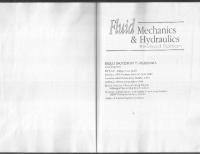



![Riemann Solvers and Numerical Methods for Fluid Dynamics: A Practical Introduction [3rd ed.]
3540252029, 9783540252023, 9783540498346](https://vdoc.tips/img/200x200/riemann-solvers-and-numerical-methods-for-fluid-dynamics-a-practical-introduction-3rdnbsped-3540252029-9783540252023-9783540498346.jpg)
