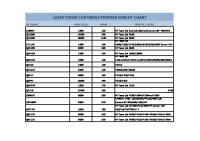Canon P Type Toner Summit Web [PDF]
Publications Dealer Catalog #23 Catalog Update Chips Comprehensive Chip List Lexmark Chip Cross Reference Reset Box Info
37 0 480KB
Papiere empfehlen
![Canon P Type Toner Summit Web [PDF]](https://vdoc.tips/img/200x200/canon-p-type-toner-summit-web.jpg)
- Author / Uploaded
- Reparación Impresoras Oaxaca
Datei wird geladen, bitte warten...
Zitiervorschau
Publications Dealer Catalog #23 Catalog Update Chips Comprehensive Chip List Lexmark Chip Cross Reference Reset Box Information Samsung Reset Box Compatibility MasterSet USB Installation Software MasterSet Parallel Port Installation Software Product Info Vacuums Packaging Technical Support Disassembly Instructions Reset Guide Ver. 16 Cross Reference Ver. 9 Update Engine Cross References HP Lexmark Samsung Common Terms & Acronyms Cartscan Customer Service Company Profile Customer Forms Non-Customer Quote Join Email Group International Sales International Distributors Terms & Conditions Track Your Order Contact Us Go to Uninetimaging.com
Remanufacturing the Canon “P” Type Toner Cartridges Overview Supplies Required Tools Required Disassembly Test Pages Machine Trouble shooting Cartridge Defect Chart
Remanufacturing the Canon “P” Type Toner Cartridges 0343
OVERVIEW
Released in February 2004, the Canon ImageClass 2300 printer engine is based on a new 20ppm, 1200 DPI laser engine. The style of this cartridge is a departure for Canon against the “normal” style cartridge we have become used to. This cartridge is actually somewhat similar to the 4600, but much simpler. The cartridge is rated for 10,000 pages at 5% coverage. The “P” cartridge is built to last. In comparison to some of the other new Canon cartridge to date, the parts in these cartridges seem very durable. Even the plastic is thicker than normal these days. At this point, the wiper blade, PCR and drum will last at least one cycle. That may change as time goes on though. The “P” cartridge does not have an internal drum cover. It comes with a large orange plastic cover that snaps over the drum section. It is highly recommended that these covers be installed to prevent any drum damage. See Figure 1 How to run test pages, Printer trouble shooting as well as cartridge defect repetitions will be covered at the end of this article.
SUPPLIES REQUIRED Toner approved vacuum Phillips Head Screwdriver Small Common Screwdriver Needle nose pliers Spring Hook
TOOLS REQUIRED Canon P Black Toner 600g New Wiper Blade (When Available) New drum (When Available) New Doctor Blade (When Available) Sealing Strip (When Available) Lint free cotton cloths Toner magnet cloths
DISASSEMBLY 1) Remove the two small springs from the back edge of both sides of the cartridge. See Figures 2 & 3 2) Remove the metal pin from the right side (gear side) of the cartridge. See Figure 4
Figure 1
Figure 2
Figure 3
Figure 4
3) Turn the cartridge upside down, and separate the two halves. See Figure 5 4) On the drum half, remove the metal and plastic drum axle pin. See Figure 6 5) Remove the white plastic drum bushing and two screws. Note that these screws are much smaller than the screws used in the rest of this cartridge. See Figures’ 7 & 8
Figure 5
Figure 6
Figure 7
Figure 8
6) Remove the drum. See Figure 9 7) Remove the PCR. See Figure 10 8) Remove the two screws and the wiper blade. Slide the blade forward to keep from damaging the PCR holders. Also be careful not to damage the recovery blade. See Figure 11 9) Clean out all the waste toner from the hopper. 10) Install the wiper blade and two screws. See Figure 12
Figure 9
Figure 10
Figure 11
Figure 12
11) Clean the PCR with your preferred PCR cleaner, and install in the cartridge. The metal shaft is stepped, but both sides are the same. See Figure 13 12) Install the drum large gear side first. See Figure 14 13) Install the drum axle pin and screw. See Figure 15 14) Install the drum bushing and two screws. The side of the bushing that has the thicker lip should be on the outside. See Figures’ 16 & 17
Figure 13
Figure 14
Figure 15
Figure 16
15) Place the drum/waste hopper aside. 16) On the toner hopper, remove the three indicated gears. See Figure 18 17) Remove the right side magnetic roller end cap and two screws. See Figure 19 18) Remove the left side magnetic roller end cap and two screws. See Figure 20
Figure 17
Figure 18
Figure 19
Figure 20
19) Remove the magnetic roller assembly. Be careful not to lose the white spacers. See Figures’ 21 & 22 20) Remove the two screws and the Doctor Blade. See Figure 23 21) If you are going to seal the cartridge, take a long thin screwdriver, push out and remove the seal plug. See Figure 24 22) Clean out the remaining toner from the hopper 23) If you are going to seal the cartridge, seal it now.
Figure 21
Figure 22
Figure 23
Figure 24
24) Remove the fill plug, and fill with 600g Canon “P” toner. Check for leaks. If you are not sealing the cartridge, the hopper will be filled in step 32. See Figure 25 25) Check to see that the mixing blade is in its proper slot. See Figures’ 26 & 27. Try not to move the cartridge too much so that the mixing blade stays in place. 25) Install the Doctor Blade and two screws. See Figure 28
Figure 25
Figure 26
Figure 27
Figure 28
26) Install the right side (Keyed) end cap and two screws. Make sure that the metal contact strip is in the correct slot. See Figures’ 29 & 30 27) Install the magnetic roller assembly. The keyed end of the roller should fit into the keyed end cap. See Figure 31 28) Install the left end cap and two screws. See Figure 32
Figure 29
Figure 30
Figure 31
Figure 32
29) Install the magnetic roller drive gear and small idle gear on the hopper. See Figure 33 30) Take the long mixing blade gear, and fit it into the hole. Make sure that the slot in the gear fits over the metal mixing blade bar. See Figure 34 31) Make sure that the gears all turn freely. 32) If you did not seal the cartridge, fill the hopper with toner now.
33) Install the two halves together. Insert the plastic pin from the non-gear side into the hole in the waste chamber. See Figure 35 34) Install the metal hinge pin. Keep the end flush with the edge of the cartridge. See Figure 36
Figure 33
Figure 34
Figure 35
Figure 36
35) Install the two small springs on the back edge of each side. See Figures’ 37 & 38 36) Install the drum cover to protect the drum from damage. See Figure 39 There are no reset fuses or procedures for this cartridge.
Figure 37
Figure 38
Figure 39
TEST PAGES The easiest way to get a test print is to run a copy. Just make sure the scanner is clean before you do.
M ACHINE TROUBLE SHOOTING The error messages are in plain English (No number codes). The only one not completely clear is the following: Replace cartridge: approximately 150 pages are left in the cartridge
CARTRIDGE DEFECT CHART Drum 94mm Magnetic roller 63mm PCR 44mm
© 2003-2004 Summit Laser Products, Inc. Any attempt to reproduce any part of these instructions without the written consent of Summit Laser Products, Inc is prohibited. All registered trademarks are the property of their respective owners.